Fix Windows Live Mail won’t start
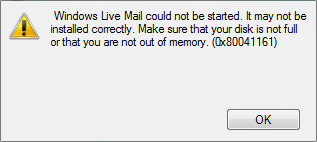
Fix Windows Live Mail won’t start: Windows Live Mail is email client which comes pre-installed with Windows and many users use for personal or work purposes. Reports are coming in that after upgrading to Windows 10 or updating their system, Windows Live Mail won’t start or open. Now users are very frustrated as they heavily rely on Windows Live Mail for personal or work purposes, although they can check their email, they had a habit of using Live Mail and this extra work is not welcomed at all.
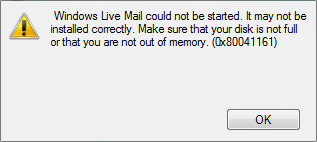
The main problem seems to be te graphic card driver which is conflicting with Windows 10 after the update and doesn’t seem to work properly. Also, sometimes the cache of Windows Live Mail seems to be corrupted which doesn’t let Windows Live Mail open and instead when clicked on the Live Mail icon it keeps on rotating and nothing happens. Anyway, don’t stress because troubleshooter is here with a nice guide which seems to fix this issue, so just follow the method one by one and at the end of this article you will be able to use Windows Live Mail normally.
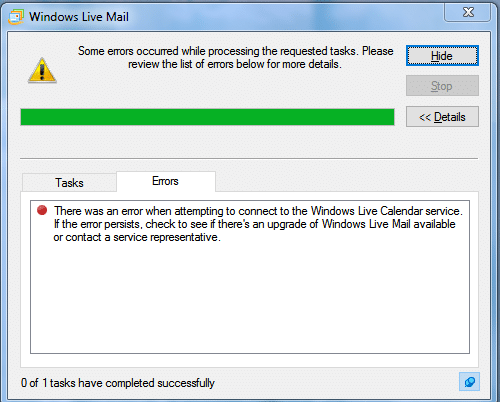
Fix Windows Live Mail won’t start
Make sure to create a restore point just in case something goes wrong.
Method 1: Simply end wlmail.exe and restart Windows Live Mail
1.Press Ctrl + Shift + Esc to open Task Manager.
2.Scroll down till you find wlmail.exe in the list, then the right-click on it and select End Task.
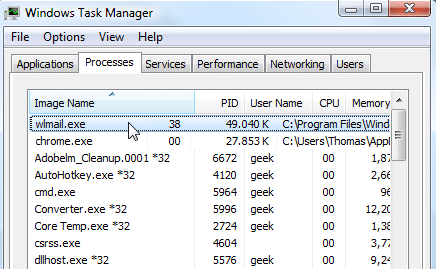
3.Re-start Windows Live Mail and see if you’re able to check if you Fix Windows Live Mail won’t start problem.
Method 2: Deleting Windows Live Mail .cache
1.Press Windows Key + R then type “%localappdata%” (without quotes) and hit Enter.
 z
z
3.Now inside the Local folder double click on Microsoft.
4.Next, double-click Windows Live to open it.
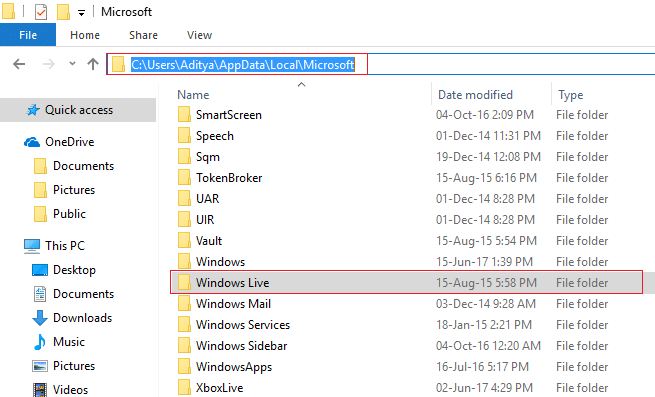
5.Locate the .cache folder then right-click on it and select delete.
Note: Make sure to empty Recycle bin after this.
Method 3: Run Windows Live in Compatibility Mode
1.Navigate to the following folder:
C:Program Files (x86)Windows LiveMail
2.Next, find the file ‘wlmail.exe‘ then right-click and select Properties.
3.Switch to Compatibility tab in Properties window.

4.Make sure to check “Run this program in compatibility mode for” and select Windows 7.
5.Click Apply followed by OK. Reboot your PC to save changes.
Method 4: Repair Windows Essentials
1.Press Windows Key + X then select Control Panel.

2.Click Uninstall a program.
3.Find Windows Essentials then right click and select Uninstall/Change.
4.You will find a Repair options make sure to select it.
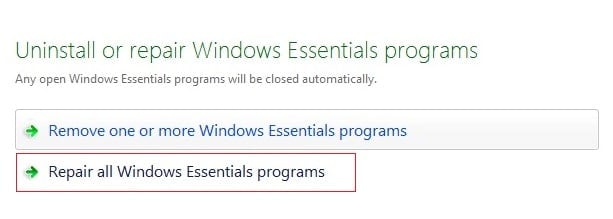
5.Follow on-screen instructions to complete the repair process.
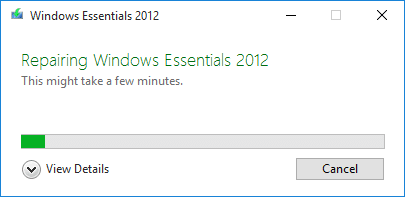
6.Close everything and reboot your PC. This may be able to Fix Windows Live Mail won’t start problem.
Method 5: Restore your PC to an earlier working time
1.Press Windows Key + R and type”sysdm.cpl” then hit enter.

2.Select System Protection tab and choose System Restore.

3.Click Next and choose the desired System Restore point.

4.Follow on screen instruction to complete system restore.
5.After reboot, you may be able to Fix Windows Live Mail won’t start.
Recommended for you:
That’s it you have successfully Fix Windows Live Mail won’t start but if you still have any queries regarding this post feel free to ask them in the comment’s section.