How to Find Your Phone Number On Android & iOS

In today’s world of growing technology, digital assets have become the basic necessities of one’s life. The mobile phone is one of those basic necessities. Without mobile phones, it is not even possible to step out of your home or anywhere else. Without smartphones, we can’t continue our daily lives. We need smartphones for our day-to-day use such as ordering groceries online, making payments, paying bills, contacting someone, keeping up with friends, etc.
In order to take full benefit of owning a smartphone, you need to have a SIM card. Without a SIM, a phone is essentially a brick. With SIM, your smartphone has the capability to call someone or someone can call you provided they have your number. Another essential use of the SIM card is that without a phone number you can’t signup for any essential services these days. So, I hope it is clear that you need to know your phone number if you want to take the full benefit of your smartphone.

If you have purchased a brand new phone and SIM card, then obviously you won’t be able to remember your phone number right away or if you have inserted an old SIM card then also it won’t be possible to know your phone number. And there is nothing more embarrassing than not being able to remember your phone number especially when someone asked for it. So, if you have to know your phone number then what you will do? Don’t worry today we are going to discuss different ways via which you can find your phone number either on Android or iOS.
Also, finding your own phone number is a little difficult on Android as compared to iOS. And it doesn’t make sense, but why would Android make it so difficult to find your own number? Well, nobody has an answer to that question. Anyways, without wasting any time, let’s dive right into this article.
See Also:
How to Find Someone on TikTok with Phone Number
How to Find Your Bitlocker Recovery Key in Windows
How to Change WhatsApp Number without Notifying Contacts
How to Login to Instagram without Phone Number and Email
How to Find Email Associated with Instagram Account
How to Find Your Phone Number On Android & iOS
Finding your phone number if you have forgotten is not difficult at all. You just have to follow some steps in order to find your phone number no matter which operating system your phone has that is either Android or iOS.
How to find your phone number on Android?
Below are given different methods using which you can find the phone number on Android phones:
Method 1. By calling another person
The easiest method to find out your phone number is by calling another person. Just dial the other person number in your phone who has his phone with him at that moment. After calling him, your number will appear on his screen. Just write down your number from there and you will be good to go.
But what if there is no one around you? How will you find our phone number now? In that case, keep reading this article and you will find additional methods to know your number.
Method 2: Using Settings of your Phone
To find your phone number using the settings of your phone, follow the below steps:
1. Navigate to the Settings app of your phone.
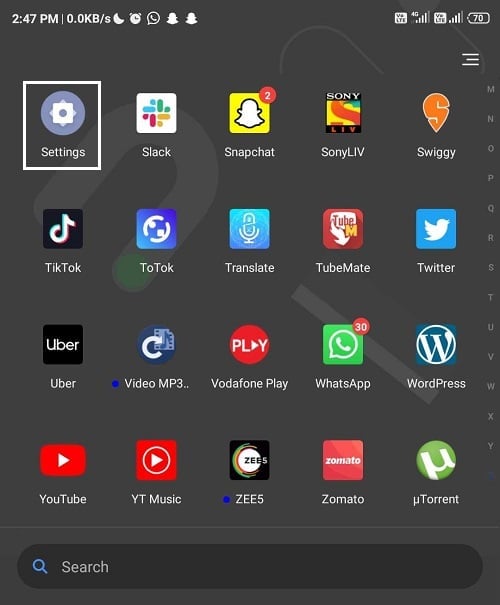
2. In Settings, look for SIM cards and mobile networks option. Tap to open.
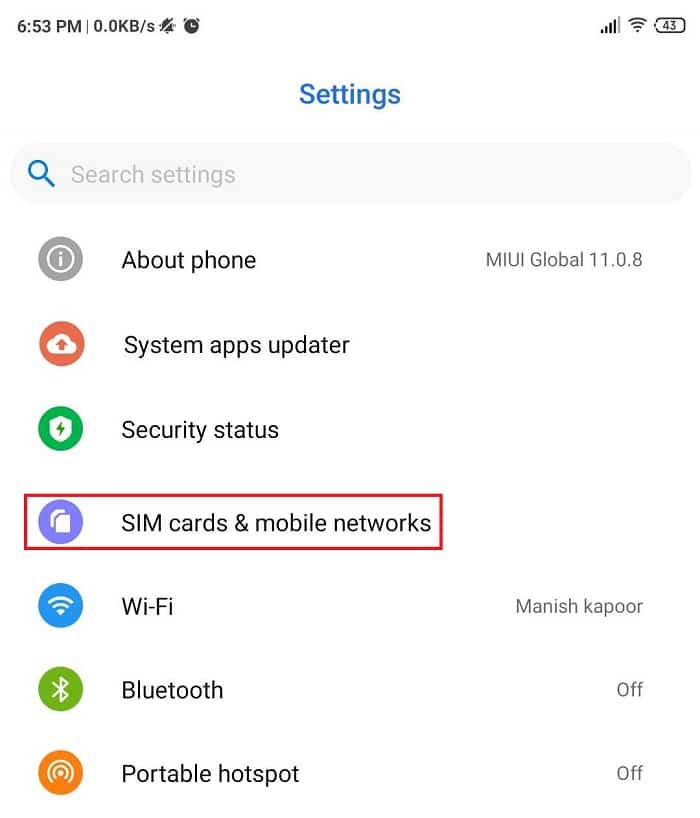
3. Now under SIM card settings, your SIM card details will appear along with the phone number and you can note down your phone number from there.
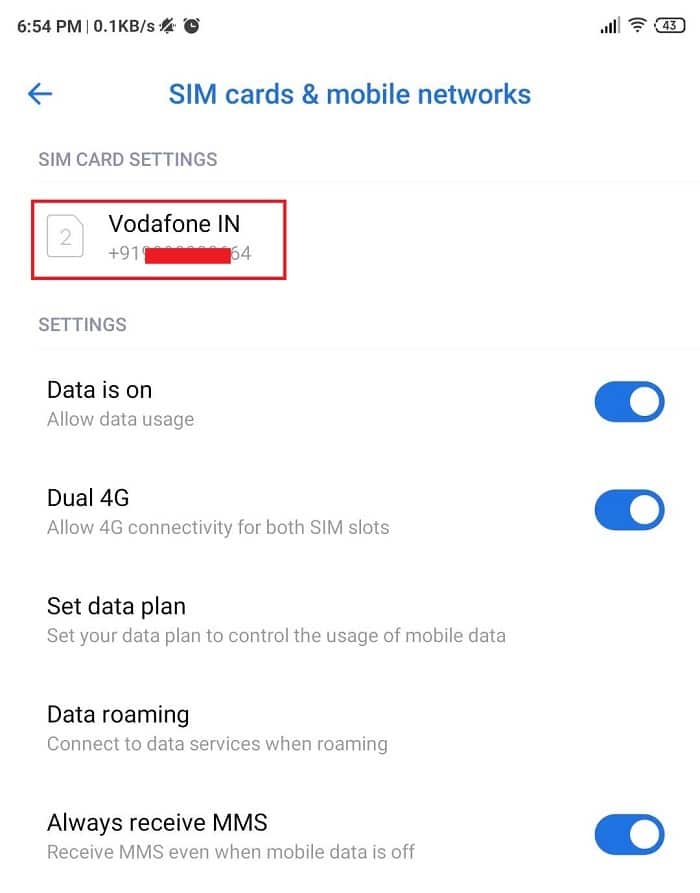
Method 3: Using Messages App
You can find out your phone number using the messages app as well. To find out your phone number using messages app follow the below steps:
1. Open the messaging app of your phone by clicking on the messages icon from the Home Screen.
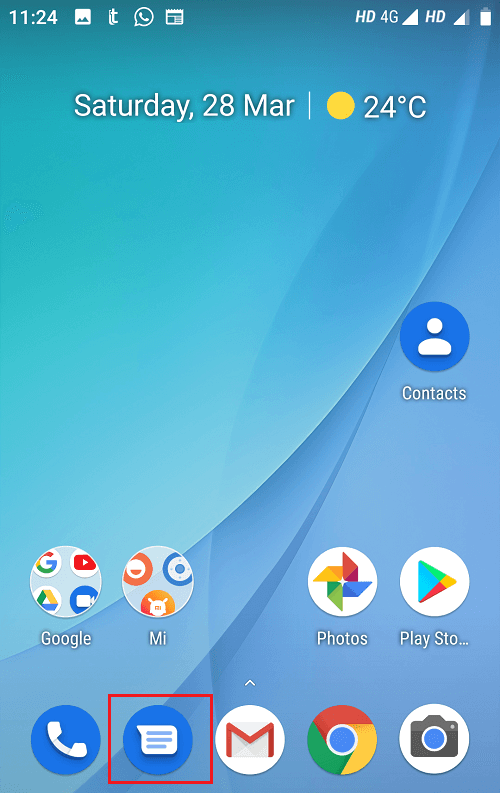
2. Click on the three-dot icon available at the top right corner of the screen and select Settings.
![]()
3. Under General, you will find your phone number, make sure to note it down.
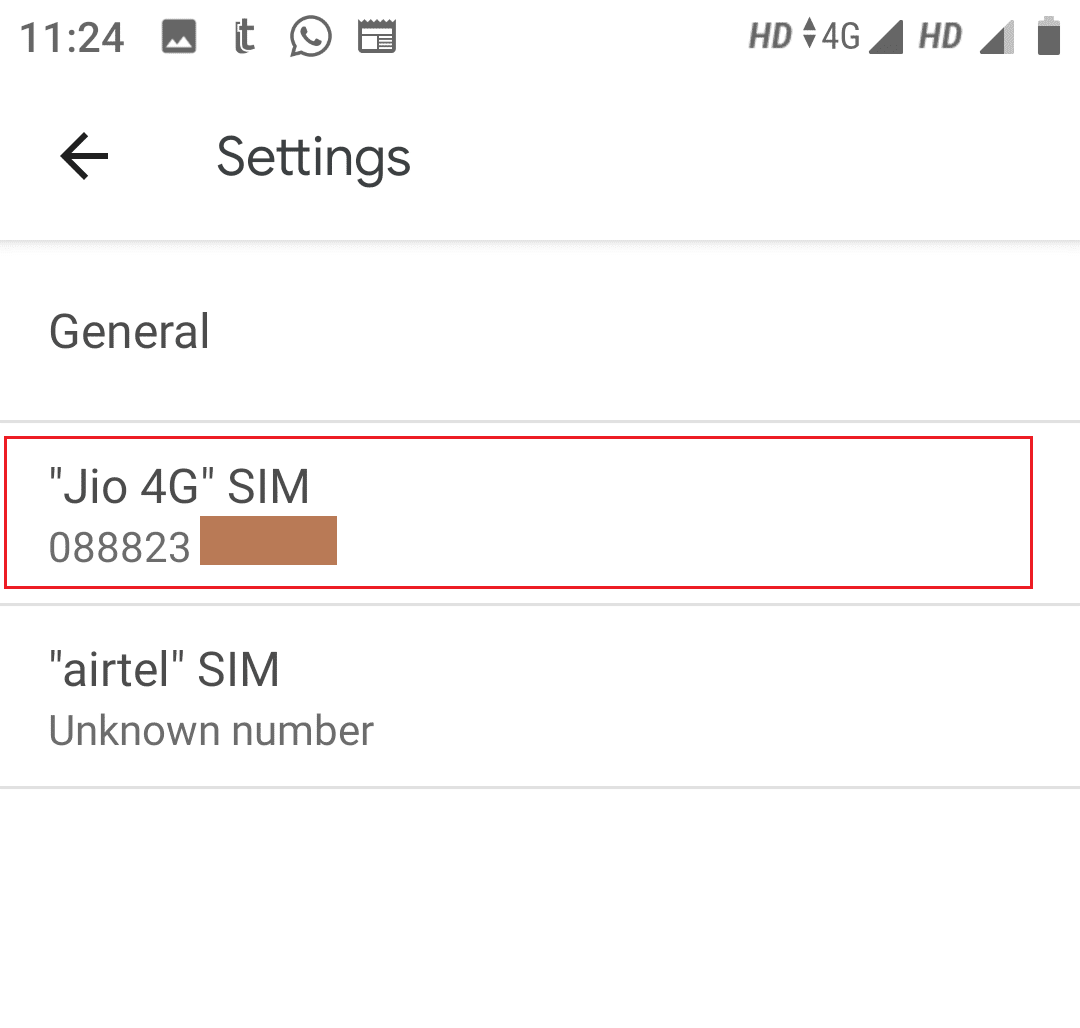
Also Read: Send Text Messages from PC using an Android phone
Method 4: Using Contacts App
You can find your phone number using the contacts app but this method will not work for every Android phone. Follow the below steps to find out the phone number using the contacts app:
1. Open the Contacts app of your phone by clicking on its icon.
2. Click on your name or Me from the top of the list under all contacts list.
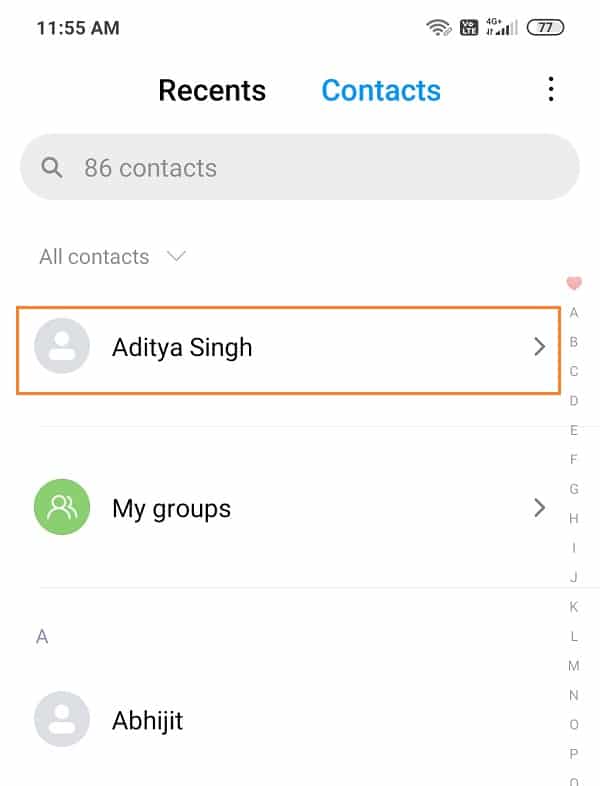
3. You will find your phone number if this feature is available on your phone. You can note down your number from there.
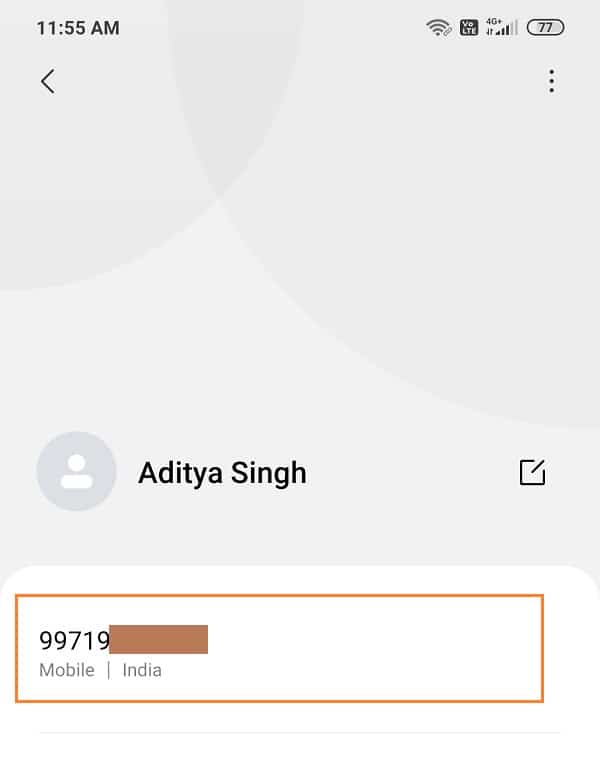
Note: If you haven’t set your profile when you purchased your phone then you won’t be able to find your phone number using this method. Instead, you will see the option to set your profile. So it is advised that you set your profile as soon you get a new number so in case you forgot it then you can find your number later on using the above method.
Method 5: Using About Phone
1. On your phone, open Settings by clicking on the Settings icon.
2. From the Settings, either click on About Phone or click on System.
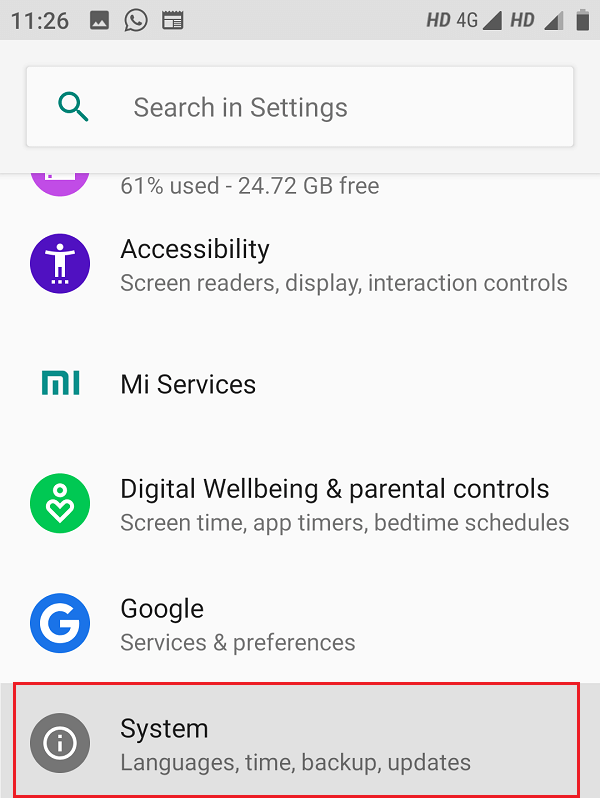
3. Under System, you need to again click on About Phone.
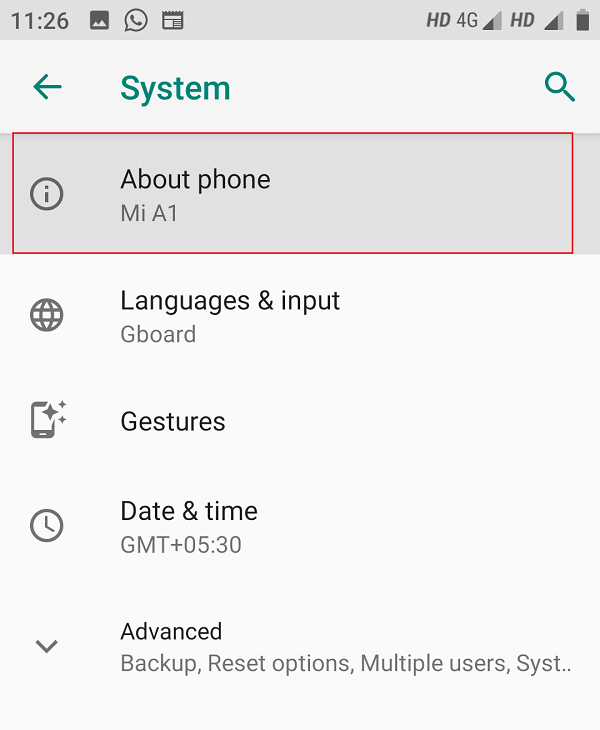
4. Now you will see your phone number under About Phone.
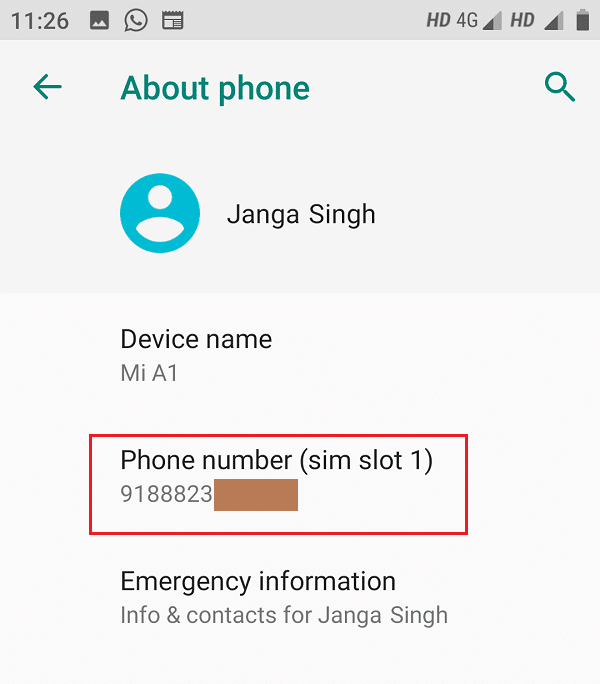
Also Read: 10 Best Idle Clicker Games for iOS & Android (2020)
How to find the phone number on iOS?
Below are given different methods using which you can find the phone number on iPhones:
Method 1: By calling another person
This method to find your phone number is similar to Android phones. Just dial the other person number in your phone who has his phone with him at that moment. After calling him, your number will appear on his screen. Just write down your number from there and you will be good to go.
Method 2: By using iOS Settings
You can easily find your phone number on the iPhone using the iOS settings by following the below steps:
1. Open the Settings app of your iOS phone.
![]()
2. Under Settings, look for the Phone app and click on it.
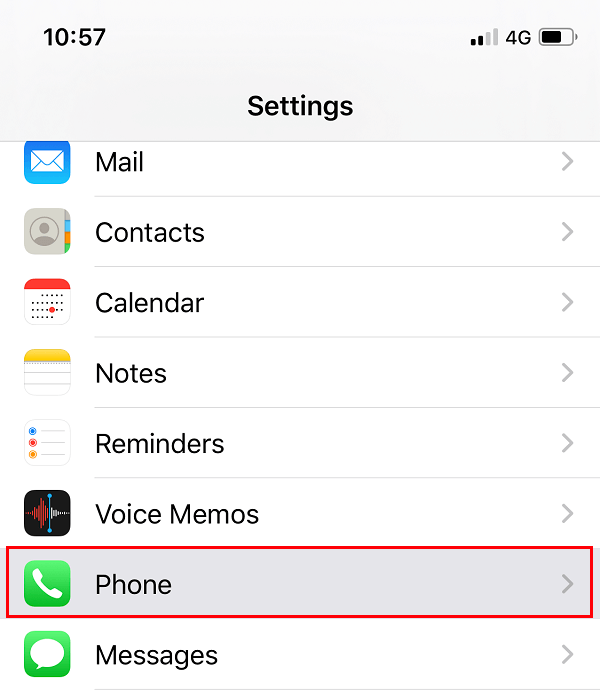
3. Under Phone, you will find your phone number at the top of the list. Note it down from there.
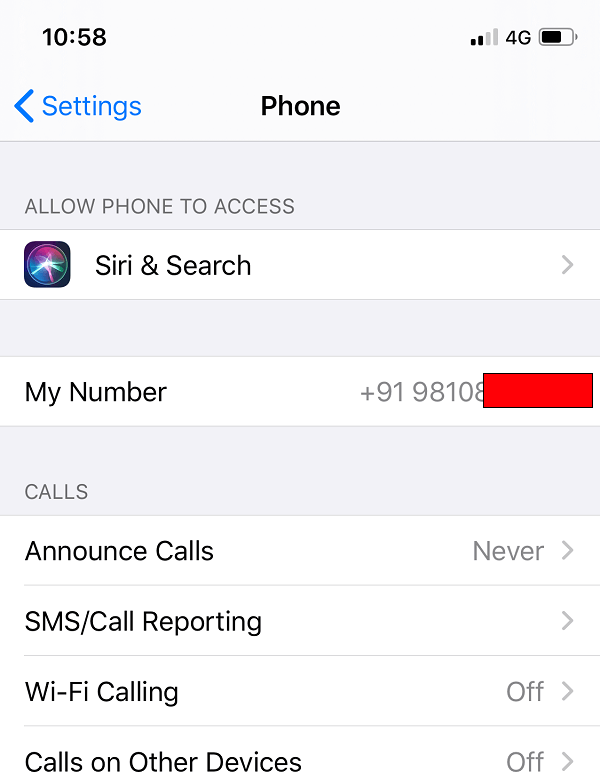
Method 3: Using the Contact App
Like Android phones, you can find your phone number using the Contact app on iOS phones as well. Just follow the below steps in order to find out your phone number using the contact app:
1. Open the Phone app and tap on Contacts at the bottom.
2. At the top of all the contacts, your name will display or you will see “My card“.
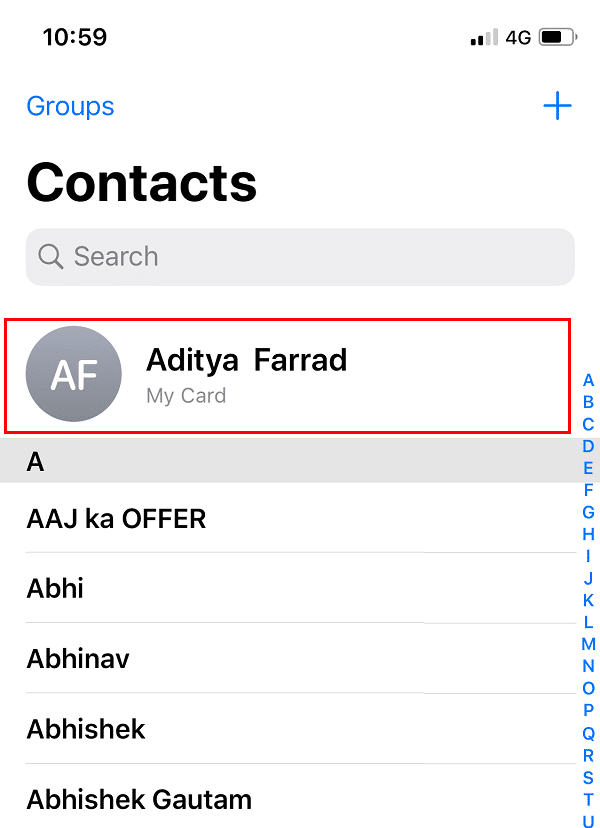
3. Just tap on it and your number will be displayed.
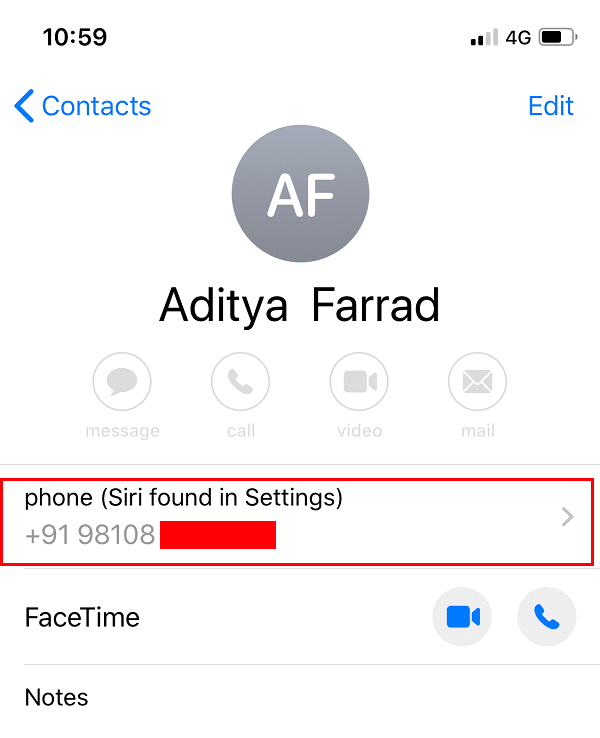
Also Read: Send Text Messages from PC using an Android phone
Method 4: Enter a Shortcode
You can find out your phone number by dialing or messaging a code that is provided by your service provider and your number will appear at your phone screen. This code may vary from service provider to service provider. In order to know that code for your service provider, you should visit your service provider website. You can easily find that code there.
Hopefully, using the above methods you will be able to know your phone number easily on Android as well as on iOS. But if you still have queries regarding this guide then feel free to ask them in the comment section.