How to Block a Phone Number on Android

Blocking a contact on an Android can be a little tricky at times as the process for the same differs from phone to phone. When you block a contact, the caller is straight away directed to your voice-mail in the blocked contacts section and that is how you don’t receive a call from that number. You can either check your call logs or the blocked voice-mail inbox to check the blocked calls.
A similar happens when a blocked contact sends you an SMS. From their end, the message is sent, but you don’t see the message in your inbox as it arrives in the blocked messages section. All the new Android versions have this block calls feature but the older versions of Android do not have this life-saving hack. Don’t worry! By hook or crook, we are going to help you out and manage those bothersome callers for you. Here is a list of the ways on how to block a phone number on Android.
How to Block a Phone Number on Android
Block calls on a Samsung phone

Follow these steps to block calls on a Samsung phone:
Open Contacts on your phone then tap on the number which you want to block. Then from the top-right corner tap on More options and select Block Contact.
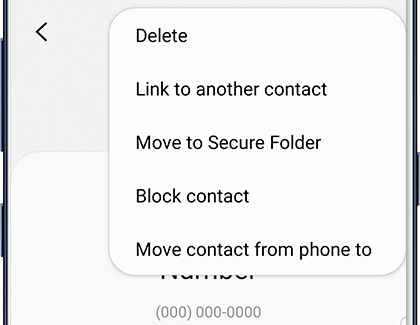
See Also:
How to Lookup Google Voice Phone Number
How Much Does it Cost to Fix a Cracked Phone Screen on Android
How to Block a YouTube Channel on TV
How to Hack Wi-Fi Password on Android
How to Block Someone on Facebook Business Page
For older Samsung phones:
1. Go to the Phone section on your device.
2. Now, select the caller you want to block and tap on More.
3. Next, tap to the Auto-Reject List icon.
4. If you want to remove or change the settings, look for the Settings icon.
5. Tap on the Call Settings and then on All Calls.
6. Navigate to Auto Reject, and now you will get rid of those pesky callers.
Also Read: How to Unlist Your Number from Truecaller
Identify the spammers on Pixel or Nexus
For those using a Pixel or Nexus, here is good news. The Pixel users get this extensive feature to identify potential spammers. Usually, this feature is enabled by default, but just in case you want to recheck, go for it.
![]()
Here are the steps you need to follow:
1. Go to the Dialer and then tap on the three dots in the top-right corner.
2. Select the Settings option then tap on Call Blocking.
![]()
3. Now add the number which you wish to block.
![]()
How to block calls on the LG phones

If you want to block a caller on an LG phone, then open your Phone app and tap on the three dots icon on the extreme top-right corner of the display. Navigate to the Call Settings > Reject Calls and press the + option. Finally, add the caller you want to block.
How to block calls on an HTC phone?
Blocking a caller on an HTC phone is very simple as you just have to tap a few tabs and you are good to go. And for this, follow these steps.
1. Go to the Phone icon.
2. Long press the phone number you want to block.
3. Now, tap on the Block Contact option and select OK.
How to block calls on the Xiaomi phones

Xiaomi is one of the leading smartphone manufacturing brands and truly deserves to be in the race. To block a caller on a Xiaomi phone, follow these steps to block a phone number on Xiaomi phones:
1. Tap on the Phone icon.
2. Now, choose the number you want to block from the scroll-down list.
3. Tap on the > icon and navigate to the three-dots icon.
4. Tap on Block number, and you are now a free bird.
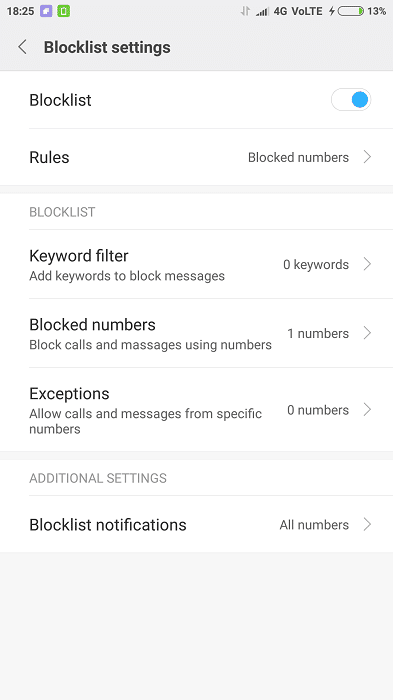
Also Read: 12 Ways to Fix Your Phone Won’t Charge Properly
How to block calls on a Huawei or Honor phone?

You won’t believe it but Huawei is recorded as the second-largest phone manufacturing brand in the world. Huawei’s reasonable prices and a lot of features this phone offers have made it quite famous in the Asian and European markets.
You can simply block a call or number on Huawei and Honor by tapping on the Dialer app then long-press the number you want to block. Finally, tap on the Block contact icon, and it’s done.
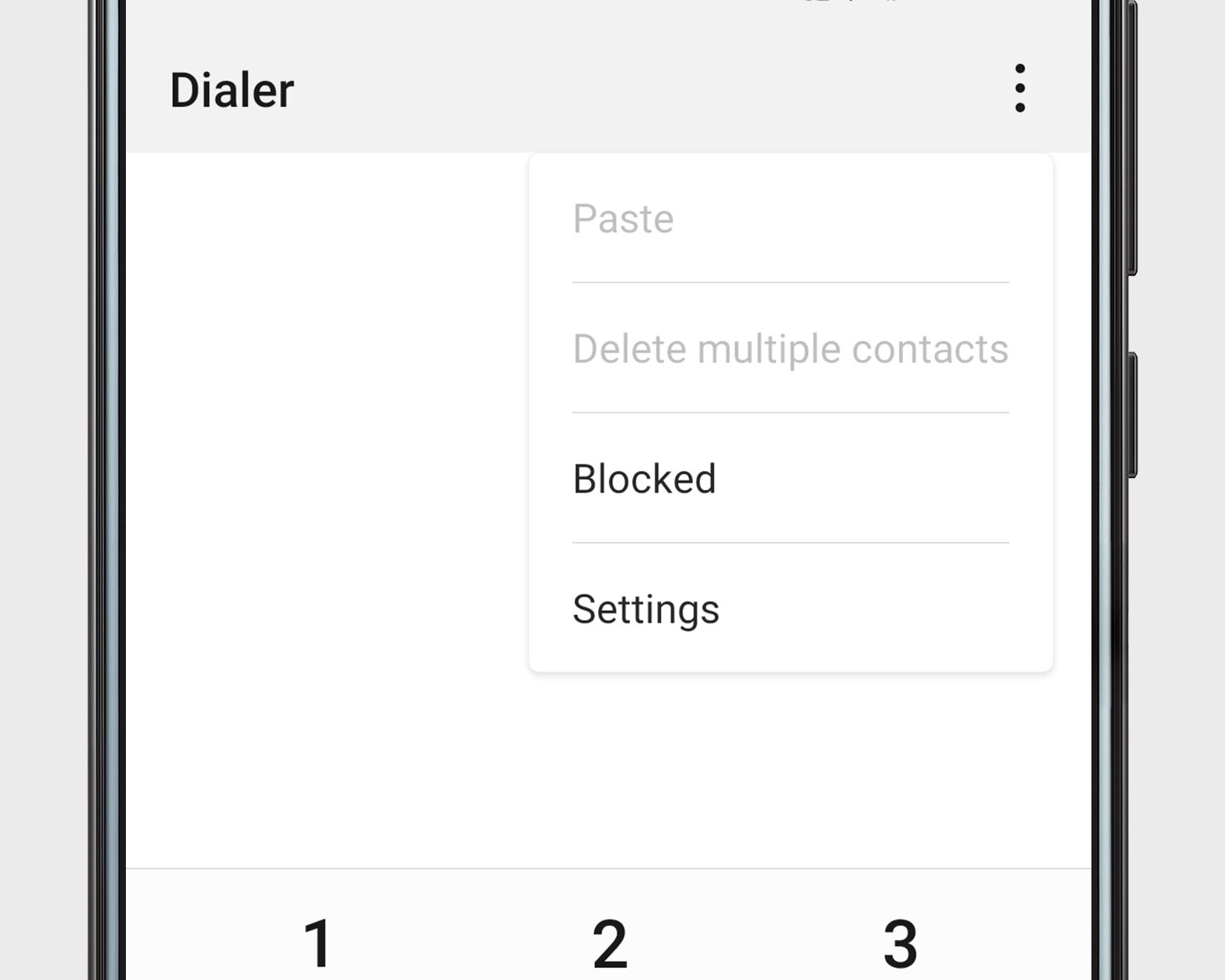
Use third-party apps to block a phone number on Android
Just in case your Android phone does not have the call-blocking feature or maybe it is lacking it, find yourself a third-party app that provides you with this feature and many others. There are several apps available on the Google Play Store which will help you with this.
Following are the top-ranked third-party apps:
Truecaller
Truecaller is a multi-featured app that never fails to surprise us. From finding the identity of an unknown caller to making the online payments, it does it all.
The premium feature (for which you have to pay Rs. 75/month) takes it to a whole new level. It allows you to see who visited your profile, let’s you have an ad-free experience, and has an Incognito Mode too.
And of course, how can we forget about its advanced call blocking feature. Truecaller shields your phone from the spam callers and blocks the unnecessary call and texts for you.
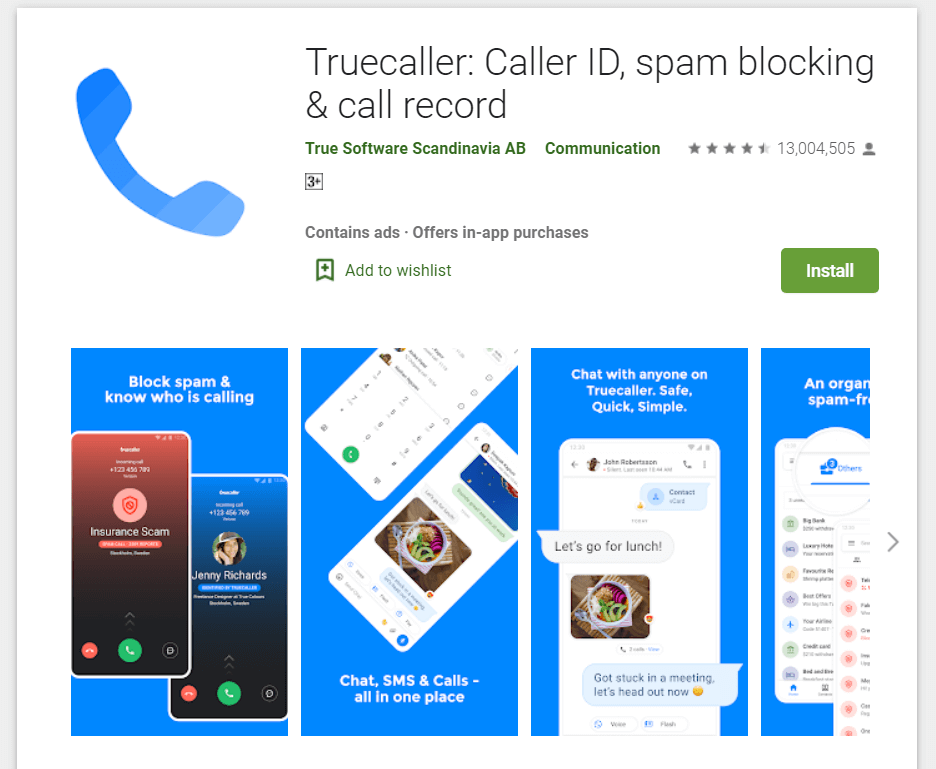
Follow these steps to block a contact via the Truecaller app:
- After downloading and installing the app, open it.
- You will see a Truecaller logbook.
- Long press the contact number you want to block and then tap on Block.
Mr. Number
Mr. Number is an advanced app that allows you to get rid of all the unwanted calls and texts. Not only does it help you block the calls of an individual (or a business) but of an area code, and even the whole country. The best part is that you don’t have to pay even a penny to use it. You may even report against a private or an unknown number and warn others about the spam callers.
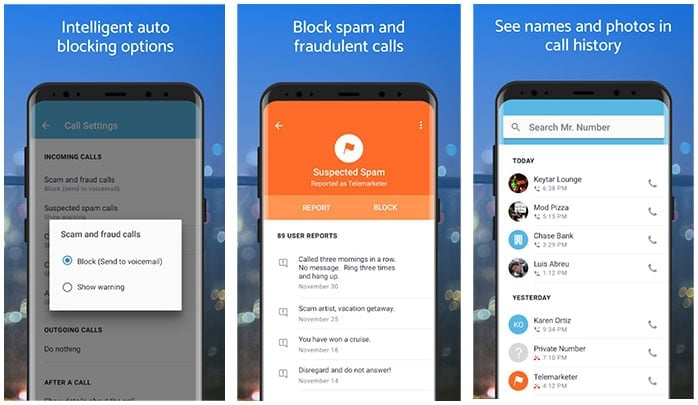
Follow the below steps to block a phone number on Android phone using Truecaller:
- After downloading and installing the app, go to the call logs.
- Now, tap on the Menu option.
- Tap on Block Number and mark it as a spam caller.
- You will receive a notification saying Mr. Number has successfully blocked the contact.
Call blocker
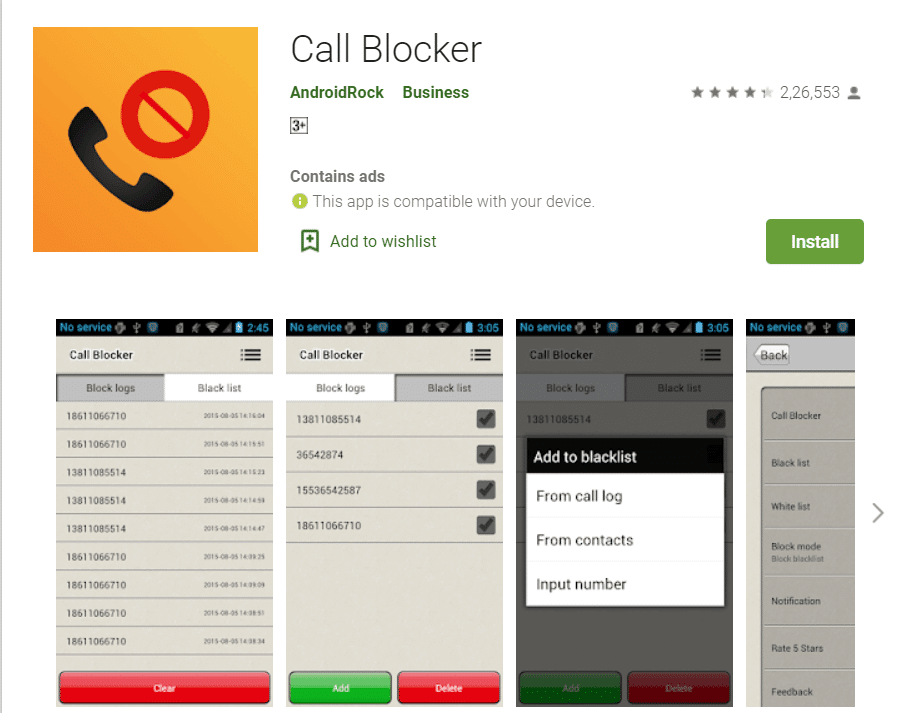
This app does total justice to its name. The free version of this app is ad-supported but works perfectly fine though. To upgrade it, you can buy its premium version which is ad-free and supports the private space feature where you can hide and store your messages and logs. Its features are pretty much similar to the Truecaller ones and other such apps.
It assists the call reminder mode too, which helps you identify unknown callers and report spam. Along with the blacklist, there is a whitelist too, where you can store the numbers that can always reach you.
Here are the steps to access the app:
- Download the app from the Google Play Store.
- Now, open the app and tap on blocked calls.
- Tap the add button.
- The app will provide you with a blacklist and a whitelist option.
- Add the contacts you want to block on the blacklist by selecting Add Number.
Should I Answer
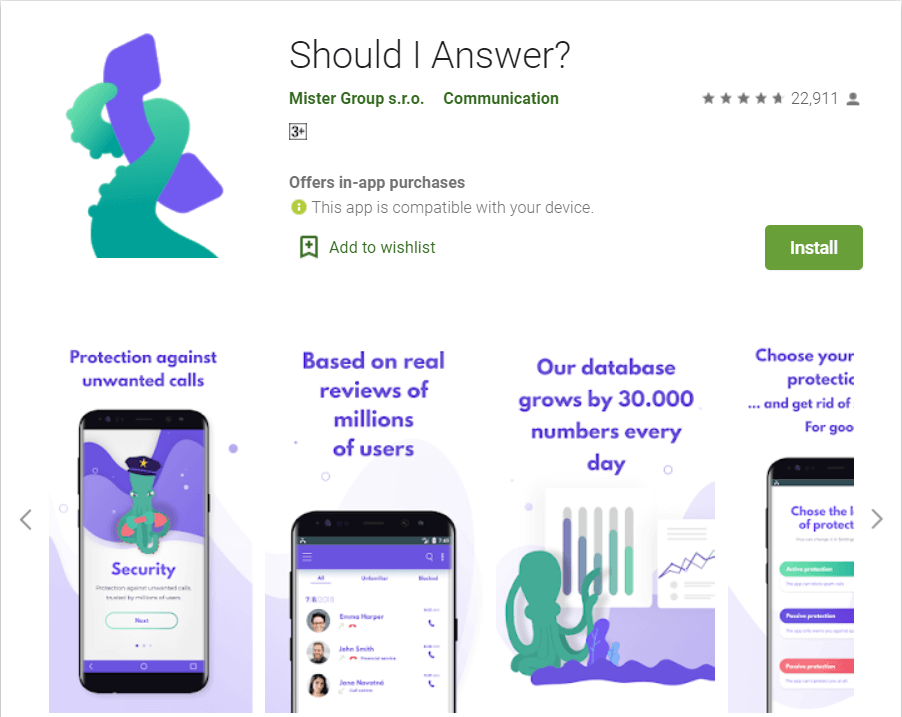
Should I Answer is just another amazing app which helps you recognize spam callers and add them to the block list. This app has numerous features and is as interesting as it sounds. It asks you to rate a contact on priority bases and notifies you about that contact, accordingly.
Follow these steps to use this app:
- Download the app from the Play Store.
- Open the app and tap on the Your Rating tab.
- Tap on the + button in the extreme bottom-right corner of the display.
- Type the phone number you long to restrict and then tap on the Select Rating option.
- Select Negative if you want to put that number in the block list.
- Finally, tap on Save to save the settings.
Calls Blacklist
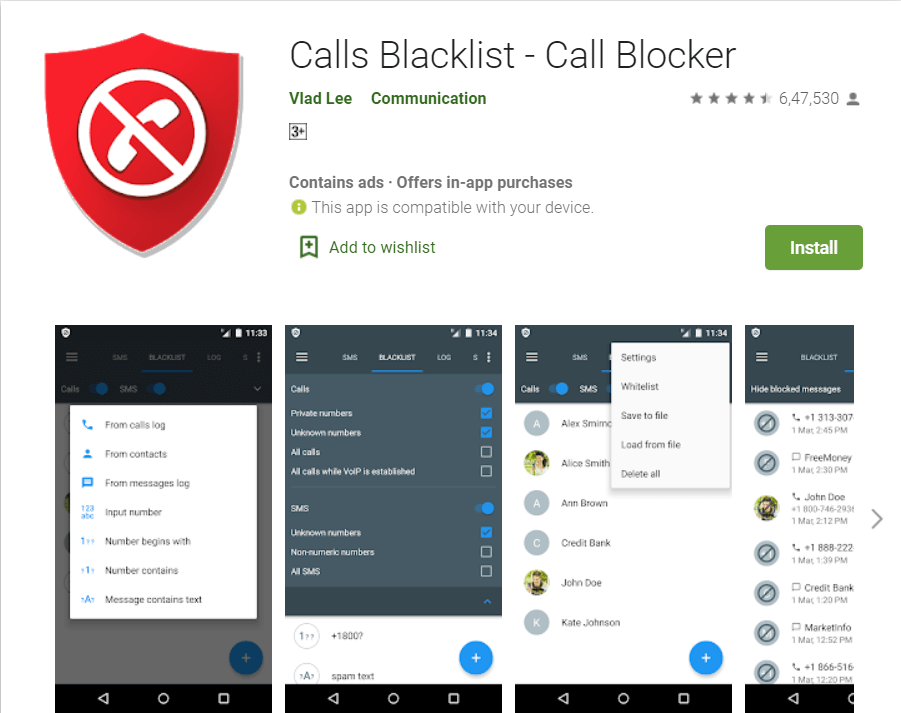
Calls Blacklist is another app that can help you get rid of those pesky callers. Simply download it from the Google Play Store. The free version of this app is ad-supported but still has many features to offer. It allows you to block the rejected callers and report spammers. For the ad-free version, you will have to pay around $2 and it will provide you with some extra features as well.
Follow these steps to block a phone number on Android using the Calls Blacklist app:
- Open the app then add the numbers from your contacts, logs, or messages to the block list tab.
- You can even manually add the numbers.
Call blocking through your mobile phone’s service provider
If you are receiving a bunch of spam calls or maybe you want to restrict an unknown number, feel free to contact the customer service or your mobile phone’s service providers. These providers allow you to block the unknown callers but it has its limitations, that is, you can only block a limited number of callers. This process may vary from plan to plan and from phone to phone.
Use Google Voice to block the calls
If you are a Google Voice user, we’ve got some amazing for you. You can now block any calls via Google Voice by just clicking on a few checkboxes. Also, you can even send a call directly to the voicemail, treat the caller as spam, and block the telemarketers entirely.
- Open your Google Voice account and find the number you want to restrict.
- Tap on the More tab and navigate the block caller.
- You have successfully blocked a caller.
Recommended: How to Find Your Phone Number On Android & iOS
Getting annoying calls from the telemarketers and service providers is irritating. In the end, blocking such contacts is the only way to get rid of them. Hopefully, you will be able to block a phone number on Android using the above-listed tutorial. Let us know which of these hacks you found the most useful.