13 Ways to Fix iPhone Volume Too Low
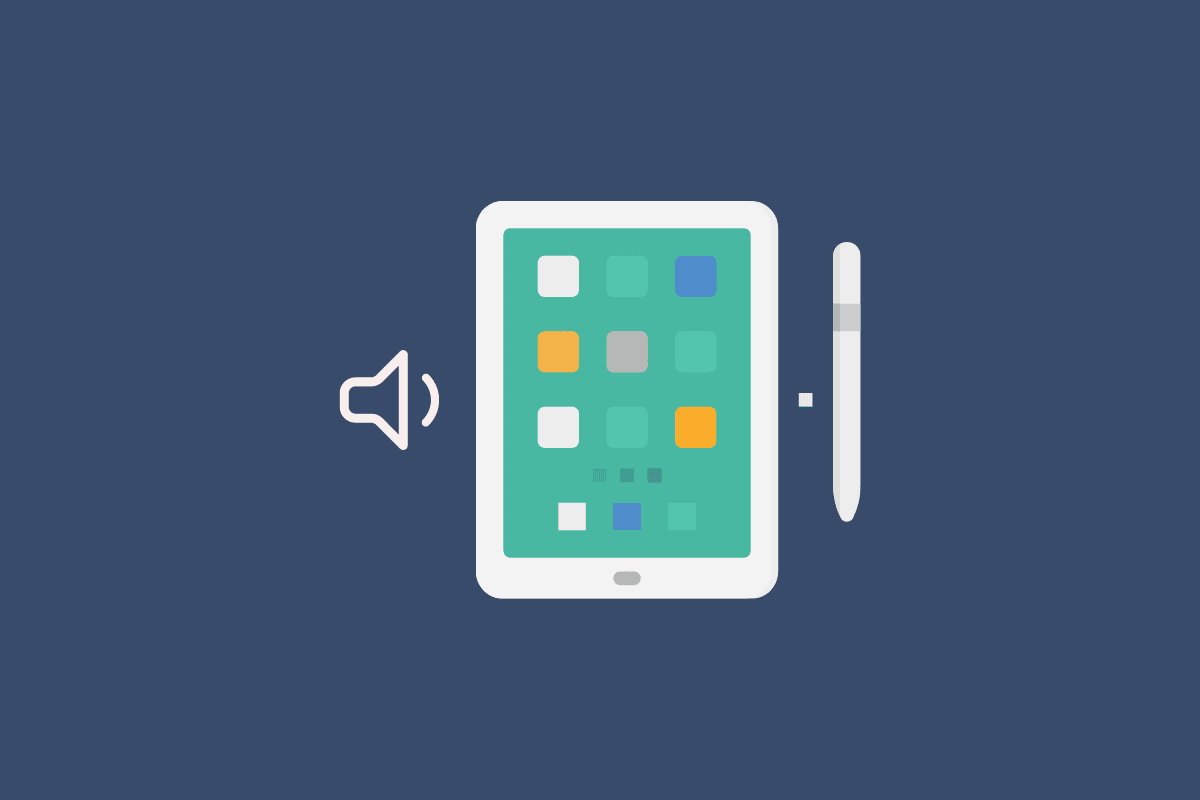
Screaming at the top of your lungs and not being able to understand anything the person on the other side of the call is saying. Sound familiar? Without exception, we have all experienced this. Maybe you can hear better if you remove yourself from the crowd and attempt to listen. But what to do if you are totally by yourself, there is quiet in every direction, and yet you are still unable to hear anything? The problem may not be with the crowd but with your phone. There can be quite a few reasons for the volume being too low. Maybe your iPhone call volume too low after update? If you are also dealing with the same problem, you are at the right place. We are bringing you a perfect guide that will help you fix your iPhone volume too low issue. Let’s first understand why is my phone volume so low iPhone 11.
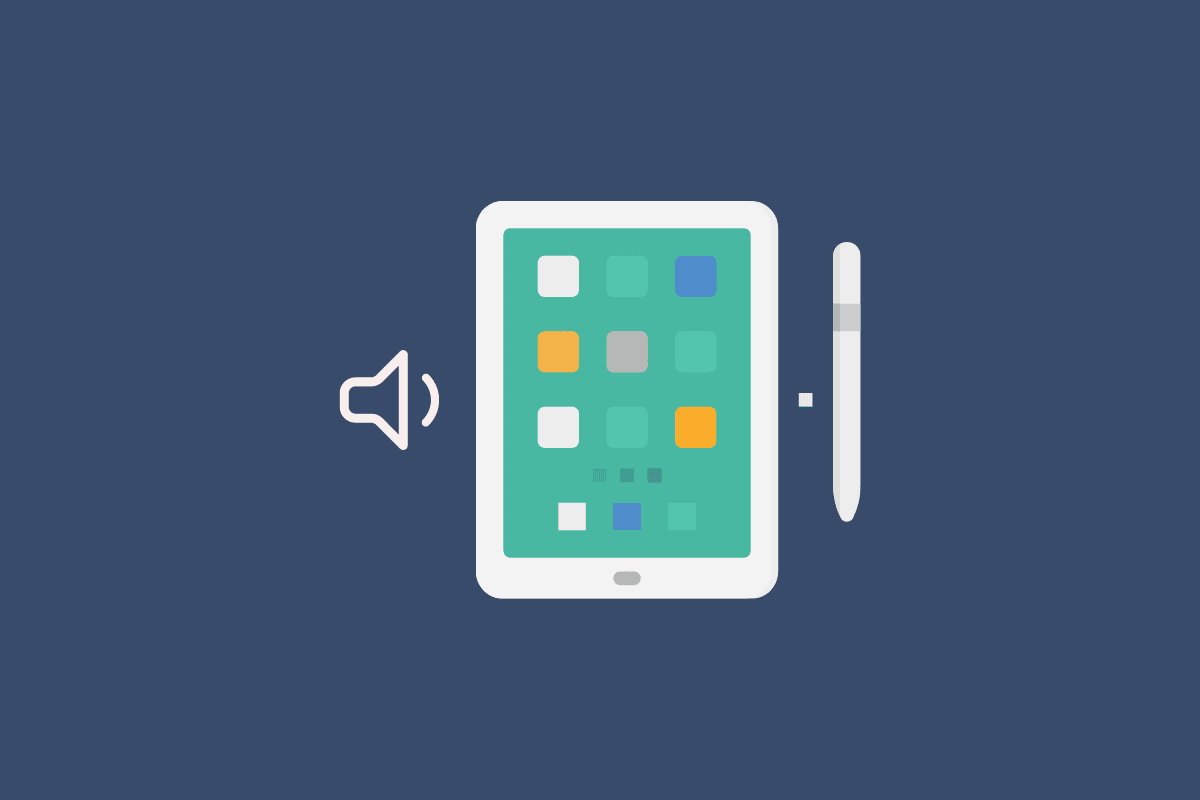
13 Ways to Fix iPhone Volume Too Low
You will get to know how to fix the iPhone volume too low and iPhone call volume too low after update issue further in this article. Keep reading to learn more about it in detail.
Why is My Phone Volume So Low iPhone 11?
There can be a variety of reasons why you are unable to hear anything from the other end of the call. The reason behind your iPhone volume being too low can be internal or external. We have prepared a list of reasons to answer your question-why is my phone volume so low iPhone 11?
- The phone’s volume is set to a low level that is below our threshold for hearing.
- You accidentally lowered the volume settings while being busy on your call.
- The iPhone has a fixed volume limit that is set in the settings menu. This prevents us from turning up the volume after a certain point.
- The pores of the speaker of the iPhone are filled with dirt and dust.
- The receiver of the iPhone is either stained, has dirt covering it up, or is obstructed.
- If you have failed to update your iPhone with the latest version of the system update.
- Sometimes the update can cause your iPhone to have reduced volume.
- The noise cancellation feature of the iPhone may lead to muted or low volume.
- Your iPhone might be experiencing connectivity issues that can cause the volume to be too low.
- Your iPhone is connected to an external device when on call.
- Your phone has been dropped or somehow damaged, resulting in damage to the speakers.
Your iPhone may have a lower volume for a wide range of causes, but there are a few simple remedies that will resolve the issue.
Also Read: Why Does My Phone Say LTE Instead of 5G?
How to Fix iPhone When Experiencing Reduced Volume?
With the following simple fixes, you can easily resolve the issue of your iPhone experiencing a lower volume. Increasing your volume is easy and manageable without much hassle just follow the below-mentioned steps to solve the issue in a jiffy.
Method 1: Adjust Volume
Sometimes, when we’re in a frenzy because we think our iPhone is broken, we neglect to check the volume settings, which are usually the easiest fix. The most important thing to do is to ensure that the phone’s volume is at an audible or maximum level.
Before considering any other possibilities, make sure your volume is turned up if you are having problems hearing on the call. Press the Volume up button to increase the volume of your phone.
Method 2: Increase On Call Volume
When we place our phones on our ears and the screen is still on, it’s feasible that we’ll alter the volume while chatting on the phone by touching the screen. While on a call, it is possible to inadvertently adjust the phone’s volume. If you mistakenly turned down the volume, remove the phone from your ears and press the Volume up button from the side of your phone.
Method 3: Restart iPhone
Many times, turning your iPhone on and off again can solve the problem. Your iPhone wakes up clean after a restart, much as you do when you wake up feeling rested after a good night’s sleep. The iPhone’s functionalities are all correctly activated and can run better after a restart.
1. Press and hold the Volume down + Power button.
2. Once the slide to power off option is visible, swipe right the red and white power icon to turn off the device from left to right.
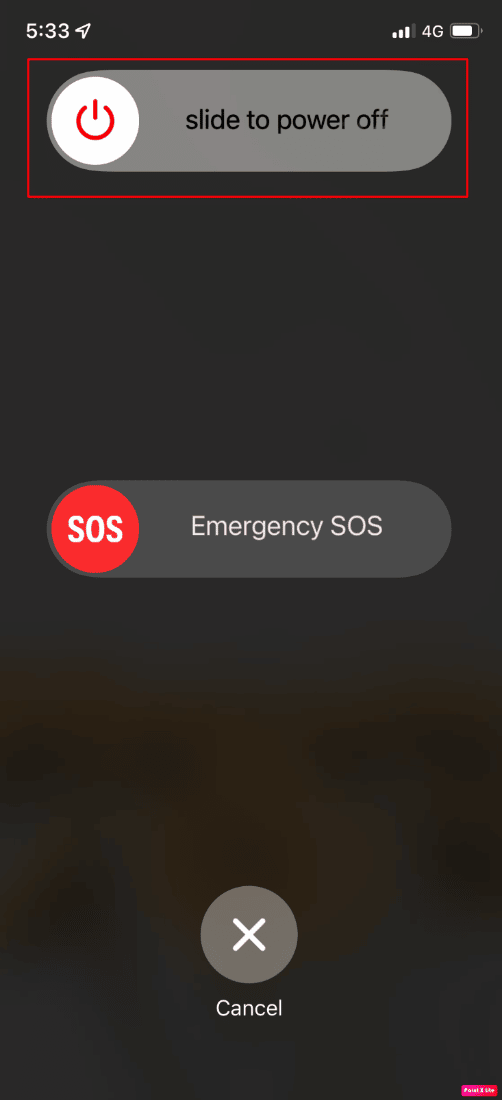
3. Hereafter, wait for at least 60 seconds so your device can shut down completely.
4. Finally, press and hold the Power button till the time Apple logo appears on your screen to switch on your device again.
Method 4: Change iPhone Volume Limit
Volume restriction is a crucial function since it prevents you from permanently damaging your hearing by continuously listening to loud sounds. But if you can’t hear the speaker when you answer a call, it can start to bother you. To modify the volume limit, all you have to do on your iPhone is change the volume limit settings.
1. Open Settings on your iPhone.
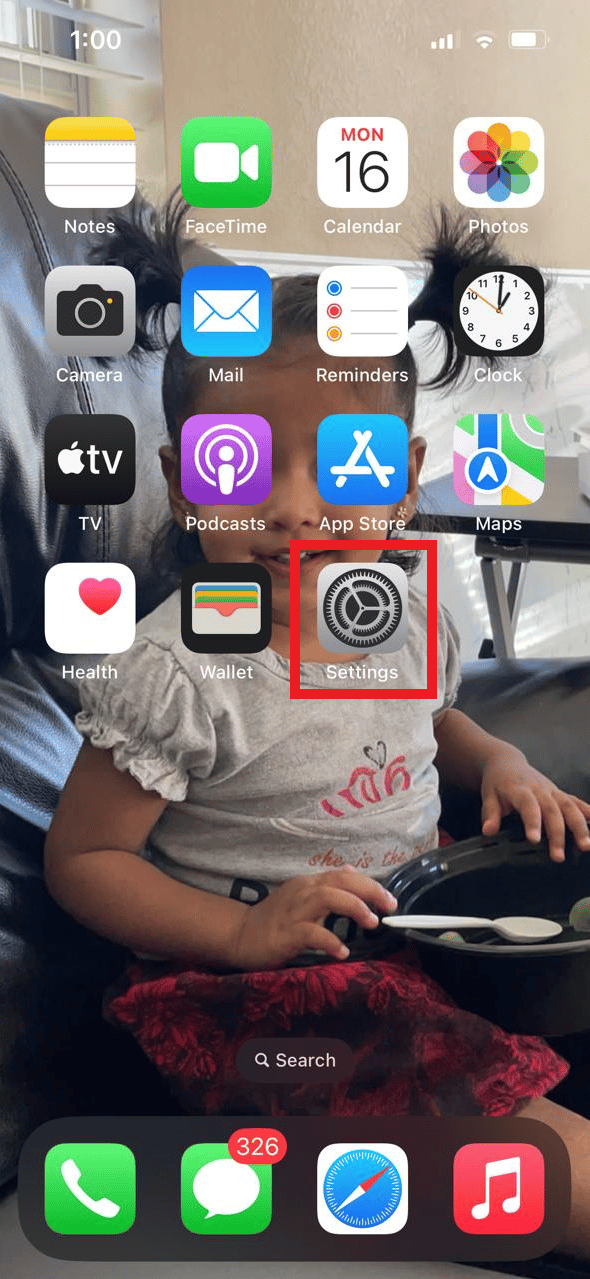
2. Tap on the Sounds & Haptics option.
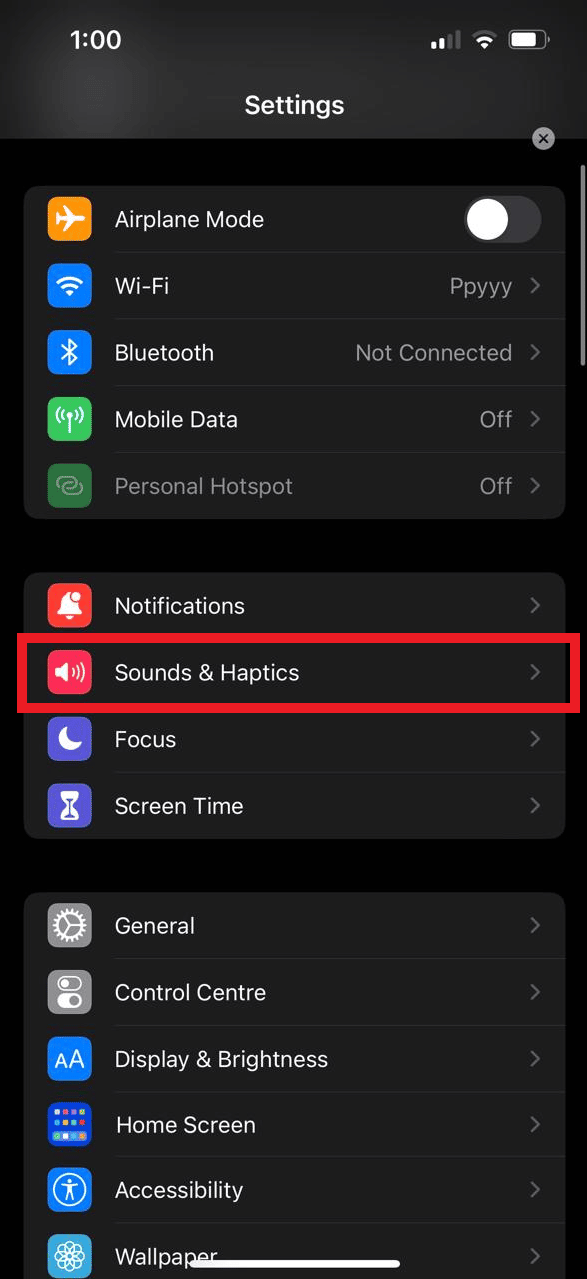
3. Adjust the slider of the Sounds for your iPhone.
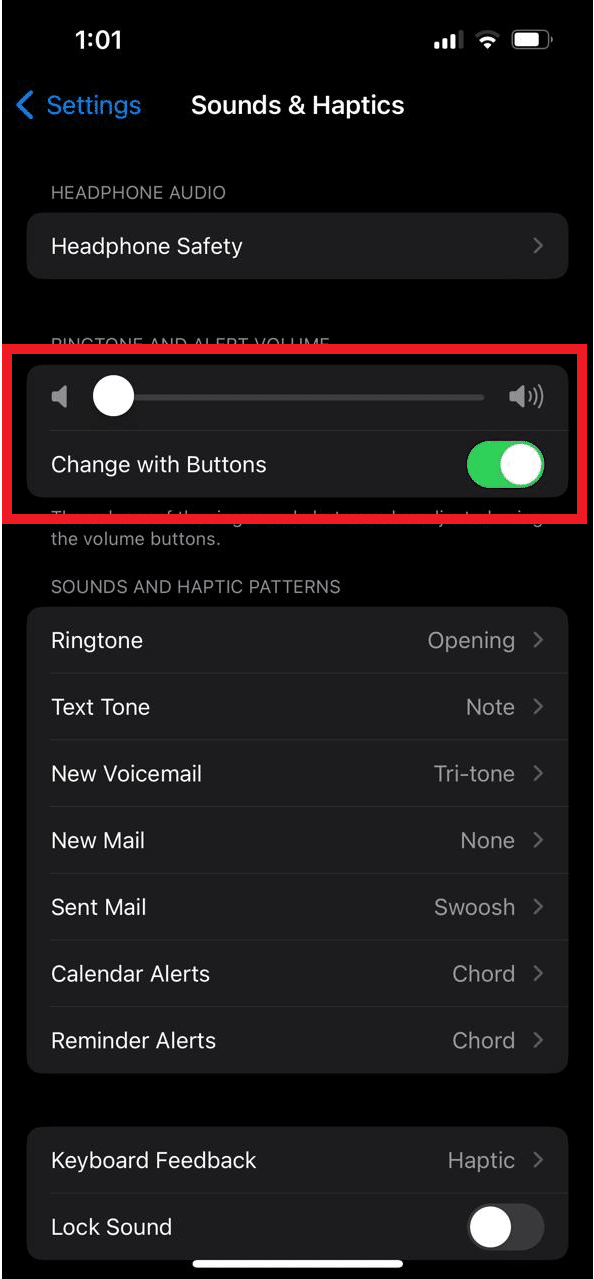
Keep reading to learn more methods to fix the iPhone call volume too low after update issue.
Also Read: How Do I Fix Slow Internet on My iPhone
Method 5: Clean iPhone Speaker
Sometimes debris and dust accumulate on your speaker, which can very well obstruct the call volume. You are not required to open up your device. An outer cleaning of the iPhone grills will be enough. You have to clean the area with a cloth or use a professional tool to clear out the pores of any stuck dust particles, and you are good to go.
Method 6: Clear Obstruction from Receiver
The audio on your call receiver could seem muted if you have dirt and dust on it. Additionally, a screen protector that was positioned improperly or smears may be obstructing your receiver. Remove any impediments that may be obscuring your receiver and clean it with a clean cloth or cleaning instrument.
Method 7: Remove Bluetooth Connected Devices
Many a time we tend to forget that our iPhone is connected to an external device via Bluetooth which can be the reason behind the iPhone volume being too low. When you pick up a call make sure that your iPhone is disconnected from any external Bluetooth device.
1. Open Settings and tap on the Bluetooth option.
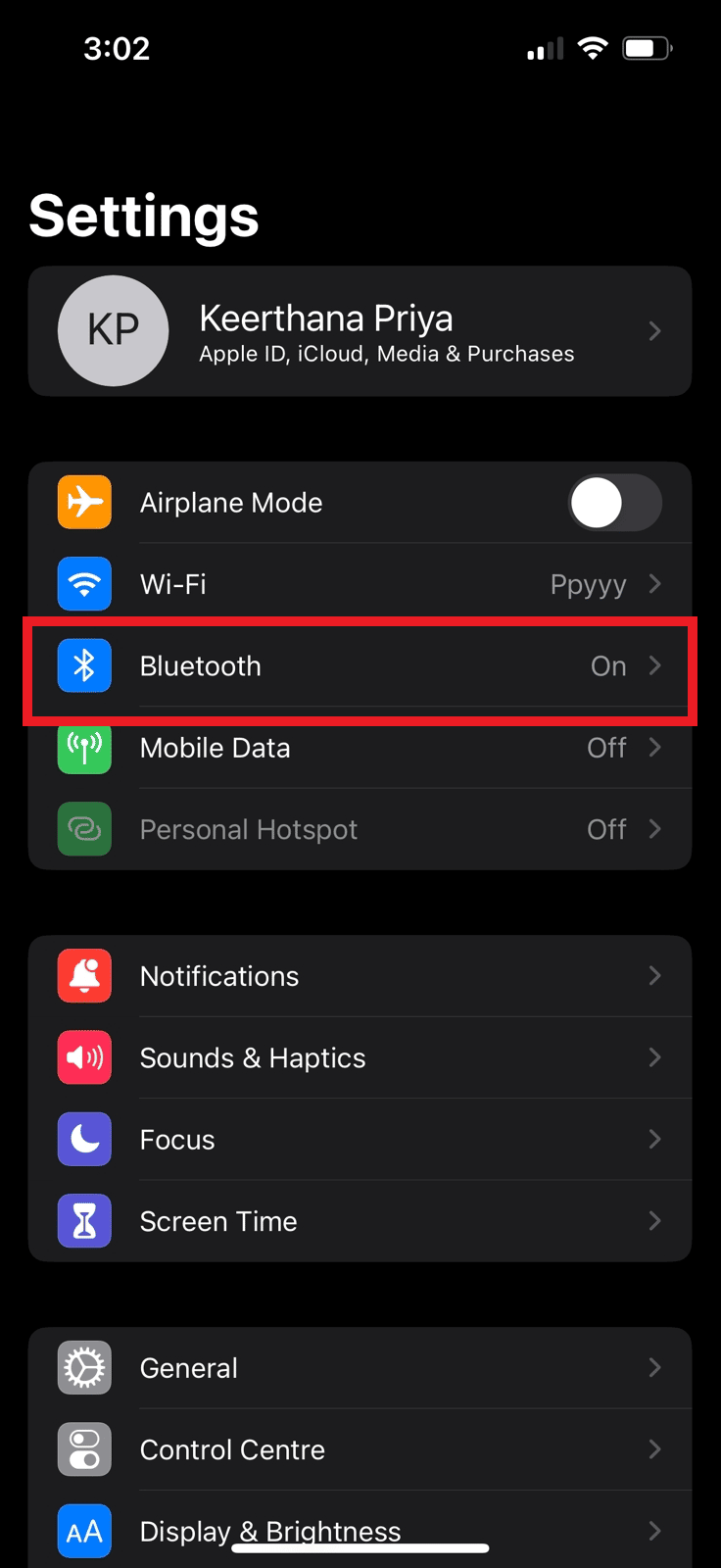
2. Turn off the toggle for the Bluetooth option.
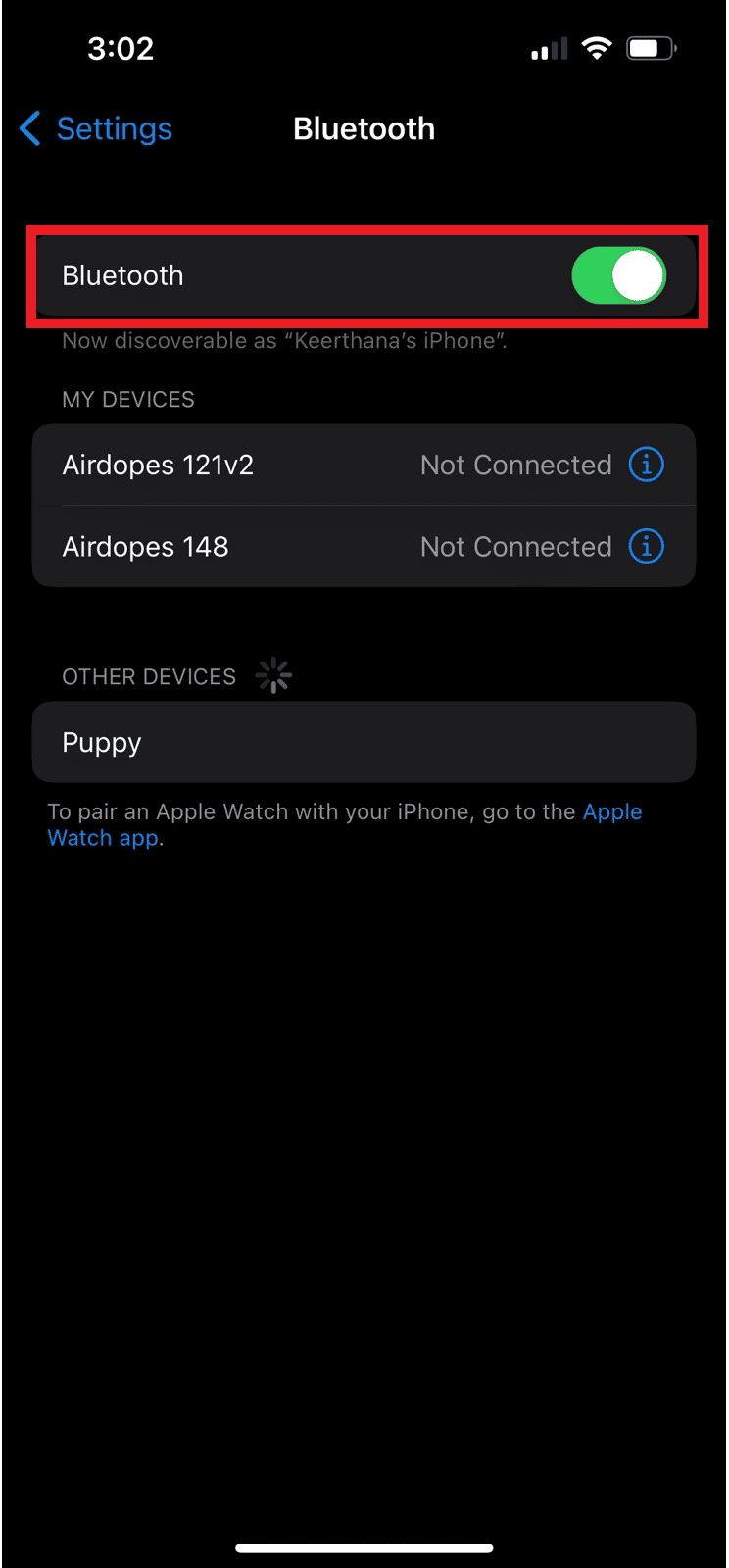
Method 8: Turn On & Off Airplane Mode
The network connectivity frequently experiences a break, which might result in a reduction in volume. You might try turning on and off airplane mode. As the airplane mode disconnects you from all networks and, if necessary, resolves any network issues, it is comparable to restarting your iPhone. Refreshing your network signals by disconnecting from all networks and then reconnecting will improve the performance of your iPhone.
1. Open Settings on your iPhone.
2. Turn on the toggle for the Airplane Mode option and wait for about 10 seconds.
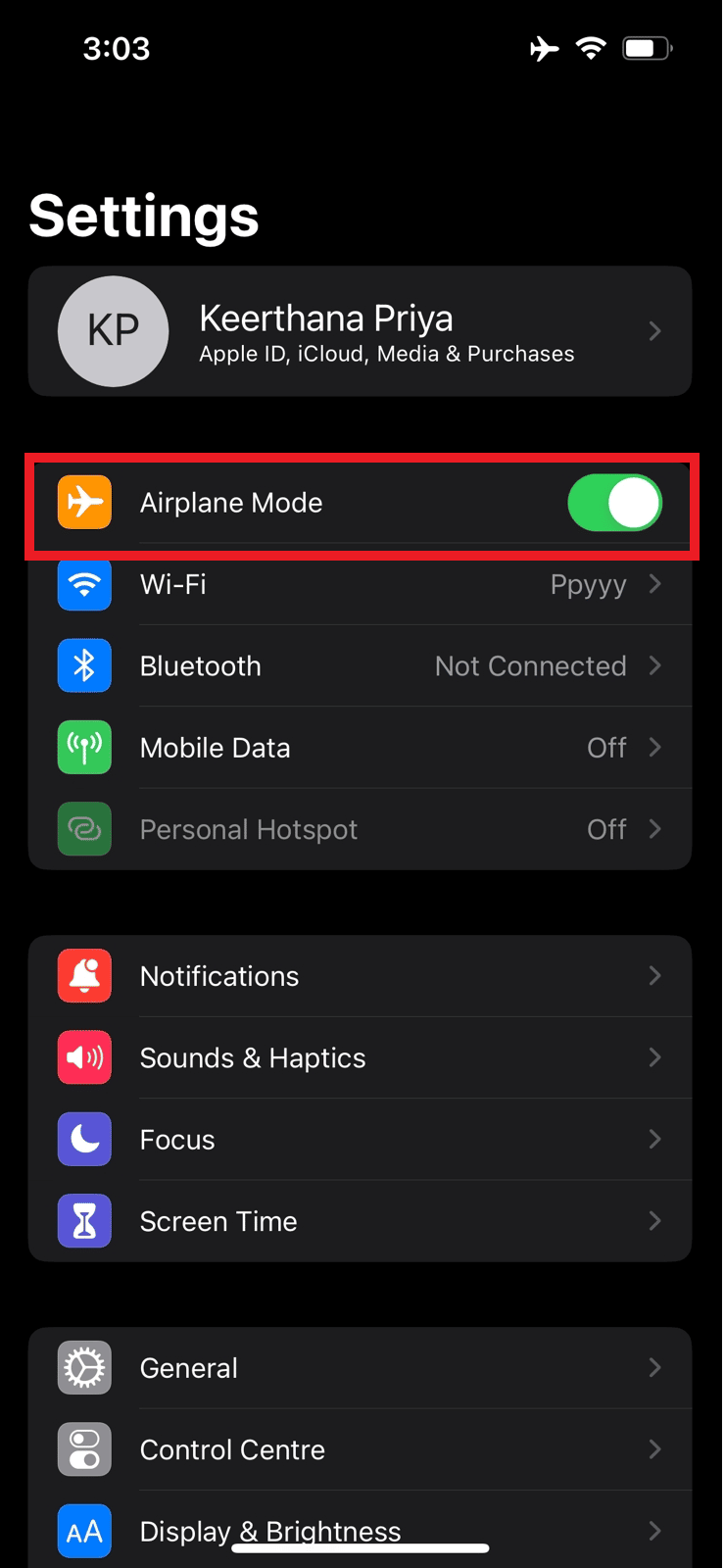
3. Then, turn off the toggle for the Airplane Mode option to reconnect to the network.
Method 9: Update iOS
It is always a good idea to keep your iPhone updated with the most recent updates to stay trouble-free since they can result in a slew of issues with your iPhone. If you haven’t updated your phone yet it is a high possibility that your iPhone volume too low because of this very reason. Your issue might be brought on by an out-of-date speaker drive. Update your phone to the most recent operating system version for the simplest and quickest solution to this problem.
1. Launch iPhone Settings.
2. Tap on the General option.
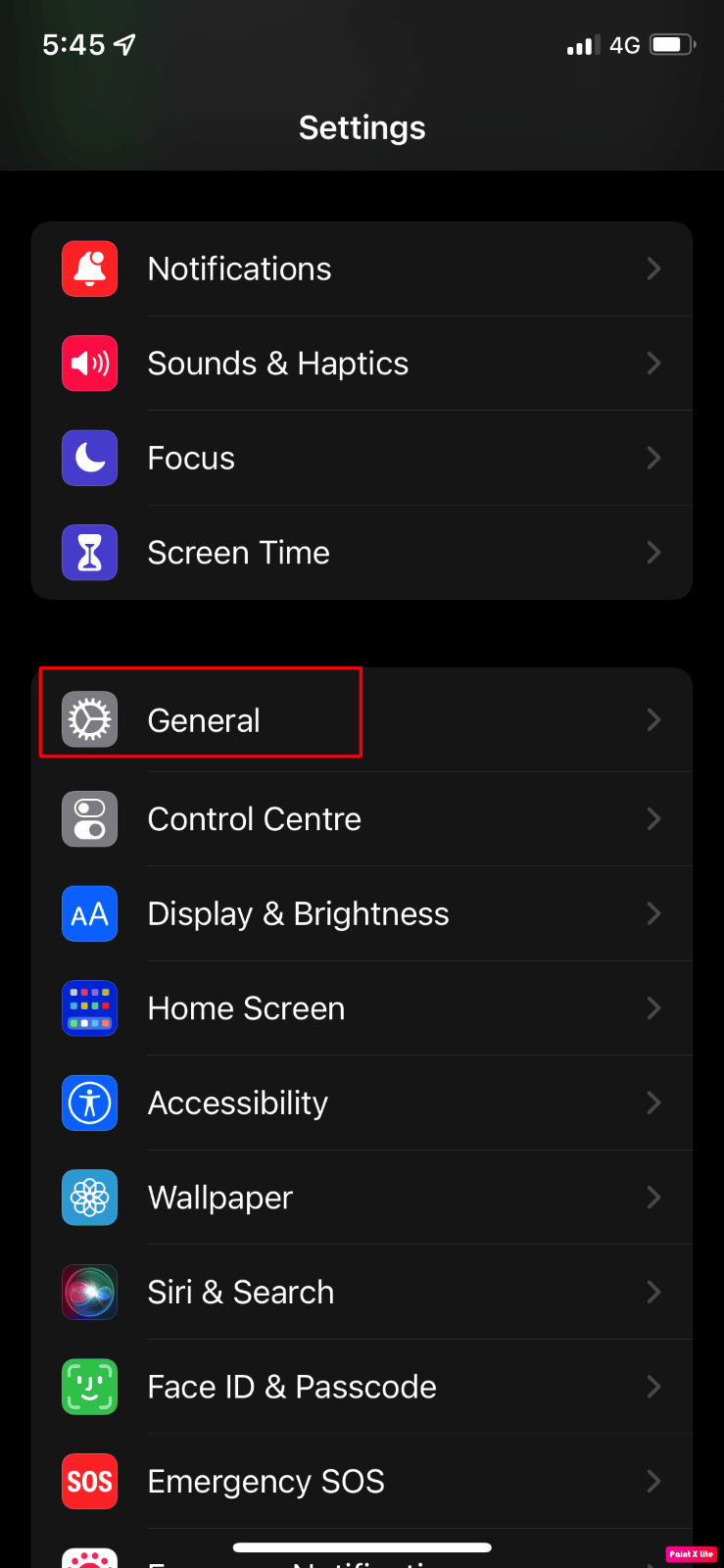
3. Next, tap on the Software Update option.
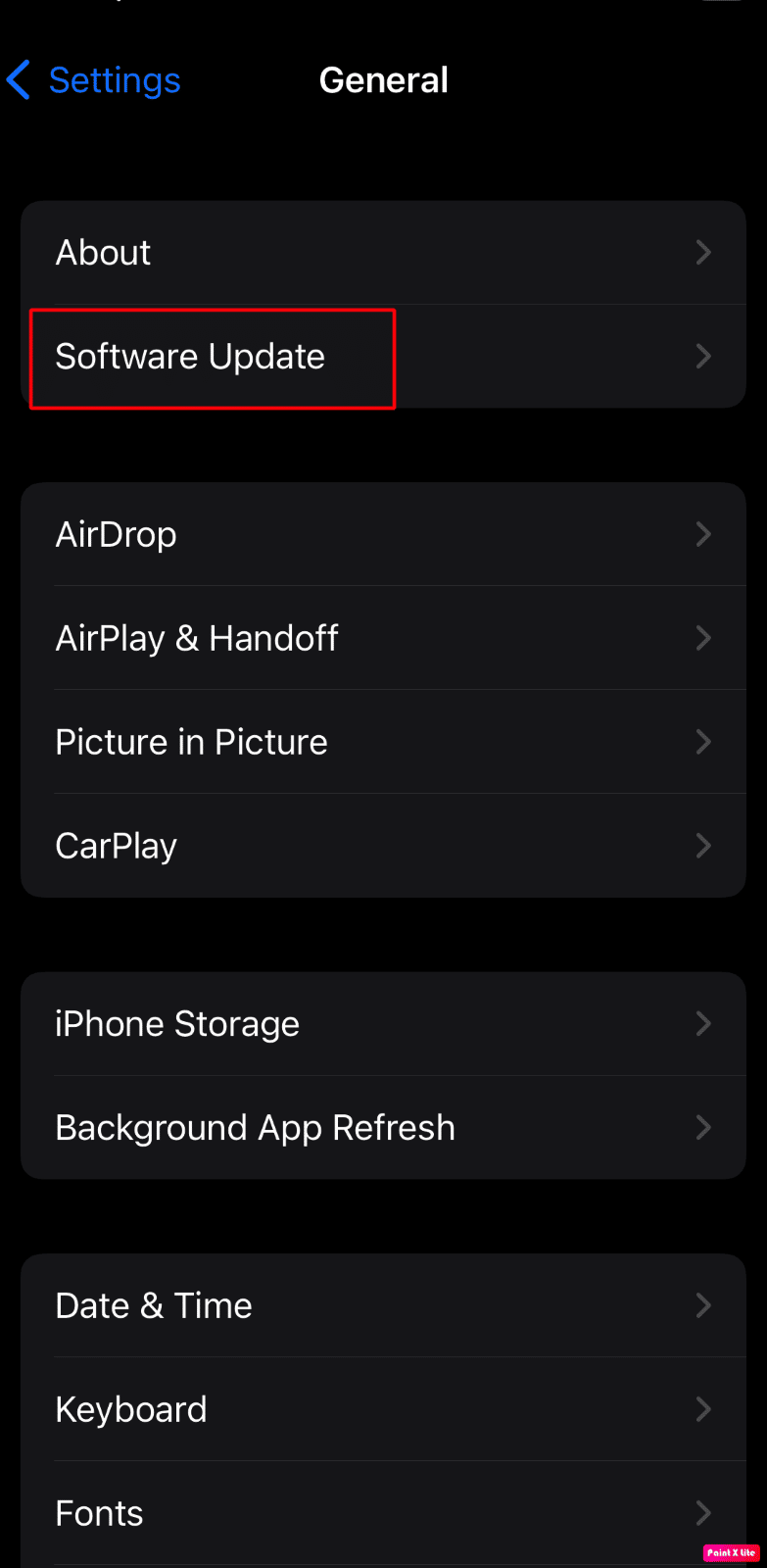
4. Tap on the Download and Install option.
Note: If a message appears asking you to temporarily remove apps because iOS needs more space for the update, tap on Continue or Cancel.
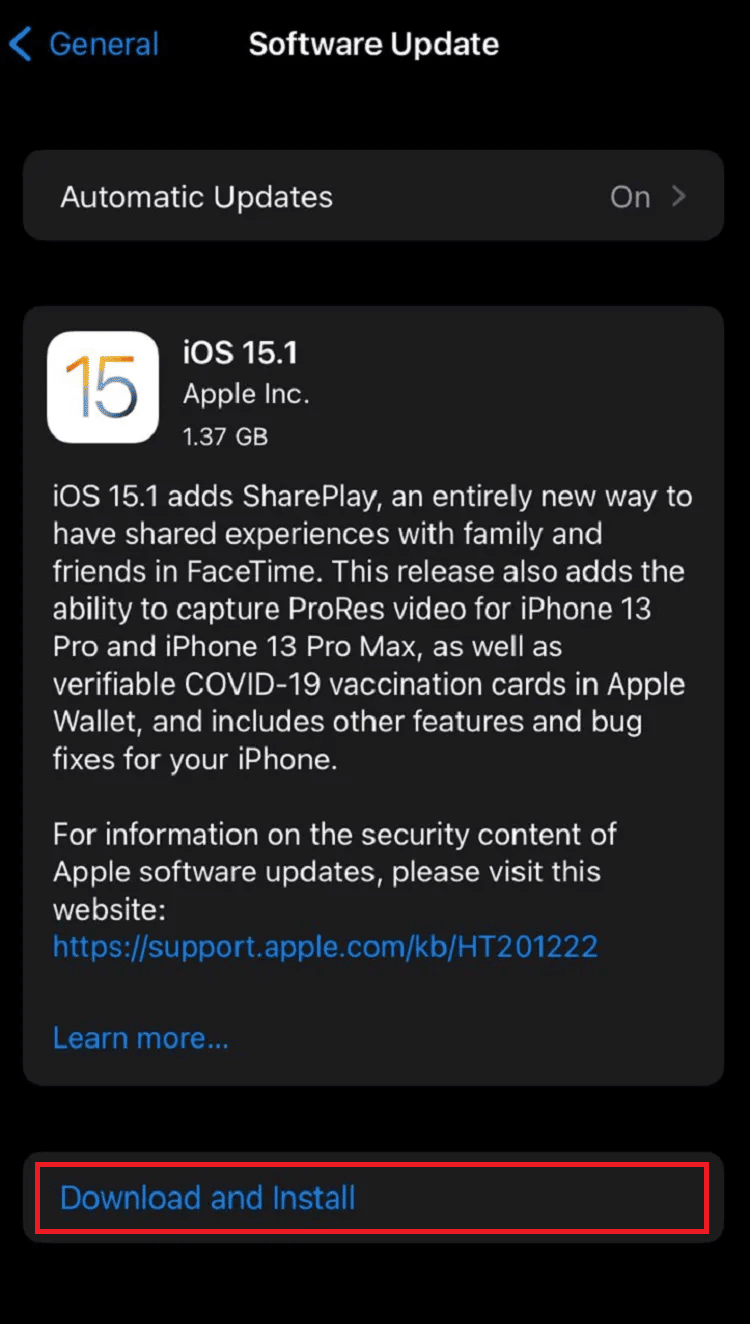
5A. If you want the update to occur immediately, tap on the Install option.
5B. Or, if you tap on Install Tonight and plug your iOS device into power before you sleep, your device will be updated automatically overnight.
Note: You are also given the option to install the software later by choosing to Remind Me Later.
Also Read: 10 Ways to Increase Call Volume on Android Phone
Method 10: Talk Over Speaker
You may simply answer the call in speaker mode if you are having problems hearing normally on the phone. You will be able to listen to the individual louder in this manner. However, this is not a long-term fix. If you are having trouble hearing, your speaker may be broken. To further resolve the issue, it is required to get your iPhone speaker repaired.
Method 11: Turn Off Noise Cancellation
You may use it to block out background noises so you can pay closer attention to what the speaker is saying. You’re in-call loudness may significantly increase if you disable the noise cancellation option. Your call listening ability/volume will be significantly impacted if you choose to disable this option from your settings menu.
1. Launch the Settings app on your iPhone.
2. Tap on the General option.
3. Then, tap on Accessibility > Audio/Visual.
4. Turn off the toggle for the Phone Noise Cancellation option.
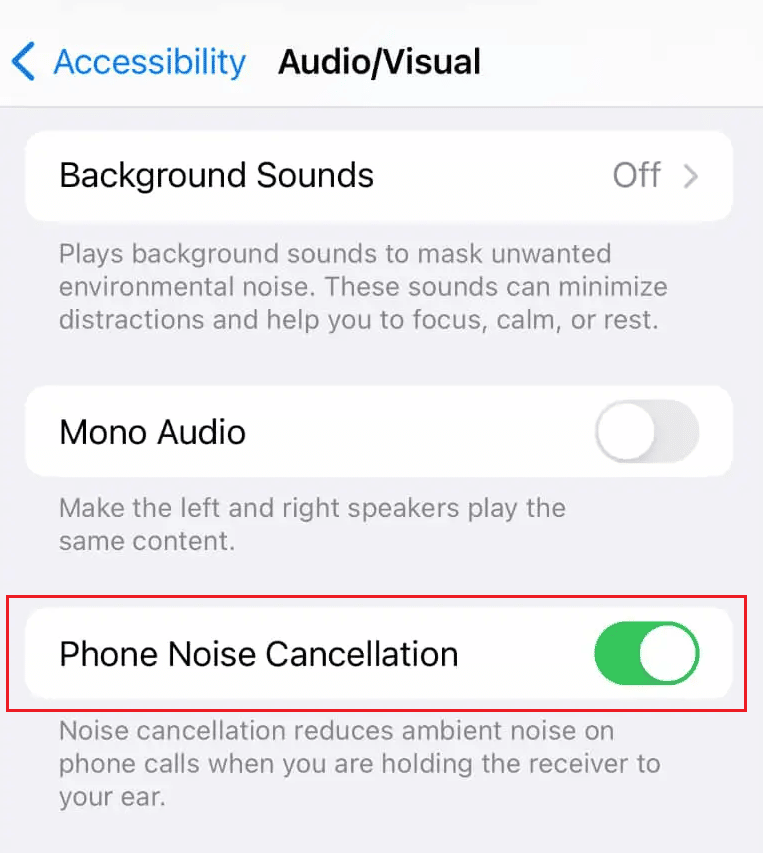
Also Read: How to Turn Off AirPlay on iPhone
Method 12: Troubleshoot Hardware Issues
We all have slippery fingertips since our iPhones frequently just fall out of our palms and onto any surface they can find. You may have likely dropped your iPhone on the ground or, worse, into the water, which could harm the gadget. You will need to see an expert because this is not a software bug. To fix the problem, your iPhone hardware may need to be replaced or repaired. We advise you to go for professional help to fix the iPhone call volume too low after the update. Visit the Apple Repair page to learn more.
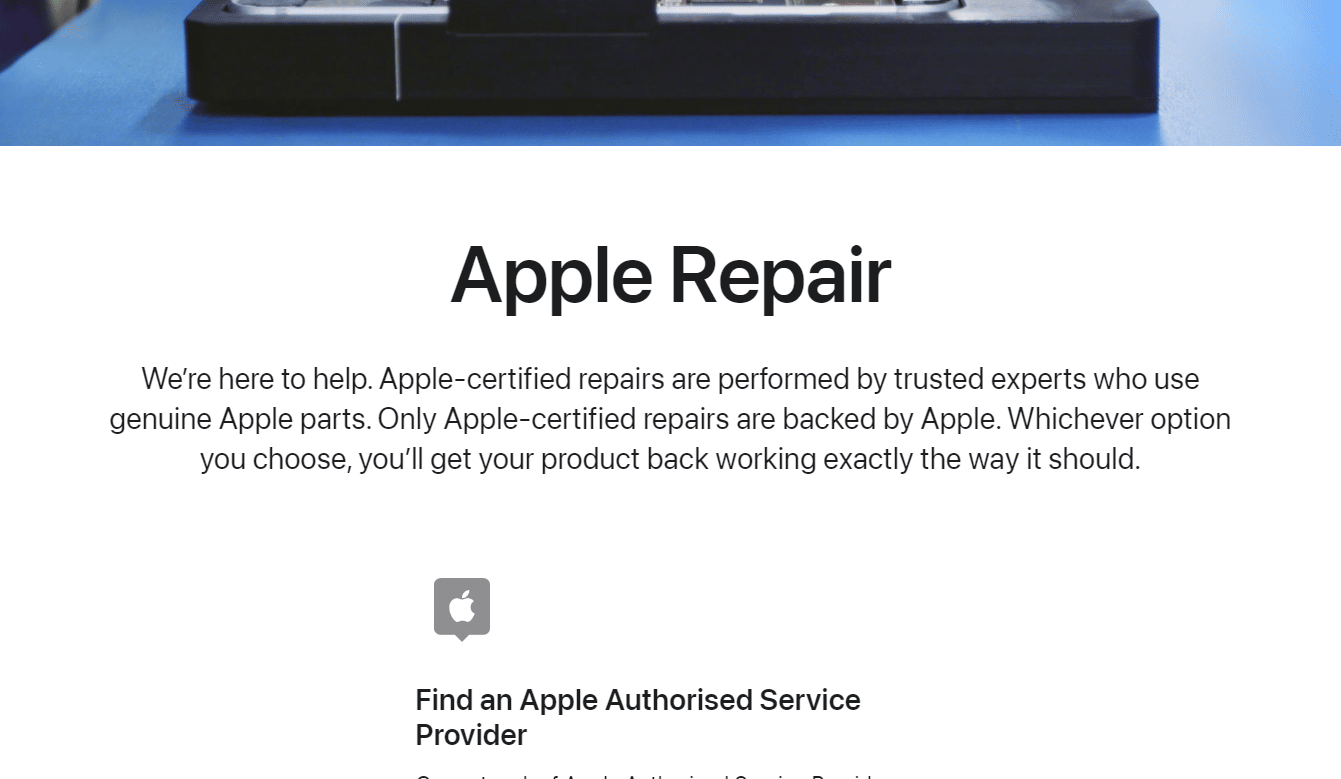
Also Read: Fix AirPods Connected But No Sound Issue
Method 13: Reset iPhone Settings
The volume on your iPhone may be low due to an accidentally changed setting. Even if you completely reset your settings, the data on your iPhone will not be affected. By thoroughly resetting all your iPhone’s settings, you may try to eliminate any setting modification that might be to blame for this problem.
1. Launch Settings and tap on the General option.
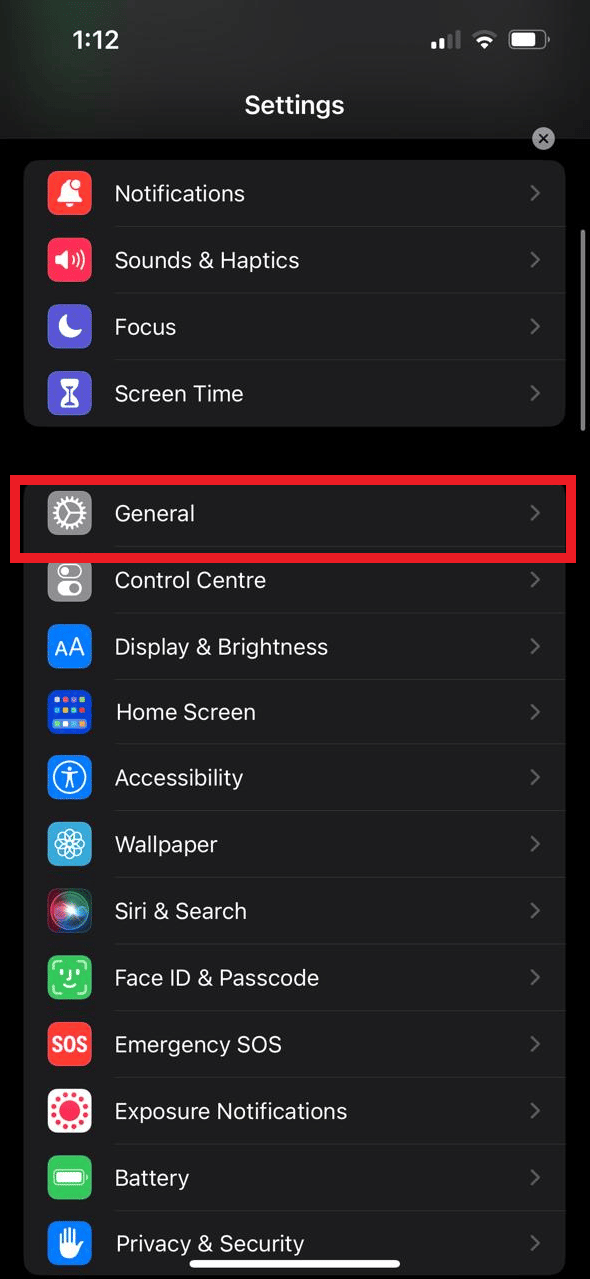
2. Tap on the Transfer or Reset iPhone option.
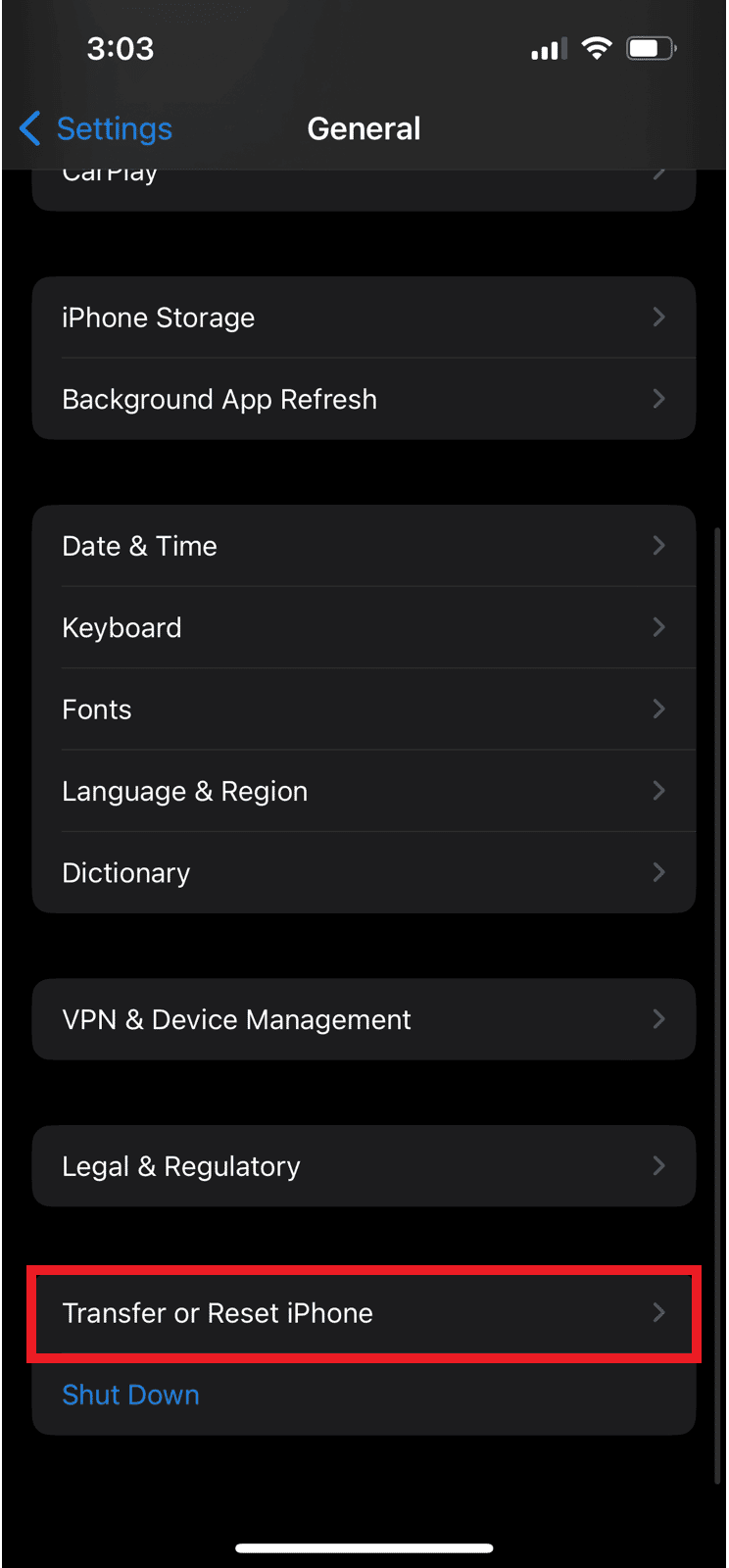
3. Tap on Reset.
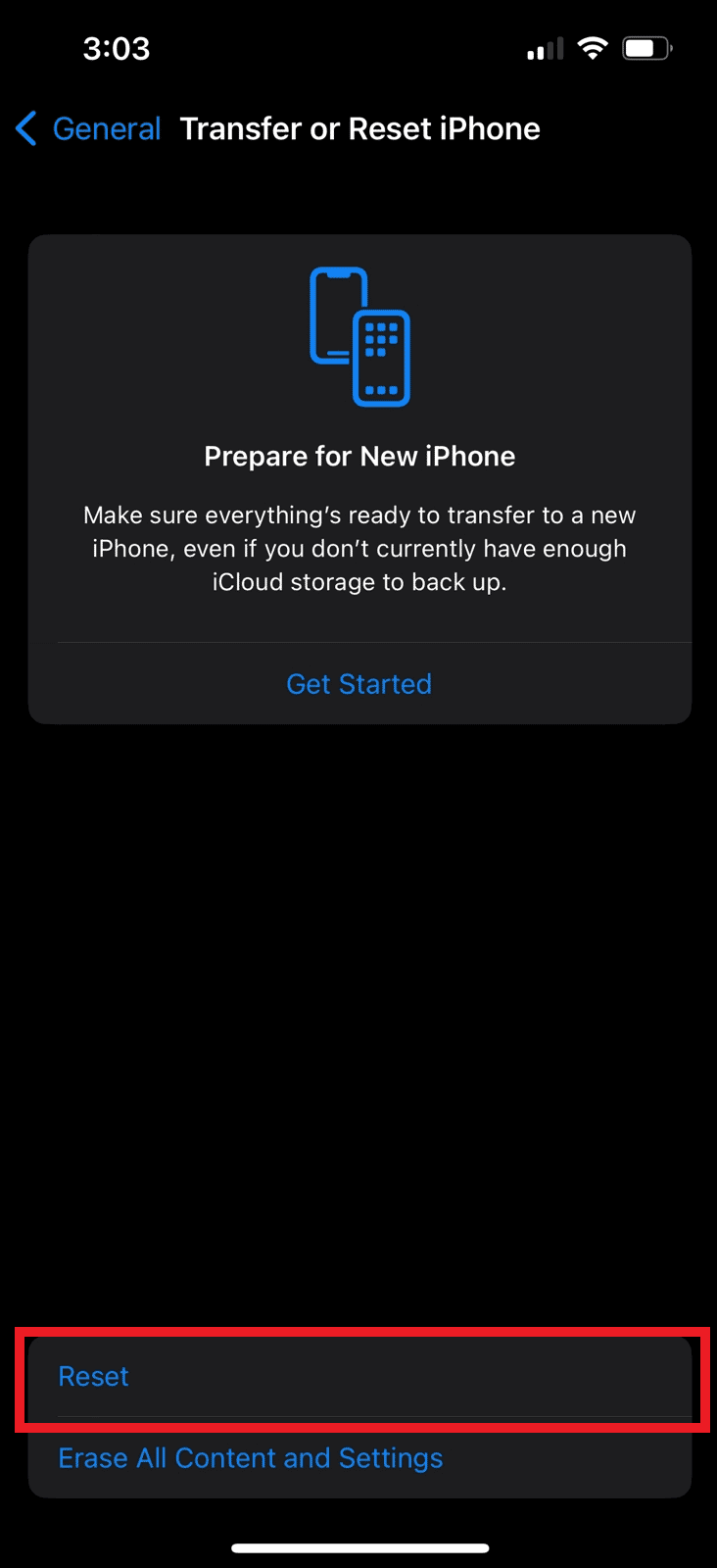
4. Tap on Reset All Settings.
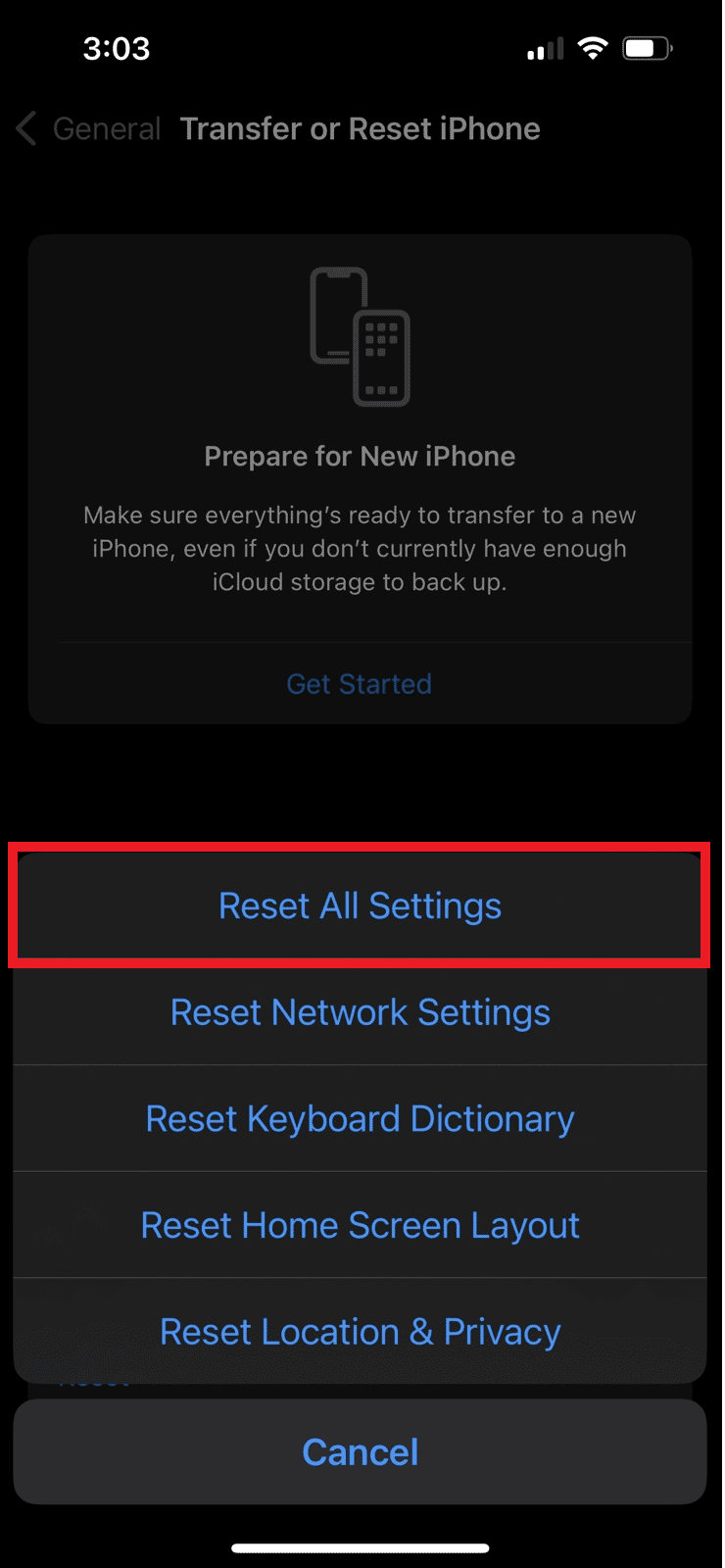
Recommended:
So, we hope you have understood how to fix the iPhone volume too low and iPhone call volume too low after update issue with the detailed steps to your aid. You can let us know any queries or suggestions about any other topic you want us to make an article on. Drop them in the comments section below for us to know.