USB 2.0 vs USB 3.0 vs eSATA vs Thunderbolt vs FireWire ports
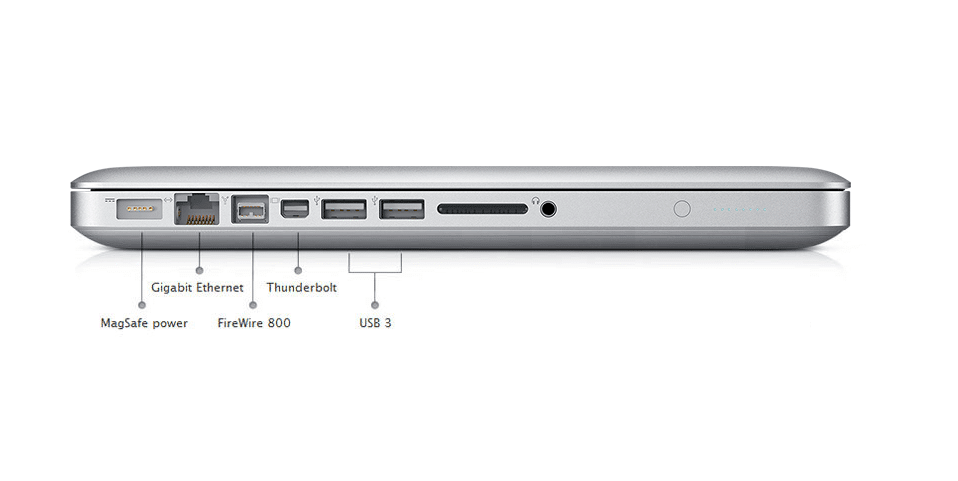
Whether it be your laptop or desktop computer, each comes equipped with a number of ports. All of these ports have varying shapes & sizes and fulfil a different and very specific purpose. USB 2.0, USB 3.0, eSATA, Thunderbolt, Firewire, and Ethernet ports are some of the different types of ports present on the latest generation laptops. Some ports work best for connecting an external hard drive, while others help in faster charging. Few pack the power to support a 4K monitor display while others may not have power capabilities at all. In this article, we’ll talk about the different types of ports, their speed, and how they are used.
Most of these ports were originally built for only one purpose – Data Transfer. It is a routine process that happens day in and day out. To increase the transfer speeds and avoid any possible problems such as data loss or corruption, different data transfer ports have been made. A few of the most popular ones are USB ports, eSATA, Thunderbolt, and FireWire. Just connecting the right device to the right port can exponentially reduce the time and energy spent in transferring data.
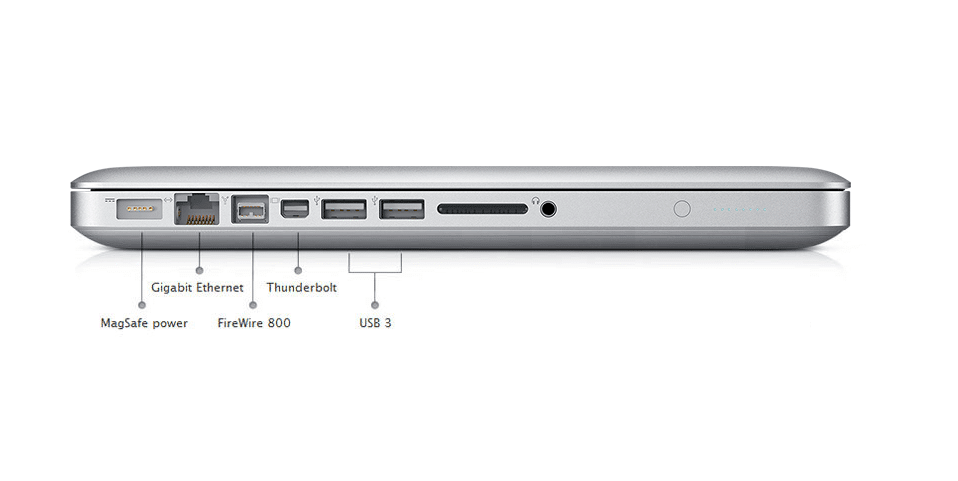
What is the difference between USB 2.0, USB 3.0, eSATA, Thunderbolt, and FireWire ports?
This article dives into the specifications of various connection ports and will help you figure out the best possible configuration.
#1. USB 2.0
Released in April 2000, USB 2.0 is a Universal Serial Bus (USB) standard port that is found in abundance in most PCs and Laptops. The USB 2.0 port has pretty much become the standard type of connection, and nearly all devices have one (some even have multiple USB 2.0 ports). You can physically identify these ports on your device through their white insides.
Using USB 2.0, you can transfer data at the speed of 480mbps (megabits per second), which is roughly about 60MBps (megabytes per second).

USB 2.0 can easily support low-bandwidth devices like keyboards and microphones, as well as high-bandwidth devices without shedding a sweat. These include high-resolution webcams, printers, scanners, and other high-capacity storage systems.
#2. USB 3.0
Launched in 2008, USB 3.0 ports revolutionized data transfer as they could move up to 5 Gb of data in a single second. It is universally loved for being around 10 times faster than its predecessor (USB 2.0) while possessing the same shape and form factor. They can easily be identified by their distinct blue insides. It should be the preferred port for transferring a large amount of data like high-definition footage or backing up data in an external hard drive.
The universal appeal of the USB 3.0 ports has also led to a decline in its price, making it the most cost-effective port so far. It is widely loved for its backward compatibility too, as it allows you to connect a USB 2.0 device on your USB 3.0 hub, although this will take a toll on the transfer speed.

But more recently, USB 3.1 and 3.2 SuperSpeed + ports have taken the spotlight away from USB 3.0. These ports, theoretically, in a second, can transmit 10 and 20 GB of data respectively.
USB 2.0 and 3.0 can be found in two different shapes. The more commonly found in the USB standard type A while the other USB type B is only occasionally found.
#3. USB Type-A
The USB Type-A connectors are the most recognizable due to their flat and rectangular shape. They are the most commonly used connectors in the world, found in almost every laptop or computer model. Many TVs, other media players, gaming systems, home audio/video receivers, car stereo, and other devices prefer this type of port as well.
#4. USB Type-B
Also known as USB Standard B connectors, it is recognized by its squarish shape and slightly bevelled corners. This style is usually reserved for connection to peripheral devices like printers and scanners.
#5. eSATA port
‘eSATA’ stands for an external Serial Advanced Technology Attachment port. It is a robust SATA connector, intended for connecting external hard drives and SSDs to a system while the regular SATA connectors are used to link an internal hard drive to a computer. Most motherboards are connected to the system via the SATA interface.
eSATA ports allow transfer speeds up to 3 Gbps from the computer to other peripheral devices.
With the creation of USB 3.0, eSATA ports may feel obsolete, but the opposite is true in the corporate environment. They have risen to popularity as IT managers can easily provide external storage through this port instead of using USB ports, as usually they are locked down for security reasons.

The main disadvantage of eSATA over USB is its inability to supply power to external devices. But this can be fixed with eSATAp connectors introduced back in 2009. It uses backward compatibility to supply power.
On notebooks, eSATAp usually supplies only 5 Volts of power to a 2.5-inch HDD/SSD. But on a desktop, it can additionally supply up to 12 Volts to larger devices like a 3.5-inch HDD/SSD or a 5.25-inch optical drive.
#6. Thunderbolt Ports
Developed by Intel, Thunderbolt ports are one of the newest connection types that are taking over. In the beginning, it was a pretty niche standard, but lately, they have found a home in ultra-thin laptops and other high-end devices. This high-speed connection is a huge upgrade over any other standard connection port as it delivers twice as much data through a single tiny channel. It combines Mini DisplayPort and PCI Express into a single new serial data interface. Thunderbolt ports also allow the combination of up to six peripheral devices (like storage devices and monitors) to be daisy-chained together.

Thunderbolt connections leave USB and eSATA in the dust when we talk about data transmission speed as they can transfer around 40 GB of data in a second. These cables seem expensive at first, but if you need to power a 4K display while transferring enormous quantities of data, thunderbolt is your new best friend. USB and FireWire peripherals can also be connected via Thunderbolt as long as you have the proper adapter.
#7. Thunderbolt 1
Introduced in 2011, Thunderbolt 1 used a Mini DisplayPort Connector. The original Thunderbolt implementations had two different channels, each capable of 10Gbps of transfer speed, which resulted in a combined unidirectional bandwidth of 20 Gbps.
#8. Thunderbolt 2
Thunderbolt 2 is the second generation of connection type that uses a link aggregation method to combine the two 10 Gbit/s channels into a single bidirectional 20 Gbit/s channel, doubling the bandwidth in the process. Here, the amount of data that can be transmitted hasn’t increased, but the output through a single channel has doubled. Through this, a single connector can power a 4K display or any other storage device.
#9. Thunderbolt 3 (C Type)
Thunderbolt 3 offers a state of the art speed and versatility with its USB C type connector.
It has two physical 20 Gbps bi-directional channels, combined as one logical bi-directional channel doubling the bandwidth to 40 Gbps. It uses protocol 4 x PCI express 3.0, HDMI-2, DisplayPort 1.2, and USB 3.1 Gen-2 to deliver twice the bandwidth of Thunderbolt 2. It streamlined data transfer, charging, and video output in a single thin and compact connector.

Intel’s design team claims that most of their PC designs in the present, as well as the future, will support Thunderbolt 3 ports. The C Type ports have found their home in the new Macbook line too. It could potentially be the clear winner as it is powerful enough to render all other ports useless.
#10. FireWire
Officially known as the ‘IEEE 1394’, FireWire ports were developed by Apple in the late 1980s to the early 1990s. Today, they have found their place in printers and scanners, as they are perfect for transferring digital files like pictures and videos. They are also a popular choice to link audio and video equipment to each other and quickly share information. Its ability to connect to around 63 devices at once in a daisy chain configuration is its greatest advantage. It stands out due to its ability to alternate between different speeds, as it can let the peripherals function at their own speed.

The latest version of FireWire can allow data to transfer at the speed of 800 Mbps. But in the near future, this number is expected to jump to the speed of 3.2 Gbps when the manufacturers overhaul the current wire. FireWire is a peer-to-peer connector, meaning that if two cameras are connected to each other, they can directly communicate without the need of a computer to decode the information. This is the opposite of USB connections which must be connected to a computer in order to communicate. But these connectors are more expensive than USB to maintain. Hence, it has been replaced by USB in most scenarios.
#11. Ethernet
Ethernet stands up when compared to the rest of the data transfer ports mentioned in this article. It distinguishes itself through its shape and use. Ethernet technology is most commonly used in wired Local Area Networks (LANs), Wide Area Networks (WAN) as well as Metropolitan Network (MAN) as it enables the devices to communicate with each other through a protocol.
LAN, as you might know, is a network of computers and other electronic devices that cover a small area like a room or an office space, while WAN, as its name suggests, covers a much larger geographical area. MAN can interconnect computer systems that lie within a metropolitan area. Ethernet is actually the protocol that controls the data transmission process, and its cables are ones that physically bind the network together.

They are physically very strong and durable as they are meant to effectively and efficiently carry signals over long distances. But the cables also have to be short enough that devices at the opposite ends can receive each other’s signals clearly and with minimal delay; as the signal can weaken over long distances or be interrupted by neighbouring devices. If too many devices are attached to a single shared signal, the conflict for the medium will exponentially increase.
| USB 2.0 | USB 3.0 | eSATA | Thunderbolt | FireWire | Ethernet | |
| Speed | 480Mbps | 5Gbps (10 Gbps for USB 3.1 and 20 Gbps for USB 3.2 ) |
Between 3 Gbps and 6 Gbps | 20 Gbps (40 Gbps for Thunderbolt 3) |
Between 3 and 6 Gbps | Between 100 Mbps to 1 Gbps |
| Price | Reasonable | Reasonable | Higher than USB | Expensive | Reasonable | Reasonable |
Note: In most scenarios, you probably won’t get the exact speed that a port in theory supports. You will most likely get anywhere from 60% to 80% of the mentioned max speed.
We hope this article USB 2.0 vs USB 3.0 vs eSATA vs Thunderbolt vs FireWire ports was able to provide you with a deeper understanding of the various ports one finds on laptops & desktop computers.