How to Restore the Old YouTube Layout (2023)
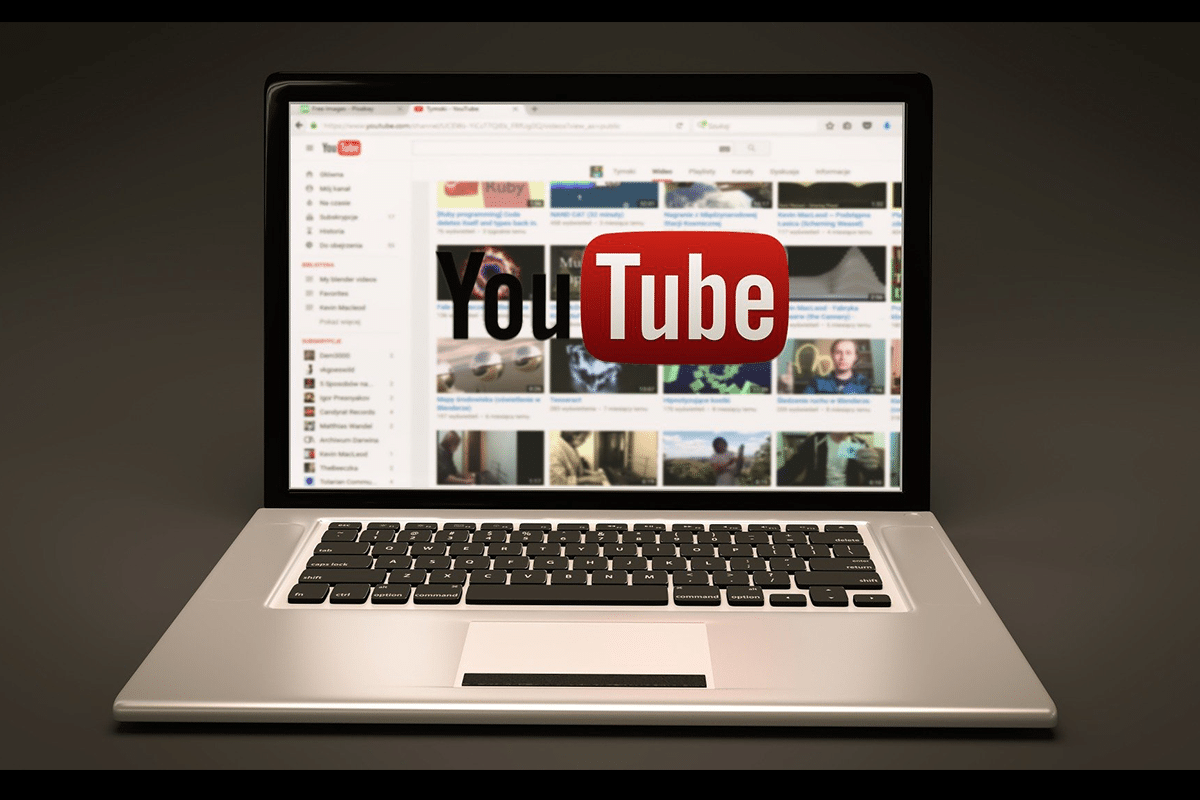
The User Interface design of YouTube has changed numerous times in the past few years. YouTube has undergone a variety of UI appearance changes as compared to other Google sites or apps. With every change, a new feature gets added and implemented. Many users love the added feature, whereas others don’t. For instance, a new change with a bigger thumbnail size may be liked by many yet become annoying for some users. In such scenarios, there’s always the option to restore to the old YouTube layout.
Are you not happy with the new interface and want to revert to the earlier one? We bring to you a perfect guide that will help you to restore the old YouTube layout.
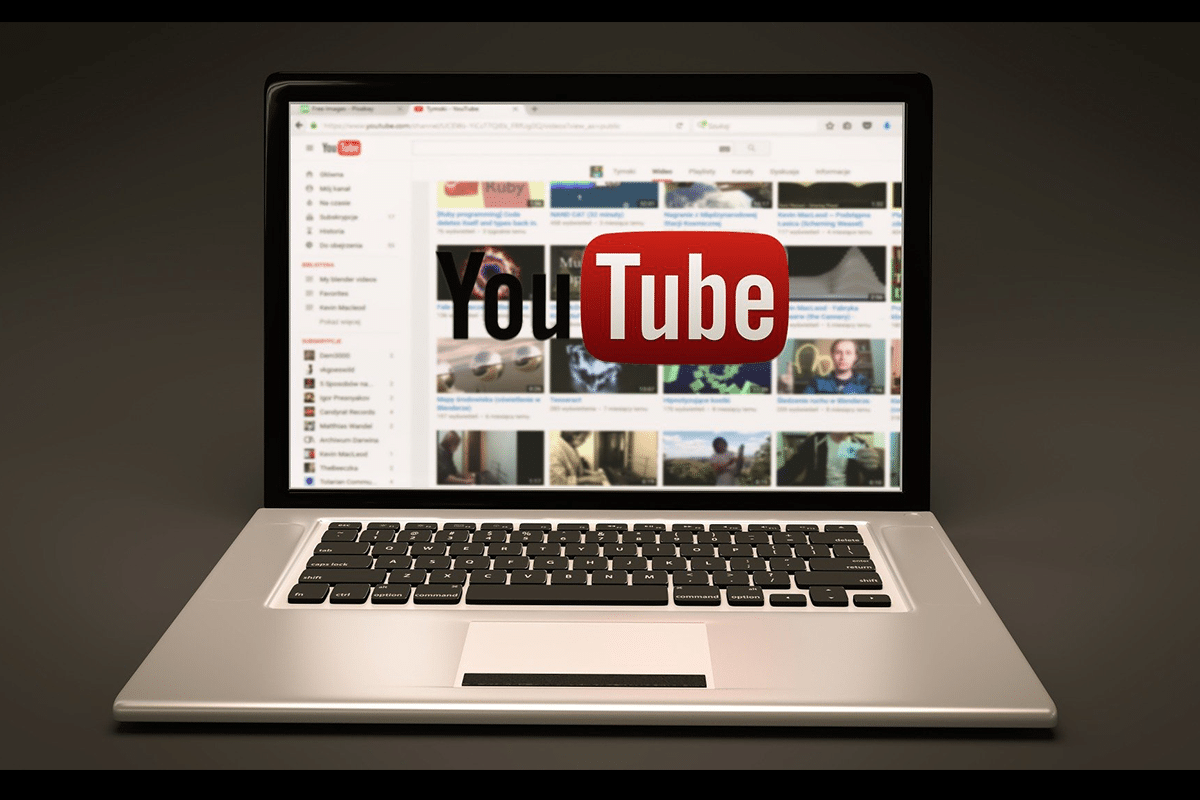
How to Restore the Old YouTube Layout
Officially, Google does allow any troubleshooting methods to restore the old version of its sites. The below-mentioned steps may prove to be useful for a few versions of YouTube. But as of 2021, these steps don’t seem to work for most users.
Don’t worry, there is another way to tackle this problem. You can use the Try Improve YouTube Chrome extension as it’s a more viable alternative. Though it does not fully restore the old YouTube site on your device, it does help you convert the User Interface of YouTube to a less complicated & more user-friendly layout.
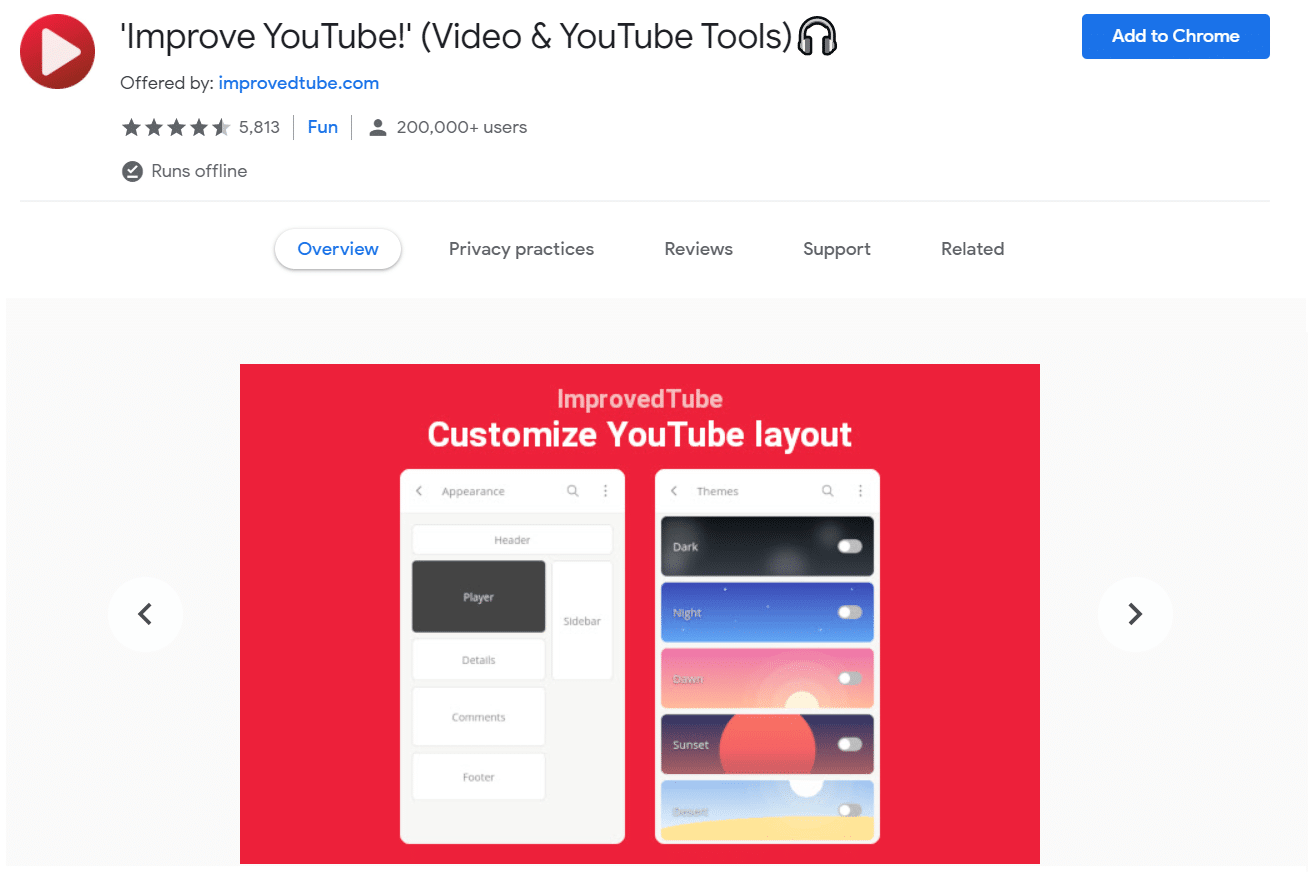
Now let’s see how to restore the old YouTube layout using Chrome developer tools:
1. Launch the YouTube website by clicking here. The Home page of YouTube will be displayed on the screen.
2. Here, press and hold Control + Shift + I keys simultaneously. A pop-up window will appear on the screen.
3. In the top menu, you will see several options like Sources, Network, Performance, Memory, Application, Security, etc. Here, click on Application as depicted below.
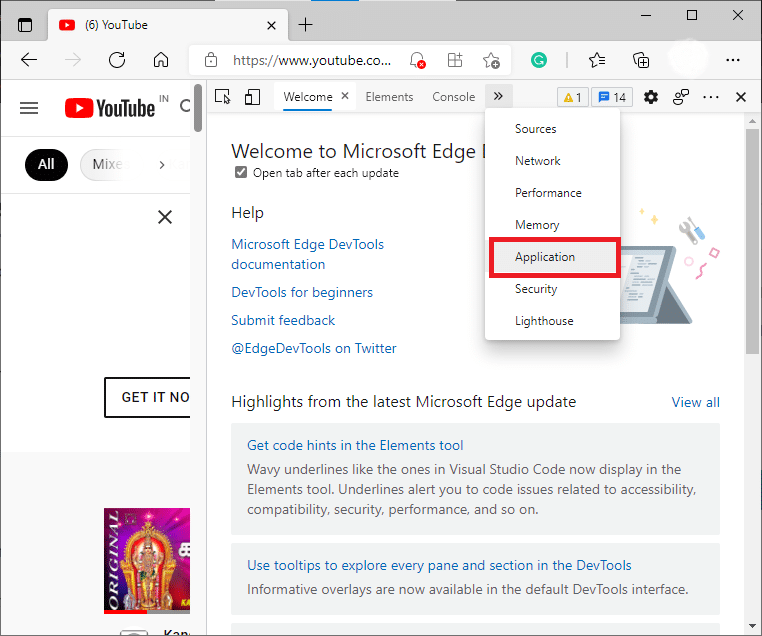
4. Now, click on the option titled, Cookies in the new menu.
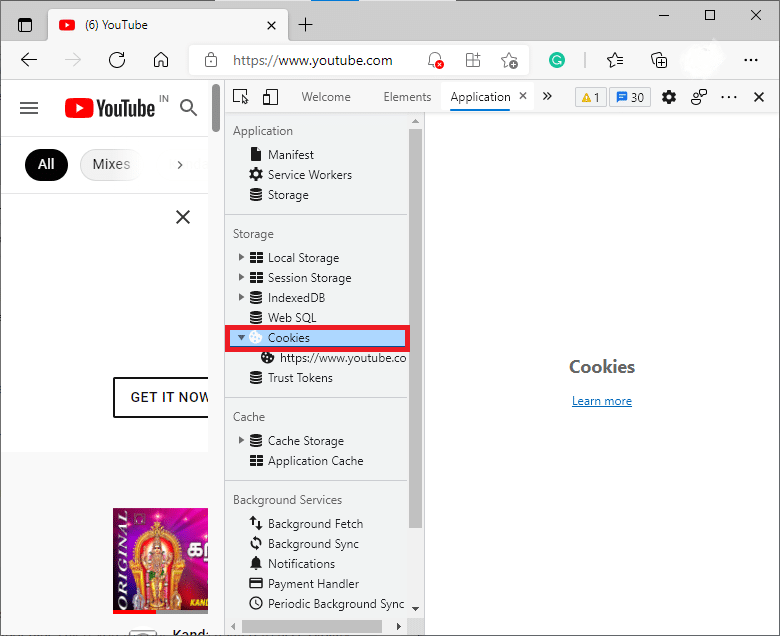
5. Double click on Cookies to expand it and select https://www.youtube.com/.
6. Now, several options like Name, Value, Domain, Path, Size, etc., will be displayed on the list on the right-hand side. Search for PREF under the Name column.
7. Look for the Value table in the same row and double click on it as shown below.
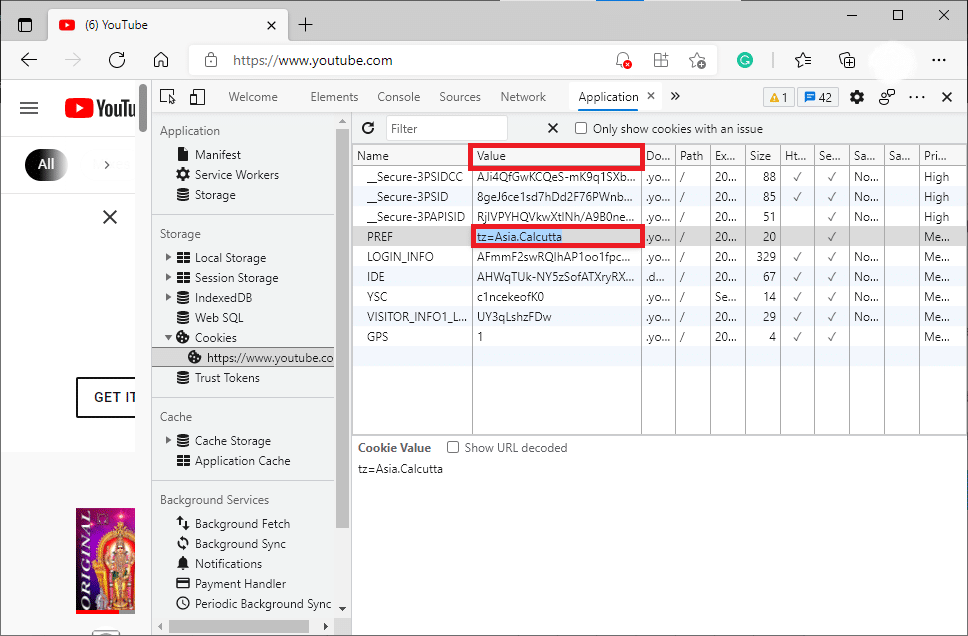
8. Double-clicking on the Value of PREF will enable you to edit the field. Replace the field with f6=8.
Note: Replacing the value field might sometimes change the language preferences.
9. Now, close this window and reload the YouTube page.
You will see your old YouTube layout on the screen.
Recommended:
We hope that this guide was helpful and that you were able to restore the old YouTube layout. If you have any queries/comments regarding this article, then feel free to drop them in the comments section.