Why My Internet Keeps Disconnecting Every Few Minutes?

A lot of inconveniences are caused when your Internet disconnects every hour. Since nowadays we require the internet to access almost every application, so the users get frustrated when they face this issue. You feel disconnected from the world when the internet keeps disconnecting again and again. In this article, we will answer the question: why my internet keeps disconnecting every few minutes and then, rectify the same. So, keep reading!

Why My Internet Keeps Disconnecting Every Few Minutes?
Understanding the reasons that are causing the said issue is important to avoid facing the same problem again.
- Slow Network Speed: When your internet connectivity is not at the optimum level, the connection gets interrupted more frequently.
- Modem not connecting with Internet Provider: If your modem is not communicating correctly with the Internet Service Provider (ISP) or has compatibility issues, you may face such problems.
- Outdated Wi-Fi Router: When you have an old router that does not support the newer versions, then there will be a slow internet connection.
- Broken Cables: Even if your internet speed is very high, you will not get uninterrupted service, if the wires are old or damaged.
- Outdated Drivers: If the drivers are not updated to their latest version, then the elements in the network will not be able to establish a proper connection.
Now that you understand the various reasons causing my internet keeps disconnecting every few minutes issue, let us discuss the different methods to fix the same.
Method 1: Update or Reinstall Network Drivers
To resolve the internet connectivity issue in your system, try updating or reinstalling the drivers to the latest version with relevance to the network. Follow the steps below.
Method 1A: Update Drivers
1. Hit the Windows key and type Device Manager in the search bar. Launch Device Manager from the search results.
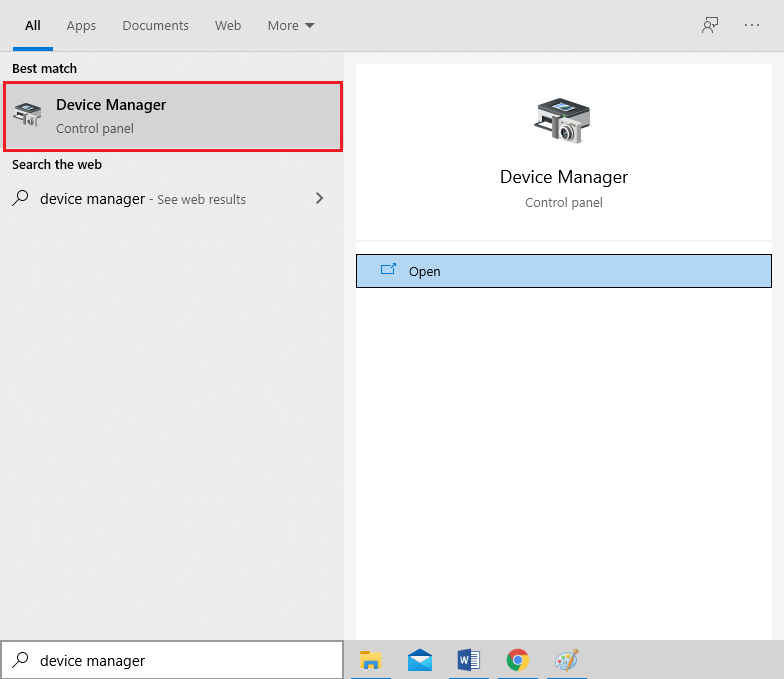
2. Double-click on Network adapters to expand the menu.
3. Now, right-click on the network adapter you want to update and select Update driver, as depicted.
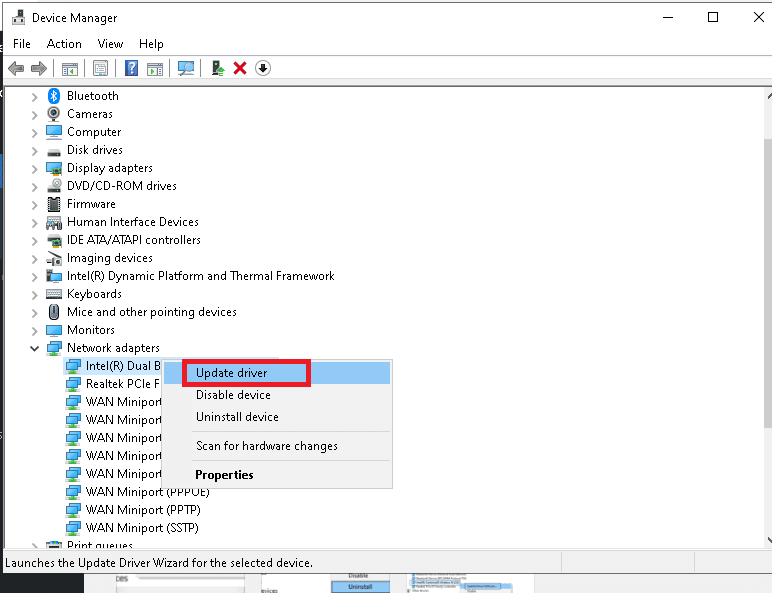
4. Click on Search automatically for drivers, as shown.
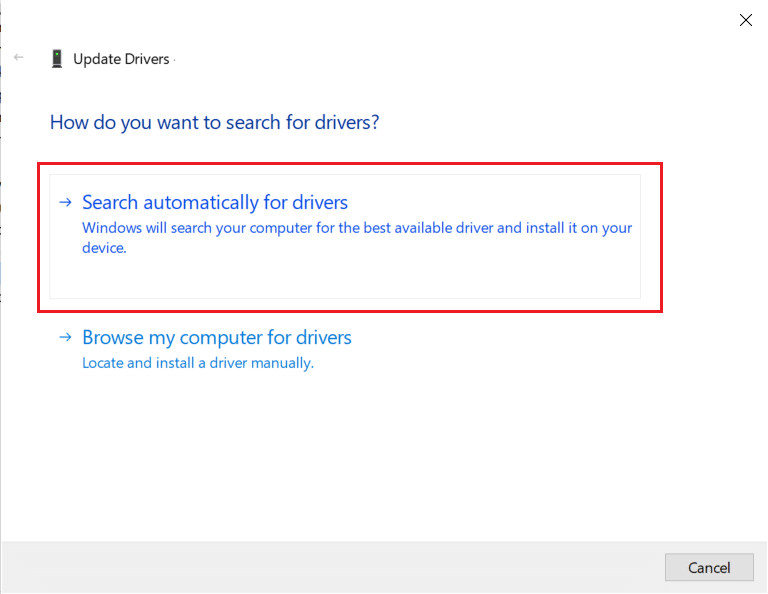
5A. Now, the drivers will update to the latest version, if they are not updated. Follow the on-screen instructions for the same.
5B. Otherwise, the screen will display: The best drivers for your device are already installed. Click on Close to exit the window.

6. Restart your PC and check if the connectivity issue is fixed now.
Method 1B: Reinstall Drivers
1. Navigate to Device Manager > Network Adapters using the steps mentioned above.
2. Now, right-click on the network adapter and select Uninstall device, as shown.
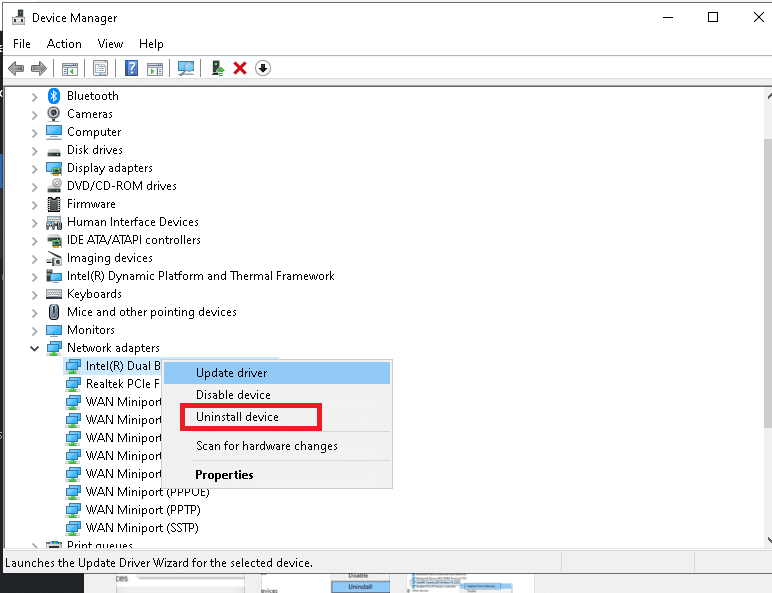
3. Check the box marked Delete the driver software for this device and confirm the warning prompt by clicking Uninstall.
4. Now, download the drivers manually through the manufacturer website e.g. Intel or Realtek.
5. Then, follow the on-screen instructions to install the driver after running the executable.
Note: When installing a driver on your device, your system may reboot several times.
Also Read: Windows could not find a Driver for your Network Adapter [SOLVED]
Method 2: Reset Network Configuration
Resetting the network configuration will resolve several conflicts, including clearing corrupt cache and DNS data. The network settings will be reset to their initial state, and you will be assigned a new IP address from the router. Here’s how to fix Internet keeps disconnecting every few minutes issue in Windows 10 by resetting network configuration:
1. Launch the Command Prompt as an administrator by searching cmd in the Search bar, as shown.
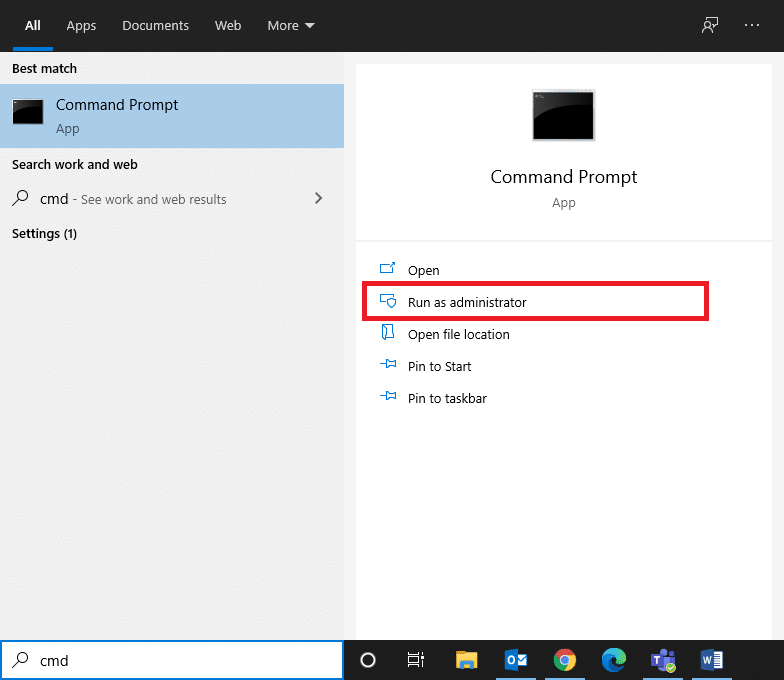
2. Now, type the following commands one by one and hit Enter.
netsh winsock reset netsh int ip set dns ipconfig /flushdns ipconfig /renew
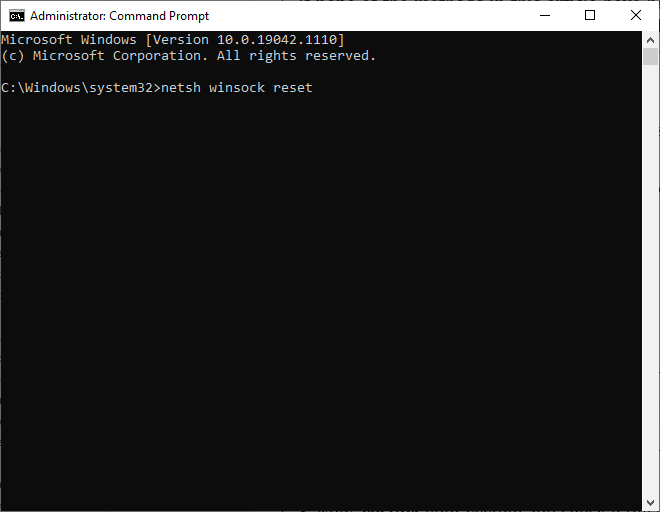
3. Restart your system and check if the issue is resolved now.
Method 3: Run Windows Troubleshooter
The in-built Windows Troubleshooter reboots the Windows Update Services while wiping all the download cache in the system and renaming the Software Distribution folder. Follow the given instructions to run the troubleshooter and fix internet disconnects every hour issue:
1. Press the Windows key and type Control Panel in the search bar.
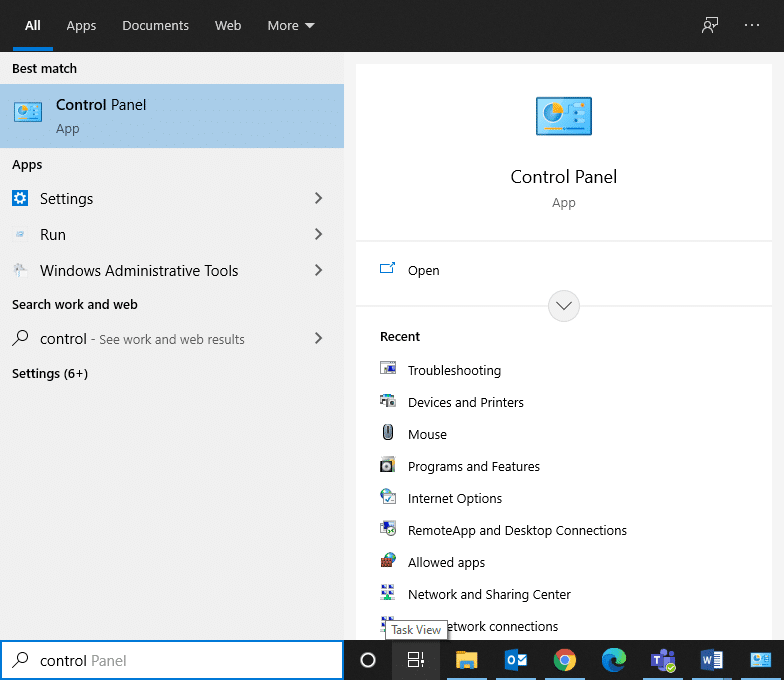
2. Open Control Panel from your search results. Set View by > Large icons and click on Troubleshooting, as shown.
![]()
3. Next, click on the View all option in the left pane.
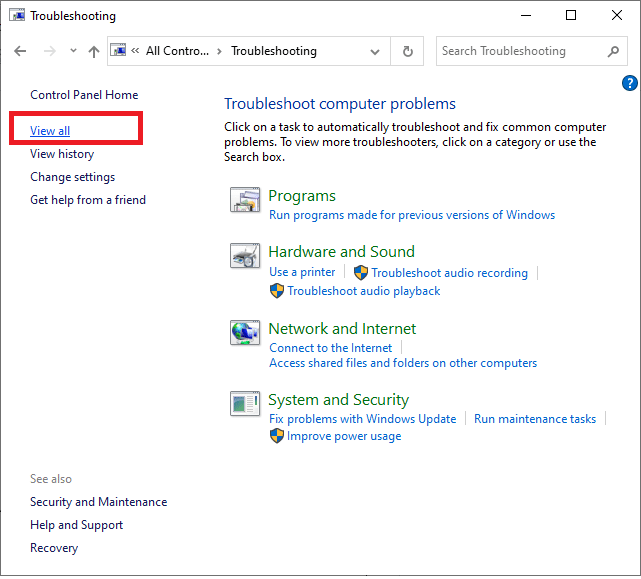
4. Click on Windows update to run Windows update troubleshooter.
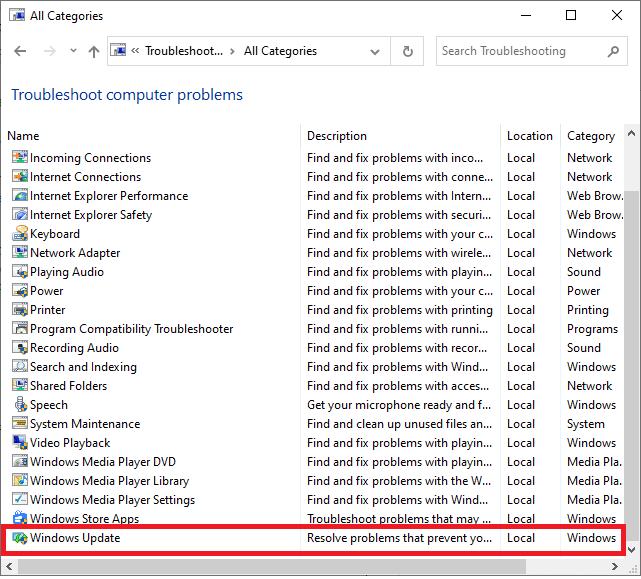
5. Next, click on Advanced, as depicted.
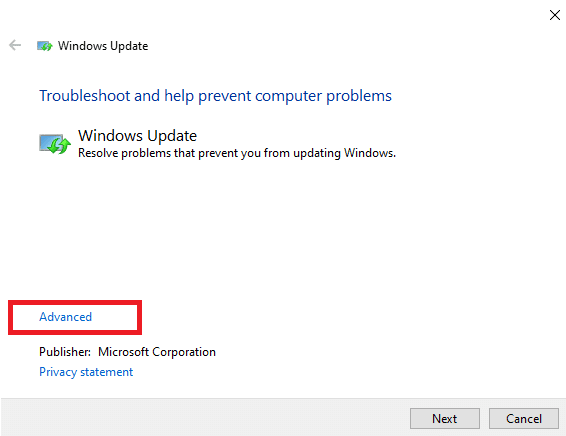
6. Check the box titled Apply repairs automatically and click on Next. This will allow Windows operating system to find and fix errors, automatically.
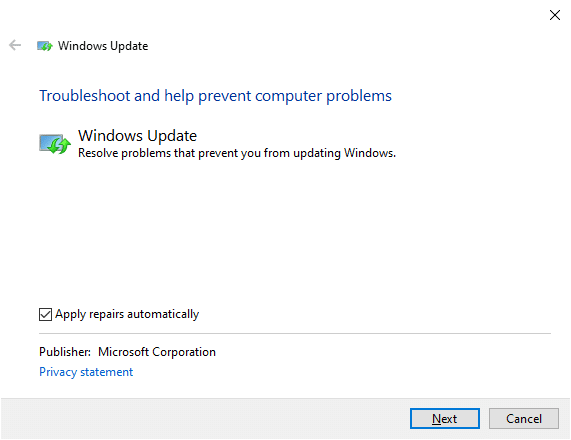
7. Follow the on-screen instructions to complete the troubleshooting process.
Also Read: 3 Ways to Combine Multiple Internet Connections
However, if no issues are found in your system, move to the router troubleshooting methods listed below.
Method 4: Reset your Router/Modem
The internet disconnects every hour issue can be resolved simply, by resetting your router. This is a straightforward fix and works most of the time. Here are a few steps to implement the same.
- Unplug the router from the Power outlet. Wait for a while and reconnect the router.
- Check if the error is fixed now. Else, press the Reset button to reset it and refresh your connection.

Method 5: Check Connectors
Connectors are essential components of composite or component cables that are required for proper internet connectivity. Loosely tied cable connections may be the culprit behind this issue. Therefore, always:
- Ensure that all the connectors are tightly held up with the cable and are in good condition.
- Check your connectors for damage and replace them, if necessary.

Also Read: Keep Track Of The Internet Speed On Your Taskbar In Windows
Method 6: Reset Network Settings
Several network settings like DNS settings, VPN settings, etc. control the internet connections.
1. Disable or Uninstall VPN client, if any, installed on your PC. Only use reputed VPN clients such as Nord VPN or Express VPN.
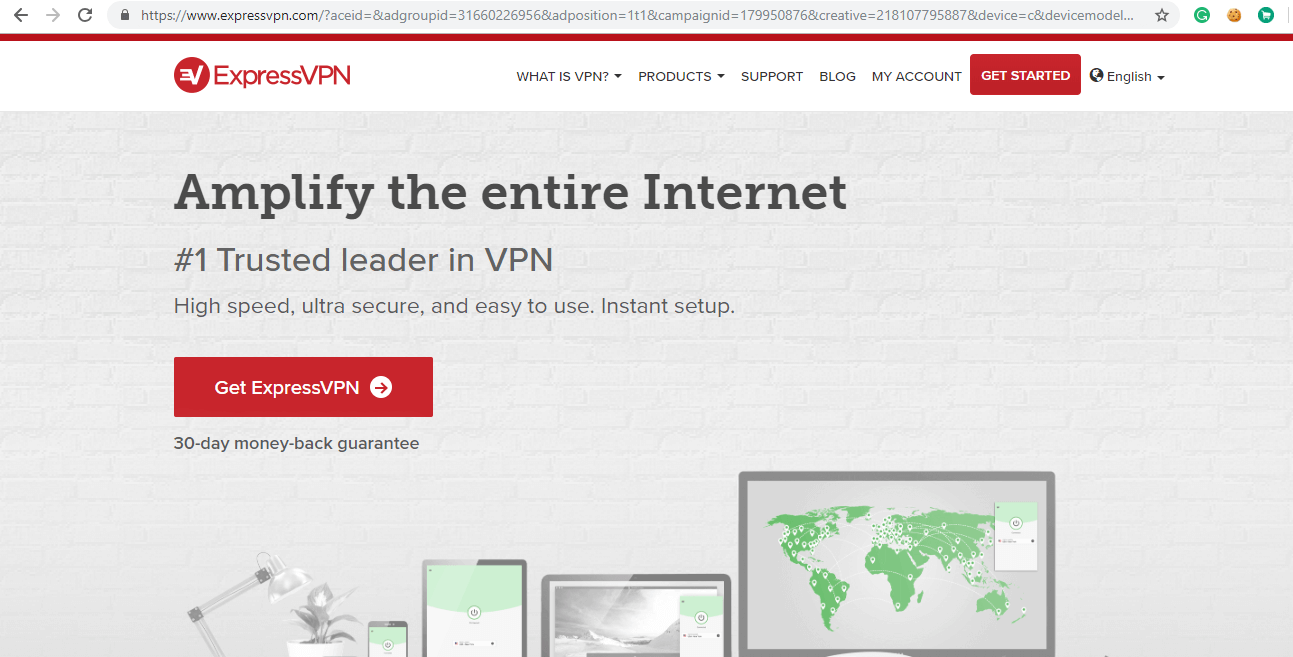
2. Run an online speed test to know the current level of network speed and change your subscription accordingly.
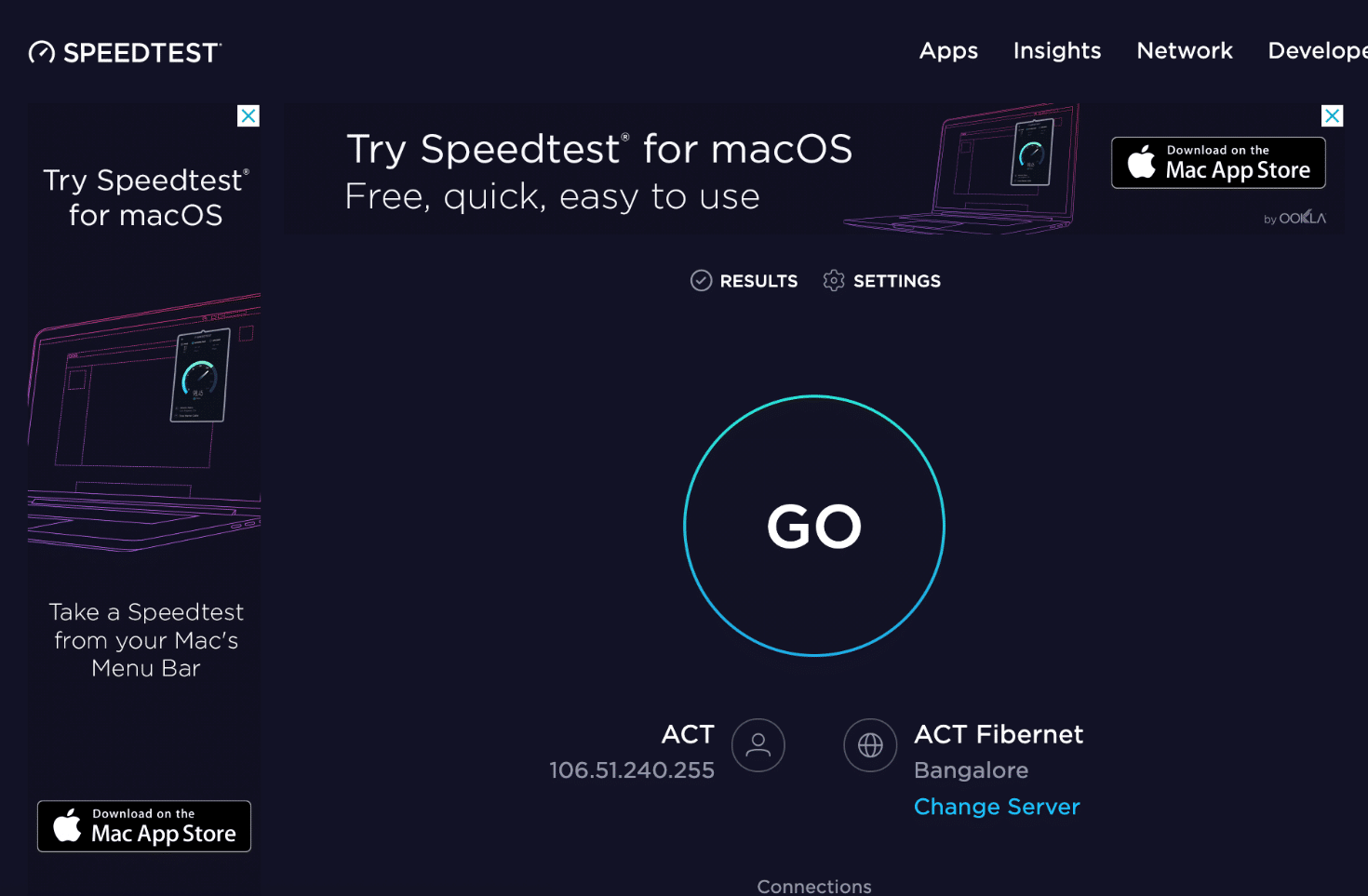
Method 7: Contact Internet Service Provider
- If you cannot access any particular domain with the network, it is because ISP often blocks the connection. So, contact your Internet Service Provider and check if there are any interruptions from his end.
- Alternately, you can switch bandwidth from 2.4GHz to 5GHz or vice-versa.
- Also, ask them for a router update if you use a router that is incompatible with the Wi-Fi version supported by your device. For instance, if your device supports Wi-Fi 6 but your router is only Wi-Fi 4, then the connection will be slow. Therefore, you need to have a router that uses Wi-Fi 5 or Wi-Fi 6 protocols to ensure proper connection.
Note: Make sure that the modem is approved by your Internet Service Provider.
Recommended:
We hope that this guide was helpful and you were able to fix the Internet keeps disconnecting every few minutes issue. Let us know which method worked for you the best. Also, if you have any queries/suggestions regarding this article, then feel free to drop them in the comments section.