How to Move a Window that is Off-Screen in Windows 11
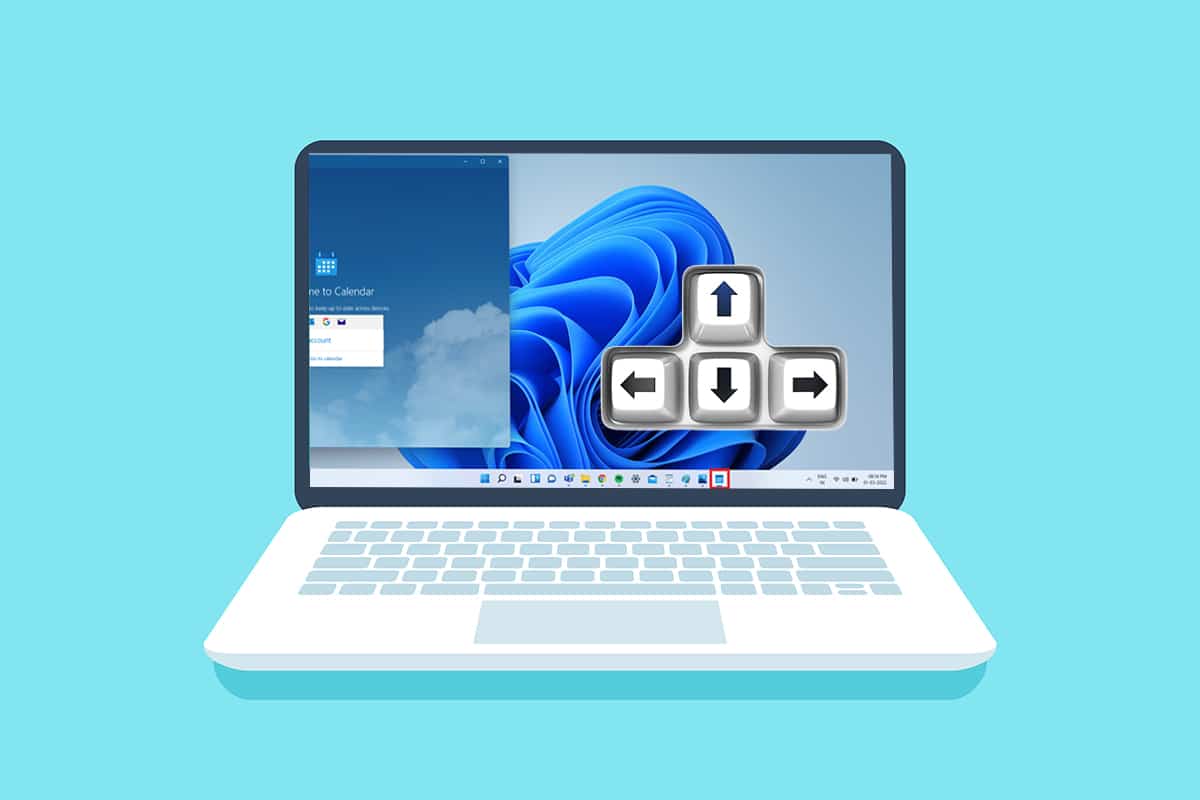
Although being rare, this might happen to most of us while working on our important documents or other apps when suddenly the window goes off-screen and becomes non-clickable. These things usually happen due to several Windows pop-ups, which result in glitching or inadvertent use of hotkeys, dictate to write commands, etc. And the task to bring an off-screen window back onto the screen becomes more difficult. So today, in this article, we’re going to help you with how to move a window that is off-screen in Windows 11.
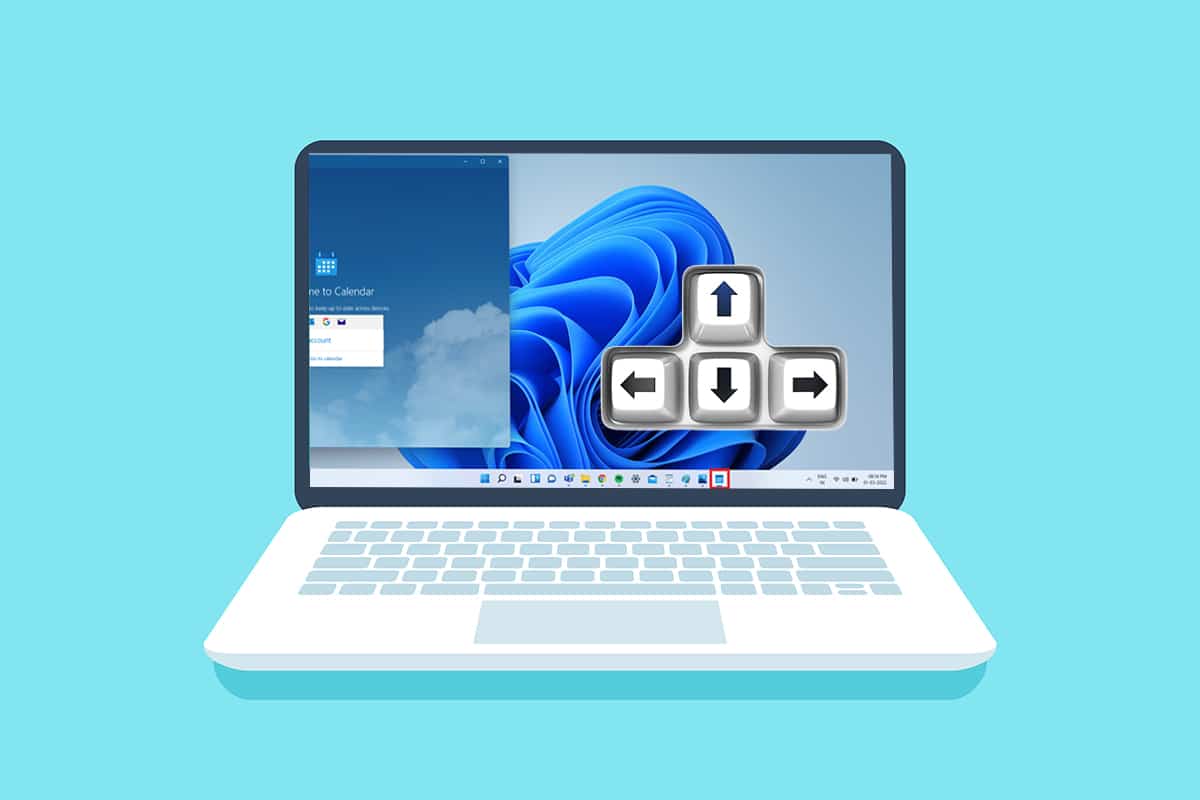
How to Move a Window that is Off-Screen in Windows 11
There are several possible reasons for a window to go off-screen, and the following are a few:
- This issue may occur if you have more than one monitor attached to your system. The connection and pairing problems will transpire when you extend the screen to the second or more monitors.
- Sometimes many apps also become unresponsive, and you may not be able to move that application window on multiple tries.
- The said issue can trigger when a certain hotkey gets pressed by the user.
- It can also happen when your monitor is set at a lower resolution than usual.
And to deal with this problem, let’s move towards the methods to bring an off-screen window back onto the screen without wasting any time.
Method 1: Through Off-Screen Window Thumbnail
If the window is off-screen and is still visible in the taskbar, using its thumbnail can help you recover and move it back to the desktop. To bring an off-screen window back onto the screen, follow these steps:
1. Hover the mouse cursor on the window in the taskbar to find a small thumbnail window appearing above it.
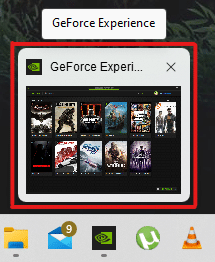
2. Right-click on the thumbnail to open a small menu and click on the Move option.
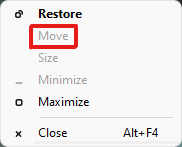
3A. Press Left or Right arrow keys on the keyboard to move the window according to your choice on the desktop.
3B. Or, Click on the Maximize option from the top right corner of the window to see it on the full screen.
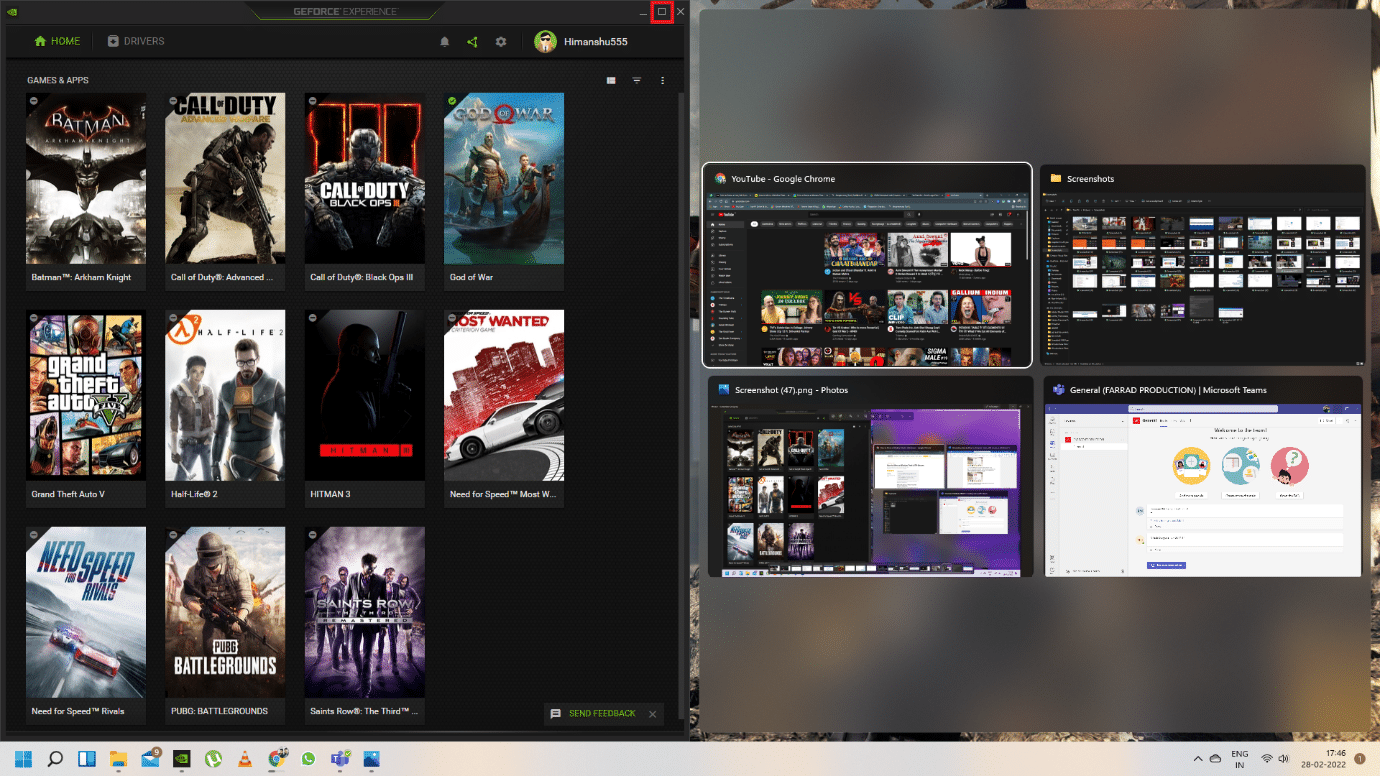
Also Read: How to Add Create Restore Point Context Menu in Windows 11
Method 2: Via Windows Workspace
Windows Workspace can be the best way of cascading all the running windows at one place, and you’ll know how to move a Window that is off-screen. To do this, follow these steps:
1. Press the Alt + Tab key combination from the keyboard to open Windows Workspace.

2. You’ll find the off-screen window in the Workspace group. Click on the specific off-screen window to bring it back on your screen.
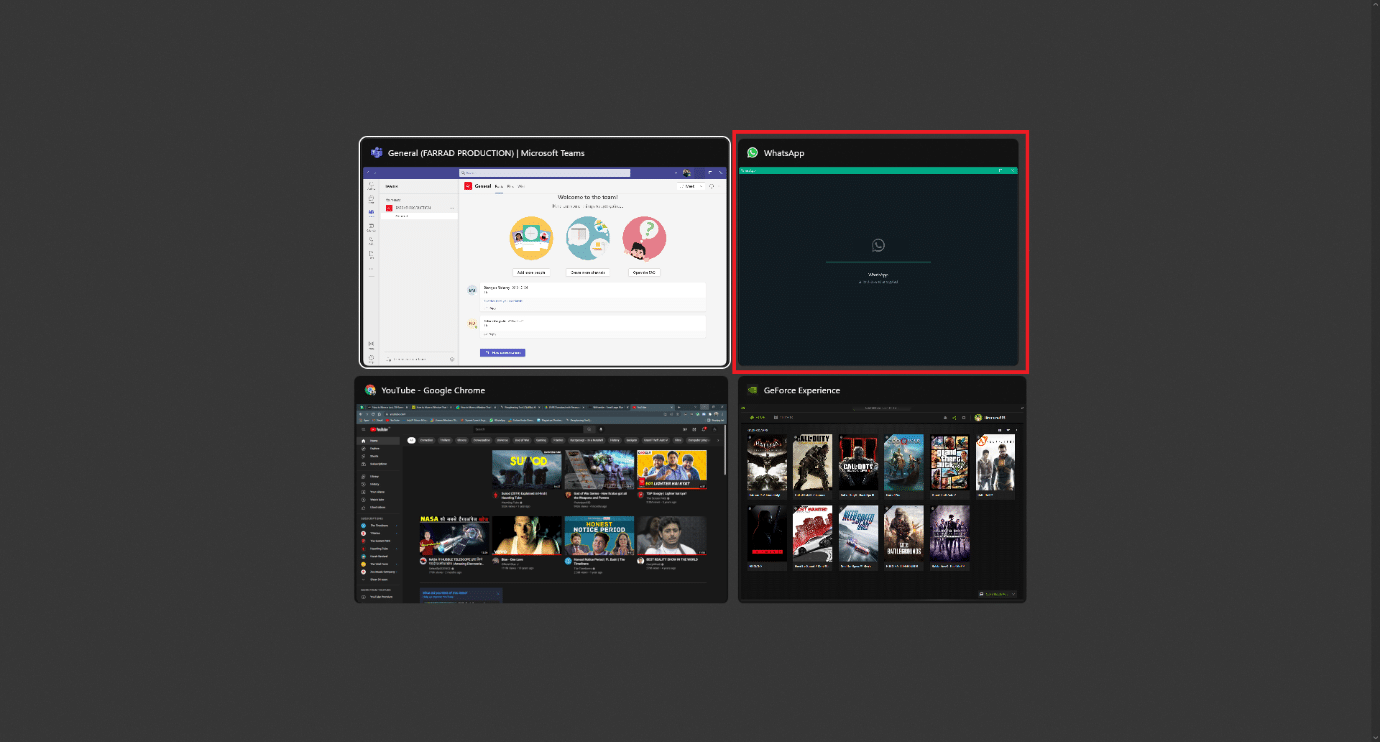
Also Read: How to Enable or Disable User Account Control in Windows 11
Method 3: Use Shift Key Combination
This method can be fruitful if your window is still visible in the Taskbar. To understand how to move a window that is off-screen, follow these steps:
1. Click and hold the Shift button on the keyboard and right-click on the desired window in the taskbar.
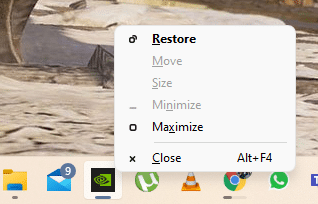
2. Click on the Move option to make the window visible on the screen.
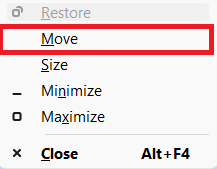
3. Again, use the Left or Right arrow keys on the keyboard to shift the off-screen window on the desktop fully.
Also Read: Complete List of Windows 11 Run Commands
Method 4: With Windows Key Combination
This method too can work if you’re still wondering how to move a window that is off-screen in Windows 11 if the window is still visible in the Taskbar. To do that, follow these steps:
1. Click on the off-screen application window in the taskbar to select it.
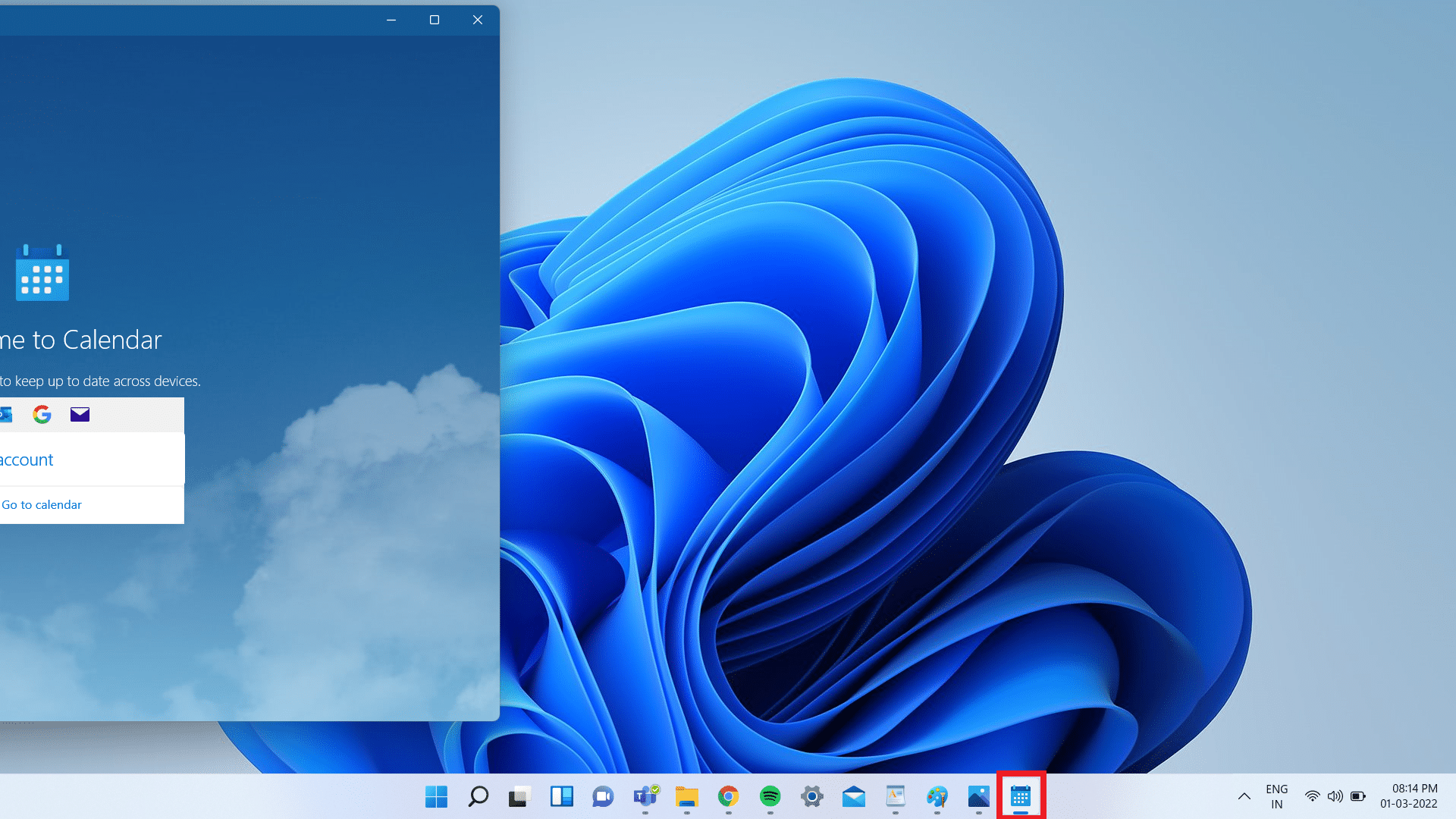
2. Press the Windows + Left arrow keys simultaneously. The window will place itself on the left part of the screen.
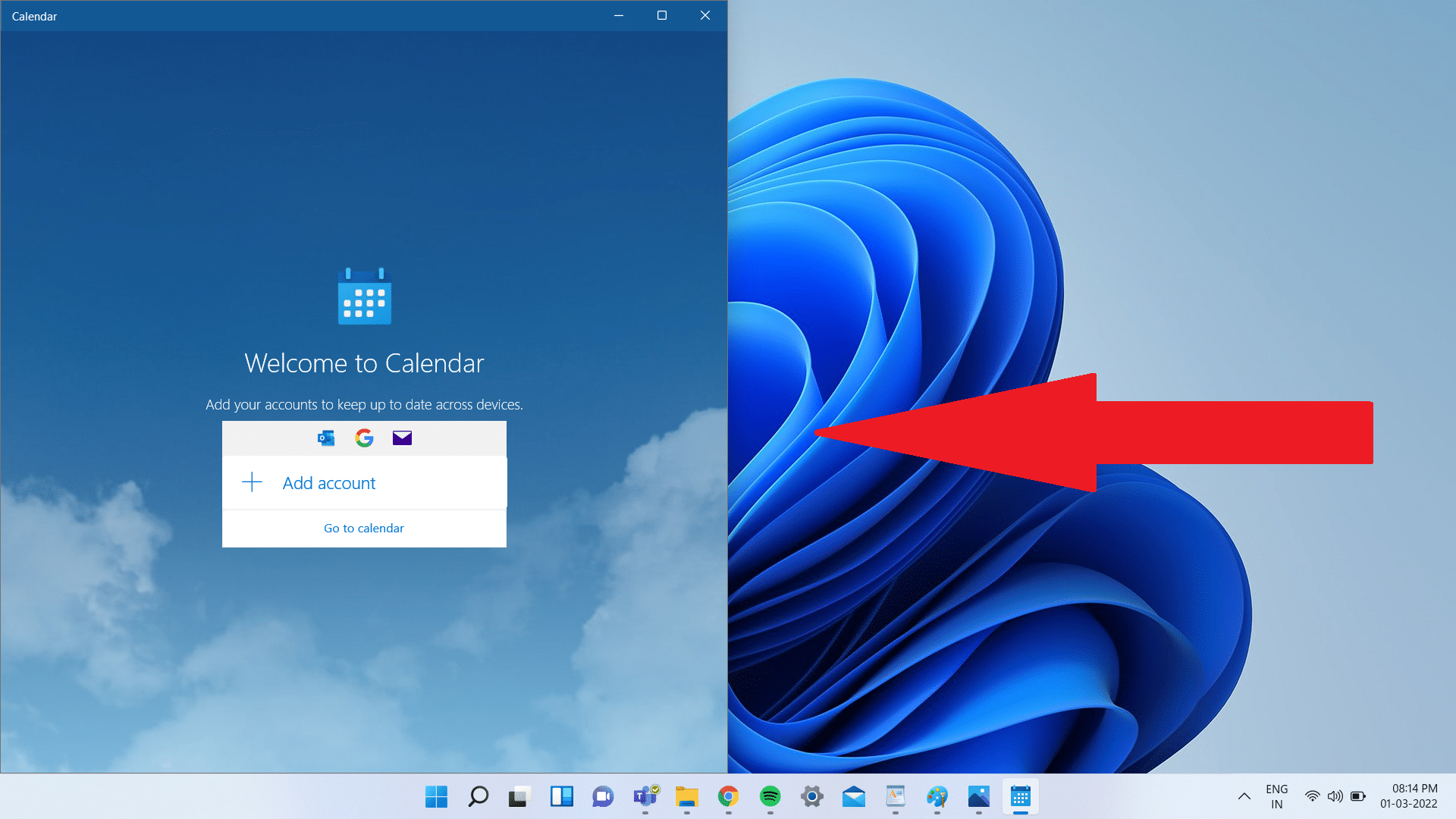
3. Now, press the Windows + Up arrow keys on the keyboard to shift the window in the left corner of the screen.
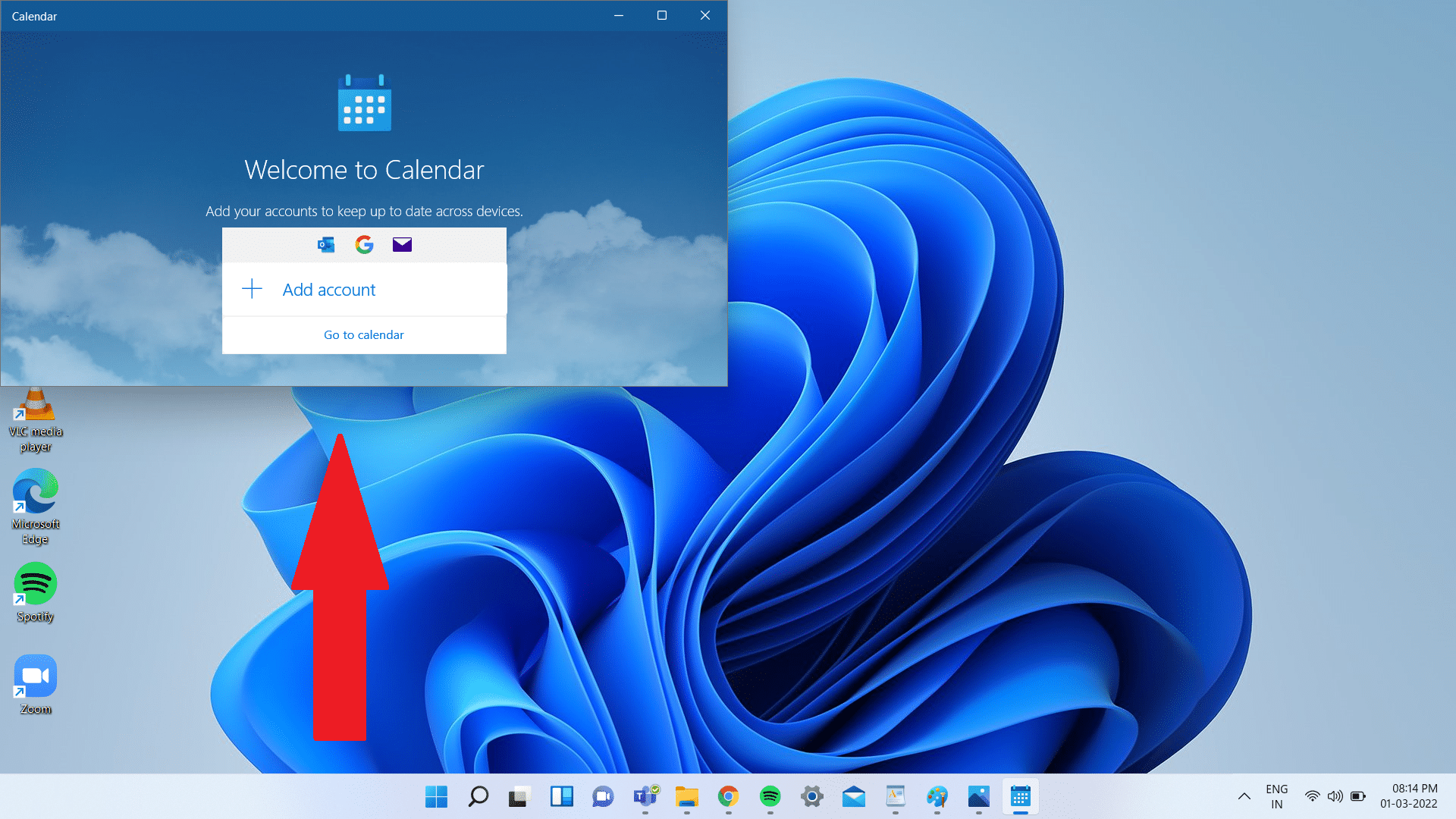
4. Lastly, press the Windows + Up arrow keys again to have the specific window in the full-screen mode. Now it will be visible to you on your screen completely.
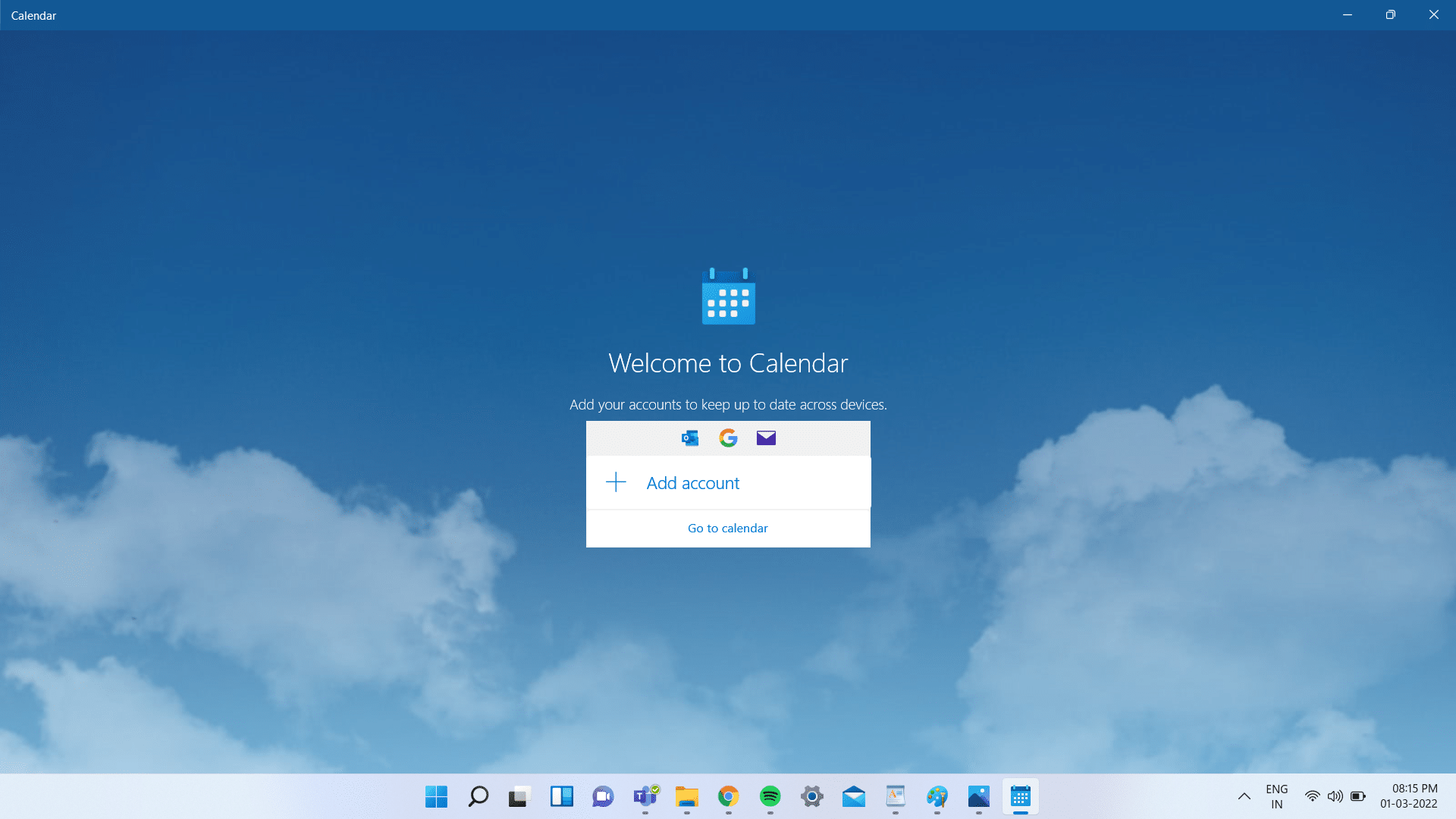
Also Read: How to Enable or Disable Compact OS in Windows 11
Pro Tip: Change Display Resolution
Sometimes the desktop resolution with which your PC is operating might be problematic to some program windows. And therefore restoring to the recommended resolution for recovering the window would fix this problem. To answer how to move a window that is off screen query, follow these steps:
Note: This is the default method of changing the resolution of your PC. However, if your PC has a graphic card with the graphic console app installed, check the resolution settings.
1. Right-click on the bare space of the desktop and click on Display settings as shown.
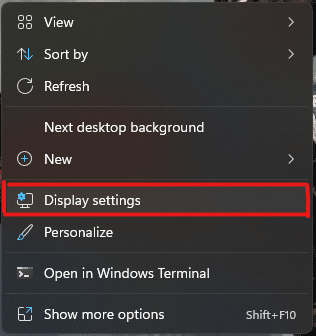
2. Now, click on the Display resolution dropdown menu option to open the list of available resolutions supported by your system.
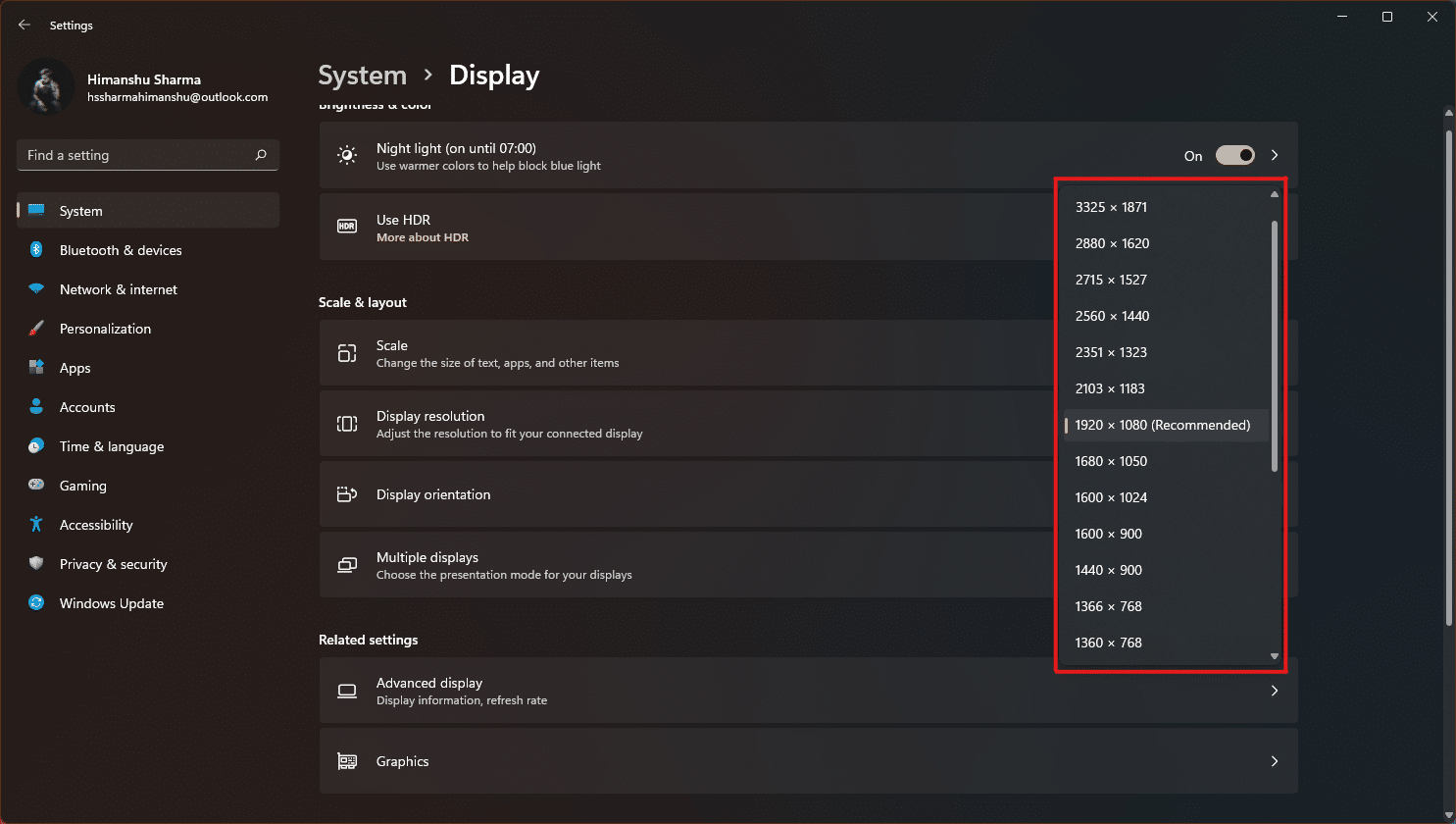
3. Select the option which has a (Recommended) tag added to it.
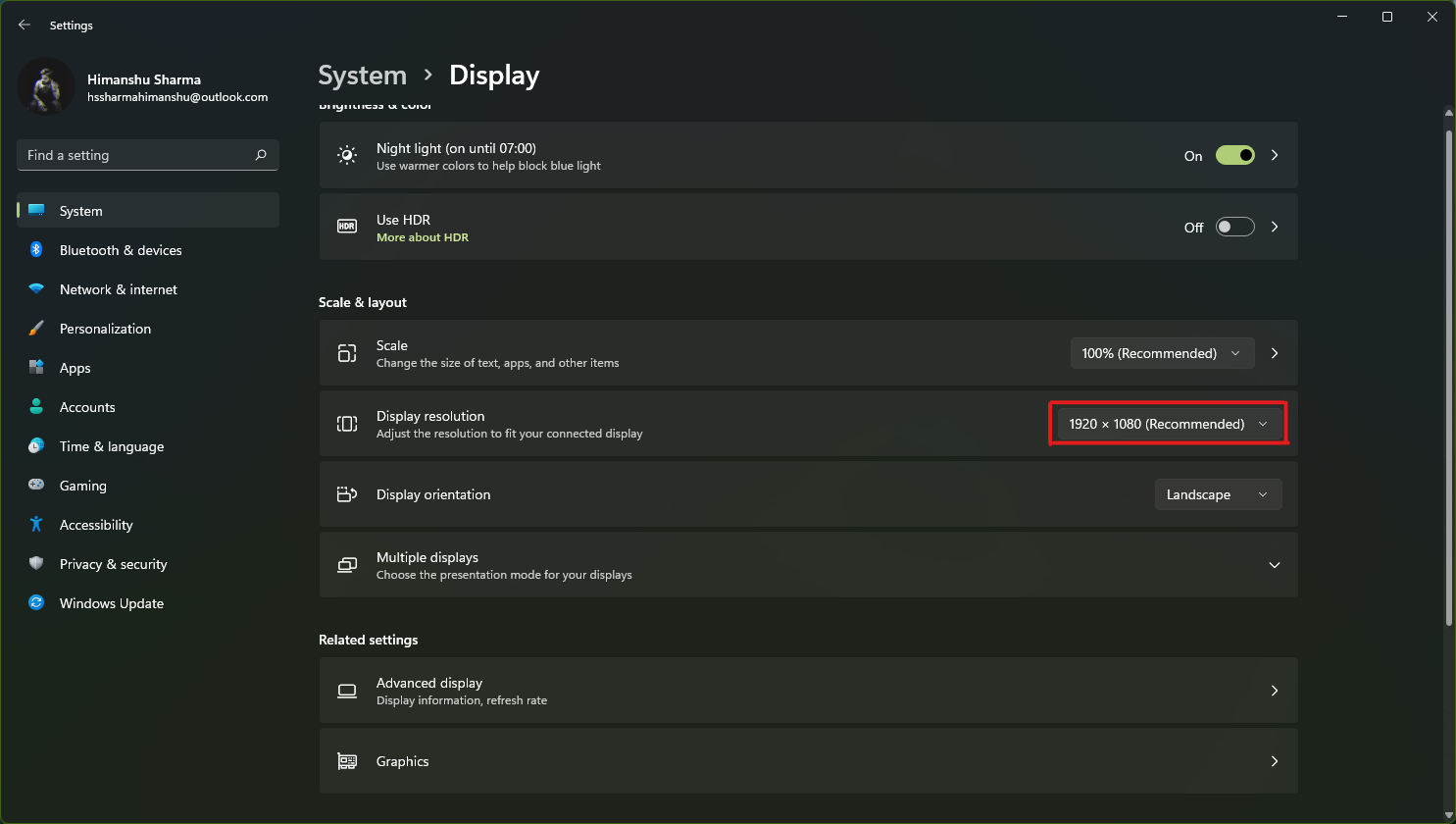
4. Apply the changes and wait for the window to appear and adjust it in the center on the desktop. After doing that, you can revert the changes made above.
It may also interest you to read Fix Full Screen Not Working on Windows 10.
Recommended:
Hope we were able to help with this article about how to move a window that is off-screen in Windows 11. Such problems are usually patched by Microsoft with the release of Windows 11, so do mention your experiences with the method which helped you fix the issue in the comment section below. Also, do tell us more about the type of topics you want us to cover in the future. If you’re still stuck with any window going off-screen on your PC, do reach out directly!