[SOLVED] GWXUX has stopped working
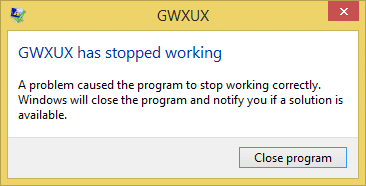
GWXUX.exe was automatically installed by Windows Update reference number KB3035583. There has been no announcement from Microsft side regarding this program, so there is not much information. But GWXUX.exe is associated with a pop-up which invites users to install Windows 10 on their system. This kind of programs are called Potentially Unwanted Program or PUP in short, and they can be easily removed from the system using Control Panel. Anyway, if you face the GWXUX has stopped working error then this post if for you like today, we will discuss how to fix this issue.
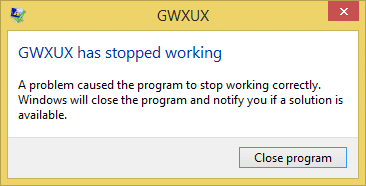
[SOLVED] GWXUX has stopped working
Make sure to create a restore point just in case something goes wrong.
Method 1: Run Windows Update Troubleshooter
1. Open Control Panel and search Troubleshooting in the Search Bar on the top right side and click on Troubleshooting.
![Search Troubleshoot and click on Troubleshooting | [SOLVED] GWXUX has stopped working](https://lbsite.org/wp-content/uploads/2023/02/Search-Troubleshoot-and-click-on-Troubleshooting.jpg)
2. Next, from the left window, pane select View all.
3. Then from the Troubleshoot computer problems list select Windows Update.
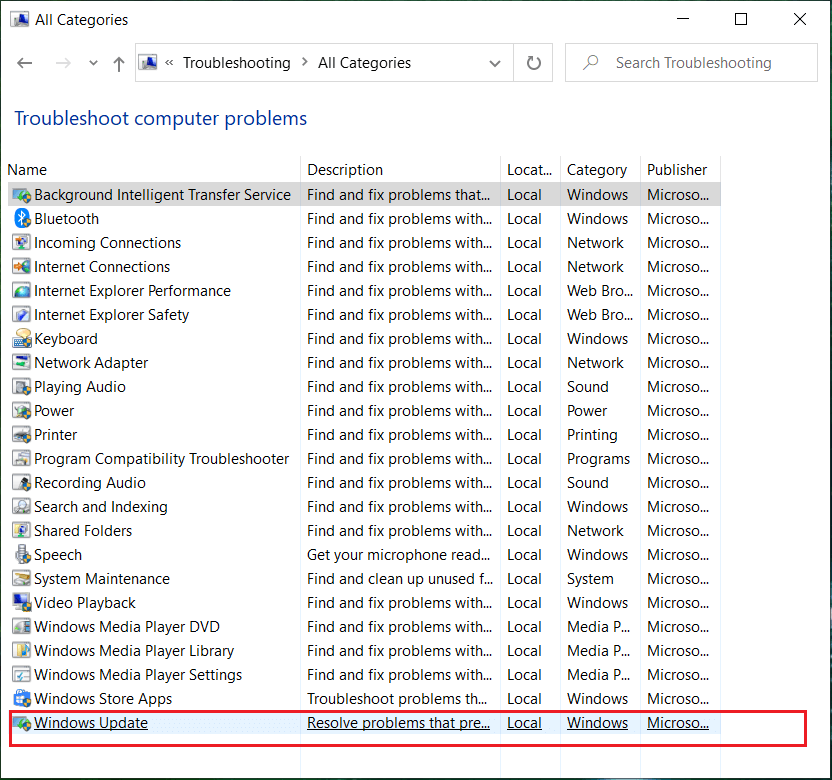
4. Follow on-screen instructions and let the Windows Update Troubleshoot run.

5. Restart your PC and see if you can Fix GWXUX has stopped working.
Method 2: Uninstall GWXUX
1. Type control panel in Windows search then clicks on it.

2. Click on Uninstall a program and then from the left-hand menu, select View installed updates.
![programs and features view installed updates | [SOLVED] GWXUX has stopped working](https://lbsite.org/wp-content/uploads/2023/01/programs-and-features-view-installed-updates.png)
3. From the list of updates, find KB3035583 and then double click on it to uninstall.
4. Reboot your PC to save changes.
Recommended:
That’s it, you have successfully Fix GWXUX has stopped working error in Windows 10 but if you still have any queries regarding this guide then feel free to ask them in the comment’s section.