3 Ways to Change Spotify Profile Picture (Quick Guide)
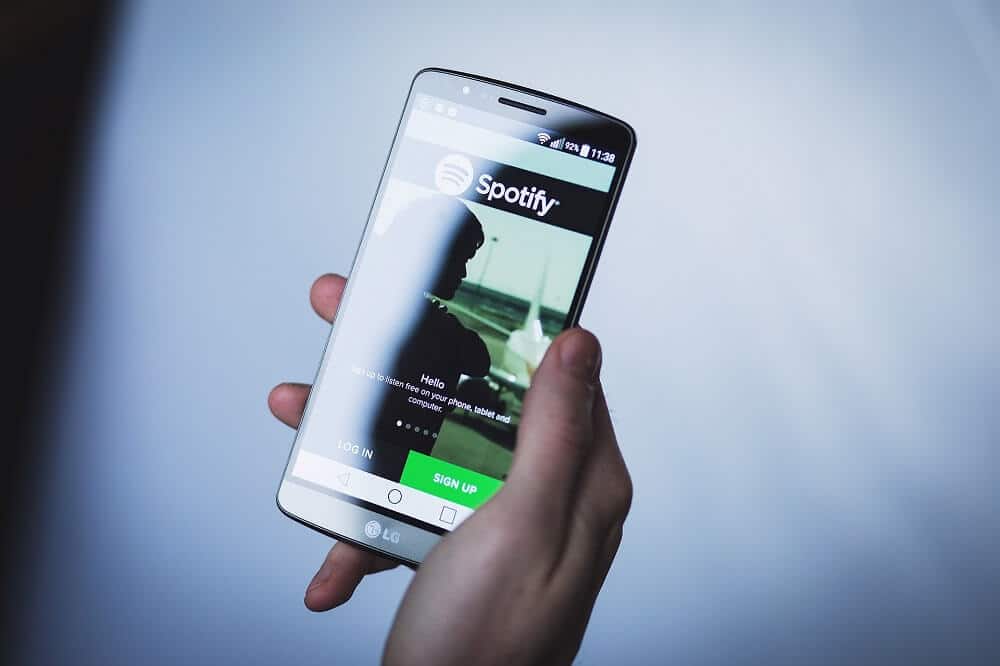
Almost all of us have used an online music service to listen to music or a podcast. Amongst many digital music services available on the internet, Spotify is one of the most preferred apps. You are free to listen to a variety of songs and numerous podcasts on Spotify. Using Spotify, you can access millions of songs, podcasts, and other content from artists across the globe. Even you can upload your own podcast to Spotify using your Spotify account. The basic version of Spotify is free where you can play music, listen to the podcast, etc. But if you want an ad-free experience with support for downloading music, you can opt for the premium version of Spotify.
Spotify has simple operating controls and offers a great user interface. This is one of the reasons that Spotify has become the go-to music listening app of many users. Another reason is the customization features offered by Spotify. You can choose to customize your details from your profile photo to your username on Spotify. Now, are you excited to customize your profile picture but do not know how to? Don’t worry as in this guide we will discuss different methods using which you can easily change Spotify profile picture.
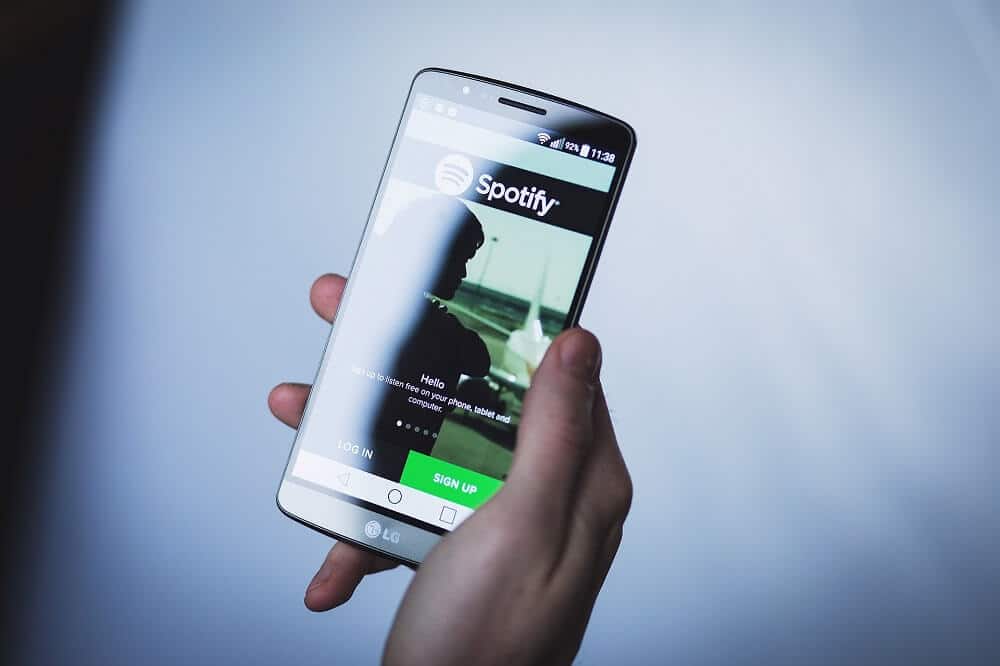
How to Easily Change Profile Picture on Spotify?
Customizing your Spotify profile means changing your profile name and profile picture so that people can easily find you. Also, you can share your Spotify profile. Let’s see how to change your Spotify profile picture, name, and how to share your profile.
Method 1: Change Spotify Profile Picture by connecting to Facebook
If you have used your Facebook account to signup or login to Spotify music, then by default, your Facebook profile picture will be displayed as your Spotify DP (Display Picture). Hence updating your profile picture on Facebook would reflect the changes on Spotify too.
If your Facebook profile picture change doesn’t reflect on Spotify then try logging out of Spotify and then log in again using your Facebook account. Your profile should now be updated.
If you haven’t logged in to Spotify using your Facebook account, you can still connect your Facebook account to Spotify music.
- Open the Spotify app on your smartphone device and tap on the Settings (gear symbol) on the top-right of your Spotify screen.
- Scroll down and tap on the Connect to Facebook option.
- Now use your Facebook credentials to connect your Facebook profile to Spotify.
However, if you do not want Spotify to use the profile picture from your Facebook profile, you can try disconnecting your FB profile from Spotify music.
Also Read: 20+ Hidden Google Games (2020)
Method 2: Change Spotify Profile Picture from the Spotify PC app
You can also change your Spotify display picture from the Spotify music desktop app. If you do not have the app installed on your Windows 10 PC, then you use this Microsoft Store link to install the official Spotify app.
1. Open the Spotify app, then on the top panel, you will find your name along with your current Spotify display picture. Click on your profile name and picture option.
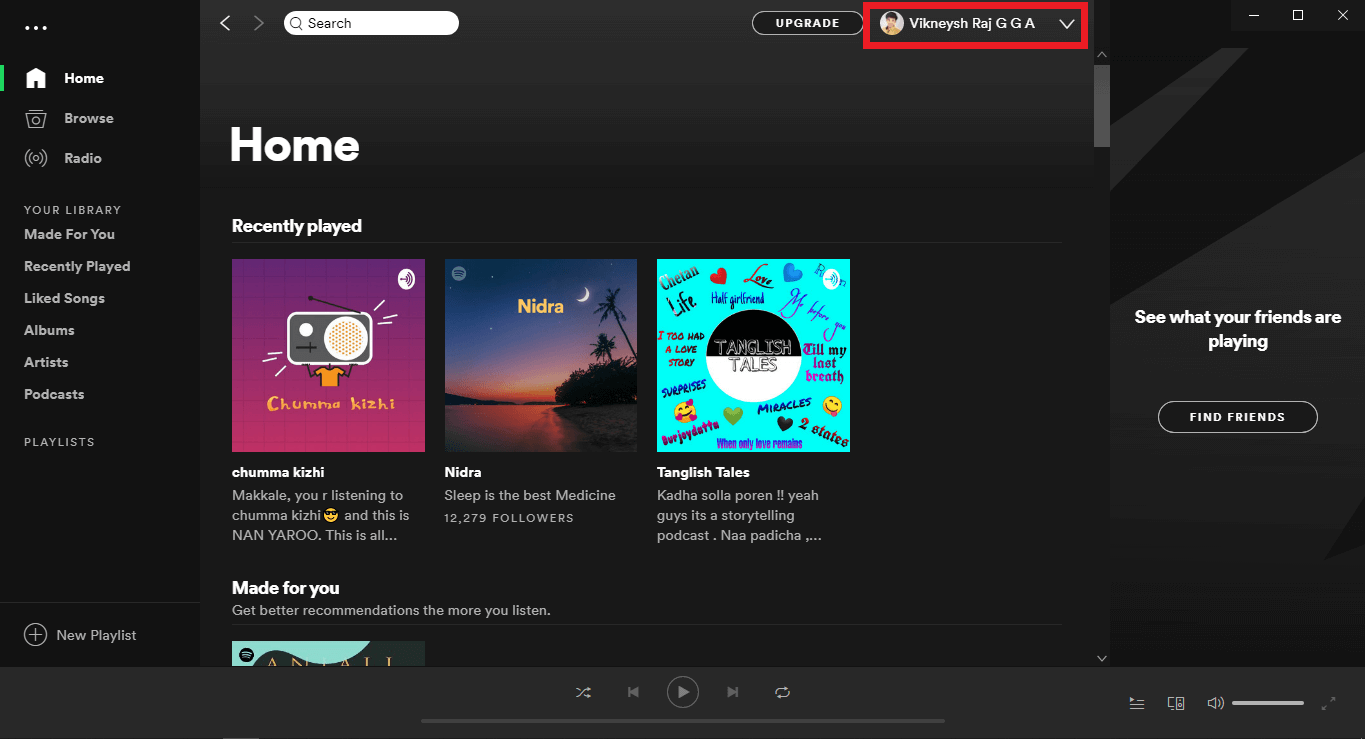
2. A new window will open, from there click on your profile photo to change it.
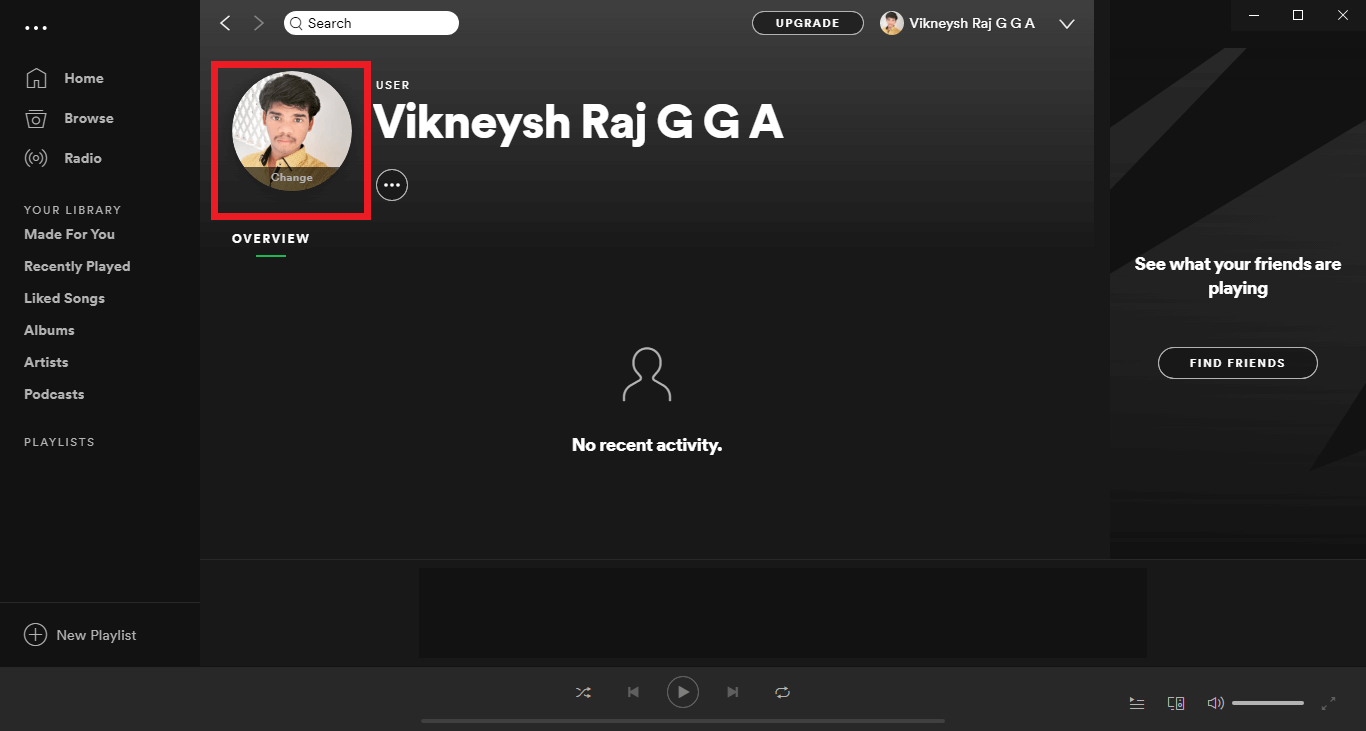
3. Now from the browse window, navigate to the picture to upload and use as your Spotify display picture. Make sure that your image is of either a JPG (JPEG) or a PNG format. After you choose your picture file, click on Open.
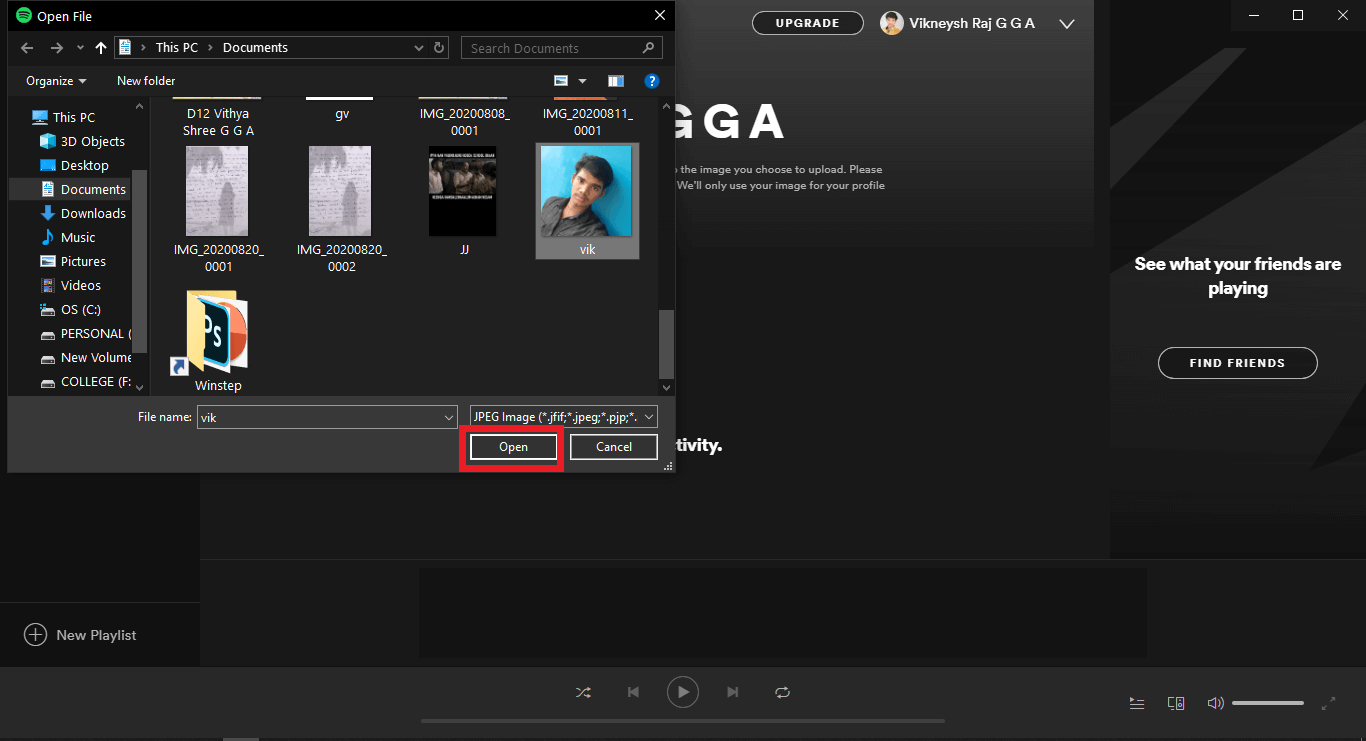
4. Your Spotify display picture would be updated within a few seconds.
Great! that’s how you can easily change your Spotify profile picture.
Method 3: Change Spotify Profile Picture from the Spotify app
Millions of users use Spotify on their Android or iOS devices to listen to music and podcasts online. If you are one of them, and you want to change your display picture on Spotify, follow the below steps:
- Open the Spotify app on your Android or iOS device. Tap on the Settings icon (gear symbol) on the top-right of your Spotify app screen.
- Now tap on the View Profile option then choose Edit Profile option displayed under your name.
- Next, tap on the Change Photo option. Now select your desired picture from your phone gallery.
- After you choose your photo, Spotify would update your profile picture.
Share Spotify Profile from the Spotify App
- When you view your profile using the View Profile option, you can find a three-dotted icon on the top-right of your screen.
- Tap on that icon and then tap on the Share option to share your profile with your friends instantly.
- Choose the desired option to share your profile from the list of options.
Also Read: What are some the best Cursive Font in Microsoft Word?
If you want to share your Spotify profile or copy the link to your profile on Spotify,
1. Open the Spotify application on your computer and then click on your name form the top panel.
2. On the screen that shows up, you can find a three-dotted icon below your name (you can find the icon highlighted on the screenshot below).
![]()
3. Click on the three-dotted icon then select Share.
4. Now select how you would like to share your profile picture i.e. using Facebook, Messenger, Twitter, Telegram, Skype, Tumblr.
5. If you wish you can simply copy the link to your profile picture by selecting the “Copy Profile Link” option. The link to your Spotify profile picture would be copied on your clipboard.
6. You can use this link to share your Spotify display picture with your friends or family.
Recommended: 6 Things You should know Before You Buy an Amazon Fire TV Stick
We hope this guide was helpful and you were able to easily change Spotify profile picture. Have any suggestions or queries? Feel free to reach out using the comment section.