Fix PS4 Error CE 42555 1 Issue
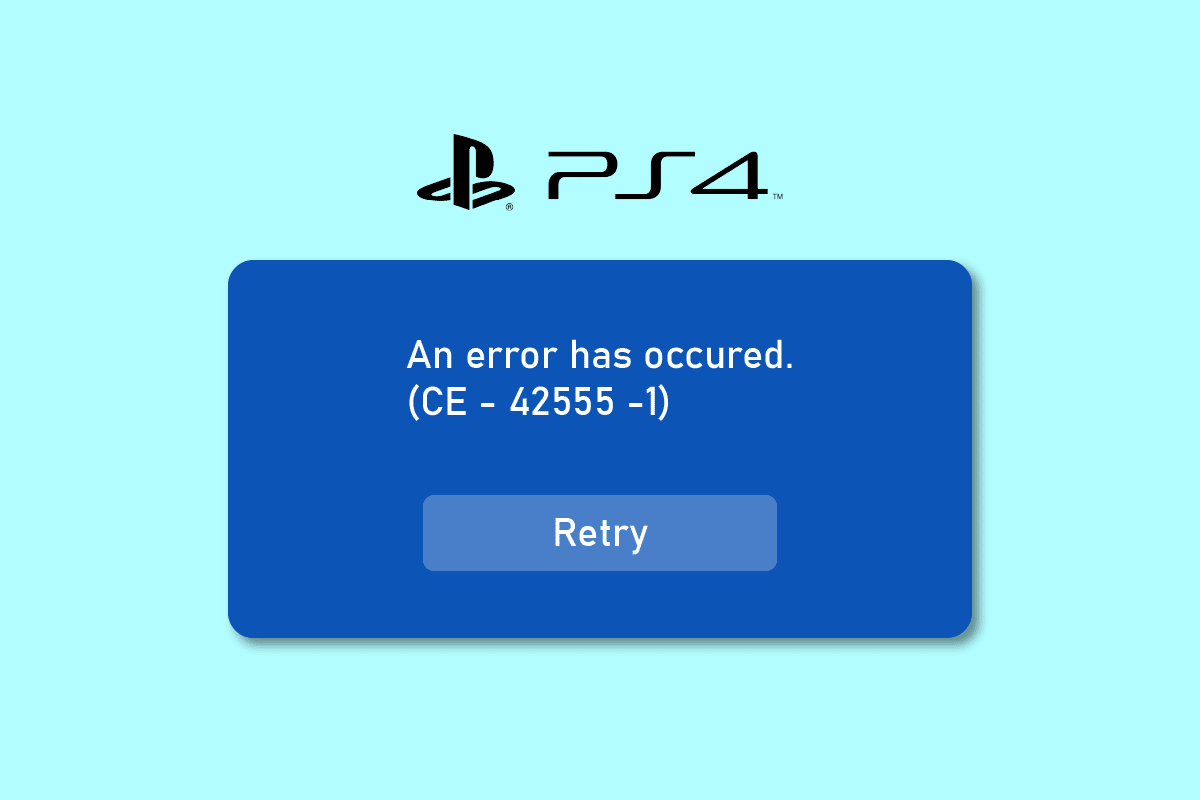
PlayStation 4 has been one of most popular consoles among the gamers. But some of the users are facing Playstation 4 error ce 42555 1 problem. This error is shown whenever you try to share any videos or images to Facebook from your PlayStation 4 console. If you are also facing this issue, then do not worry! We bring to you a perfect guide that will fix PS4 error ce 42555 1 issue. So, continue reading to know about the solutions.
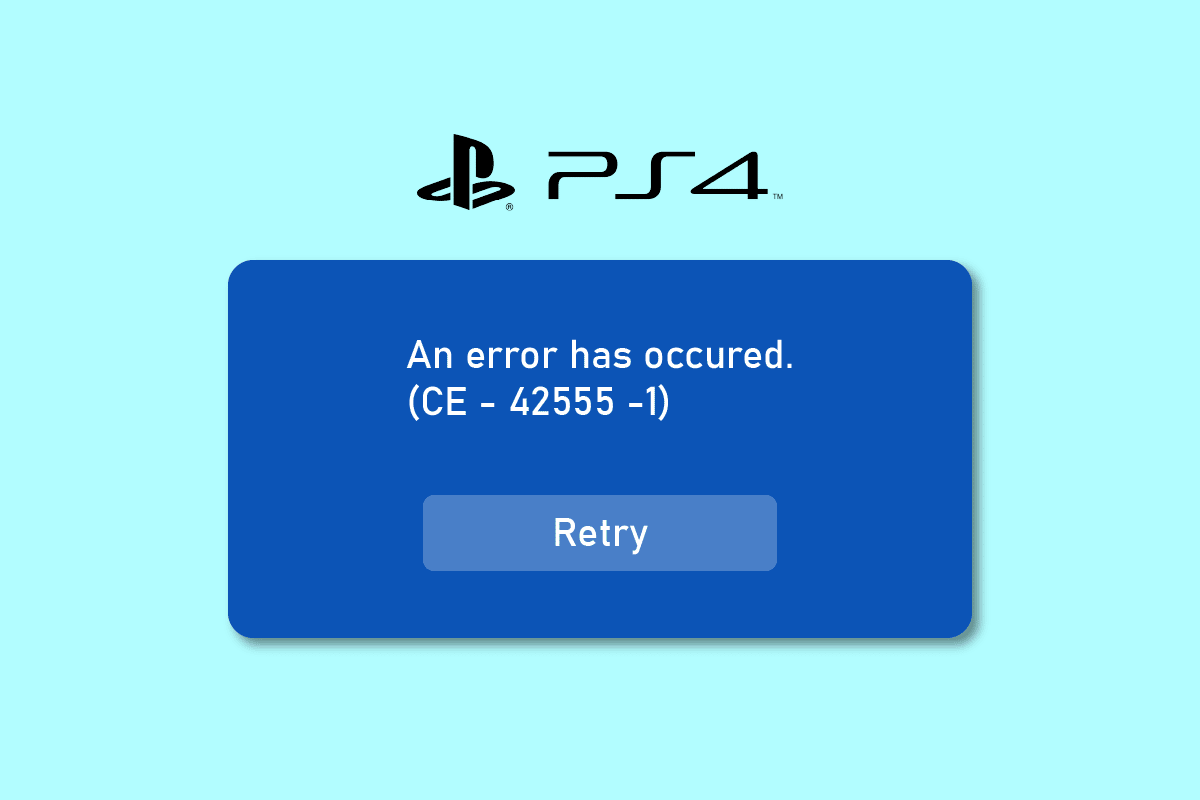
How to Fix PS4 error ce 42555 1 Issue While Sharing Files on Facebook
The said error occurs while sharing files on Facebook on PS4. Below we have listed the reasons behind this error.
- Notification tab may be full.
- Bugs with the Facebook account.
- Corrupt PlayStation Account Authorization on Facebook.
- Incorrect Image Format.
Here we have given all the possible troubleshooting methods to fix this problem on your PlayStation 4 console.
Method 1: Clear PlayStation 4 Notifications
One of the possible reasons of this Playstation 4 error ce 42555 1 is that your notification bar may be full. So, to fix this problem you need to clear notification on PlayStation 4 console as shown below.
1. Go to the Notifications menu from PlayStation Home.
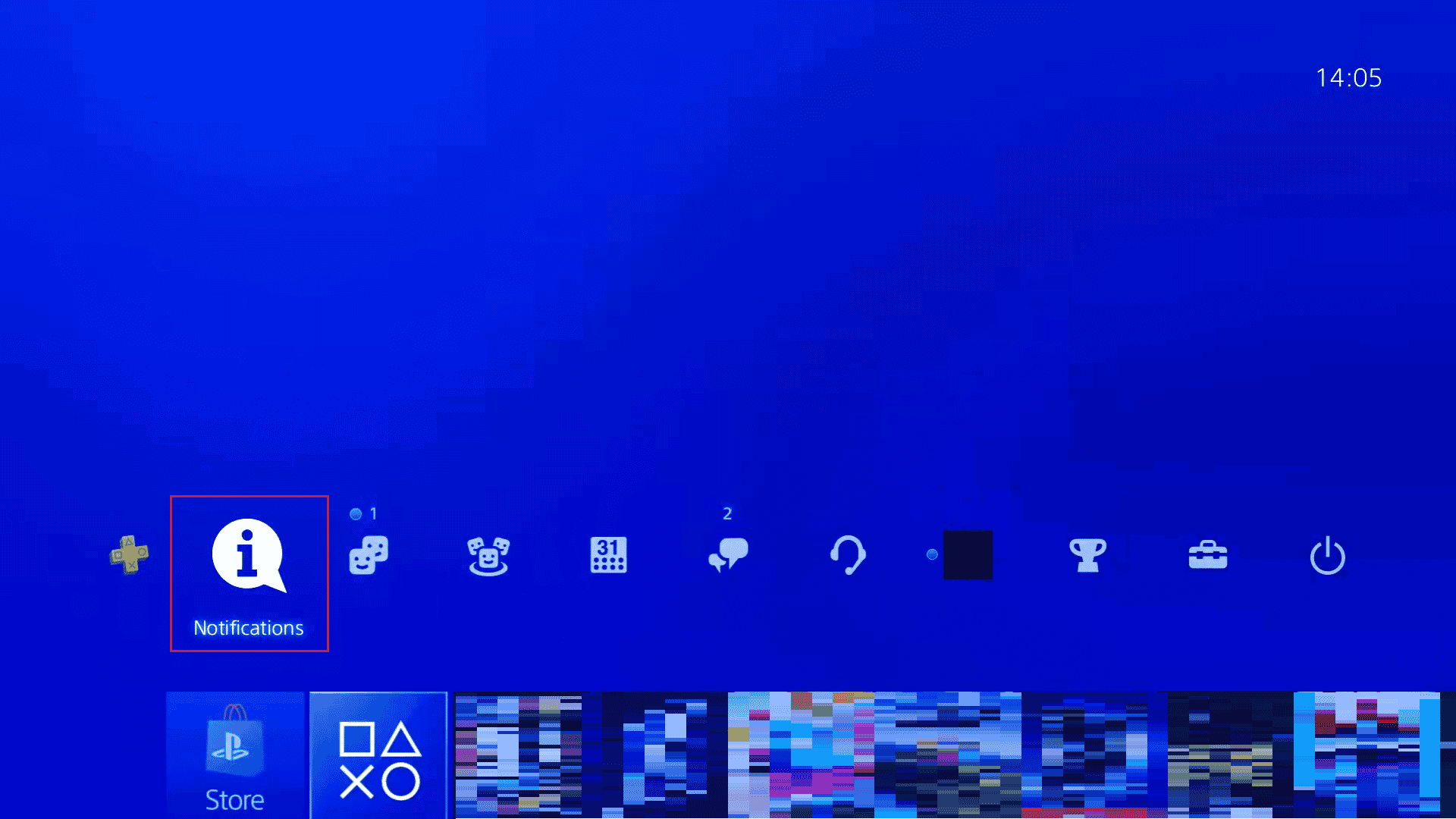
2. Here, select the Delete option.
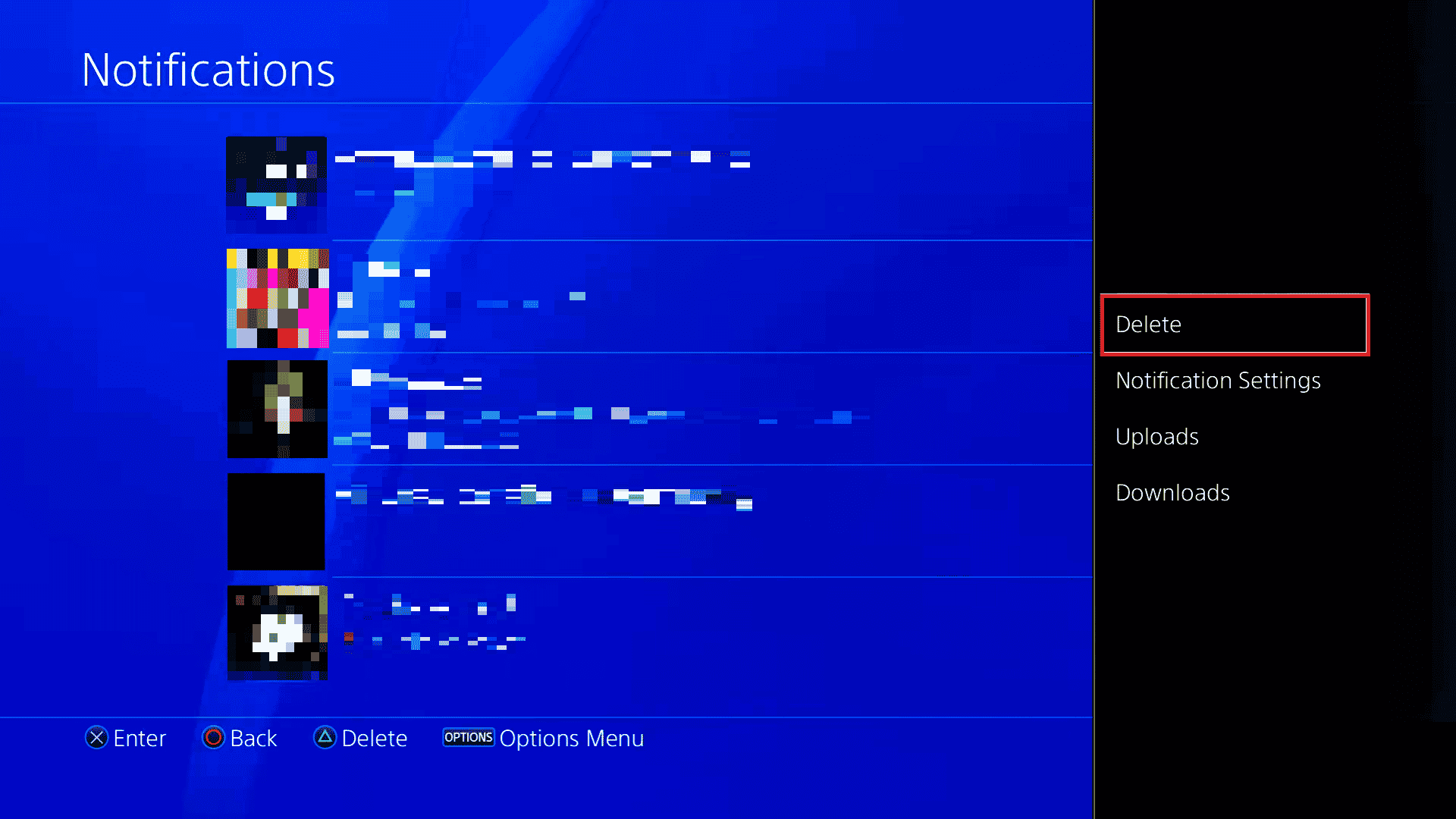
3. Then, press on Select All option and select Delete to remove all the notifications.
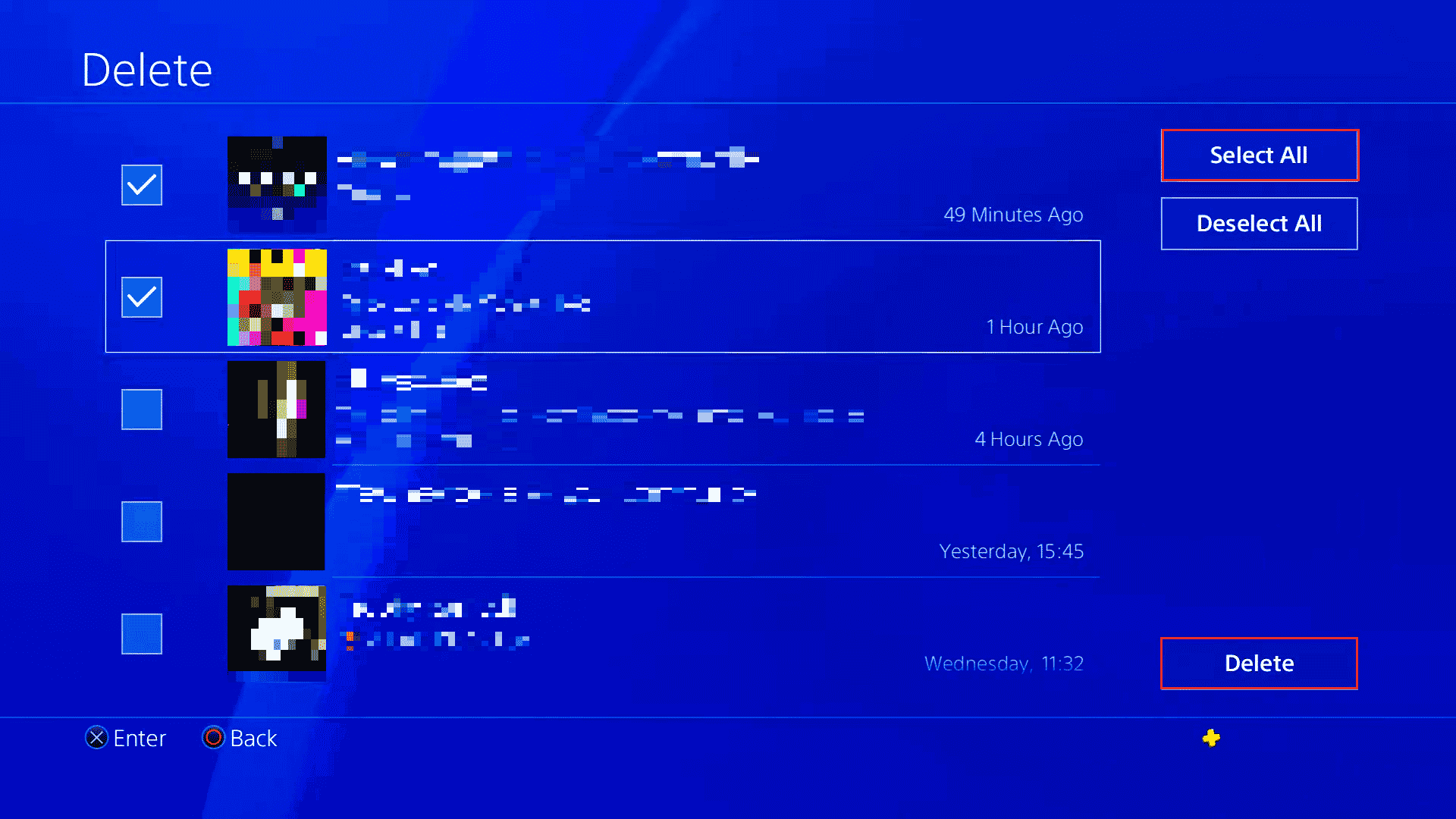
Also Read: Can You Login to Your PS4 Account on Another PS4?
Method 2: Re-add Facebook Account
Many users have solved Playstation 4 error ce 42555 1 issue by re-adding the Facebook account on the console. Below are the steps to re-add your Facebook account in PlayStation 4.
1. Open Settings from the menu of your PS4.

2. Select the Account Management setting.
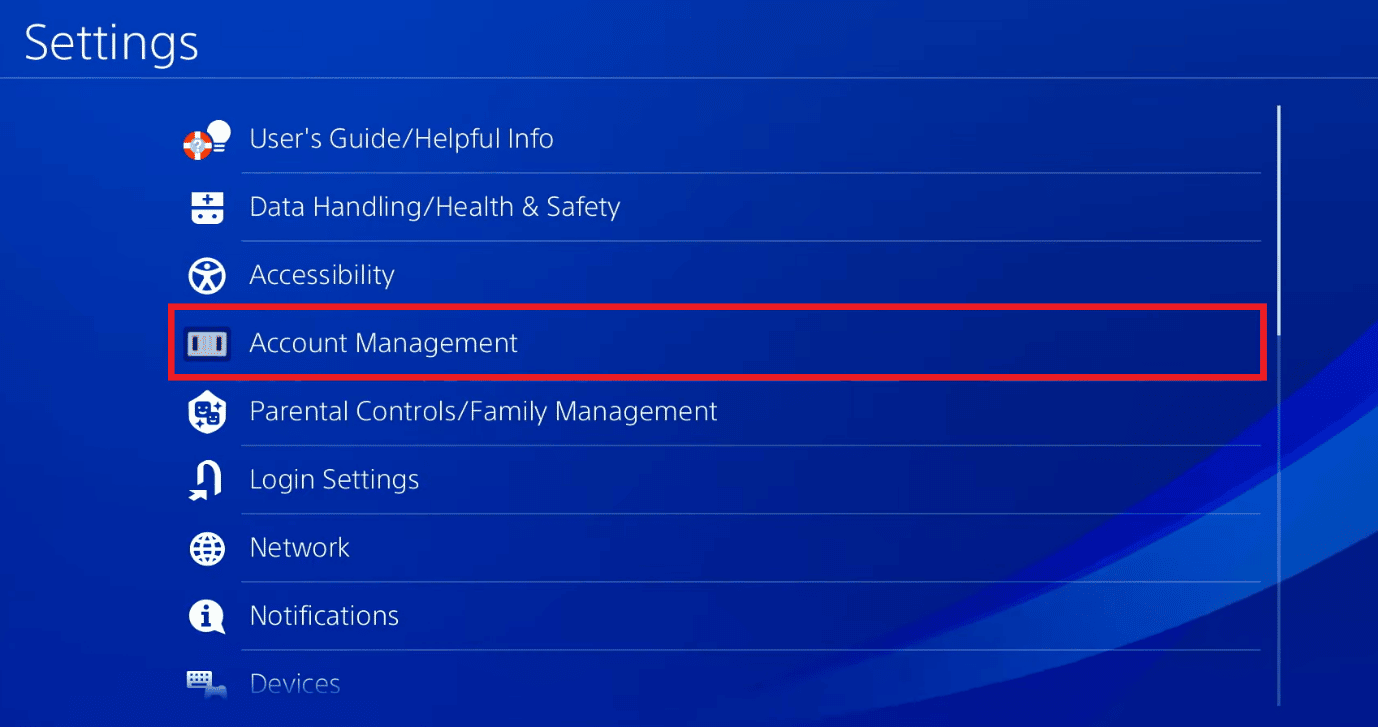
3. Here, select Link with Other Services option.
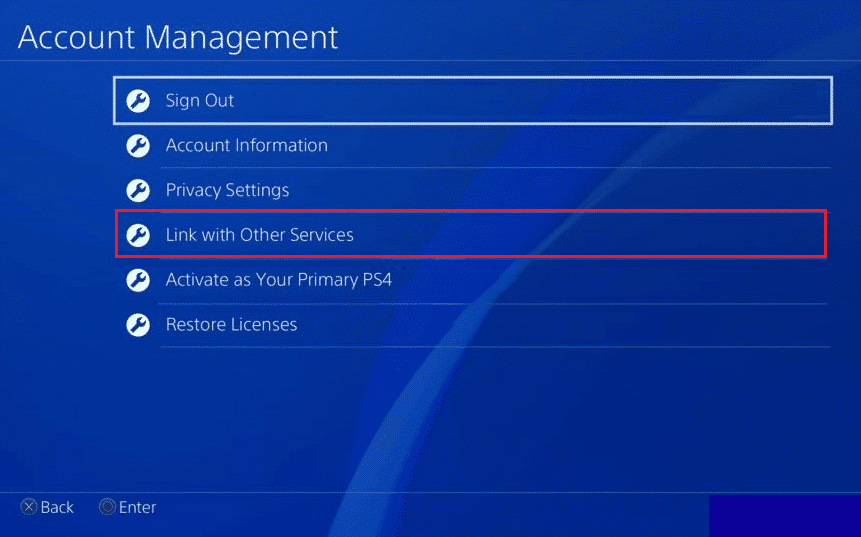
4. Now, select Facebook and press the X button on your controller.
5. Finally, select the Log Out option in Link Your Account to Facebook menu.
Also Read: Does Initializing PS4 Delete PSN Account?
Another method to fix PS4 error ce 42555 1 problem is to re-authorize the PlayStation app from the Facebook settings. Here are the steps to re-authorize PSN.
1. Log in to Facebook and go to Settings & privacy menu.
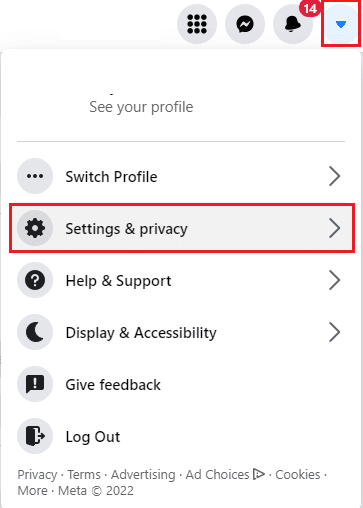
2. Click on Settings option.
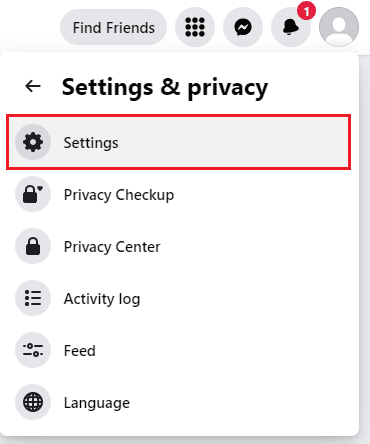
3. Then, navigate to Apps and Websites menu from the left pane.
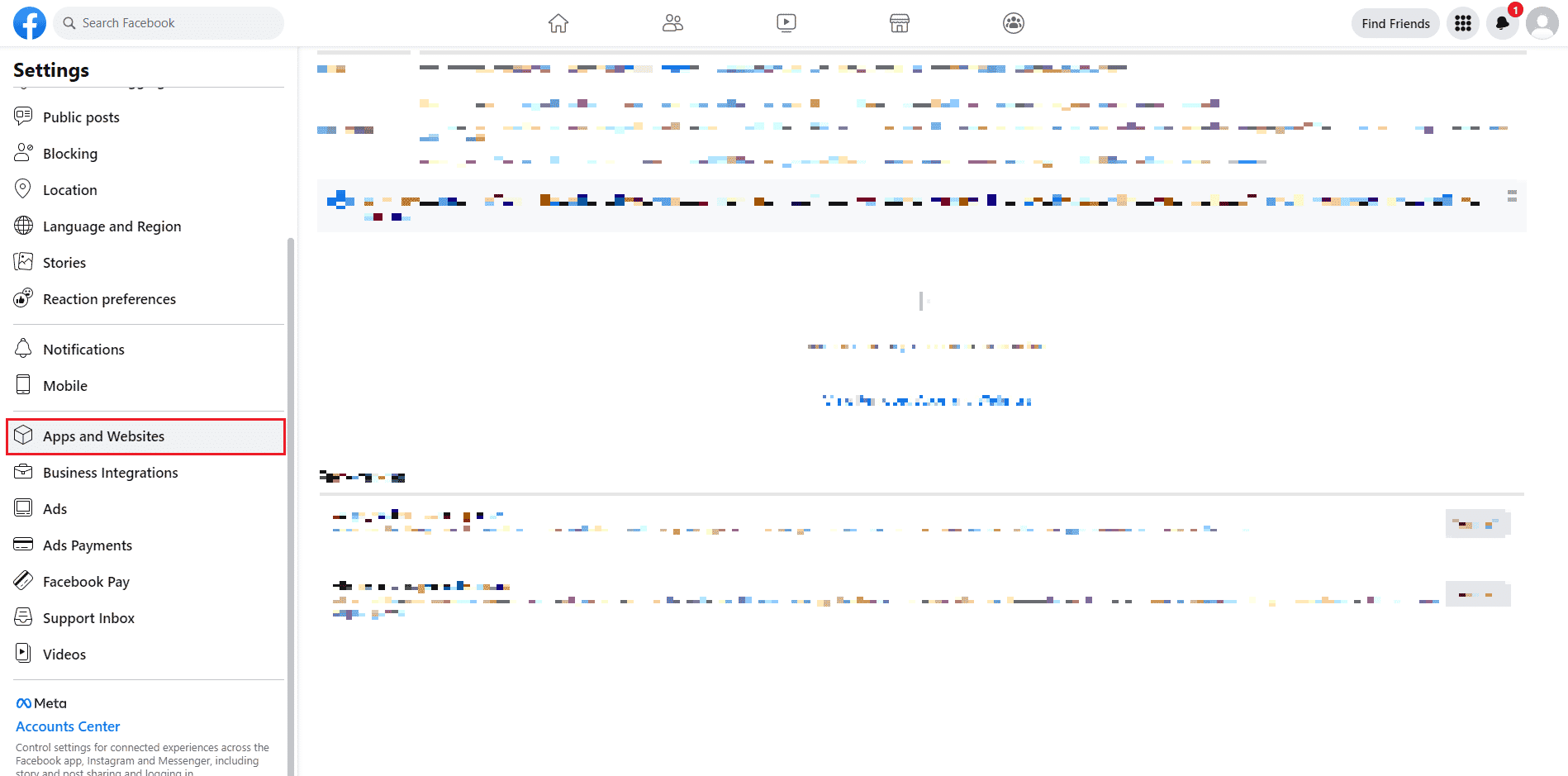
4. Here, renew access to the PlayStation app.
Method 4: Change Image Format
If you are sharing images to Facebook then, you may face PS4 error ce 42555 1 problem due to image format issues. So, to solve this issue, try changing the image format of your screenshot to JPEG. Follow these steps to do so.
1. Navigate to the PlayStation Settings.
2. Select Sharing and Broadcasts setting.
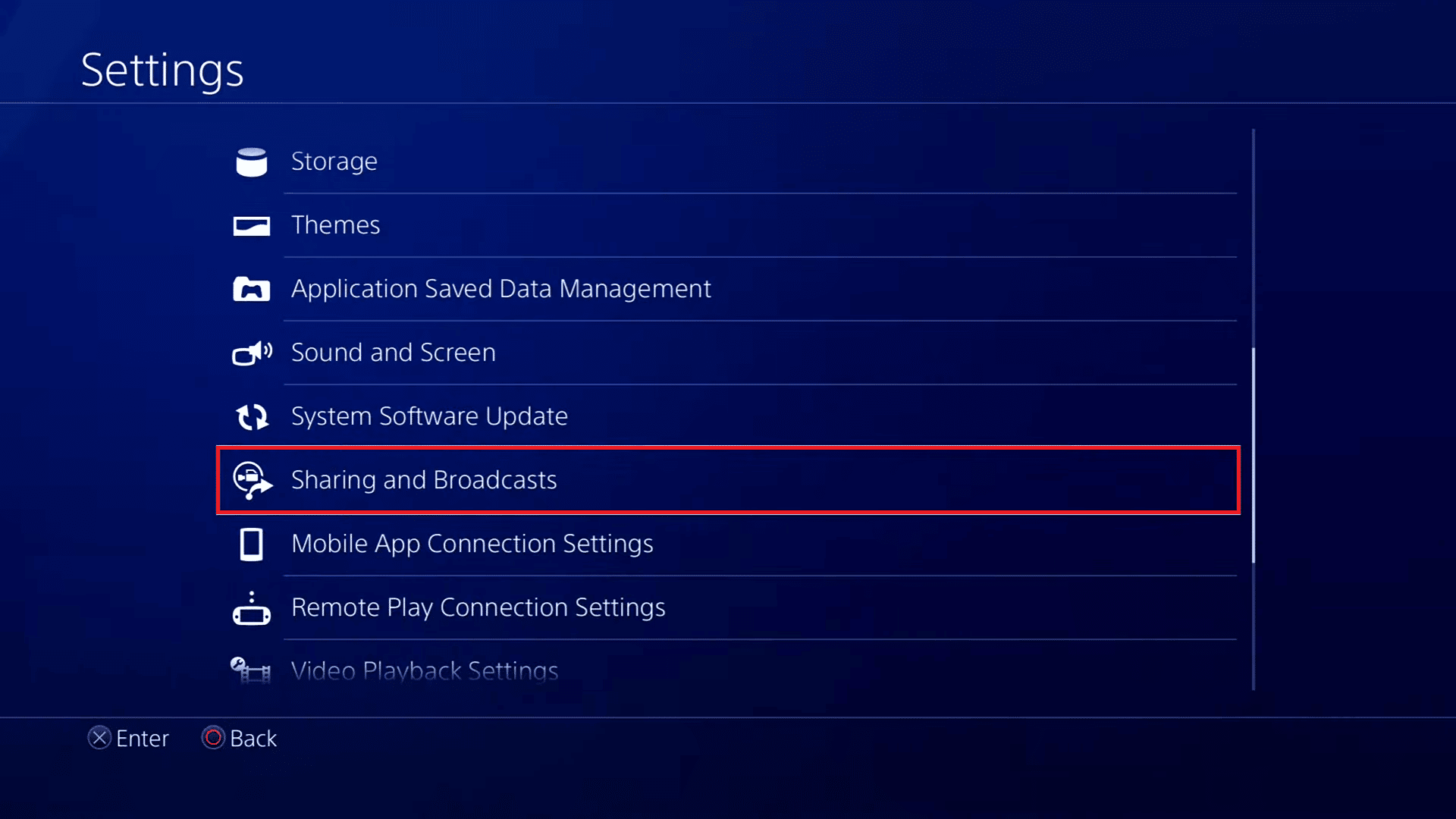
3. Then, open Screenshot Settings.
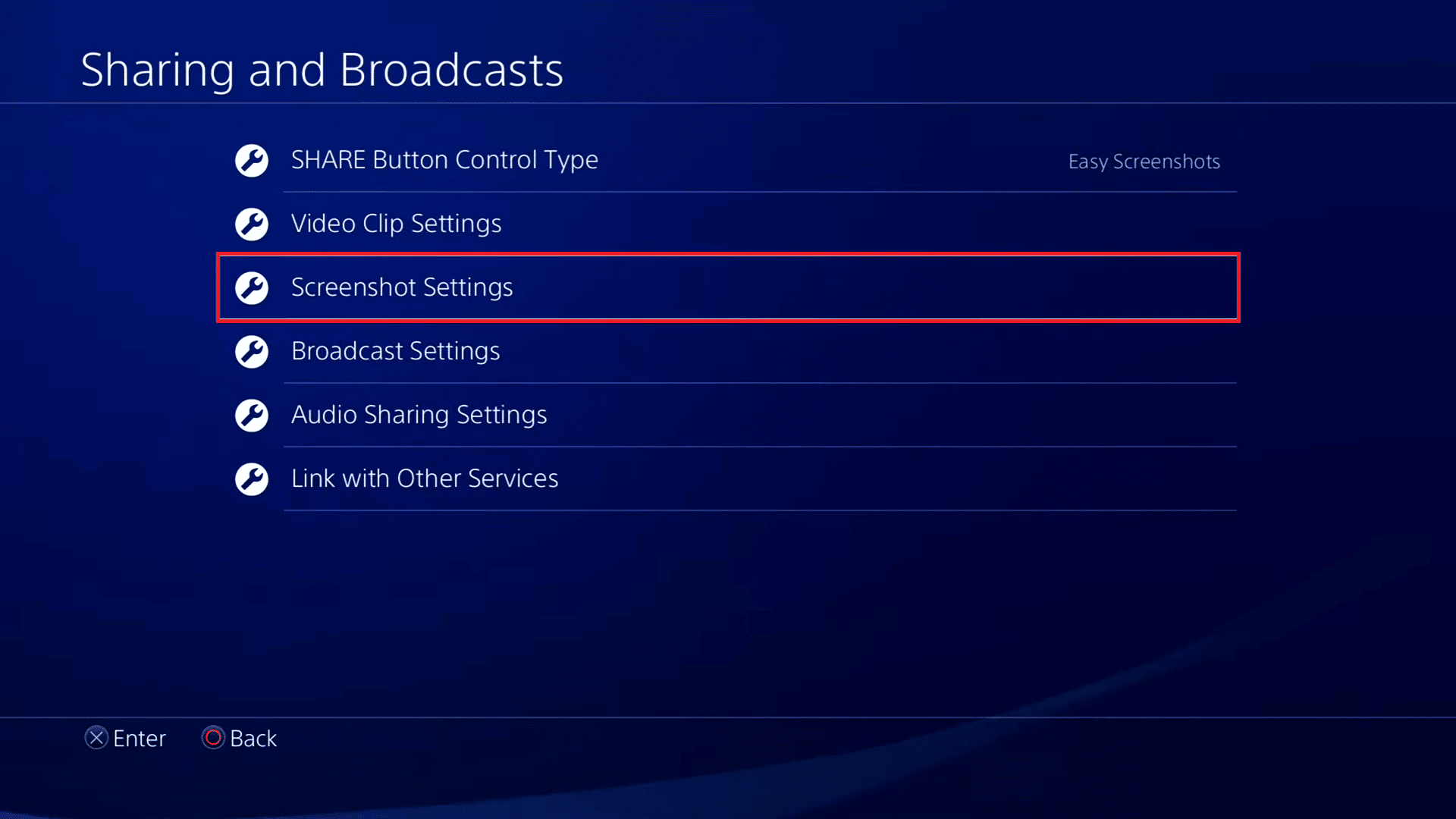
4. Now, choose the Image Format option.
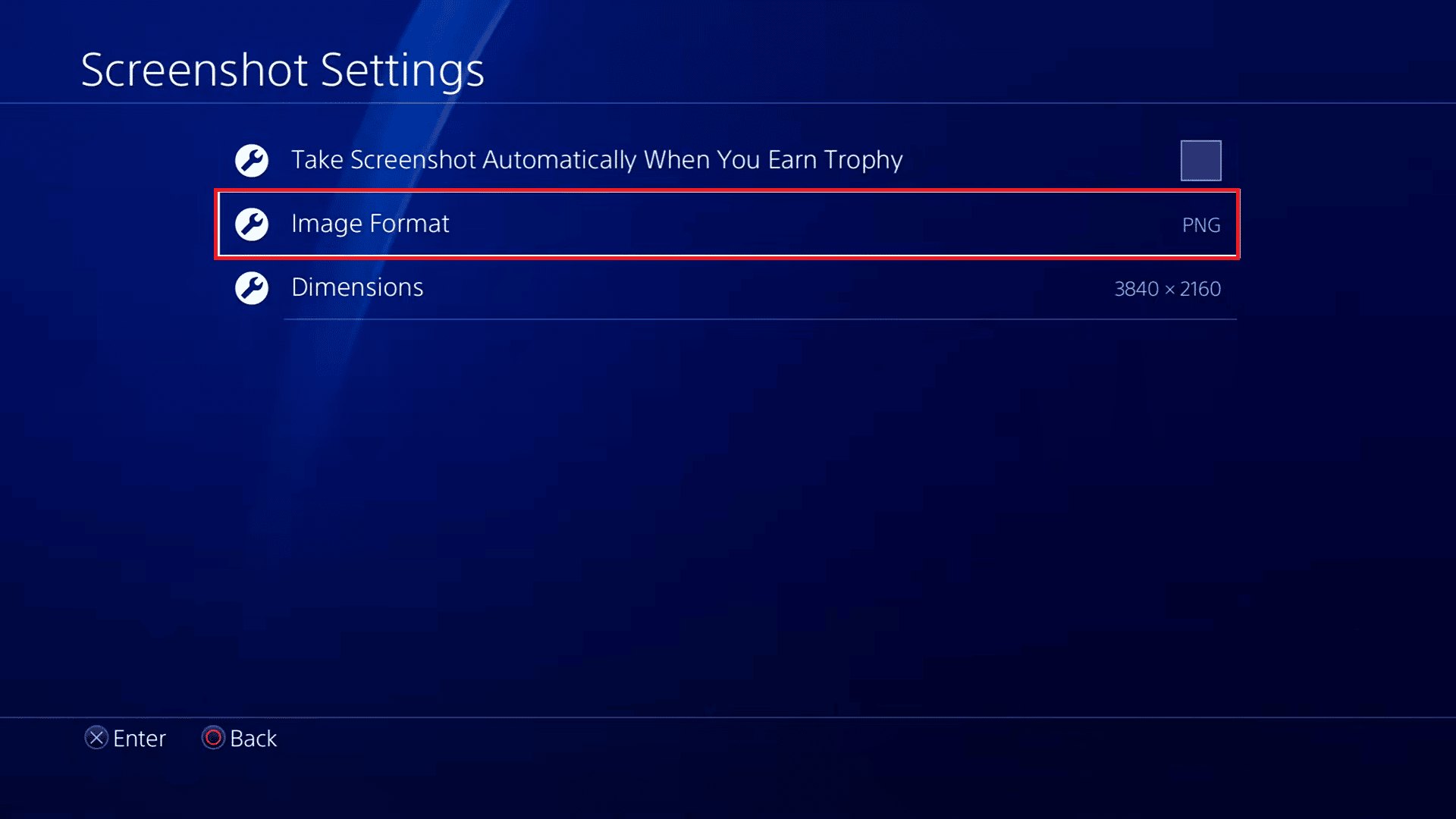
5. Select the JPEG format.
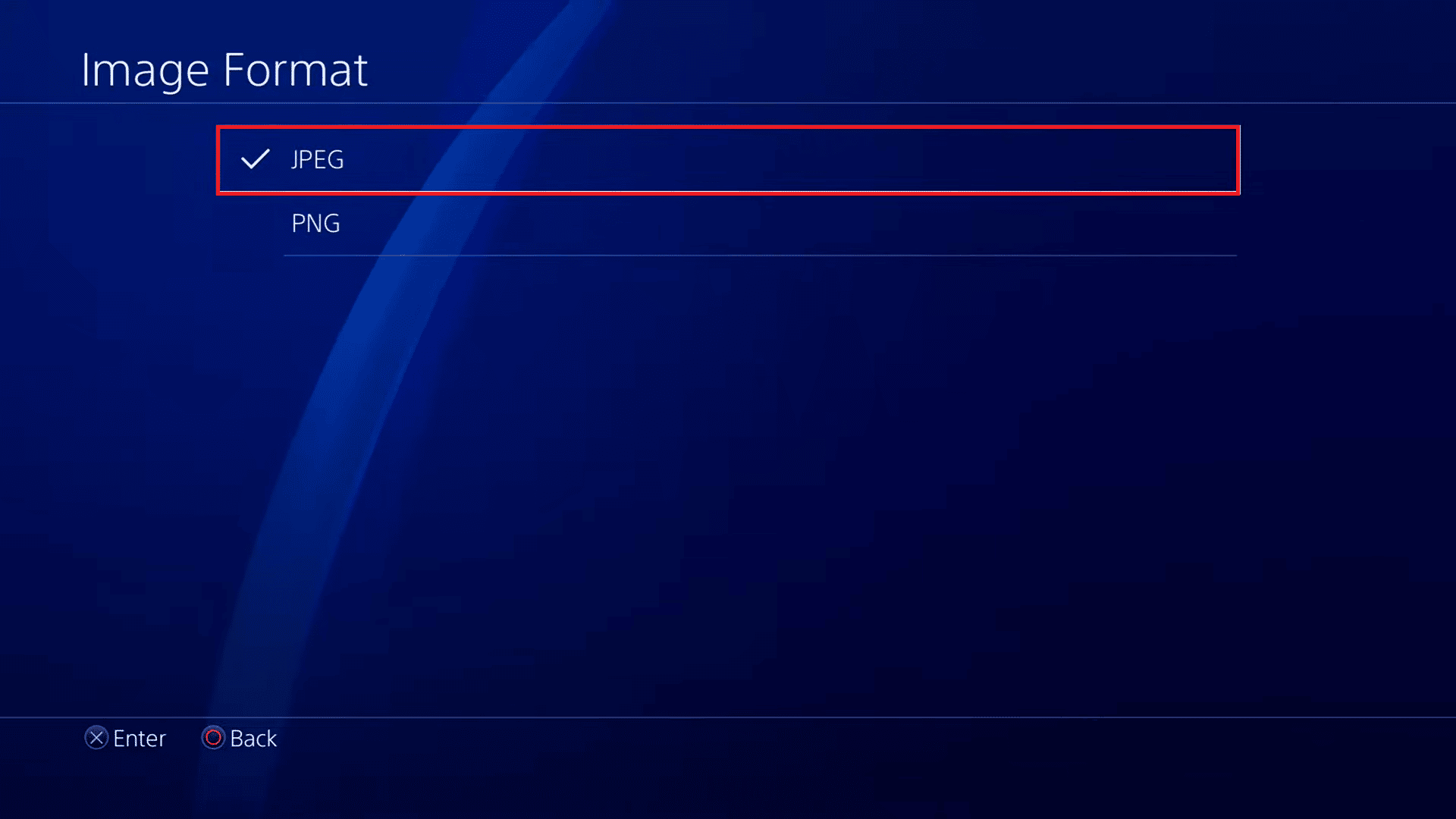
Also Read: How to Change Phone Number on PS4
Lastly, if the above methods do not fix PS4 error ce 42555 1, then you can try to share the videos or photos from the ShareFactory app.
1. Launch the ShareFactory app.
Note: Download ShareFactory from the PlayStation Store if not downloaded.
2. Go to VIDEOS menu.
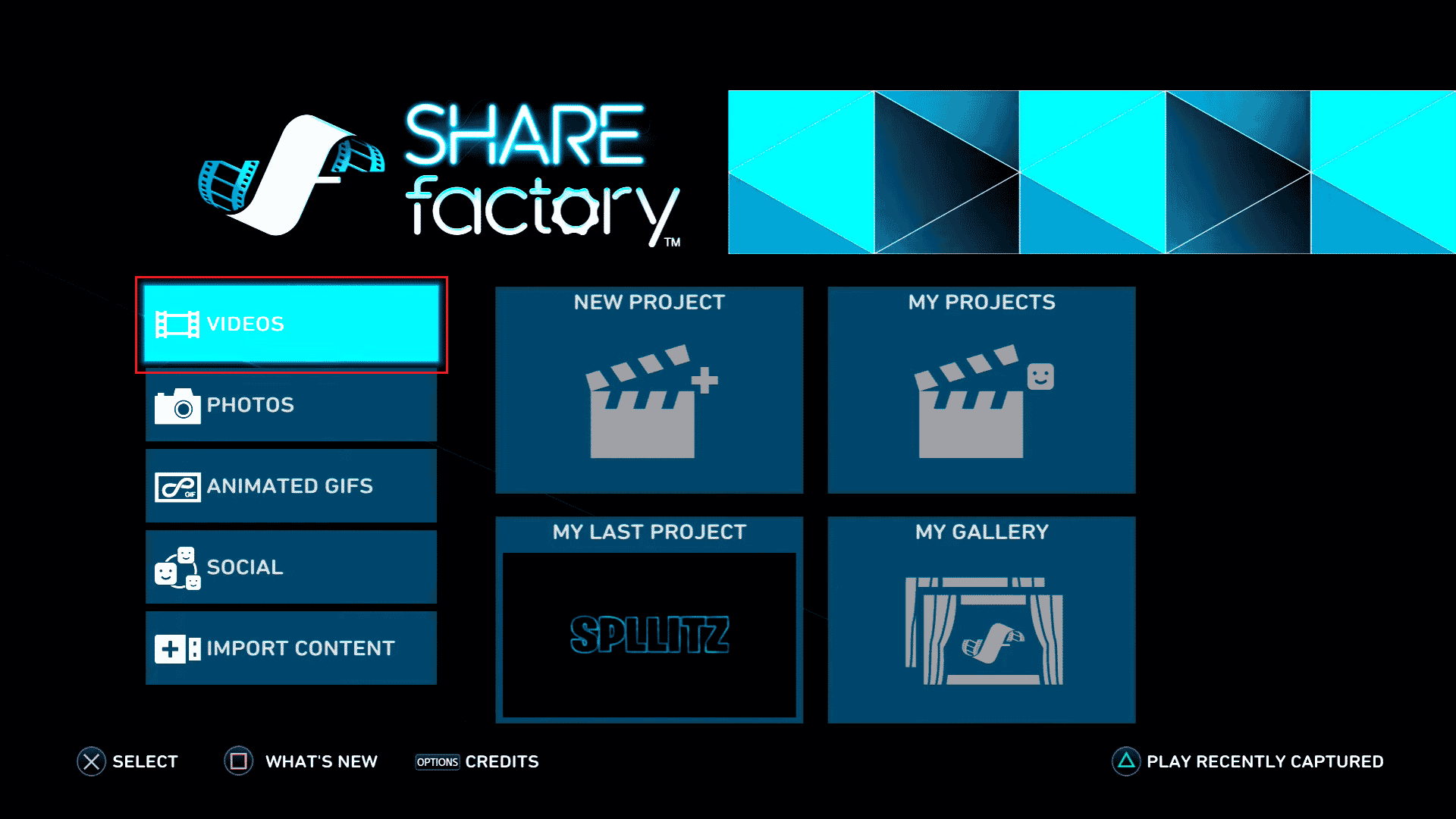
3. Open the My GALLERY and select the video to edit.
Note: You can upload a NEW PROJECT if you have not uploaded the video.
4. Then, press the Share button from your controller and choose Facebook to share.
Frequently Asked Questions (FAQs)
Q1. What causes this PS4 error ce 42555 1?
Ans. The error mainly occurs due to Facebook account or PlayStation authorization issues, notification bar full, or incorrect image format.
Q2. Can we share PNG images from PS4 to Facebook?
Ans. No, you need to change the screenshot image format to JPEG and share them to Facebook. You may face errors while sharing PNS format images.
Recommended:
We hope this guide was helpful to you and you were able to fix PS4 error ce 42555 1. Let us know which method worked for you. If you have any suggestions or queries for us please let us know in the comment section.