Fix Spotify Wrapped Not Working
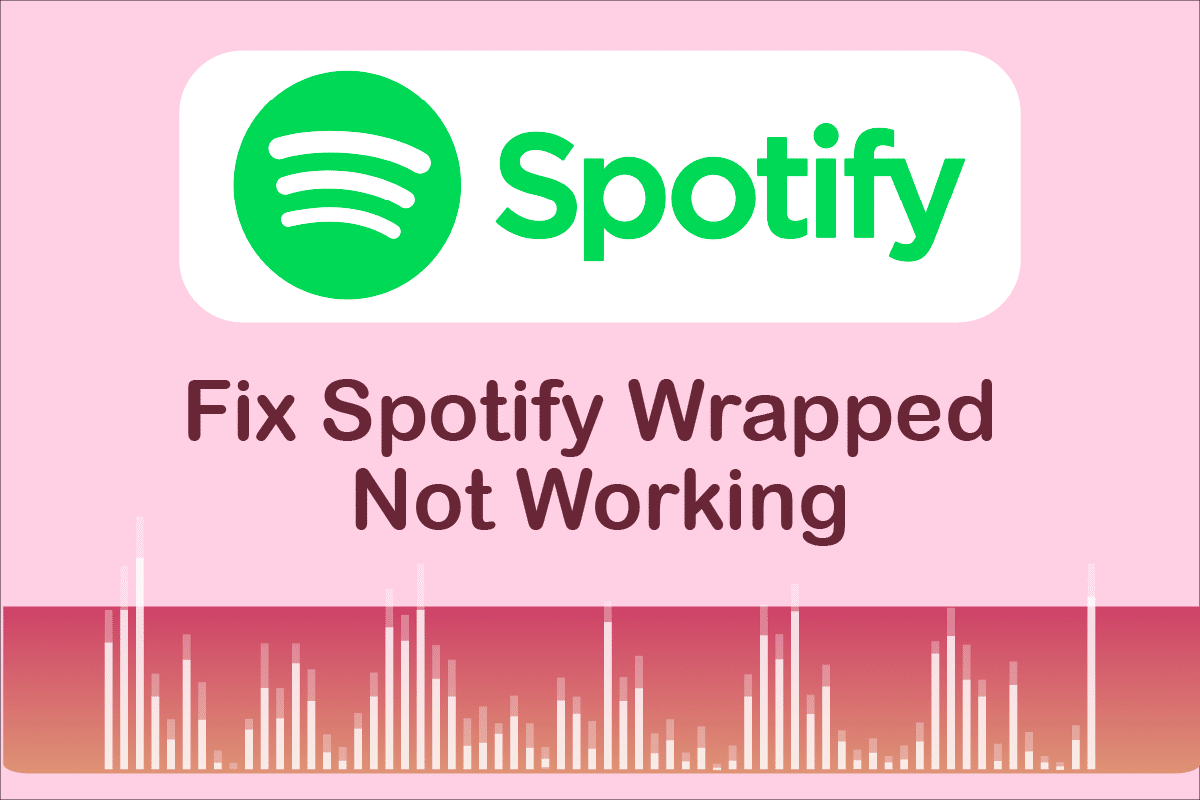
Spotify is a premium app for music lovers. It covers a wide variety of genres and musicians and sharing Spotify playlists has become a cultural phenomenon. One famous feature of Spotify is Spotify Wrapped which displays a user’s most listened to artists, genres, and songs and how they rank among other listeners. It releases at the end of the year and users wait eagerly for it. However, there are reports of Spotify Wrapped not working. Many users have been asking why isn’t my Spotify wrapped working or why can’t I see my Spotify wrapped. This issue also crashes Spotify app sometimes. If you are wondering why my Spotify wrapped isn’t working you are at the right place. We bring to you a perfect guide that will help you fix Spotify wrapped not working issue.
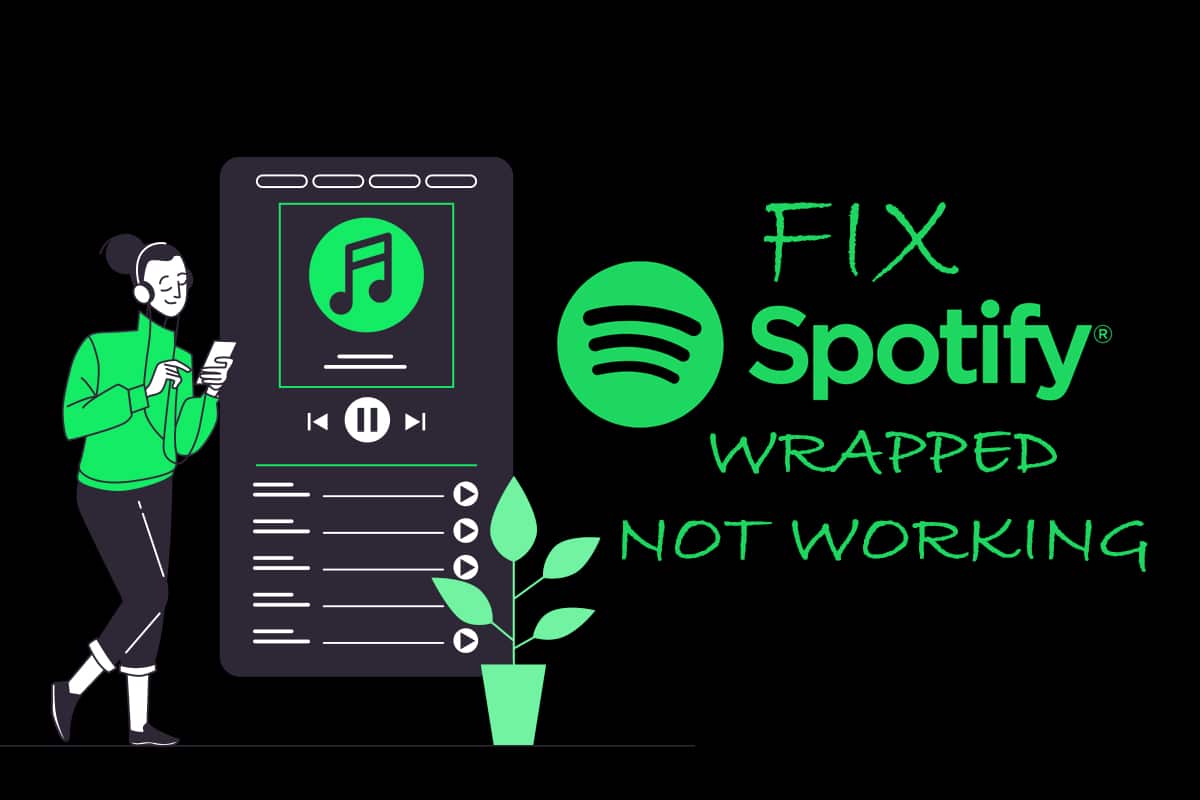
How to Fix Spotify Wrapped Not Working
You may be thinking why isn’t my Spotify wrapped working or why can’t I see my Spotify wrapped but there is no single reason behind this issue. Here are some plausible causes.
- Outdated Spotify app
- Minor bugs or glitches in-app
- Corrupt cache files
- Spotify account issues.
Before we start with methods to fix this issue, we recommend you restart your Android device as it will refresh the phone OS and fix any system-related problem. If you are still facing the issue after restarting your device then follow the methods below.
Note: Smartphones don’t have the same Settings options. They vary from manufacturer to manufacturer so check the correct settings before changing any.
Method 1: Search Wrapped In Spotify
Spotify wrapped appears on a banner when you open Spotify app but due to this issue, it doesn’t work. One way to resolve this issue is by manually searching for Spotify wrapped in Spotify app which will allow you to view your yearly Spotify wrapped. Follow the steps below.
1. Open the Spotify app.
![]()
2. Tap on the Search option present at the bottom left.
![]()
3. In the search bar above, type Spotify:special:Year where Year should be replaced by the year of Spotify wrapped you want to see. For example, to view Spotify wrapped 2021 you should search Spotify:special:2021.
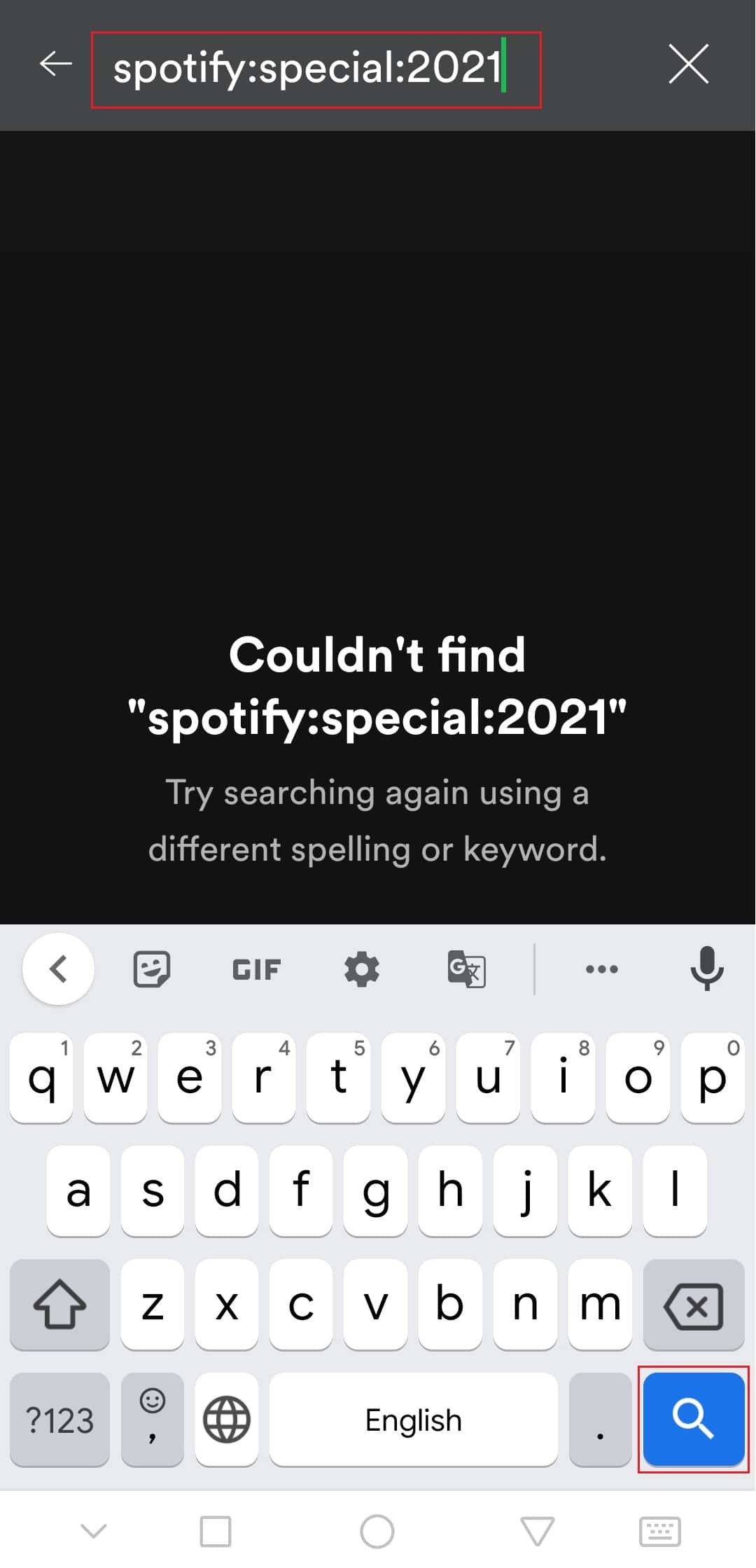
4. Tap on the result (i.e. Your Top Songs 2021) and you will be able to view Spotify wrapped as different cards displaying different information.
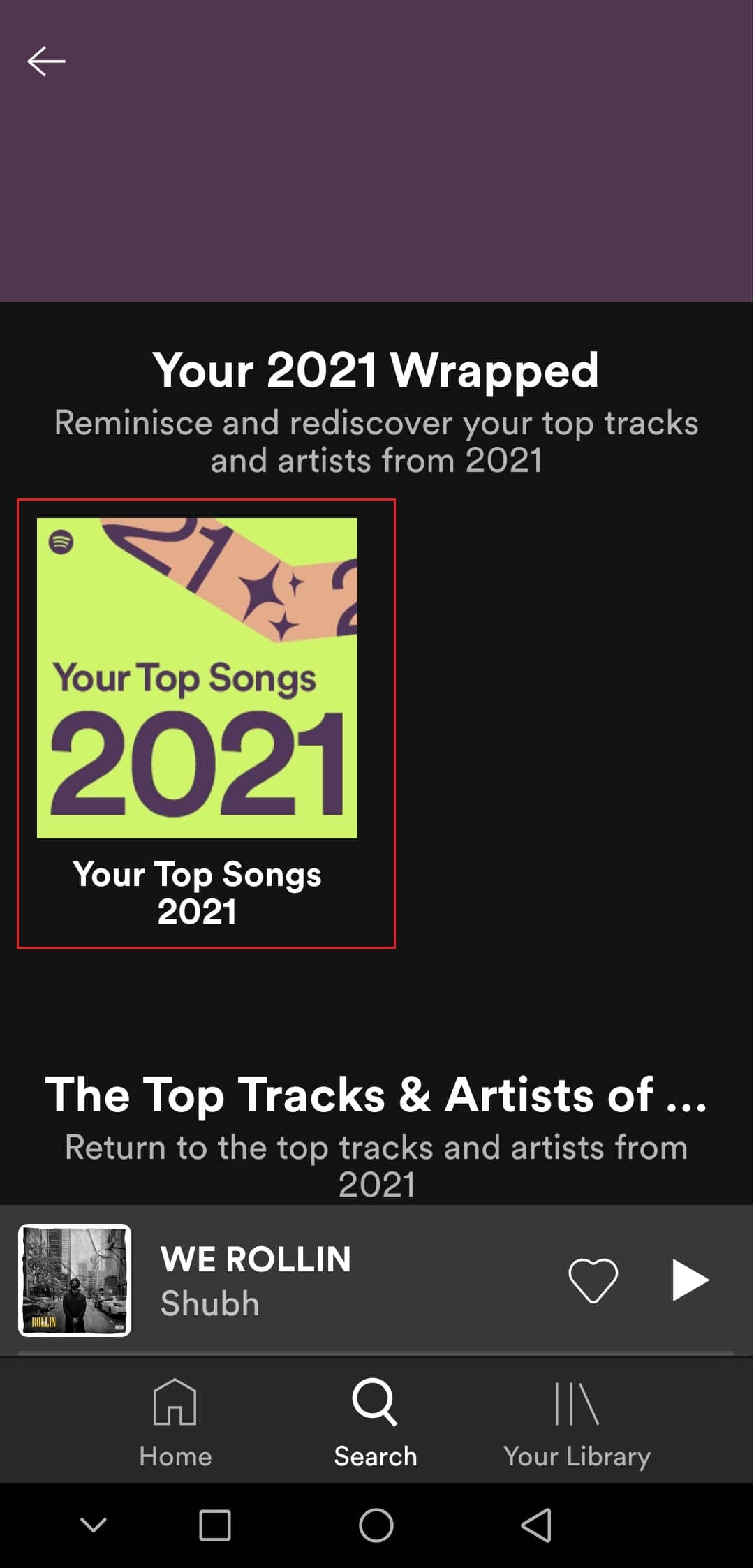
Check if this fixes Spotify wrapped not working issue.
Method 2: Log In to Spotify Account
Users may encounter this issue if there is a problem with their Spotify account. You can check this by logging out of Spotify app and logging back in. It might fix Spotify app crashing during Spotify wrapped issue. Follow the steps to do the same.
1. Launch the Spotify app.
2. Tap on the cogwheel icon present at the top right corner to open Settings.
![]()
3. Scroll down to the bottom of Settings and locate Log out option.
4. Tap on Log out option and you will be logged out of your Spotify account.
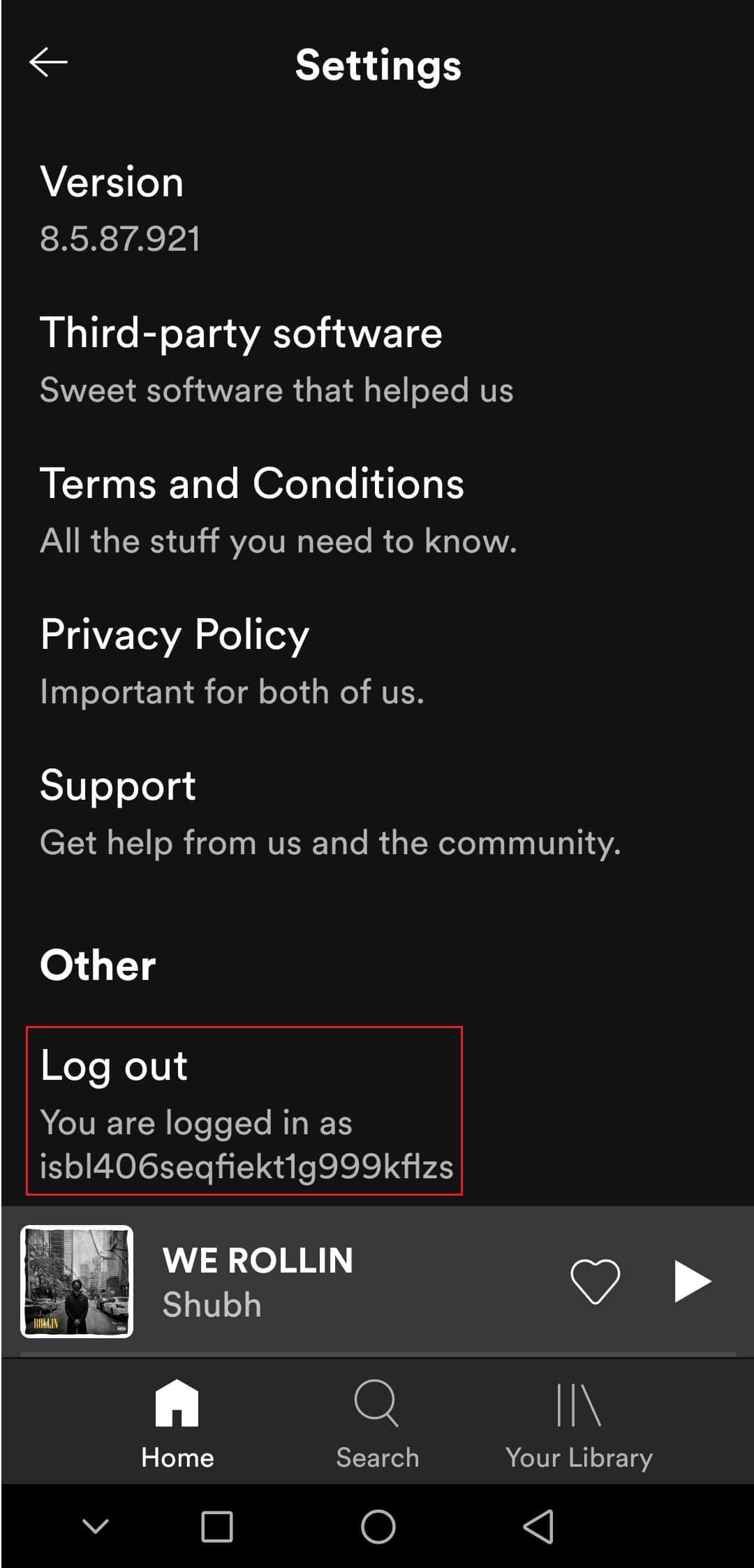
5. Wait for a few minutes and Log in to Spotify.
Also Read: Fix Spotify Not Opening on Windows 10
Method 3: Update Spotify App
Sometimes this issue can occur if you are using outdated version of Spotify app. Updating Spotify will fix any minor issues or glitches present in the app. It might fix the problem at hand. You can update Spotify by following these steps.
1. Open Google Play Store app.
2. Type Spotify in the search bar at the top.
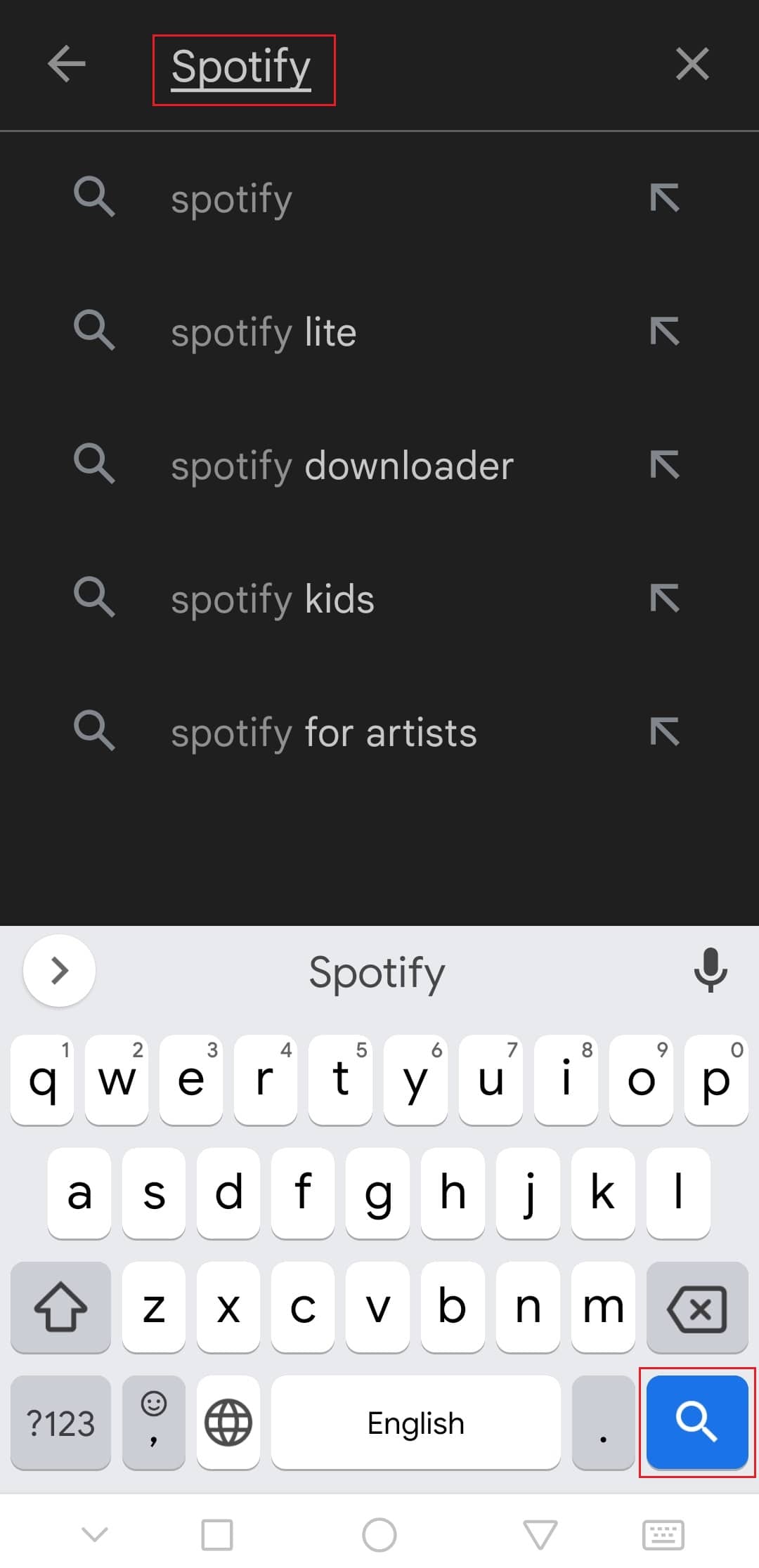
3. If you see Update button next to Spotify app, tap on it. It will update the Spotify app.
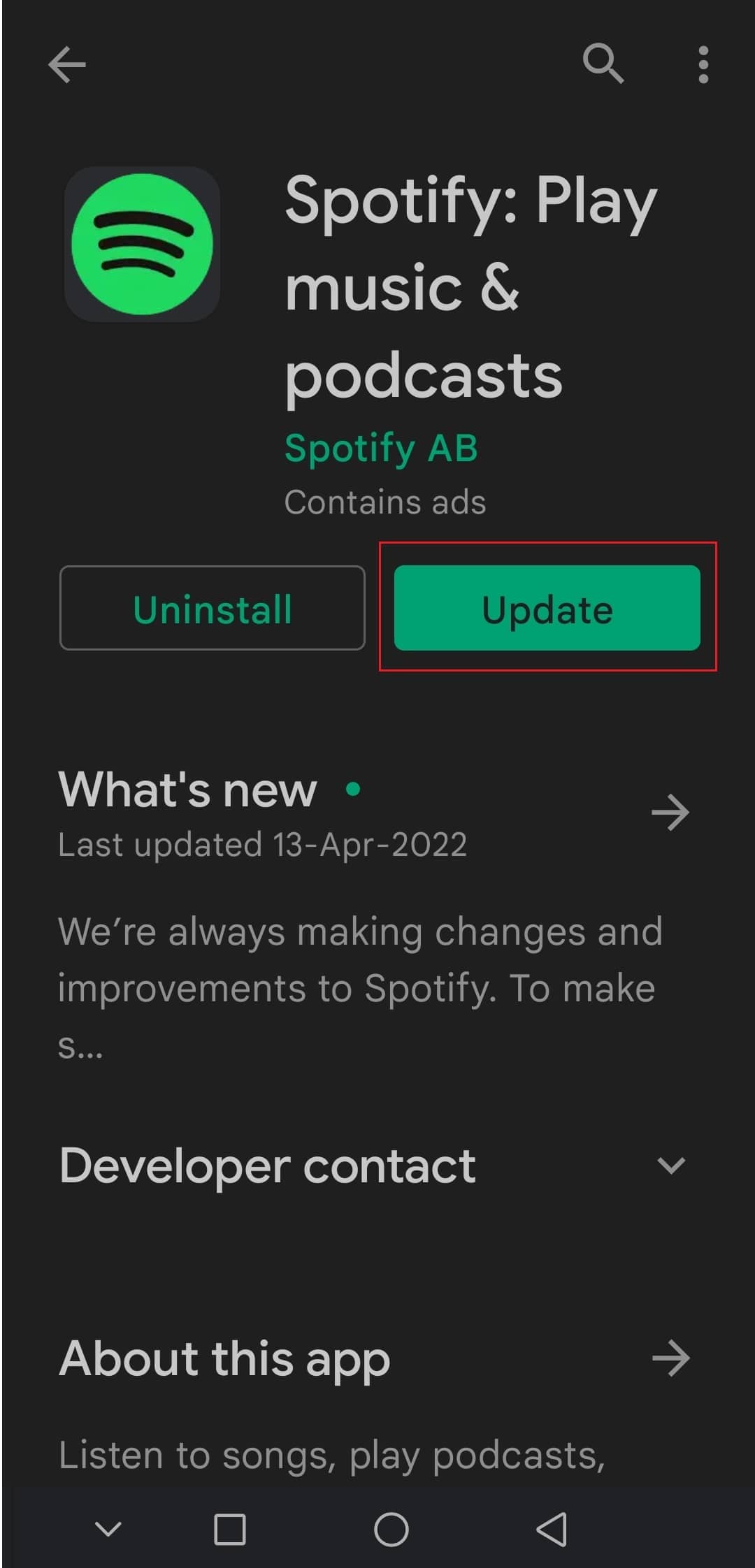
Note: If your Spotify app is already updated then you will see Open button instead of Update button.
4. Wait for the update to be installed.
Method 4: Update Android OS
If you are running an outdated version of Android, you may encounter many issues including Spotify wrapped not appearing issue. Updating Android can resolve many bugs and other issues can help you fix Spotify wrapped not working issue. You can update Android by following our guide on How to manually update Android to latest version.
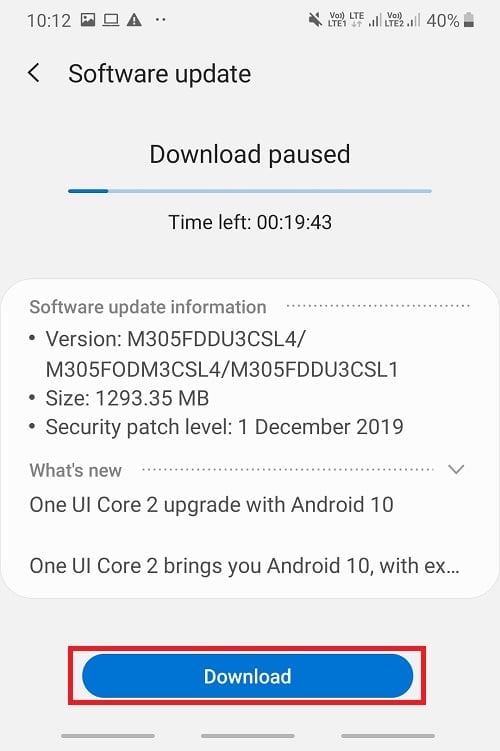
Also Read: How To Fix Spotify Search Not Working
Method 5: Clear Spotify App Cache
Caches files are temporary files that help in loading apps faster and running them efficiently but in some cases, these files can become corrupt and cause issues like Spotify wrapped not appearing. Deleting these files clears all temporary data and refreshes the app which can resolve many issues. You can clear Spotify cache by following these steps.
1. Open your device Settings.
2. Find the Apps setting and tap on it.
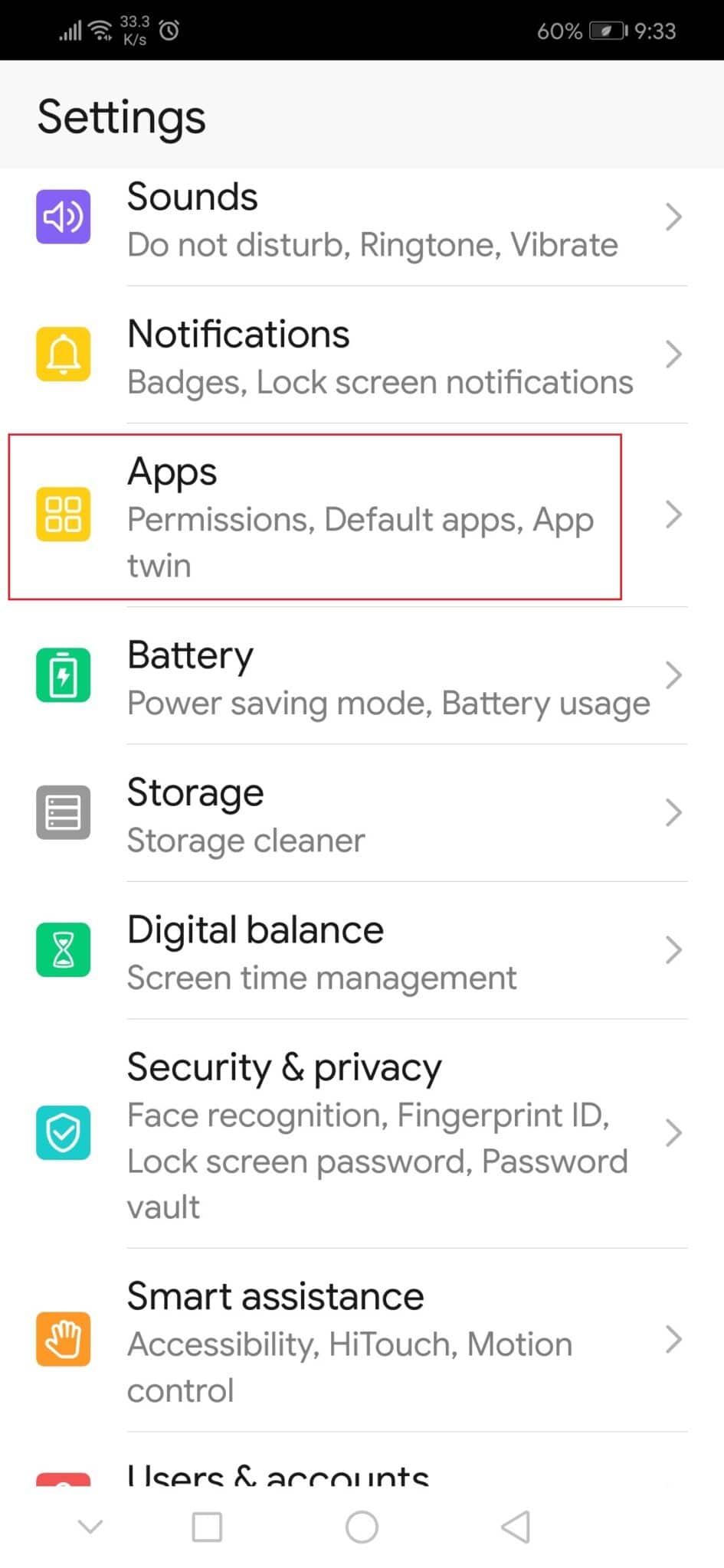
3. Then, tap on the Apps option to view all apps list.
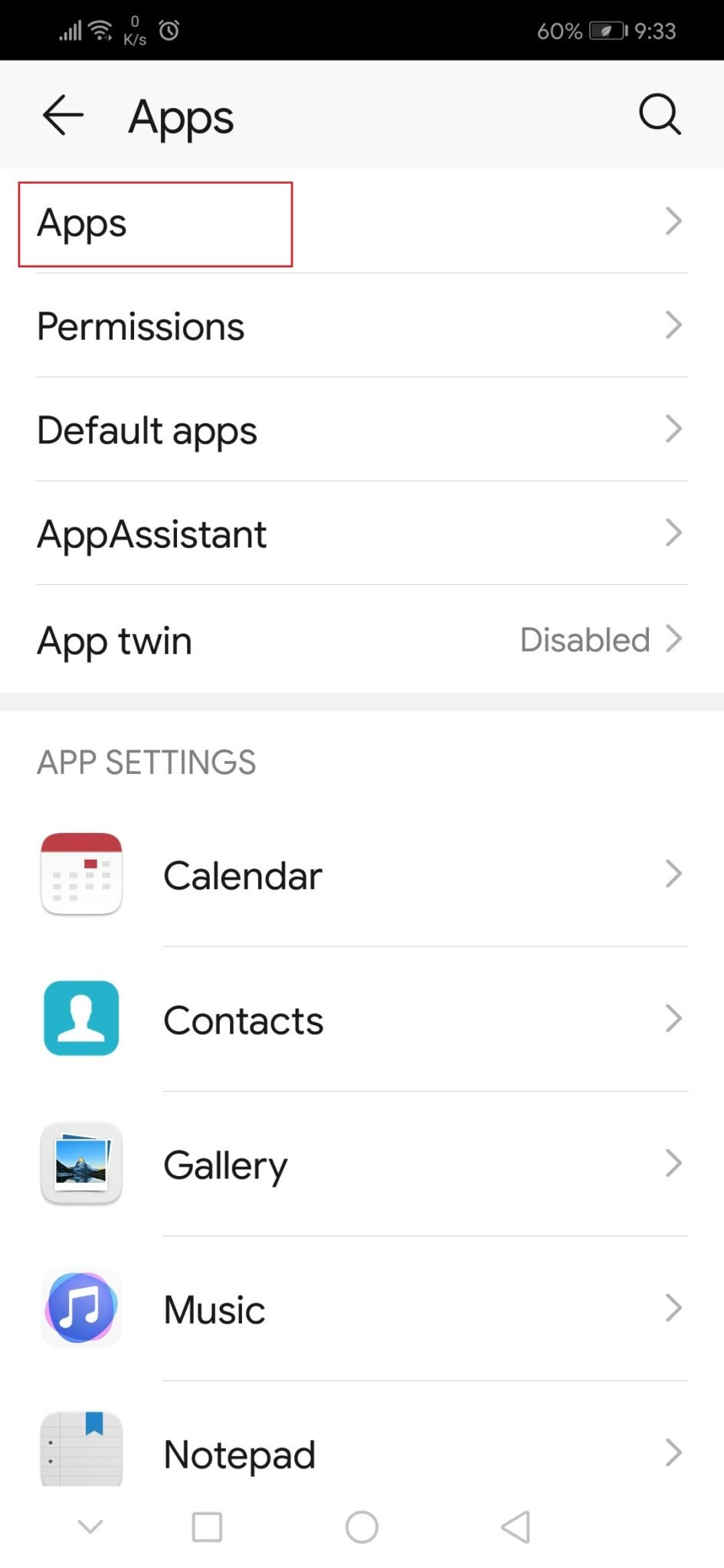
3. Now search for the Spotify app and tap on it. It will open Spotify app settings.
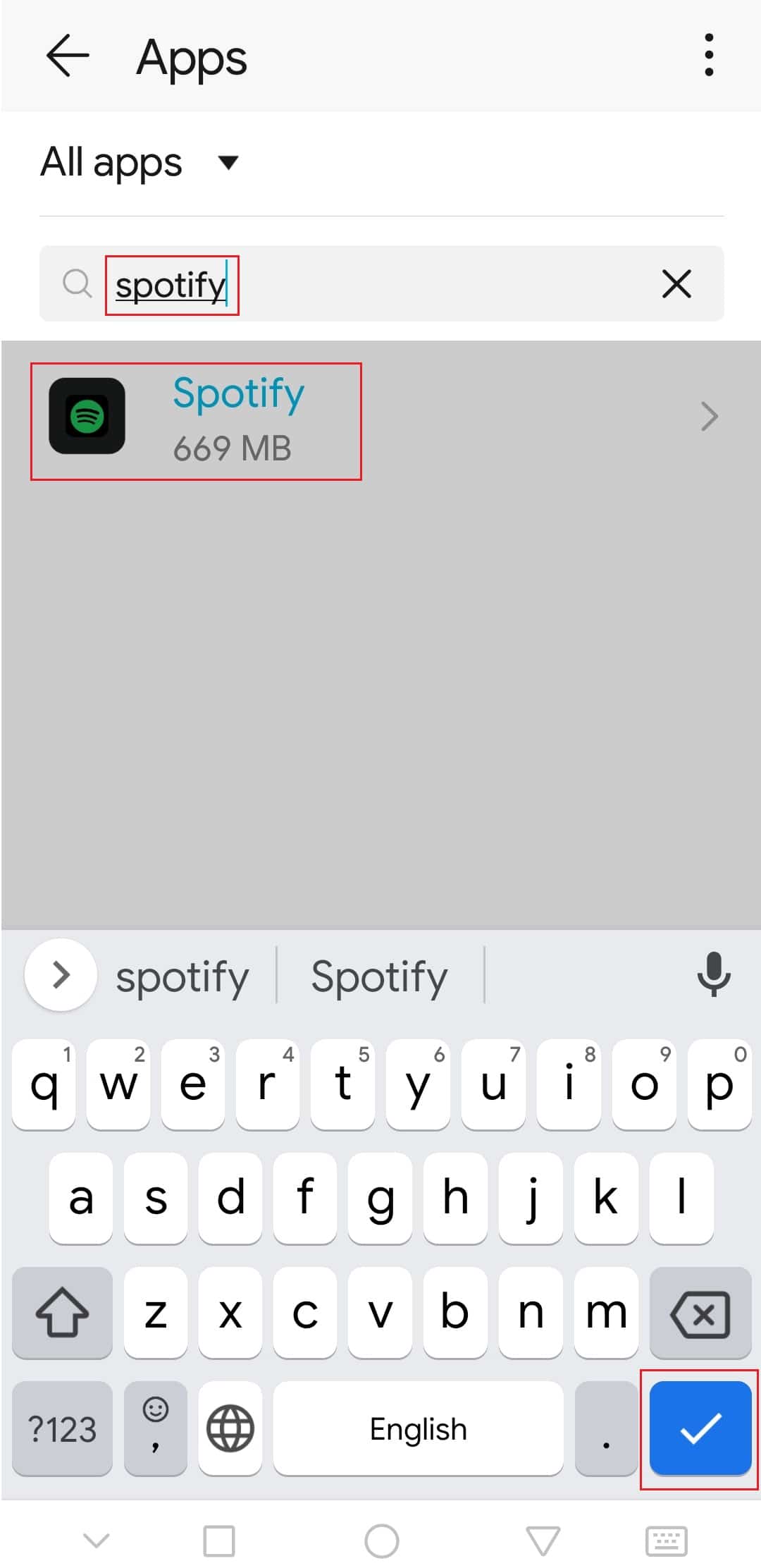
4. Tap on Storage option.
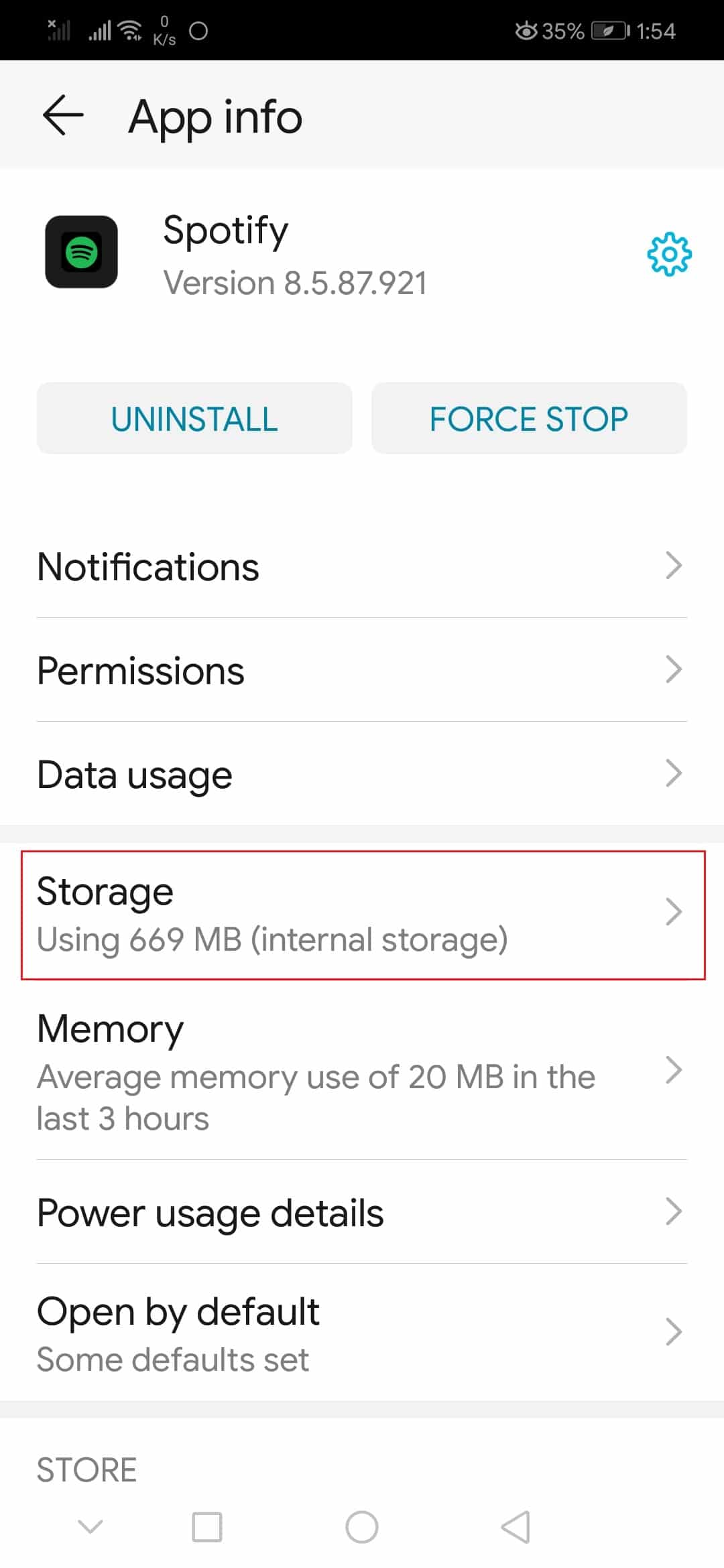
5. Tap on Clear Cache option. Spotify cache will be deleted.
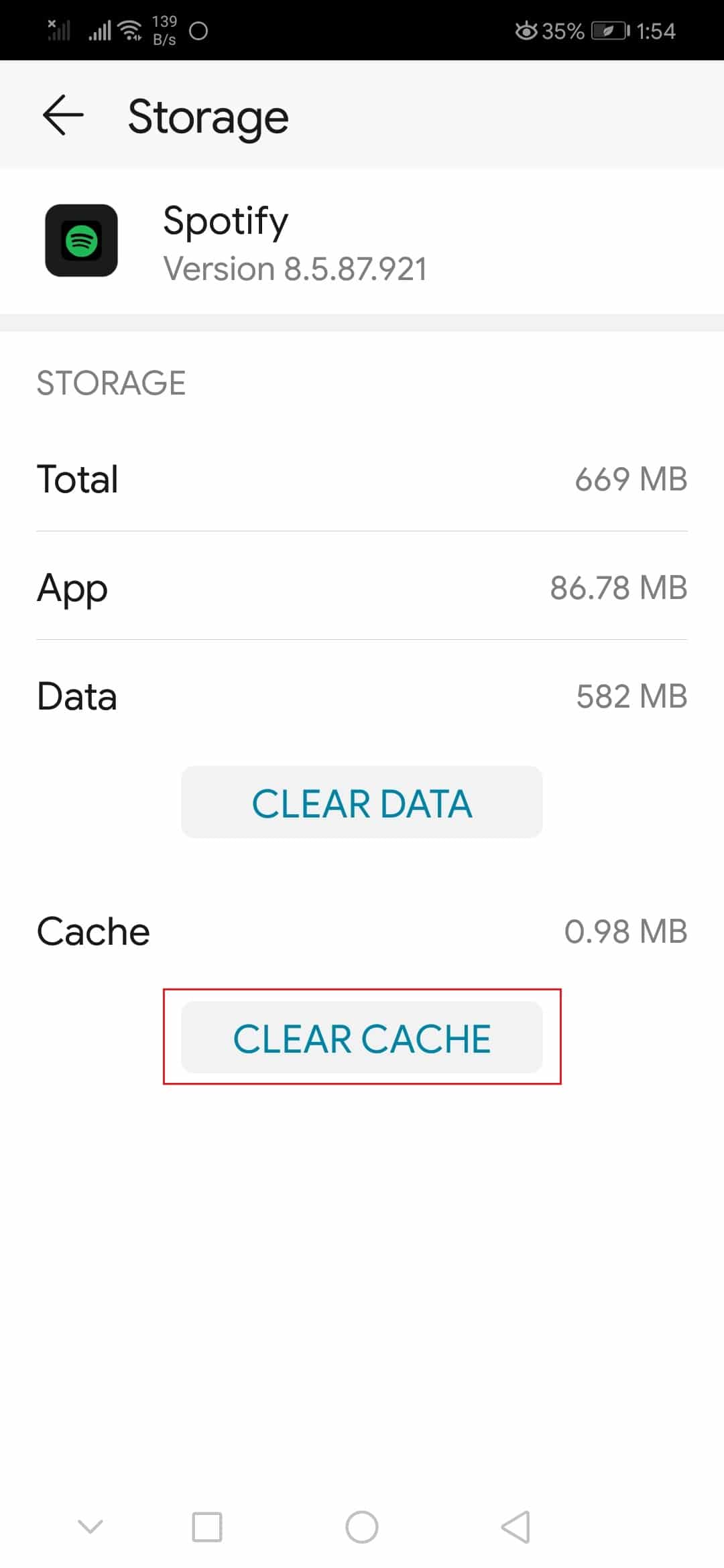
Check if you were able to fix Spotify wrapped not working issue.
Also Read: How to Clear Queue in Spotify?
Method 6: Modify Developer Options
Some users have reported that default Animation and Transition scale settings can cause problems in Spotify wrapped feature. By altering these settings, you may be able to fix Spotify wrapped not working issue. Follow the steps below to do the same.
1. Follow Step 1 from Method 5.
2. Locate and tap on the About phone option.
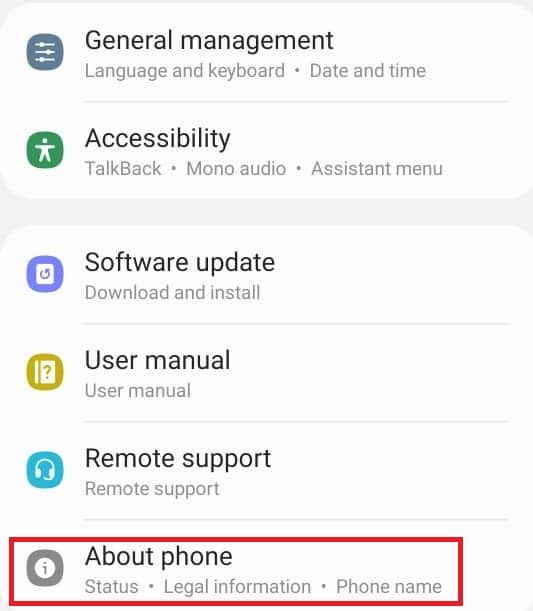
3. Tap on build number 5-7 times. It will enable Developer options.

4. Go back to Settings.
5. Locate and tap on Developer options.
6. In Developer options, find these options
- Window animation scale
- Transition animation scale
- Animator duration scale
7. By default their Animation scale will be set to 1x. Tap on each of them and change it to 3x.
Open the Spotify app and check if you can view Spotify Wrapped now.
Recommended:
We hope that this guide was helpful and you were able to fix Spotify wrapped not working issue and you know now why my Spotify wrapped isn’t working. Let us know which method worked for you the best. If you have any queries or suggestions then feel free to drop them in the comments section.