How to Make AirPods Louder

Have you ever faced AirPods volume too low issue? If yes, you’ve landed at the right destination. When you invest in a pair of good-quality earbuds, you expect them to function smoothly, always. However, it might not be the case due to unexpected errors as well as incorrect settings. In this post, we will guide you on how to make AirPods louder by using AirPods volume control.

How to Make AirPods Louder
There are several reasons why AirPods may function differentially or lead to AirPods volume being too low issue.
- Dust or dirt accumulation in your AirPods.
- Your AirPods must not be inadequately charged.
- For AirPods that remain connected for a significant amount of time, the connection or the firmware gets corrupt.
- The issue may arise as a result of incorrect settings on your device.
Irrespective of the cause, follow given troubleshooting solutions to make AirPods louder.
Method 1: Clean Your AirPods
Keeping your AirPods free of dust and dirt is a vital maintenance technique. If AirPods get dirty, they won’t charge properly. Mostly, the tail of the earbuds collects more dirt than the rest of the device. Eventually, this will trigger AirPods volume too low issue.
- The best tool to clean your AirPods is by using a good-quality microfiber cloth. Not only is it easy to use, but it also cleans the device without damaging it.
- You can also use a fine bristle brush to clean the narrow spaces between the wireless case.
- Use a rounded cotton Q tip to clean the earbud’s tail gently.
Method 2: Disable Low Power Mode
The low-power mode is a good utility when your iPhone is short of charge. But do you know that this mode may also hinder the proper volume of your AirPods? Here’s how to make AirPods louder by disabling Low Power Mode on your iPhone:
1. Go to the Settings menu and tap on Battery.
2. Here, toggle off the Low Power Mode option, as shown below.

This will help you boost the AirPods to their total volume capacity.
Method 3: Check Stereo Balance Settings
Another device setting that may cause your AirPods to play the audio in lesser volume is the stereo balance. This feature is usually used to achieve AirPods volume control in both earbuds according to the user’s preference. Here’s how to make AirPods louder by ensuring equal audio levels:
1. Go to Settings and select General.
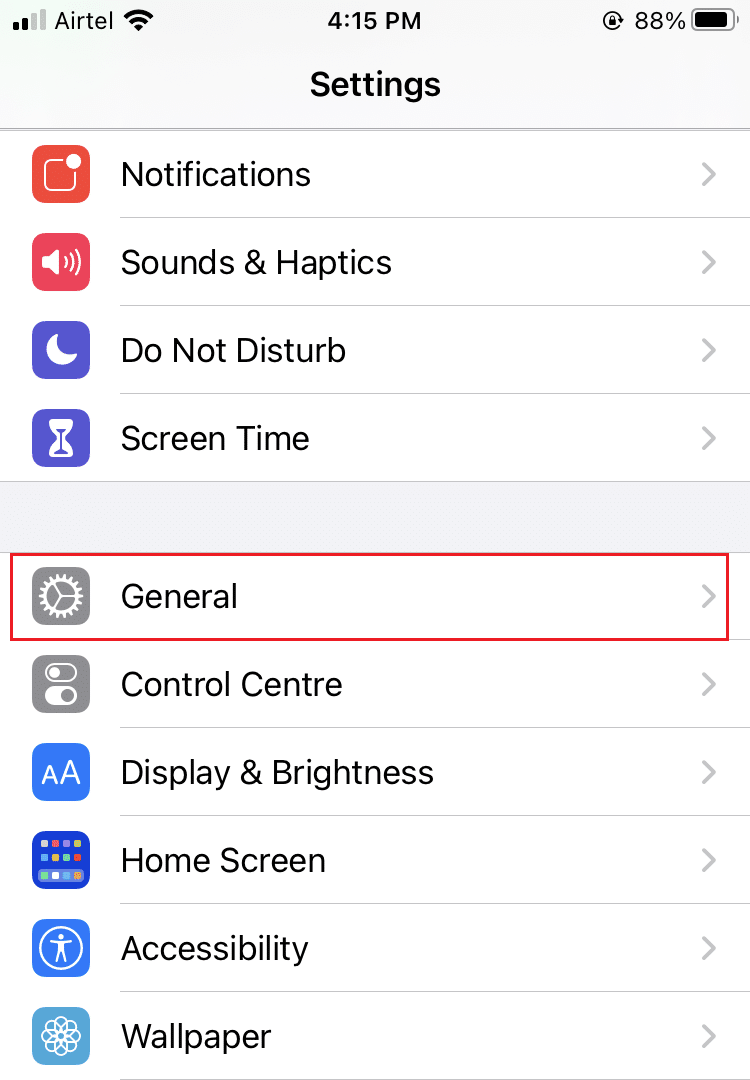
2. Tap on the option titled Accessibility.
3. Here, you will see a toggle bar with L and R These stand for your left ear and right ear.
4. Make sure the slider is in the Center so that the audio plays equally in both the earbuds.
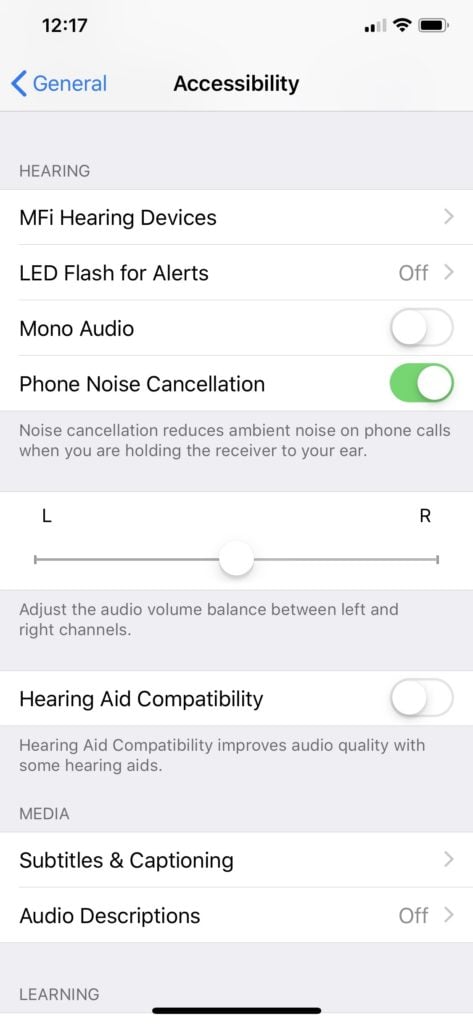
5. Also, disable the Mono Audio option, if it is enabled.
Also Read: Fix AirPods Not Charging Issue
Method 4: Disable Equalizer
This method will work if you listen to music using the Apple Music app. Equalizer provides surround sound experience of audio and can result in AirPods volume too low issue. Here’s how to make AirPods louder by turning off the equalizer on this app:
1. Open the Settings app on your iPhone.
2. Here, tap on Music and select Playback.
3. From the list that is now displayed, disable the Equalizer by toggling Off EQ.
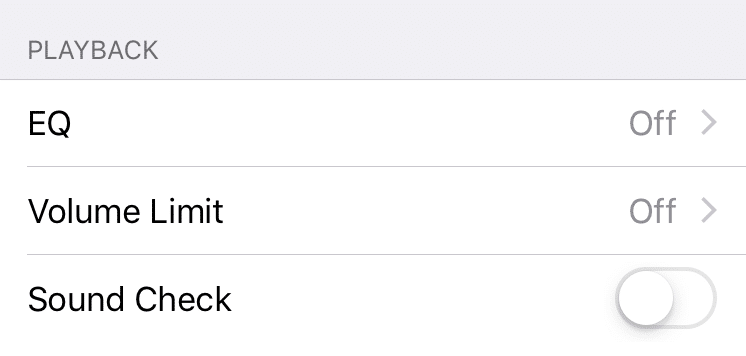
Method 5: Set Volume Limit to Maximum
Setting the volume limit to the maximum will ensure perfect AirPods volume control such that the music will play at the loudest possible levels. Follow the given steps to do the same:
1. Go to Settings on your Apple device and select Music.
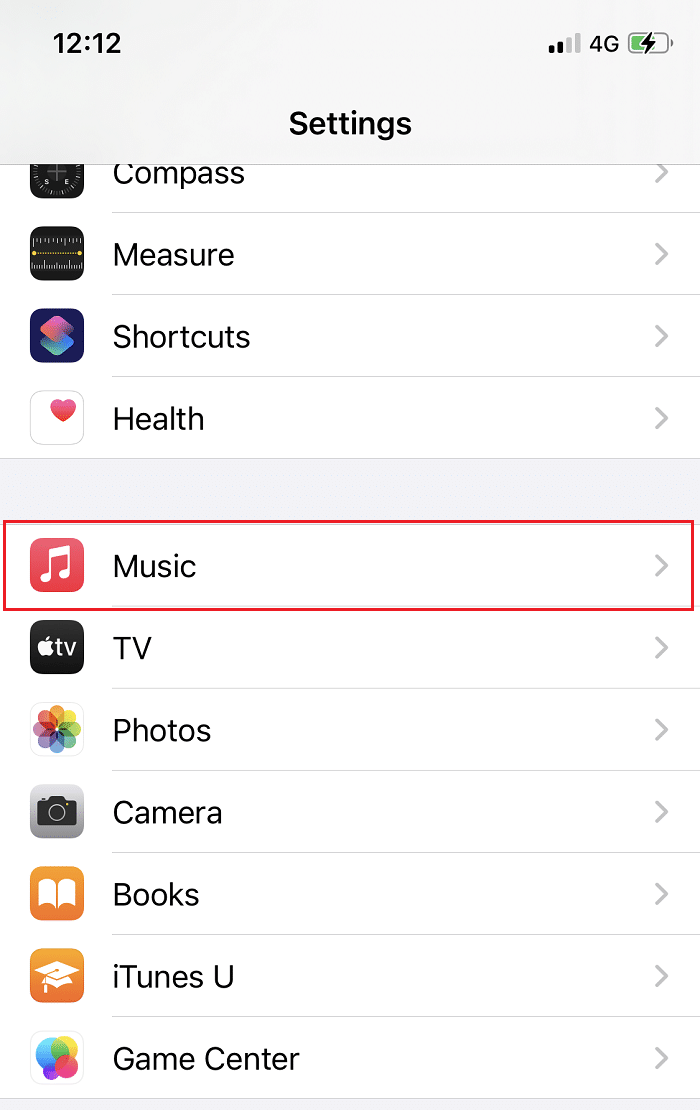
2. Make sure that the Volume limit is set to maximum.
Method 6: Check Sound Volume
Alternatively, you can also check the Sound Volume feature to attain better AirPods volume control. This tool equates the volume of all songs that are played on your device that means if one song was recorded & played in a lower pitch, the rest of the songs will also play similarly. Here’s how to make AirPods louder by disabling them:
1. In the Settings menu, select Music, as earlier.
2. From the menu that is now displayed, toggle off the switch marked Sound Check.
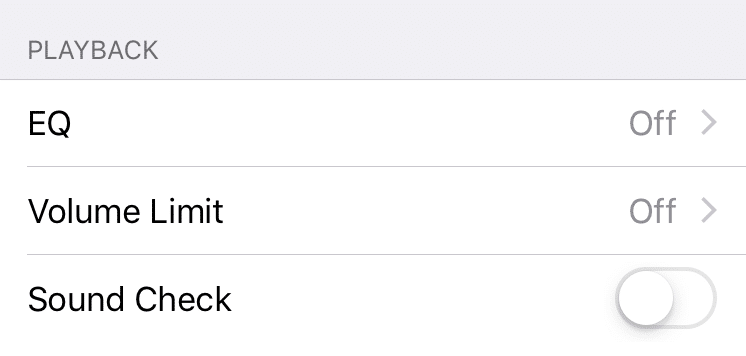
Method 7: Calibrate the Bluetooth connection
Calibrating the Bluetooth connection will help do away with any errors or glitches with AirPods and iPhone connection. Here’s how you can try it too:
1. While the AirPods are connected, decrease the Volume to a Minimum.
2. Now, go to the Settings menu, select Bluetooth and tap on Forget This Device, as highlighted.
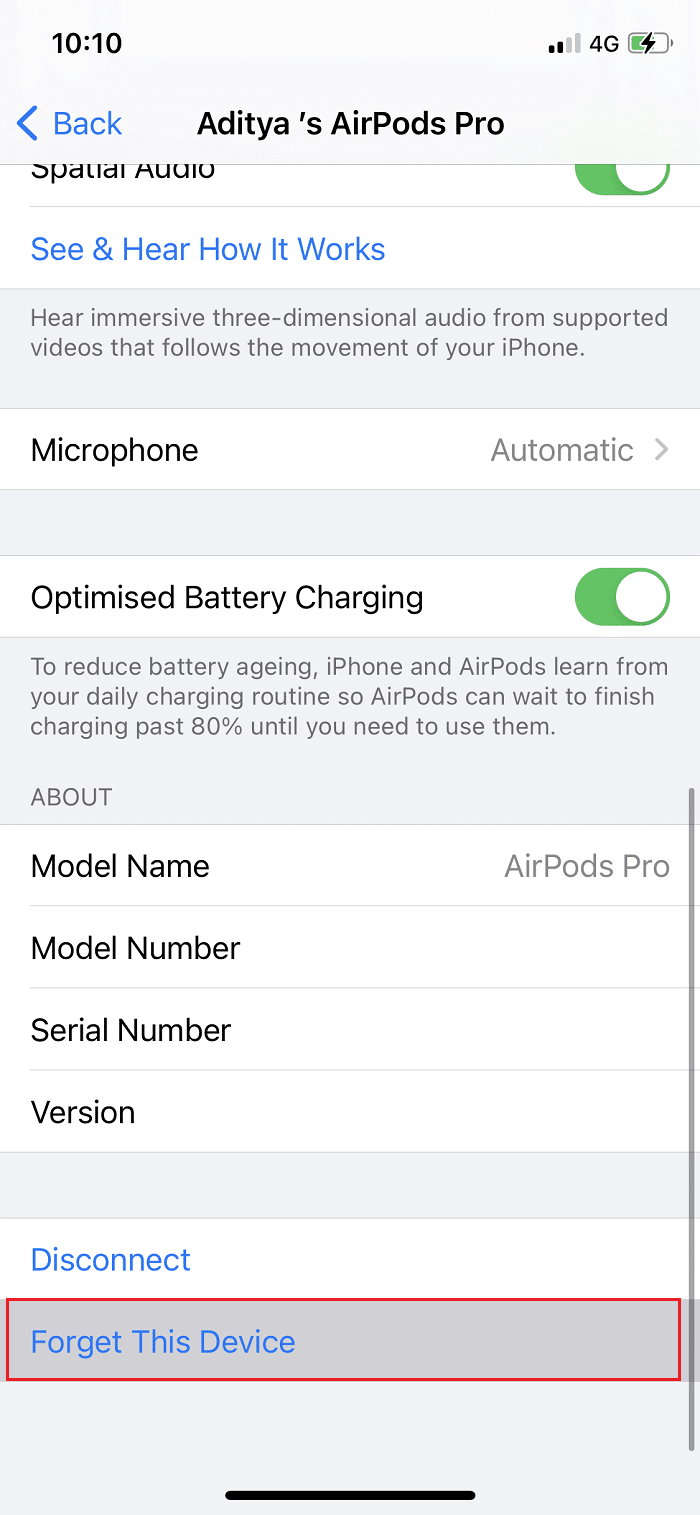
3. Tap on Confirm to disconnect the AirPods.
4. Toggle off Bluetooth as well. After this, your iOS device will play the audio on its speakers.
5. Turn the volume down to a minimum.
6. Toggle on Bluetooth again and connect your AirPods to the iOS device.
7. You can now adjust the volume according to your requirements.
Also Read: How to Reset your AirPods and AirPods Pro
Method 8: Disconnect then, Reset AirPods
Resetting the AirPods is a great way to refresh its settings. Therefore, it might also work in case of volume issues. Follow the given steps to disconnect the AirPods and reset them:
1. Forget AirPods on your iPhone by following Steps 1-3 of the previous method.
2. Now, place both the earbuds inside the wireless case and close it.

3. Wait for about 30 seconds.
4. Press and hold the round Setup button given at the back of the case. You will notice that the LED will flash amber and then, white.
5. Close the lid to complete the reset process. After waiting for a few seconds, open the lid again.
6. Connect the AirPods to your device and check if the AirPods volume too low issue has been resolved.
Method 9: Update iOS
Sometimes unequal volume or low volume issues arise as a result of older versions of the operating system software. This is because old firmware often gets corrupt resulting in multiple errors. Here’s how to make AirPods louder by updating iOS:
1. Go to Settings> General, as depicted.
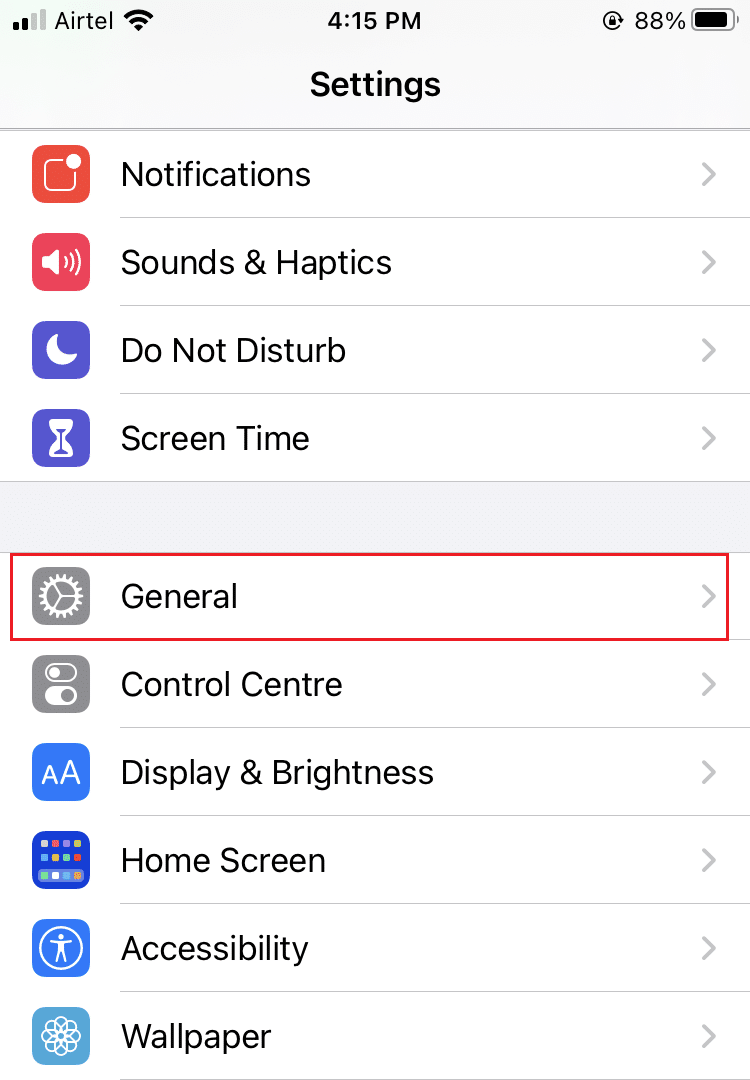
2. Tap on Software Update.
3. In case, new updates are available, tap on Install.
Note: Make sure to leave your device undisturbed during the installation process.
4. Or else, the iOS is up to date message will be displayed.
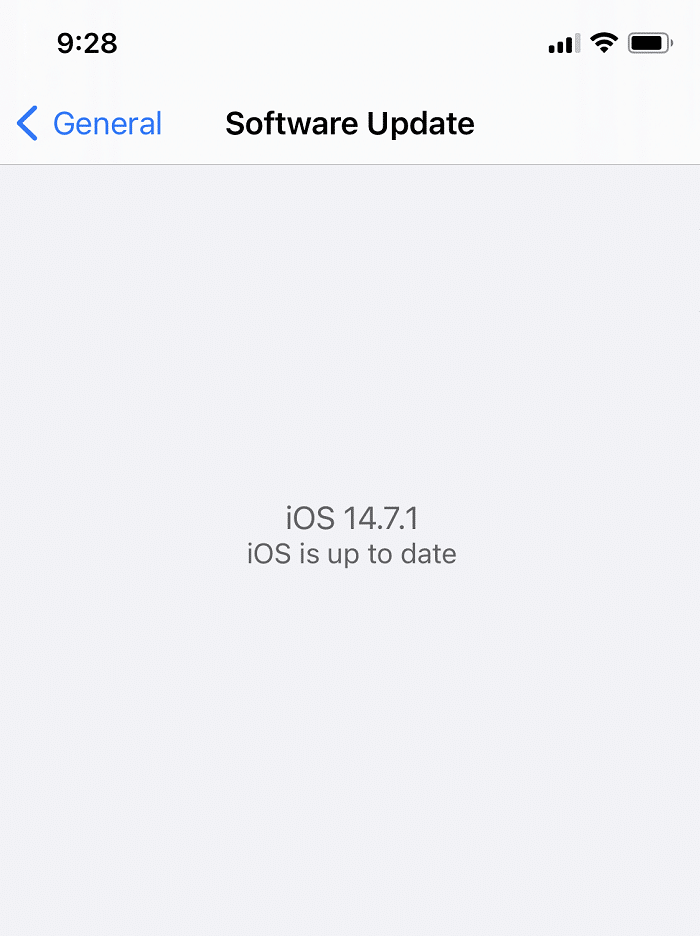
After the update, your iPhone or iPad will restart. Connect the AirPods again and enjoy listening to your favorite music.
Method 10: Contact Apple Support
If none of those methods work for you, the best thing to do is approach the Apple Support Team. Read our guide on How to Contact Apple Live Chat Team to get the quickest resolution.
Frequently Asked Questions (FAQs)
Q1. Why is the volume on my AirPods so low?
The low volume on your AirPods can be a result of dirt accumulation or incorrect settings of your iOS device.
Q2. How do I fix low Airpod volume?
A few solutions to fix AirPods volume too low are listed below:
- Update the iOS and Restart Devices
- Disconnect the AirPods and reset them
- Calibrate the Bluetooth connection
- Check the Equalizer settings
- Clean your AirPods
- Turn off low power mode
- Check Stereo Balance settings
Recommended:
We hope that these methods worked well for you to fix AirPods volume too low issue and you could learn how to make AirPods louder. Leave your queries and suggestions in the comment section below.