Fix: Windows SmartScreen Can’t Be Reached Right Now
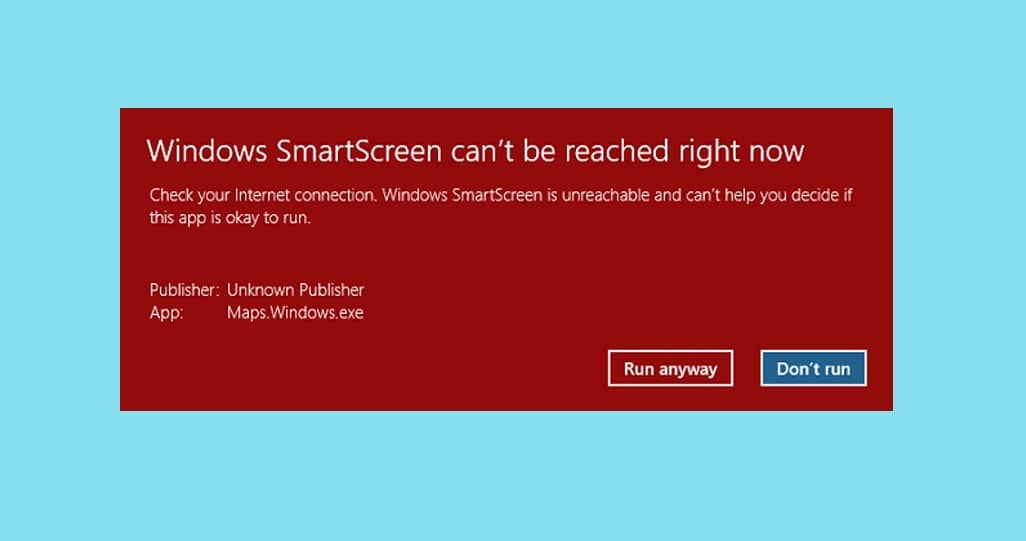
Many users have been reporting issues with the SmartScreen program when trying to launch built-in Microsoft applications like Alarm, Photos, Maps, Mail, etc. An error message reading ‘Windows SmartScreen can’t be reached right now’ is displayed with the option to Run the application anyway or not. The said error is primarily caused due to a poor or no internet connection. Other reasons that may prompt the issue include misconfigured security settings, SmartScreen has been disabled by either the user or a recently installed malware application, interference from proxy servers, SmartScreen is down for maintenance, etc.
With a rise in the number of phishing and virus attacks occurring via the internet, Microsoft had to step up its game and safeguard its users from falling prey to any such web-based attack. Windows SmartScreen, a native cloud-based application on every version of Windows 8 and 10, offers protection against all kinds of attacks when surfing the web through Microsoft Edge and Internet Explorer. The application stops you from visiting malicious websites and downloading any suspicious files or applications from the internet. SmartScreen when sure about the malicious nature of something, blocks it entirely, and when not sure about an application, will display a warning message and give you the choice to either continue or not.
The Windows SmartScreen Can’t be reached issue is an easy one to fix and all the potential solutions for the same have been discussed in this article.
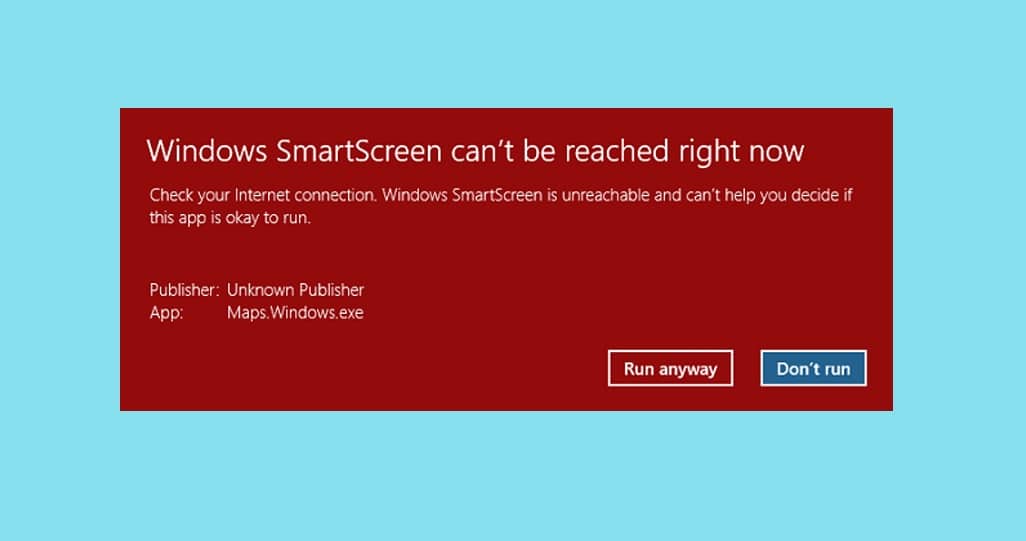
Fix: Windows SmartScreen Can’t Be Reached Right Now
Fixing the SmartScreen Can’t be Reached issue isn’t very difficult and can be done by simply going over all the suspected culprits one by one. You should start by checking SmartScreen status and its Settings. If everything is properly configured, trying disabling any active proxy servers and creating another Windows user account.
Firstly, check your internet connection and verify it is working properly. Since SmartScreen is a cloud-based security program (SmartScreen checks all the websites you visit against a dynamic list of reported phishing and malicious sites), a stable connection is a must for its operation. Try disconnecting the ethernet cable/WiFi once and then reconnect. If the internet isn’t the causing issue, move on to the solutions below.
Method 1: Ensure SmartScreen is Enabled & Check Settings
Before moving onto any advanced solutions, let’s ensure that the SmartScreen feature is not disabled on your computer. Along with that, you will also need to check the SmartScreen settings. Users can choose if they want the SmartScreen filter to scan all files & applications, malicious websites on Edge, and Microsoft Apps. For maximum safety and protection against any web attacks, the SmartScreen filter should be enabled for all the above items.
To check if SmartScreen is Enabled
1. Press Windows key + R to launch the Run command box, type gpedit.msc and press Enter to open the Local Group Policy Editor. (If the group policy editor is missing from your computer, visit How to install Group Policy editor.)
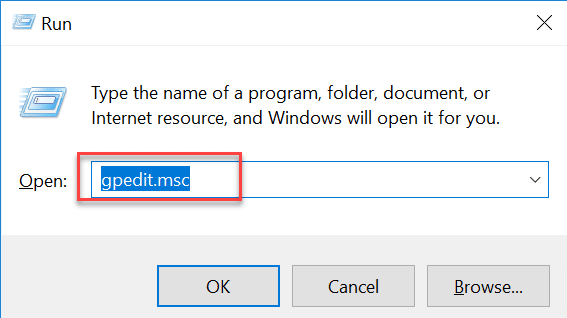
2. Head down the following path using the navigation menu on the left pane (Click on the tiny arrows to expand a folder.)
Computer Configuration > Administrative Templates > Windows Components > File Explorer
3. Now, double-click (or right-click and select Edit) on the Configure Windows Defender SmartScreen item.
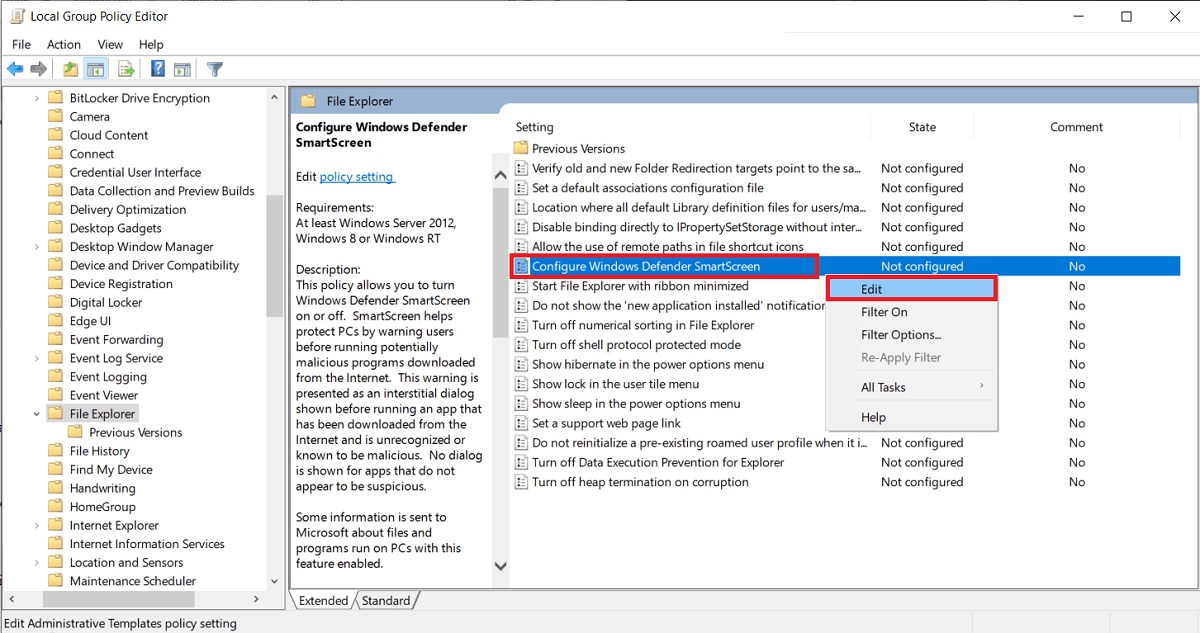
4. On the following window, ensure Enabled is selected. Click on Apply to save changes and then Ok to exit.
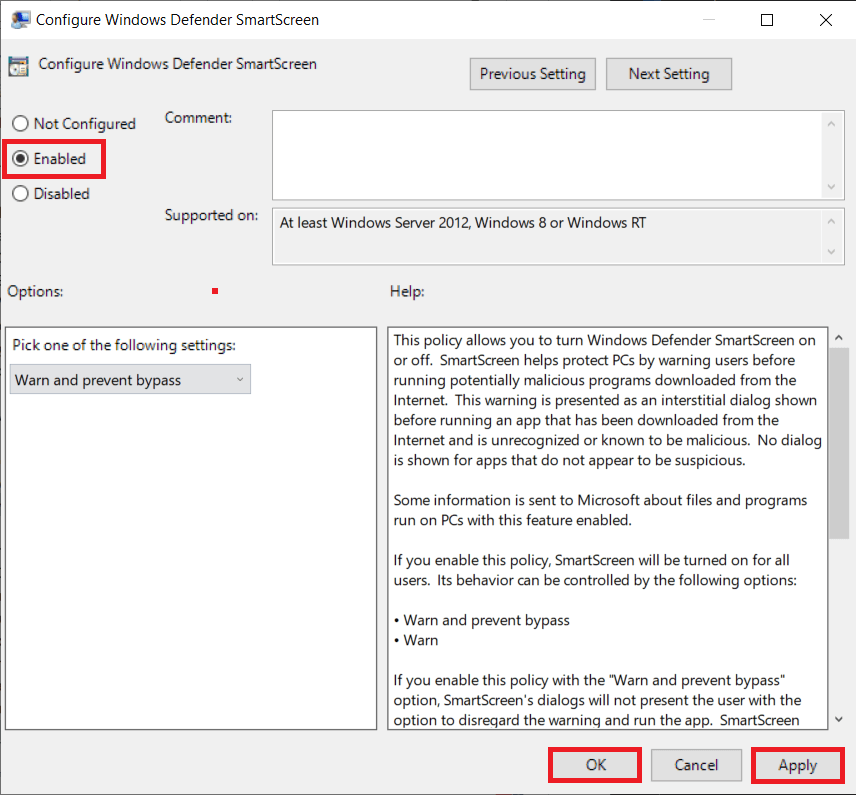
To Configure SmartScreen Settings
1. Press the Windows key + I to launch Windows Settings. Click on Update & Security.
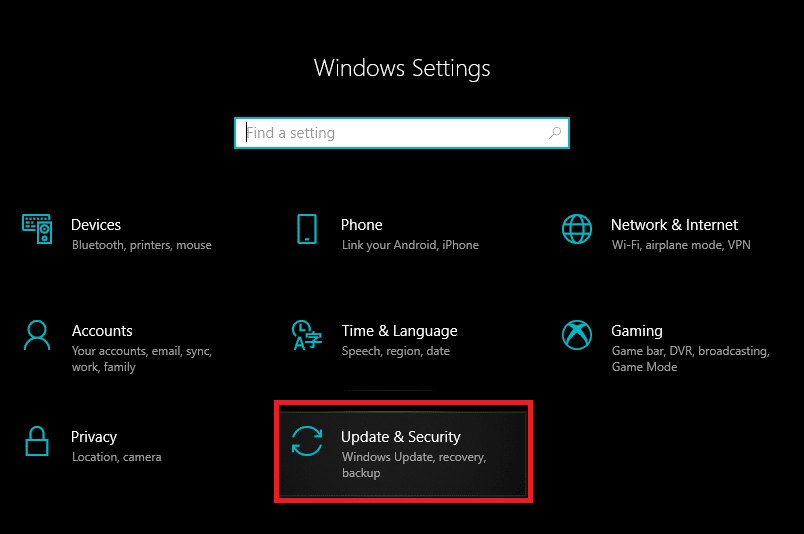
2. Using the left navigation menu, move to the Windows Security tab.
3. Click on the Open Windows Security button on the right panel.
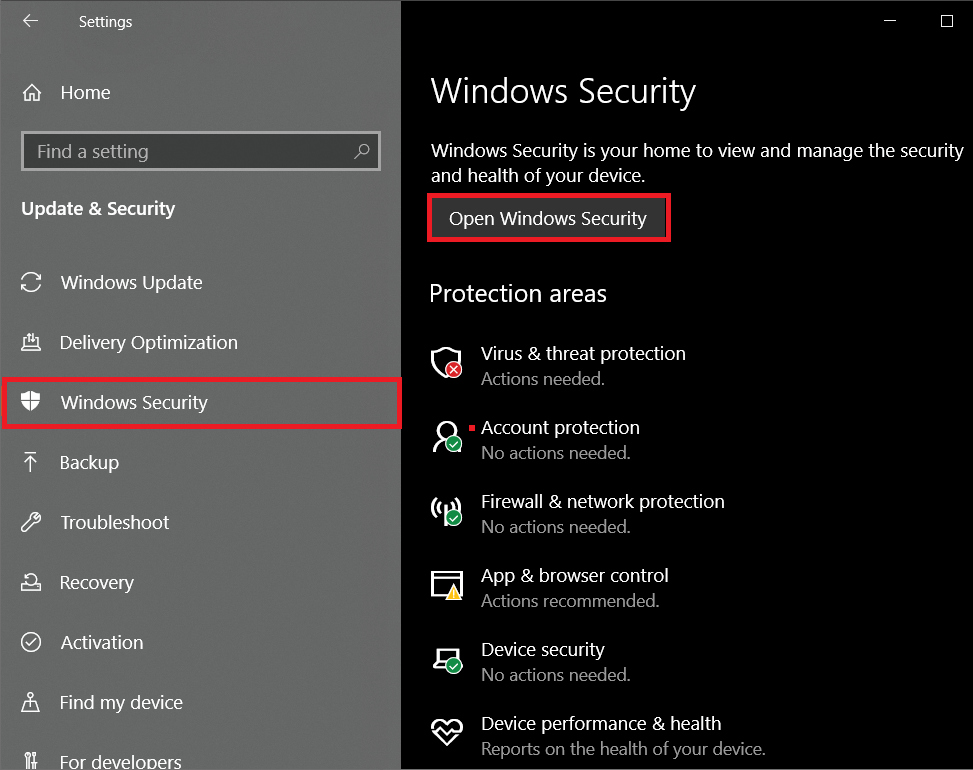
4. Switch to the App & browser control tab and click on Reputation-based protection settings
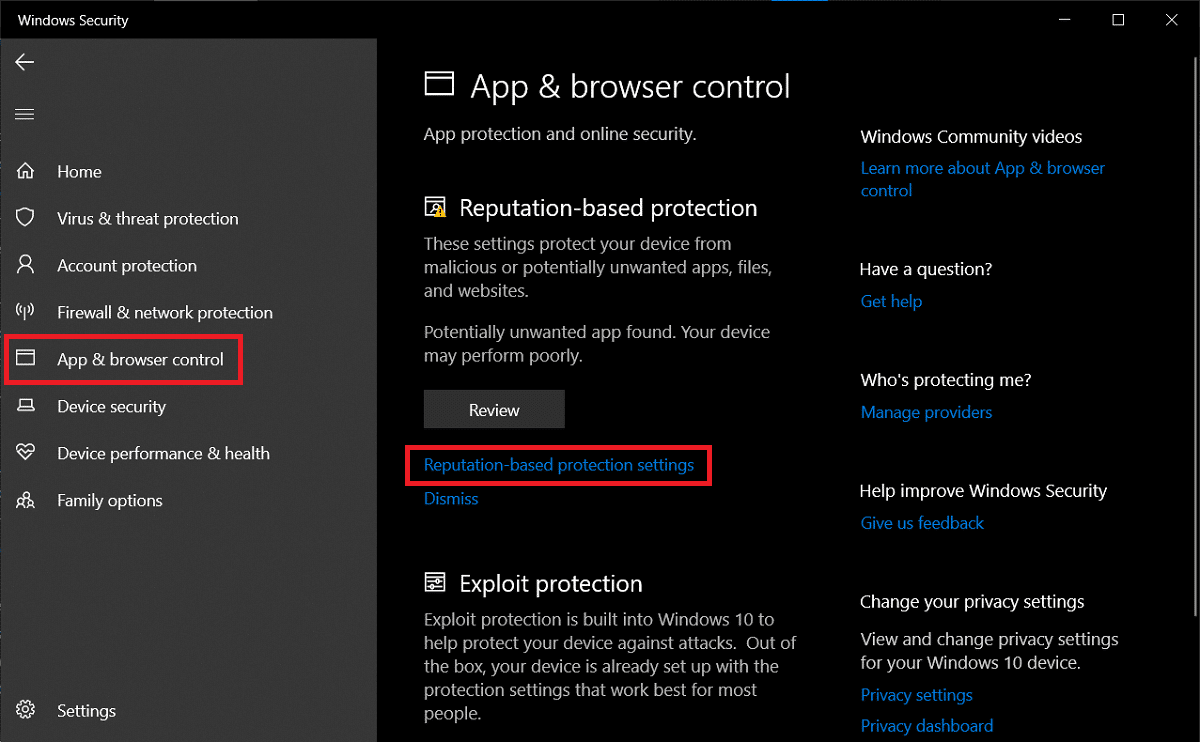
5. Make sure that all the three options (Check apps and files, SmartScreen for Microsoft Edge, and Potentially unwanted app blocking) toggles are turned ON.
6. Restart the computer to apply the SmartScreen setting changes.
Also Read: Disable Data Collection in Windows 10 (Protect Your Privacy)
Method 2: Disable Proxy Server
Many users have been able to get around the ‘Windows SmartScreen Can’t Be Reached Right Now’ issue by turning off the built-in proxy server. If you aren’t already aware, proxy servers are a gateway between you and the internet. They act as a web filter, firewall, ensure user privacy, and cache frequently visited websites which helps in improving web page load time. Sometimes, a proxy server may interfere with the operation of the SmartScreen filter and prompt issues.
1. Launch Windows Settings again and this time, open Network & Internet settings.
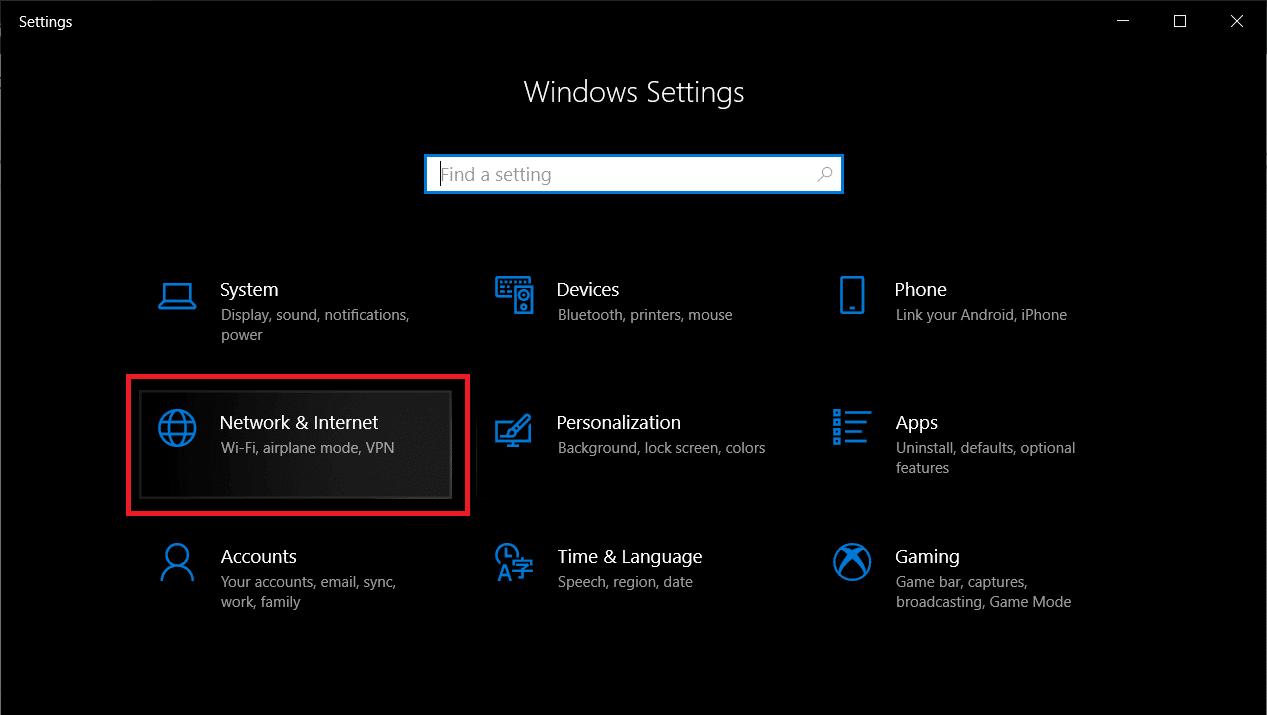
2. Move to the Proxy tab and toggle on the switch under the Automatically detect setting on the right panel.
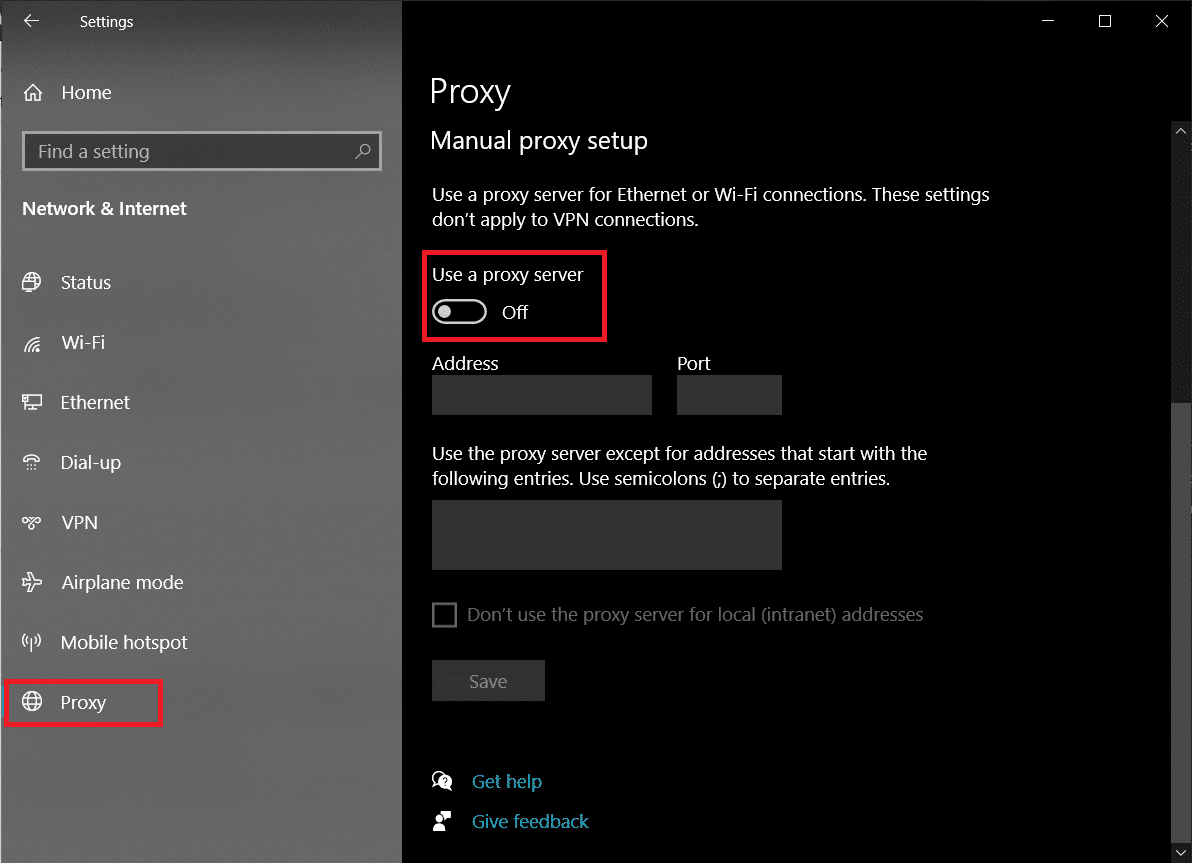
3. Next, toggle off the ‘Use a proxy server’ switch under the Manual Proxy setup.

4. Close the Settings window and Restart your computer. Check if the SmartScreen error still persists.
Method 3: Create a New User Account
It is quite possible that certain inconsistencies or the custom settings of your current account may be the culprit behind SmartScreen issues so creating a new user account will help provide a clean slate. However, the custom settings you have set over the course of time will be reset.
1. Once again open Settings and click on Accounts.
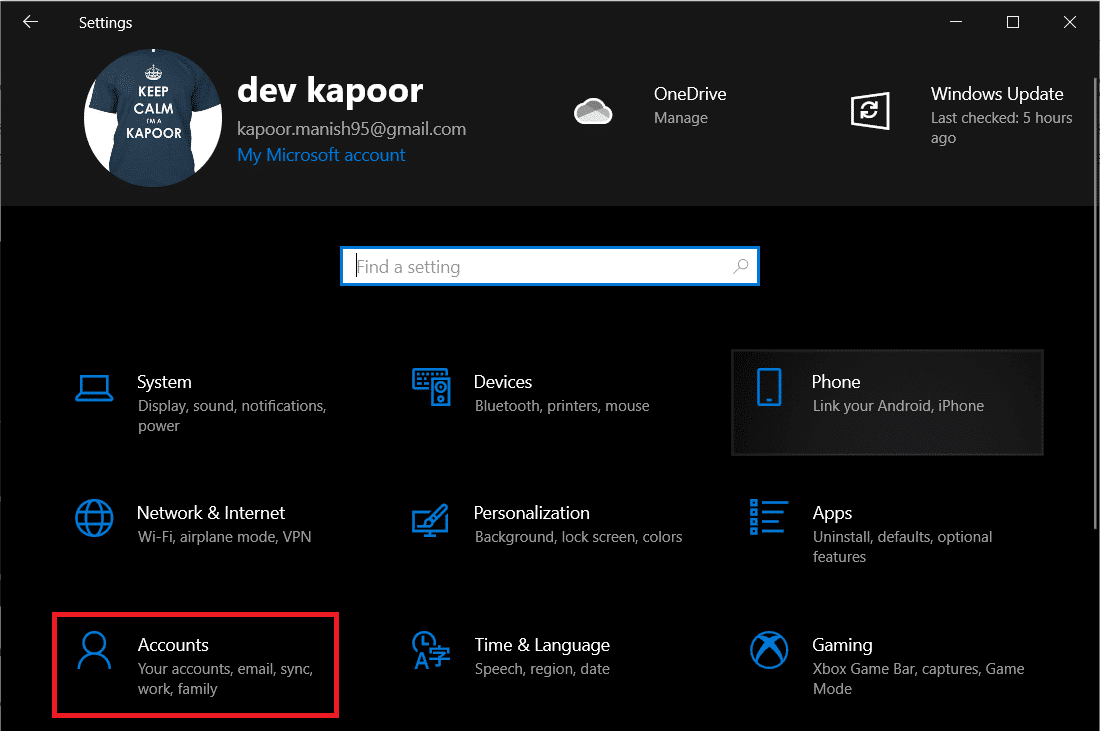
2. Select the Add some else to this PC option on the Family & other users page.
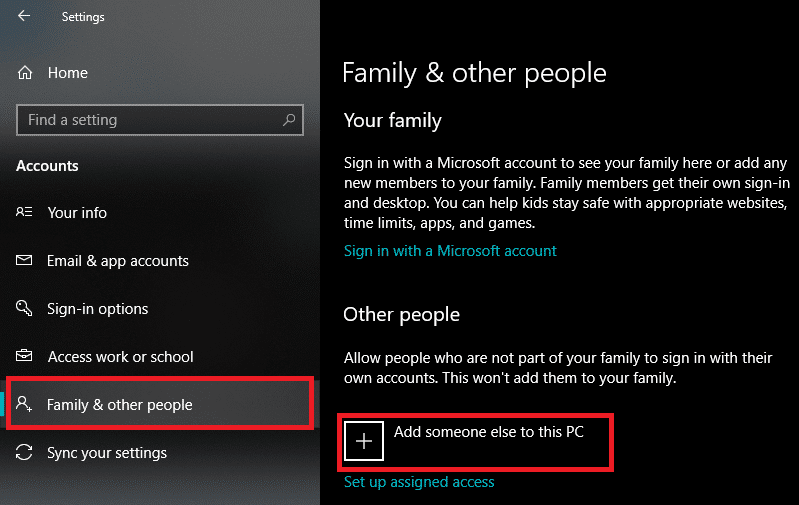
3. In the following pop-up, click on the I don’t have this person’s sign-in information hyperlink.
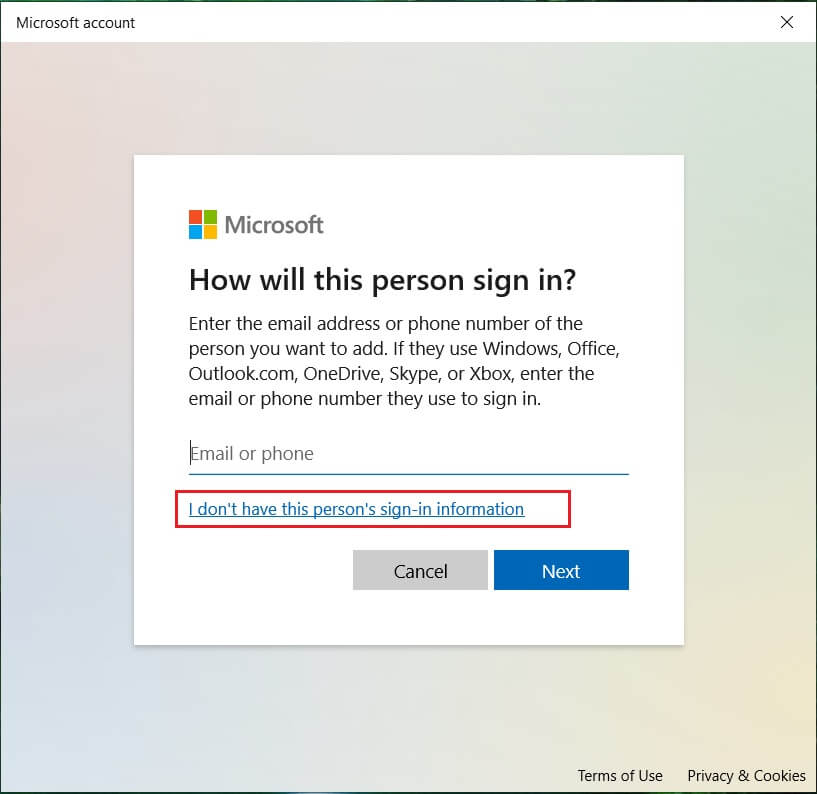
4. Enter the Mail address for the new account or use a phone number instead and click on Next. You can even get an entirely new email address or continue without a Microsoft account (local user account).
5. Fill in the other user credentials (password, country, and birth date) and click on Next to finish.
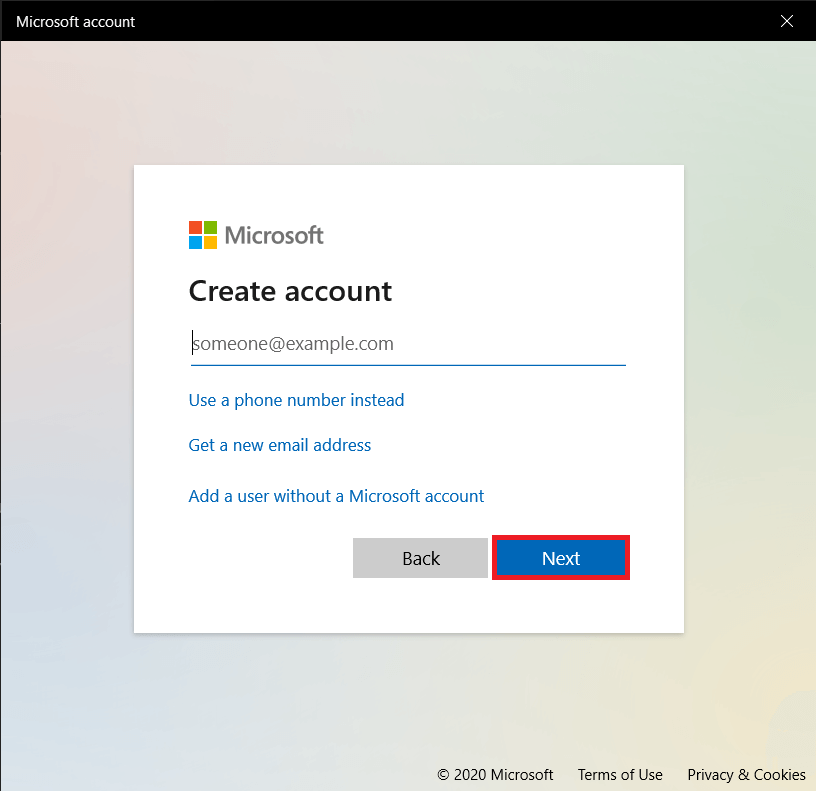
6. Now, press the Windows key to launch the Start menu and click on your Profile icon. Sign out of your current account.
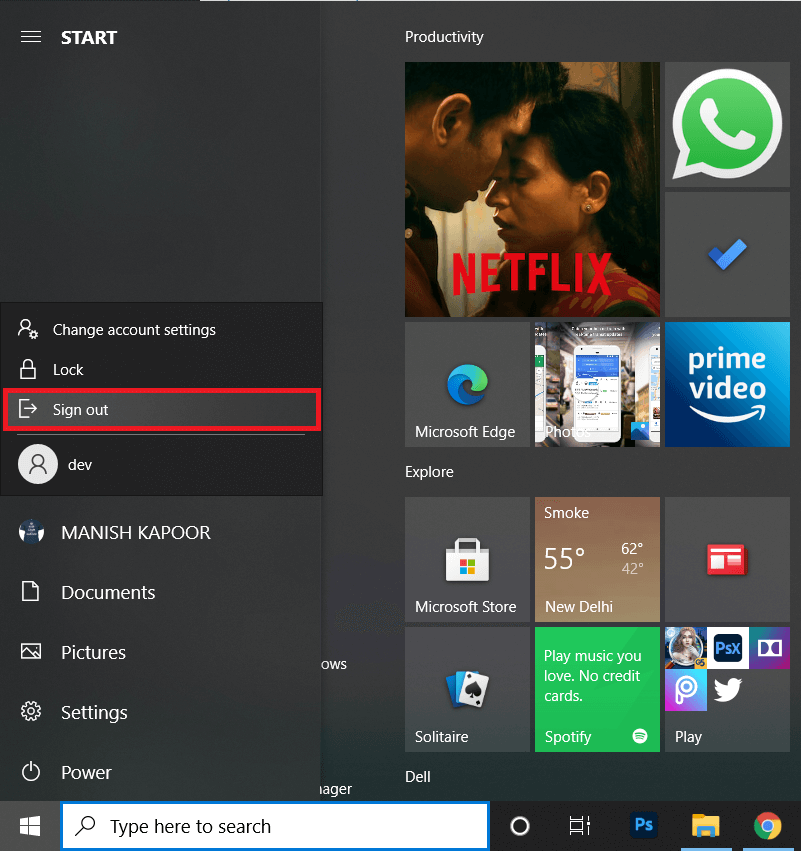
7. Log in to your new account from the Sign-in screen and verify if the Windows SmartScreen issue still persists.
Recommended:
That’s it for this article and we hope this article was helpful and you were able to fix Windows SmartScreen Can’t Be Reached Right Now error. If not, get in touch with us in the comments and we will help you out further.