Fix Unable to connect to the proxy server in Windows 10
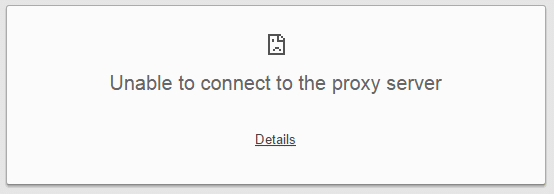
Fix unable to connect to the proxy server in Windows 10: A proxy server is a server that acts as an intermediary between your computer and other servers. Right now, your system is configured to use a proxy, but Google Chrome can’t connect to it.
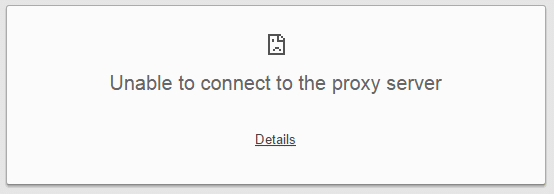
Here are some suggestions: If you use a proxy server, check your proxy settings or contact your network administrator to make sure the proxy server is working. If you don’t believe you should be using a proxy server, adjust your proxy settings: Go to the Chrome menu – Settings – Show advanced settings… – Change proxy settings… – LAN Settings and deselect the “Use a proxy server for your LAN” checkbox. Error 130 (net::ERR_PROXY_CONNECTION_FAILED): Proxy server connection failed.
Problems caused by the Proxy virus:
Windows could not automatically detect this network’s proxy settings.
Can’t connect the internet, Error: cannot find the proxy server.
Error Message: Unable to Connect to Proxy Server.
Firefox: The proxy server is refusing connections
The proxy server isn’t responding.
The connection was interrupted
The connection was reset
Fix unable to connect to the proxy server in Windows 10
Method 1: Disable Proxy Settings
1. Press Windows Key + R then type msconfig and click OK.

2. Select the boot tab and checkmark Safe Boot. Then click Apply and OK.
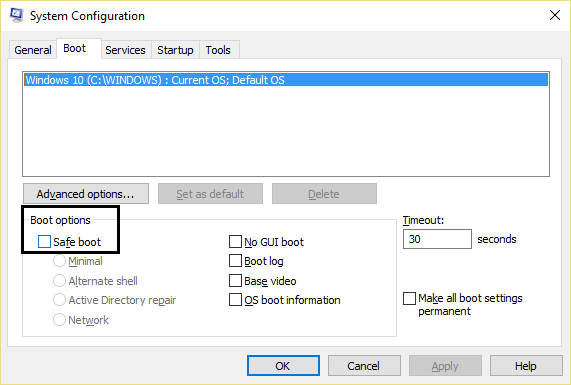
3. Now restart your PC and it will boot into Safe Mode.
4. Once the system starts in Safe Mode then press Windows Key + R and type inetcpl.cpl.

5. Hit Ok to open Internet Properties and from there switch to the Connections tab.
6. Click on the LAN Settings button at the bottom under the Local Area Network (LAN) Settings.
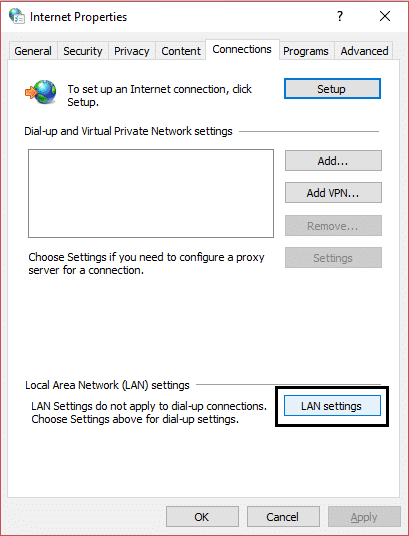
7. Uncheck “Use a proxy server for your LAN“. Then click OK.
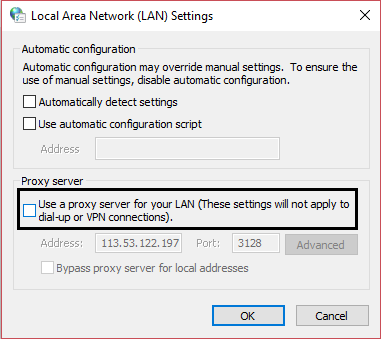
8. Again open msconfig and uncheck Safe boot option then click Apply followed by OK.
9. Restart your PC to save changes.
Method 2: Reset Internet Settings
1. Press Windows Key + R then type inetcpl.cpl and hit enter to open Internet Properties.

2. In the Internet settings window, switch to the Advanced tab.
3. Click on the Reset button and Internet Explorer will start the reset process.

4. Reboot your computer and check if you’re able to fix Unable to connect to the proxy server in Windows 10.
Method 3: Update Google Chrome
1. Open Google Chrome then click on the three vertical dots (Menu) from the top-right corner.
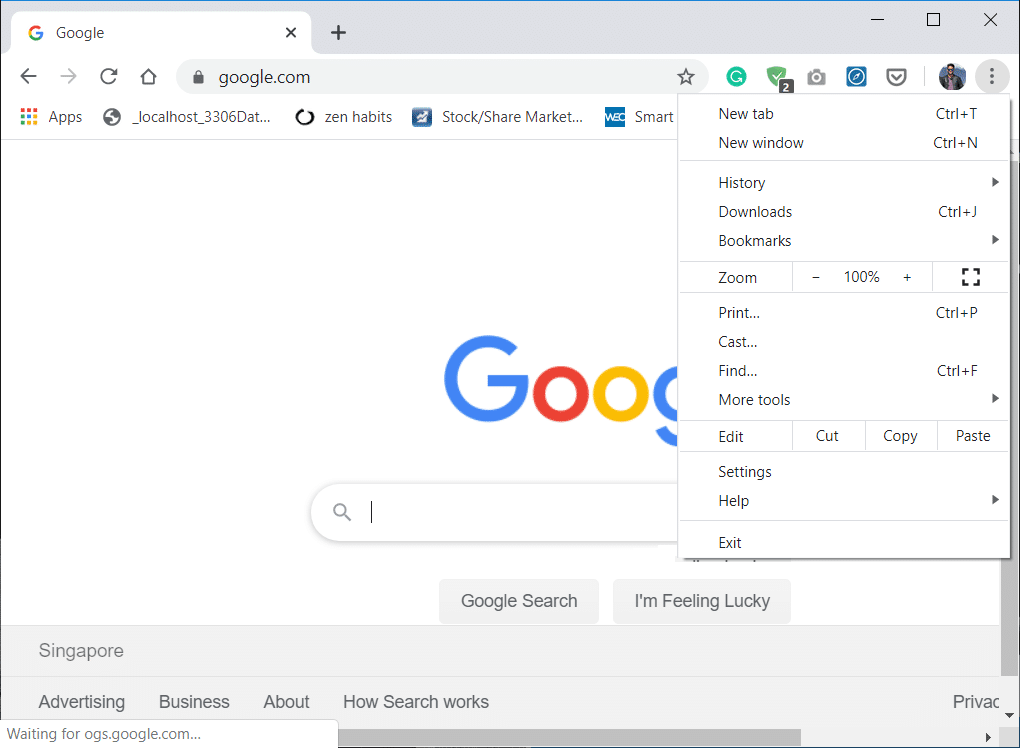
2. From the menu select Help then click on “About Google Chrome“.
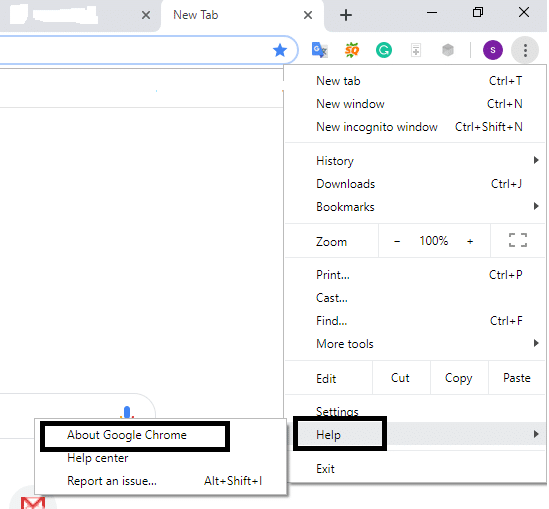
3. This will open a new page, where Chrome will check for any updates.
4. If updates are found, make sure to install the latest browser by clicking on the Update button.

5. Once finished, reboot your PC to save changes.
Method 4: Run Netsh Winsock Reset Command
1. Right-click on Windows Button and select “Command Prompt(Admin).“

2. Now type the following and hit enter after each one:
ipconfig /flushdns
nbtstat –r
netsh int ip reset
netsh winsock reset
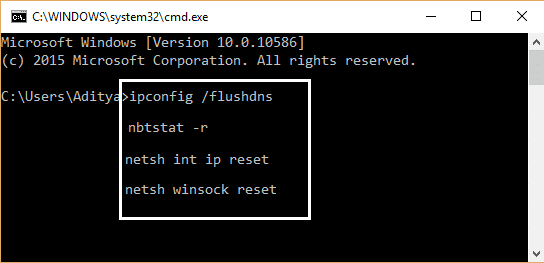
3. Reboot to apply changes.
Netsh Winsock Reset command seems to fix unable to connect to the proxy server error.
Method 5: Change DNS Address
Sometimes invalid or incorrect DNS can also cause the “Unable to connect to the proxy server” error in Windows 10. So the best way to fix this issue is to switch to OpenDNS or Google DNS on Windows PC. So without any further ado, let’s see how to switch to Google DNS in Windows 10 in order to fix Unable to connect to the proxy server error.
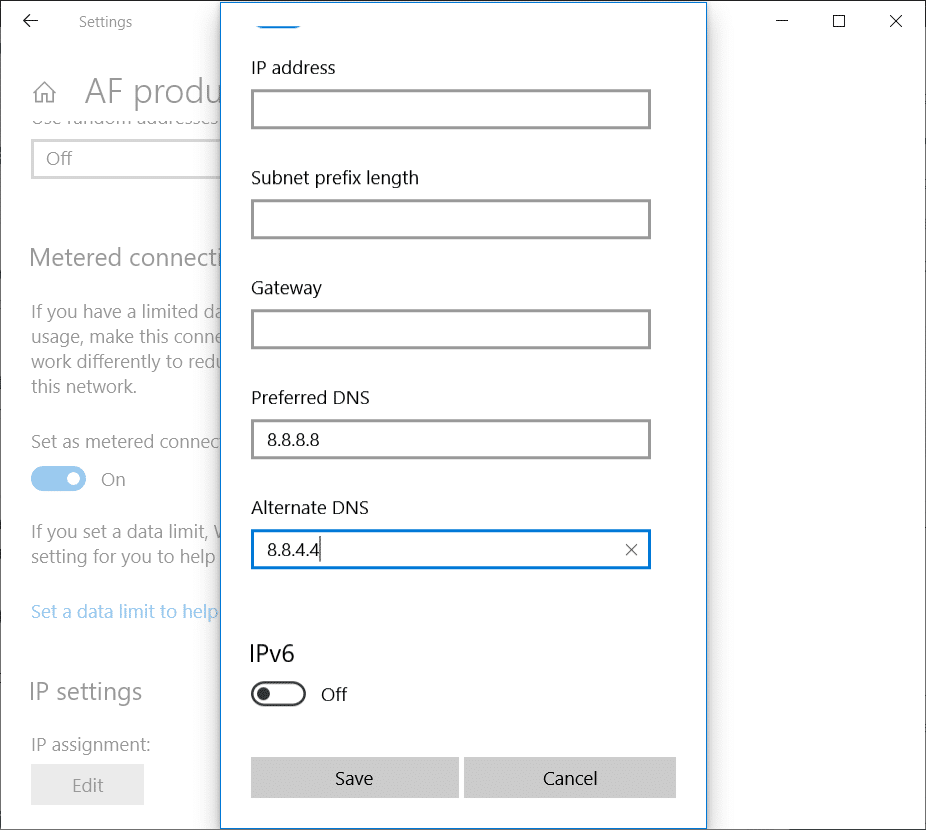
Method 6: Delete Proxy Server Registry Key
1. Press Windows Key + R then type regedit and hit Enter to open Registry Editor.

2. Navigate to the following registry key:
HKEY_CURRENT_USERSoftwareMicrosoftWindowsCurrentVersionInternet Settings
3. Select Internet settings then right-click on ProxyEnable key (in the right-hand side window) and select Delete.
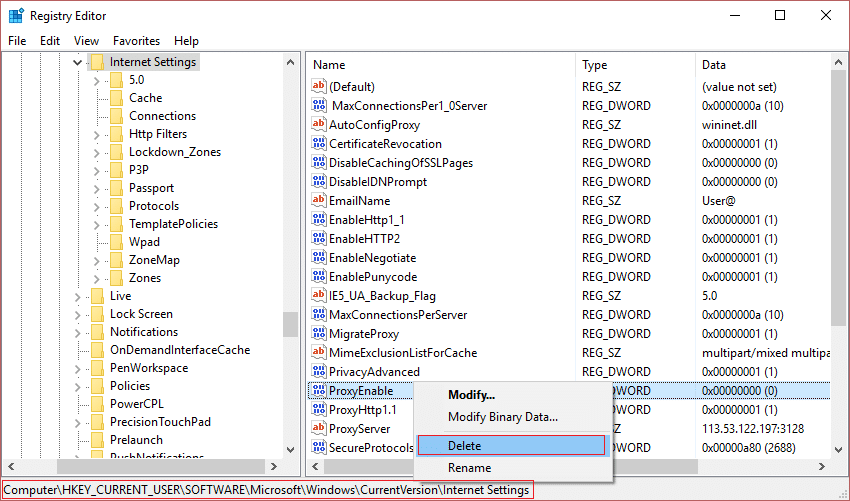
4. Follow the above step for the ProxyServer key also.
5. Close everything and reboot your PC to save changes.
Method 7: Run CCleaner
If the above method didn’t work for you then running CCleaner might be helpful:
1. Download and install CCleaner.
2. Double-click on the setup.exe to start the installation.
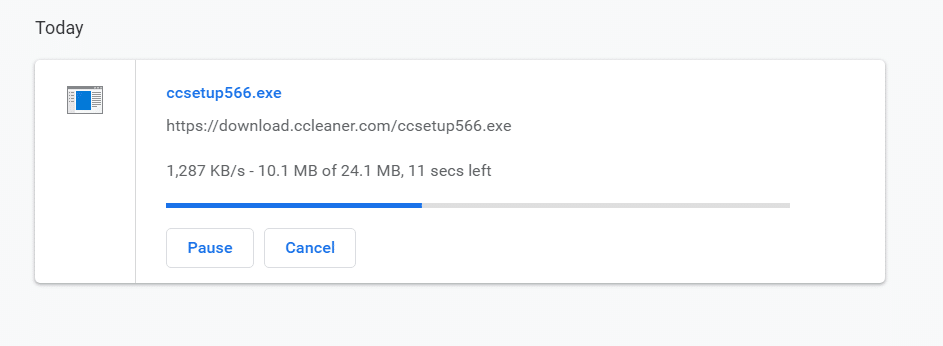
3. Click on the Install button to start the installation of CCleaner. Follow on-screen instructions to complete the installation.
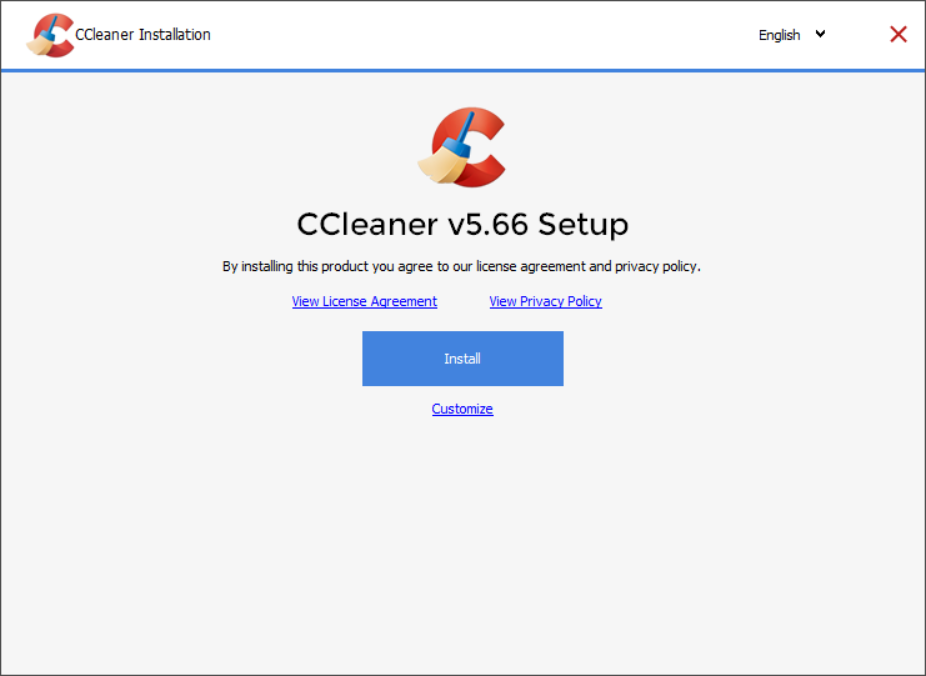
4. Launch the application and from the left-hand side menu, select Custom.
5. Now see if you need to checkmark anything other than the default settings. Once done, click on Analyze.
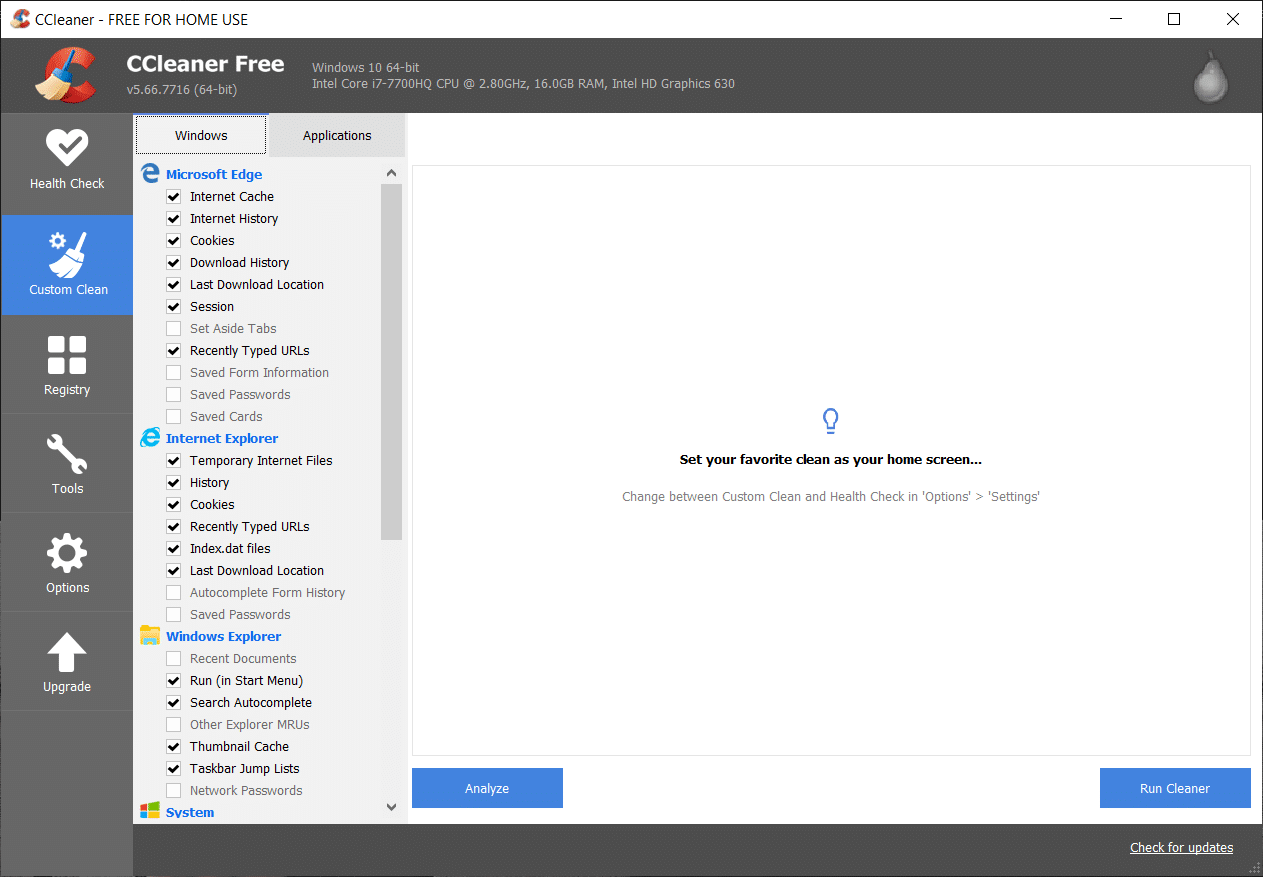
6. Once the analysis is complete, click on the “Run CCleaner” button.
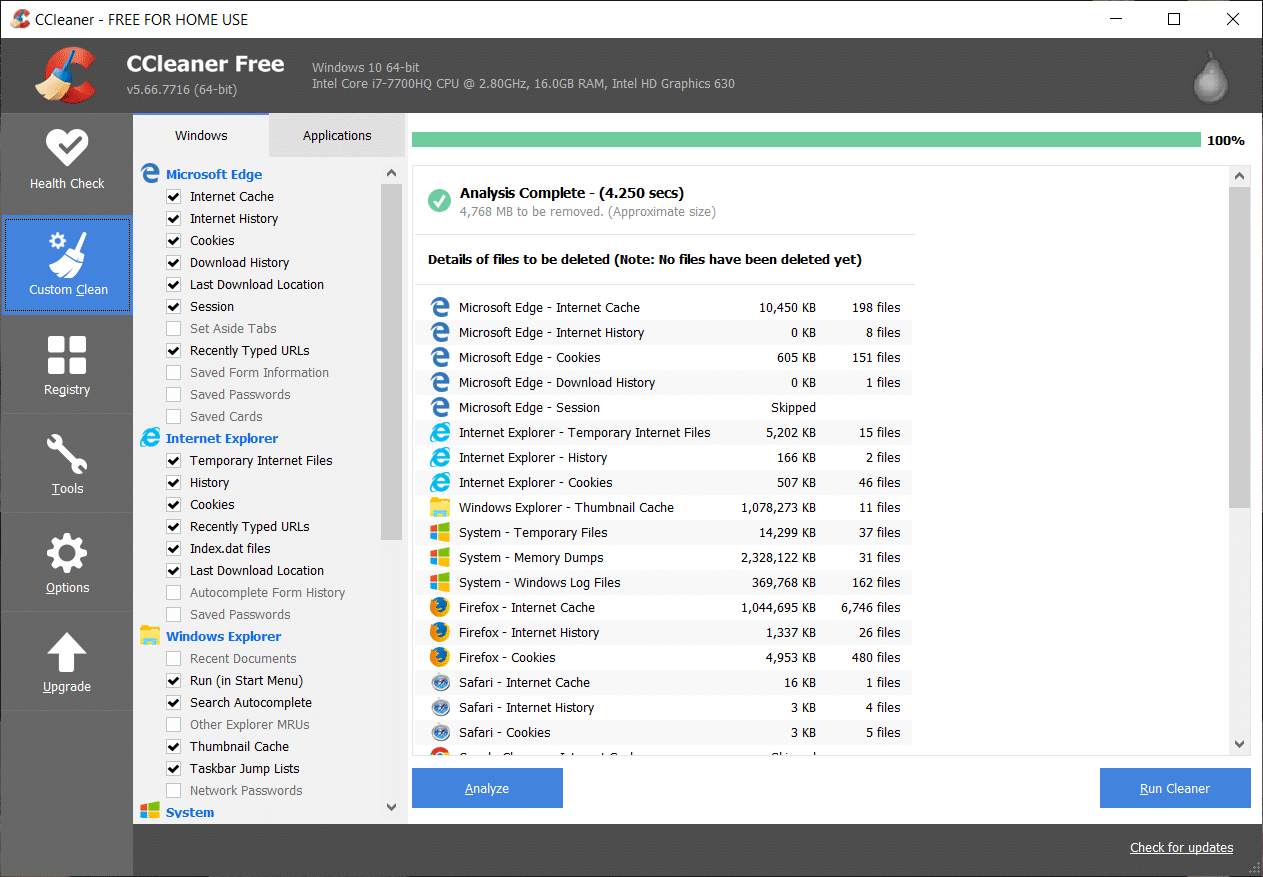
7. Let CCleaner run its course and this will clear all cache and cookies on your system.
8. Now, to clean your system further, select the Registry tab, and ensure the following are checked.
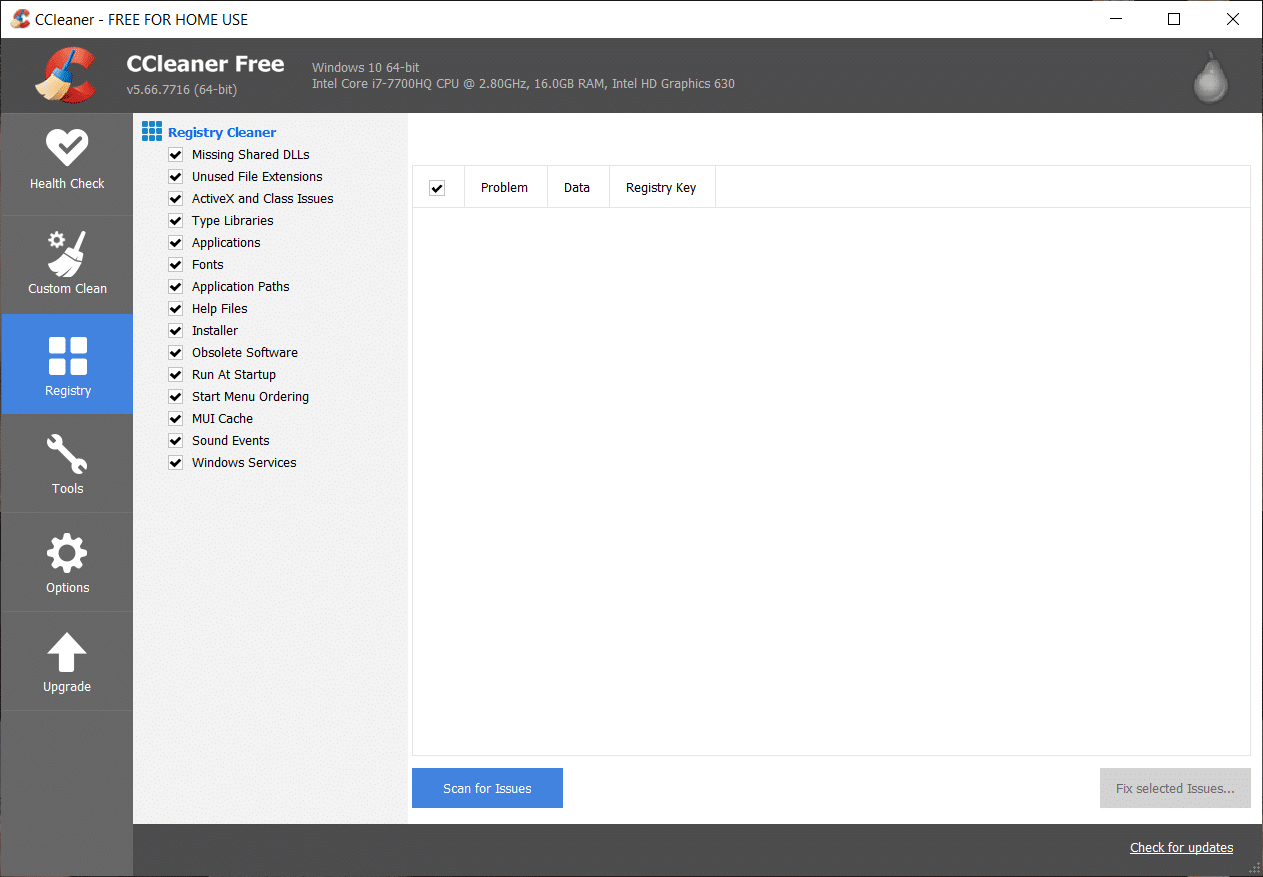
9. Once done, click on the “Scan for Issues” button and allow CCleaner to scan.
10. CCleaner will show the current issues with Windows Registry, simply click on the Fix selected Issues button.
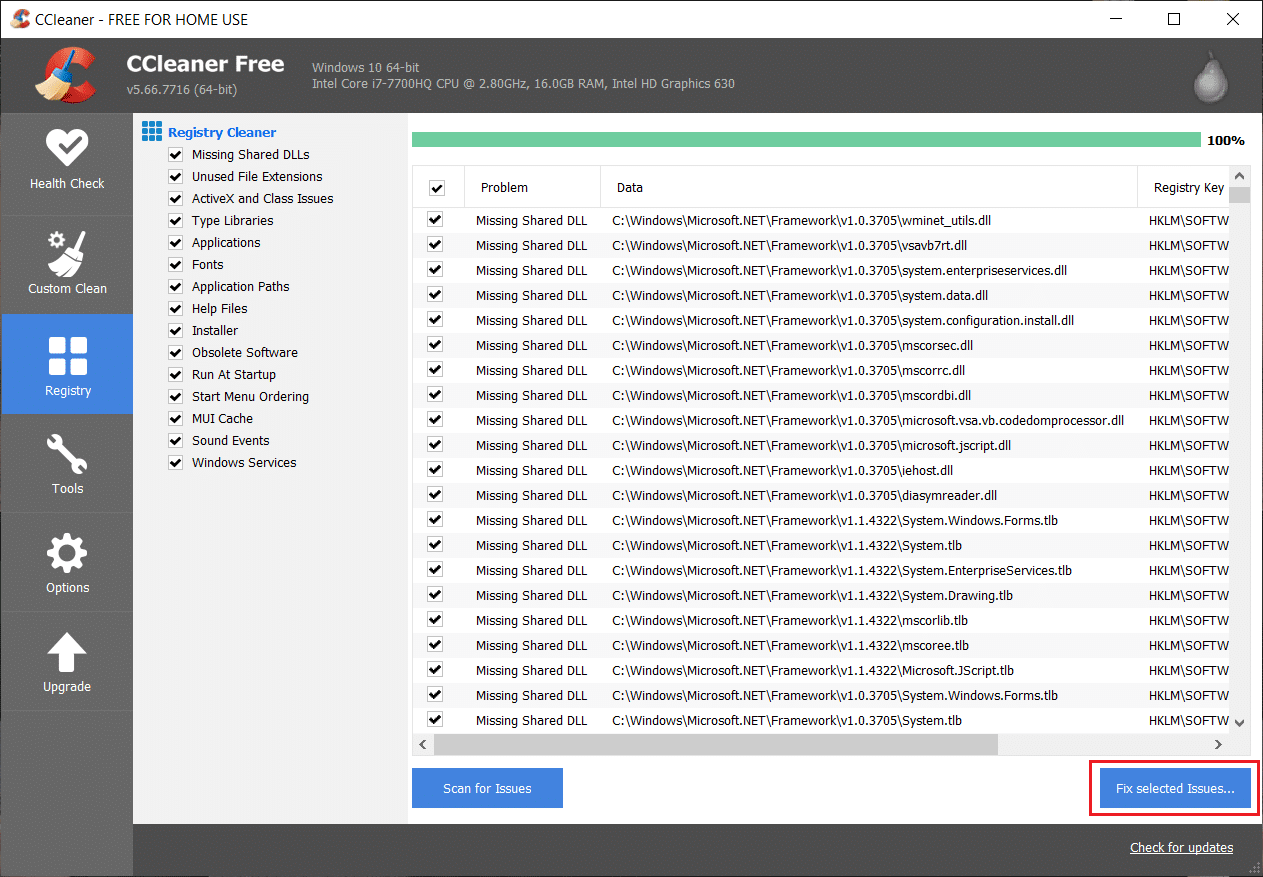
11. When CCleaner asks “Do you want backup changes to the registry?” select Yes.
12. Once your backup has completed, select Fix All Selected Issues.
13. Reboot your PC to save changes.
This method seems to Fix Unable to connect to the proxy server in Windows 10 in some cases where the system is affected because of the malware or virus. Otherwise, if you have third-party Antivirus or Malware scanners, you can also use them to remove malware programs from your system. You should scan your system with anti-virus software and get rid of any unwanted malware or virus immediately.
Method 8: Reset Chrome Browser
To restore Google Chrome to its default settings follow the below steps:
1. Click on three dots icon available at the top right corner.
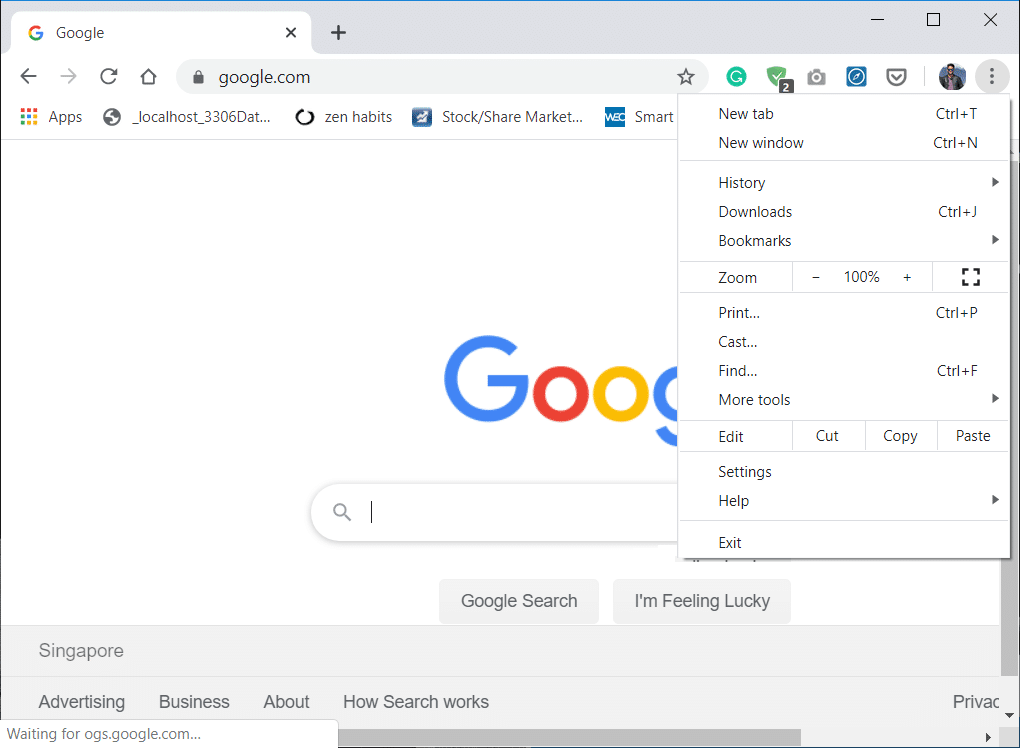
2. Click on the Settings button from the menu opens up.
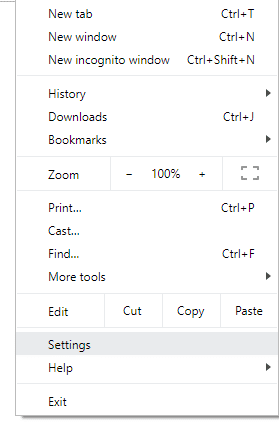
3. Scroll down at the bottom of the Settings page and click Advanced.
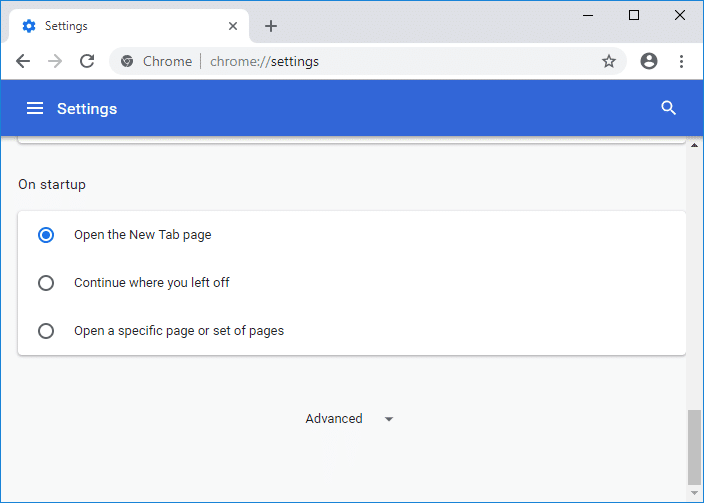
4. As soon as you click on Advanced, from the left-hand side click on “Reset and clean up“.
5. Now under Reset and clean up tab, click on Restore settings to their original defaults.
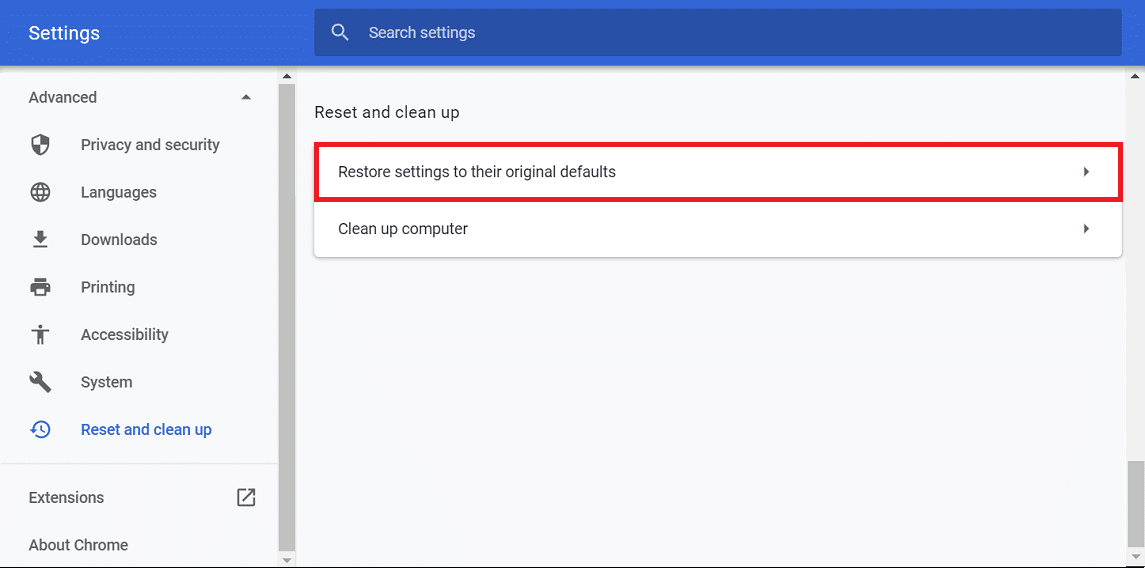
6. Below dialog box will open up which will give you all the details about what restoring Chrome settings will do.
Note: Before proceeding read the given information carefully as after that it may lead to loss of some important information or data.

7. After making sure that you want to restore Chrome to its original settings, click on the Reset settings button.
When you tried to disable it through LAN settings, but it shows up in Light Gray and won’t let change anything? Or can’t change proxy settings? Uncheck the box in the LAN settings, the box check itself back? Run Malwarebytes Anti-Malware to remove any rootkit or malware from your PC.
I hope the above steps were helpful and you’re able to fix Unable to connect to the proxy server in Windows 10 error but if you still have any queries regarding this post feel free to ask them in comments.