How to Change My Google Picture to Animated GIF
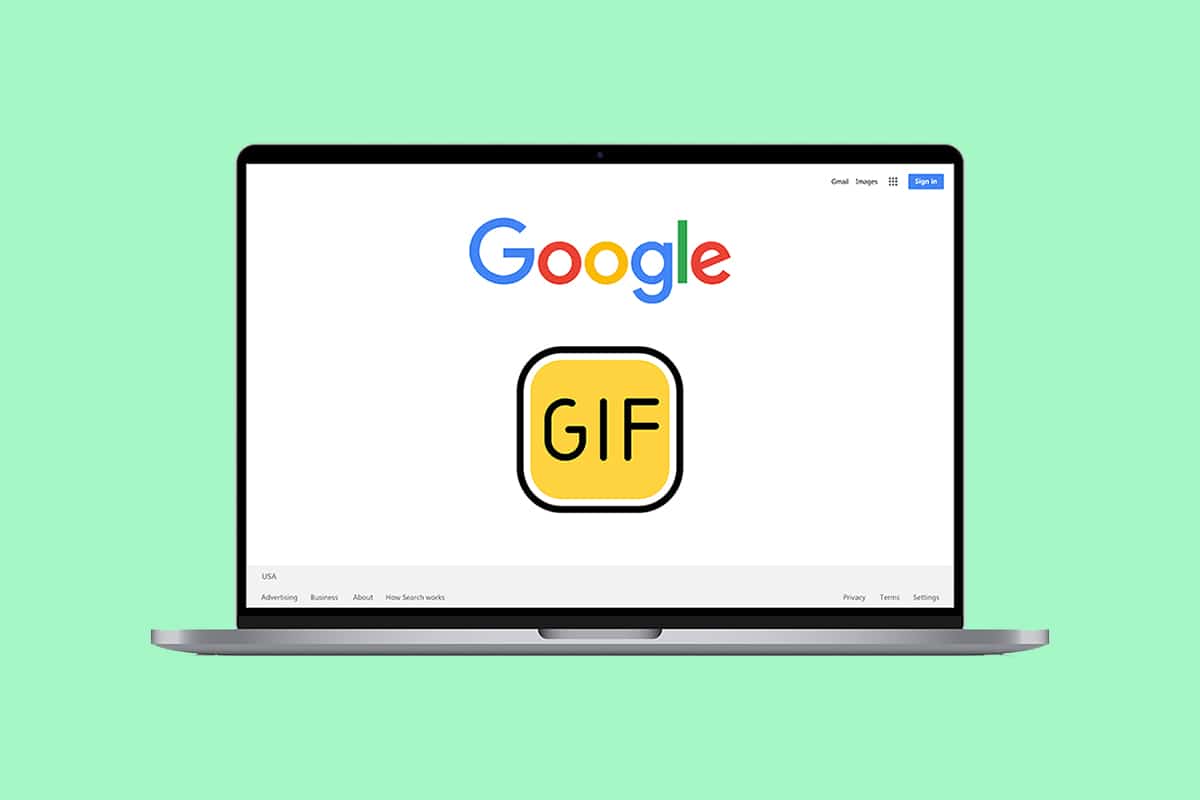
Are you wondering how to change my Google picture? Then you are at the right place. Let’s start with a warning, the contents of the article can make the recipient of your email focus on your profile picture. The article is based on the methods to use an animated GIF profile picture instead of the standard ones. If the question of how to make a moving profile picture on Google arises, read the article to the end. As a prerequisite material, you must have your favorite GIF file in an accessible location on your PC. Now, continue reading.
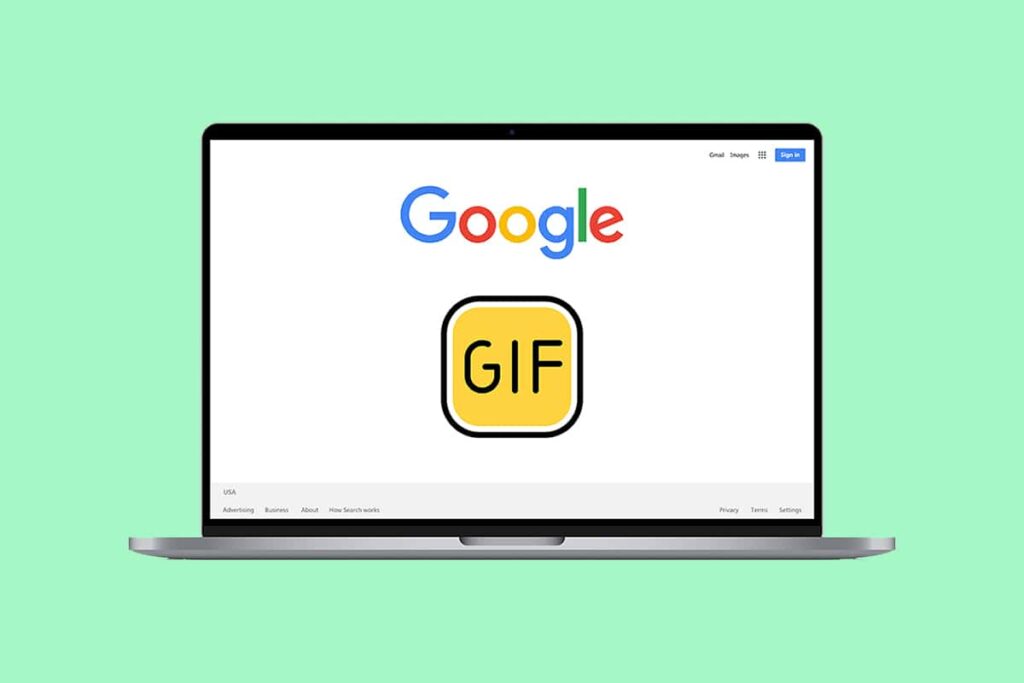
How to Change My Google picture to Animated GIF
Below are all the possible methods to change my Google picture to animated GIF
Method 1: Through Gmail Profile Picture
This is the simplest method by which you can modify the profile picture on your Gmail account to an animated GIF. Follow the below steps to change my Google picture through Gmail profile picture.
1. Type Chrome in the search menu and launch it to open.
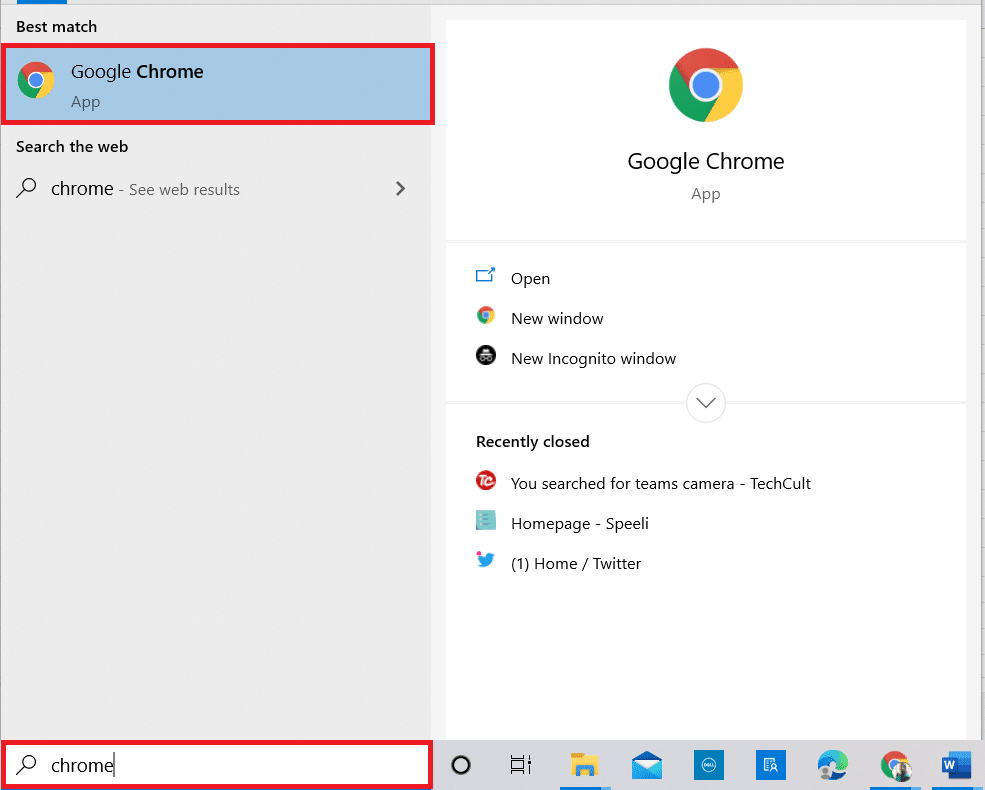
2. Go to the Gmail website, and log in using your credentials.
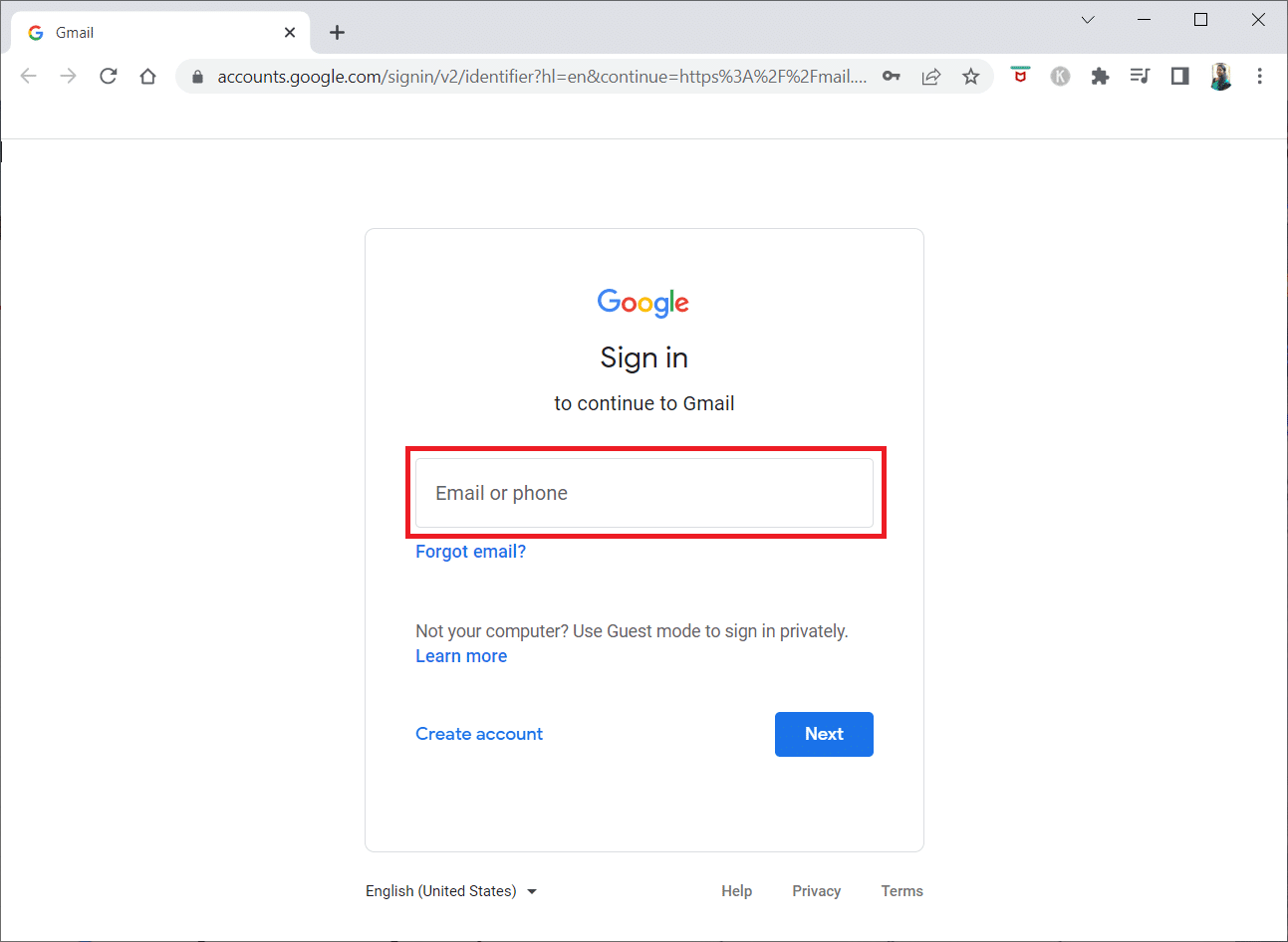
3. Click on the profile picture at the top right corner of the Gmail page.
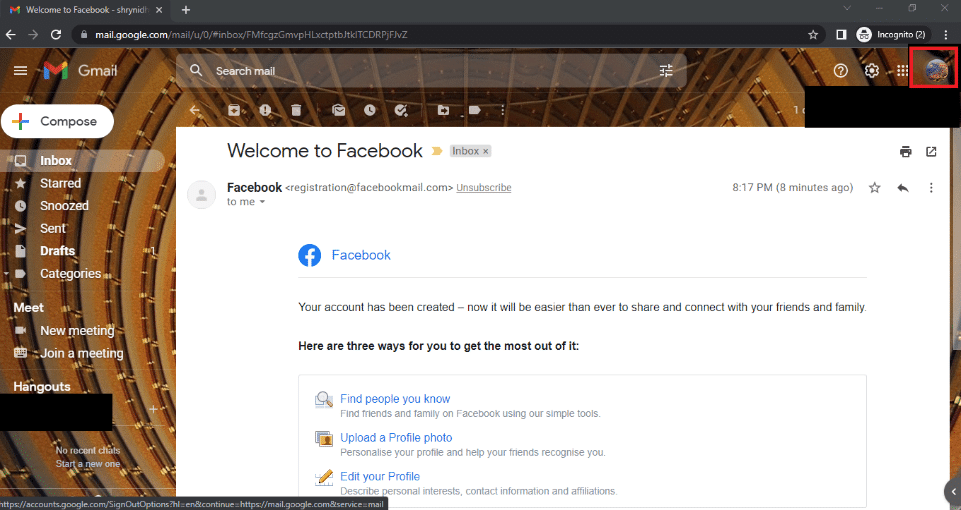
4. Click on the camera icon next to your profile picture in the window.
![]()
5. In the Profile picture window, click on the Change button at the bottom.
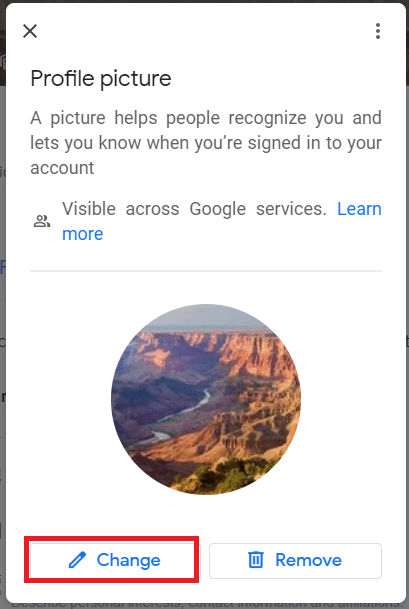
6. Move to the From computer tab in the Change profile picture window and click on the Upload from computer button.
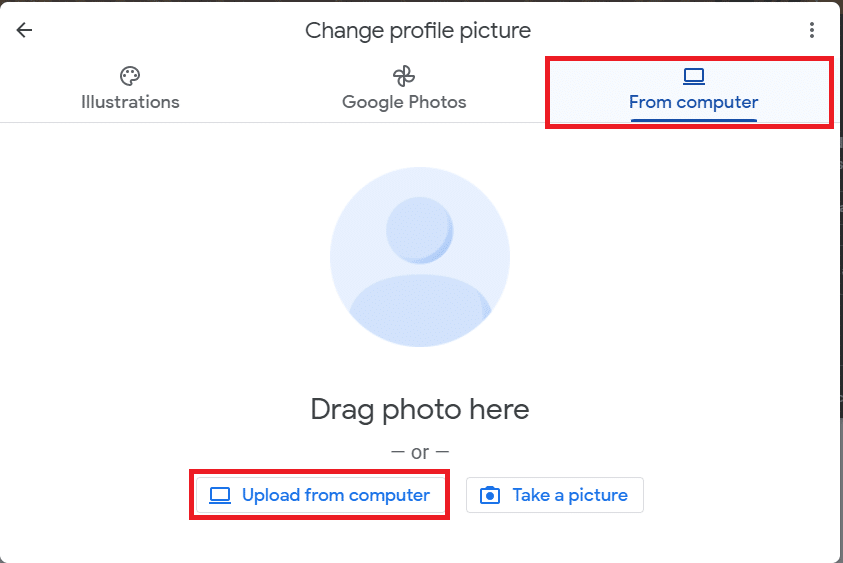
7. In the Open window, browse for the GIF file, select it and click on the Open button.
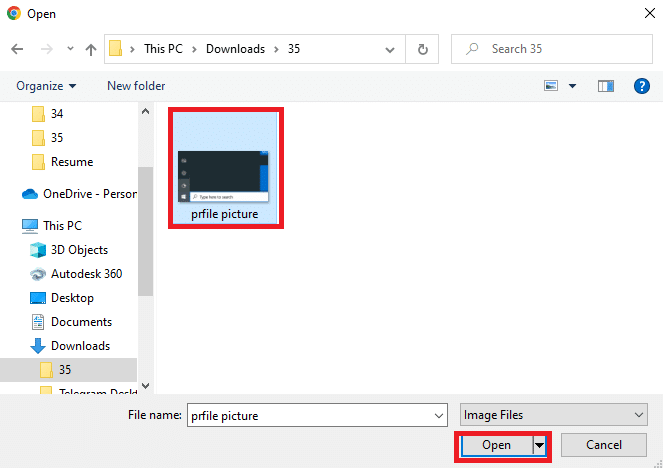
8. In the Crop & rotate window, select the area you wish to display by moving the selector and then click on the Save as profile picture button.
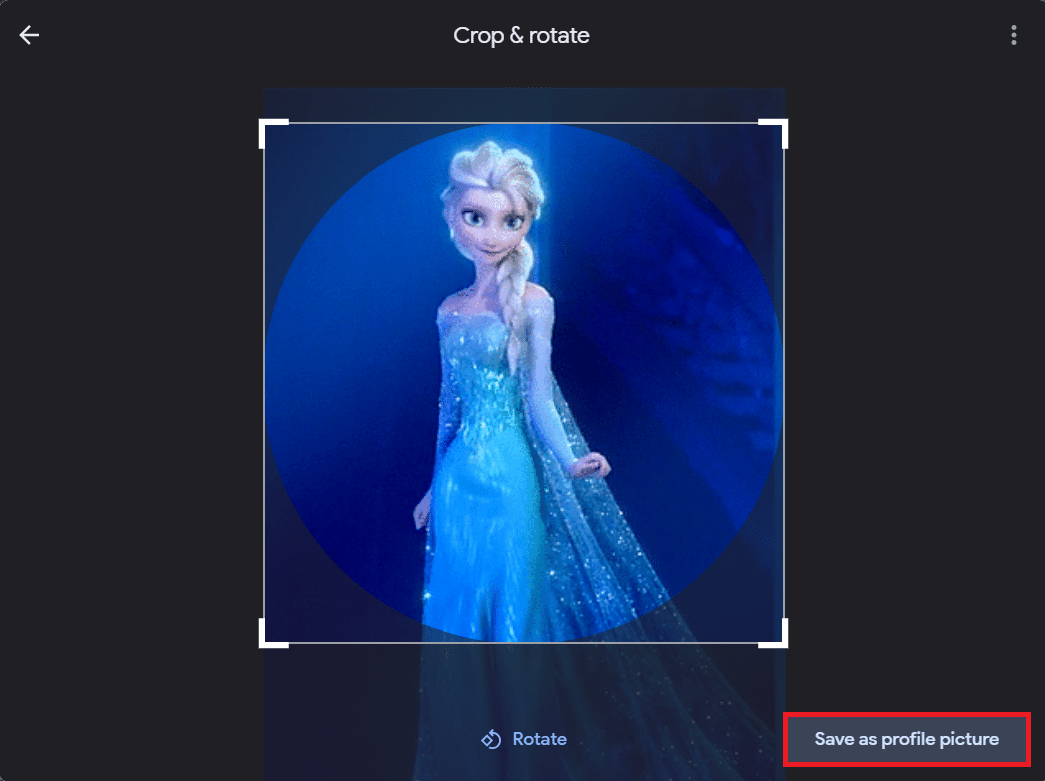
9. Wait for some time, and you can see the profile picture updated to the selected GIF.
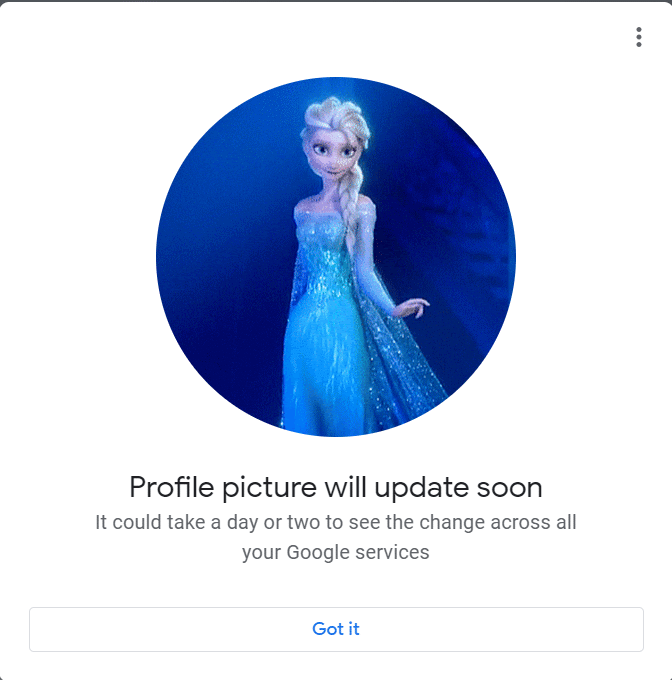
Also Read: Fix Google Chrome STATUS BREAKPOINT Error
Method 2: Through My Google Account
If you have been searching for the answer to change my Google picture, you can change it using my Google Account page. Follow the steps mentioned in this method to change your profile picture to a moving picture.
1. Log in to your Gmail account using your credentials as done earlier.
2. Click on the Google Apps icon at the top right corner.
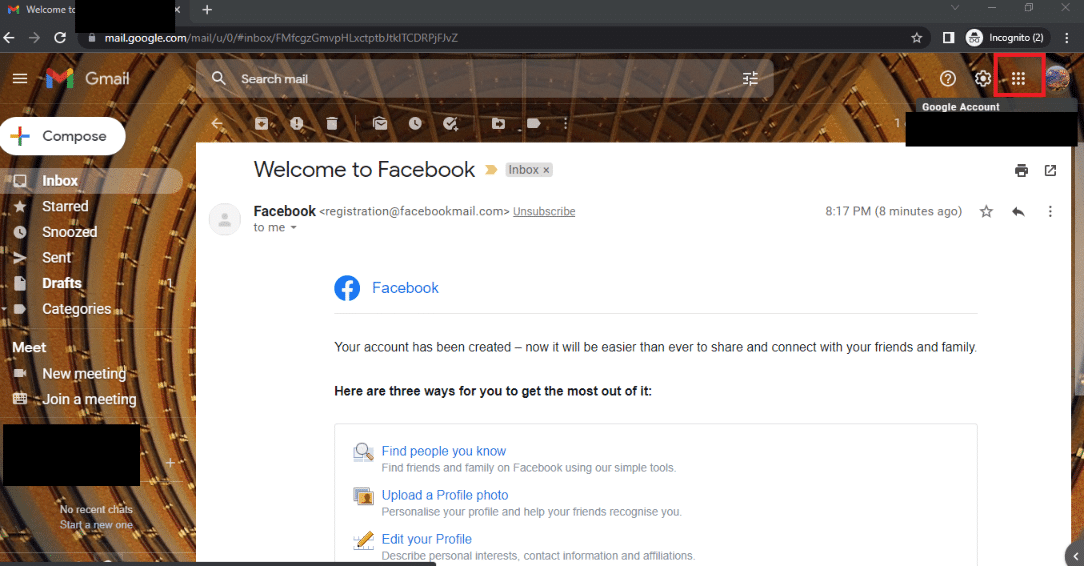
3. Click on the Account option on the menu to open the Google Account screen.
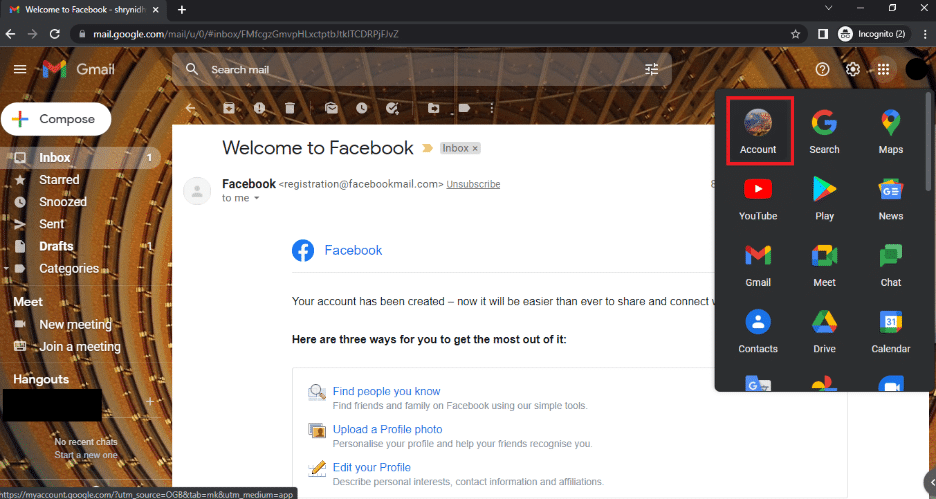
4. Click on the Personal info tab in the left pane and click on the PHOTO option.
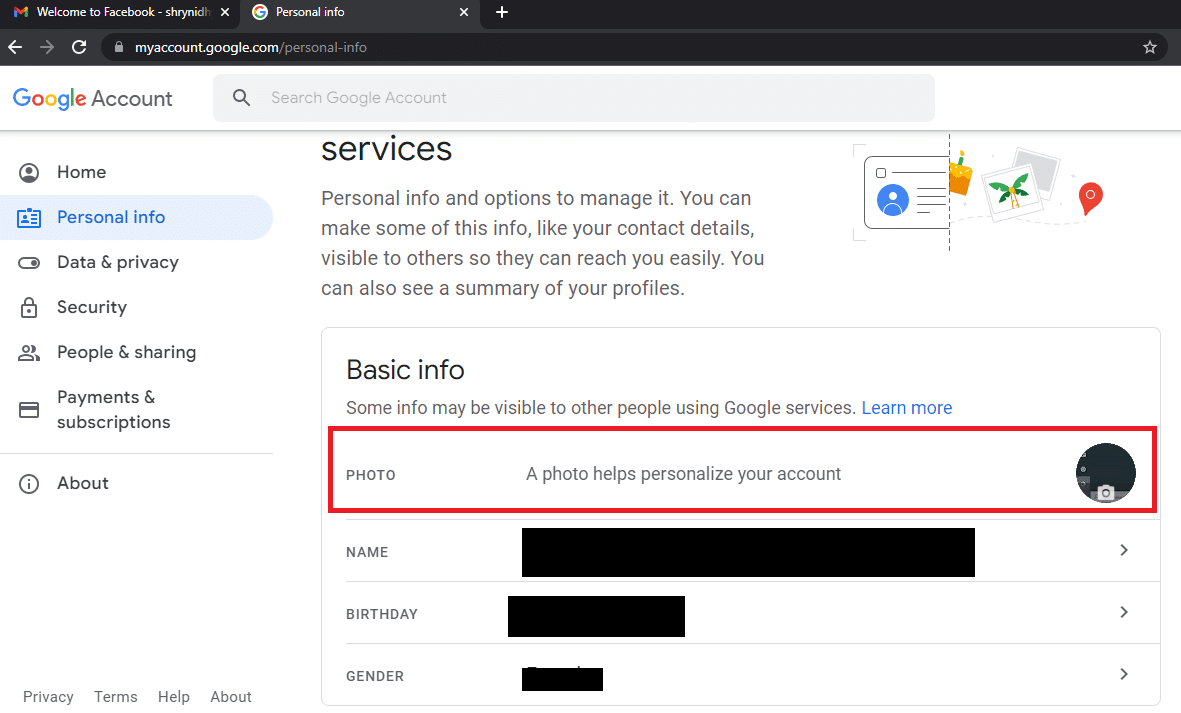
5. In the Profile picture window, click on the Change button at the bottom.
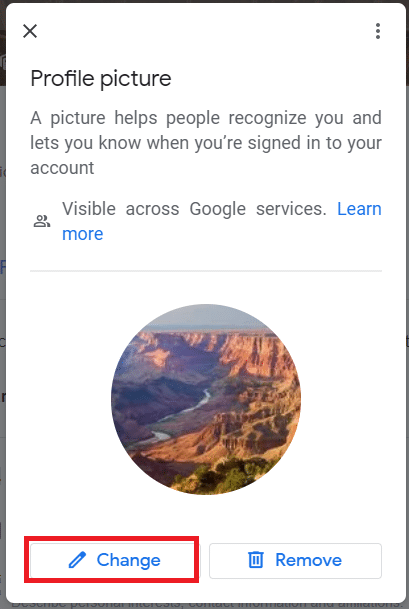
6. Navigate to the From computer tab in the Change profile picture window and click on the Upload from computer button.
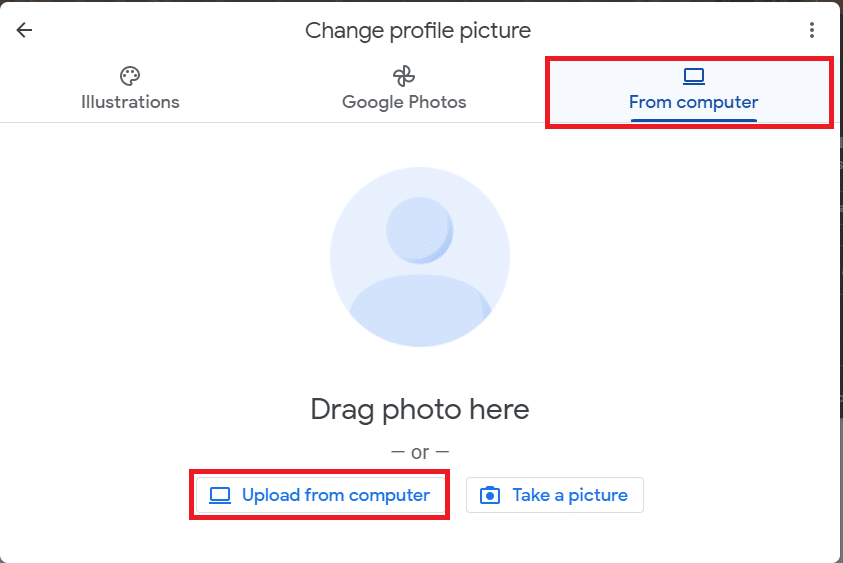
7. In the Open window, browse for the GIF file, select it and click on the Open button.
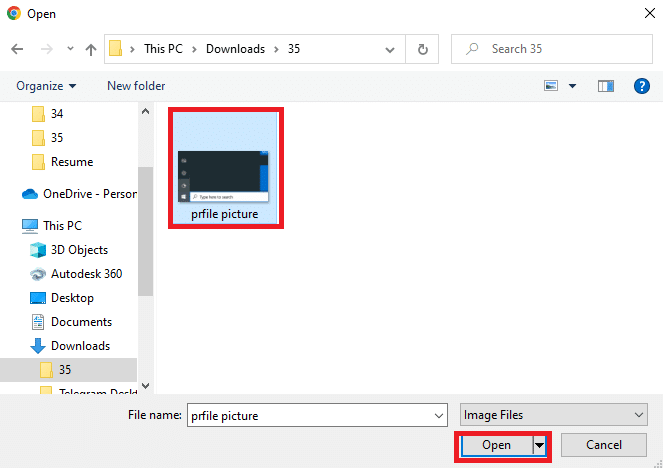
8. In the Crop & rotate window, select the area you wish to display and then click on the Save as profile picture button.
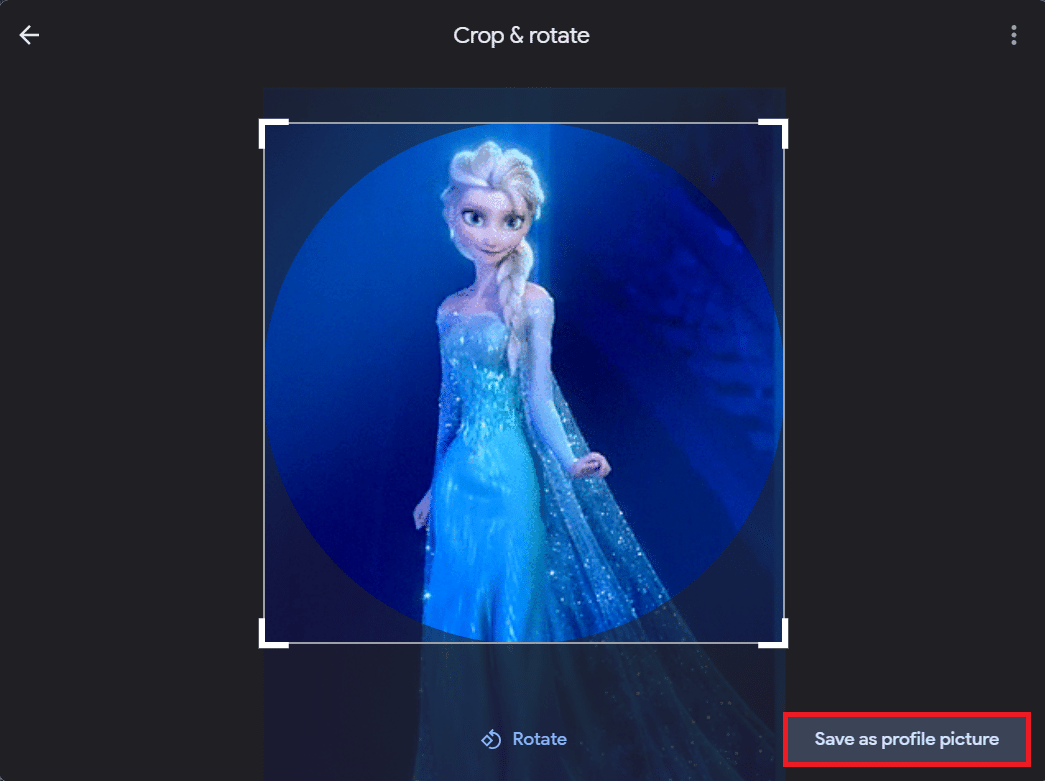
Also Read: What is Google Chrome Elevation Service
Method 3: Through About Me Setting
You can use the About Me setting on my Google Account page to change my Google picture to an animated GIF. Follow the below steps.
1. Log in to your Gmail account and open my Google Account page as done earlier.
2. Click on the Go to Google Account button.
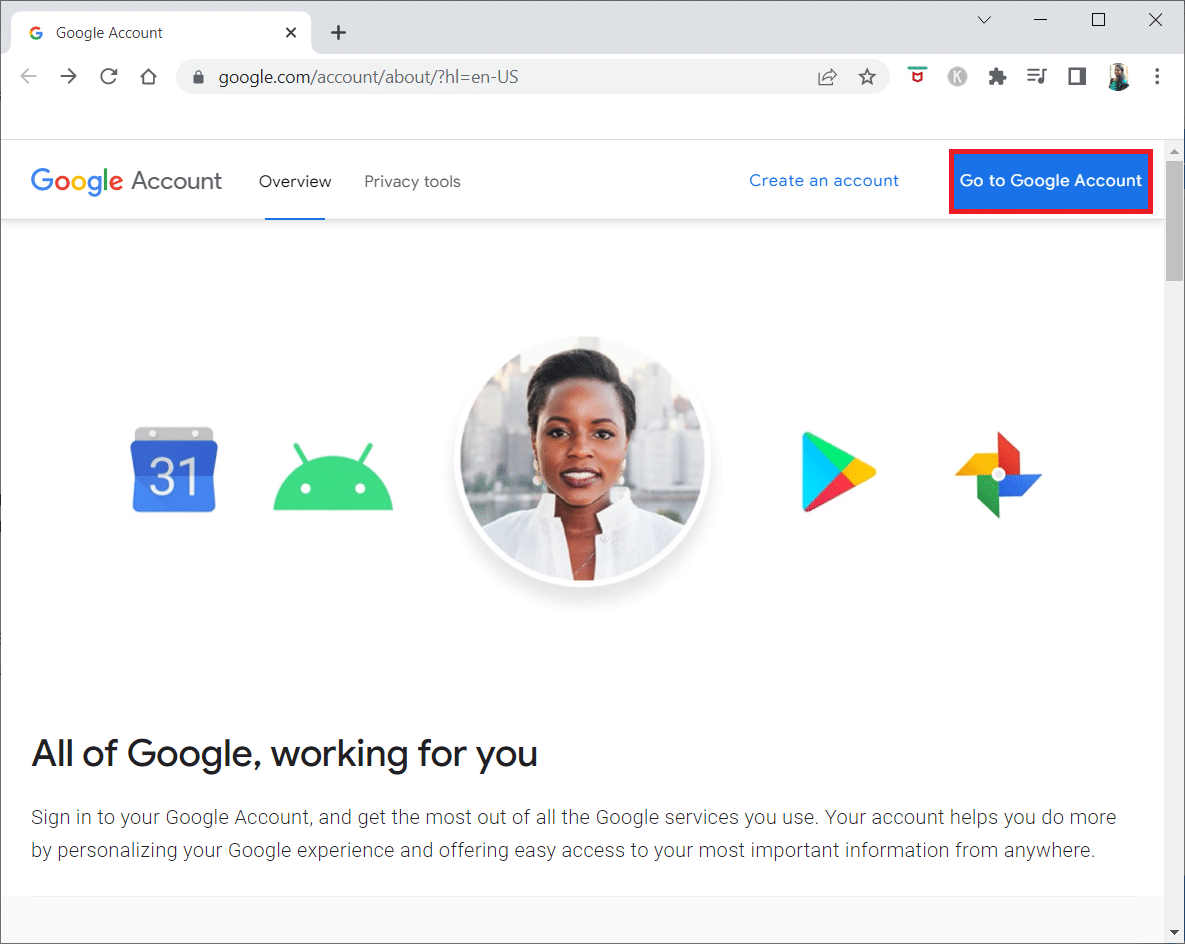
3. Click on the Go to About me button in the Choose what others see section in the Personal info tab.
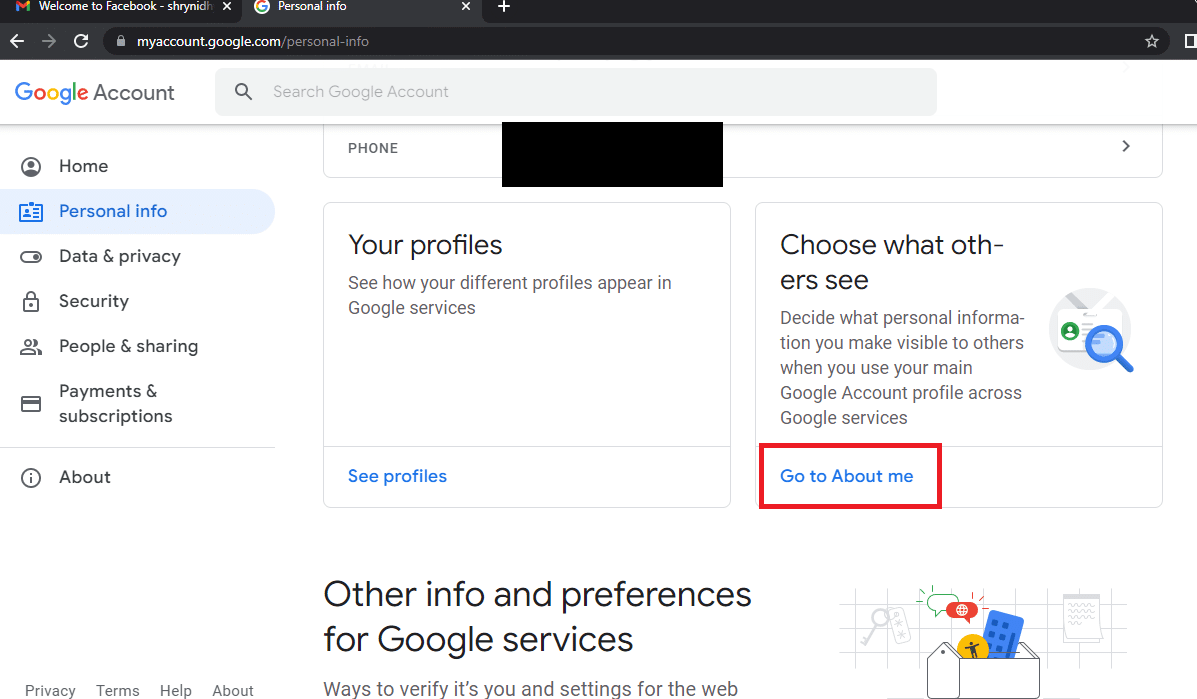
4. On the About me page, click on the PROFILE PICTURE tab in the Basic info section.
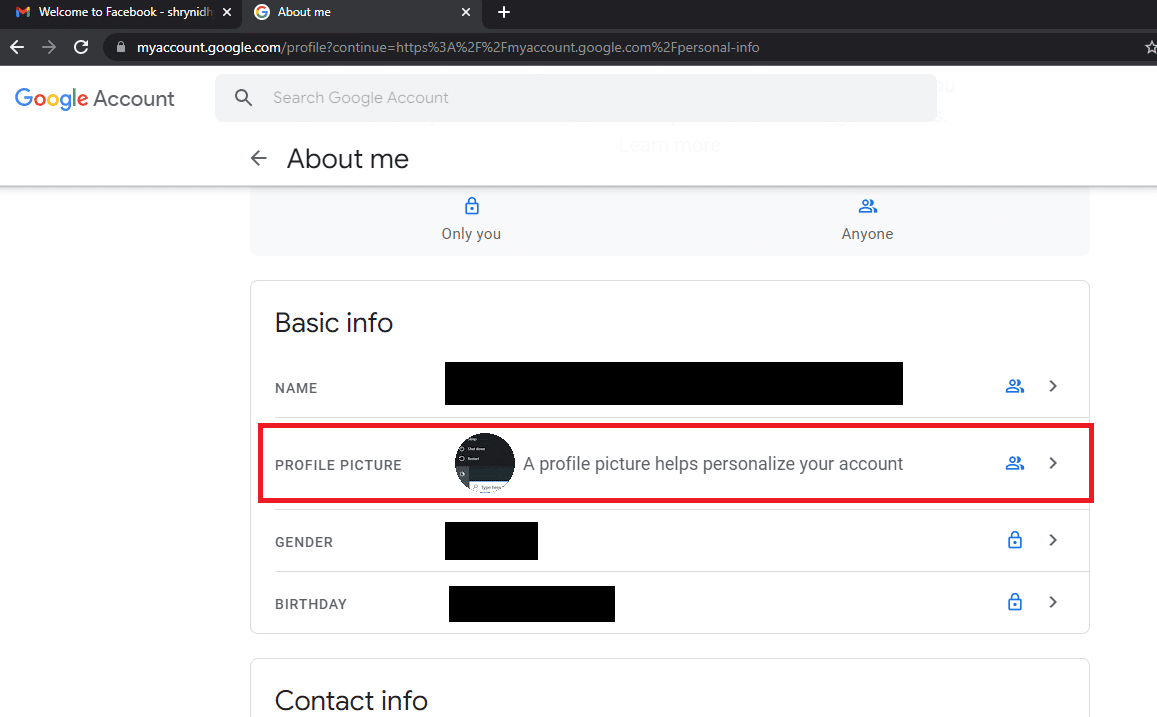
5. In the Profile picture window, click on the Change button.
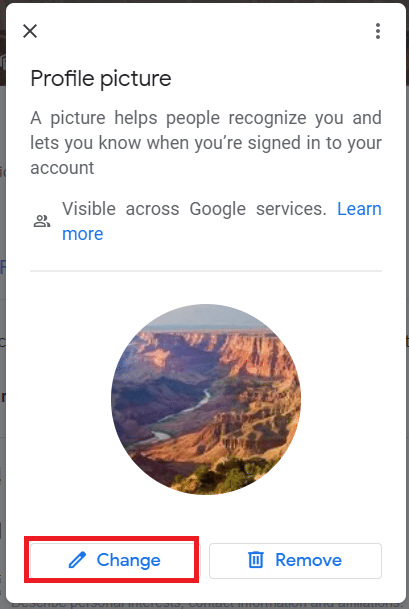
6. Repeat the steps as done in the previous methods to change to an animated GIF profile picture.
Frequently Asked Questions (FAQs)
Q1. Can I use a GIF image as my profile picture for my Google account?
Ans. Yes, you can set a GIF image as your profile picture for the Google account. The methods of changing your profile picture are discussed in this article.
Q2. How can I know if my profile picture has been altered to the GIF image?
Ans. You can find the animated GIF picture in your Gmail account’s top right corner of the profile picture. When you send emails to your contacts, you can see the profile picture changed in the mail.
Recommended:
The primary purpose of the article is to provide the methods to change my Google picture. You can use the methods in this article as an answer to how to make a moving profile picture on Google. Please let us know your suggestions on this article, and feel free to drop your queries in the comments section. Also, let us know what you want to learn next.