The Boot Configuration Data File Doesn’t Contain Valid Information
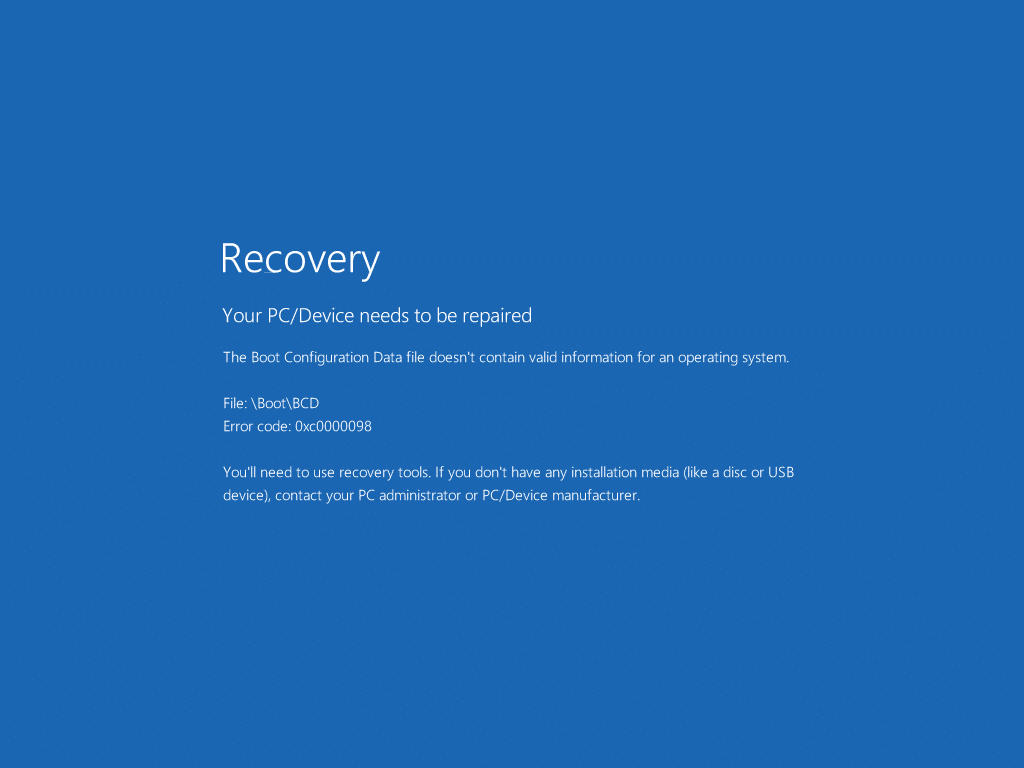
For the vast number of users that Windows OS caters to, it sure does have a lot of errors that pop up every now and then. Pop-up error messages aside, things start to really heat up and cause anxiety when one of the coloured boot screen errors (Blue screen of death or red screen of death) is encountered. These errors will either entirely halt the computer in operation or prevent the OS from booting on altogether. Fortunately, each of them has an error code and an error message that points us in the right direction to recovery. In this article, we will be discussing the causes and solutions to the ‘0xc0000098 – The Boot Configuration Data file doesn’t contain valid information for an operating system’ error.
The 0xc0000098 error screen is encountered when trying to power on the computer and is caused due to a corrupt BCD (Boot Configuration Data) file. Firstly, the data on your computer is still safe and can be accessed once you resolve the error. Introduced in Windows Vista, the Windows OS continues to use the BOOTMGR (the Windows Boot Manager) to load essential drivers and components of the operating system at the time of system boot. The boot manager relies on the BCD file for information on boot applications and their respective settings. If the boot manager is unable to read the file (because of corruption or if there are no OS entries in it) and therefore, the information contained in it, the 0xc0000098 error will be experienced. The BCD file can be rendered corrupt by a notorious malware/virus that found its way onto your computer or due to a sudden computer shutdown. It can also be corrupt hard drive drivers or a failing internal hard drive that is causing the error.
We have explained four different methods to fix the Boot Configuration Data File Doesn’t Contain Valid Information error below and one of them will surely help you get things back to normal.
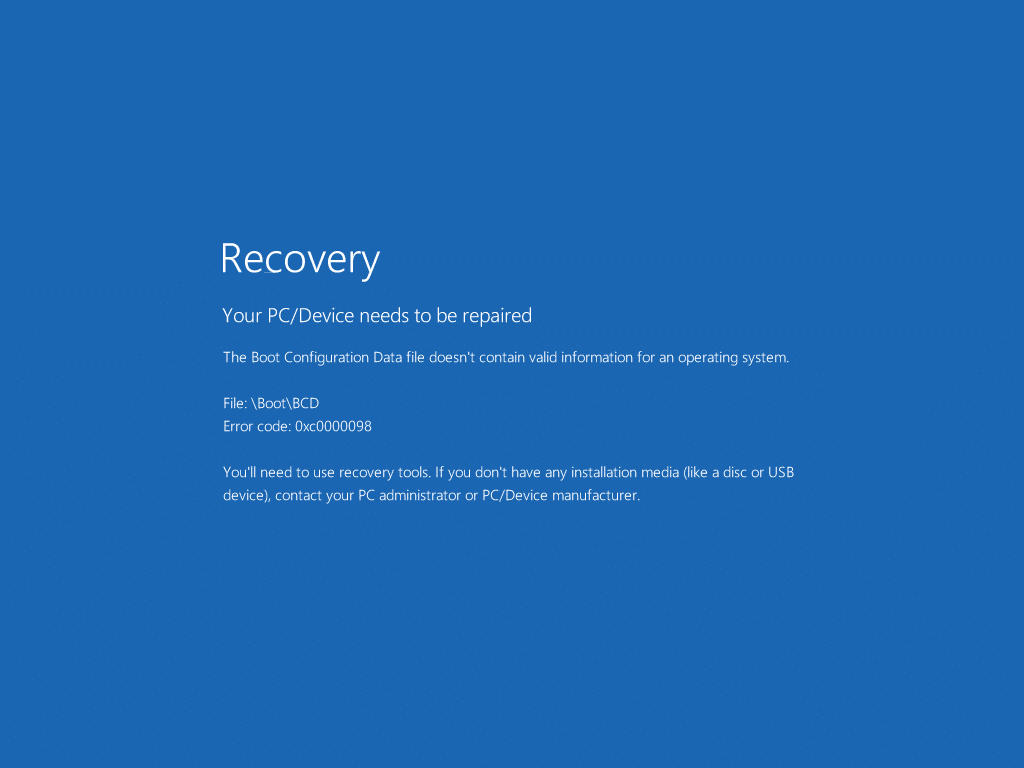
Fix: The Boot Configuration Data File Doesn’t Contain Valid Information
Users can find the solution to the 0xc0000098 error on the error screen itself. The message instructs users to use the Windows recovery tools to repair the corrupt BCD file which is prompting the error. Now, there are a couple of built-in recovery tools (SFC, Chkdsk, etc.) to check system files and repair them automatically but we recommend you create a bootable Windows 10 flash drive and use that to repair the BCD file. If the automated process doesn’t work, one can also manually rebuild the BCD file by running a couple of commands.
Method 1: Perform a Startup Repair
Startup repair is one of the many Windows 10 recovery tools which auto-diagnosis and repairs certain system files that may be preventing the operating system from booting. In case of a boot error, a startup repair scan is automatically initiated although if it hasn’t, one needs to plug in a Windows 10 boot drive/disc and manually start a scan from the advanced startup menu.
1. Follow the guide at How to Create Windows 10 Bootable USB Flash Drive and prepare a bootable USB drive.
2. Now plug it into your personal computer and hit the Power on button. On the boot screen, you will be prompted to press a specific key to boot from the connected USB drive, comply with the instruction. (You can also enter the BIOS menu and then boot from the USB drive.)
3. On the Windows Setup window, select your language, keyboard, and then click on the Repair your computer hyperlink present at the bottom-left corner.
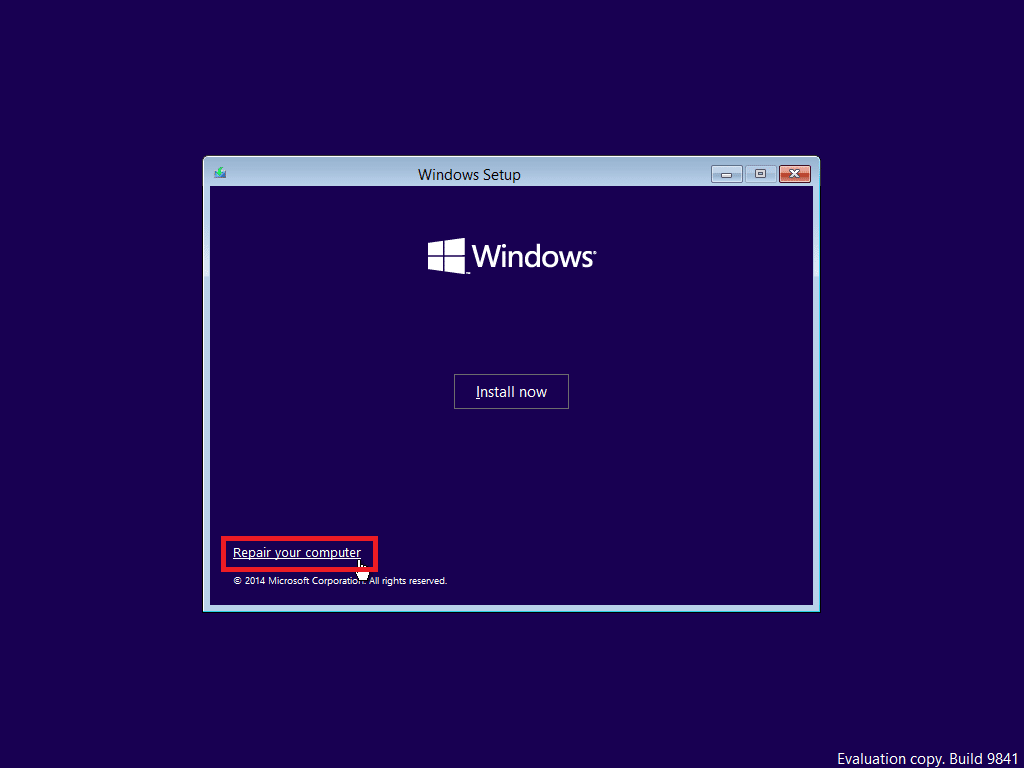
4. Choose Troubleshoot on the ‘Choose an option’ screen.
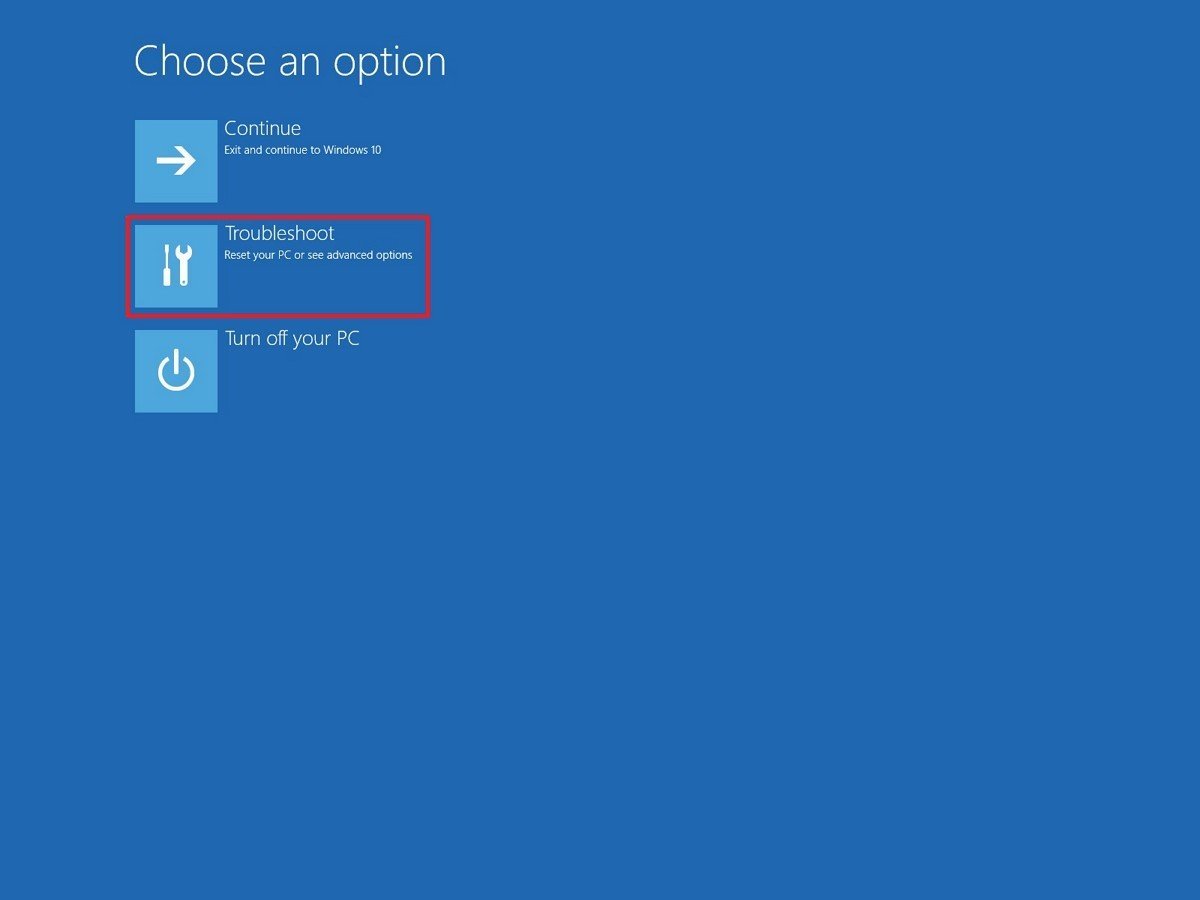
5. Select Advanced Options.
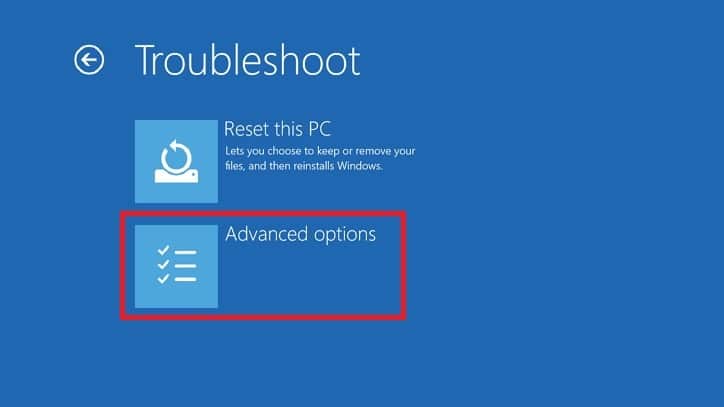
6. Finally, click on the Startup Repair option to initiate a scan.
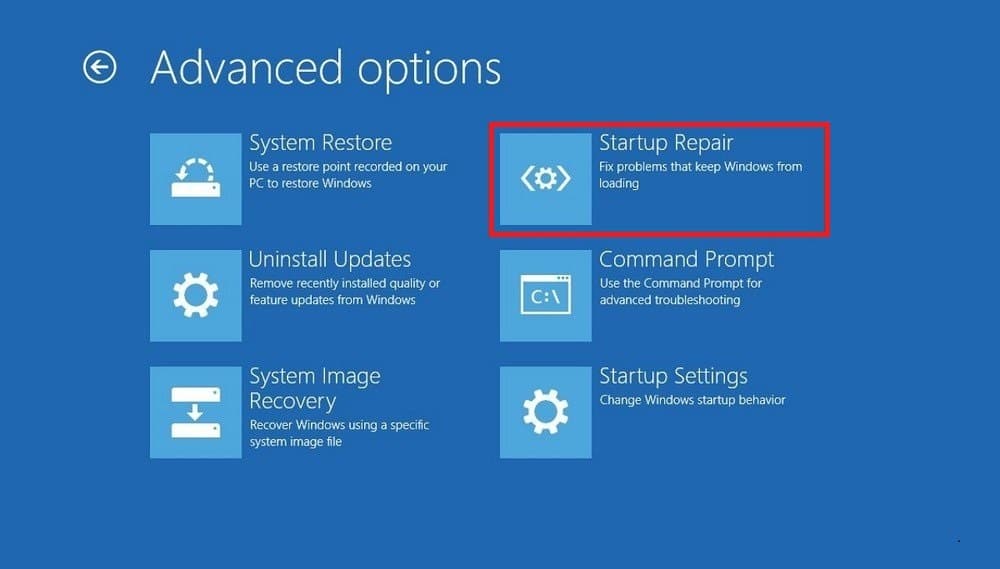
Method 2: Manually Rebuild the BCD file
Since the 0xc0000098 error is primarily caused due to a corrupt/empty boot configuration data file, we can simply rebuild it to fix the issue. The Bootrec.exe command-line tool can be used for this purpose. The tool is used to update the BCD file, master boot record, and partition boot sector code.
1. Start by following steps 1-5 of the previous method and land yourself on the Advanced Options menu.
2. Click on Command Prompt to open the same.

3. Run the following commands one after the other (type a command and then press enter to execute):
bootrec.exe /fixmbr bootrec.exe /fixboot bootrec.exe /rebuildbcd
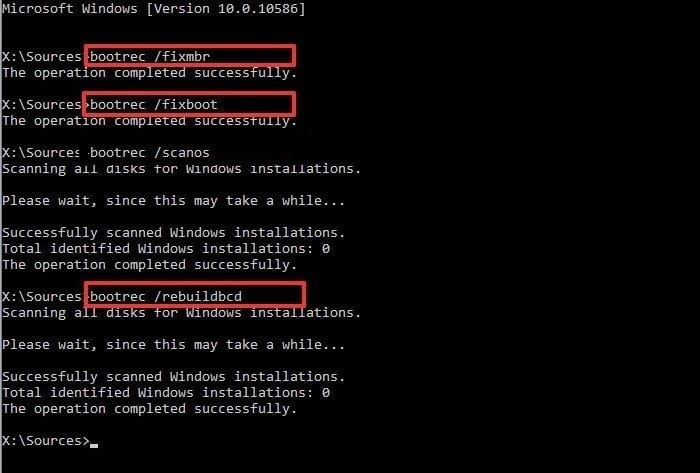
4. When executing the bootrec.exe/rebuildbcd command, Windows will enquire if you want to ‘Add (an existing Windows) installation to boot list?’. Simply press the Y key and hit enter to continue.
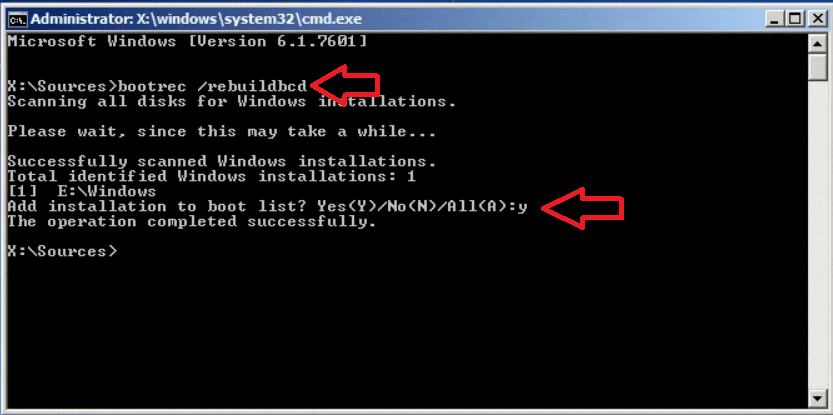
Method 3: Run an SFC and CHKDSK scan
Apart from the startup repair recovery tool, there are also the System file checker and CHKDSK command-line tools that can be employed to scan and repair system files. The above two solutions should have resolved the 0xc0000098 error for most users but if they didn’t, try using these recovery tools as well.
1. Once again, open the Advanced Options menu and select Command Prompt.

2. Run the following command and hit Enter:
sfc /scannow /offbootdir=C: /offwindir=C:Windows
Note: In case you have Windows installed on a different drive, replace the letter C in the command line with the letter of the Windows drive.
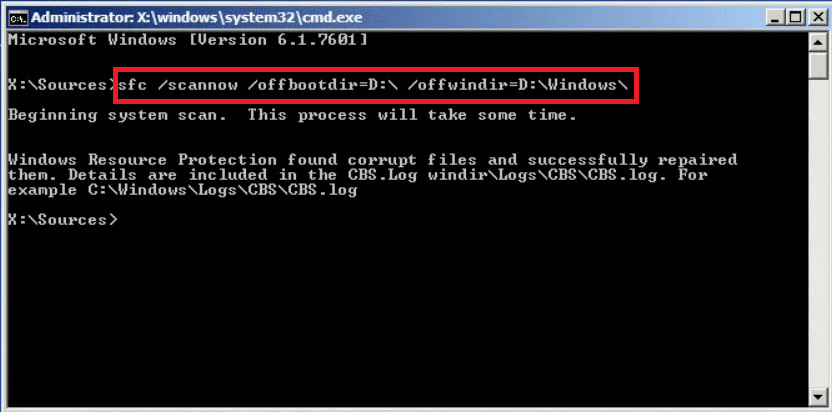
3. After the SFC scan has completed, type chkdsk /r /f c: (replace C with the drive in which Windows is installed) and press enter to execute.
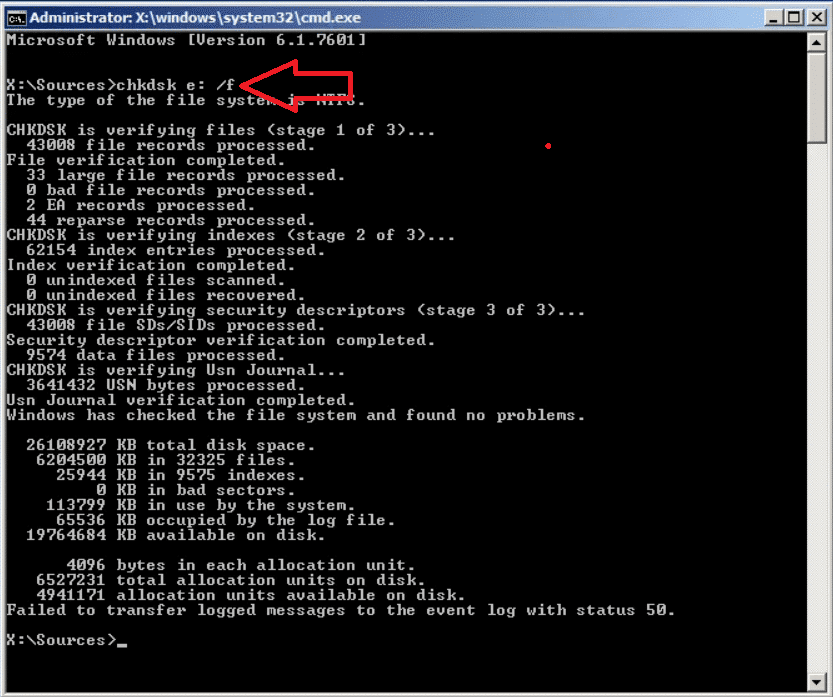
Recommended:
If the 0xc0000098 keeps returning, you should check your hard drive as it may be nearing its end. Similarly, a damaged RAM stick may also prompt the error frequently. While there are multiple ways for users to check the health of a hard drive and RAM themselves, we recommend you contact a professional or customer service and get the error resolved as soon as possible to avoid any kind of data loss.
We hope this guide was helpful and you were able to fix the Boot Configuration Data file doesn’t contain valid information error. Still, if you have any doubts then feel free to ask them in the comment section below.