How to Fake Your Location on Life360 (iPhone & Android)
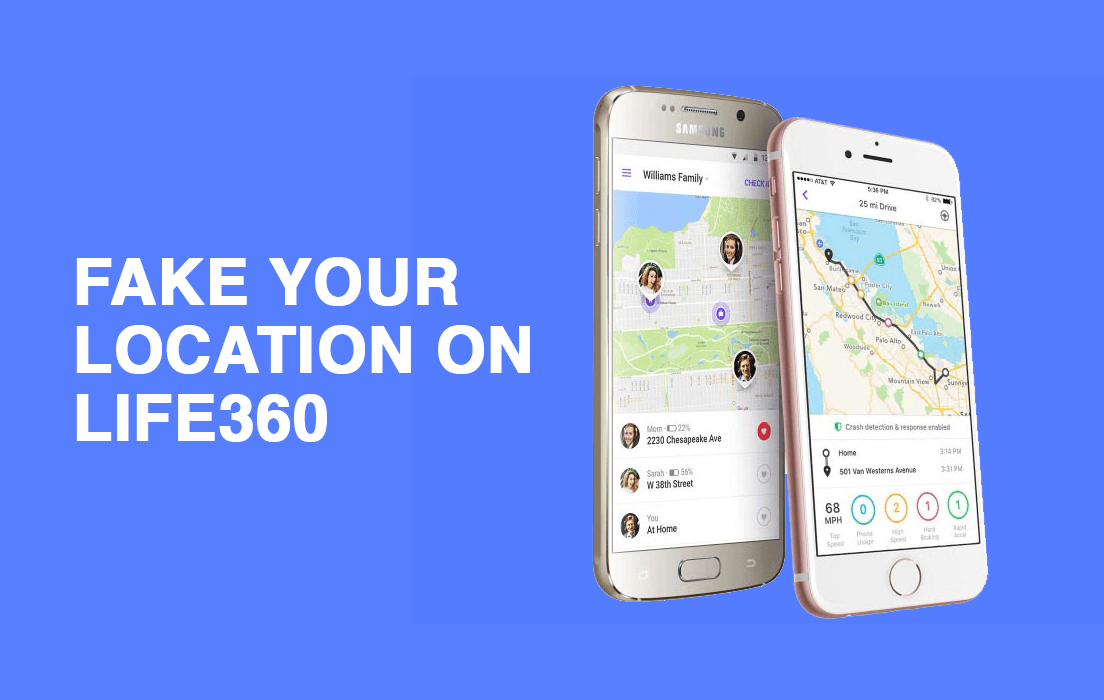
Sharing your location with several applications is kind-of nonsense, irritating and scary too. Almost every application requests Location Access nowadays, even if those apps have got nothing to do with location! This buzzes you off, and we get it. But some applications are solely meant for location tracking, that too for your own benefits. We are talking about Life360 here. This application helps you to create a group of people and share each other’s location. You can also chat with the people within the app. The motive behind this application is to wipe out the worries of the whereabouts of your loved ones.
You can invite people to install this app and join your group. Now, each member of your group can see the real-time location of every other member. If you are a parent and want to know the whereabouts of your children, all you need to do is form a group with them on the Life360 app. Now, you can see the location of children 24×7. And mind you! They have access to your location too. You can also set specific arriving and leaving alerts for certain places, which makes it more awesome.
This application can be installed on iPhone and Android 6.0+. It is still not available for users using Android version-6 and below. This application comes with a free and paid version plans. In the paid version, it offers you various plans according to your budget.
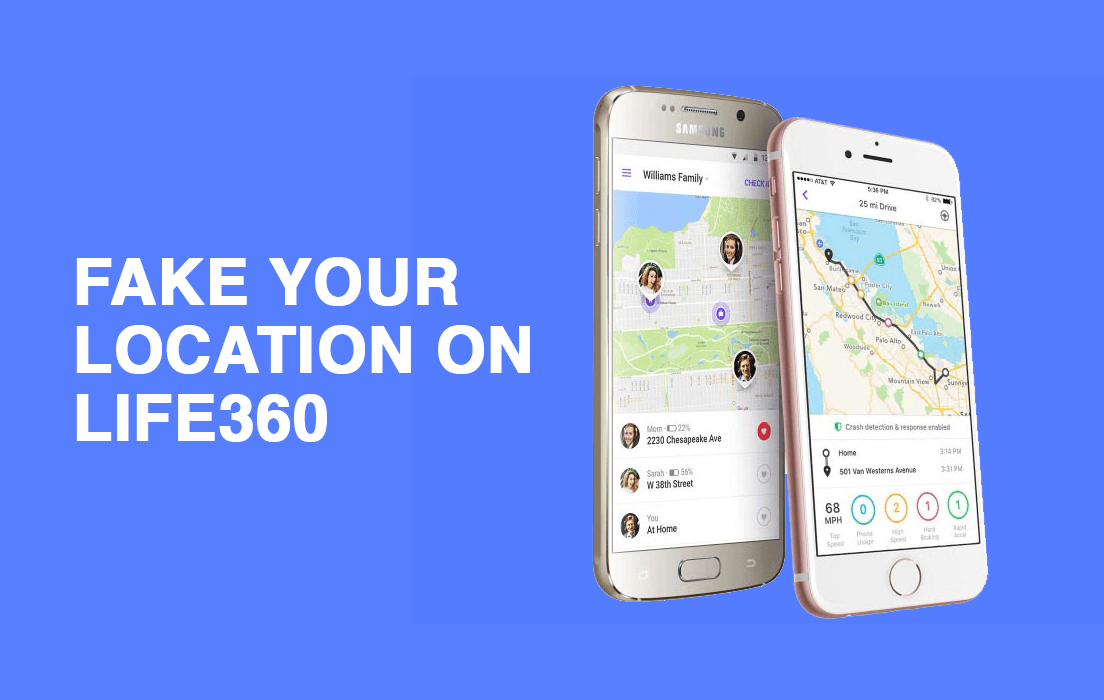
What is Life360? And what is the idea behind it?
Life360 is a location-sharing application, where users from a group and can access each other’s location anytime. The group can be formed of family members, project team members, or anyone for that matter. This application also allows the group members to chat with each other.
The idea behind this app is fantastic. Originally developed for family members, Life360 requires each member to install the application and join the group. Now, they can have real-time location details of every group member. This application also provides Driving safety tool, as it can alert group members about overspeed, over acceleration and instant brake squeaking. It can instantly sense a car-accident and send a notification with location to all the group members that a particular person of the group has met with an accident.
See Also:
Top 10 Ways to Fix Android Screen Goes Black During Calls
How to Change Notification Sounds for Different Apps on Samsung
How to Fix iPhone XR Stuck on Apple Logo
10 Fixes for Google Maps Location Sharing Not Updating
15 Best App to Restore Old Photos Android List
Life360 is one of the most-trusted and heavily used location tracking application. With the location details of group members, this app gives its users the peace of their minds. This application also allows the location history along with real-time location! You wouldn’t worry about the location of your loved ones if you all are using this app, would you?
The Curse among Godsends. Privacy violations!
But with all this suitability and helpful features, it can sometimes become a headache to you. We totally get it! Anything more than enough becomes a curse, doesn’t matter how good it is. With real-time location access, this application may snatch away your desired privacy. It must have been bothering you as a 24×7 violation of your rightful privacy.
As a parent or teenager, we all have our right to privacy, and we don’t want it to be taken away from us. You don’t want your spouse, your fiancé, children, or parents to have your location all the time! What if you are facing family abuses, or if you want to sneak-out and enjoy with your friends or teammates? It can be anything. It is your right to protect your privacy.
So, is there a way to protect your privacy without having to get rid of that Life360 app? Yes, there is. In this article, we will tell you how you can fake your location on Life360 app.
Faking or Switching it off
Of course, the easiest way is to snatch away the application’s access to the location or simply uninstall it. Then, you won’t have to worry a bit. But if that were possible, you wouldn’t have been reading this article. In most of the cases, your family members won’t allow you to quit, and they certainly wouldn’t want you to be gone from their hands!
Also, tricks like Airplane Mode, turning phone location off, turning-of the location sharing of Life360 app and disabling the app won’t work for you. As these tricks freeze your location on the map and a red flag is marked! So, it becomes evident to the group members.
Therefore, people need to spoof or fake their locations. You can alter your location and can go wherever you want to without your family members having any idea about it. Plus, fooling people can be pretty funny!
Now, we are going to tell you how can fake your location on Lif360 app. You are not going to tell your mom about it, are you? Of course you aren’t! Let’s get on with it.
Burner Phone Step
It is the most obvious step, and you must have seen this coming. If you don’t know, your second phone is referred to as the Burner Phone. Fooling your family or group members becomes relatively easy if you have two devices. You can easily protect your privacy with this trick.
1. All you need to do is take your second phone, install the Life360 app. But wait, don’t log in just yet.
2. First, logout from your primary phone and then log in from your burner phone immediately.
3. Now, you can leave that burner phone anywhere you want and can go wherever you want to go. Your circle members will have no idea about it. They will only see the location where you’ve kept your burner phone.

But you may have to face some downsides of this trick as Life360 allows the family members to chat with others. What if someone sends you a message on the Life360 app and you don’t respond for several hours? That’s because your burner phone and you are not at the same place. This may create suspicions upon you. Keeping the burner phone at a safe place may also be a problem.
This trick may even be useless if you do not have a second phone. And we don’t think that buying a phone just for this idea would be the right choice. So, we have some more tricks that will help you.
How to Fake Location on Life360 on iOS device
Implementing such spoofing tricks is a lot difficult in an iOS device than in android because iOS is a lot more secure. iOS pays a great deal of attention on security, and it resists any play that involves spoofing. But we’ll still be able to pull off our plan. Let’s see how:
#1. Get iTools on Mac or PC
We can spoof our location in iOS through ‘Jailbreaking’. Jailbreaking is a method through which iOS users can get rid of software restrictions imposed by Apple Inc. on its products. Just like Rooting an Android phone, jailbreaking gives you the access to root features on an iOS device.
Now that you have the root access of your iPhone, you can now follow the below steps. You can perform GPS Spoofing using iTools, but remember that iTools is a paid software. However, it does provide a trial for a few days. Apart from this, iTools can be installed on a Mac or Windows PC only. Once it is installed, you need to connect your iPhone through USB to use iTools. Now that you’re done with the prerequisites, follow the steps below:
1. First of all, download and install iTools on your OS.
2. Once installation finishes, open iTools on your Mac or PC and click on the Toolbox.
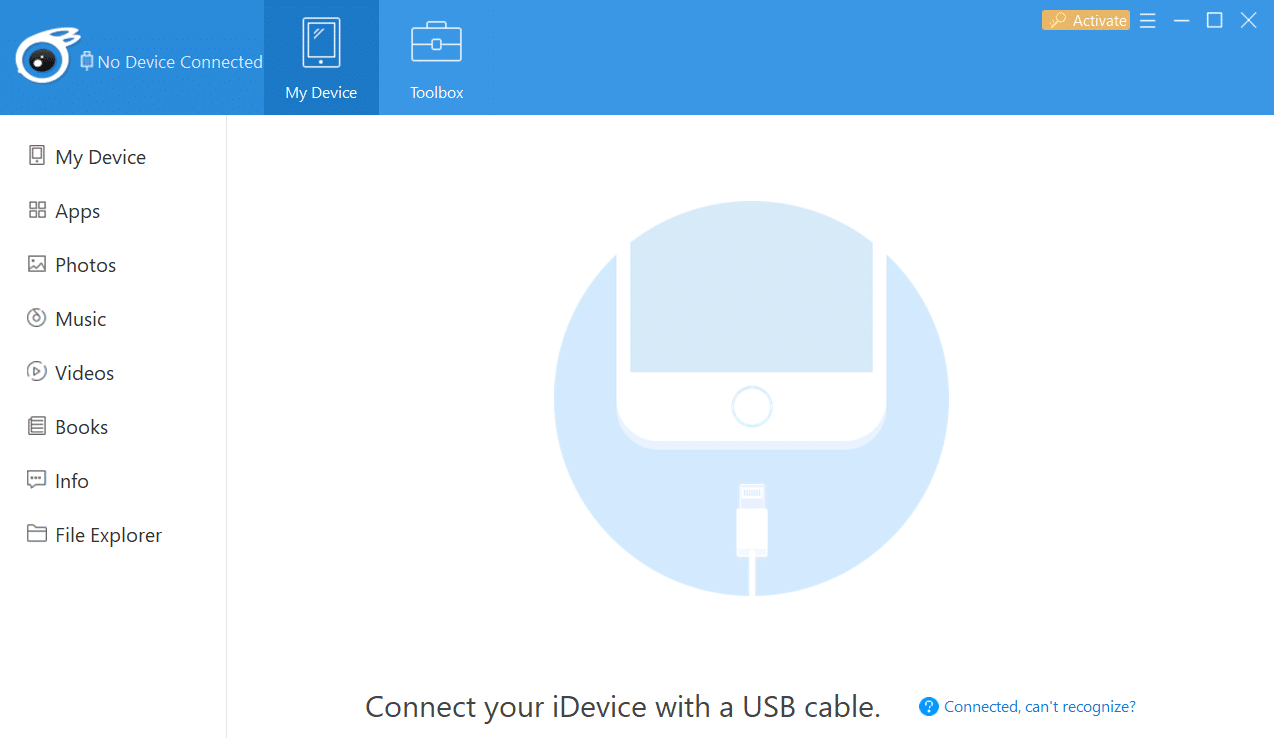
3. Now, you need to click on the Virtual Location button on the toolbox panel. This will allow you to spoof your location.
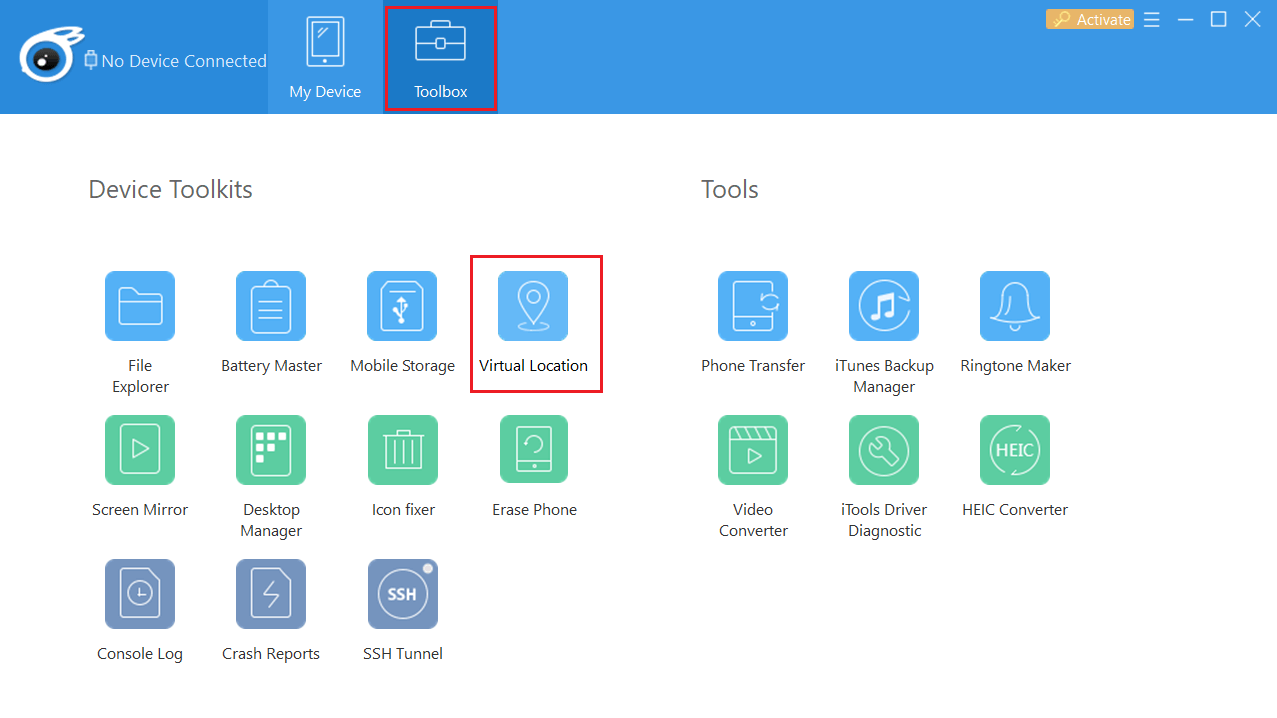
4. Click on “Will active Developer mode” on Choose mode window.
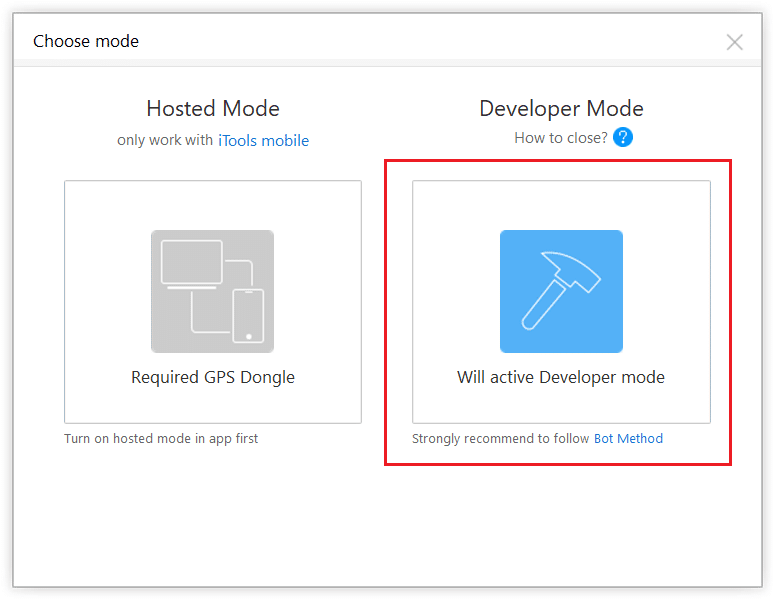
5. In the input text area, enter the location where you want to be seen and now click on the Go button.
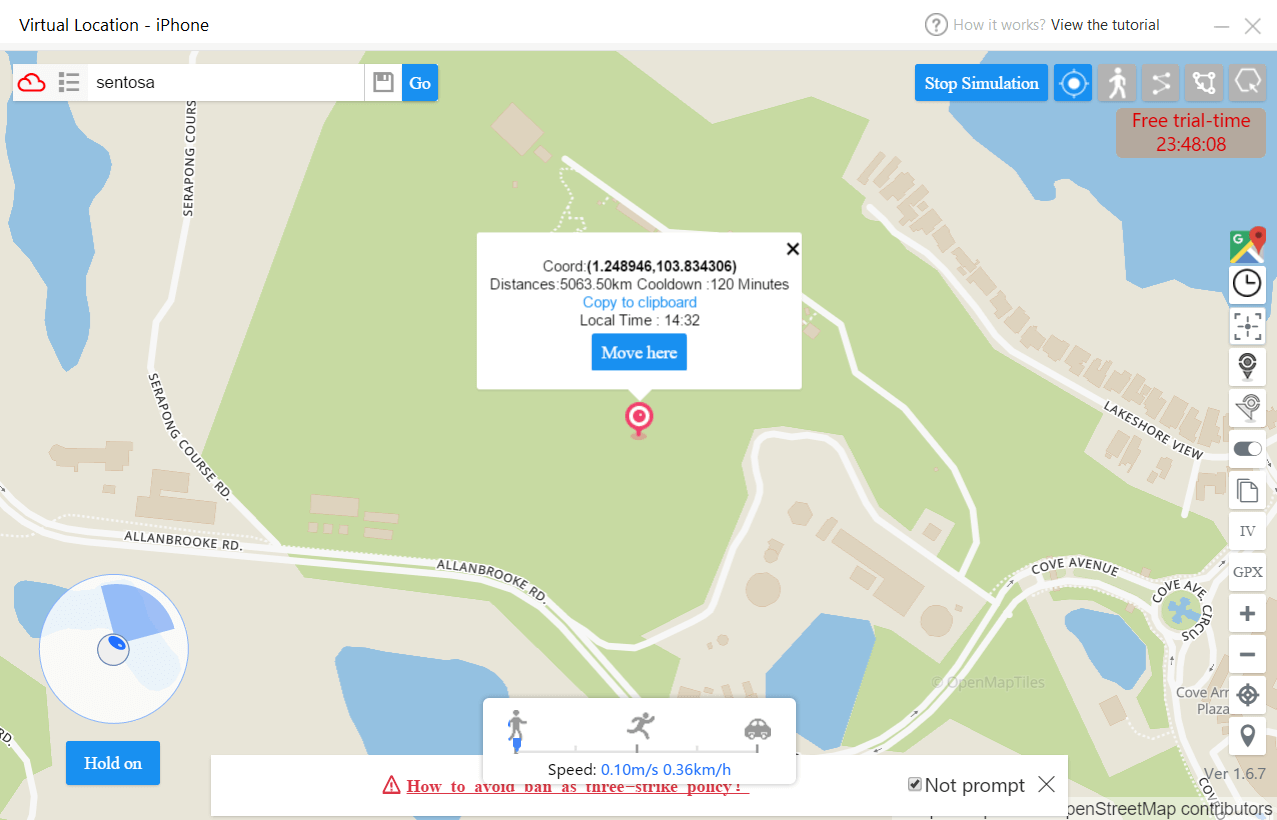
6. Finally, click on the Move here button. Open Life360 on your iPhone and your location is the one you wanted.
Now, you can go wherever you want without anyone getting any idea. But there is a significant drawback of this trick. As you need to connect your phone to the PC through cable, you won’t be able to take your phone with you. That means you won’t be able to respond to calls and messages which may put you in suspicion.
#2. Download Dr.Fone app
If you do not want to buy iTools, then you can simply fake your location on Lif360 app with Dr.Fone app.
1. You just need to download and install Dr.Fone app on your PC or Mac.
2. Upon successful installation, launch the app and connect your phone with the PC.

3. Once the Wondershare Dr.Fone window open, click on Virtual Location.
4. Now, the screen must be showing your current location. If it isn’t, then click on the centre icon. Next, click on Teleport.
5. It will now ask you to enter your fake location. When you enter the location, click on the Go button.
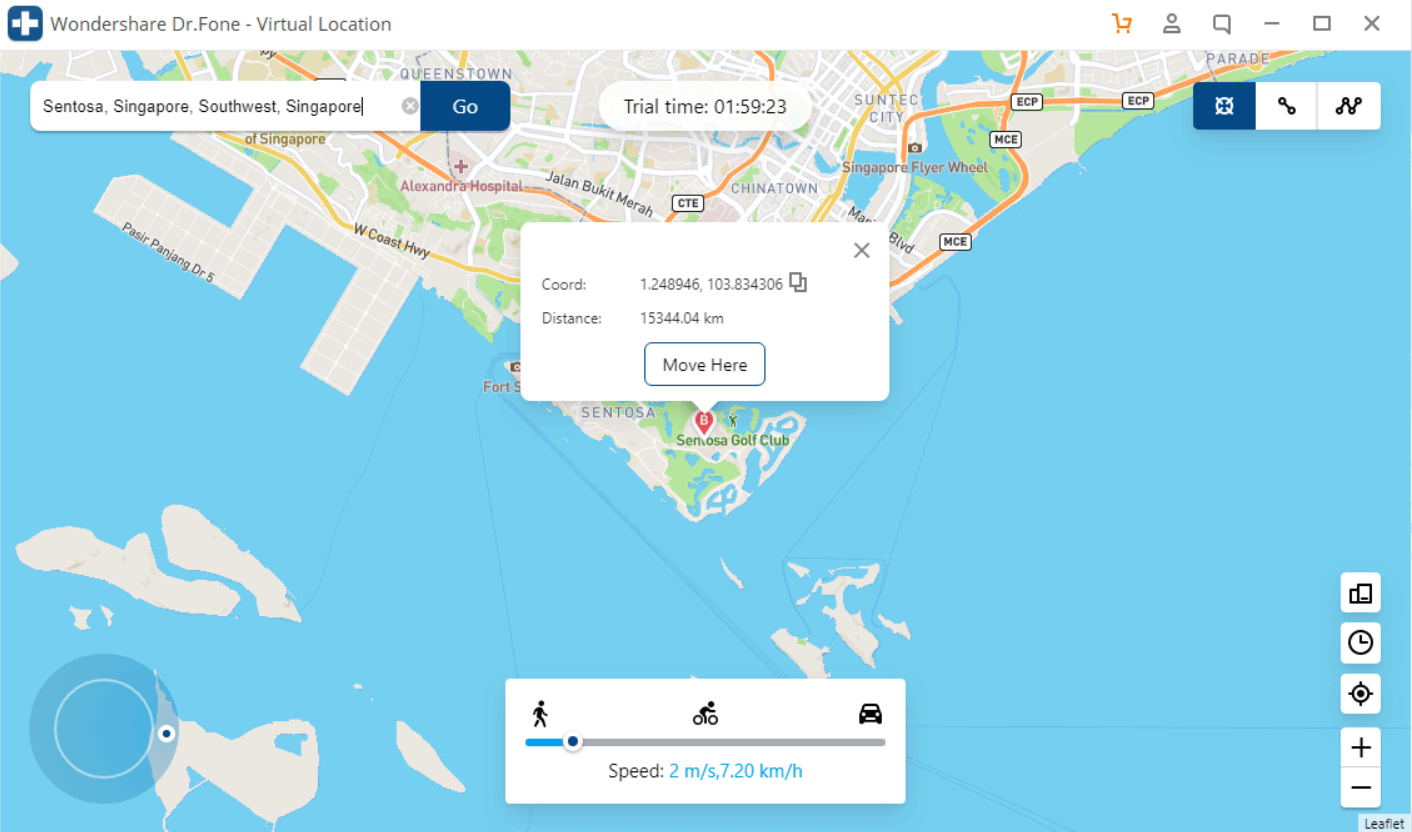
6. Finally, click on the Move here button and, your location will be switched. Life360 will now show your fake location on your iPhone instead of your current location.
This method too requires your phone to be connected via USB; therefore, you can’t take your iPhone with you again. It has the same drawbacks as the iTools option; the only difference is, dr. fone is free while you’ll have to pay for iTools.
We have a better way, but this might cause you some investment. Here’s how it is:
#3. Using Gfaker External Device
Gfaker is a device that helps you spoof your location, movements, and route too. You can manipulate almost everything on your iPhone through this Gfaker device. It is an easy solution for iOS users, but it requires hefty investment again. Not only Life360, but it can also spoof any application.
- All you need to do is buy Gfaker device and connect it to your phone through the USB port.
- Upon successful installation, open the control location app on your iPhone and simply drag the pointer to whichever location you want.
- Your location will be updated in seconds. You can even decide the route to show in it. As you keep sliding the pointer in the control map, your location will keep changing in response.
- This way, you can easily fool your family members by manually simulating your location.
The only downside of this trick is the investment. You need to buy Gfaker device and if you do, beware! You don’t want your family members to know about it.
Faking location on an iOS is not as easy and feasible as it is on Android, but the above methods turn out fine anyway.
How to Fake Location on Life360 on Android
Spoofing location on Android phones is a lot easier than on iOS. Let us get on with the first step already:
First of all, you need to turn on the developer options. To do that, follow the steps below-
1. Open Settings on your Android phone then scroll down and search for About phone.
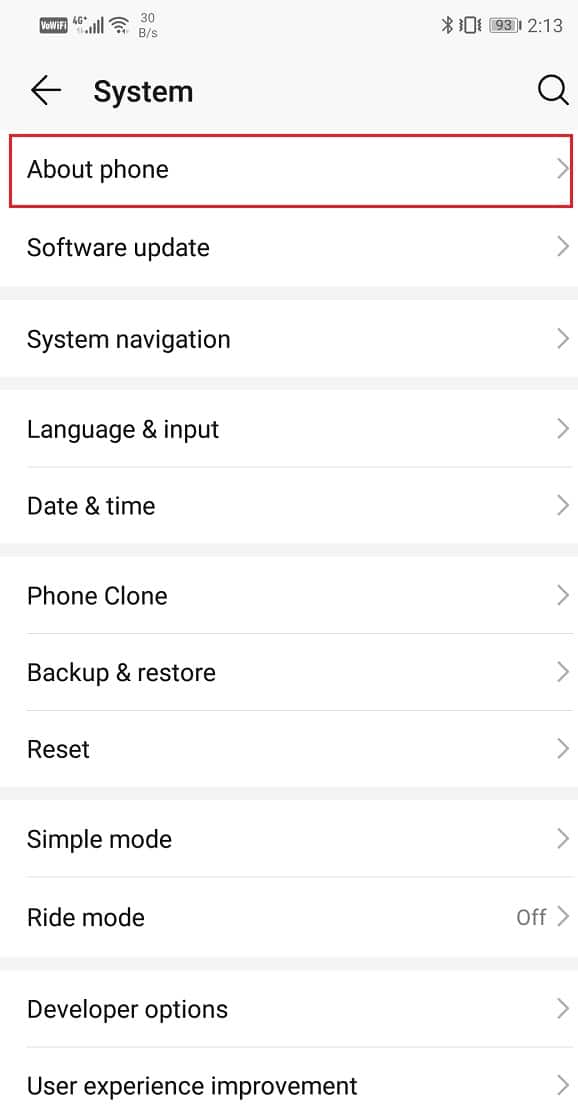
2. Now, you need to tap About phone. Then scroll down and search for Build Number.
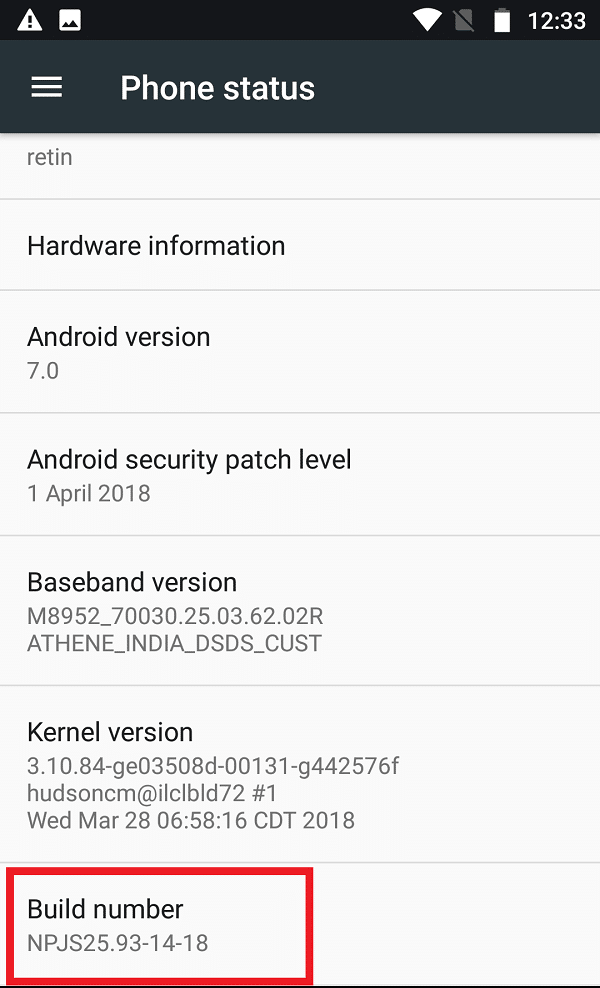
3. Now that you have stumbled upon the Build Number tap on that 7 times continuously. It will show a message that You are a developer now.
#1. Fake your GPS location using Fake GPS location app
1. You need to visit the Google Play store and search for Fake GPS location. Download and Install the app.
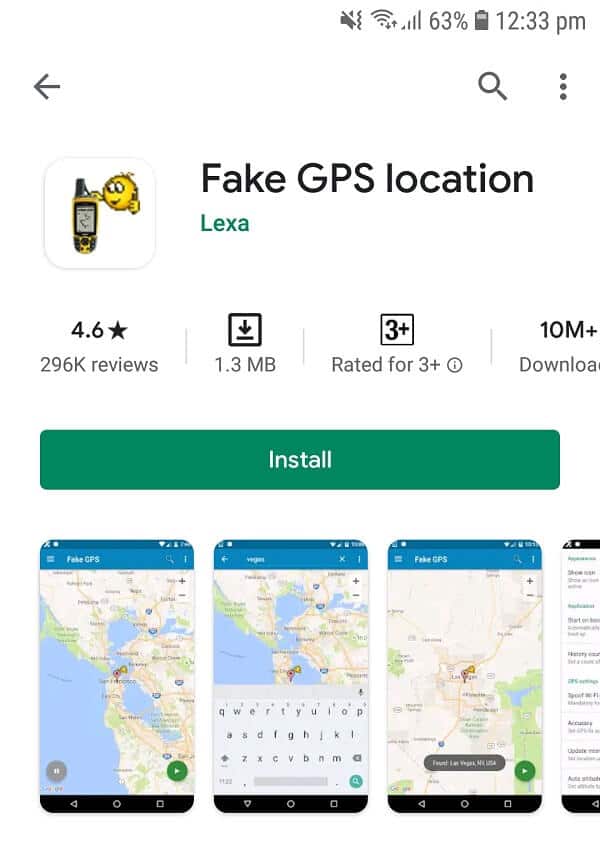
2. Once you’ve downloaded the app, open it. It’ll show open a page asking you to open Settings. Tap on Open Settings.
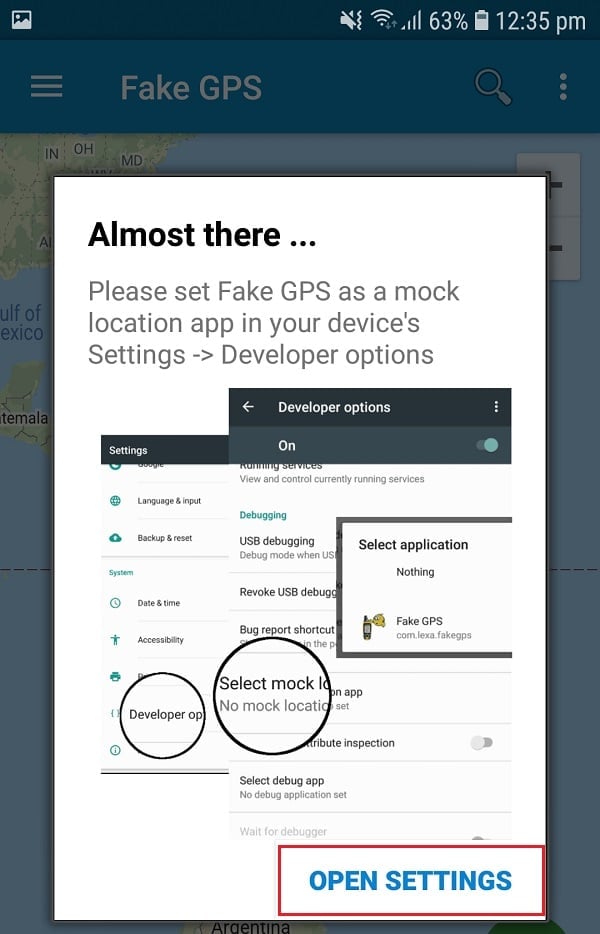
3. Now your settings app will have opened by now. Scroll down and go to Developer Options again.

4. Scroll down and tap on Mock location app option. It will open a few options to choose for the mock location app. Tap on Fake GPS.
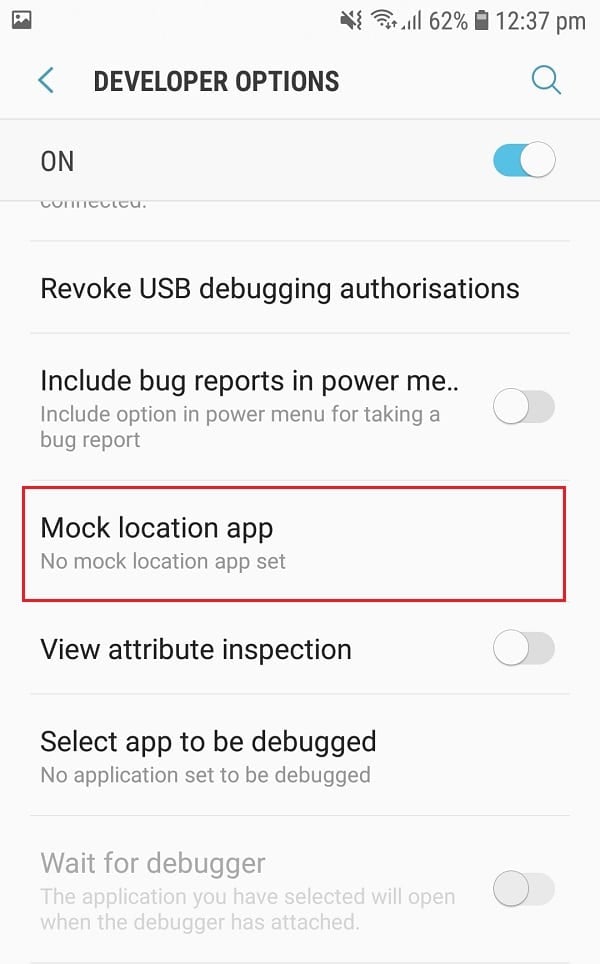
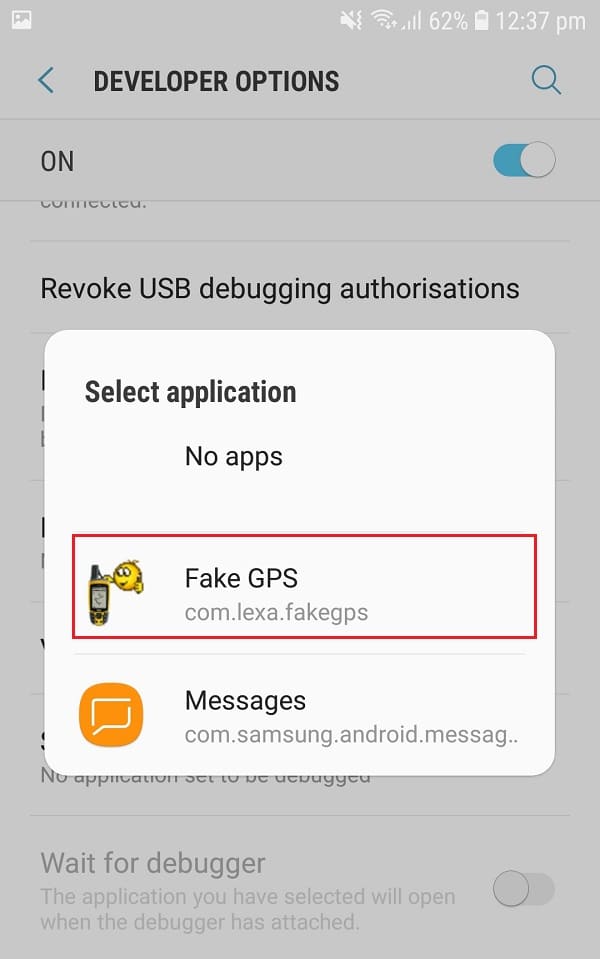
5. Great, you’re almost done. Now, get back to the app and choose the desired location, i.e. the location to fake.
6. Once you’ve decided the location, tap the Play button on the bottom-right corner of the screen.
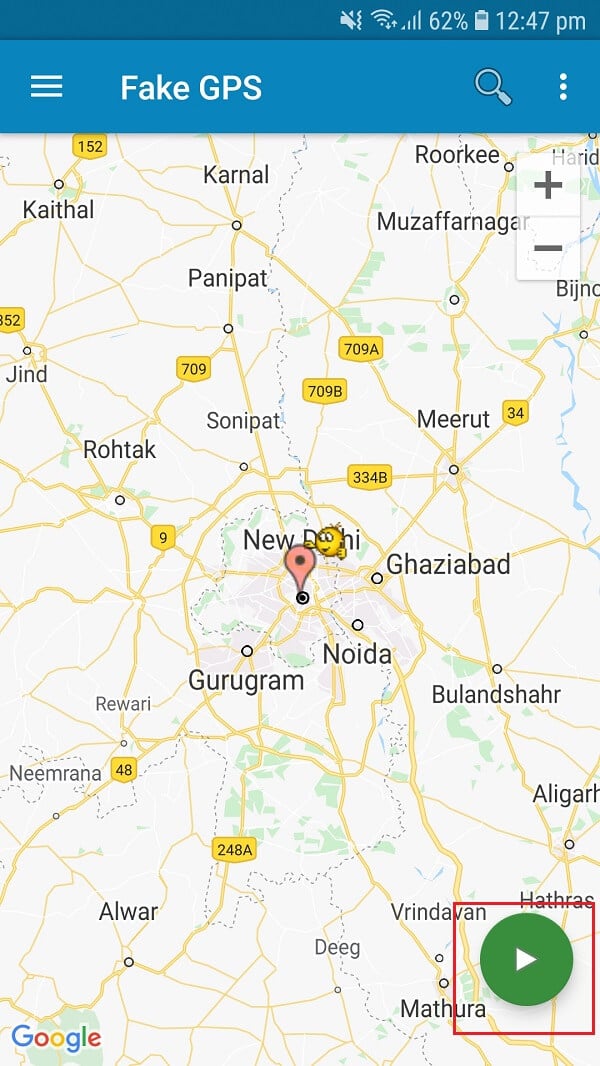
7. You’re done! This was it. Now your family members can only see the location that you’ve entered in the fake GPS app. It was easy, no?
We know how advantageous Life360 can be. But when you need privacy, these spoofing tricks might help you.
Recommended:
We hope this article was helpful and you were able to fake your location on Life360 app. Do let us know if you have any other fake location trick up your sleeve.