Windows 10 Tip: Save Space By Cleaning WinSxS Folder
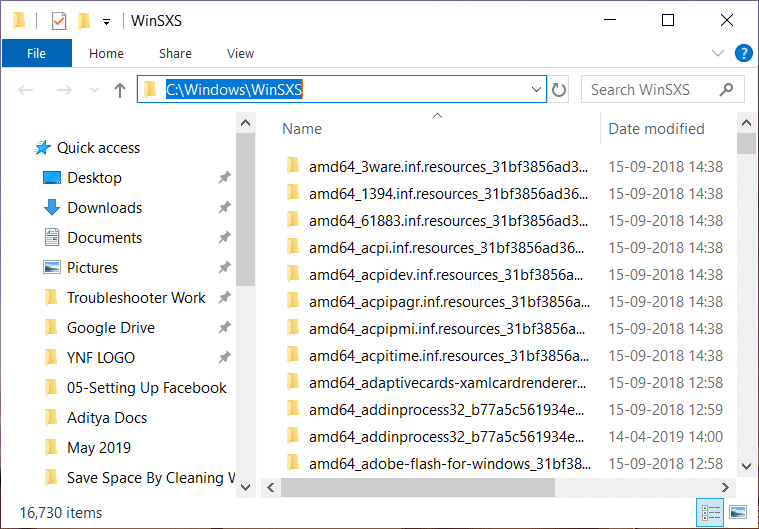
Clean WinSxS Folder in Windows 10: WinSxS is a folder in Windows 10 which stores Windows update and installation files including the backup files so that whenever original files crashes, you can restore the Windows 10 easily. However, these backup files consume a lot of disk space. Who would want Windows to keep consuming a large disk space just by storing some data which might or might not be useful in the future? Therefore, in this article, we will learn how to save disk space by cleaning the WinSxS folder.
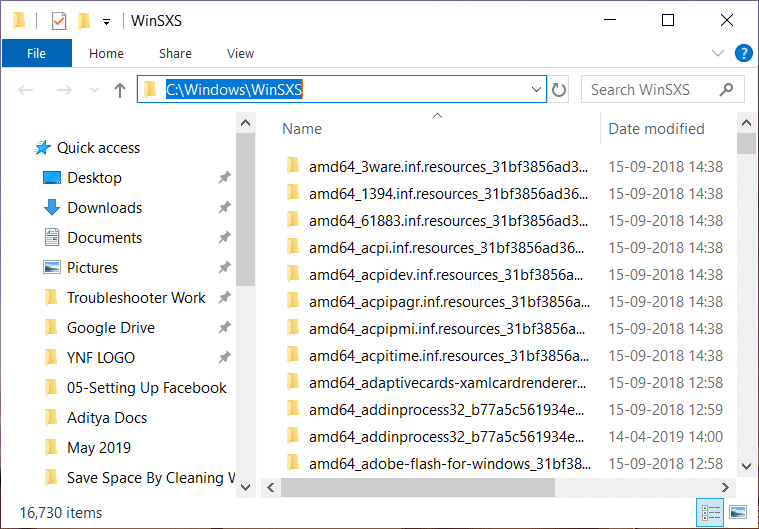
You need to understand that you cannot delete the entire folder because there are some files in that folder which are required by Windows 10. Therefore, the method that we will use in this guide to clean the WinSXS folder will not impact Windows working. The WinSXS folder is located at C:WindowsWinSXS which keeps on growing with the unnecessary files related to the older version of system components.
Save Space By Cleaning WinSxS Folder in Windows 10
Make sure to create a restore point just in case something goes wrong.
Method 1 – Clean WinSxS folder using Disk Clean up Tool
Using Windows in-built Disk Cleanup to clean up the WinSxS folder is the best method among the two methods.
1.Type Disk Cleanup in Windows Search Bar and choose the first option to launch this tool.
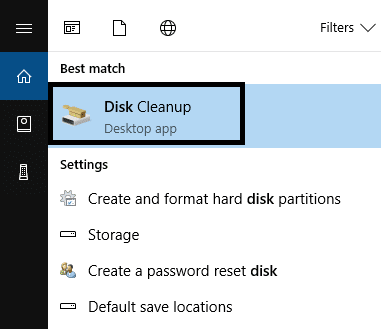
2.You need to select the C drive if it’s not already selected and press the Ok button.
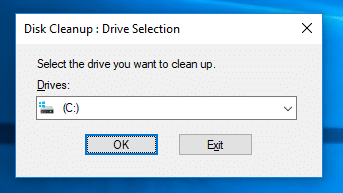
3.It will calculate the disk space you can free by deleting the files. You will get a new screen with several options to select. Here you need to select those sections that you want to clean by selecting files.
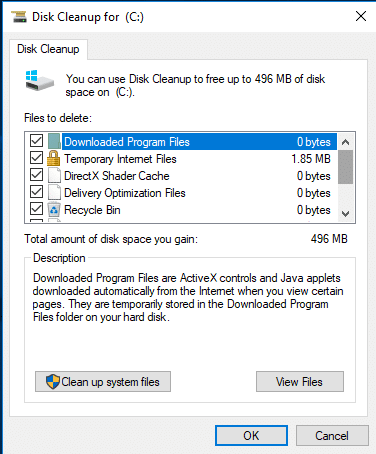
4.If you want to delete more files in order to free up some more space then you can click on the Clean up System Files options which will scan and open a new window with more options to select.
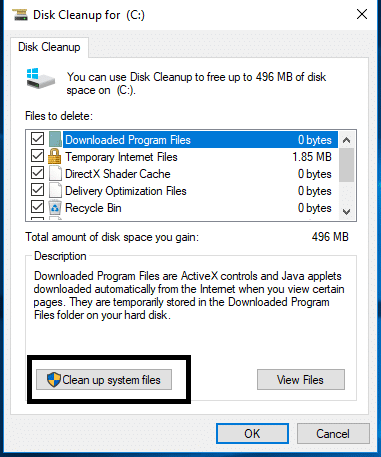
5.To clean the WinSxS Folder you need to make sure to checkmark Windows Update Cleanup and click OK.
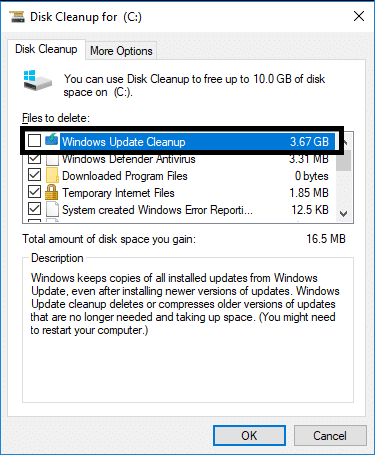
6.Finally, click on OK button to start the process of cleaning the WinSxS folder in Windows 10.
Method 2 – Clean WinSxS folder using Command Prompt
Another method to clean the WinSxS folder is using the command prompt.
1.Open Elevated Command Prompt using any one of the methods listed here. You could also use Windows PowerShell to run the command for cleaning the WinSxS folder.
2.Type the below command in the Elevated Command Prompt or PowerShell:
Dism.exe /online /Cleanup-Image /AnalyzeComponentStore
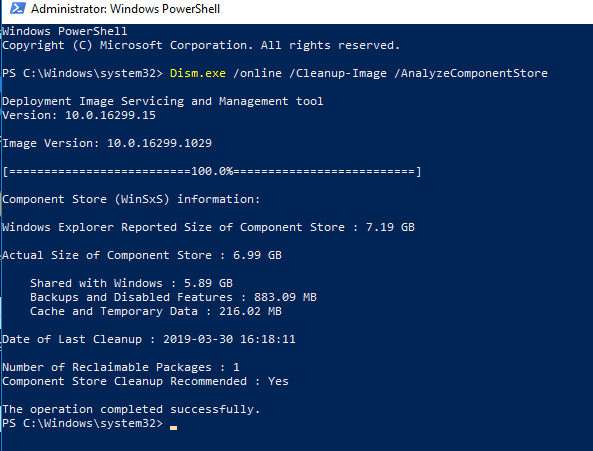
This command will analyze and show the exact space occupied by WinSxS folder. It will take time to scan and calculate the files so be patient while running this command. It will populate the results on your screen in detail.
3.This command also gives you suggestions on whether you should perform the cleanup or not.
4.If you find the recommendation to clean a particular section, you need to type the below command in cmd:
Dism.exe /online /Cleanup-Image /StartComponentCleanup
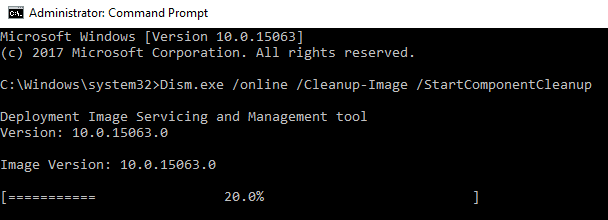
5.Hit Enter and execute the above command to start the cleaning the WinSxS folder in Windows 10.
6.If you need to save more space then you can also run the below command:
Dism.exe /online /Cleanup-Image /StartComponentCleanup /ResetBase
The above command helps you remove all superseded versions of every component in the component store.
7.The below command helps you reduce the amount of space used by a Service Pack.:
Dism.exe /online /Cleanup-Image /SPSuperseded
Once the execution will finish, the files & folders inside the WinSxS folder will be deleted. Cleaning up unnecessary files from this folder will save a huge amount of disk space. While following any of the above two methods, you need to keep in mind that Windows file cleaning will take some time so be patient. It would be good to reboot your system after performing the cleanup task. Hopefully, your purpose of saving space on your disk will be fulfilled.
Recommended:
I hope this article was helpful and you can now easily Save Space By Cleaning WinSxS Folder in Windows 10, but if you still have any questions regarding this tutorial then feel free to ask them in the comment’s section.