How to Get Rid of Hollow Arrow on iPhone
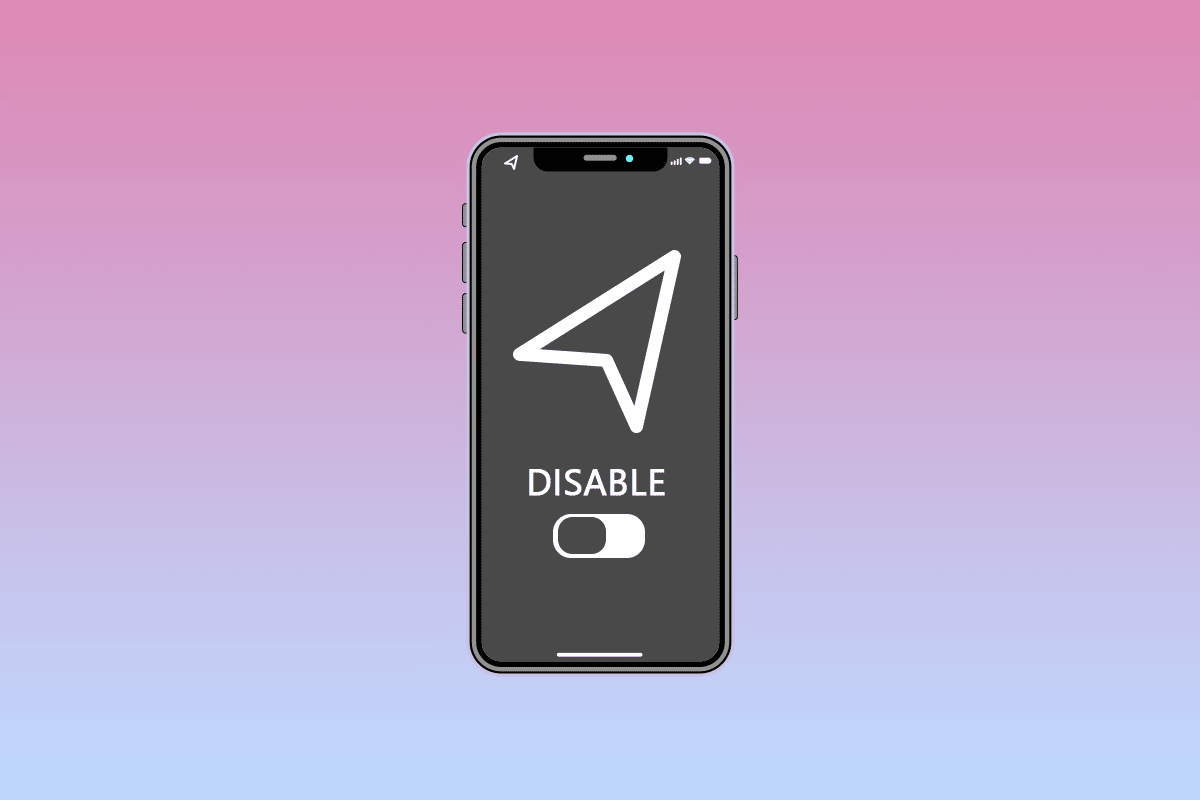
Most of the apps these days require location permission. Some apps use this ability meticulously, and some misuse it. It wouldn’t be wrong to say that most of us are getting tracked knowingly or unknowingly in this digital world. The different arrows on the iPhone status bar are a great way to notify one when they are under surveillance. Each arrow has its own function and meaning. Learning about them could protect you from potential unwanted tracing, but sometimes it could be irritating to see a grey arrow on iPhone screen. So, are you wondering how to get rid of hollow arrow on iPhone? This guide will help you get rid of the iPhone hollow arrow won’t go away issue.
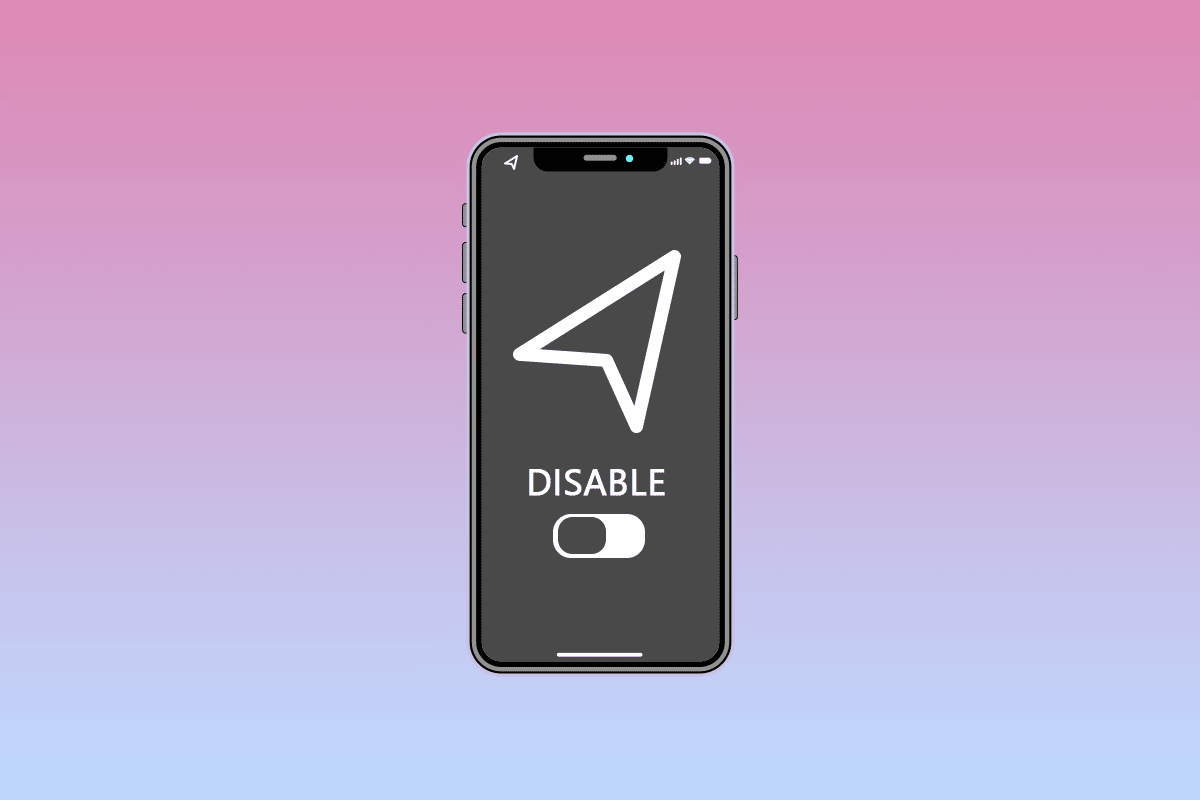
How to Get Rid of Hollow Arrow on iPhone
The blue hollow arrow in the iPhone status bar can be disabled from the iPhone Settings menu. Let us find out how you can do the same with the help of the below-mentioned steps.
What is the Blue Arrow on My iPhone?
The blue arrow on the status bar shows that an app on your iPhone may be requested to use your location services. Several applications, such as Apple Maps, Weather, Camera, Photos, etc., use location services for their respective requirements.
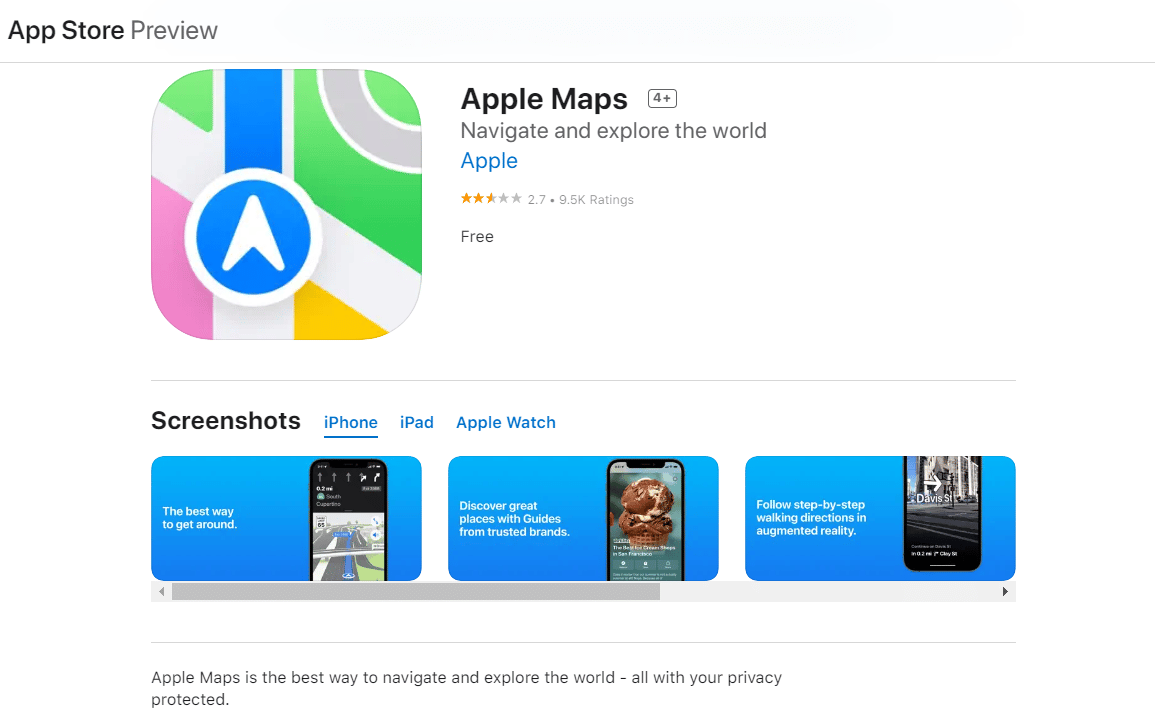
Also Read: How to Ping an iPhone
What is the Black Arrow on My iPhone?
The black arrow on the status bar appears when an application uses your location. It is a real-time indication of when you are being tracked and might help you prevent undesirable supervision.
What Does a Grey Arrow Mean on iPhone Screen?
The grey arrow on iPhone screen portrays that an item has used your location in the last 24 hours. It represents that a transfer of data to certain apps about your whereabouts occurred within the duration of the last 24 hours.
What Does It Mean When the Location Arrow is Hollow?
A hollow arrow is a manifestation of your location being used under specific conditions, including using location services while using the app or when the app is running in the background.
How to Get Rid of Hollow Arrow On iPhone? How Do I Get Rid of the Hollow Arrow on My iPhone?
The hollow arrow on your iPhone is indicative of geo fencing. This hollow arrow icon has been reported as a cause of worry among people, but in reality, it makes you aware of your GPS use. To learn how to get rid of the hollow arrow on iPhone? Follow the steps given below carefully:
1. Open the Settings app on your iPhone.
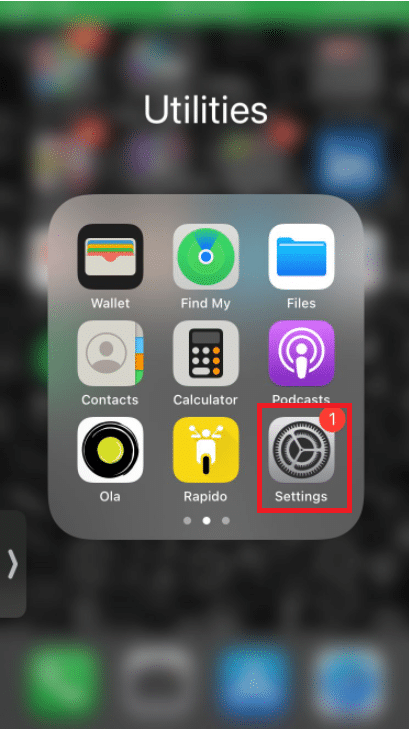
2. Swipe down and tap on Privacy.
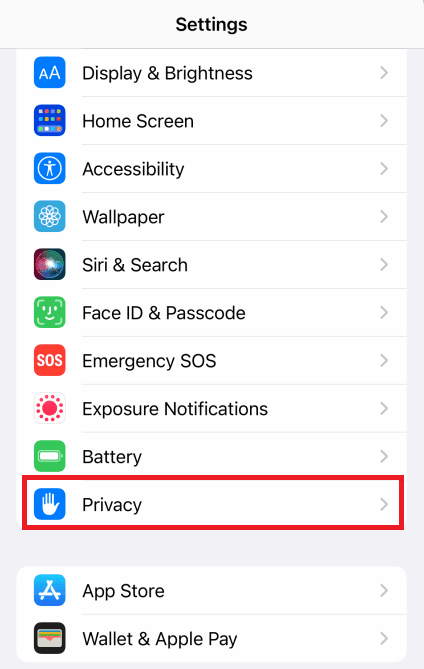
3. Tap on Location Services.
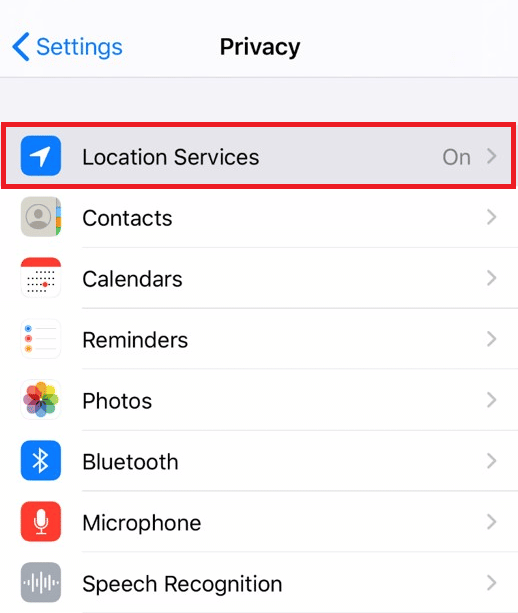
4. Then, tap on System Services from the list.
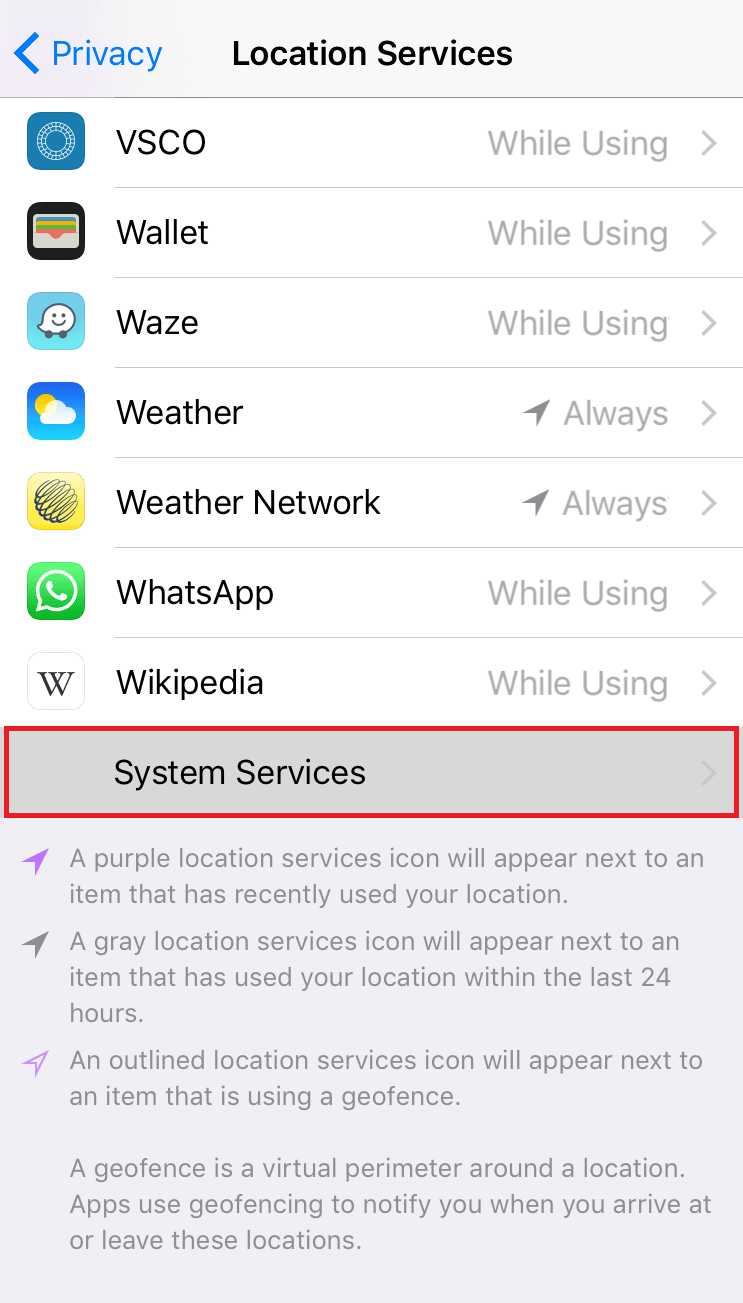
5. Swipe down to the bottom and turn off the toggle for Status Bar Icon.
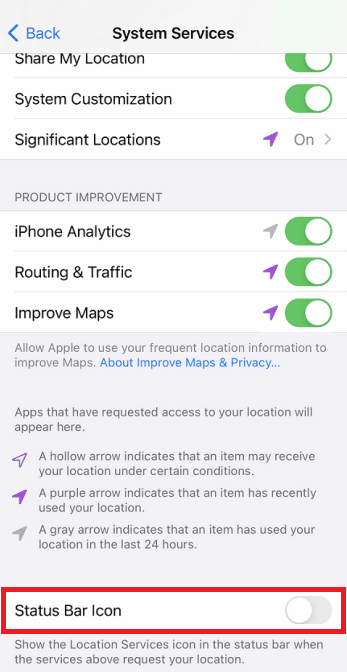
How Do You Get Rid of the Hollow Arrow on iOS 15?
If you have recently bought an iPhone or upgraded to the latest iOS version on your Apple device, you may have been fed up with the arrow next to time on iPhone iOS 15. Follow the below-mentioned steps to learn how to get rid of hollow arrow on iPhone:
Note: Make sure all the app location options should be on the while using the setting.
1. Launch Settings on your iOS device.
2. Tap on Privacy > Location Services.
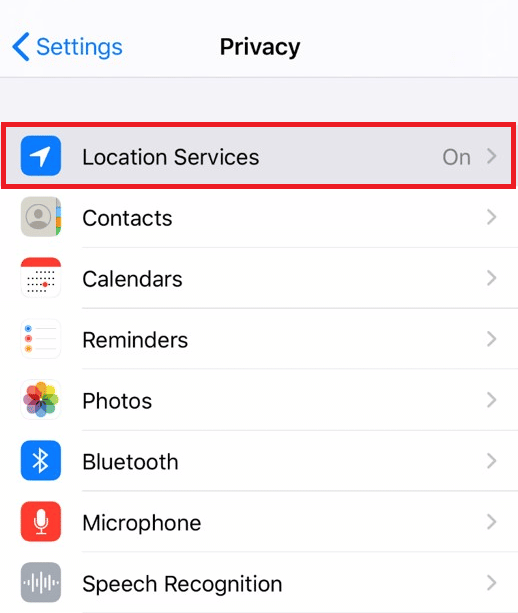
3. Tap on System Services.
4. Finally, turn the toggle off for Status Bar Icon, as shown below.
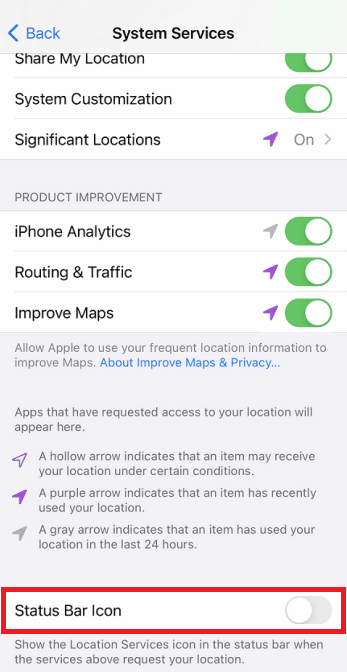
Also Read: How to Make Find My iPhone Say No Location Found
Why Does the Arrow Stay on My iPhone? Why iPhone Hollow Arrow Won’t Go Away?
There are a few reasons why the arrow persists on your status bar. The iPhone shows you the status of your location and how it is being used or shared with the apps. Every arrow signifies how and when an app uses your location.
How Do I Get Rid of Location Icons on My iPhone?
The location icons are a security tool designed to let users know when data is being sent to apps about their location. But if you wish to know how to fix iPhone hollow arrow won’t go away issue, take a look at the upcoming steps:
1. Launch the Settings on your iOS device.
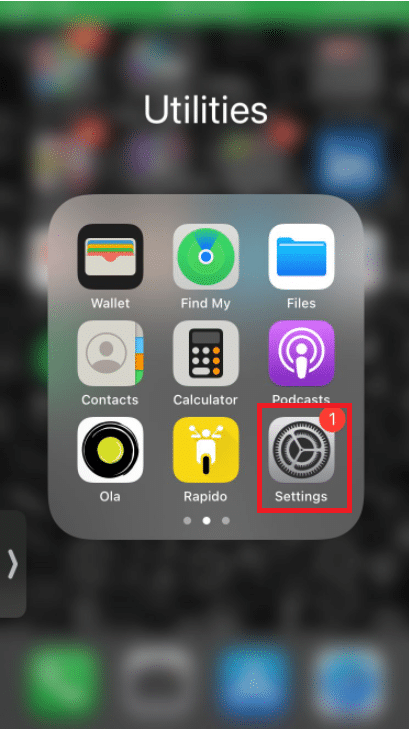
2. Swipe down and tap on Privacy.
3. Tap on Location Services > System Services.
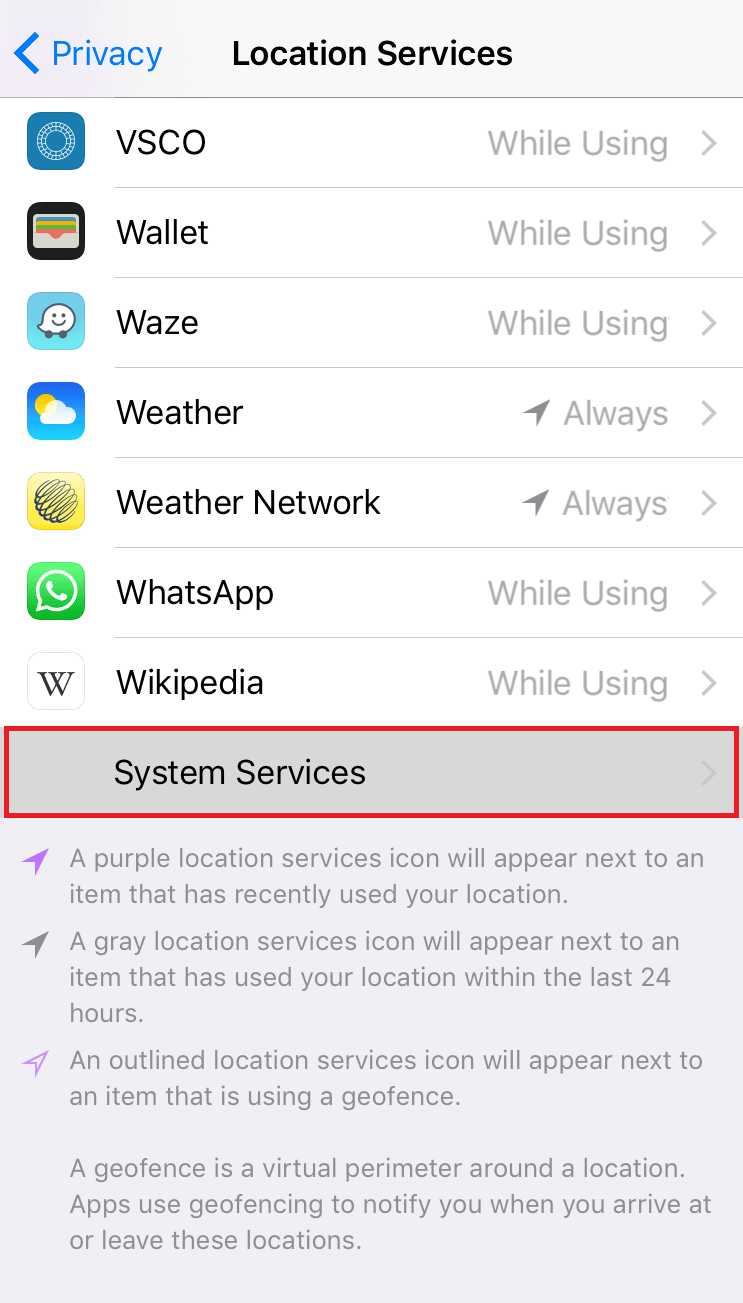
4. Turn Status Bar Icon off to disable it.
Also Read: Fix Red Dot on Discord Icon in Windows 10
How Do I Turn Location Services Off on iPhone?
Location Services feature is developed to prevent disseminating your information without your prior consent. Apps use it to deliver services based on your current location. Location Services determines your approximate location using GPS, Bluetooth, and mobile phone mast locations. Follow the given steps to turn off Location Services:
1. Open the Settings app and tap on the Privacy option.
2. Now, tap on Location Services.
3. Now, turn off the toggle for the Location Services option.
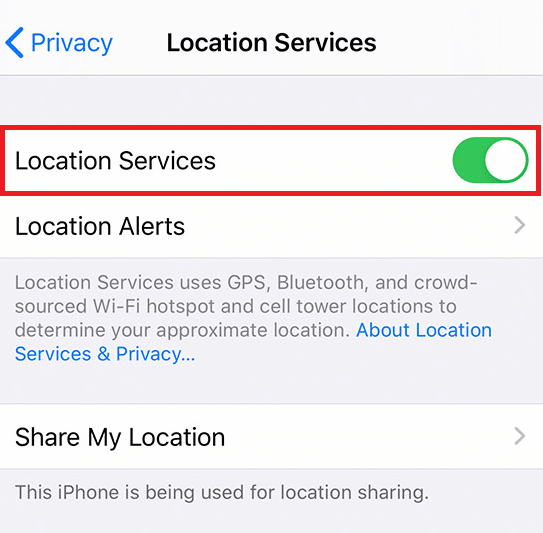
Recommended:
We hope that you learned about how to get rid of hollow arrow on iPhone. Feel free to reach out to us with your queries and suggestions via the comments section below. Let us know what topic you want to learn about in our next article.