How to Remove a Google Account from your Android Device
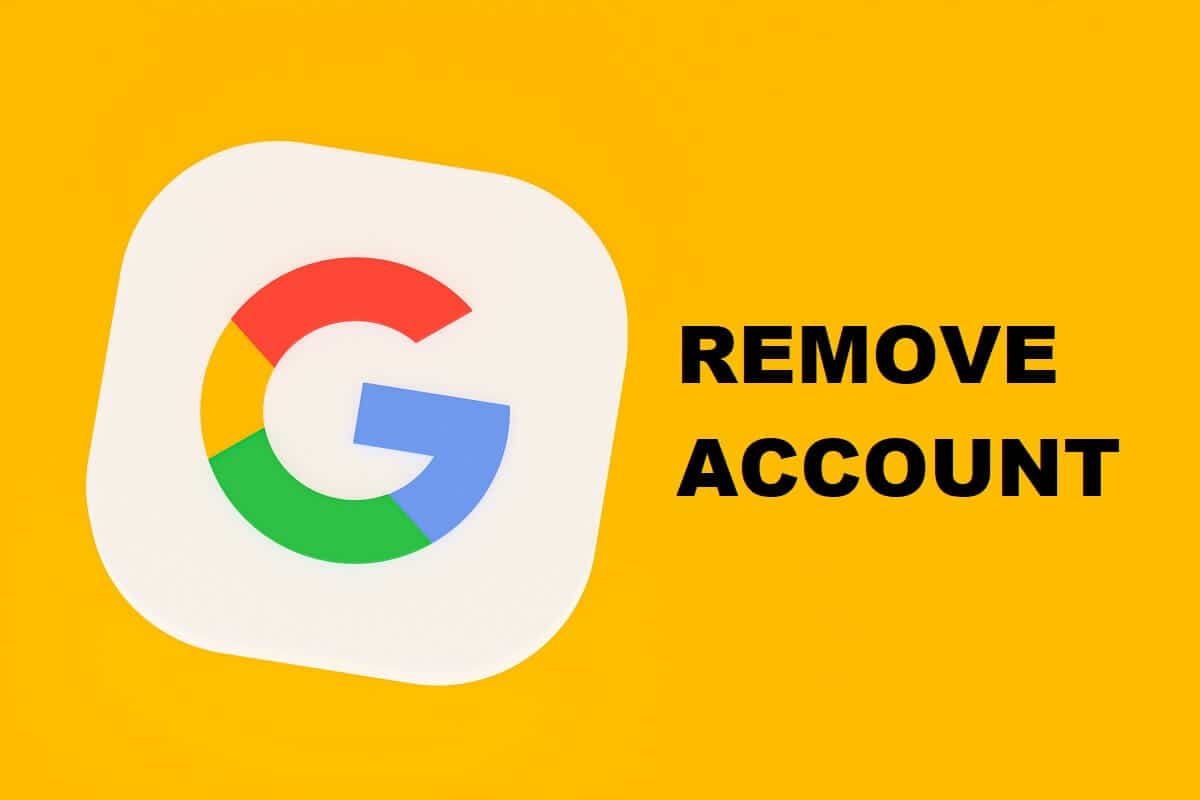
Google accounts are the heart and soul of an Android device, creating the framework on which the entire operating system functions. Moreover, as the reliance on technology has increased, the number of Google accounts has skyrocketed, with one Android device usually containing about 2-3 Google accounts.
In such a situation, the proverb, “more the merrier,” may not be applicable as a greater number of Google accounts could double the risk of you losing your private information. If your smartphone is cluttered with Google accounts, here’s how to remove a Google account from your Android device.
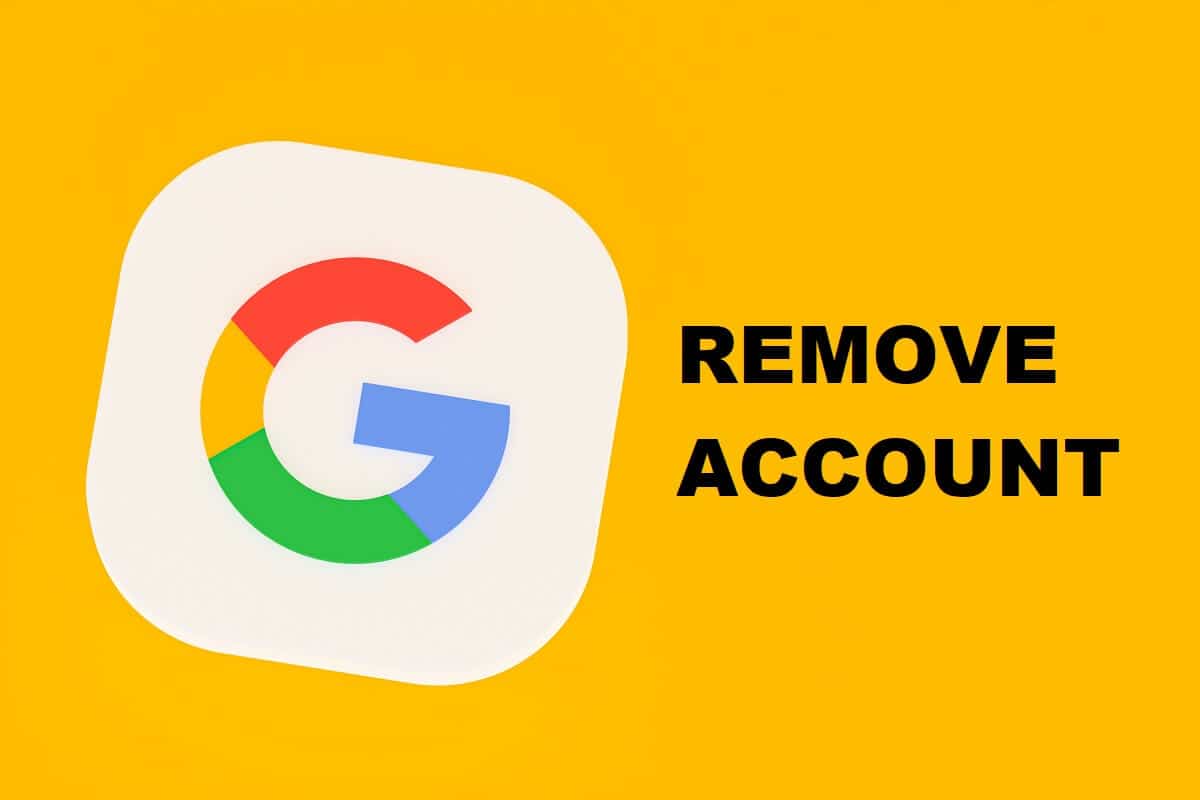
How to Remove a Google Account from your Android Device
Why Remove a Google Account?
Google accounts are great, they give you access to services such as Gmail, Google Drive, Docs, Photos, and anything essential in the digital age. However, while Google accounts bring about a wide range of facilities, they also pose a serious threat to your privacy.
With more services being associated with Google accounts, if one were to access your Google accounts, they could retrieve information regarding every digital account you have. Additionally, multiple Google accounts in a single device could overwhelm your Android and hamper its functioning. Hence, it is best to limit the number of Google accounts you have on your smartphone, and it is never too late to do so.
See Also:
How to Reset Samsung Galaxy S8 without a Google Account
Top 10 Ways to Fix Android Screen Goes Black During Calls
How to Remove a Google Account
Removing a Google account from your Android device is a quite simple process and does not require technical know-how. Here’s how you can remove a Google account from your Android smartphone.
1. On your Android smartphone, open the Settings application.
2. Navigate to the ‘Accounts’ menu and tap on it.
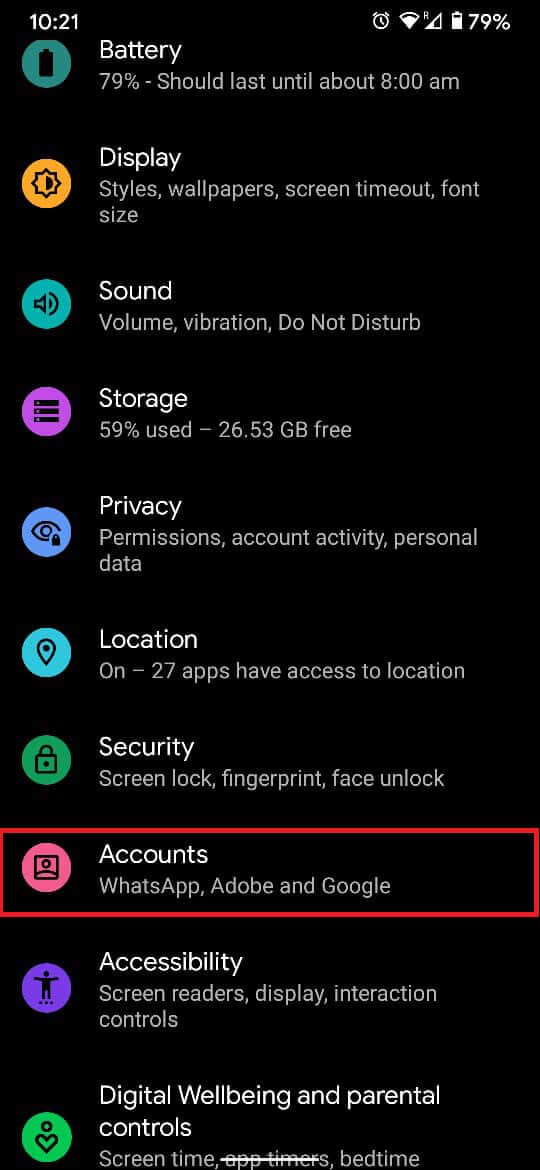
3. The following page will reflect all the accounts that your Android device is associated with. From the list, tap on the Google account you want to remove.
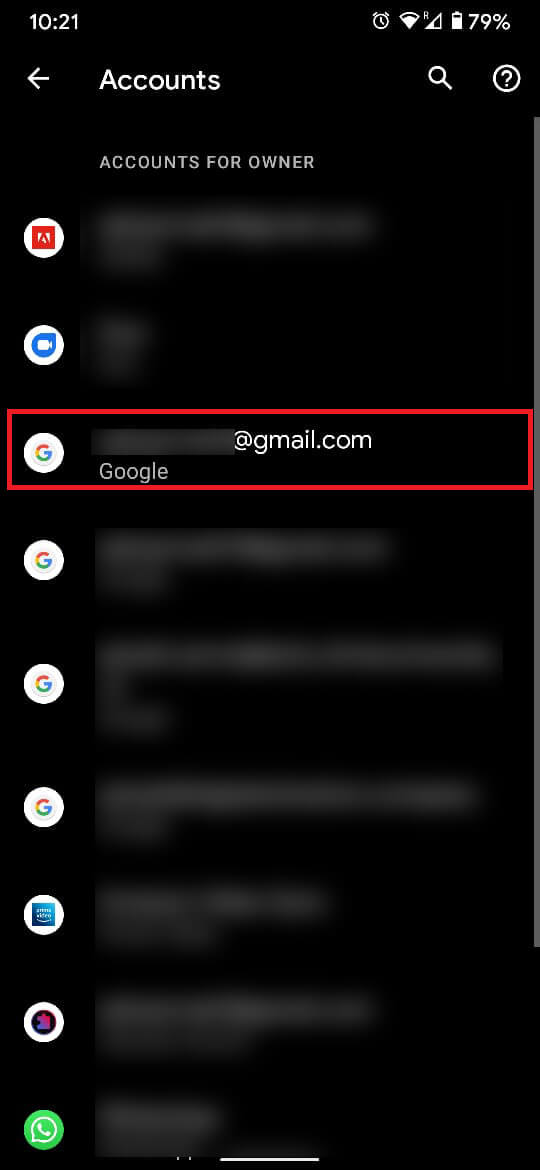
4. Once the Google account details are reflected, tap on the option that says ‘Remove account.’
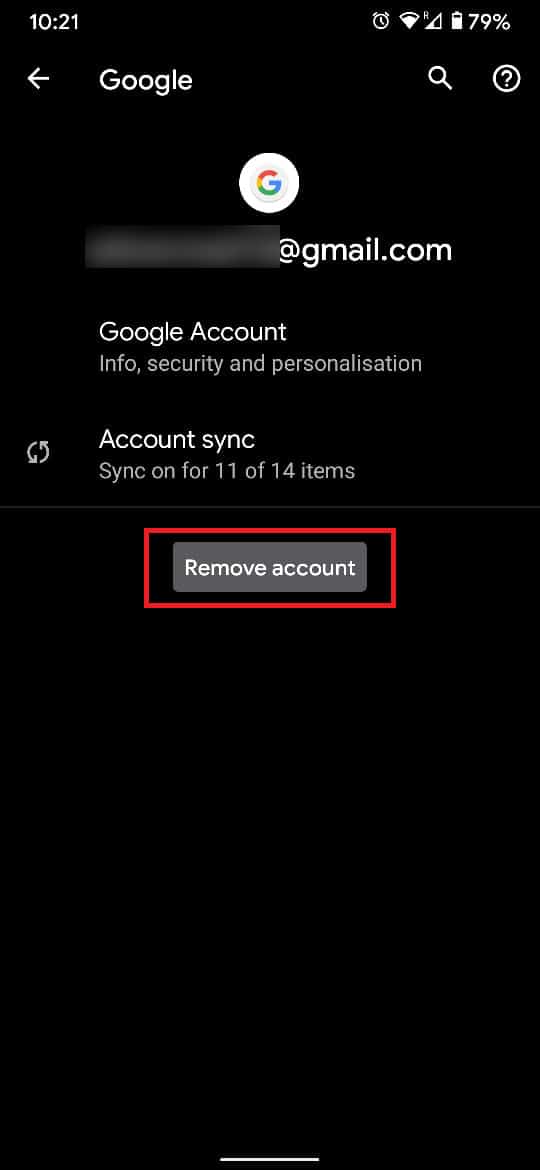
5. A dialogue box will appear, asking you to confirm your action. Tap on ‘Remove account’ to properly disconnect the Google account from your Android device.
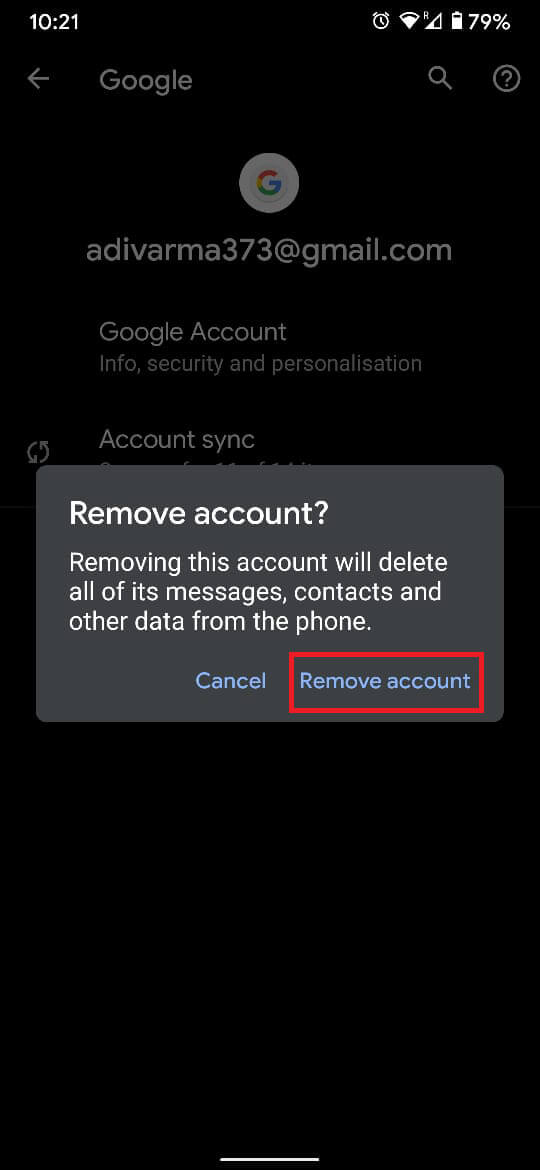
Note: Removing a Google account from Android does not delete the account. The account can still be accessed through the web.
Also Read: How to Remove an Account from Google Photos
How to Remove Google Account from Another Device
The interconnectivity among Google services makes it easy to control a Google device from another source. This feature can be extremely useful if you have lost your Android phone and want to ensure that your Google account is removed before it falls into the wrong hand. Here’s how you can remotely remove a Gmail account from your Android smartphone.
1. On your web browser and log in to the Gmail account you want to remove from another device. On the top right corner of your screen, tap on your profile picture.
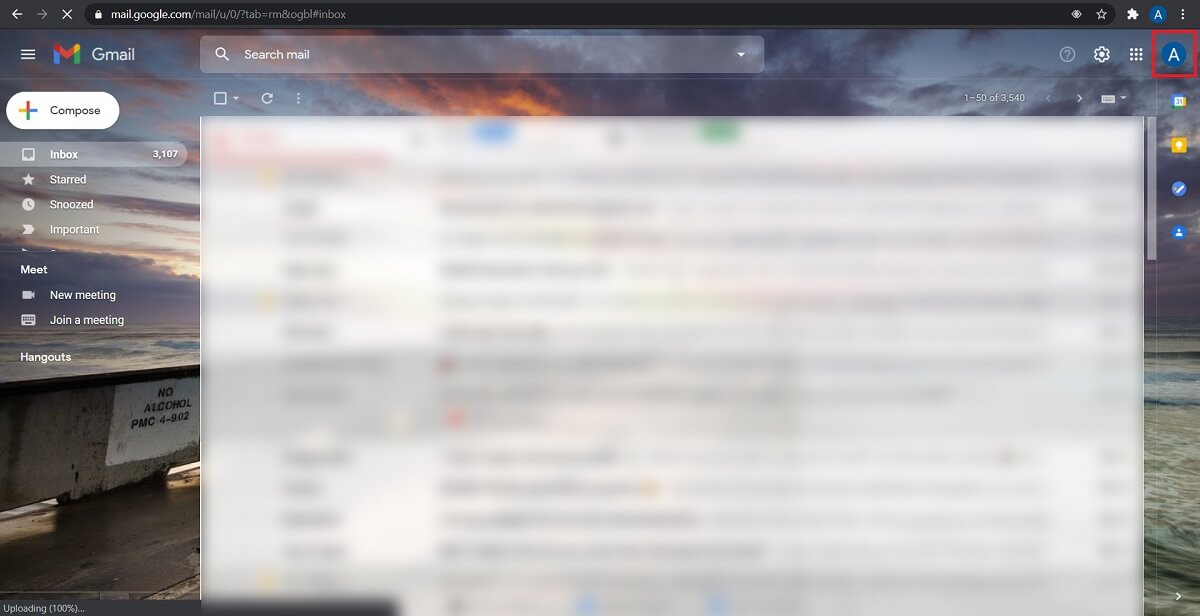
2. From the options that open up, tap on ‘Manage your Google Account.’
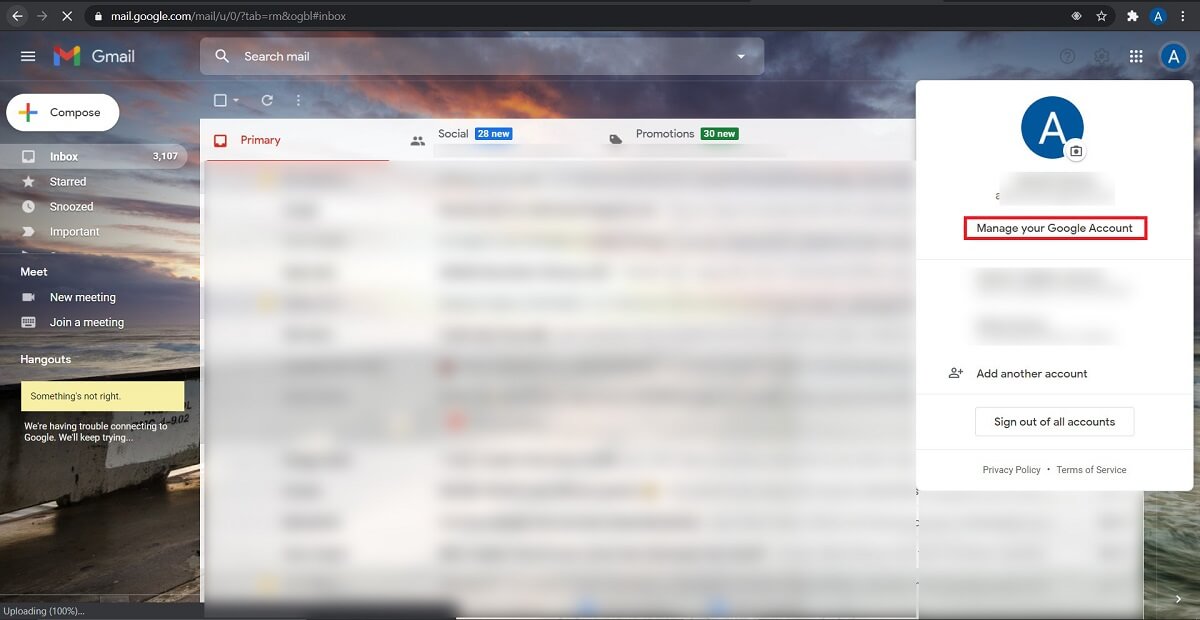
3. This will open up your Google account settings. On the left side of the page, tap on the option titled Security to proceed.
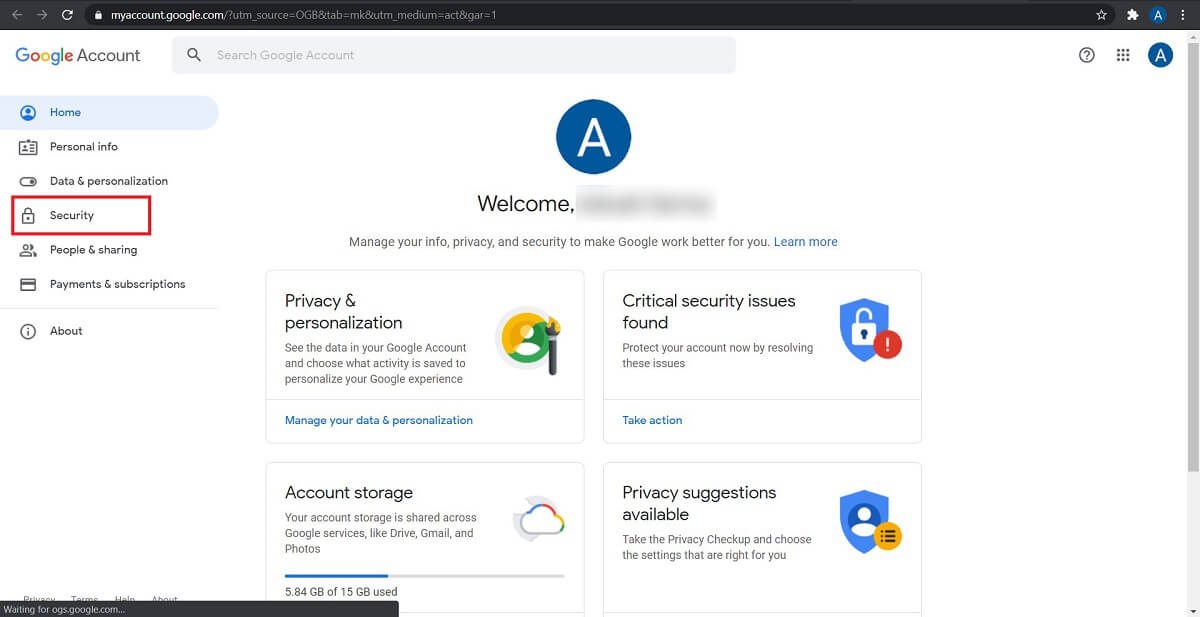
4. Scroll down on the page until you find a panel that says, ‘Your devices’. Tap on ‘Manage devices’ to open the list of devices associated with your Google account.
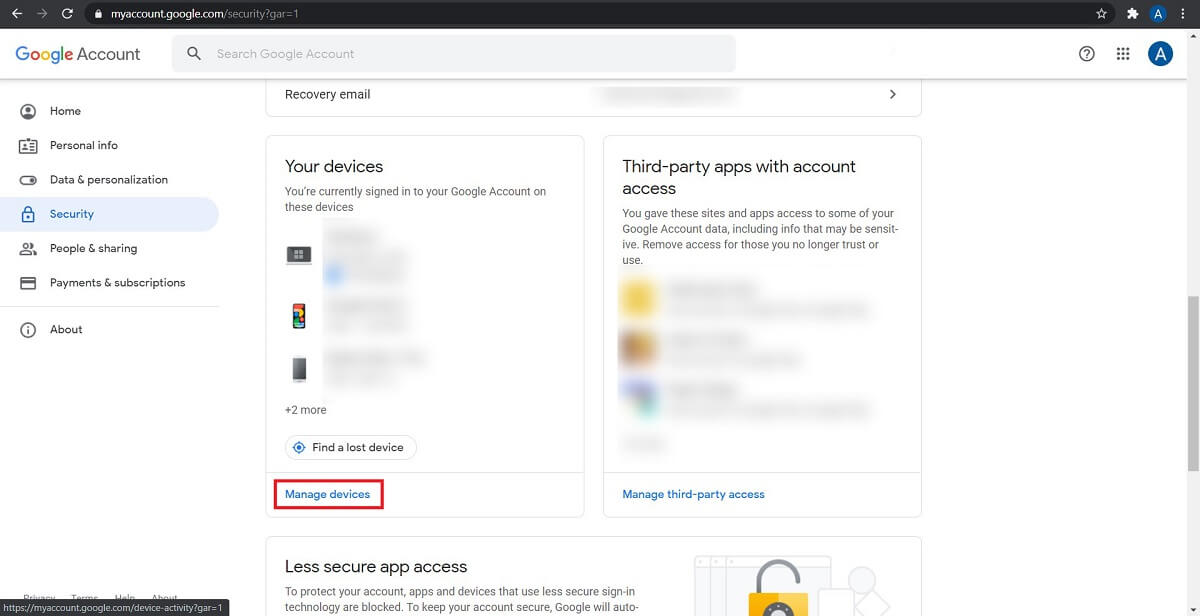
5. From the list of devices that appear, tap on the device you want to remove the account.
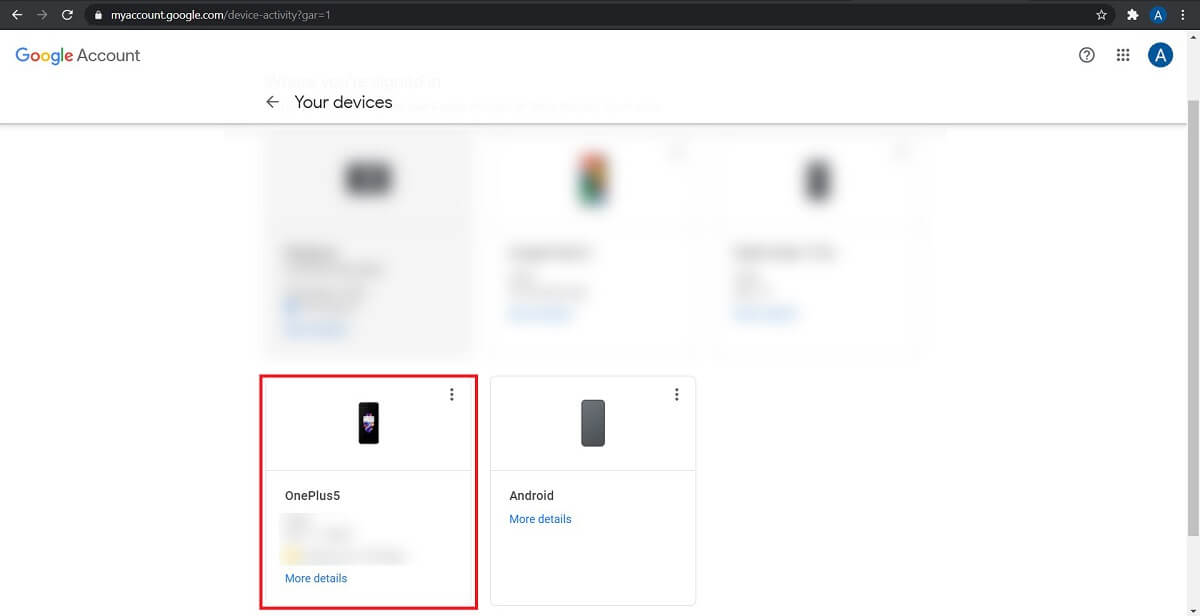
6. The following page will give you three options, ‘Sign out’; ‘Find your phone’ and ‘Don’t recognize this device’. Tap on ‘Sign out.’
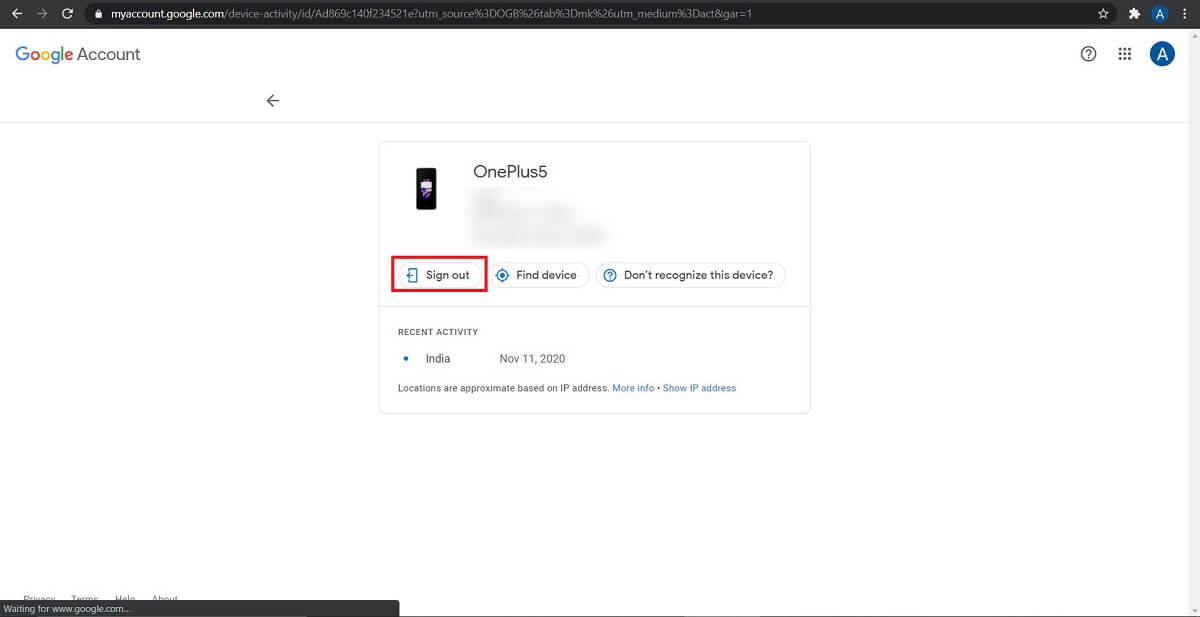
7. A dialogue box will appear, asking you to confirm your action. Tap on ‘Sign out’ to remove the google account from your Android device.
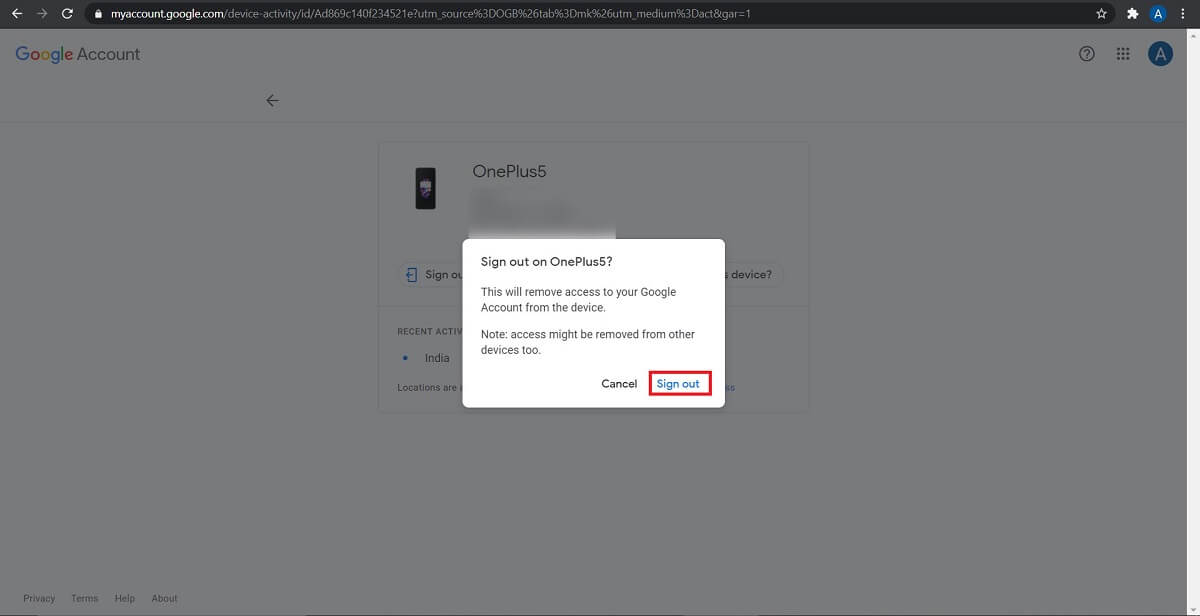
How to Stop Gmail Account from Syncing
The most common reason associated with Google account removals is that users are fed up with Gmail notifications. People prefer to end their work hours in the office and not carry it home through their phones. If this seems like your dilemma, then removing your entire Google account may not be necessary. You can turn off Gmail syncing and prevent any emails from reaching your phone. Here’s how you can do that.
1. On your Android smartphone, open the Settings application and tap on ‘Accounts’ to continue.
2. Tap on the Gmail account, whose mails you do not want to receive on your phone anymore.
3. On the following page, tap on ‘Account sync’ to open the syncing options
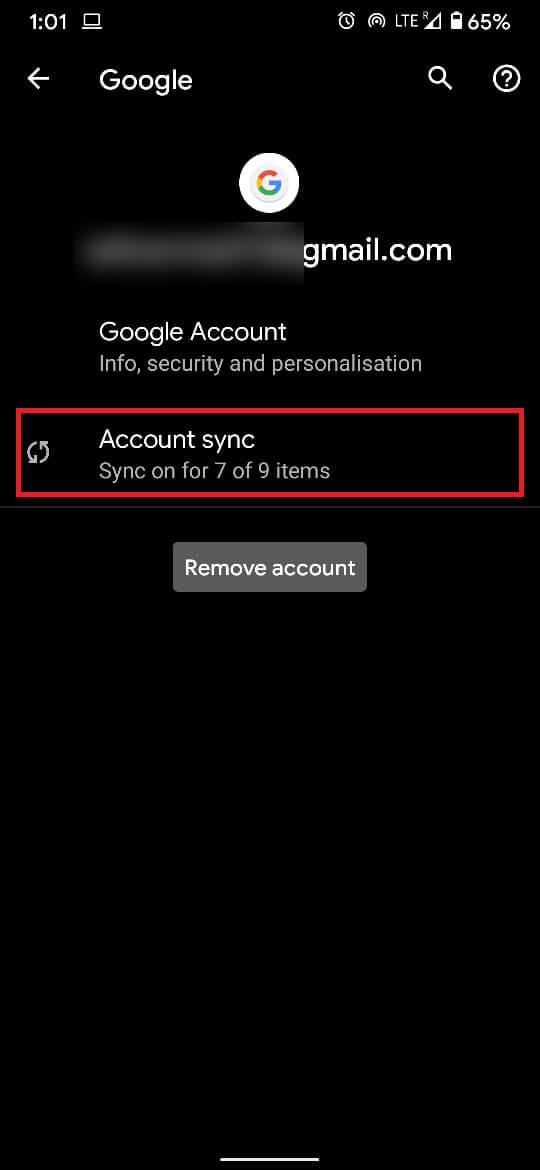
4. This will reveal a list of all the applications that are syncing to the Google servers. Turn off the toggle switch in front of the Gmail option.
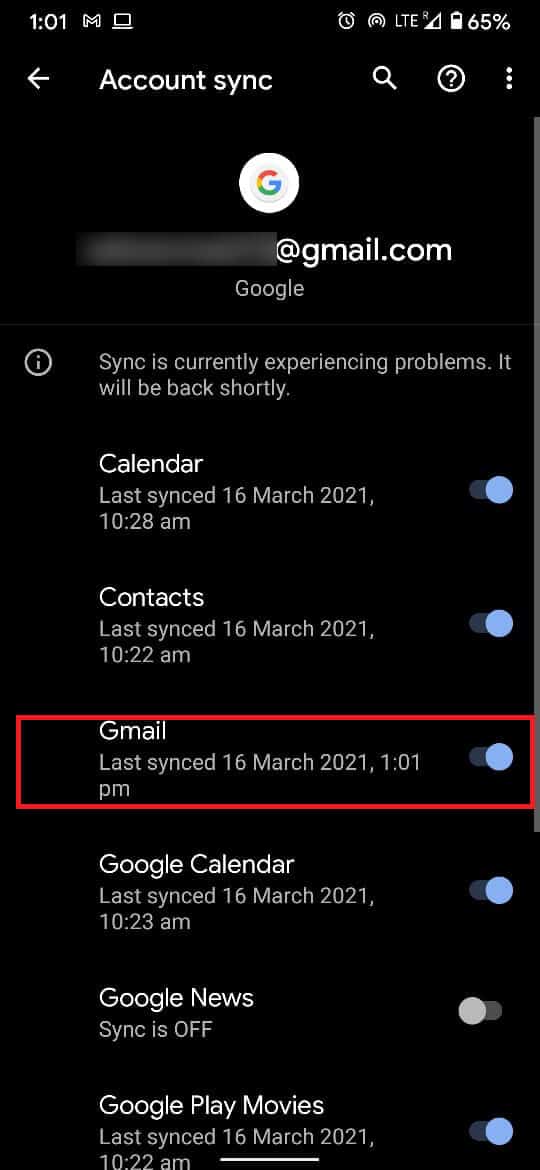
5. Your mail will no longer sync manually, and you will be saved from annoying Gmail notifications.
Multiple Google accounts can be overwhelming on an Android device, causing it to slow down and putting the data at risk. With the steps mentioned above, you can remove Google accounts from your Android device without even having access to the device itself. The next time you feel the need to take a break from work and rid your Android of an unnecessary Gmail account, you know exactly what to do.
Recommended:
We hope that this guide was helpful and you were able to remove a Google account from your Android device. If you still have any queries regarding this article, then feel free to ask them in the comments section.