How to set a dynamic profile picture on Instagram
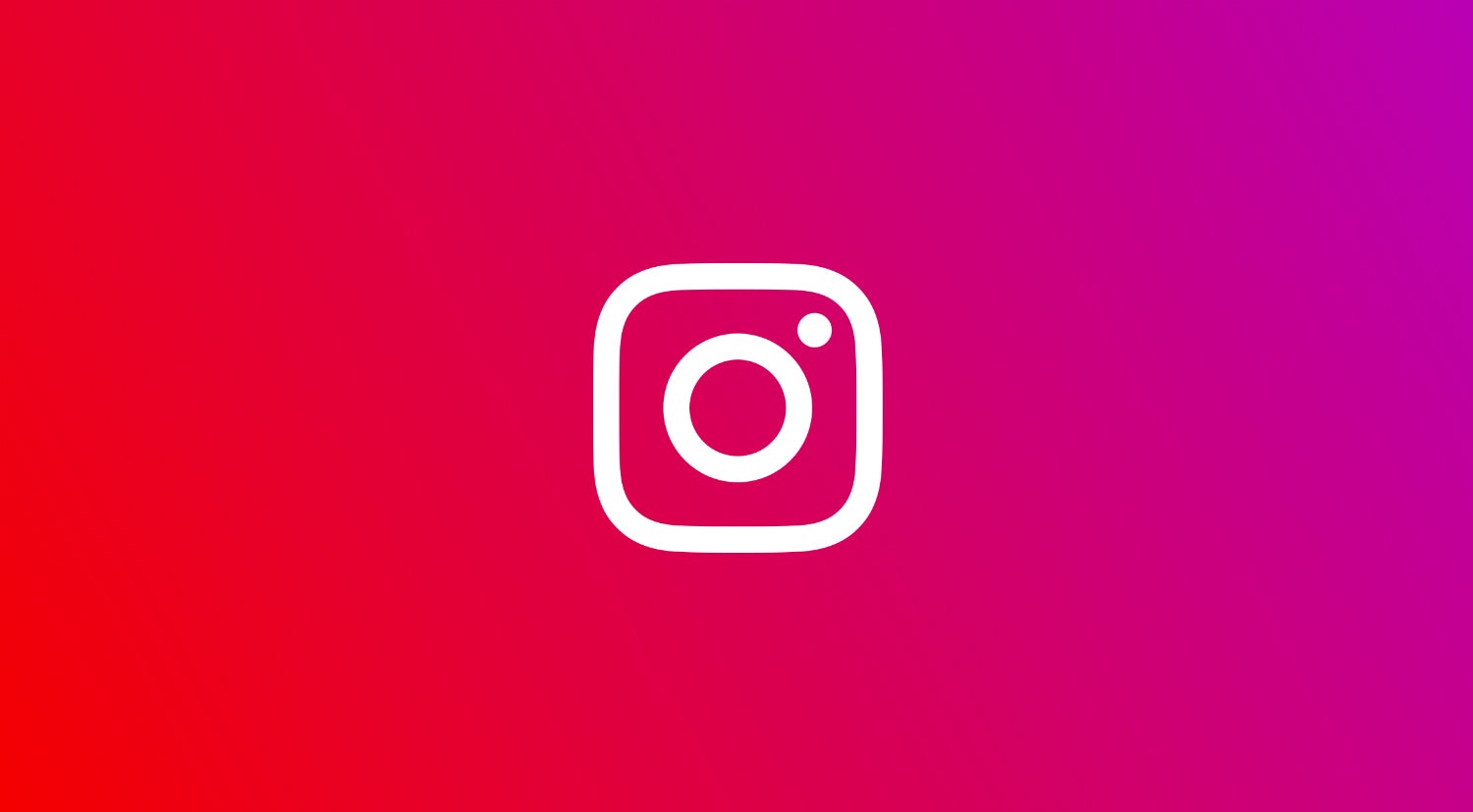
If you want to set your profile apart from everyone on Instagram then you may want to use the dynamic profile picture feature. Here is how you can set it up.
Instagram currently (April 2024) doesn’t offer a direct way to set a dynamic profile picture that automatically switches between images or uses features like GIFs or videos.
However, there is a workaround that utilizes Instagram’s Avatar feature to create a profile picture that combines your avatar and your actual profile picture. Here’s how to do it:
1. Update Instagram App: Make sure you have the latest version of the Instagram app installed on your phone. Updates often include new features and bug fixes.
2. Create or Edit Your Avatar:
- Open the Instagram app.
- Tap on your profile picture icon in the bottom right corner.
- Tap “Edit Profile”.
- Look for “Avatar” or “Create Avatar” (whichever applies).
- Follow the on-screen prompts to create or customize your avatar with various skin tones, hairstyles, outfits, etc.
3. Enable Dynamic Profile Picture (Avatar Flip):
- Once you’re happy with your avatar, tap on it.
- Look for an option like “Add to profile picture” or “Enable Avatar Flip”.
- Enable this option to combine your avatar with your current profile picture.
4. Save Changes:
- Tap the “Done” button or navigate back to your profile to see the combined avatar and profile picture.
Here’s what to expect:
- Your profile picture will now appear to be a combination of your avatar and your chosen profile picture.
- Users can’t directly switch between the two images. However, some might perceive a dynamic effect due to the combined nature of the picture.
Keep in mind:
- This is a workaround and not a true dynamic profile picture feature as offered by some other platforms.
- Instagram might introduce a true dynamic profile picture feature in the future, so stay tuned to app updates.
See Also:
How to Change Your Email on Instagram
How to Share a Post on Instagram Story
Instagram is one of the most popular social media apps currently available, with over 1.3 billion daily active users. With a platform this large, it makes sense that Instagram rolls out new features often, to keep things interesting for old users and entice new users to get in on the fun.
If you’ve been using Instagram for a while and want a way to make your profile even more interesting, then you should try out the latest dynamic profile picture feature. This allows you to switch between your standard profile picture and an Instagram Avatar while using the app, to make your profile a little more personalised.
Check out how to set up a dynamic profile picture below, and check out the FAQ section to see how you can set up your very own Avatar.
What you’ll need:
- An Instagram account
- Instagram app on a supported phone or handset
- An Instagram Avatar
The Short Version
- Go to the Profile tab on Instagram
- Click and hold on your profile picture
- Swipe to the Avatar section
- Click Add to profile picture
- Your Avatar will appear in your profile picture
-
Step
1Go to the Profile tab on Instagram
Open the Instagram app on your device and click on the Profile tab from the bottom menu.
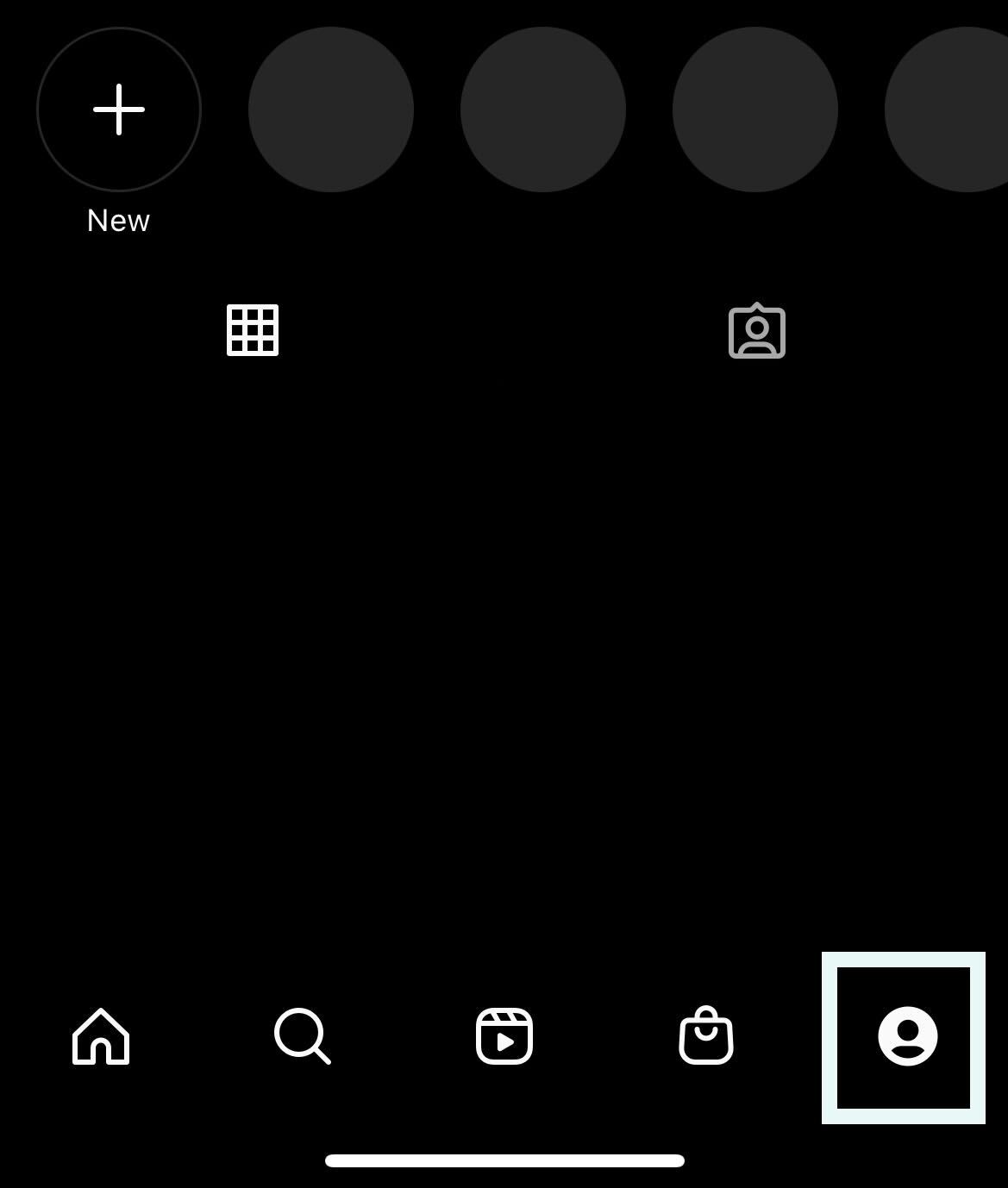
-
Step
2Click and hold your profile picture
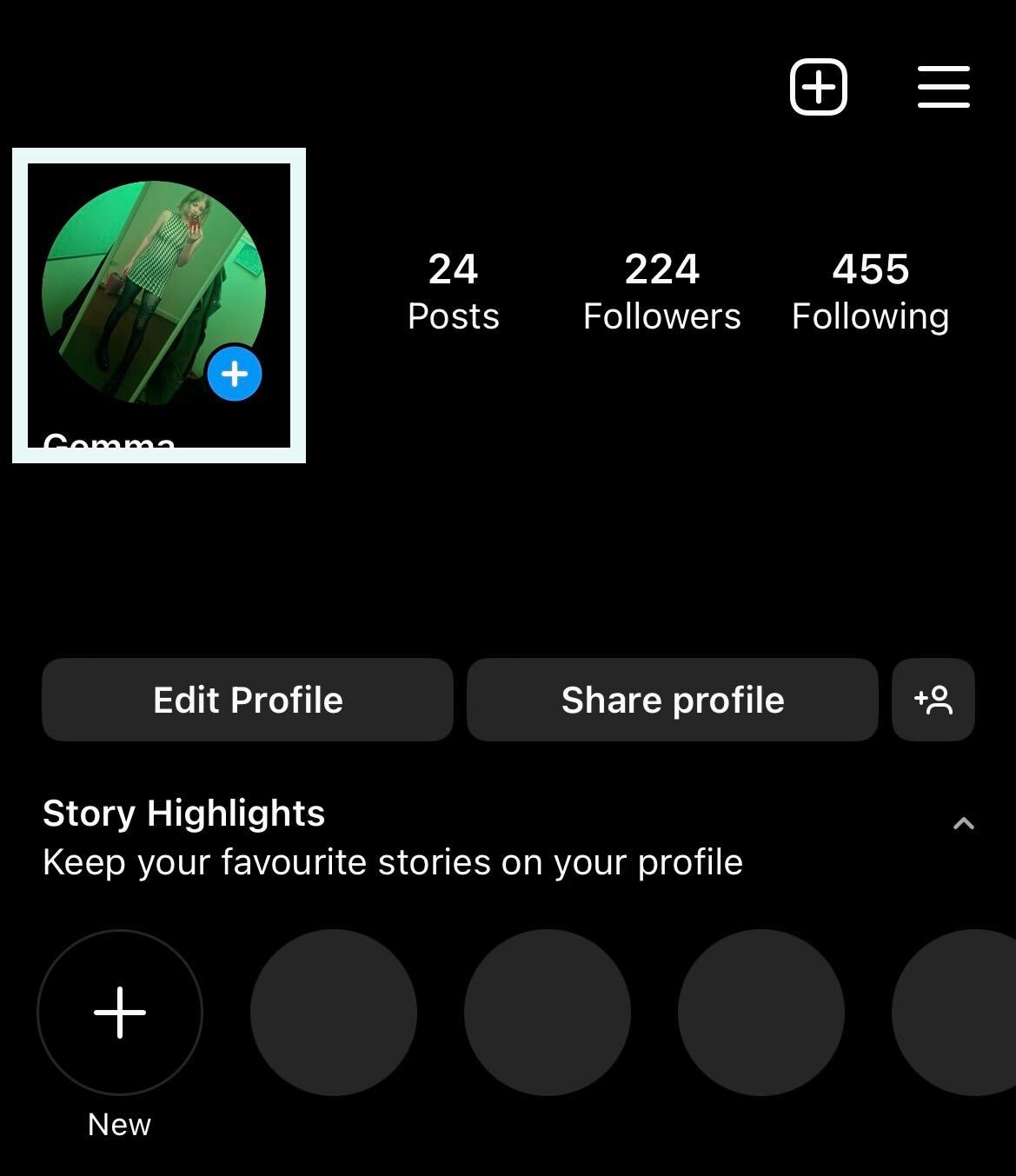
Click on your profile picture and hold down until a menu appears at the bottom of the screen.
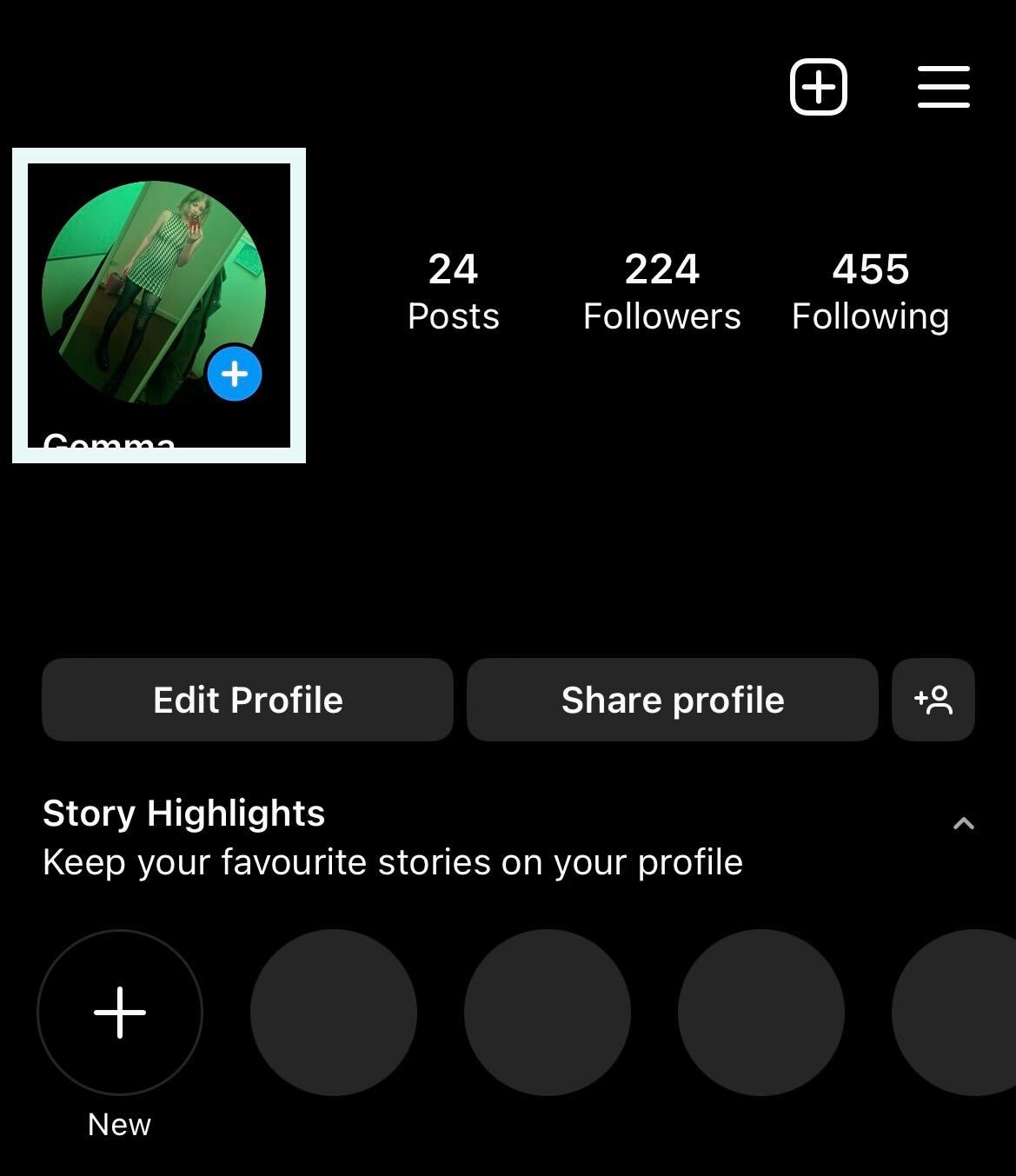
-
Step
3Swipe to the Avatar section
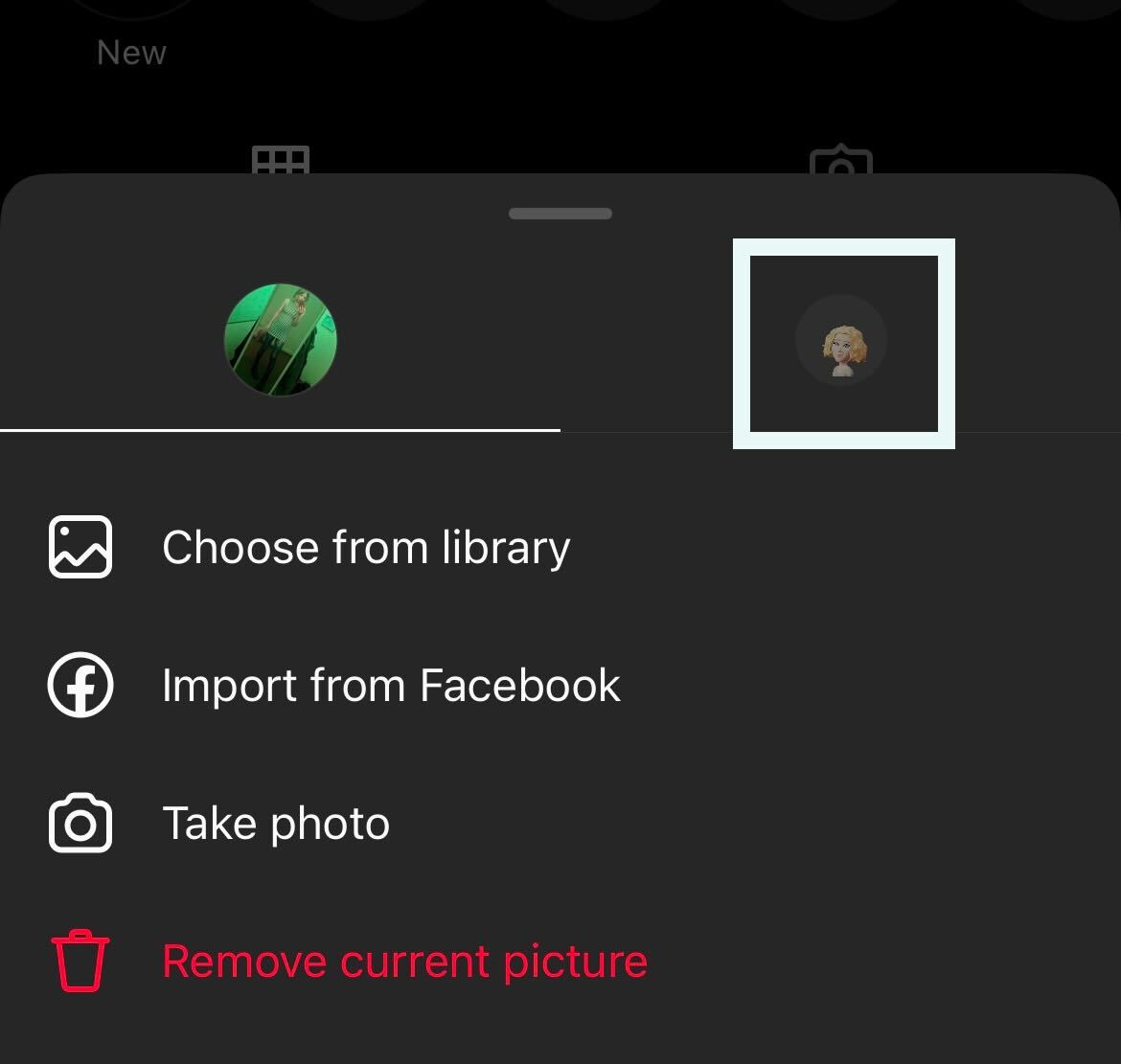
Swipe to the section on the right dedicated to your Avatar. You will need to set up an Avatar first to use the dynamic profile picture feature.
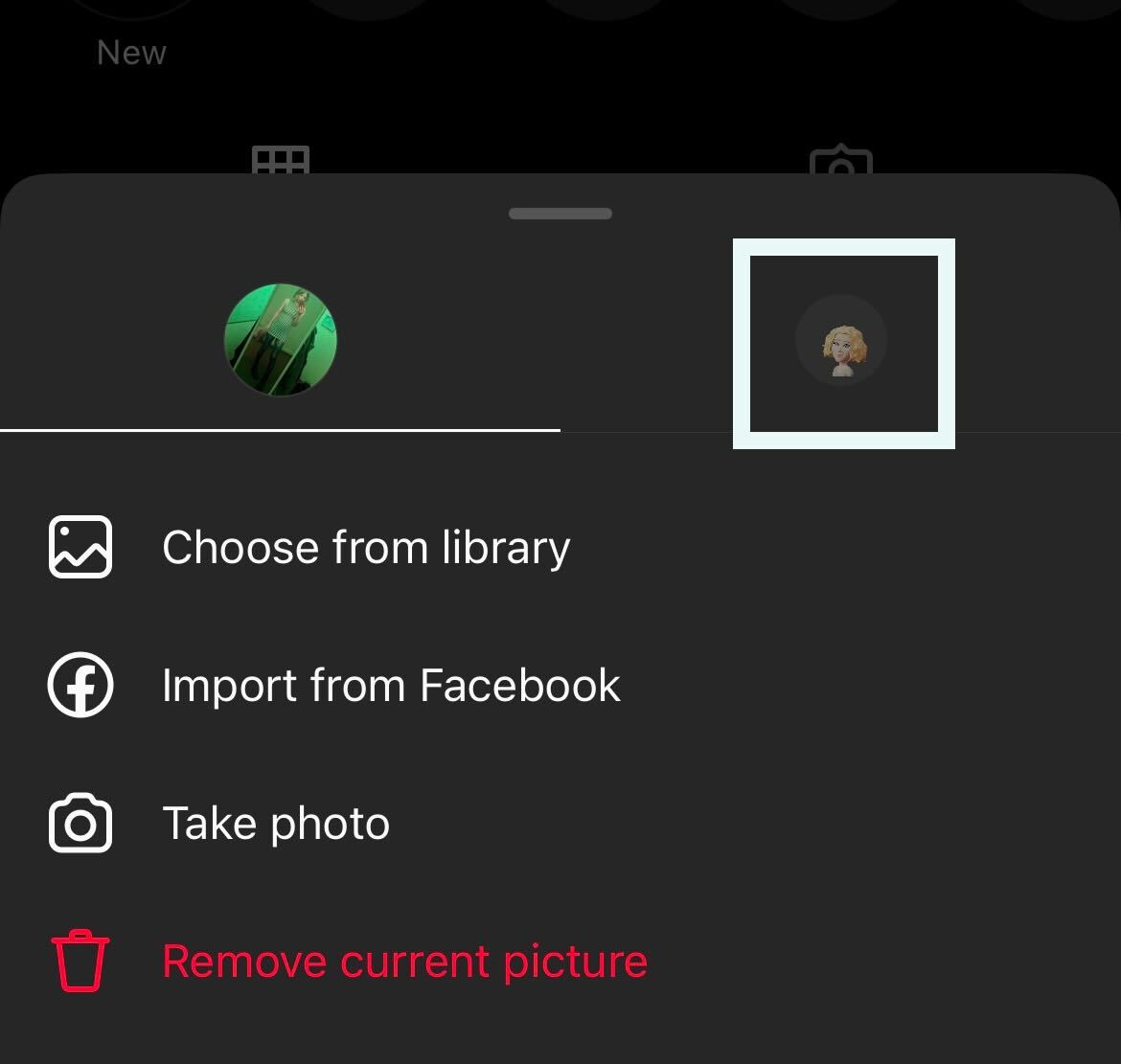
-
Step
4Click Add to profile picture
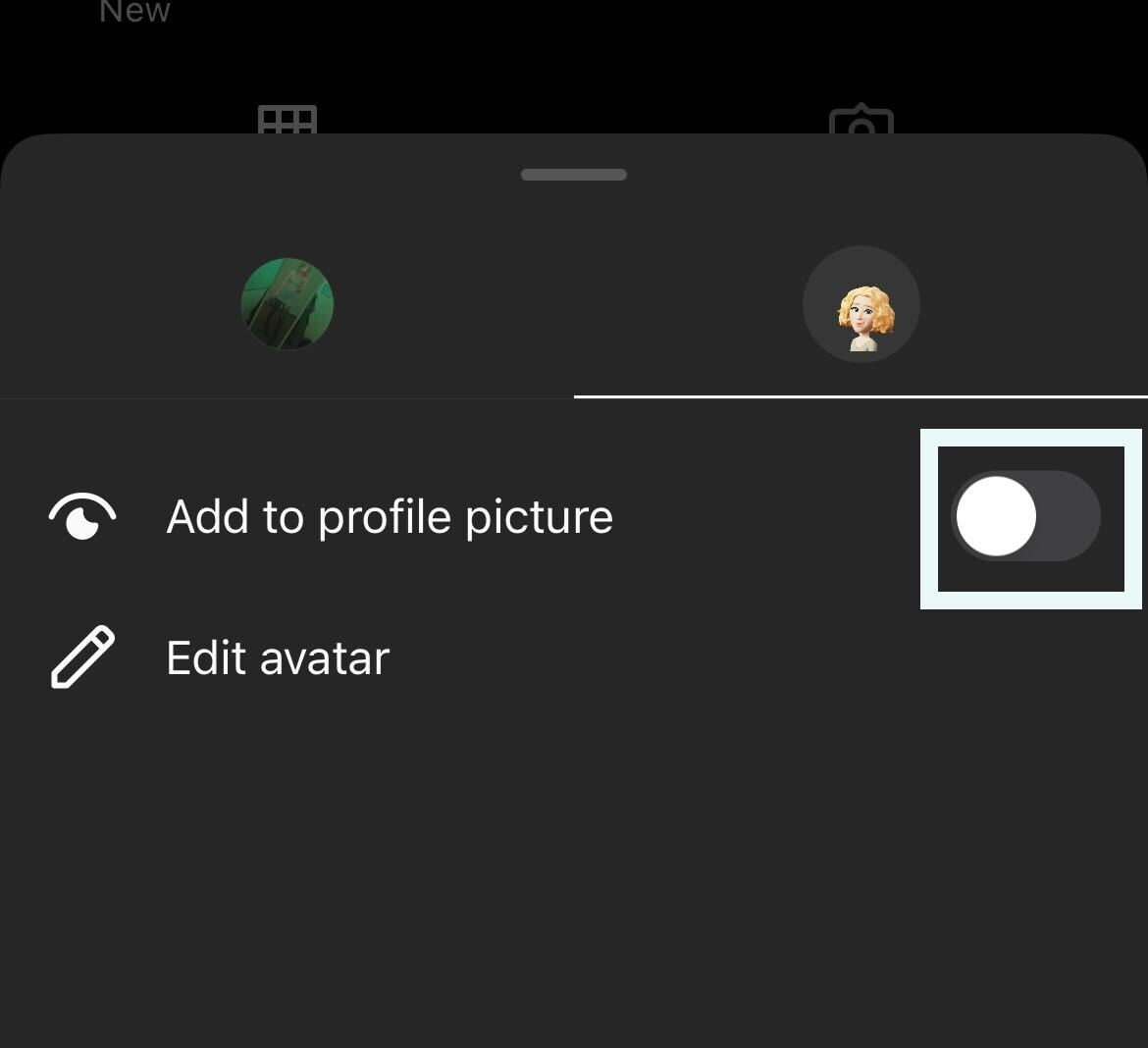
There will be a button called Add to profile picture, click on it.
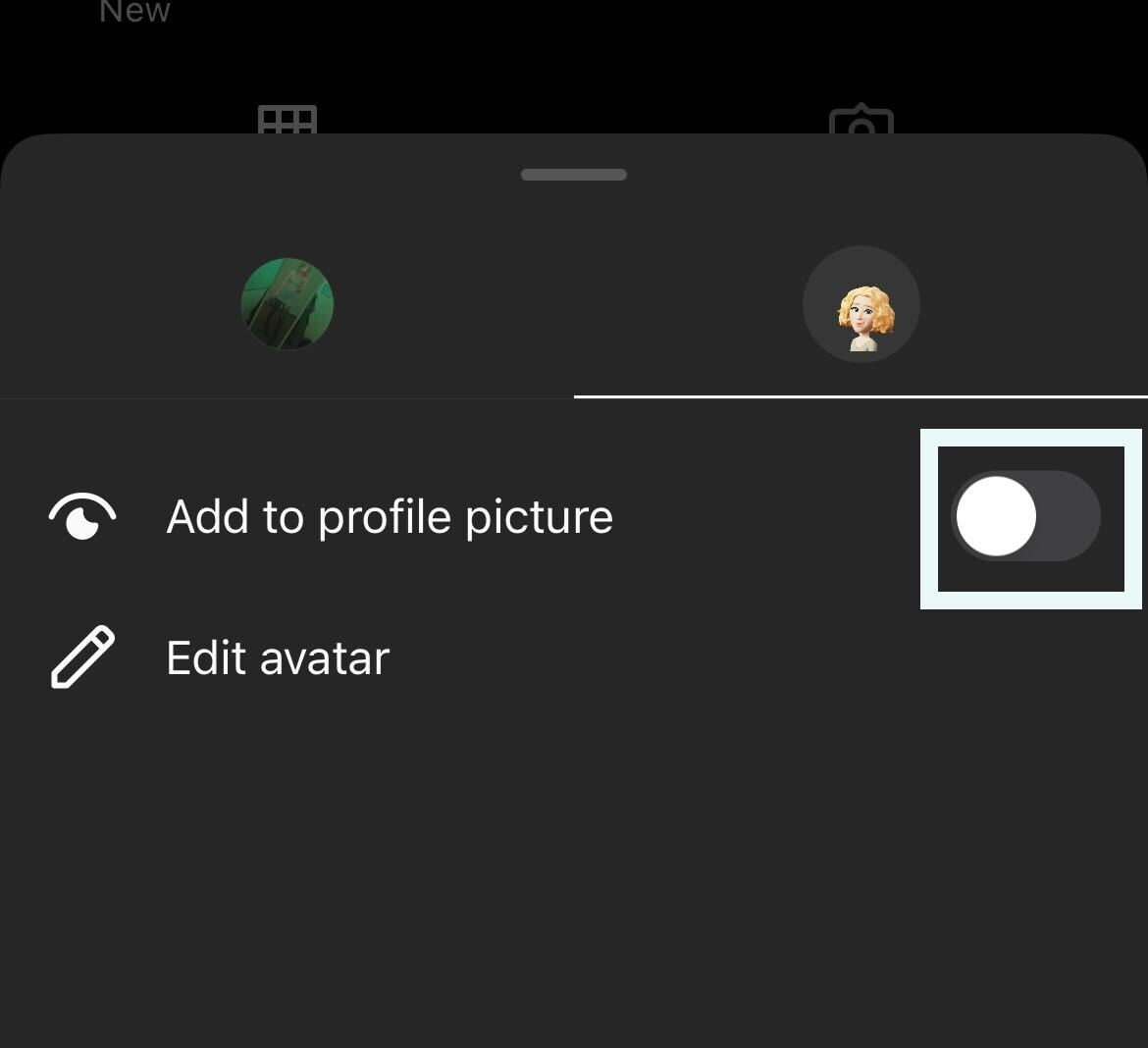
-
Step
5Your Avatar will appear in your profile picture
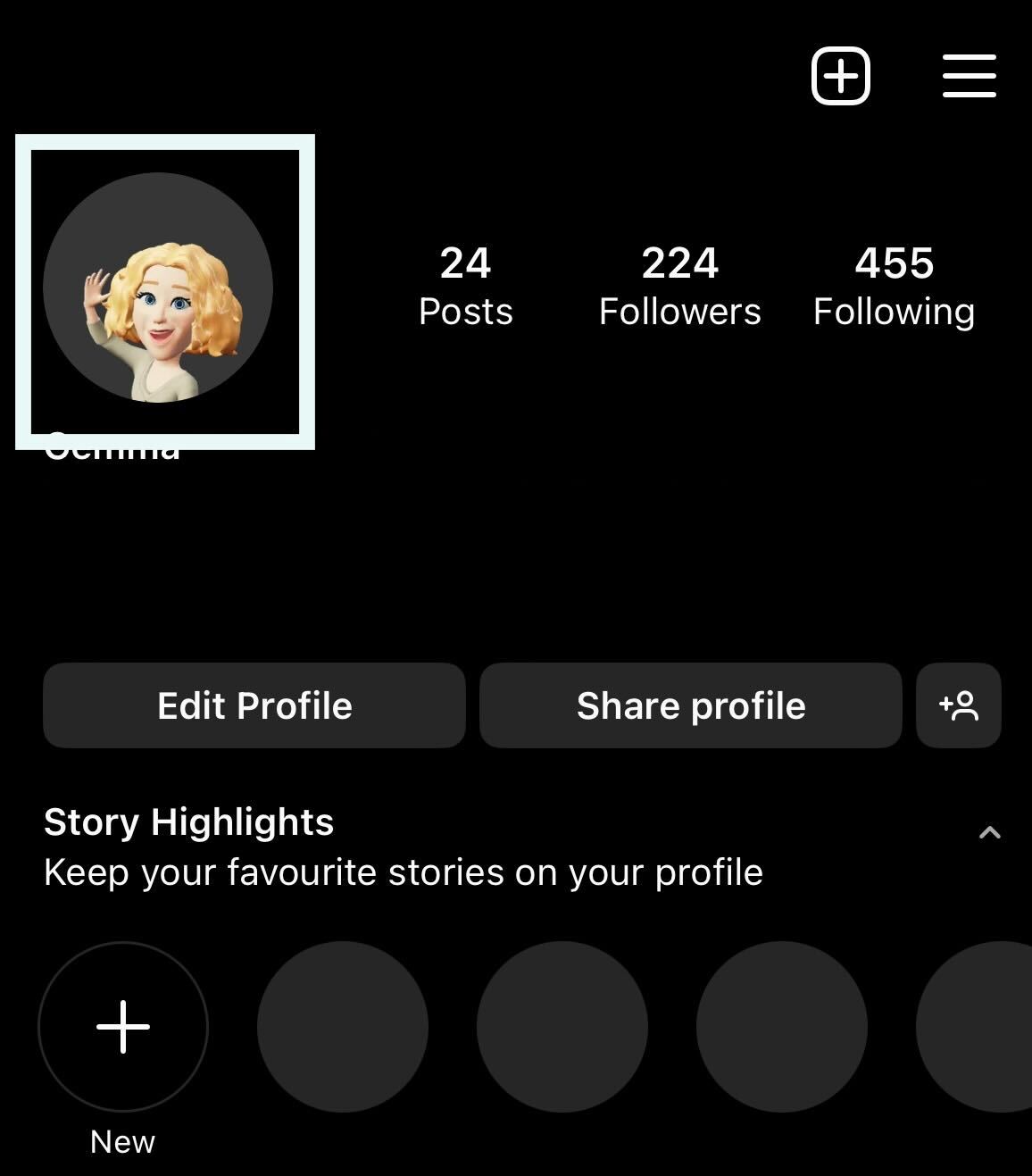
Once you click the Add to profile picture button, your Avatar will appear in your profile picture, switching between your original profile picture.
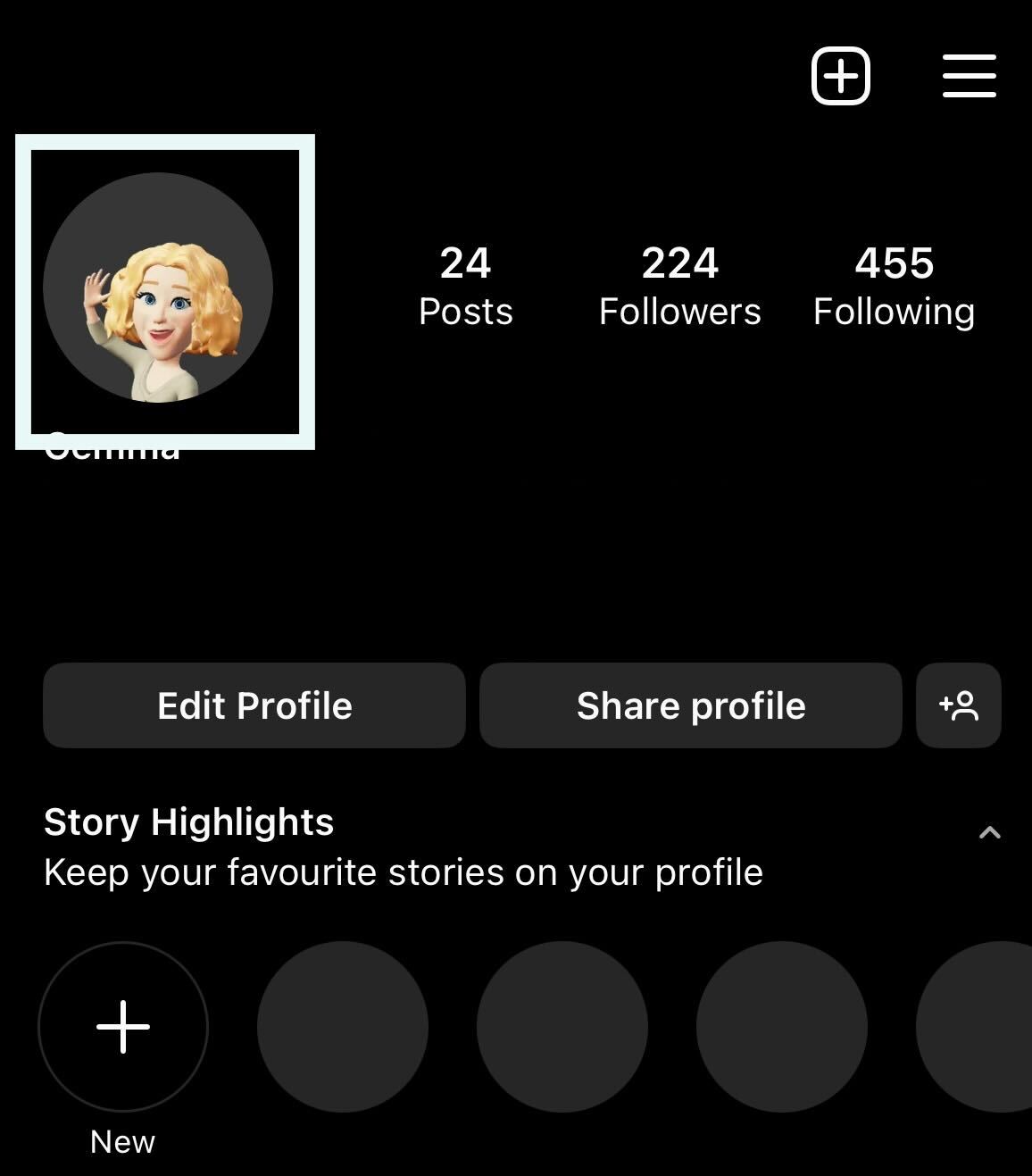
Troubleshooting
Do I need an Avatar to use the dynamic profile picture feature?
Yes, you will need to set up an Avatar. This is very simple and can be done after clicking on your profile picture.