Fix Orcs Must Die Unchained Runtime Error
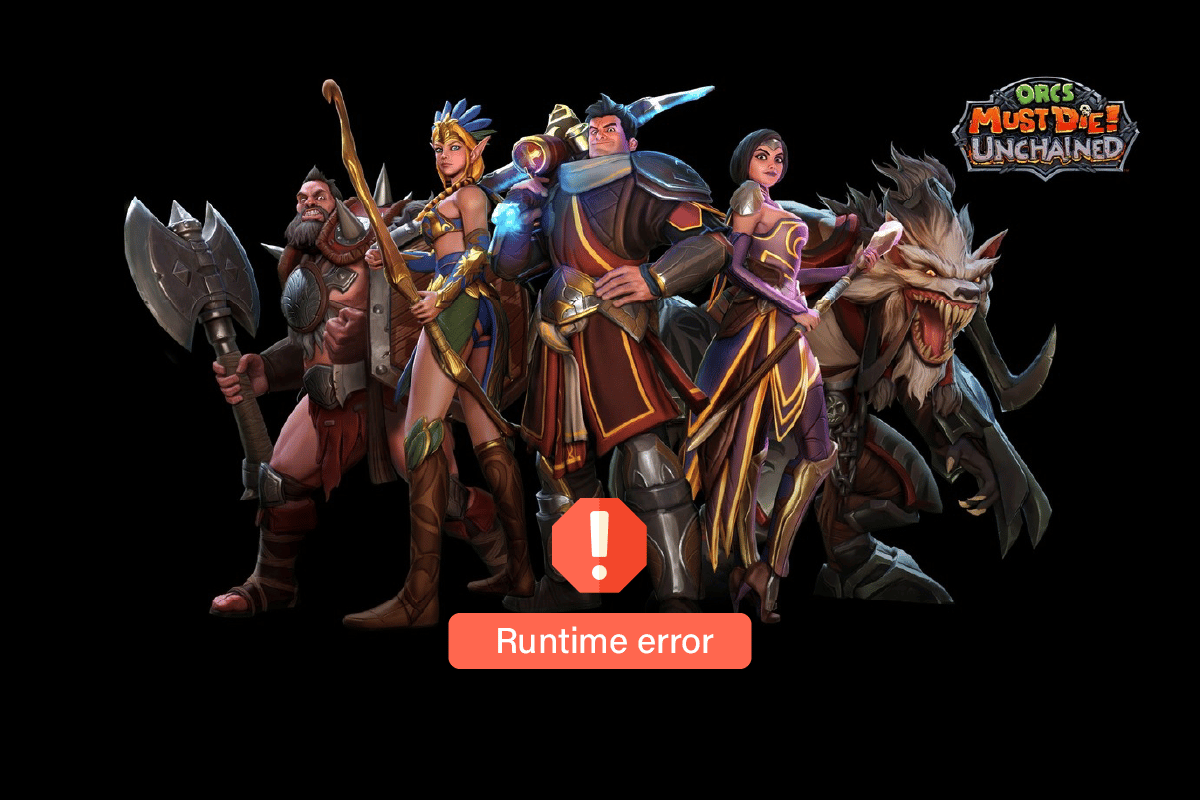
Orcs Must Die! Unchained is the third installment in Orcs Must Die! game series. If you have bought this game and facing runtime error, then this article will help you. We bring to you a helpful guide that will teach Orcs Must Die Unchained runtime error in Windows PC. The game is currently unlisted on Steam app. However, there are a few steps you can follow to fix the error. So, continue reading to know about them.
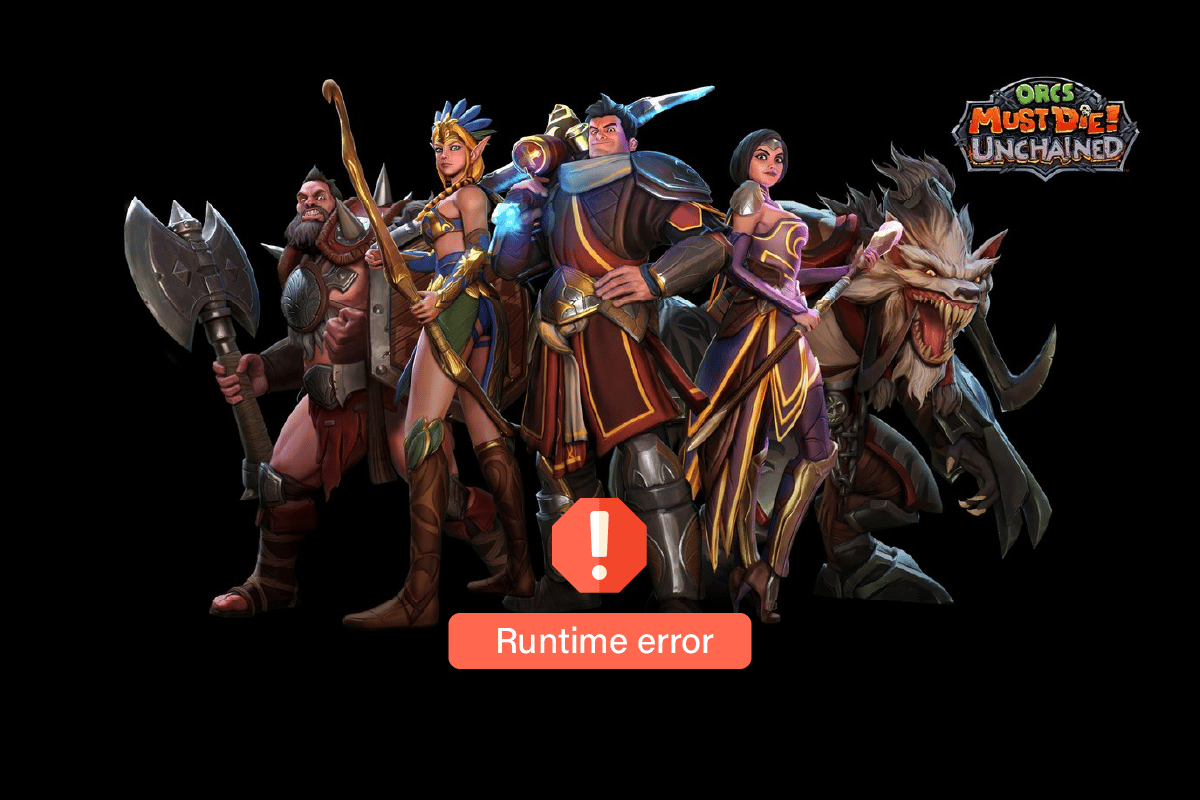
How to Fix Orcs Must Die Unchained Runtime Error
In this article we have given a brief intro to Orcs Must Die game and the methods to fix runtime error in the third installments of this game i.e. Orcs Must Die Unchained on Windows.
What is Orcs Must Die?
Orcs Must Die is a video game developed by Robot Entertainment and Mastertronic. It is basically a tower defense game that comes in the action genre of games. This game has a rating of 90/100 in PCGamer, 9.0/10 – Editors’ Choice on IGN, and 4.5/5.0 on Gamespy which is very impressive.
Minimum System Requirements
Here, we have given the minimum requirements that is needed to play Orcs Must Die Unchained game on Windows PC from Steam.
- OS: Windows XP SP3
- CPU: Intel Core2Duo 2.66GHz
- Memory: 4 GB RAM
- Graphics: Intel HD Graphics 4000
- DirectX: Version 9.0c
- Storage: 8 GB available space
If your system meets the minimum requirements and you are still facing Orcs Must Die Unchained runtime error, then follow the given troubleshooting methods to fix the issue.
Method 1: Verify Integrity of Game Files
Follow our article on How to Verify Integrity of Game Files on Steam.
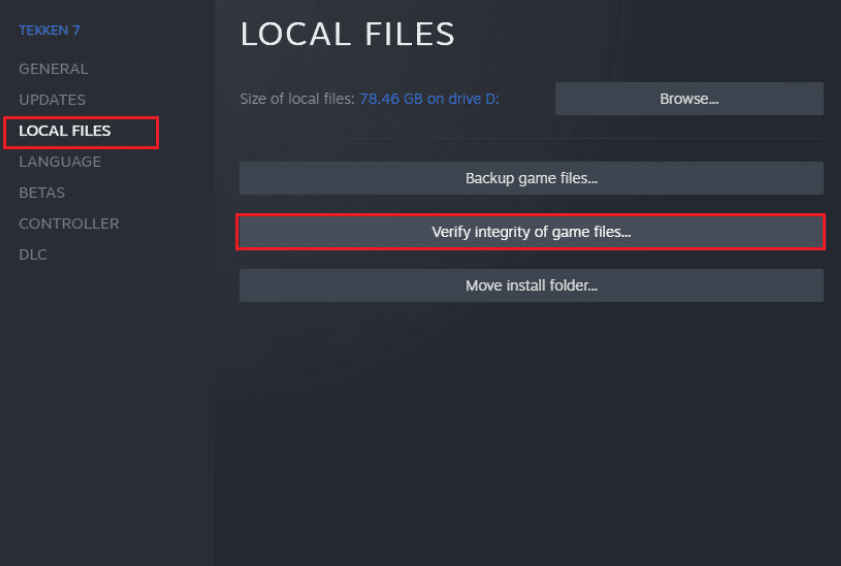
Method 2: Disable Desktop Game Theatre Feature
Another method to fix Orcs Must Die Unchained runtime error is to disable the Desktop Game Theatre feature. Follow these steps to do so.
1. Press the Windows key, type Steam and click on Open.

2. Go to the LIBRARY menu.

3. Right-click on Orcs Must Die Unchained game and select Properties option.
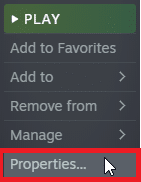
4. In the General menu, uncheck the Use Desktop Game Theatre while SteamVR is active option.
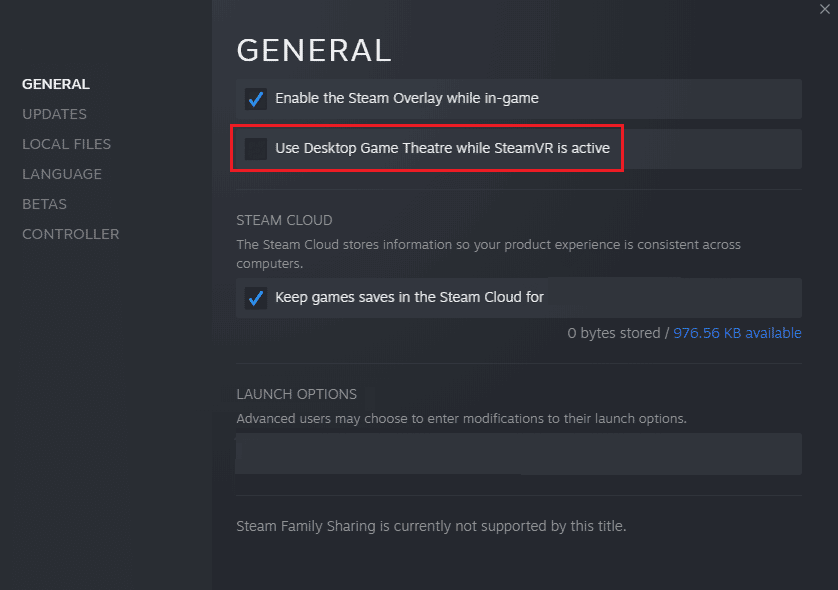
Also Read: Fix Steam Error 53 in Windows 10
Method 3: Update Graphics Drivers
Corrupted or outdated graphics drivers are one of the major reasons for this error on Orcs Must Die Unchained game on Steam. To resolve this issue, you can try to update the display drivers on your computer Read our guide on 4 ways to update graphics drivers in Windows 10.
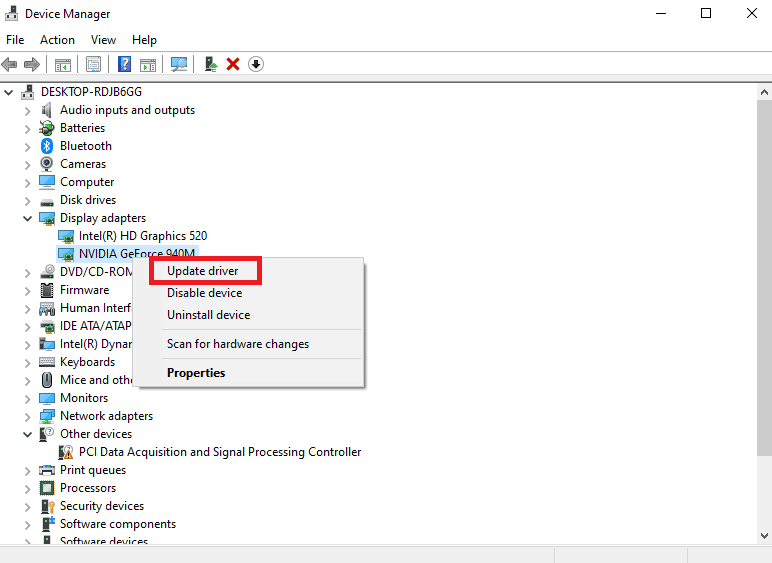
Method 4: Reinstall DirectX
DirectX utility is absolutely essential for playing games. If you have an outdated version of DirectX installed on your PC, then this may result in Orcs Must Die Unchained runtime error. So, you need to update your DirectX utility to the latest version. If you are unable to update DirectX in Windows 10, then try to reinstall DirectX in Windows 10.
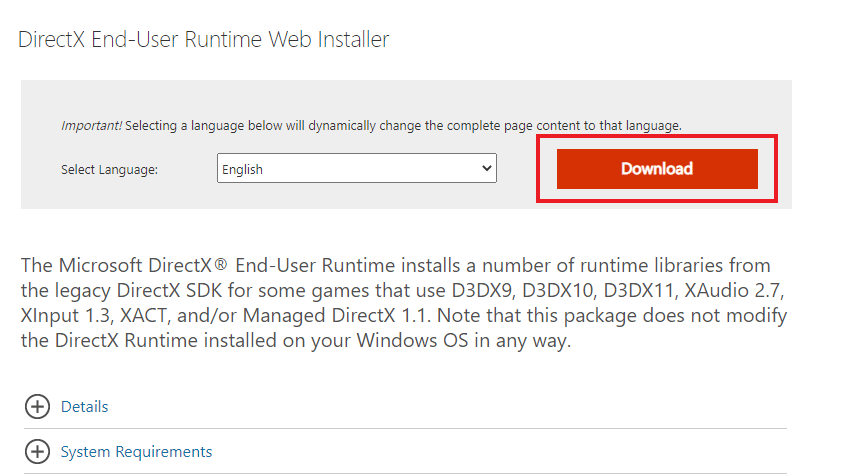
Also Read: Fix League of Legends Directx Error in Windows 10
Method 5: Reinstall Microsoft Visual C++ Redistributable
Orcs Must Die Unchained runtime error occurs mainly due to missing or corrupt Microsoft Visual C++ Redistributable package files. Hence, try to repair Microsoft Visual C++ Redistributable packages or reinstall them to solve this issue. Check our guide on how to reinstall Microsoft Visual C++ Redistributable package.
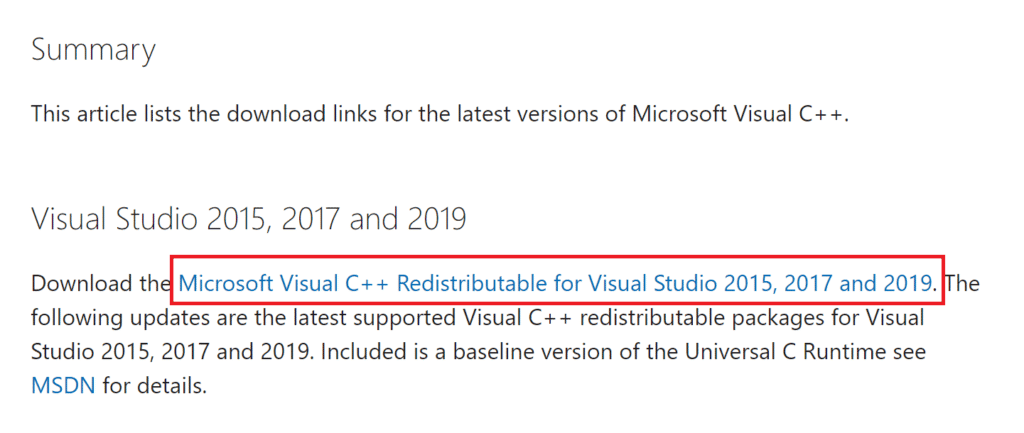
Method 6: Reinstall Orcs Must Die Unchained
If the previous method does not fix Orcs Must Die Unchained runtime error, then you can try to reinstall the game entirely to fix all the issues with the game. Follow the steps listed below to reinstall Orcs Must Die Unchained game.
1. Launch the Steam app.
2. Go to the LIBRARY menu from its homepage.

3. Locate the Orcs Must Die Unchained game and right-click on it and select the Uninstall option.
4. Again, click on Uninstall to confirm and close the Steam app after uninstalling the game.

5. Then, reboot the PC after uninstalling the game.
6. Launch the Steam app and search for Orcs Must Die Unchained and select the game.
Note: Orcs Must Die Unchained is unlisted in the Steam app.
7. Now, click on the Play Game option to download the game again.
8. Finally, choose location for install and click on the Next > button to install the game.
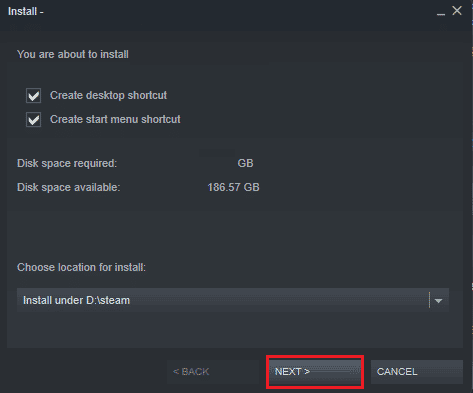
Also Read: Fix DayZ Unable to Locate a Running Instance of Steam
Method 7: Contact Support Team
Lastly, we have come to the last resort left to resolve Orcs Must Die Unchained runtime error. Contacting Orcs Must Die Support team to fix the issue is the last method you can try. Visit the Steam Support page for Orcs Must Die Unchained game if you are having issues while launching the game from Steam.
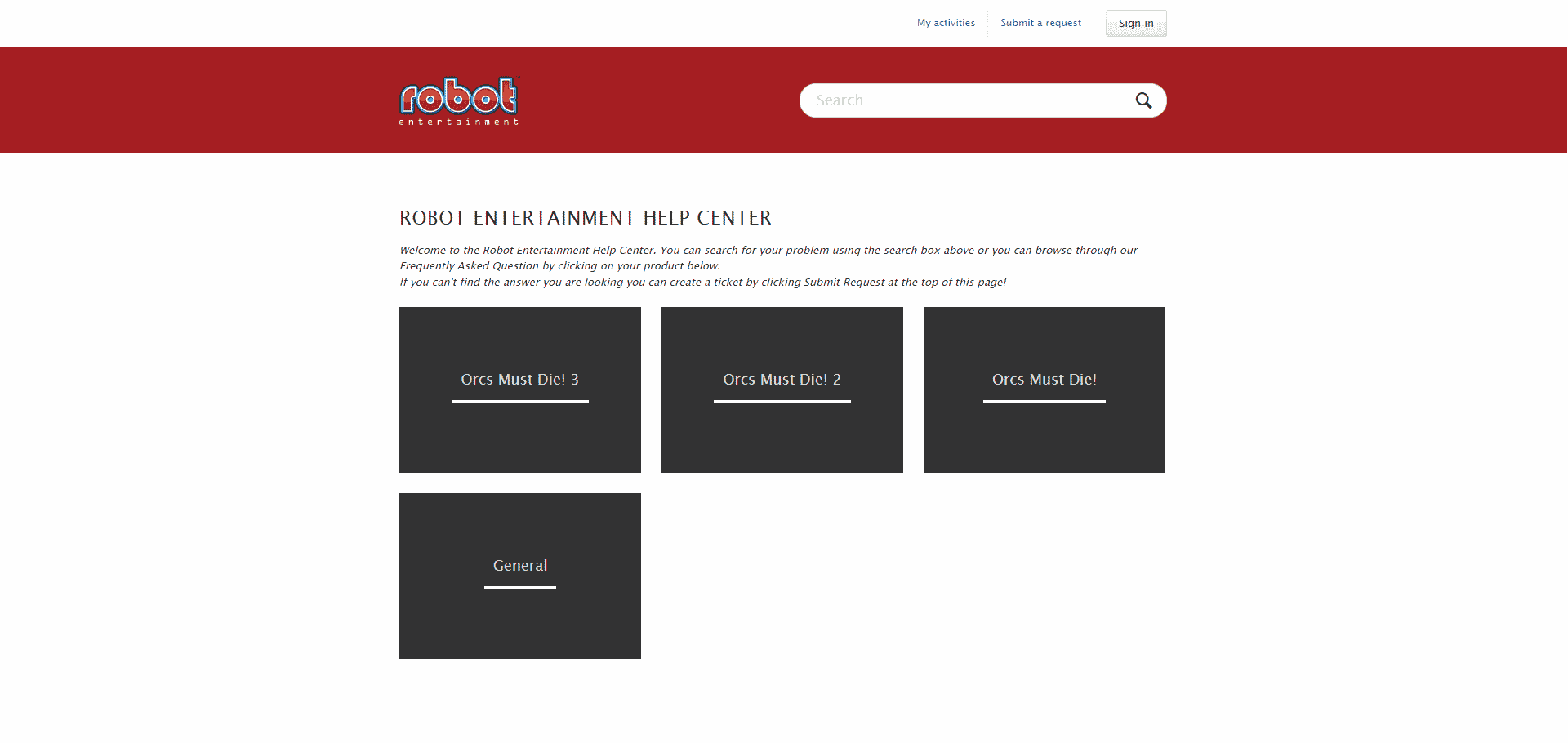
Recommended:
We hope that this guide was helpful and you were able to learn how to fix Orcs Must Die Unchained runtime error. Feel free to reach out to us with your queries and suggestions via the comments section below. Also, let us know what you want to learn about next.