Fix Roll20 Advanced Fog of War Not Working

Roll20.net is a popular website that provides users to create and play various tabletop role-playing games. Roll20 platform provides a large number of features to players which allows the players to edit and create games on the platform and play them with friends and the online community. Some of the features that players can use to create maps are a fog of war and advanced fog of war. However, sometimes users may face trouble using some of the Roll22 features such as Roll20 advanced fog of war not working which is one of the most common errors. Advanced fog of war not working with dynamic lightning on Roll20 can be because of various reasons and cause a lot of inconveniences. But, these errors are easy to fix. In this guide, we will discuss reasons and methods to know how does advanced fog of war work Roll20.
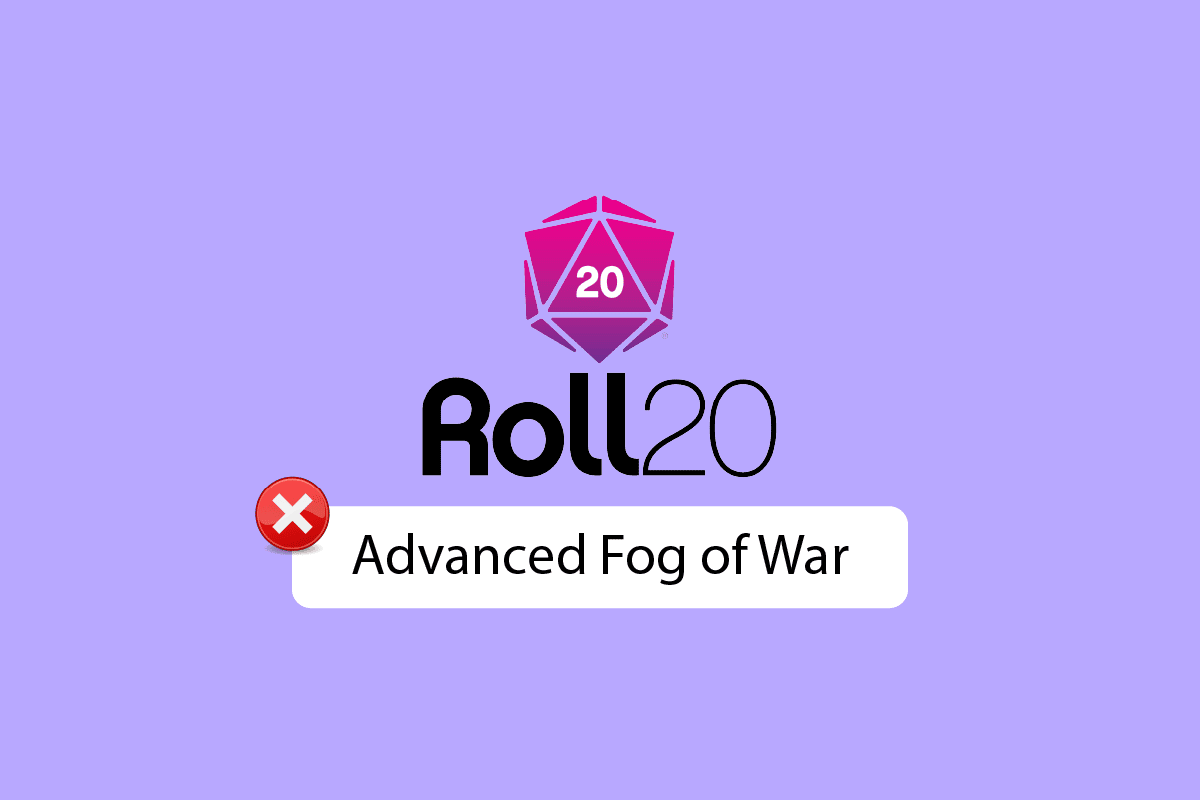
How to Fix Roll20 Advanced Fog of War Not Working
Advanced fog of war is a premium feature in Roll20. This is an advanced version of the Fog of War feature in the game. This feature can work with dynamic lightning and provides a clearer view of the map to the users. Advanced Fog of War feature can be accessed from the Page Settings and can be enabled from here.
What Causes Roll20 Advanced Fog of War Not Working Issue?
There can be multiple reasons for Roll20 advanced fog of war not working issue. Some of the possible reasons are mentioned here.
- Improper loading of the web page is a common reason for the failure in the loading o the Advanced Fog of War feature not working.
- Signing-in issues with the Roll20 website can also cause this issue.
- Often when users have not enabled the Advanced Fog of War feature from the Page Settings they don’t see the feature in the game.
- Users noticed that selecting Fog of War and Advanced Fog of War features together also caused this error.
- Improper settings with the character tokens are also sometimes responsible for the error with Roll20.
- Enabling the Fog of War Global Illuminati feature has also caused the error with Roll20 gaming.
In the following guide, we will discuss methods to resolve Advanced Fog of War not working with dynamic lightning issues.
Method 1: Refresh Page
Sometimes the error with the Roll20 advanced fog of war can be because of improper loading of the Roll20 page. To resolve the issues such as how does advanced Fog of War work Roll20 and improper loading of the webpage you can try to refresh the page.
1. Visit the Roll20 gaming tools page.
2. Then, locate and click on the Refresh button.
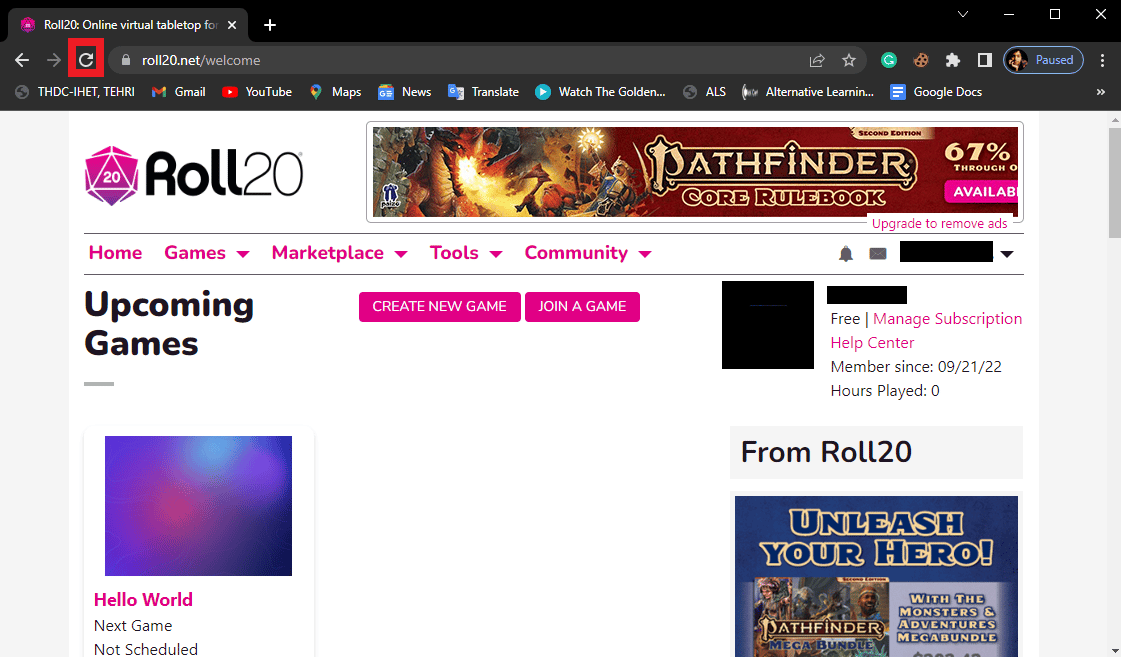
3. Wait for the page to load.
Also Read: How to Fix Civilization 5 Runtime Error in Windows 10
Method 2: Re-login to Roll20
If refreshing the page doesn’t help with Roll20 advanced fog of war not working you can try to sign out and then again sign in to your Roll20 account. Many users reported that a simple resigning to their Roll20 account resolved the advanced fog of war not working issue.
1. In the Roll20 homepage, locate your username and click on the down arrow icon to open the drop-down menu.
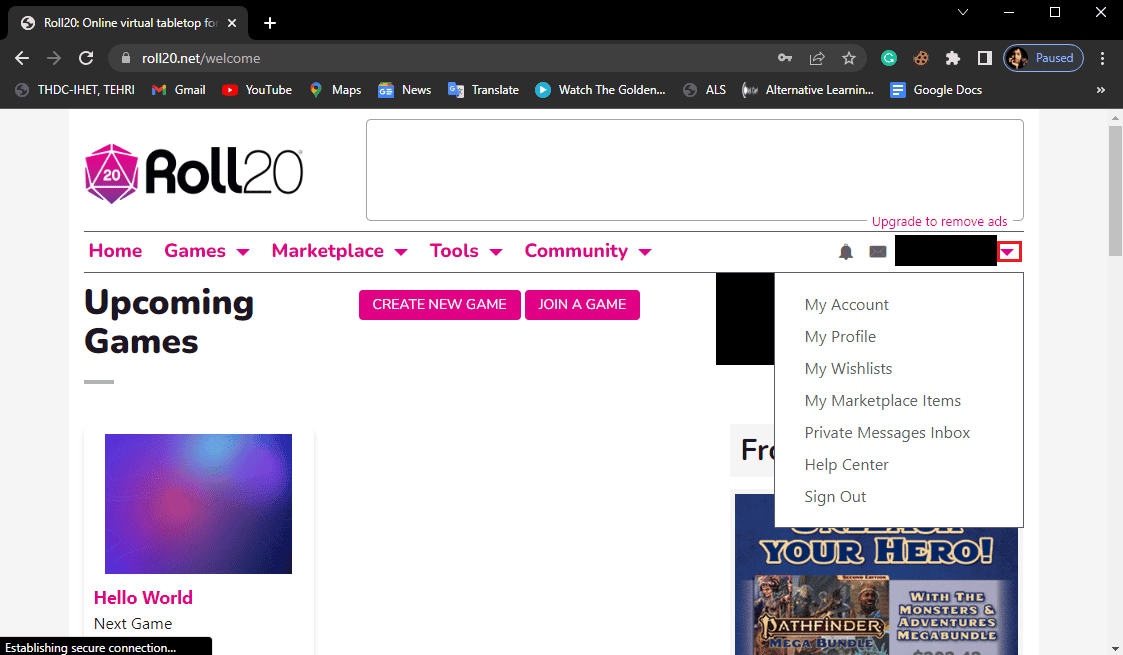
2. Now, click on Sign Out option.
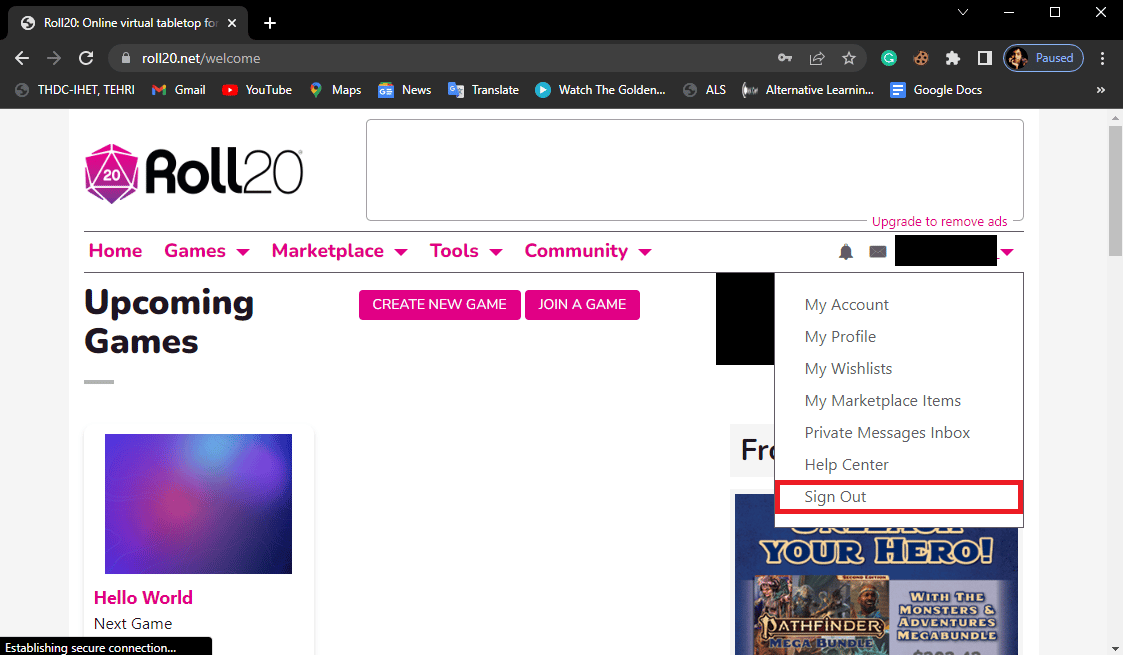
3. After signing out of the account, now log in again by entering your Roll22 account credentials and click on the Login button.
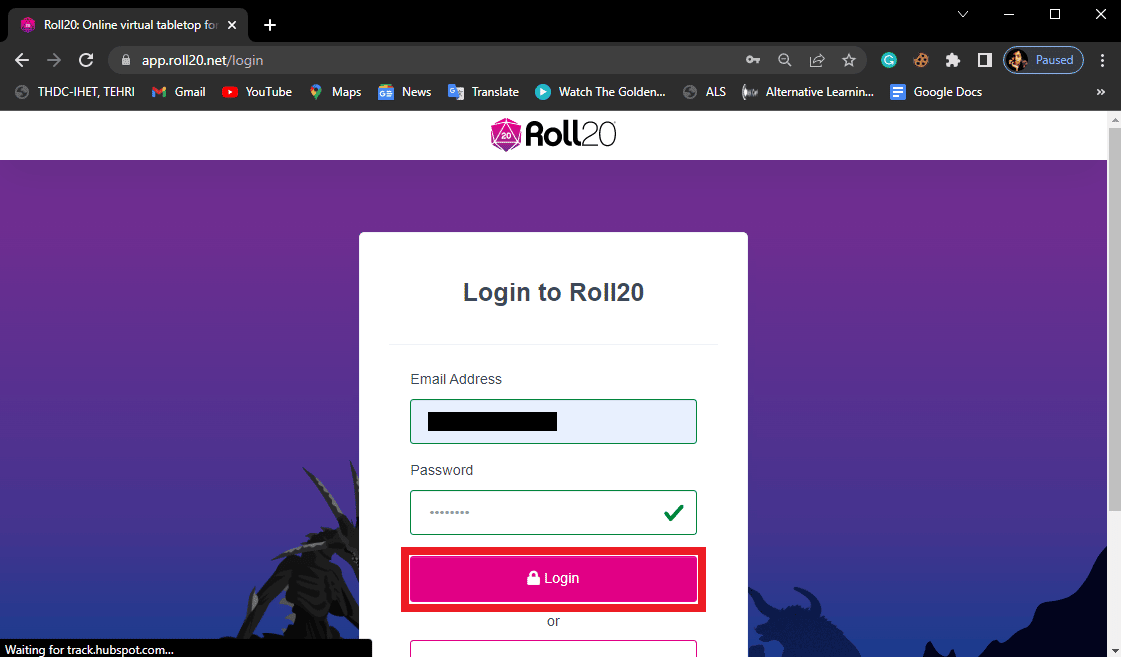
Also Read: Fix An Error Occurred While Starting Roblox
Method 3: Enable Advanced Fog of War
If the Advanced fog of war feature is disabled with Roll20 you cannot use this feature. To resolve advanced fog of war not working with dynamic lightning issue you will have to enable the Advanced Fog of War feature.
1. Launch your game and click on the Page icon to open the pages.
2. Click on the Page Settings icon (i.e. gear icon) for the particular page.
3. Find the Advanced Fog of War feature and check the Enabled box.
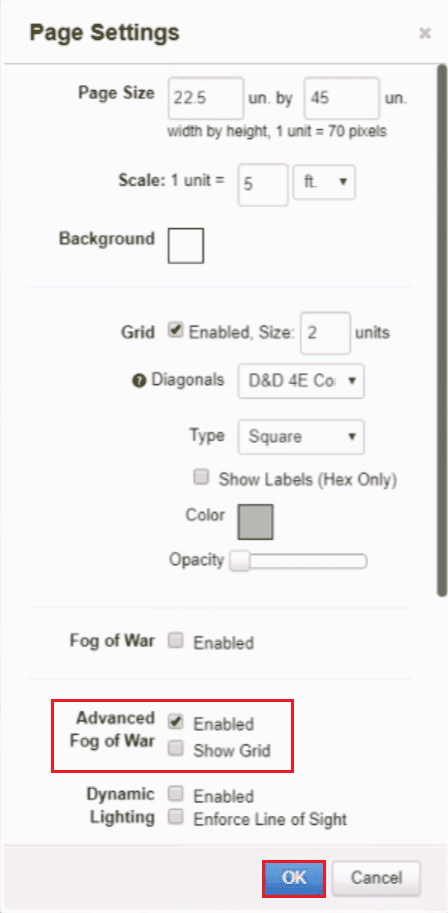
4. Finally, click OK to save changes.
Method 4: Turn Off Fog of War Feature
Many users found that if the Fog of War feature and Advanced Fog of War have been checked together the advanced feature may not work and cause Roll20 advanced fog of war not working issue. To resolve this issue you will have to turn off the fog of war feature by unchecking it.
1. Navigate to the Page Settings of the particular page.
2. Locate the Fog of War feature and uncheck the Enabled box.
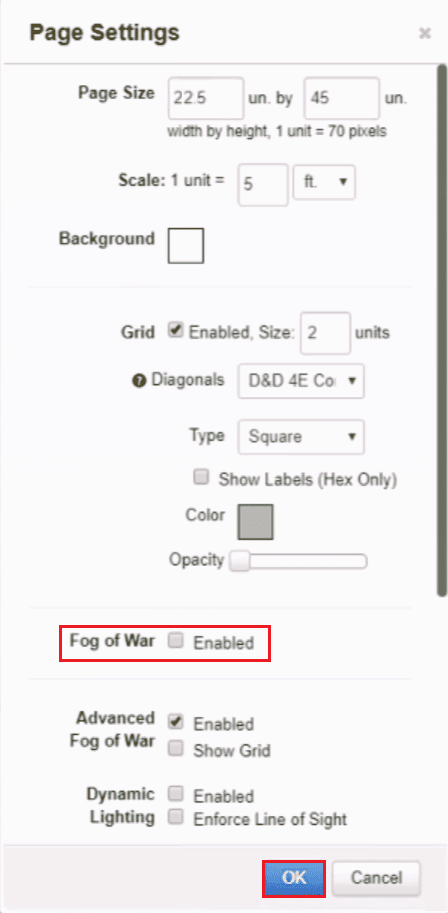
3. Finally, click OK to save changes.
Also Read: How to Delete Clash Royale Account
Method 5: Set Character Tokens with Light Source
If you have set any lightning on your map make sure that you have set your character tokens with a light source. You can make changes to your character tokens from the advanced token settings. You can also try to give your character tokens sight. Many users noted that using character tokens with the light source and equipping them with sight resolved the issue. Follow the steps below:
1. Open your game and double-click on the token you desire.
2. Then, go to the Advanced tab under the Edit Token menu.
3. Now, you can enter a value under the Advanced Fog of War and click on the Save Changes button.
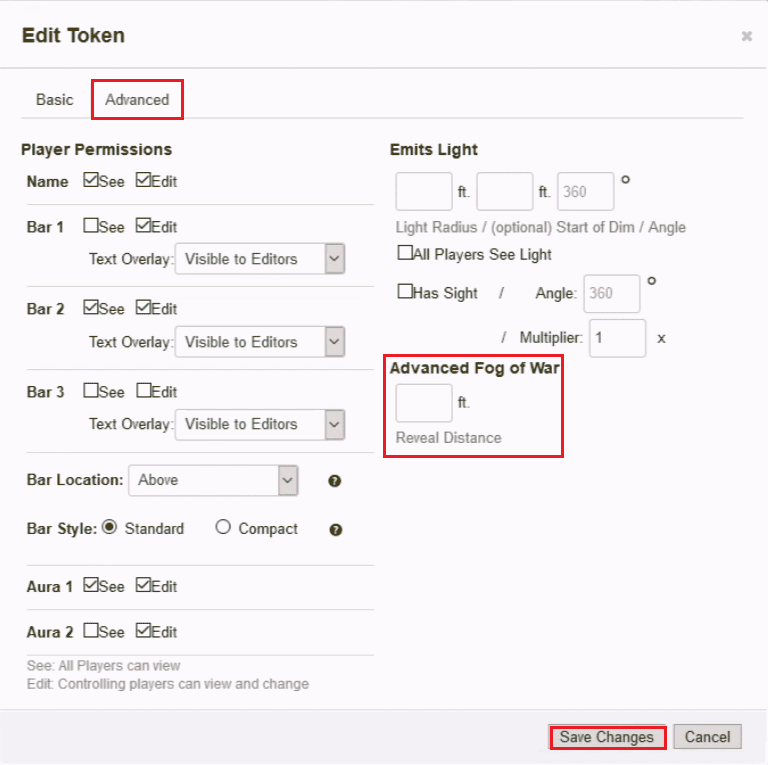
Also Read: Fix MultiVersus Black Screen Issue in Windows 10
Method 6: Turn Off Fog of War Dynamic Lighting
Many users also notice that enabling the Fog of War Dynamic lighting feature along with the advanced fog of war feature also caused advanced fog of war not working with dynamic lightning. To resolve this issue you will have to turn off the fog of war dynamic lighting.
1. Go to Page Settings of a page.
2. Locate the Dynamic Lighting feature and uncheck the Enabled box.
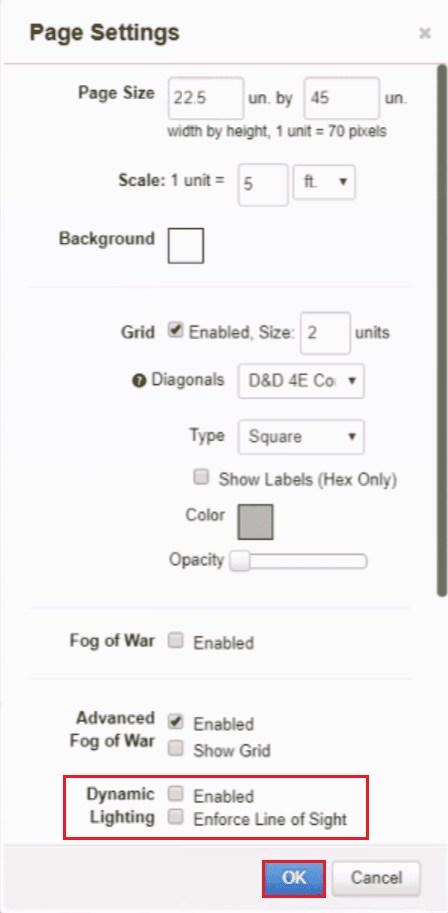
3. Finally, click OK to save changes.
Frequently Asked Questions (FAQs)
Q1. Why am I having a map Fog of War error with Roll20?
Ans. There can be multiple reasons for the Fog of War error with Roll20. Some of the common reasons for the error include improper page settings.
Q2. What games can I create on Roll20?
Ans. A user can create a large number of tabletop role-playing games with the Roll20.net platform.
Q3. How to sign in to Roll20?
Ans. You can sign in to Roll20 by visiting the website and creating an account with a legitimate email address.
Recommended:
We hope this guide was helpful to you and you were able to fix the Roll20 advanced fog of war not working issue. Let us know which method worked for you. If you have any suggestions or queries for us please let us know in the comment section.