How to Fix Avast Update Stuck on Windows 10
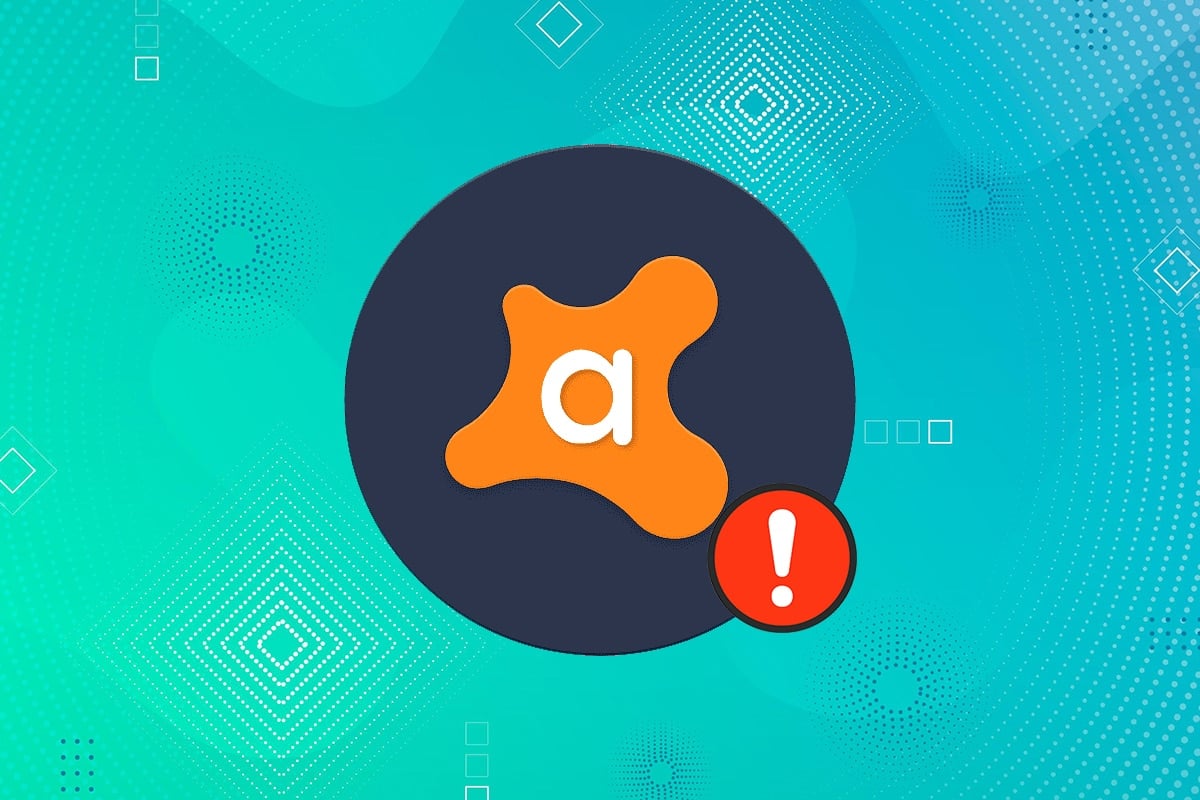
Avast is a well-known brand that offers the best protection solutions for your computer and smartphones. It is cost-effective and efficient which is why it is preferred by users all over the globe. Yet, there are few issues accompanied with this product. Avast stuck update issue is one of them. If you are also dealing with the same problem, you are at the right place. We bring this concise guide that will help you fix Avast update stuck problem in Windows 10 desktop and laptop.
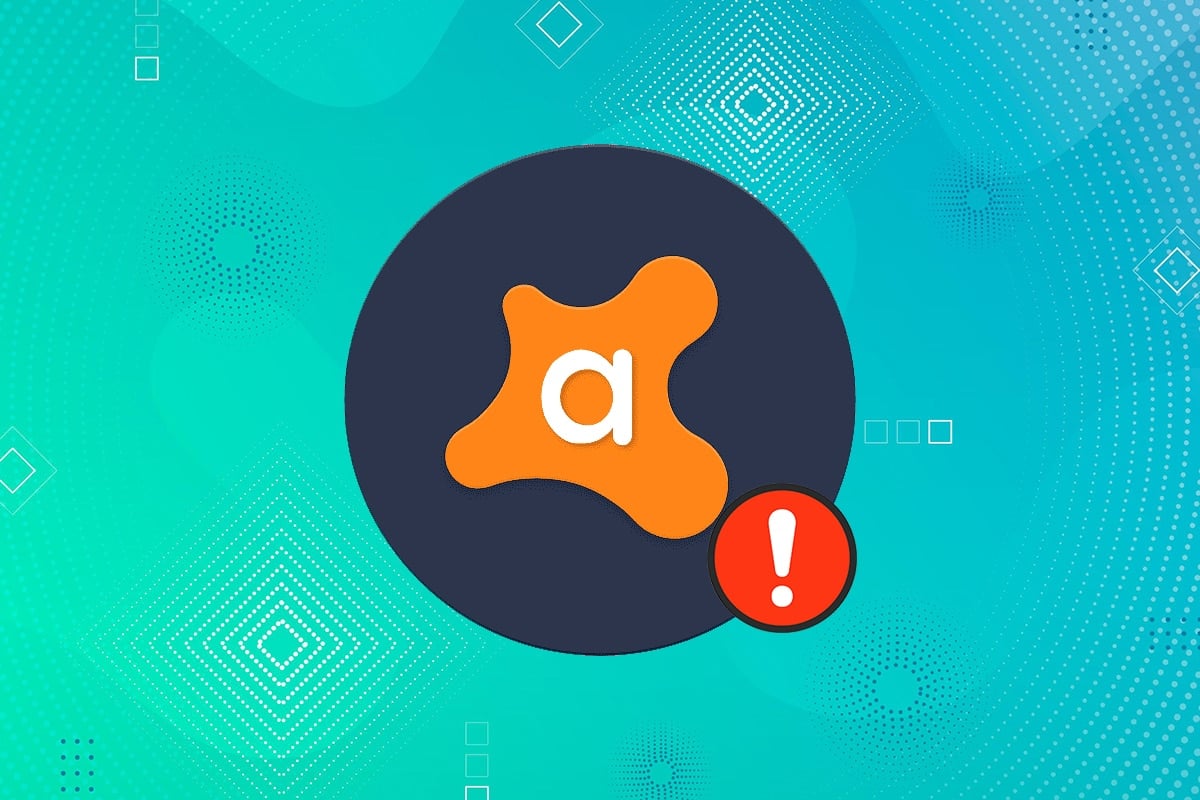
How to Fix Avast Update Stuck on Windows 10
Why is Antivirus Necessary?
There are several types of malicious software like viruses, worms, bugs, bots, spyware, Trojan horses, adware, and rootkits that are harmful to your device, be it your Windows PC or your Android smartphone. These malware are programmed to:
- corrupt the system,
- steal private data, or
- spy on the user.
The unusual behavior of your operating system accompanied by unauthorized access indicates that your system is under malicious attack. Anti-malware & Antivirus programs routinely scan and safeguard your system. Once an antivirus scan is done, these malware tools are disabled, quarantined, and deleted. Some of the popular ones are Avast, McAfee, and Norton. Avast offers a wide range of antivirus scan services. However, there are some issues associated with it:
- Avast unable to scan
- Avast VPN not working
- Avast update stuck
What Causes Avast Update Installation Stuck at 99?
Here are some reasons behind Avast installation stuck at 99:
- If you have another antivirus program installed in your system, you will face Avast stuck update problem. This additional antivirus program might interfere with the process and might stop the installation process.
- If you have any antivirus programs running in the background, you may face Avast installation stuck at 99 problems.
If you are stuck at the message, Initializing, please wait… during the Avast update, there is nothing to worry about. Implement the given list of methods to fix Avast update stuck on Windows 10 desktop/laptop.
Method 1: Repair Avast Antivirus
To fix this problem, you can repair Avast antivirus as instructed below:
1. Press the Windows key and type Apps. Then, click on Open to launch Apps & features window.
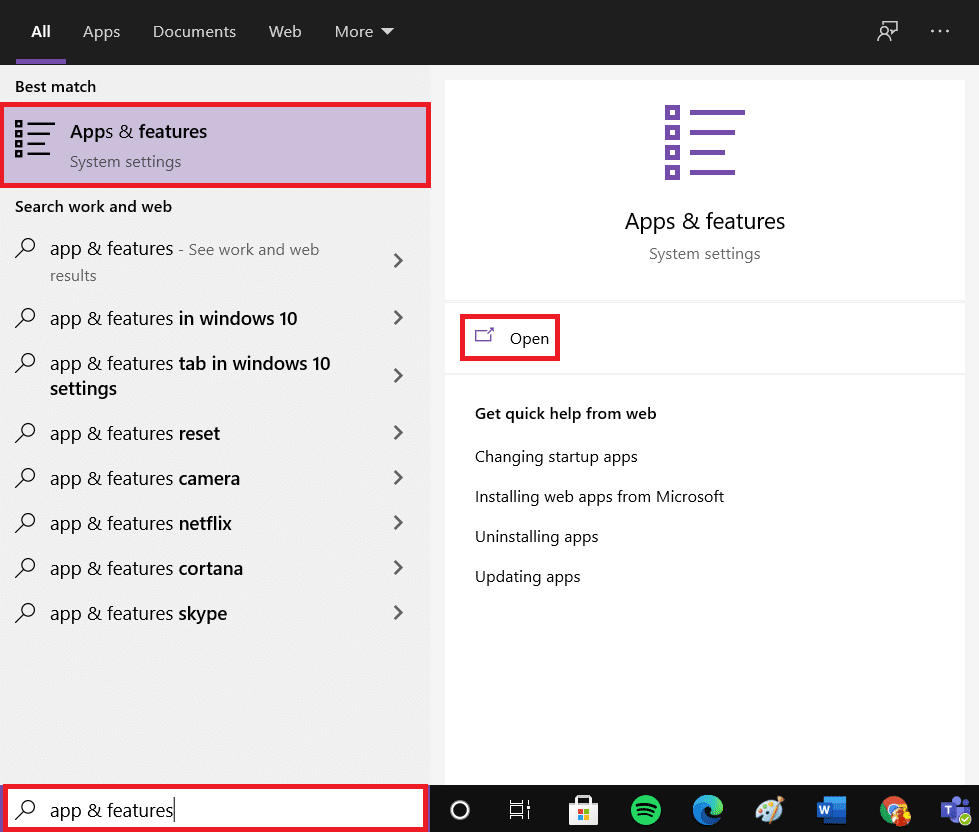
2. Search for Avast in the Search this list bar.
3. Now, select Avast Free Antivirus and then, click Uninstall, as highlighted below.
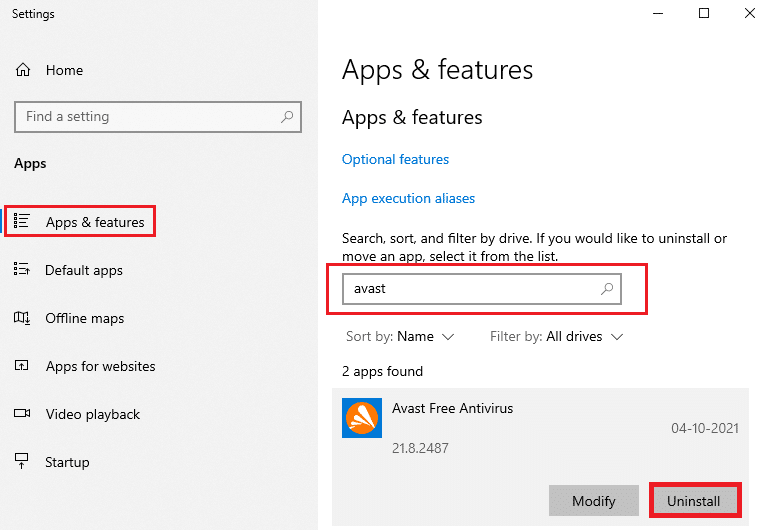
4. Avast Setup Wizard will appear on your desktop. Click on Repair, as shown.
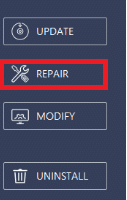
5. Authorize the repair by clicking on Yes. Wait until the repair process is completed and click on Done.
6. Finally, restart your PC and check if the issue is resolved.
Also Read: 5 Ways to Completely Uninstall Avast Antivirus in Windows 10
Method 2: Reinstall Avast Free Antivirus
Sometimes, you may face an Avast update stuck problem on Windows 10 due to issues that occurred during the installation process. In this case, you are advised to reinstall the application, as explained in this method.
Option 1: Uninstall From Settings
1. Launch Apps & Features window as instructed in Method 1.
2. Click on Avast Free Antivirus > Uninstall, as illustrated below.
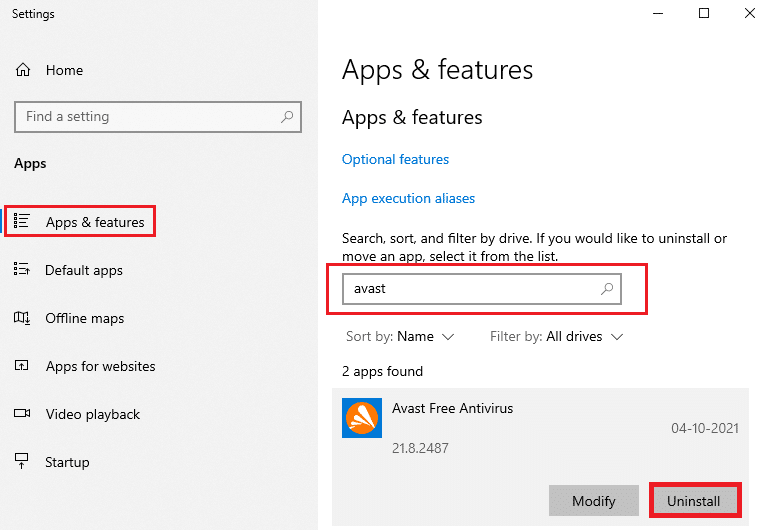
3. In the Avast Setup Wizard, select UNINSTALL to open Avast Uninstall Tool.
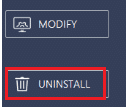
4. Here, click on the green Uninstall button, as shown.
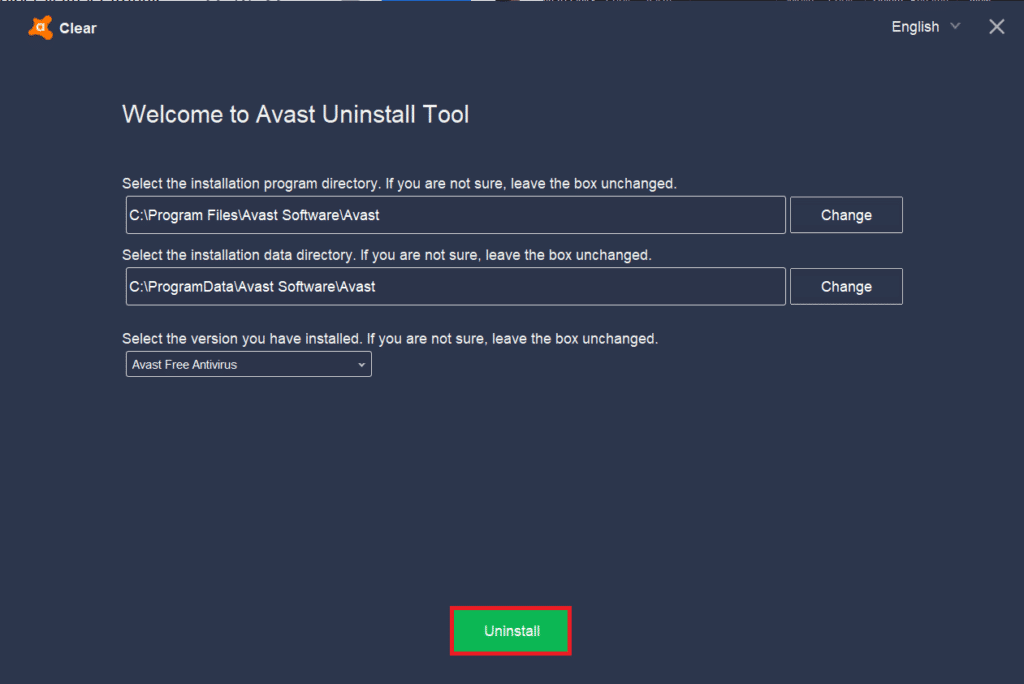
Option 2: Uninstall Using Uninstaller
Alternately, you can also use third party uninstallers like:
Follow the given steps to remove all the data and files associated with the Avast antivirus program using Revo Uninstaller:
1. Install Revo Uninstaller from its official website by clicking on FREE DOWNLOAD, as shown.
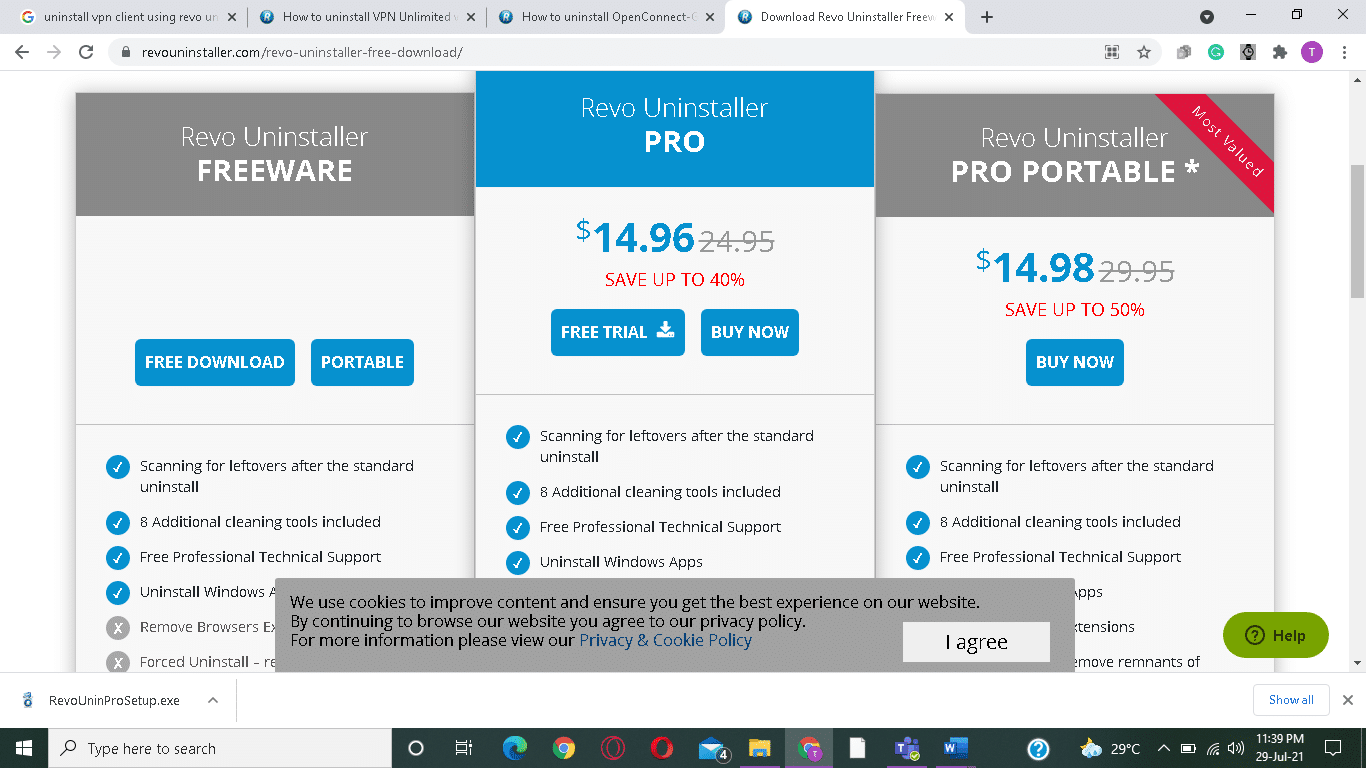
2. Open Revo Uninstaller, click on Avast Free Antivirus & click on Uninstall, as illustrated below.
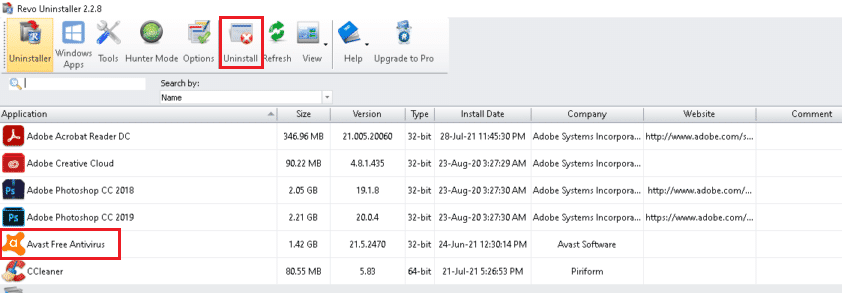
3. Check the box next to Make a System Restore Point before uninstall and click Continue in the pop-up prompt.
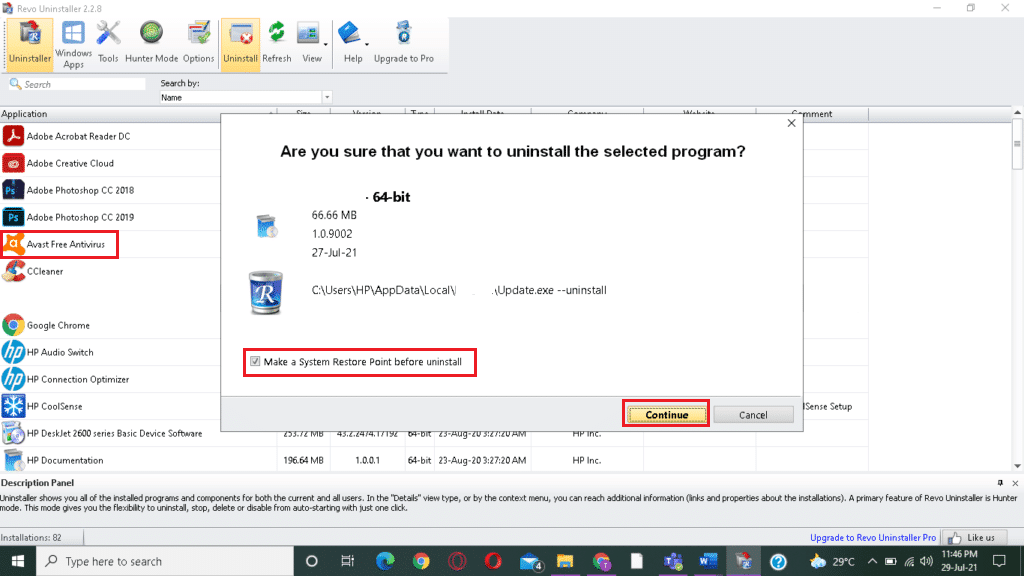
4. Now, click on Scan to display all the files left in the registry.
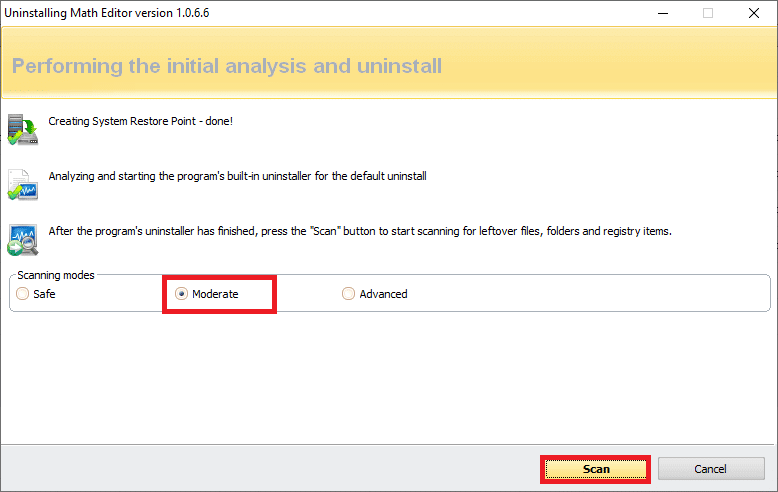
5. Next, click on Select all, followed by Delete. Then, Click on Yes in the confirmation prompt.
Note: Make sure that all the files have been deleted by repeating Step 5.
6. A prompt stating Revo Uninstaller hasn’t found any leftover items should be displayed, as depicted below.

7. Restart the system after all the files have been deleted.
Install Avast Free Antivirus
After uninstalling the Avast Free Antivirus, follow the given steps to install the latest version of Avast Antivirus again:
1. Download the latest version of Avast Free Antivirus from the official website.
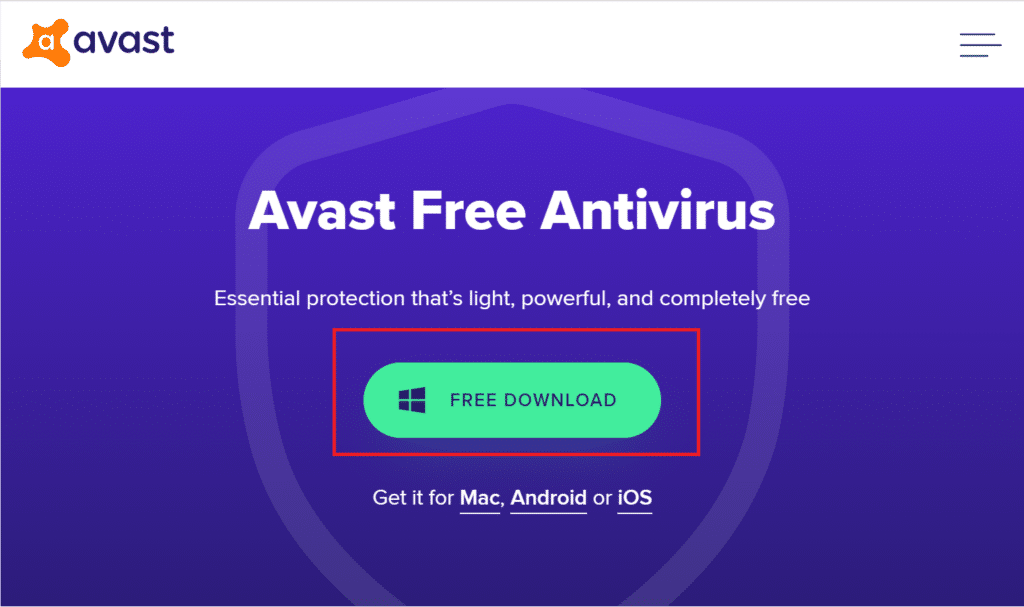
2. Now, navigate to the Downloads folder and open the setup file to install Avast Antivirus.
3. Choose the settings as per your requirement and click on Next > Install to begin the installation process.
4, Finally, click Finish.
Recommended:
We hope that this guide was helpful and you were able to fix Avast update stuck at 99 on Windows 10. If you have any queries or suggestions, then feel free to drop them in the comments section.