8 Ways to Fix Outlook This is not a Valid File Name Error
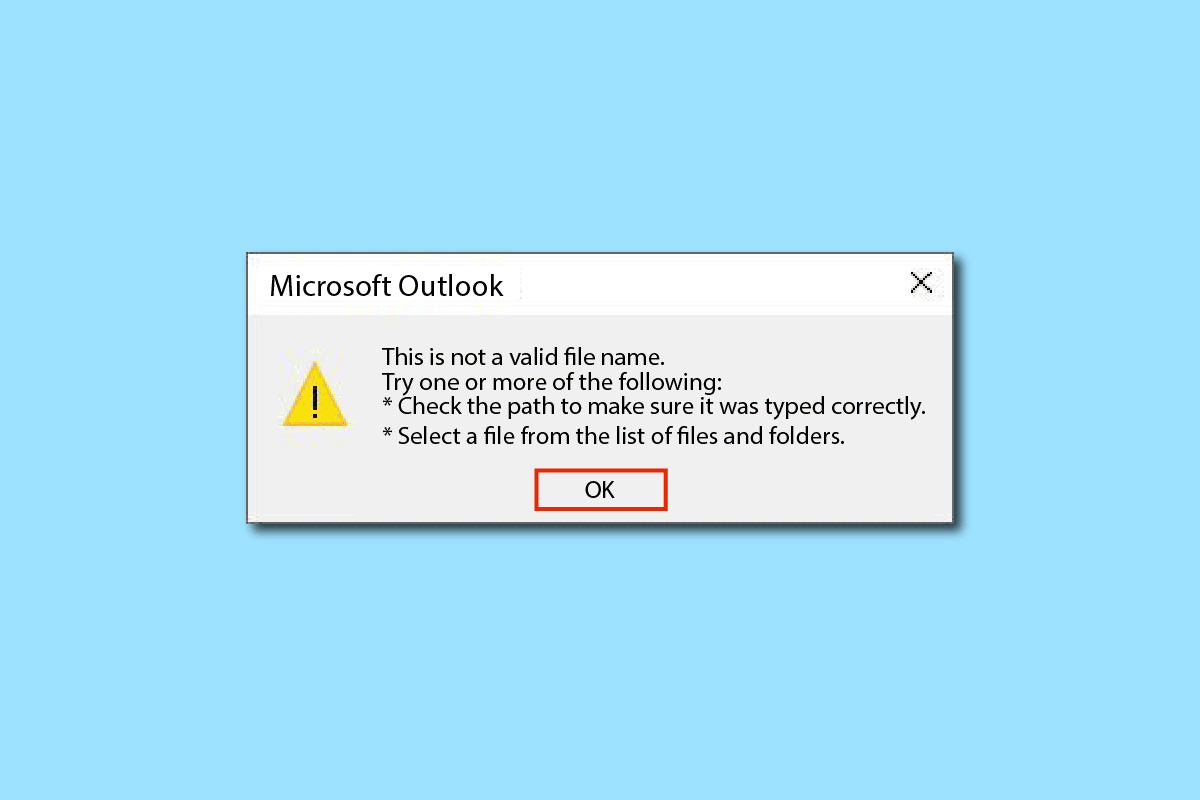
Outlook is one of its own kinds of mail clients developed by Microsoft. It doesn’t limit itself to mail services, but also offers multiple features, such as calendar & scheduling, task management, notes & journals, contact access, sync across all accounts, web browsing, dedicated RSS feed section, Microsoft Teams integration including Microsoft 365 apps support and built-in split-screen support to use multiple functions at the same time. It’s nice to have multiple features in one app, however, sometimes it can become complicated by not knowing how to do certain things, which can lead to an error. One such issue is this is not a valid file name error while saving the file or forwarding or replying to the email chain. If you are also dealing with the same problem, you are at the right place. We bring to you a perfect guide that will help you with how to solve Outlook this is not a valid file name problem.
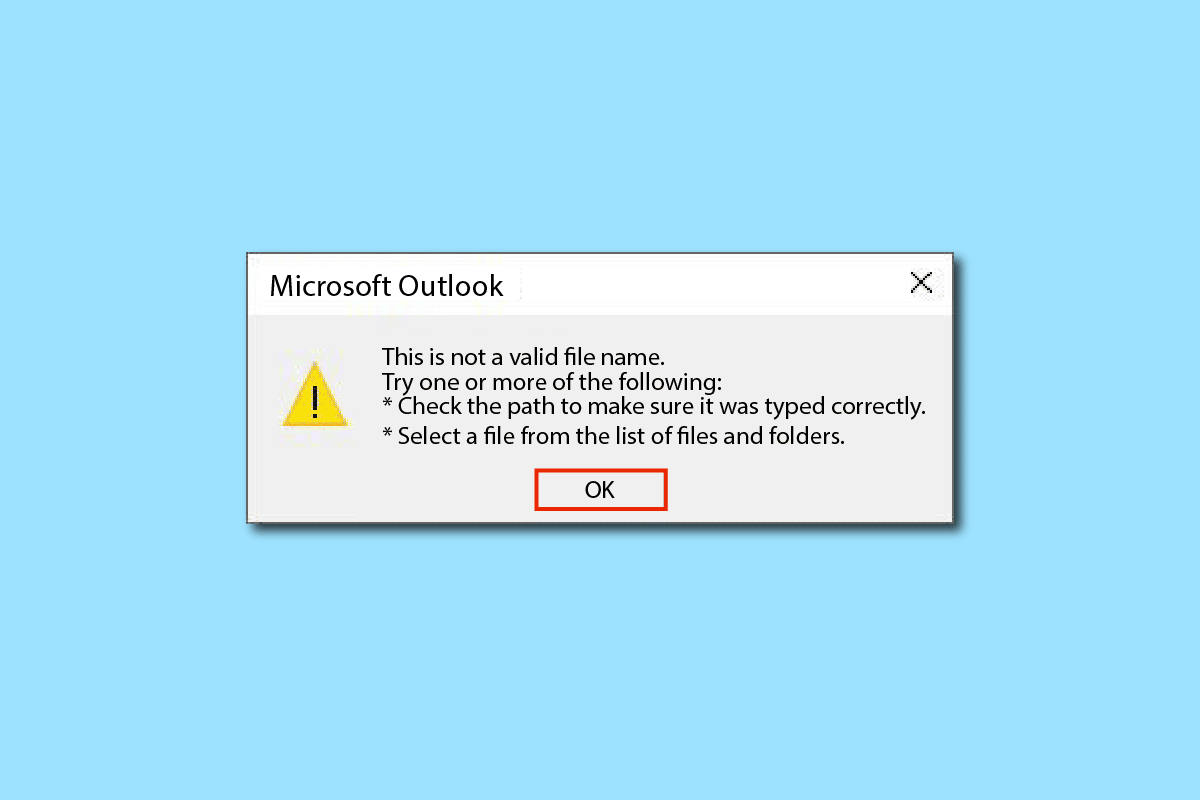
How to Fix Outlook This is not a Valid File Name Error
This error is typically caused by invalid text data, web links, hidden links in empty spaces, or any unsupported attachments or broken images in the email’s body. Another cause of the error is the use of symbols in the filename when saving the file. Sometimes external add-ins can also affect.
Method 1: Restart PC
This is one of the most common methods, and you must be aware of it. If an error occurs or an app becomes stuck in a task indefinitely, your system is not performing well and has become very sluggish, then simply restart your PC. All temporary bugs and errors will be automatically fixed. Make sure to save/back up your Outlook data before restarting.
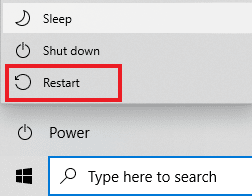
Method 2: Verify Unsupported Files & Data
If the email contains any unsupported or broken links, attachments, images, or text, the error – Outlook archive file name not valid will most likely occur. So, ensure that the data you’re inserting is valid and supported. To locate the error file, delete any links and attachments, and then check to see if the problem has been resolved. And, if there are any HTML codes/text, convert it to plain text to remove all links and formatting. You can change the text format by going to the Format Text tab and selecting the Aa Plain Text option.
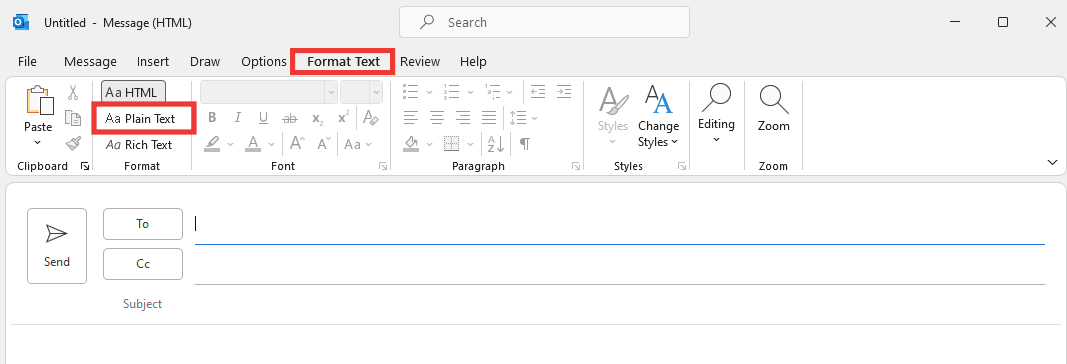
Also Read: How to Turn On Microsoft Outlook Dark Mode
Method 3: Run Outlook in Safe Mode
It’s also possible that Microsoft Outlook archive file name not valid error is caused by any add-ins. Add-ins are application tools, similar to web extensions, that allow you to add a specific function to a specific app. Most of the time, these add-ins are created by third-party developers, who can see/track some of your activity and have an impact on specific tasks, resulting in an error. Opening Outlook in safe mode disables all unnecessary features, including any add-ins that may be causing the error. To run Outlook in safe mode and disable add-ins, do the following
1. Press the Windows + R keys to open the Run dialog box.
2. Type Outlook /safe and hit the Enter key.

3. Then, click on File.
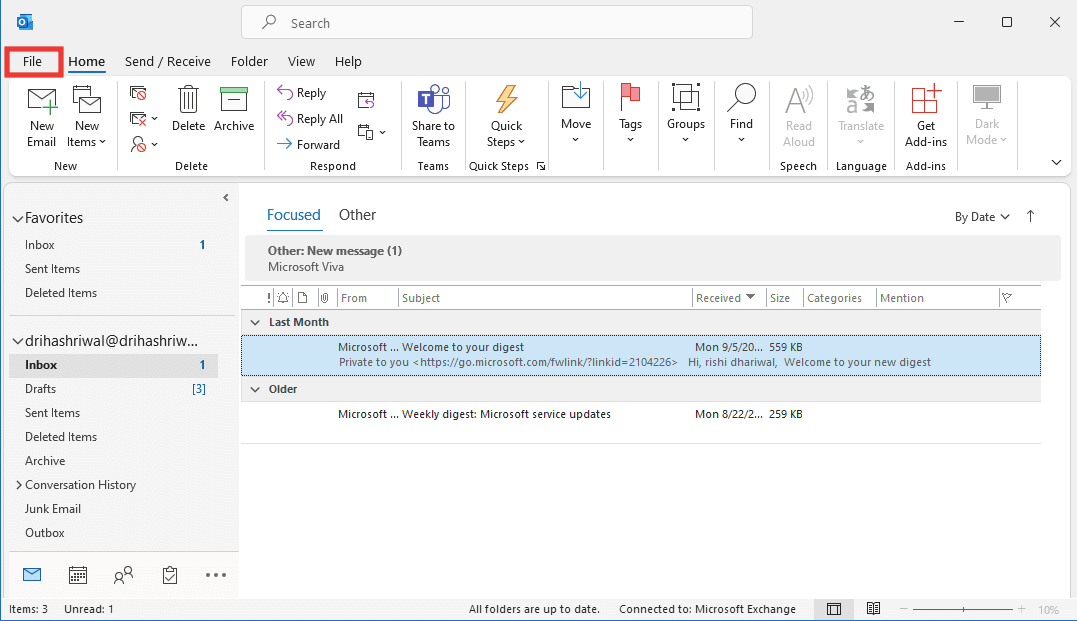
4. Click on Options.
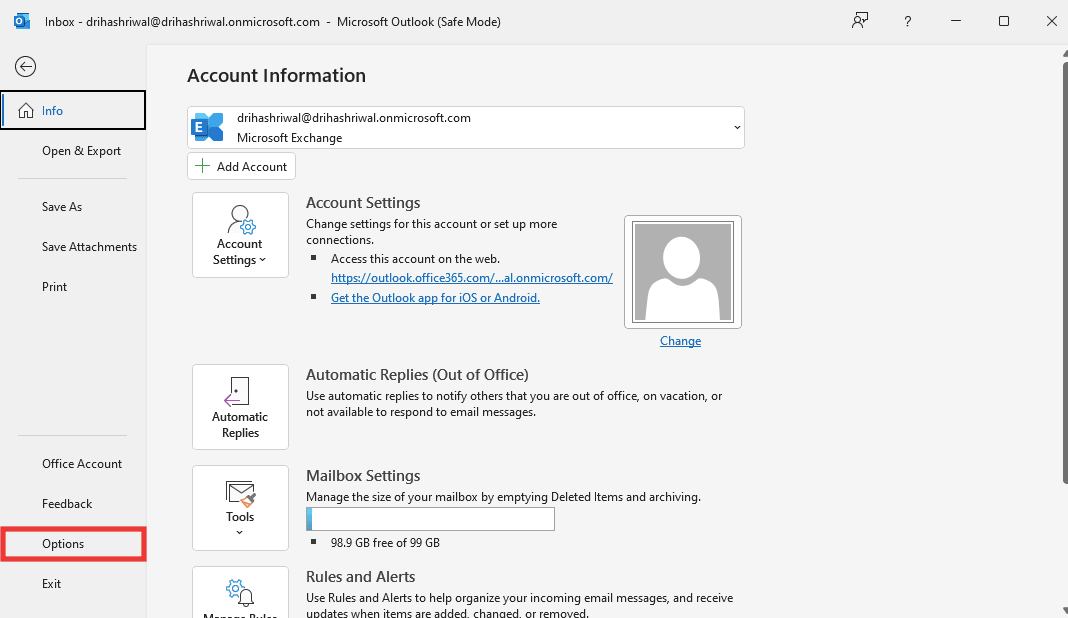
5. Then go to the Add-ins tab and click on Go.
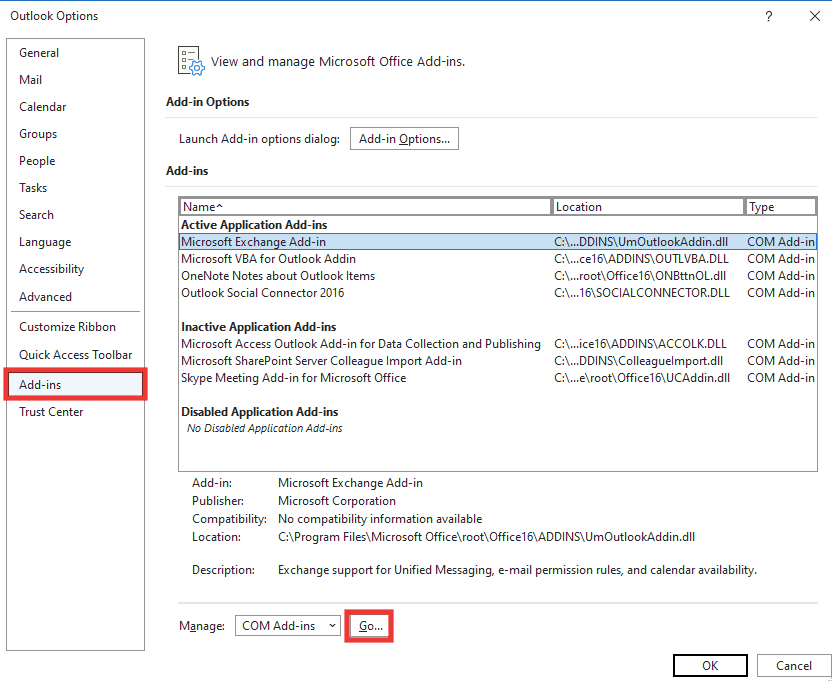
6. Uncheck all the Add-ins and click on OK.
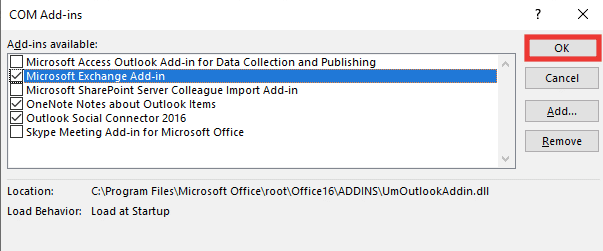
7. Restart Outlook and if the error doesn’t occur, you can turn on add-ins one by one to identify faulty ones.
Method 4: Create New Outlook Profile
In this method, you have to delete your old profile and then create a new one. Profiles are basically an account. Do the following to create a new profile
1. Press the Windows key, type Control Panel and click on Open.

2. Set the View by mode to Large icons, then click on Mail (Microsoft Outlook).
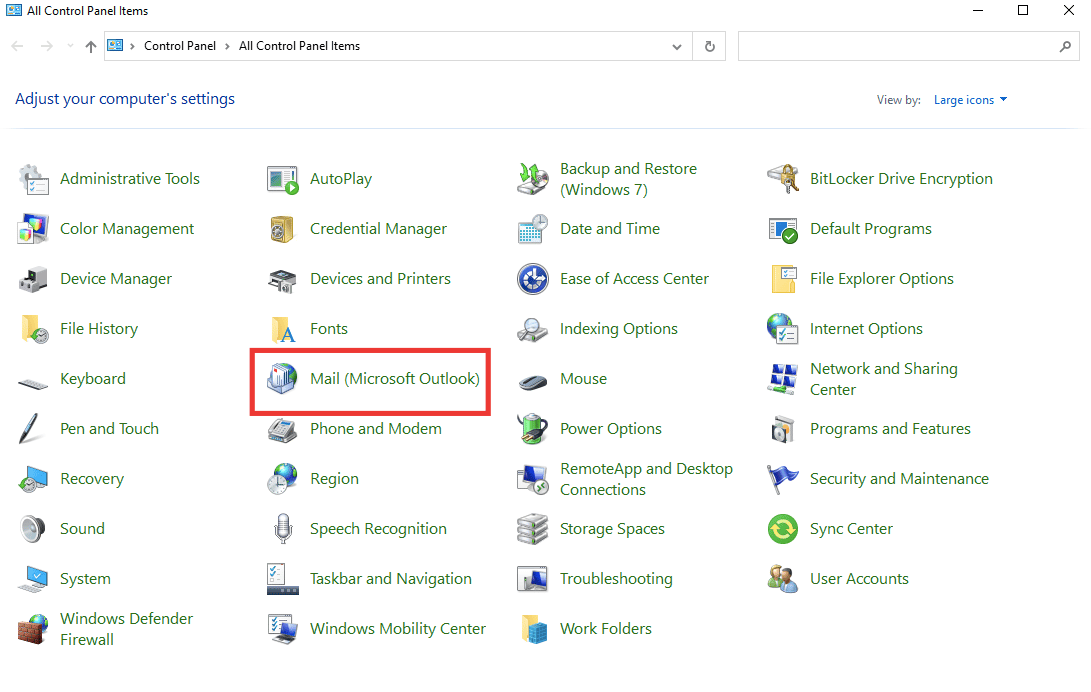
3. Click on Show Profiles.
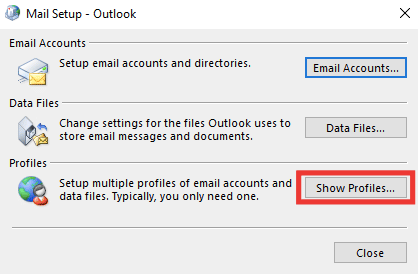
4. Select the profile and click on Remove.
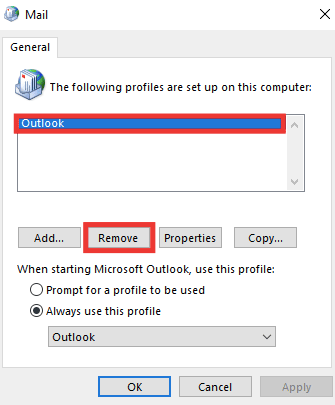
5. Click on Yes.
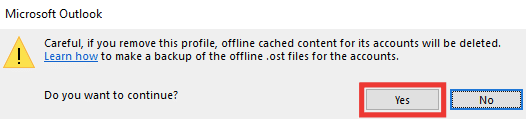
6. Then click on Add to create a new profile.
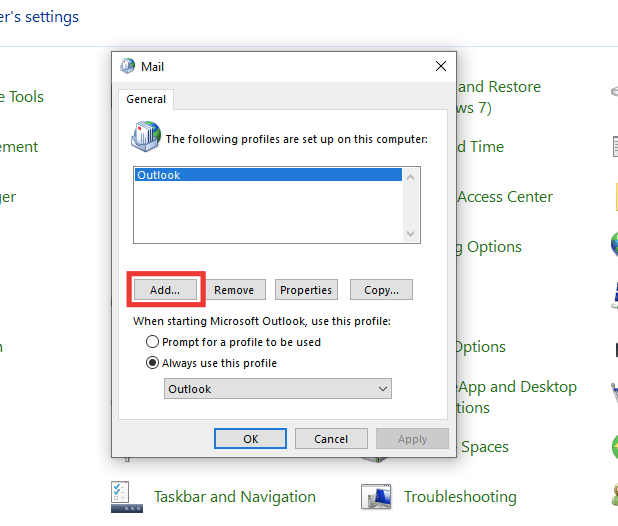
7. Enter the details and account information and follow the on-screen instructions.
8. Finally, restart the Outlook app.
Also Read: Fix Outlook Password Prompt Reappearing
Method 5: Modify Personal Value of Outlook with Registry Editor
If you get any error message regarding Outlook this is not a valid file name or directory, then there could be some error with the path of PST files. This can occur if you have changed any values in the Registry Editor of Outlook. To check the value and fix the error, perform the following steps:
1. Hit the Windows + R keys simultaneously to open the Run dialog box.
2. Type regedit and press Enter key to launch Registry Editor.
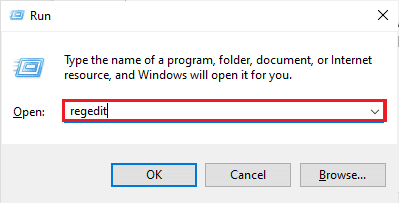
3. Click on Yes button to grant permission in the User Account Control prompt.

4. Navigate to the following key folder path in Registry Editor.
HKEY_CURRENT_USERSoftwareMicrosoftWindowsCurrentVersionExplorerUser Shell Folders
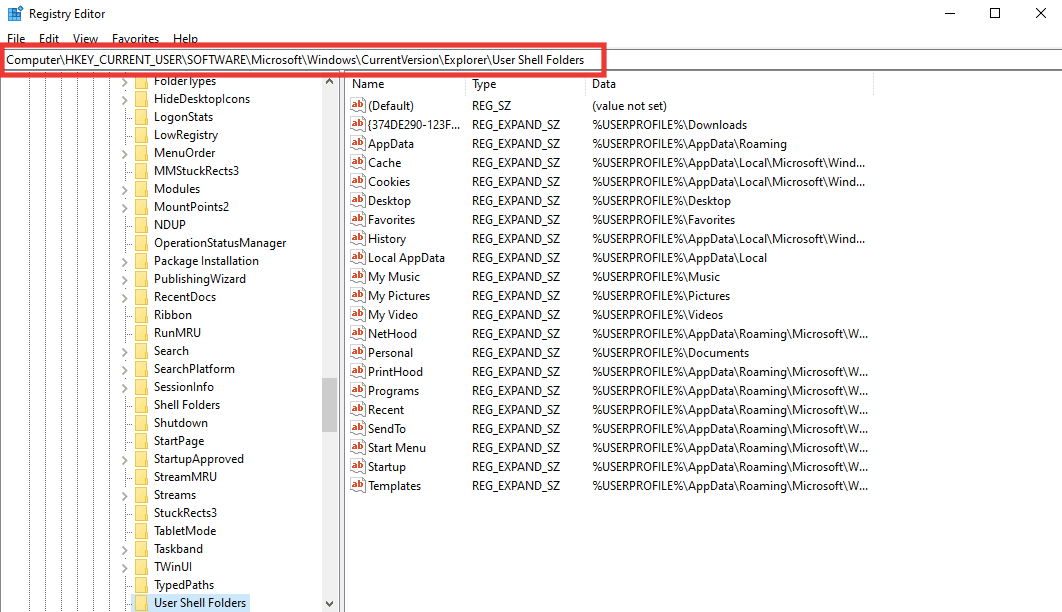
5. Double-click on the Personal string value.
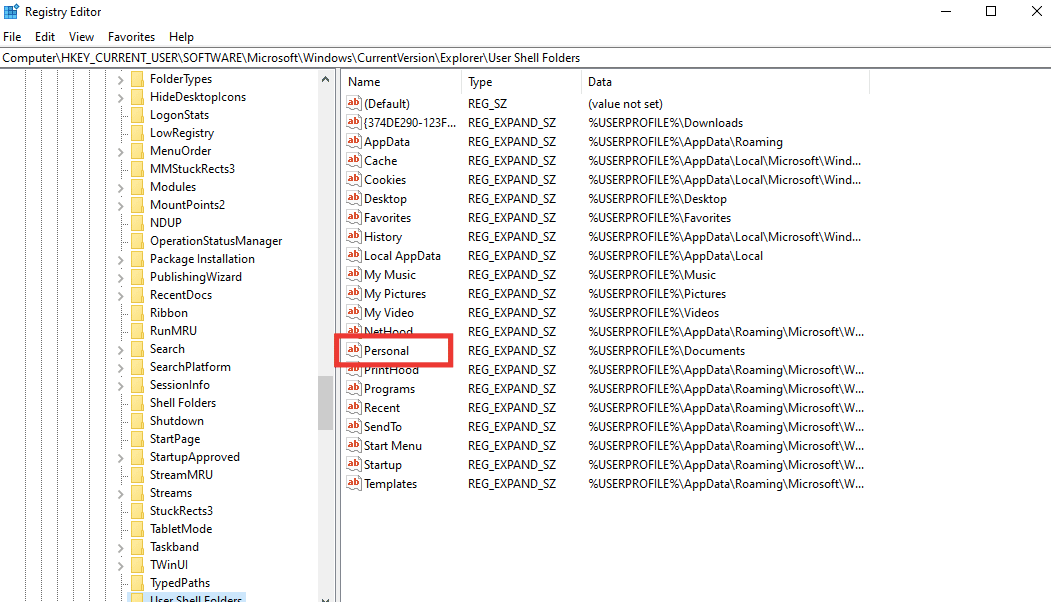
6. Make sure the Value data is set to %USERPROFILE%Documents. If not, change it and click on OK.
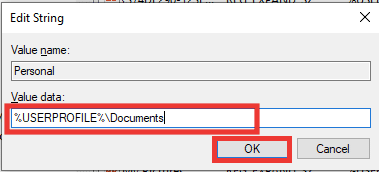
7. Finally, close the Registry Editor and relaunch Outlook.
Also Read: How to Turn Outlook Email Read Receipt On Off
Method 6: Run Microsoft Support & Recovery Assistant
You can repair any Outlook or Microsoft Office errors by running the Microsoft Support and Recovery Assistant tool. It will run various diagnostic and troubleshooting tests and will recommend steps to resolve the problem. To use this tool, you have to first download and install it on your system. Take the following steps:
1. Download Microsoft Support and Recovery Assistant tool from the download page.
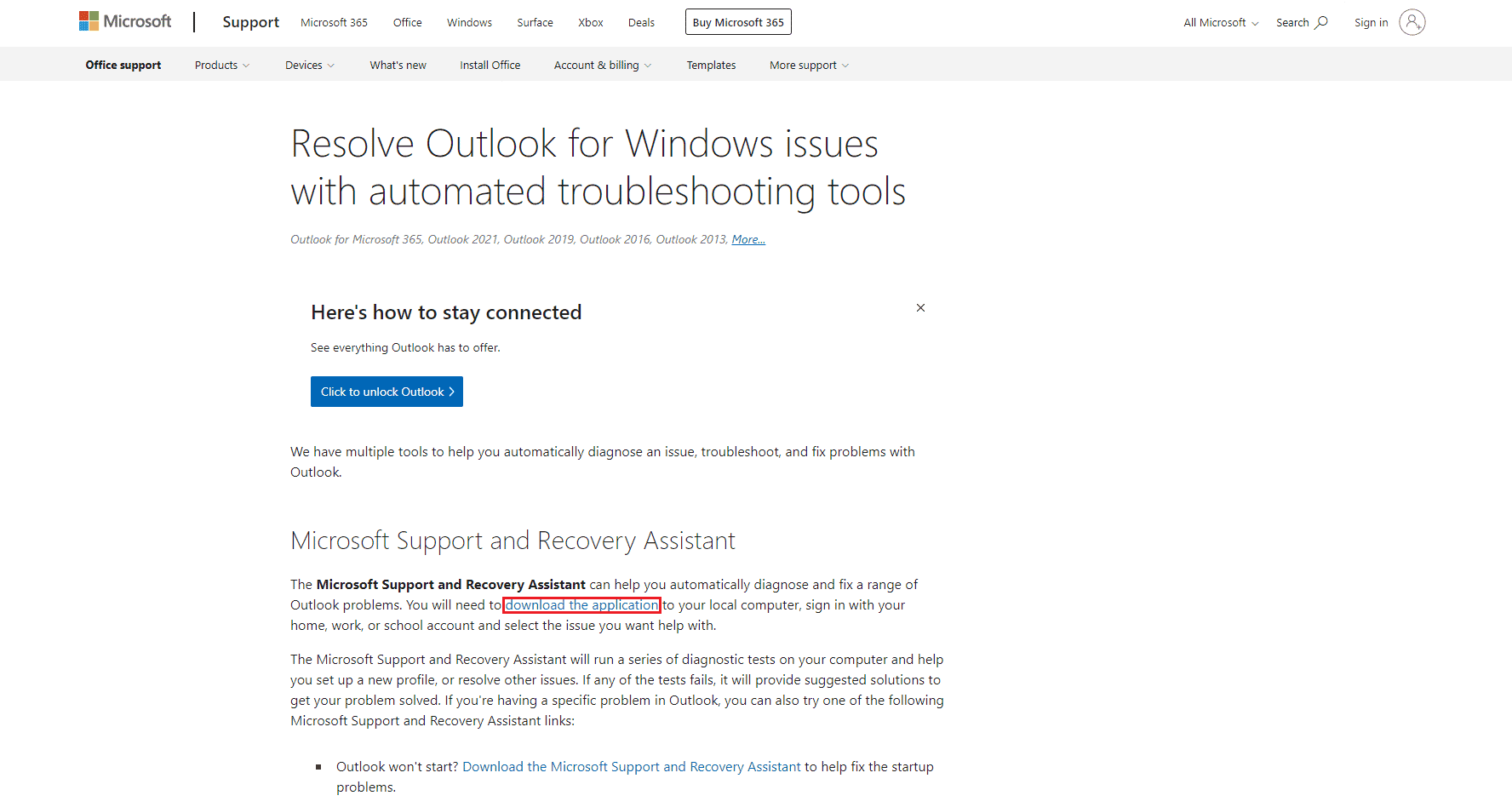
2. Then go to your downloads folder and double-click on SetupProd_ExpExp.exe file.
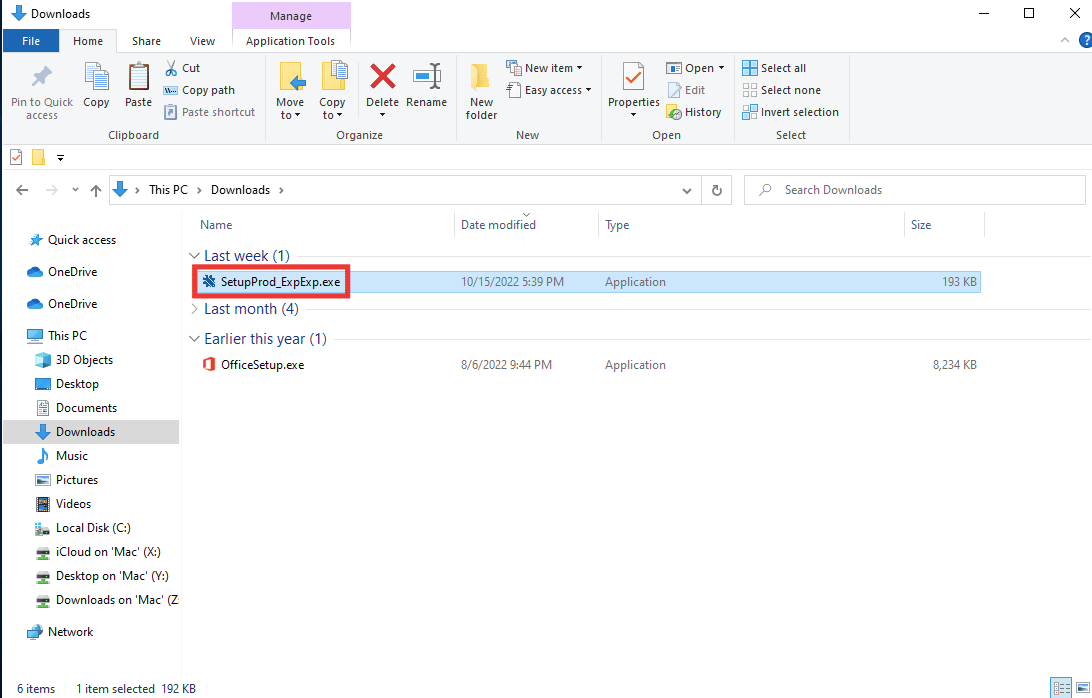
3. Then click on Install. Give it a few minutes for the installation process.
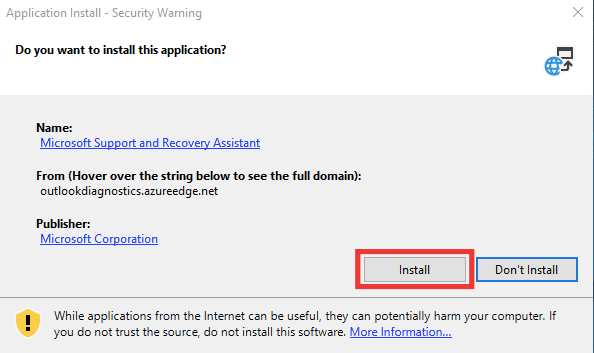
4. Read the Privacy terms and click on I agree.
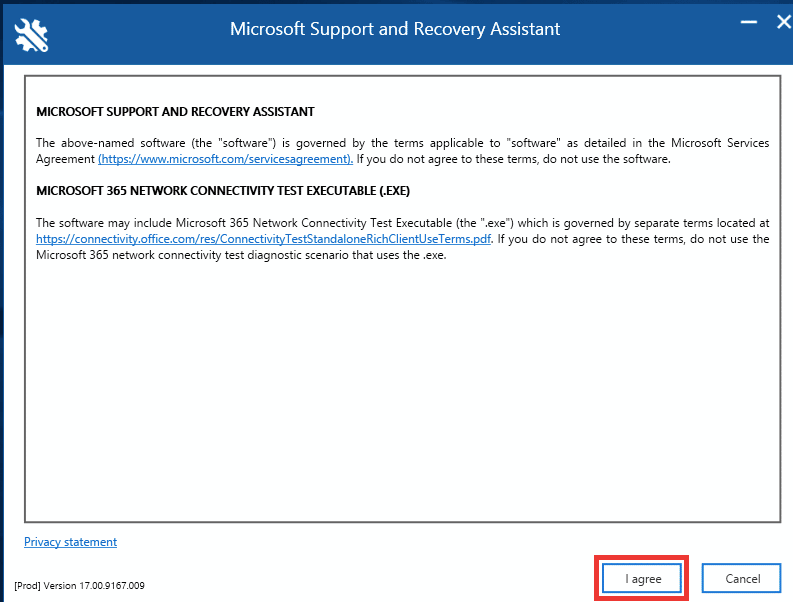
5. Select Outlook and click on Next.
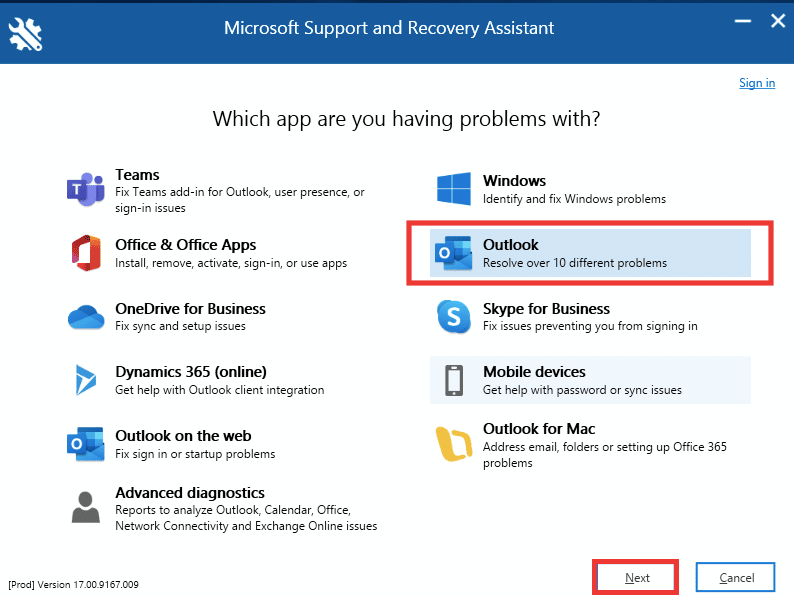
6. Then select Other Problems and click on Next.
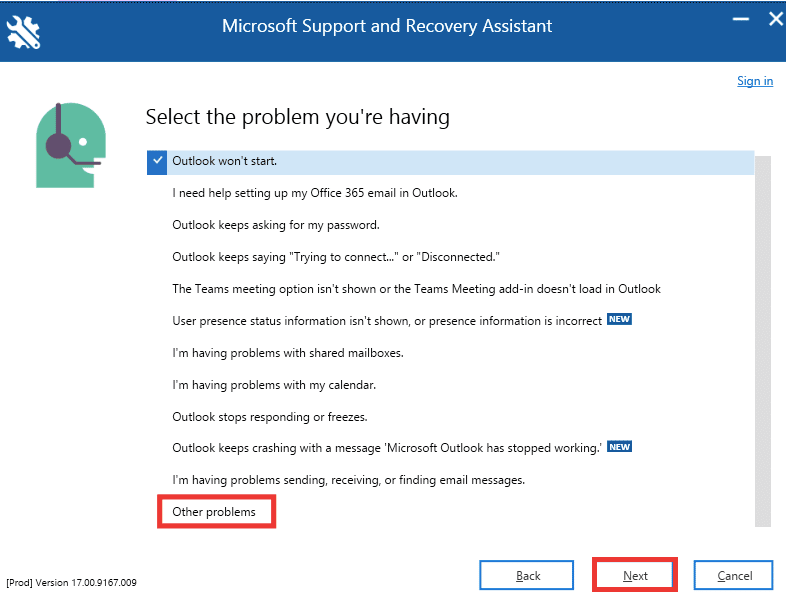
7. After that, click on Yes and click on Next.
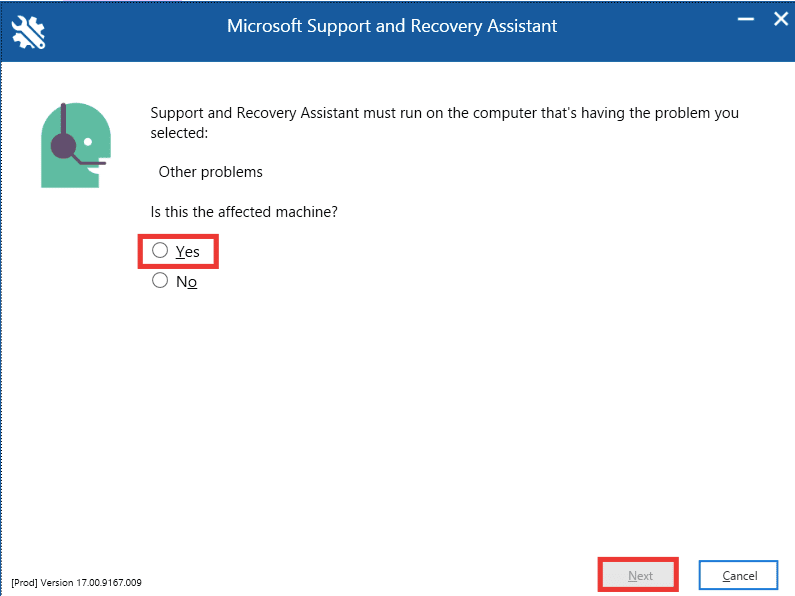
8. Select your account.
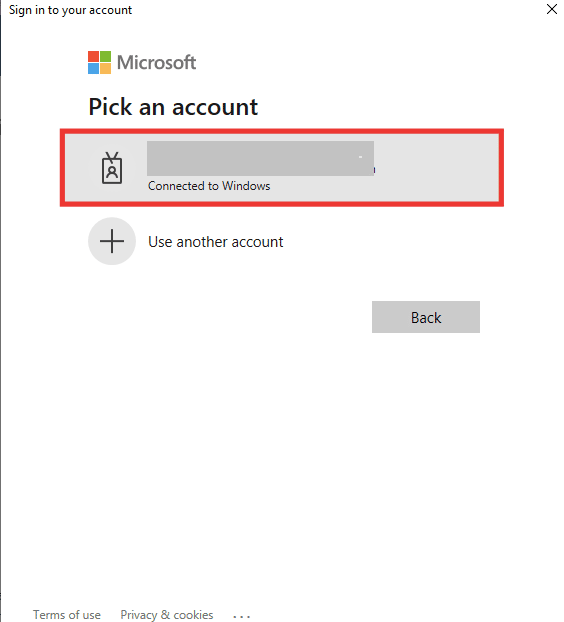
9. Follow the on-screen instructions, choose the options as per the problem, and grant permission for logs and files.
Also Read: Fix Outlook App Won’t Open in Windows 10
Method 7: Repair Microsoft Office
If you are still facing Outlook this is not a valid file name error and the above methods didn’t work for you, then you can try Repair Office option. This method will automatically fix all the internal corrupted file errors of Microsoft 365 apps. Perform the following steps:
1. Launch the Control Panel app.
2. Set the View by > Category, then click on Uninstall a program option.
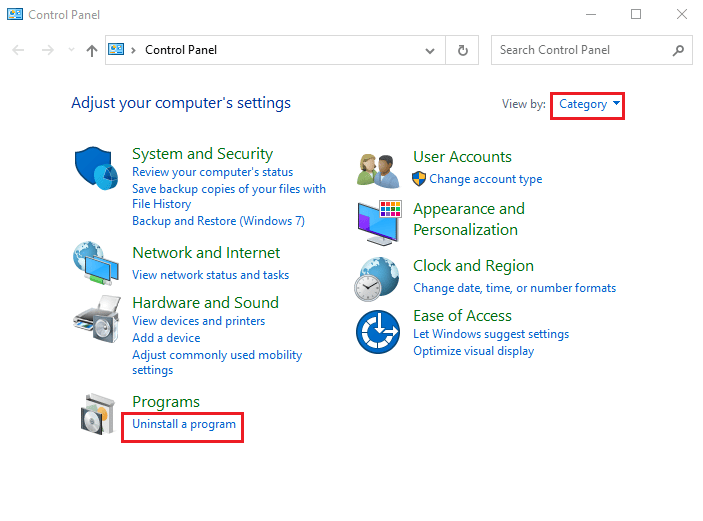
3. Locate Microsoft Office Professional Plus 2013 program and right-click on it and click on Change.
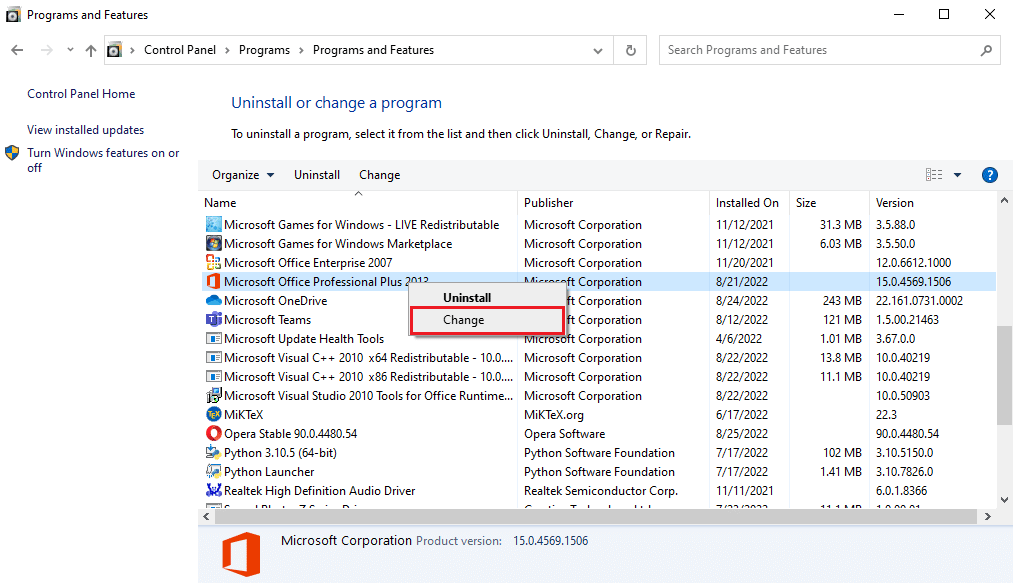
4. Click on Yes in the User Account Control prompt.
5. In the Microsoft Office window select Repair and click on Continue.
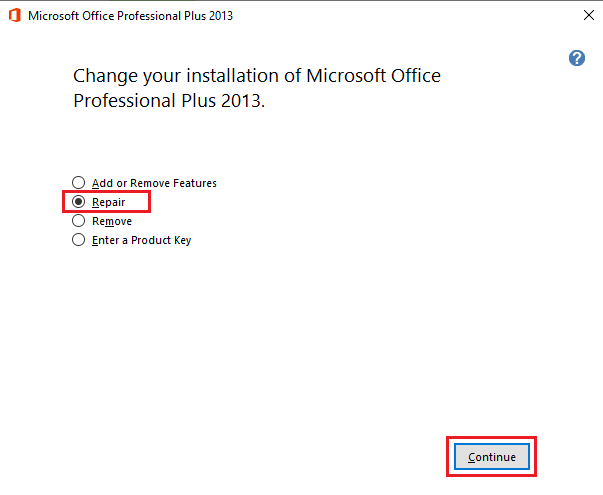
6. Finally, launch Microsoft Outlook after repairing the Office.
Also Read: Fix Microsoft Office Not Opening on Windows 10
Method 8: Reinstall Microsoft Office
If none of the above-listed methods helped you in resolving your error then you can try to reinstall the app with fresh settings. Perform the following steps to reinstall Office and fix Outlook archive file name not valid error.
1. Hit the Windows + I keys together to launch Windows Settings.
2. Here, select Apps.
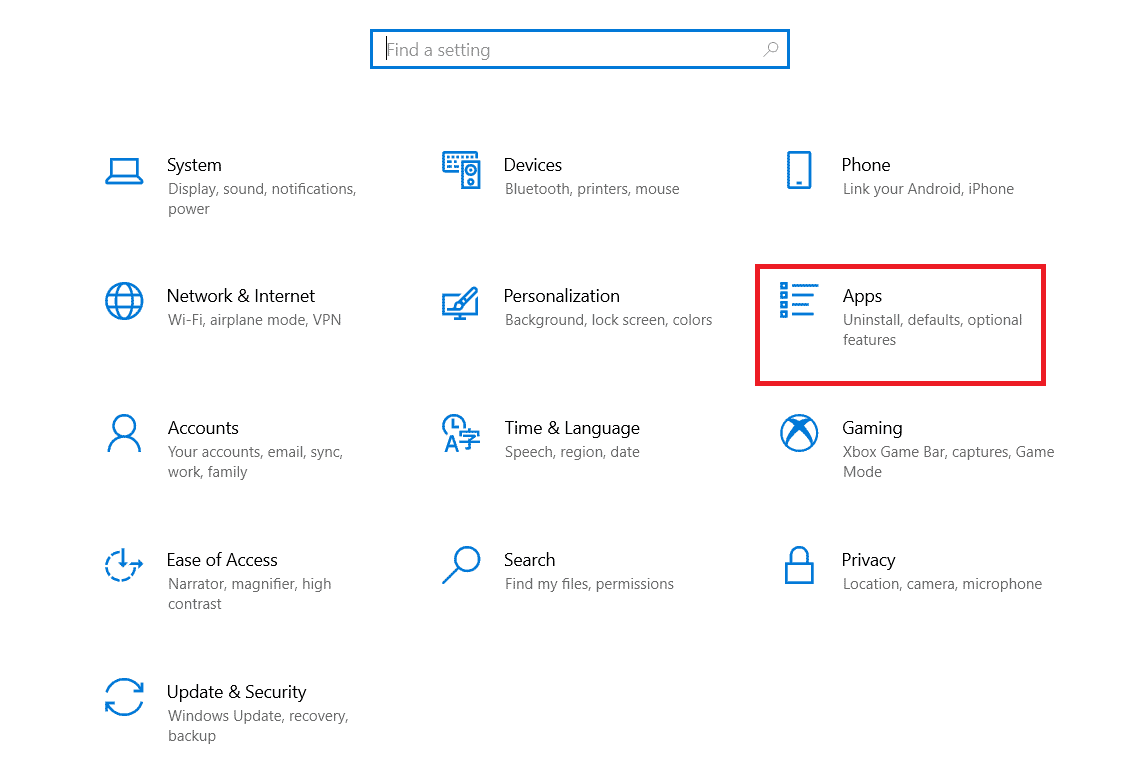
3. In the Apps & features menu, search for the Microsoft Office app.
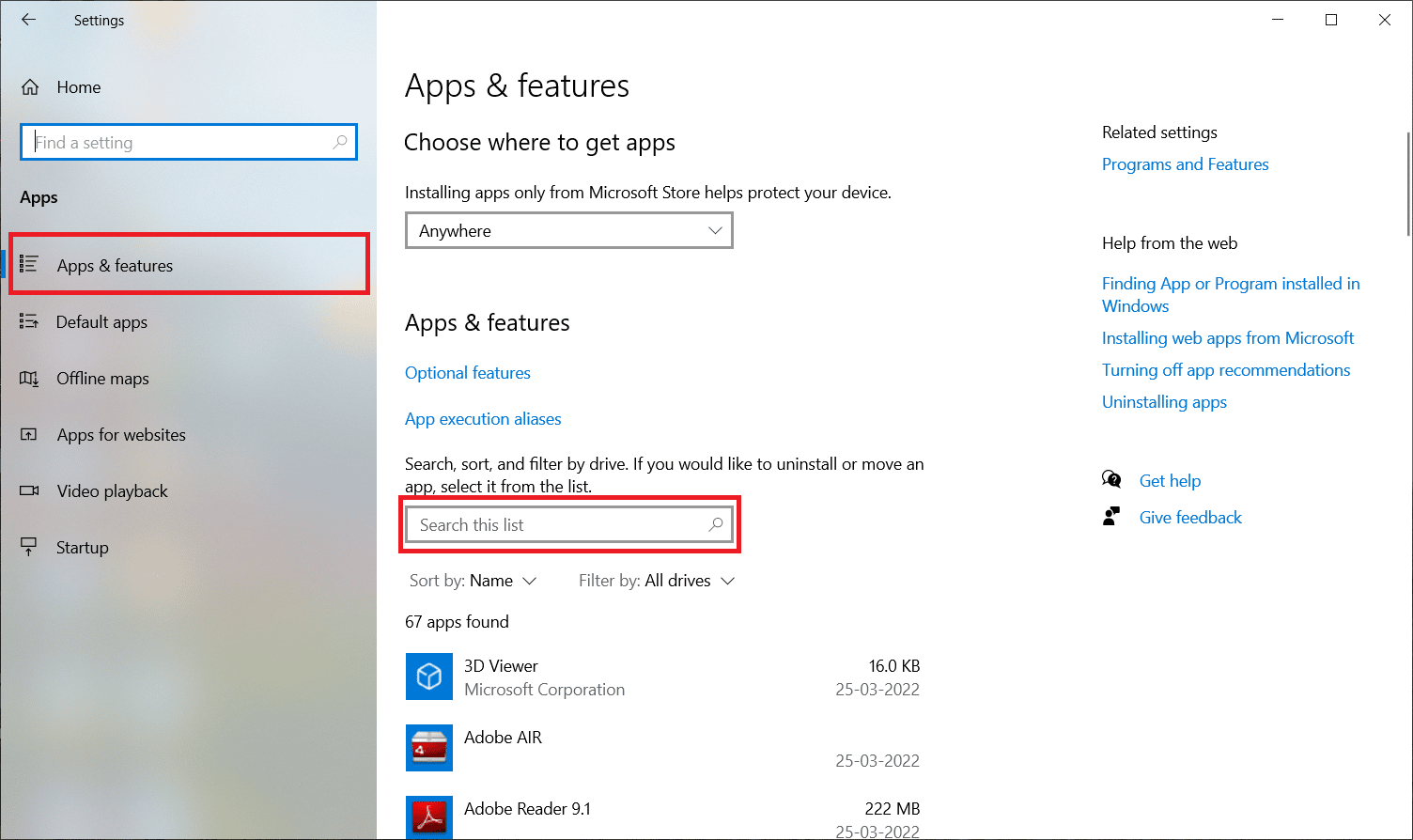
4. Then, select the Microsoft Office app and click on the Uninstall button.
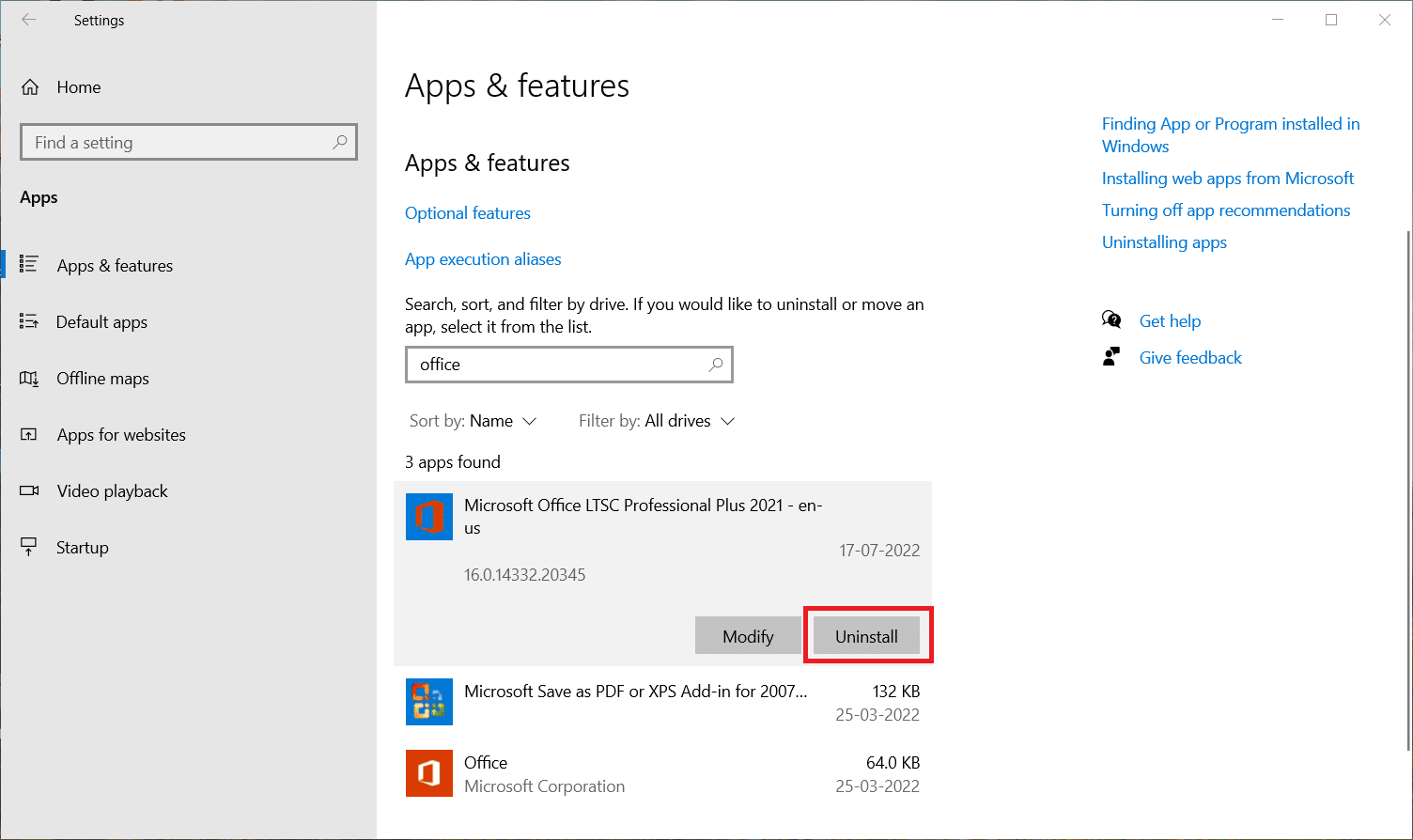
5. Next, click on Uninstall in the confirmation prompt. Restart the PC after uninstalling Microsoft Office.
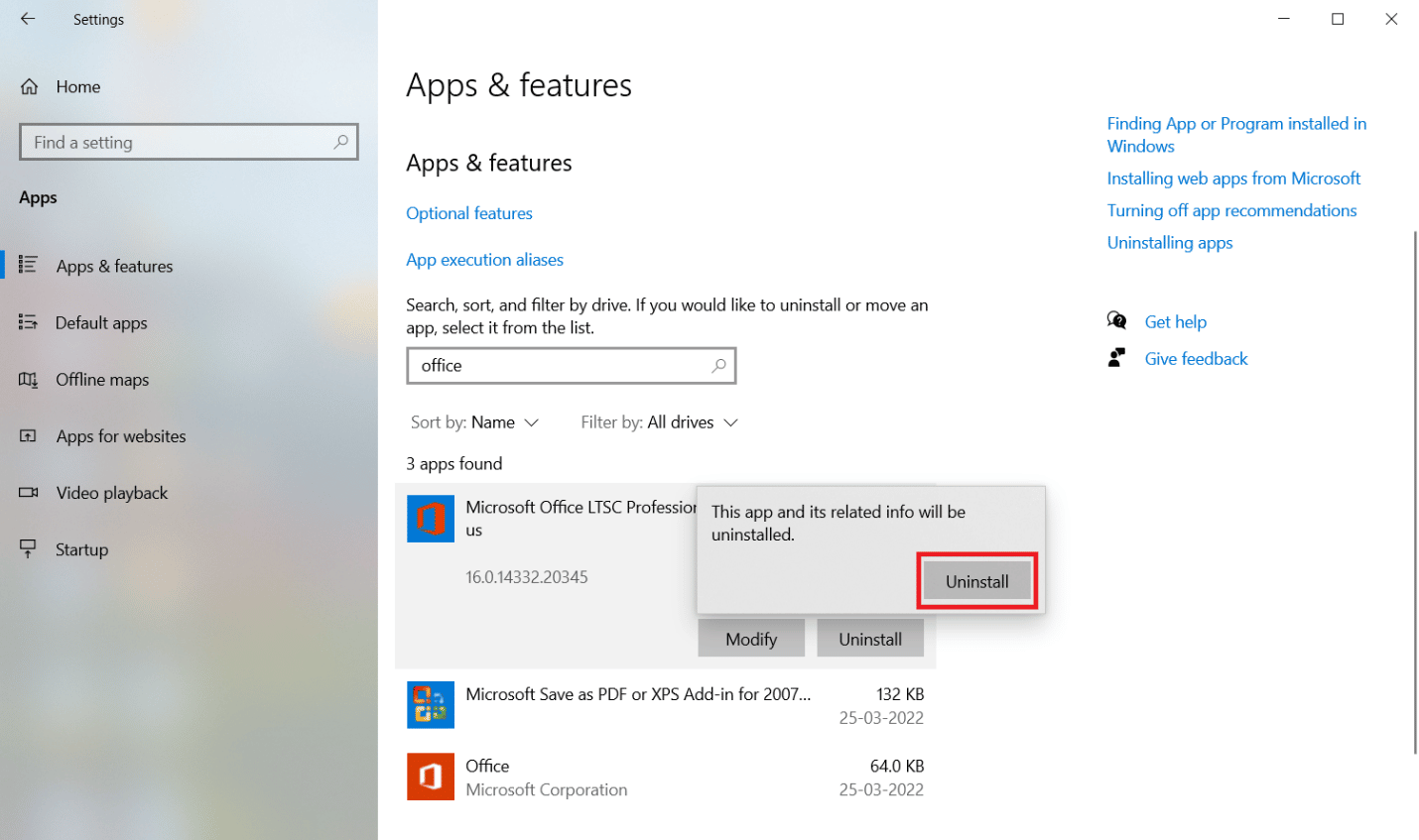
Once you have uninstalled the MS Office application, reinstall it back. Here’s how to do it.
6. Go to the Microsoft Official webpage, then click on Sign In > button.
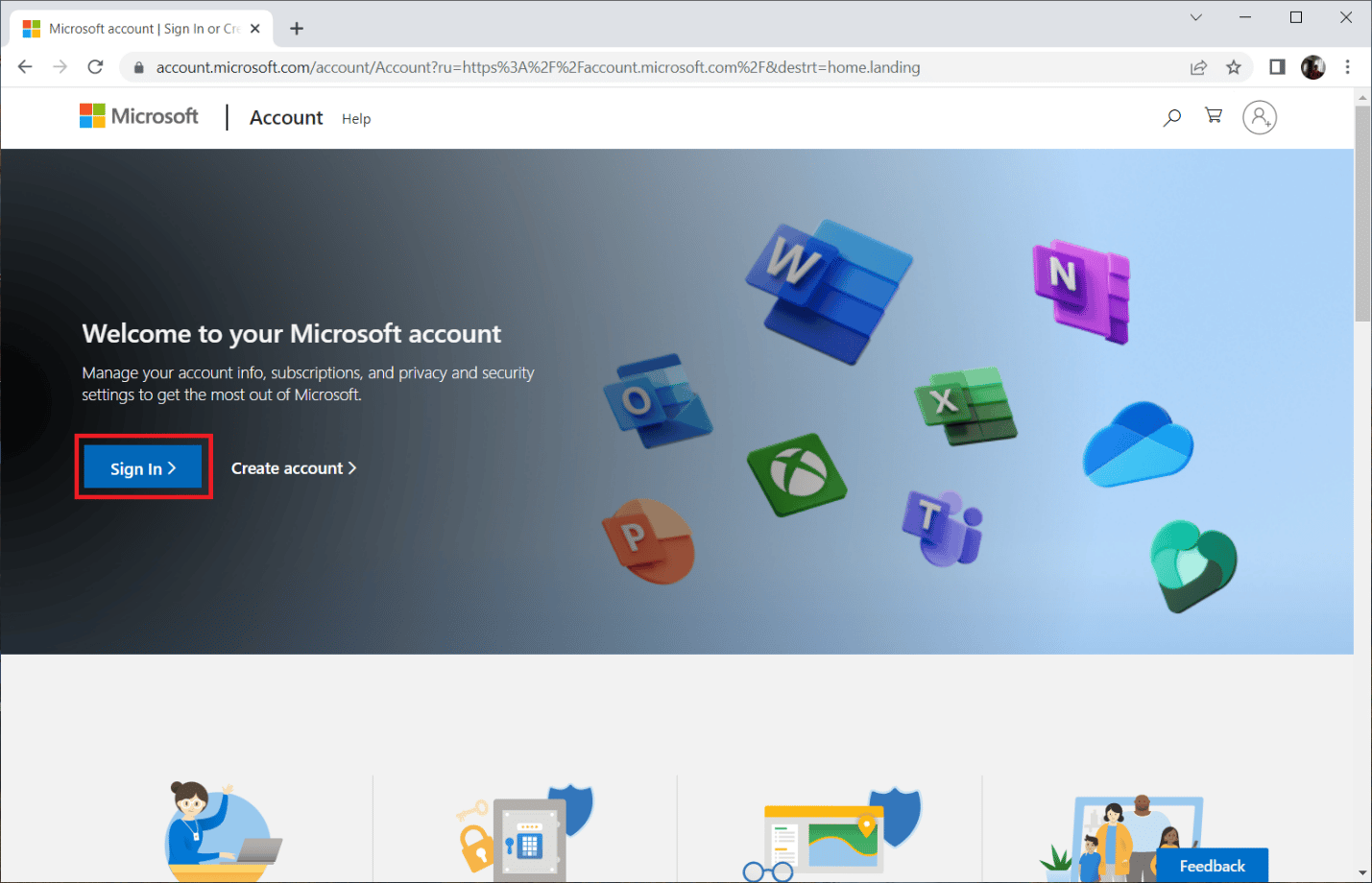
7. Enter your Sign in credentials and click on Next to proceed with the login process.
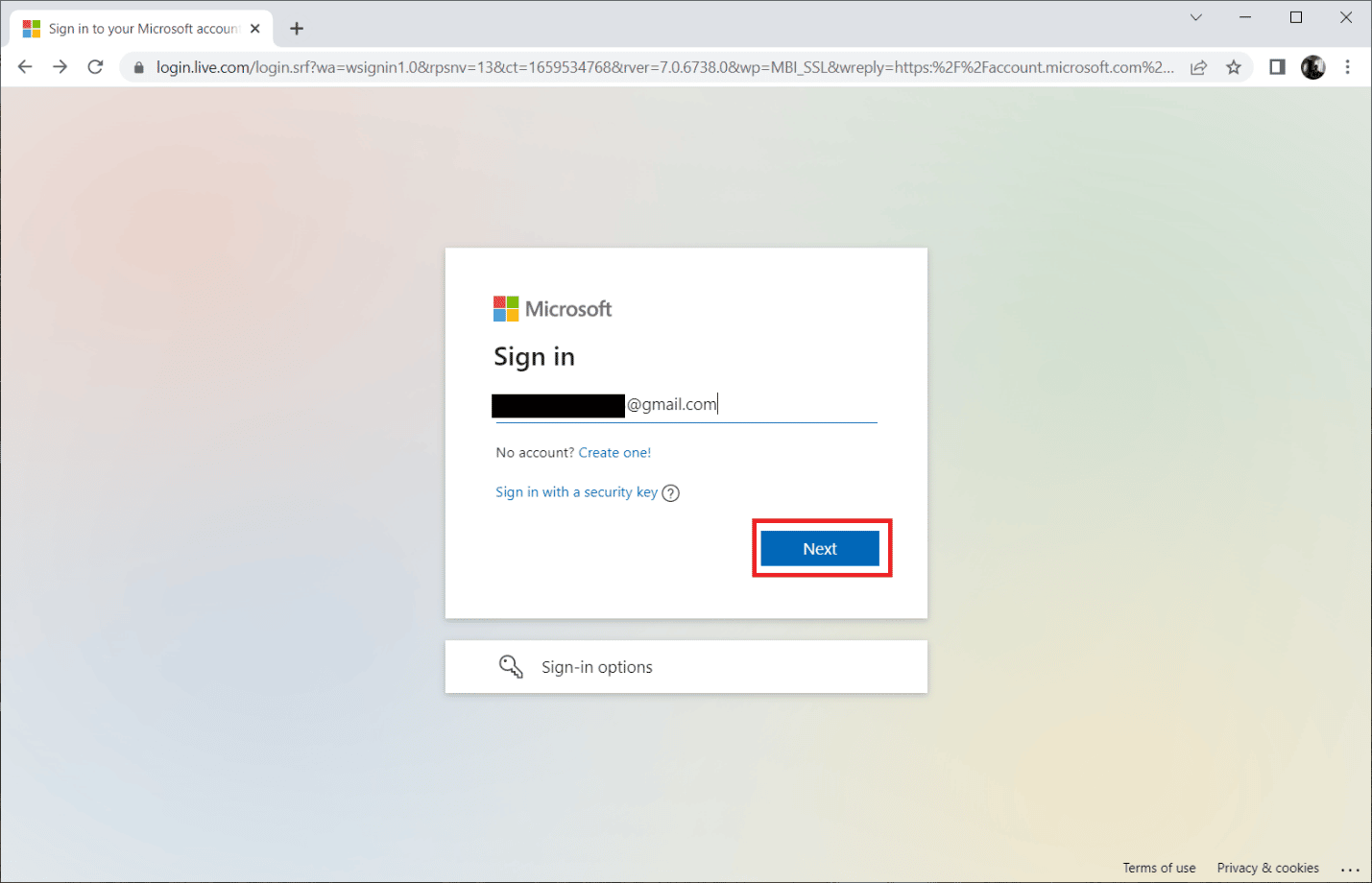
8. Select the Services & subscriptions on the menu bar as shown in the pic below. This page opens all your registered Office apps.
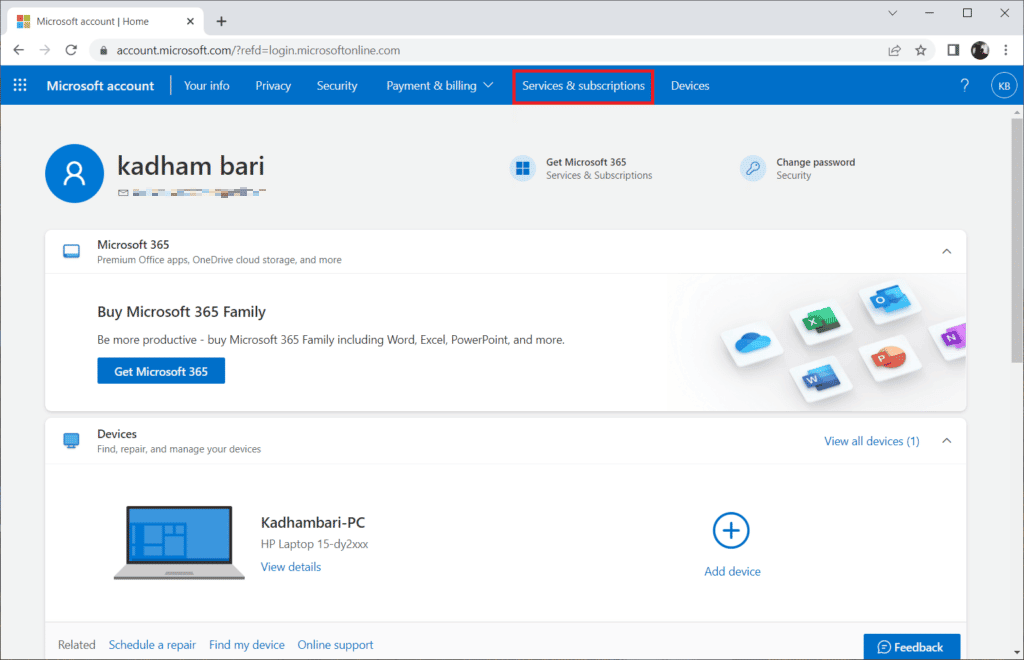
9. Find the desired product and select the Install button.
10. Now, click on the Install option.
11. Once the setup file is downloaded, double-click and open it to run the file.
12. After installation, go to a required Microsoft app and open its respective Account page. From there, sign in to your Microsoft Account.
Also Read: Fix Office Error Code 1058 13 in Windows 10
Frequently Asked Questions (FAQs)
Q1. Which is the best free alternative to Outlook email?
Ans. It can be confusing which app to choose when it comes to email apps for desktops. Most of us use the Gmail web client, but that requires a browser, and push notifications are always delayed. Outlook is a great option, it’s fast, secure, and has a beautiful user interface, but without the Microsoft subscription, it doesn’t offer all the features. Thunderbird app is the best alternative to Outlook. It’s completely free, open-source supported by Mozilla, and offers similar features of Outlook, such as calendar, task management, contacts & chat option, feed, newsgroup, web browsing, advanced filters, and phishing protection. And, it is available for Mac and Linux OS as well.
Q2. What are Outlook PST and OST files?
Ans. PST files, also known as Personal Storage or Outlook data files, store local information on your system, such as messages, contacts, calendar & tasks data. It does not require internet access and is frequently saved as backup files, which helps in synchronization. OST or Offline Outlook Files, on the other hand, store synchronized data of your mail information on your system for offline use. When necessary, PST and OST files can be converted into each other.
Q3. Which is the most secure email provider?
Ans. When it comes to the most secure email, Gmail does not make the cut because it tracks and scans your emails and places advertisements on mail and other Google services you use based on the keywords you use. The best open-source secure email providers are CounterMail and ProtonMail. They provide top security and end-to-end encryption. Because they use and track all data, most Google services are free and provide free 15 GB of storage. In contrast, most of these secure mail providers provide limited free space ranging from 500 MB to 1 GB. You may need to purchase a subscription plan for additional cloud storage.
Recommended:
We hope that this guide was helpful and you were able to solve Outlook this is not a valid file name error. Let us know which method worked for you best to fix Outlook archive file name not valid error. If you have any queries or suggestions regarding any tech-related query, then feel free to drop them in the comments section below.