Error 1962: No Operating System Found [SOLVED]
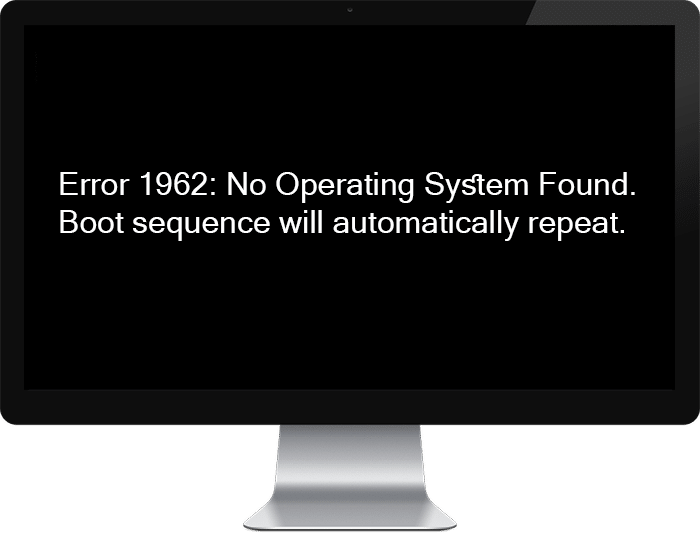
Fix Error 1962: No Operating System Found: If you are facing this error then it may be because of corrupt boot sequence or the boot order priority might be not configured correctly. In any case, you when you try to boot your PC you won’t be able to boot your operating system instead you will be faced with the Error 1962 No Operating System Found message and you won’t have any option but to restart your PC which will again land you on the same error message screen.
Error 1962: No operating system found. Boot sequence will automatically repeat.
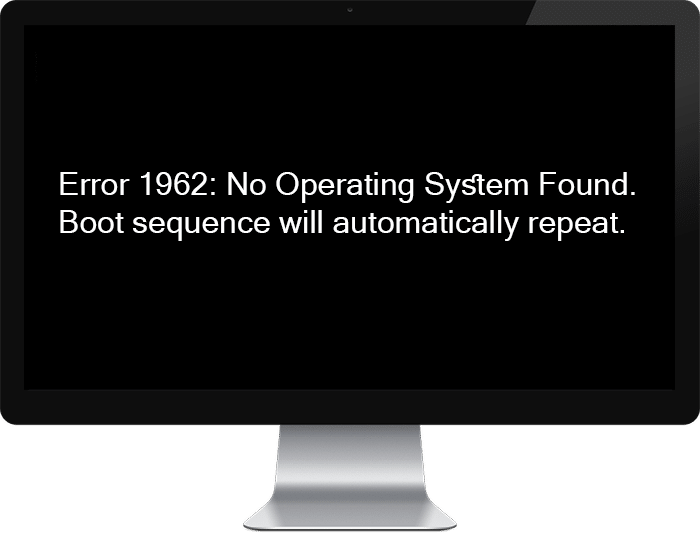
The strange thing with the error 1962 is that user might be able to successfully boot to Windows after waiting for few hours but that might not be the case with everyone. So you can check if you can access your system after waiting for few hours. Whereas some affected users can’t even get into BIOS setup as the Error 1962 No Operating System Found message is displayed immediately after the computer boots up.
Well, now you know enough about error 1962 let’s see how to actually fix this error. The good thing about this error it can also be caused simply because of faulty SATA cable which connects your Hard disk to the motherboard. So you need to perform various checks in order to determine the cause of Error 1962 No Operating System Found message on boot. Without wasting any time let’s see how to actually fix this issue with the below-listed troubleshooting methods.
Error 1962: No Operating System Found [SOLVED]
Before trying any advanced steps we need to check whether it’s a case of faulty Hard disk or the SATA cable. In order to check if the hard disk is working or not, connect it to another computer and verify if you’re able to access it, if you’re able to then it’s not the case of the faulty Hard disk. But if you’re still not able to access the hard disk on another PC then you need to replace your Hard disk.

Now check if the SATA cable is at fault, just use another PC cable in order to check if the cable is faulty. If this is the case then simply buying another SATA cable might fix the issue for you. Now that you have verified if it’s not the case of faulty HDD or SATA cable then you can continue to the below-listed steps.
Note: In order to try below fixes you need to use Windows Installation or Recovery disc, so make sure you are ready with any one of them before hand.
Method 1: Run Automatic/Startup Repair
1.Insert the Windows 10 bootable installation DVD and restart your PC.
2.When prompted to Press any key to boot from CD or DVD, press any key to continue.

3.Select your language preferences, and click Next. Click Repair your computer in the bottom-left.

4.On choose an option screen, click Troubleshoot.

5.On Troubleshoot screen, click Advanced option.

6.On the Advanced options screen, click Automatic Repair or Startup Repair.

7.Wait til the Windows Automatic/Startup Repairs complete.
8.Restart and you have successfully Fix Error 1962 No Operating System Found.
Also, read How to fix Automatic Repair couldn’t repair your PC.
Method 2: Run Diagnostic Test
If the above method weren’t helpful at all then there is a chance that your hard disk might be damaged or corrupted. In any case, you need to replace your previous HDD or SSD with a new one and install Windows again. But before running to any conclusion, you must run a Diagnostic tool to check if you really need to replace HDD/SSD.
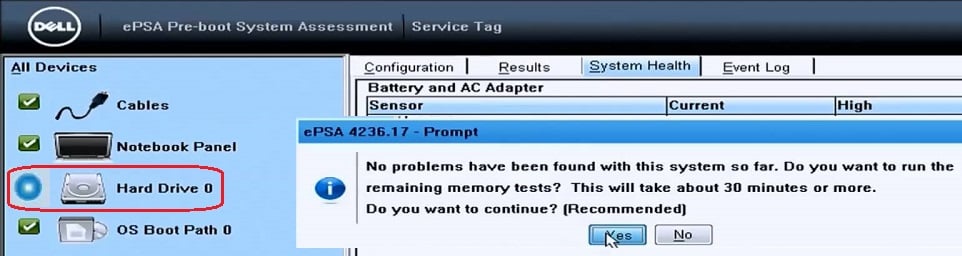
To run Diagnostics restart your PC and as the computer starts (before the boot screen), press F12 key and when the Boot menu appears, highlight the Boot to Utility Partition option or the Diagnostics option and press enter to start the Diagnostics. This will automatically check all the hardware of your system and will report back if any issue is found.
Method 3: Set correct boot order
You may be seeing the “Error 1962 No Operating System Found” because the boot order is not properly set which means that computer is trying to boot from another source which doesn’t have an operating system thus failing to do so. In order to fix this issue you need to set the Hard Disk as the top priority in the Boot order. Let’s see how to set proper boot order:
1.When your computer starts (Before the boot screen or the error screen), repeatedly press Delete or F1 or F2 key (Depending upon your computer’s manufacturer) to enter BIOS setup.

2.Once you are in BIOS setup select Boot tab from the list of options.
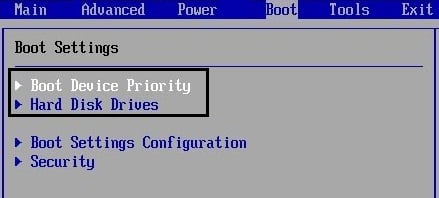
3.Now make sure that the computer Hard disk or SSD is set as a top priority in the Boot order. If not then use up or down arrow keys to set hard disk at the top which means the computer will first boot from it rather than any other source.
4.Once above changes are done move to the Startup tab and make the following changes:
Primary Boot Sequence
CSM: [Enable]
Boot Mode: [Auto]
Boot Priority: [UEFI First]
Quick Boot: [Enable]
Boot up Num-lock Status: [On]
5.Press F10 to save and exit changes in the BIOS setup.
Method 4: Enable UEFI Boot
Most UEFI firmware (Unified Extensible Firmware Interface) either contains bugs or are misleading. This is because of the frequent evolution of the firmware which has made UEFI too complicated. The Error 1962 No Operating System Found seems to be caused by UEFI firmware and when you reset or set the default value of UEFI it seems to fix the issue.
You have to configure CSM (Compatibility Support Module) to enable if you want to boot to a legacy Operating System (OS). If you have recently upgraded your Windows installation then this setting is disabled by default which disables the support for the older Operating System’s which in turn won’t let you boot to OS. Now be careful to set the UEFI as the first or only boot method (which is already the default value).
1.Restart your PC and tap F2 or DEL depending upon your PC to open Boot Setup.

2.Go to the Startup tab and make the following changes:
Change Boot list option to UEFI Disable Load Legacy option ROM Enable Secure boot
3.Next, tap F10 to Save and Exit the boot setup.
Method 5: Restore your PC using Recovery Disc
1.Put in the Windows installation media or Recovery Drive/System Repair Disc and select your language preferences, and click Next
2.Click Repair your computer at the bottom.

3.Now choose Troubleshoot and then Advanced Options.
4..Finally, click on “System Restore” and follow onscreen instructions to complete the restore.
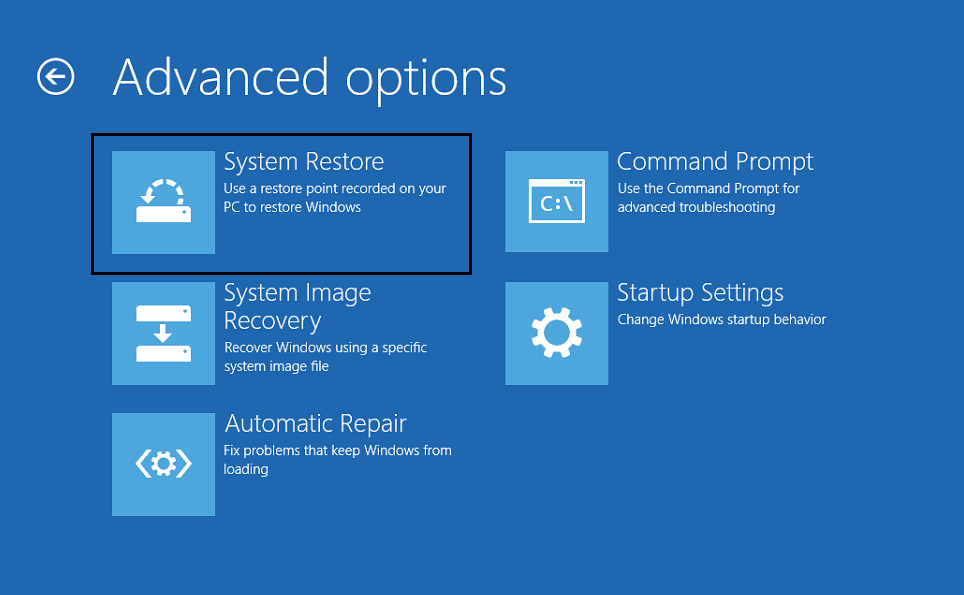
5.Restart your PC and this step may have Fix Error 1962 No Operating System Found.
Method 6: Repair Install Windows 10
If none of the above solution work for you then you can be sure that your HDD is fine but you may be seeing the error “Error 1962 No Operating System Found” because the operating system or the BCD information on the HDD was somehow erased. Well, in this case, you can try to Repair install Windows but if this also fails then the only solution left is to Install a new copy of Windows (Clean Install).
Recommended for you:
That’s it you have successfully Fix Error 1962: No Operating System Found but if you still have any questions regarding this guide then feel free to ask them in the comment’s section.