Fix Kodi Update Failed – TechCult

Apart from organizing and managing your media files, Kodi allows you to download add-ons to listen to music, watch YouTube, Twitch, and many more. You can find hundreds of add-ons to download. Kodi updates these add-ons in the background, and sometimes you may receive Kodi update failed notification. If you are facing the same problem, then this article will help you to fix Kodi update failed error. So, continue reading!

How to Fix Kodi Update Failed Error
Kodi is one of the popular streaming software to watch various videos, television shows, movies, and many more. Usually, Kodi updates add-ons in the background so that it goes unnoticed. If a new update is available, then Kodi will install the latest version and replace it with the older version. But sometimes, updating process may fail. If this happens, you will receive an error message.
Below are some of the reasons for the Kodi update failed error.
- Incompatibility of the latest version with the older version
- File structure modified by the repository
- Versioning number modified with the add-on
- The location of the new updated file is partially changed
- Kodi corrupt database
- Outdated Kodi version
Method 1: Modify Repository Source
You will receive an update failed error when an add-on fails to update. To fix this error, you first need to find the problematic repository, know whether the repository is active, and then update it manually.
Step 1: Search for Problematic Repository
Follow the instructions to know the problematic repository.
1. Launch the Kodi app.
2. Click Add-ons in the left pane.
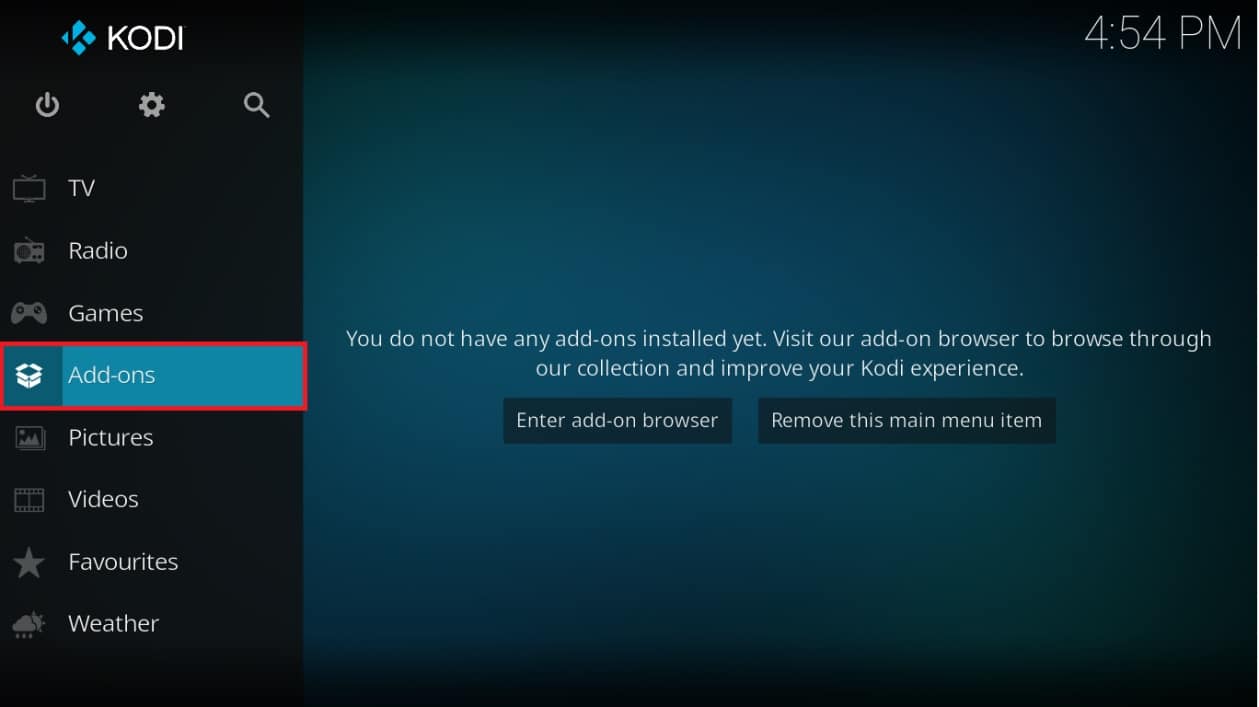
3. Select the Install from repository option from the list.
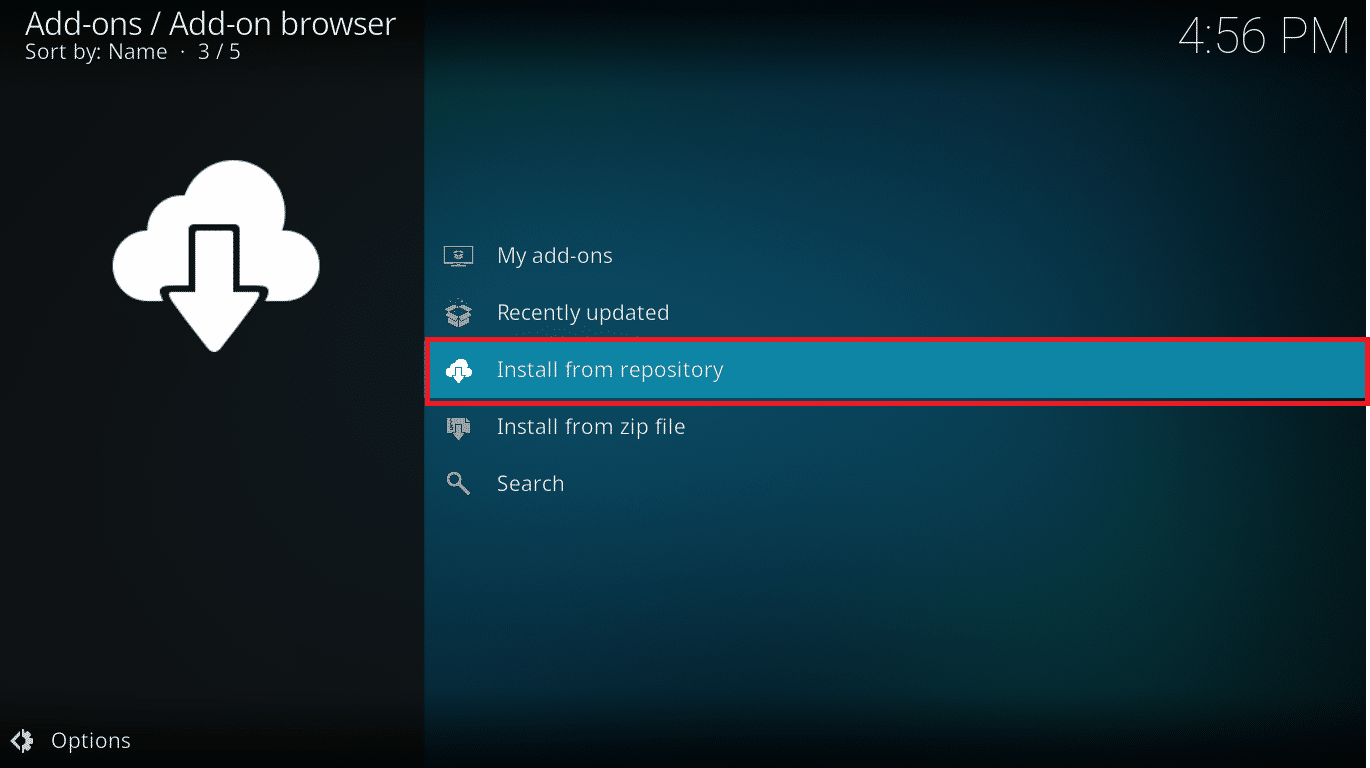
4. Then, click on the type of add-on. Here, we choose Video add-ons.
Note: If the problematic add-on is a music add-on, then choose Music add-ons.
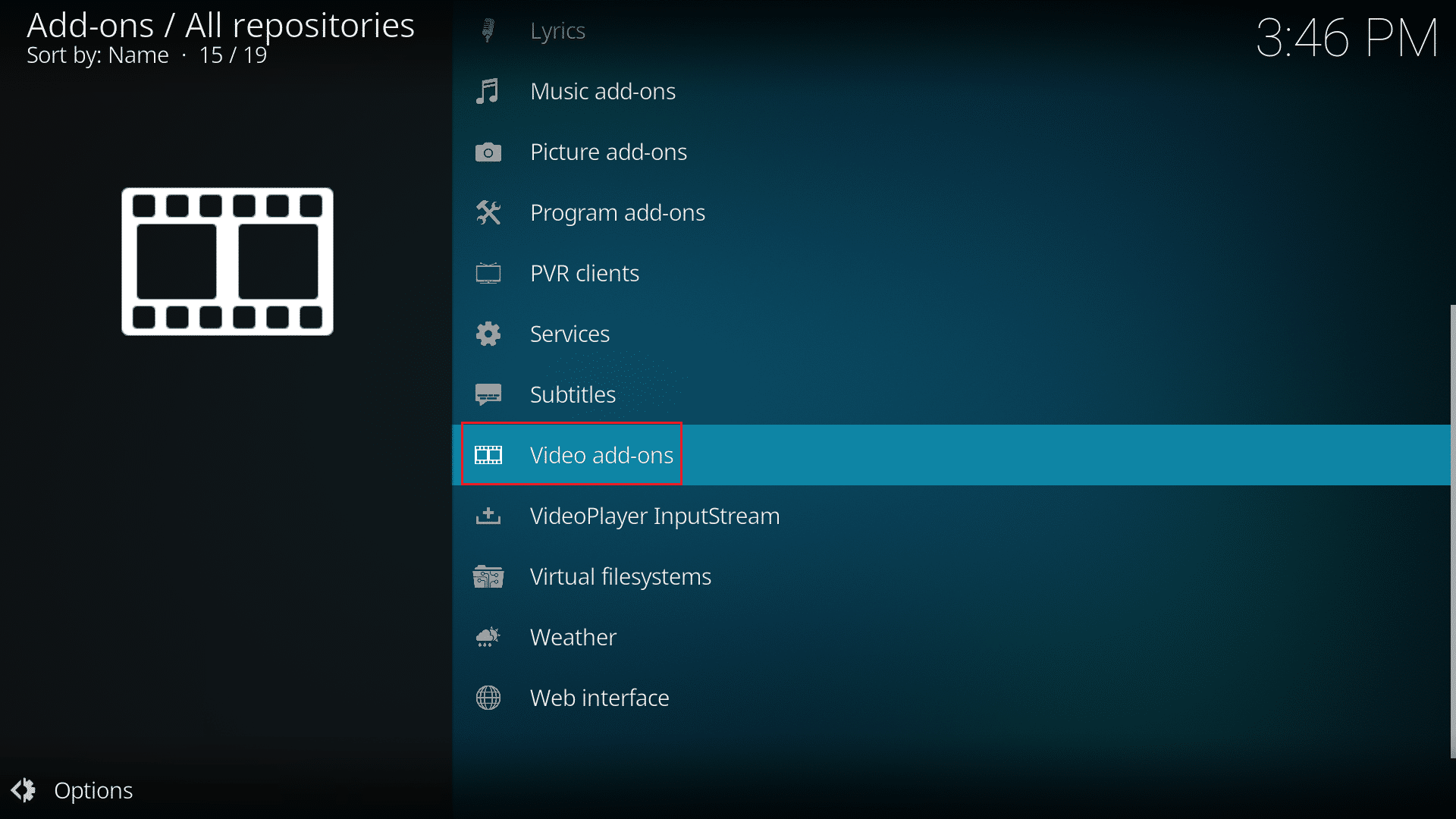
5. Find the problematic add-on (e.g. NBC Sports Live Extra).
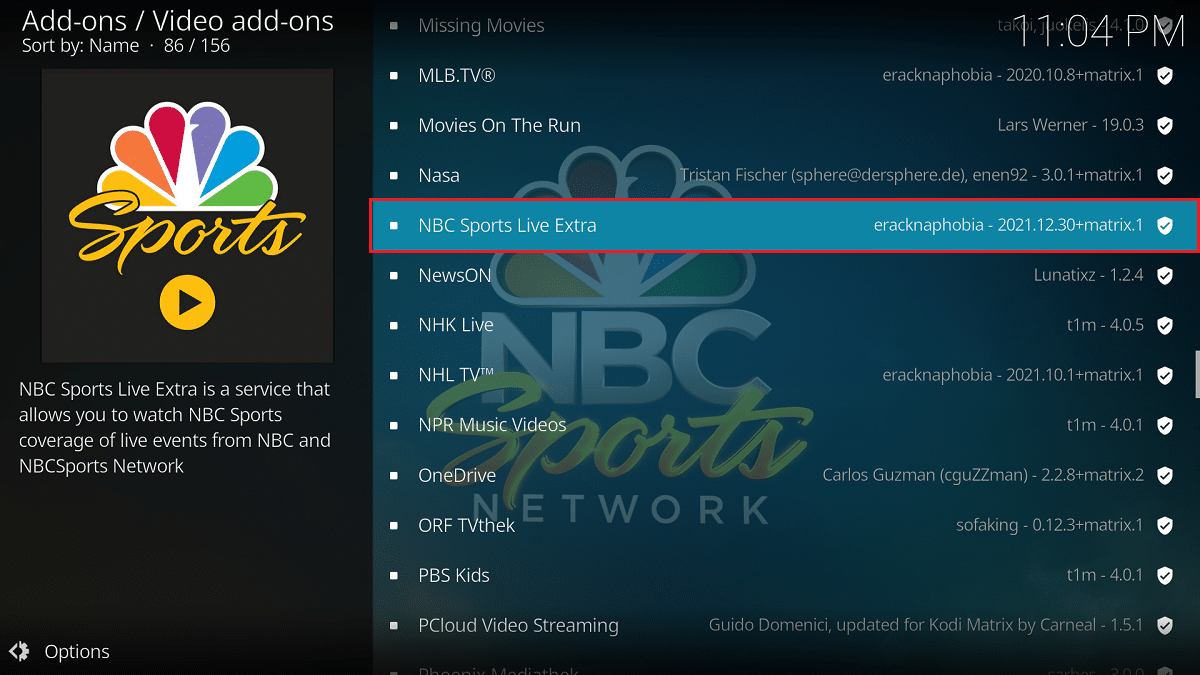
6. Right-click on the add-on and select Information.
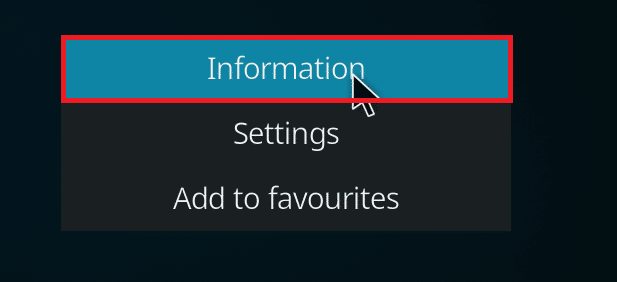
7. Note down the repository name that is given under the add-on icon on the left.
If you face issue with any add-on, read our guide to Fix Kodi Ares Wizard Not Working in Windows 10
Step 2: Modify the Repository Source
We need to find out whether the repository is still active. Many repositories have been shut down in recent years due to legal issues. To see if the repository is still active,
- Browse the name of the repository online and check for any news stating the shutting down of the repository.
- If the repository is shut down, then you have to remove that repository from Kodi. After removing it, you won’t get any update for the add-ons, and also, you won’t receive any error notification.
If the repository is moved to a new location, then follow the below steps to update the location in Kodi.
1. Click on the gear icon to go to the Kodi Settings.
![]()
2. Then, click on File Manager.
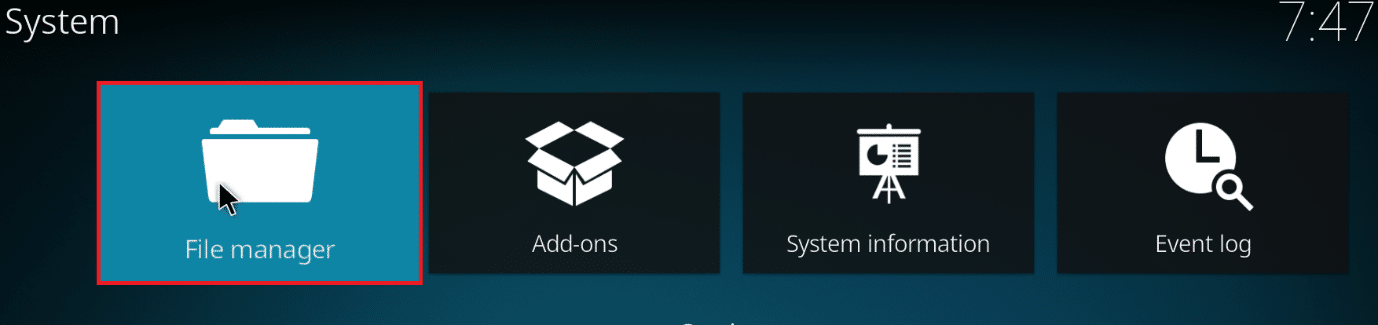
3. Right-click on the repository and select Edit Source for which you are facing the update error.
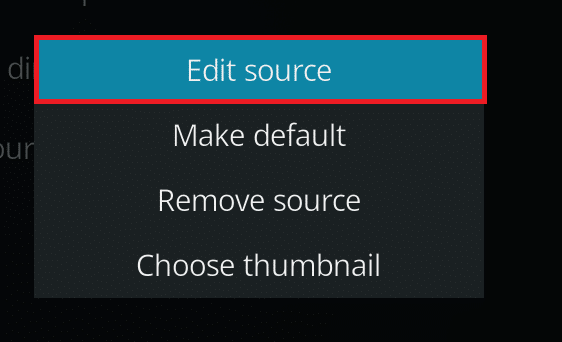
4. Enter the new updated URL in the text field and click on OK.
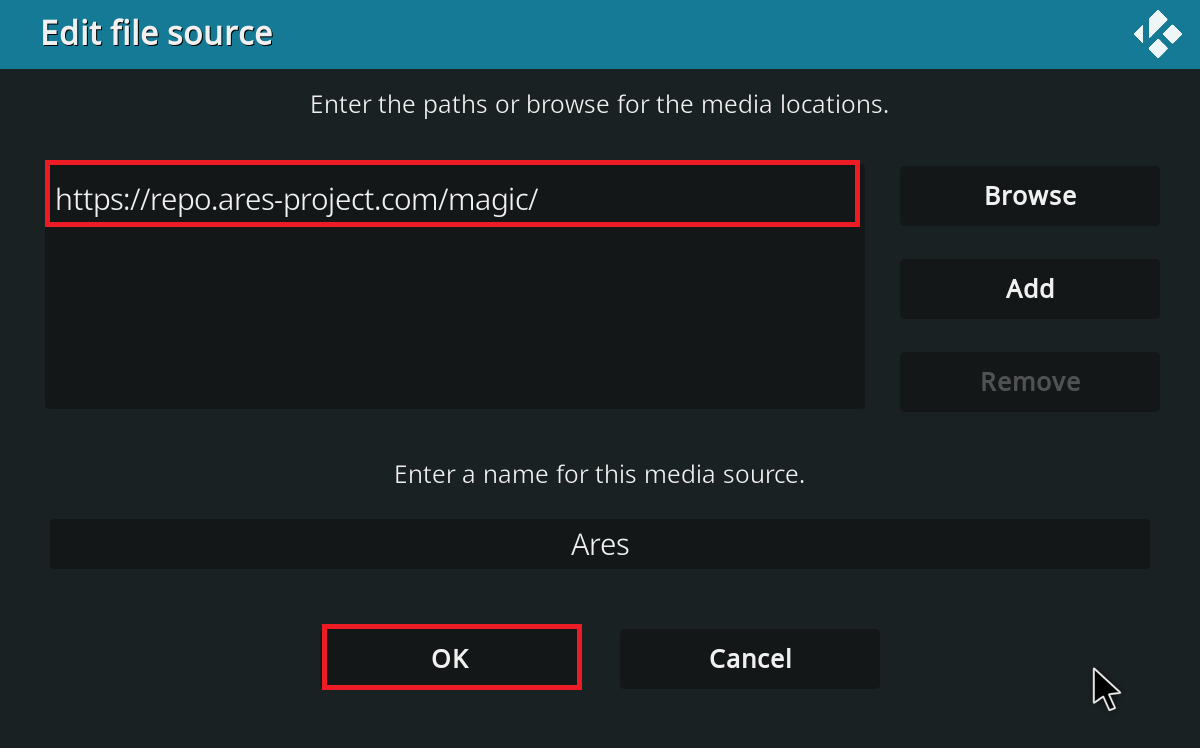
Also Read: Top 10 Best Kodi Linux Distro
Method 2: Delete Corrupt Database Files
Sometimes, damaged database mismatching with the add-on may also cause Kodi update failed problem. To fix this issue, you need to delete the database file from Kodi. Deleting the database file won’t affect the functionality as this file will be rebuilt once the app is restarted. Follow the steps below to do so.
1. Navigate to the Kodi Settings.
![]()
2. Click on the File Manager.
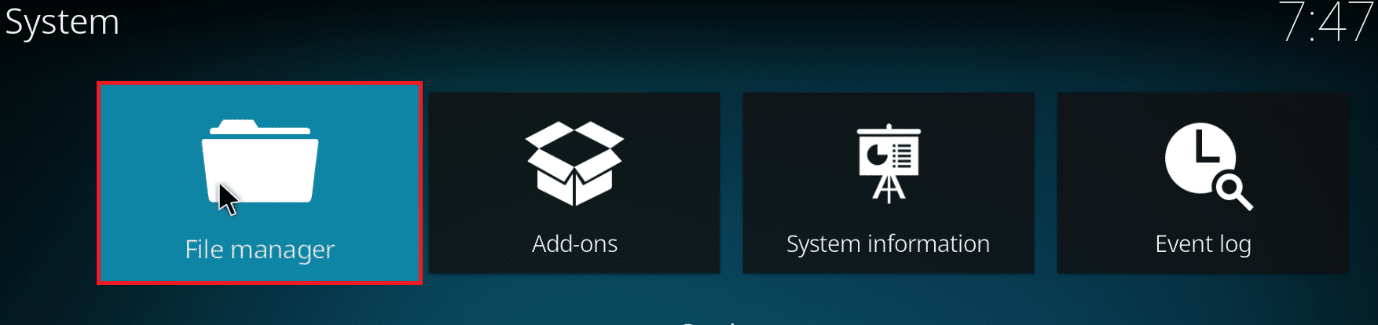
3. Double-click on Profile directory.
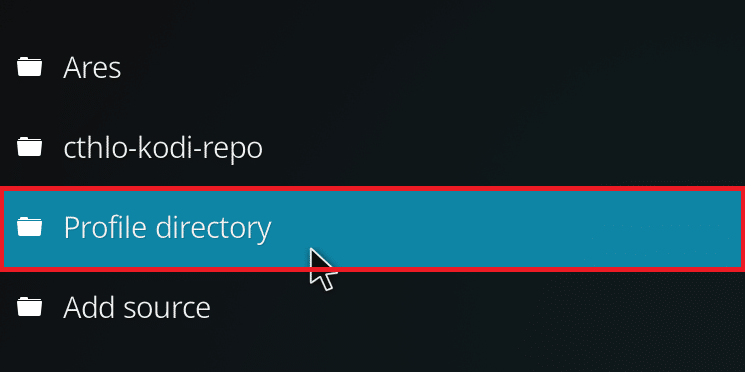
4. Then, double-click on Database.
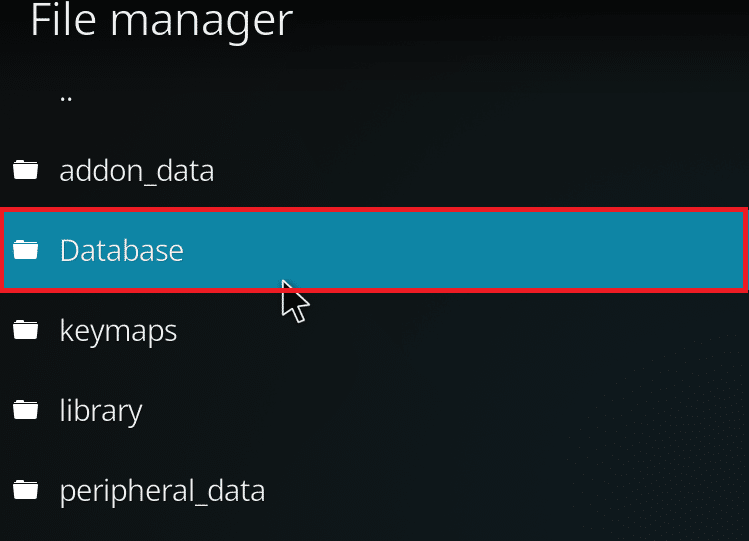
5. Locate the add-ons database file i.e. Addons33.db.
Note: The file name may vary. The general format is Addonsxx.db, where xx is replaced by a number.
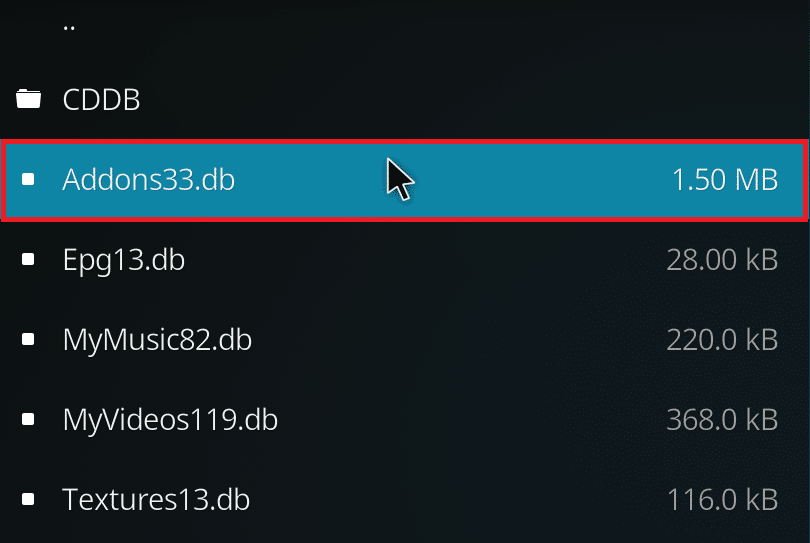
6. Right-click on the database file and select Delete.
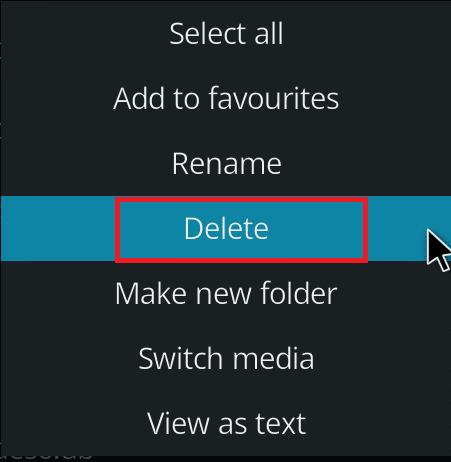
7. Click Yes to Confirm delete.
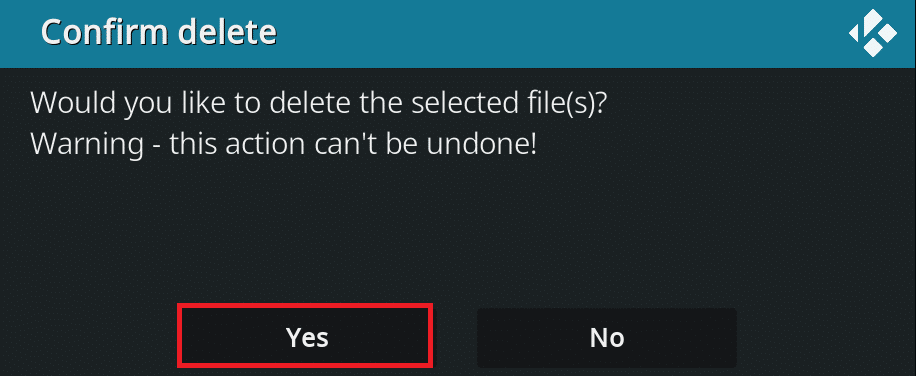
8. Finally, restart the Kodi app.
Method 3: Manually Update the Repository
If you receive Kodi update failed error, then you will need to update the repository manually. If you force an update manually, this issue might resolve. Here are the steps to manually update the repository.
1. Open the Kodi app and click on Add-ons in the left pane.
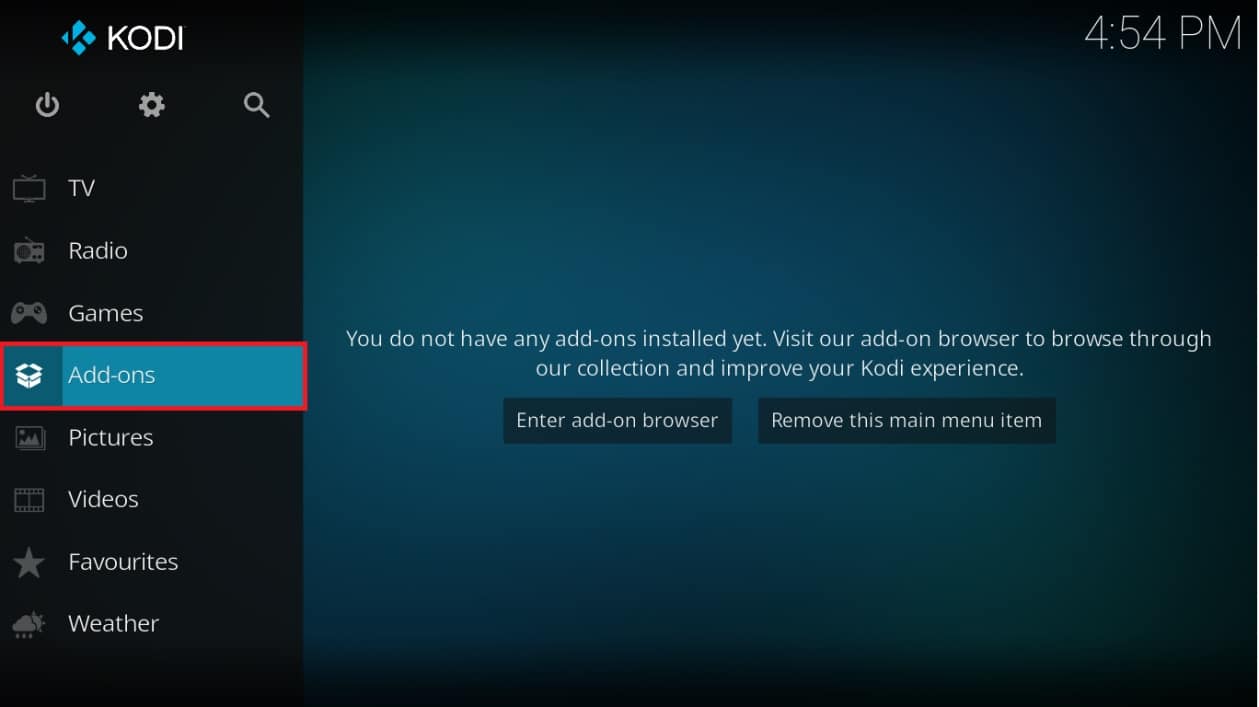
2. Click on the open box icon on the left pane of the Add-ons menu, shown highlighted.
![]()
3. Select Install from zip file.
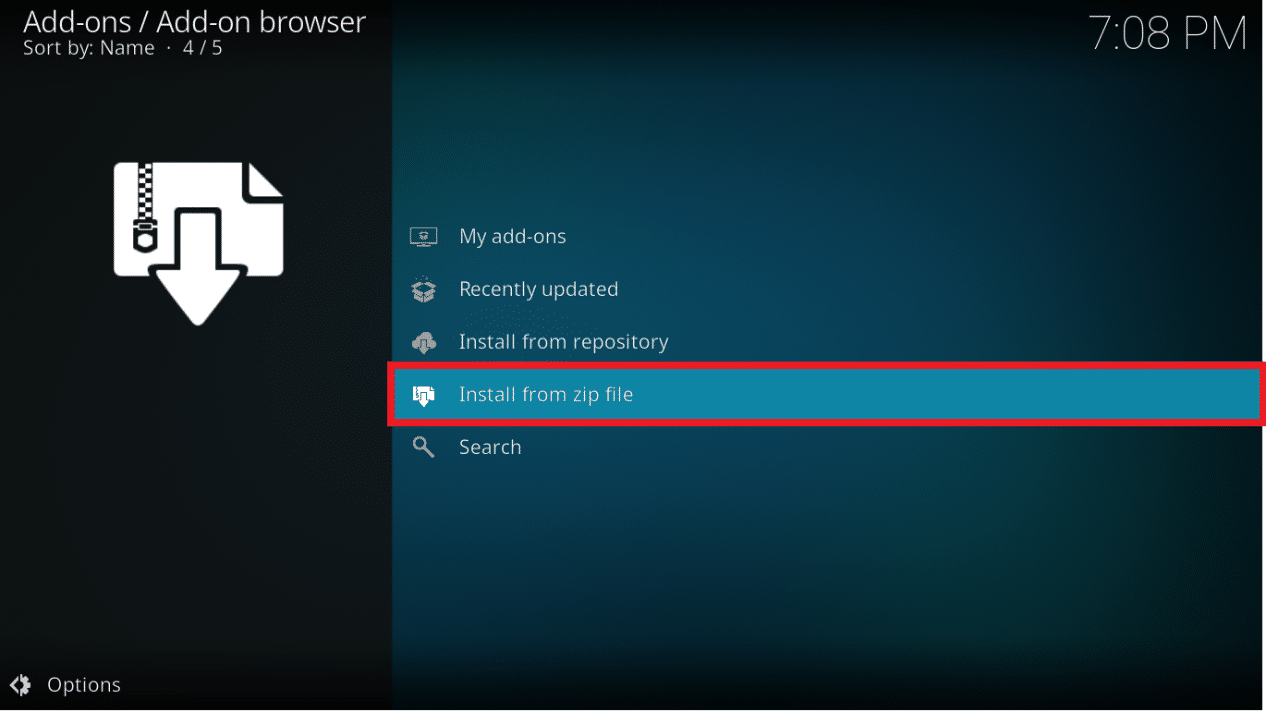
4. Then, select the repository zip file and click on OK.
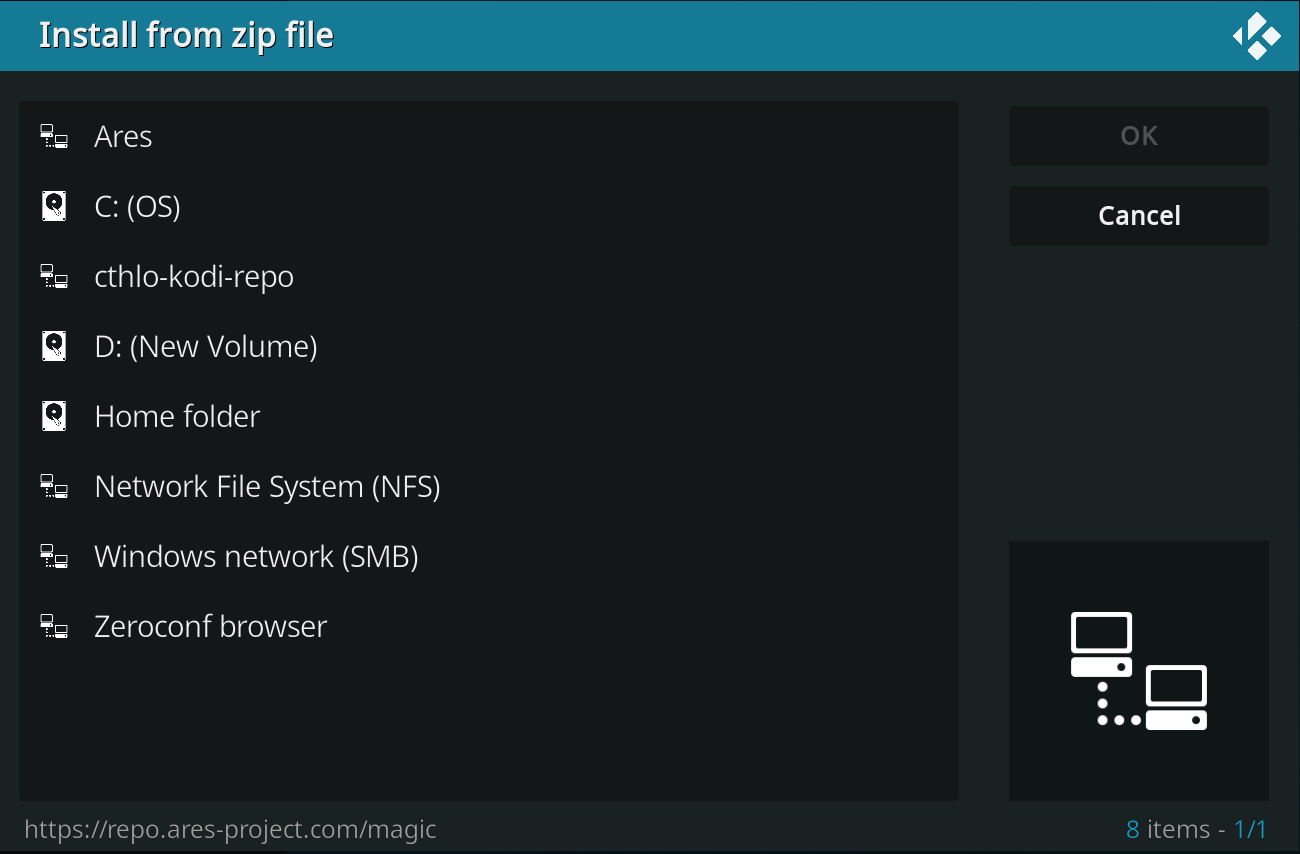
This will update the repository. You will get a notification at the top once the update is complete.
5. Now, go to the Add ons > Install from repository > Video add-ons.
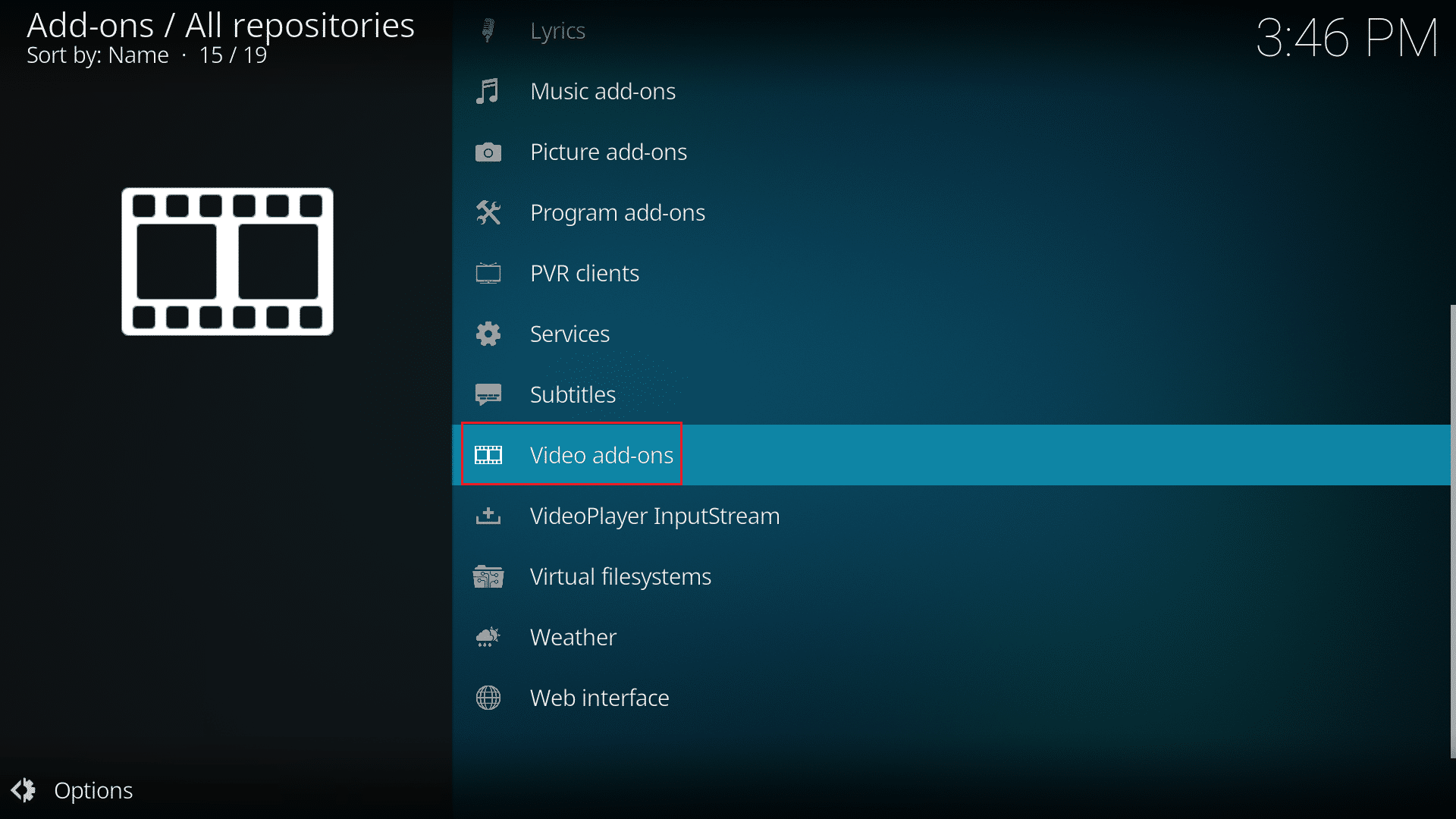
6. Locate the add-on (e.g. NBC Sports Live Extra).
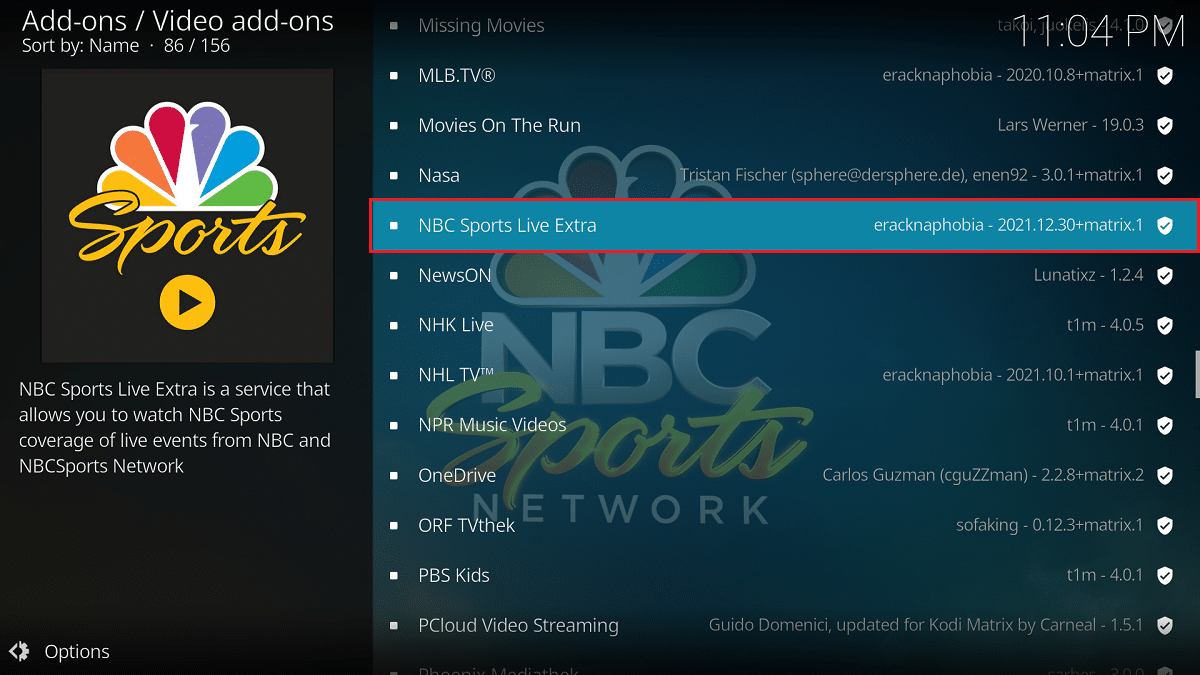
7. Right-click on the add-on and select Information.
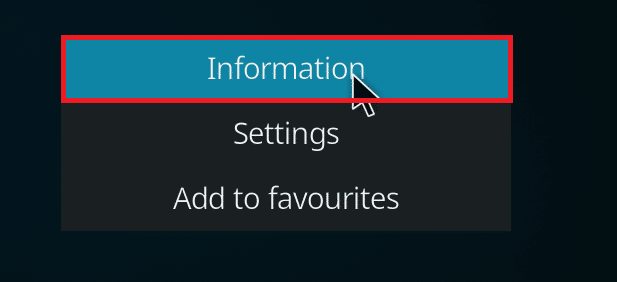
8. Click Update at the bottom.
9. Select the recently updated repository in the Select version window. The add-on will now be updated.
Also Read: How to Fix Kodi Keeps Crashing on Startup
Method 4: Replace Repository
If the repository is shut down, then you need to replace it with a new repository. It is advised to delete the repository from the system since this may lead to security risks. Follow the steps below to remove the older repository and replace it with a newer one.
Option 1: Remove Kodi Repository
Without using any third-party tools, you can easily uninstall the Kodi repository. The in-built feature allows you to delete only one repository at a time. You can delete the repositories one by one and install them again. Follow the steps below to remove Kodi repository to fix Kodi update failed issue.
1. Launch Kodi app and go to Add-ons in the left pane.
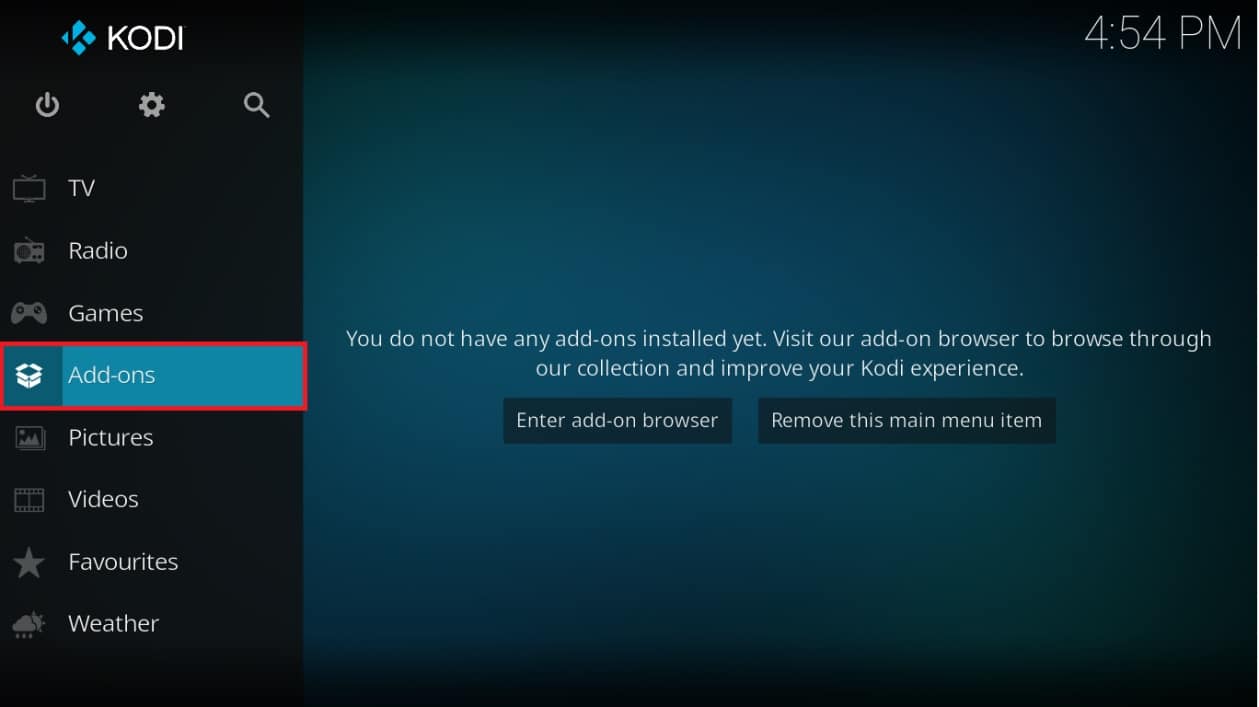
2. Click on the open box icon on the left pane of the Add-ons menu, shown highlighted.
![]()
3. Select the My add-ons option.
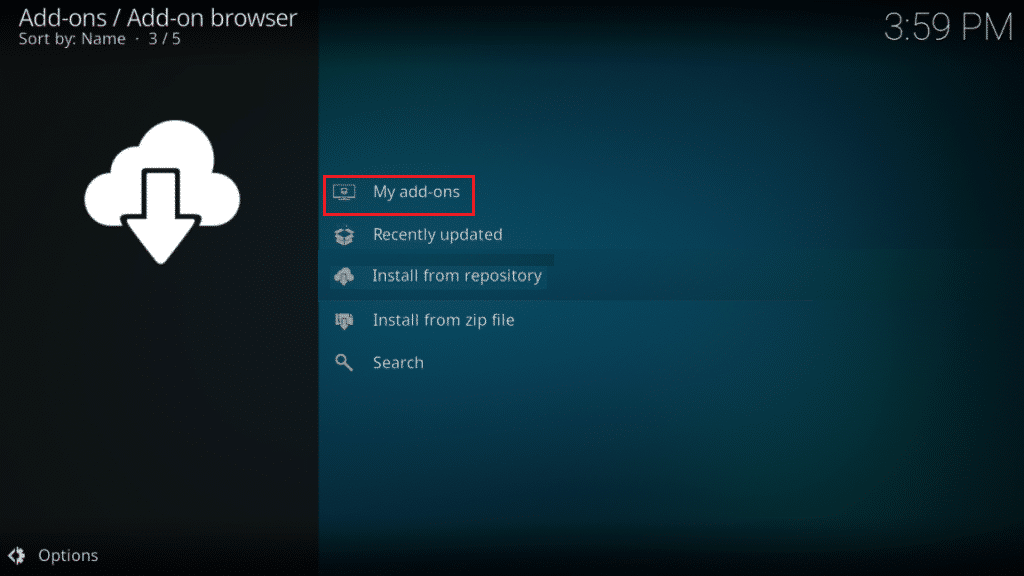
4. Click Add-on repository.
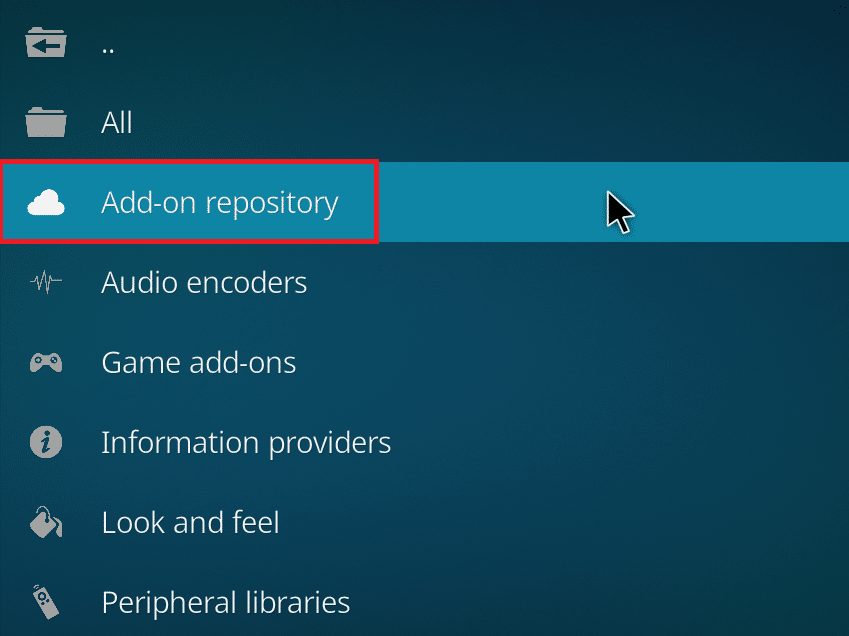
5. Scroll and select the repository to be removed.
6. Click Uninstall at the bottom.
7. Click Yes to confirm. The repository and its associated files will now be removed.
Option 2: Remove Repository Sources
You can also remove the repository source from the system to fix Kodi update failed issue. Removing the repository will only delete the repository and its associated files. If you feel that the source list is cluttered, then delete the source for the deleted repository. Follow the steps below.
1. Launch Kodi app on your device.
2. Click on the Settings icon at the top.
![]()
3. Click File Manager.
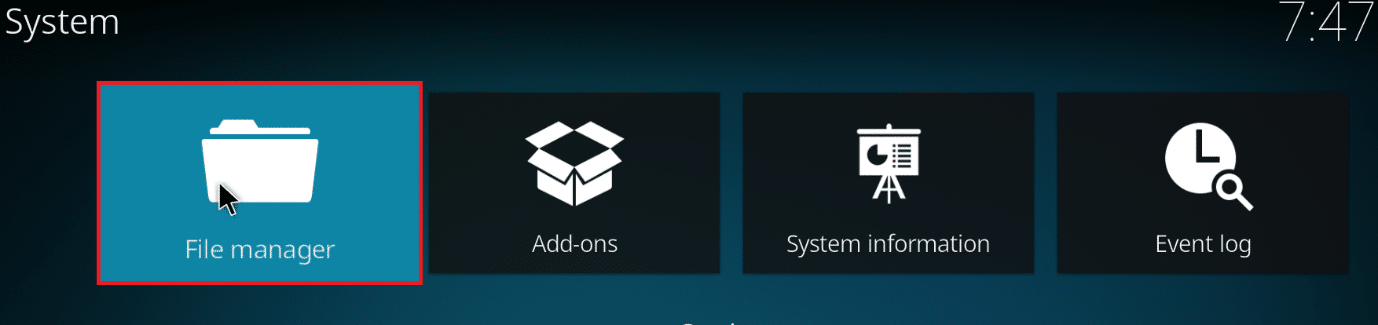
4. Scroll and right-click on the deleted repository name and select Remove source.
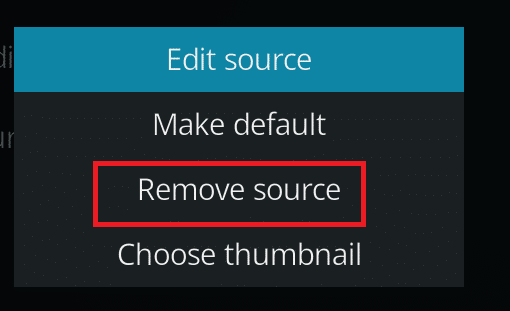
5. Click Yes to confirm.
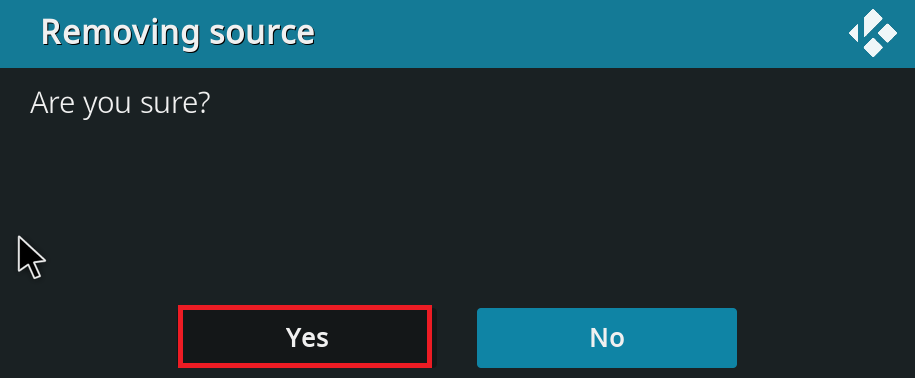
After removing the repository source or repository then follow our guide to install Kodi add ons.
Also Read: Top 10 Best Kodi Indian Channels Add-ons
Method 5: Reinstall Kodi
If none of the above methods fix Kodi update failed issue, then follow these steps to reinstall Kodi.
1. Hit the Windows key, type apps and features, and click on Open.
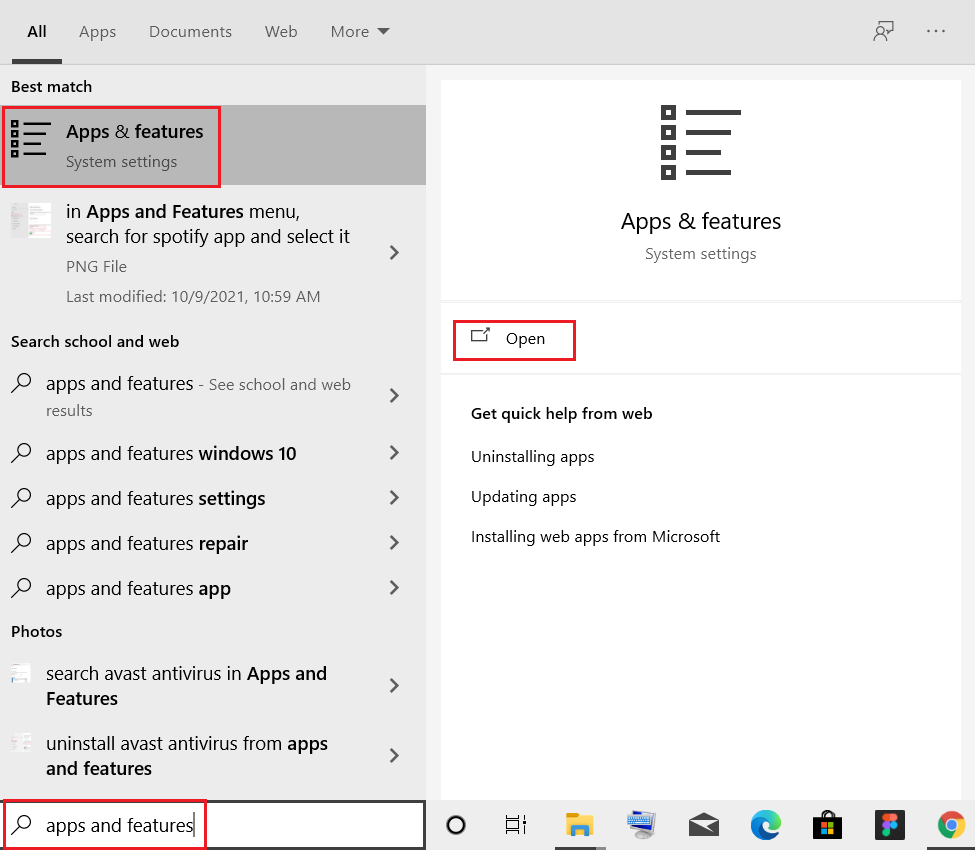
2. Search for Kodi in Search this list field.
3. Then, select Kodi and click on the Uninstall button shown highlighted.
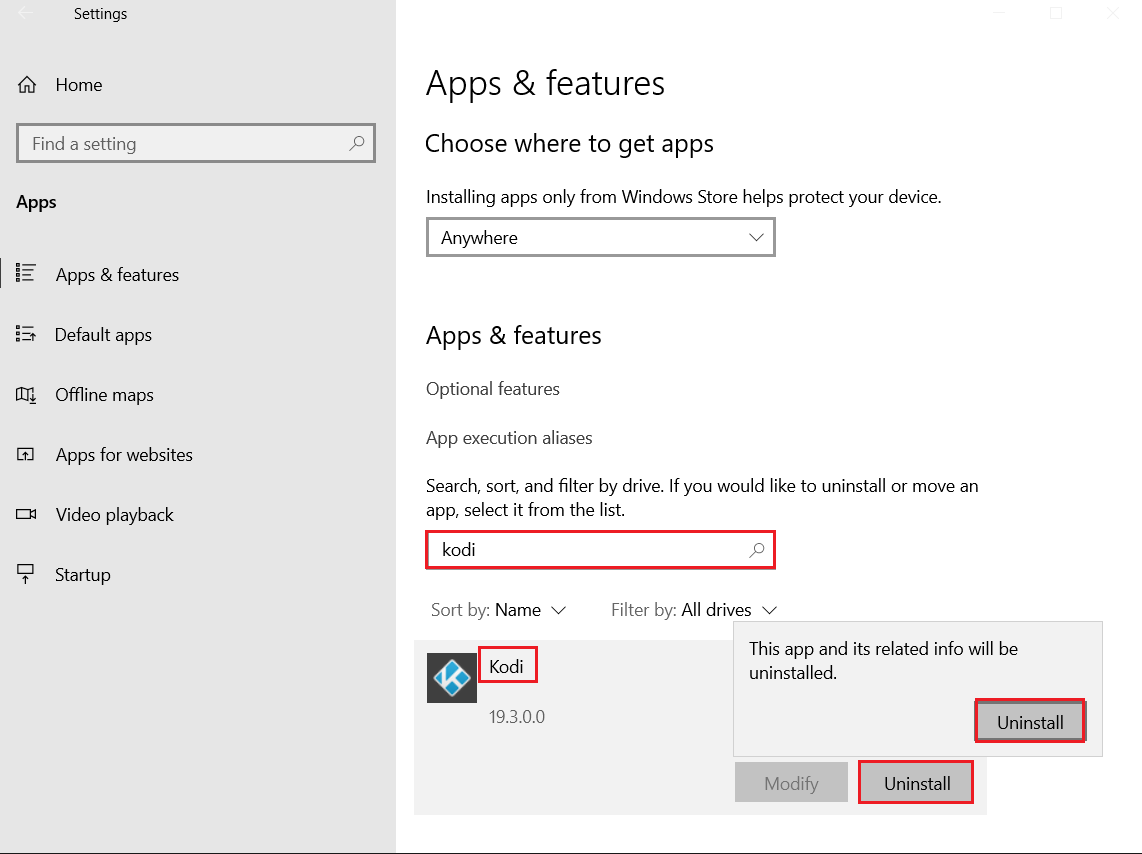
4. Again, click on Uninstall to confirm.
5. Click on the Next > button in the Kodi Uninstall wizard.
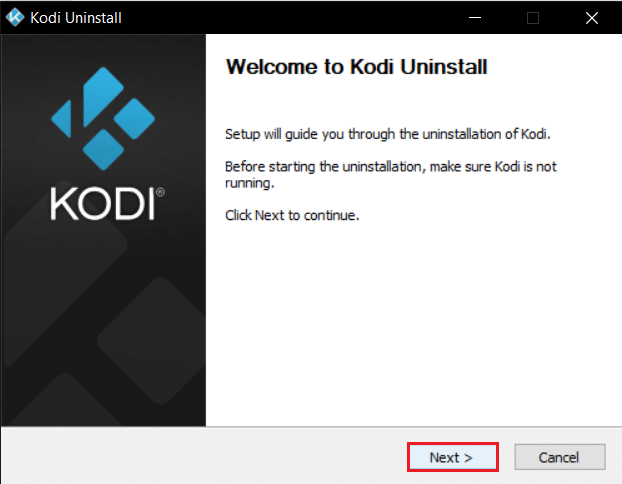
6. Again, click on the Next > button.
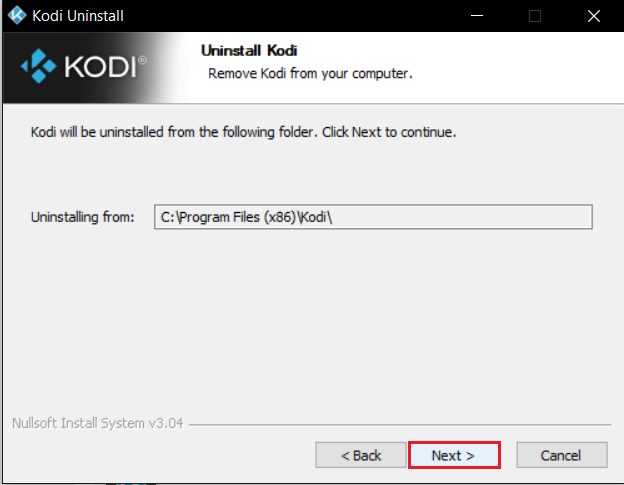
7. Check the Yes, I am sure and grant permission to also delete the profile folder and click on Uninstall.
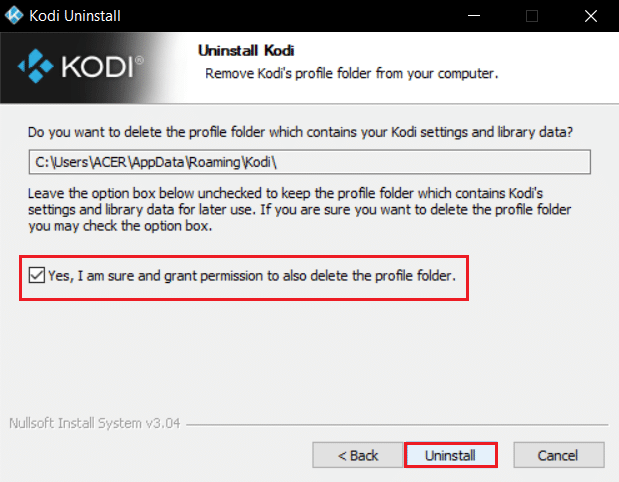
8. Wait for the Uninstalling process to finish.
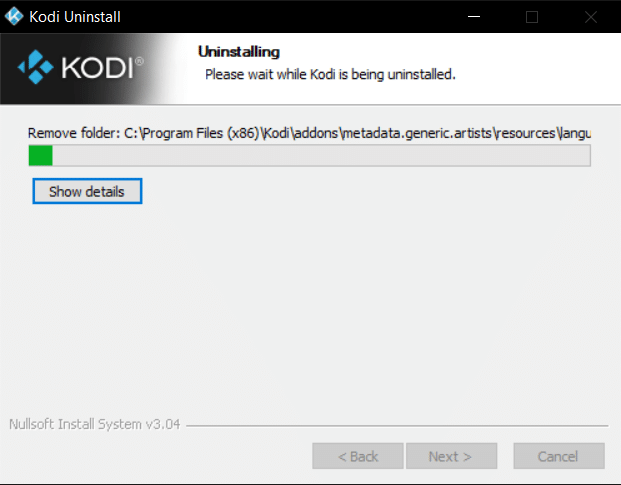
9. Then, click on Finish and restart your PC.
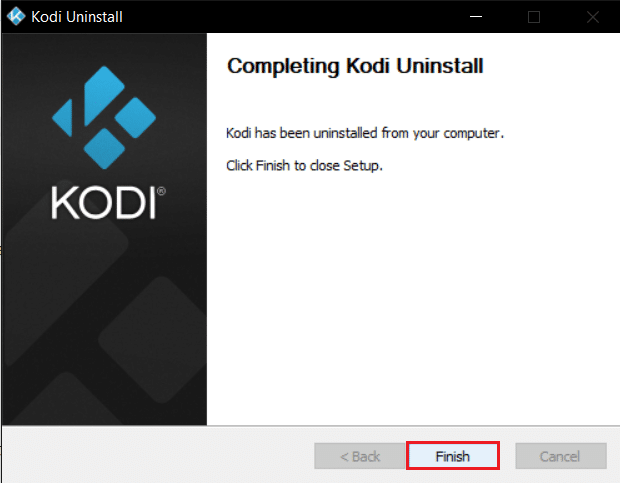
10. Next, download Kodi from its official website.
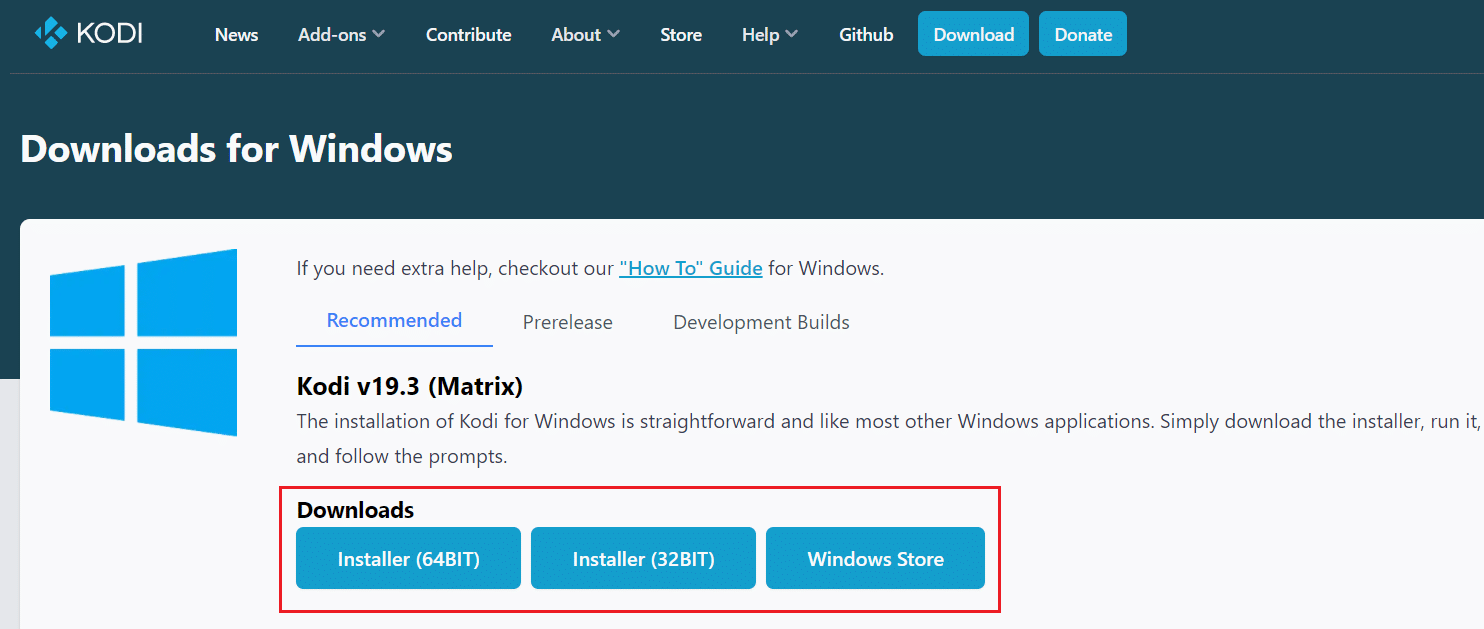
11. Run the downloaded Kodi 19.3 Matrix 64 bit installer by double-clicking on it.
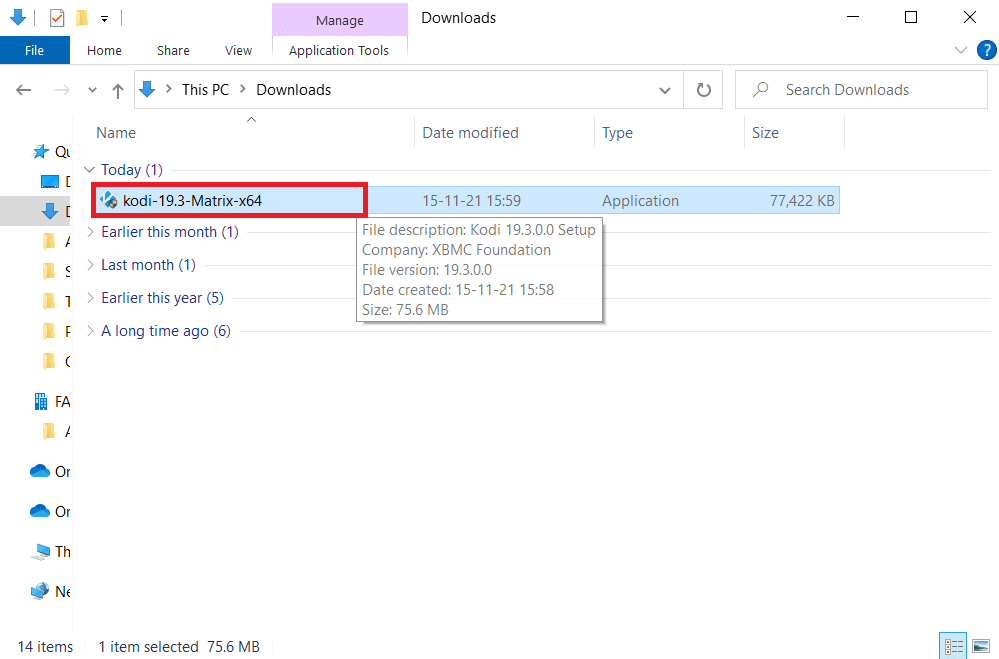
12. Click on Next in the Kodi Setup window, as shown.
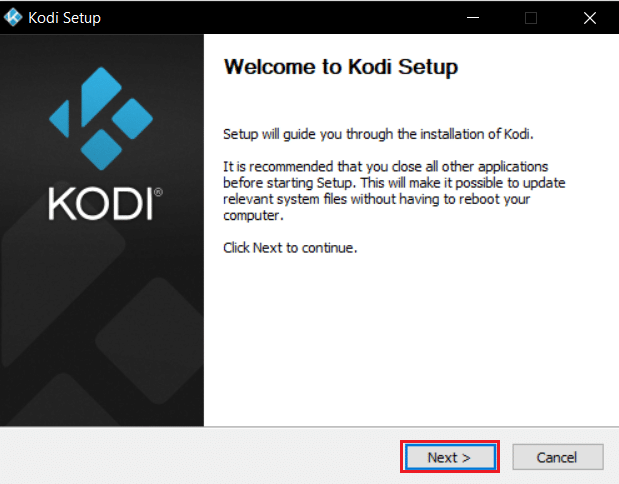
13. Read the License Agreement. Then, click I Agree button.
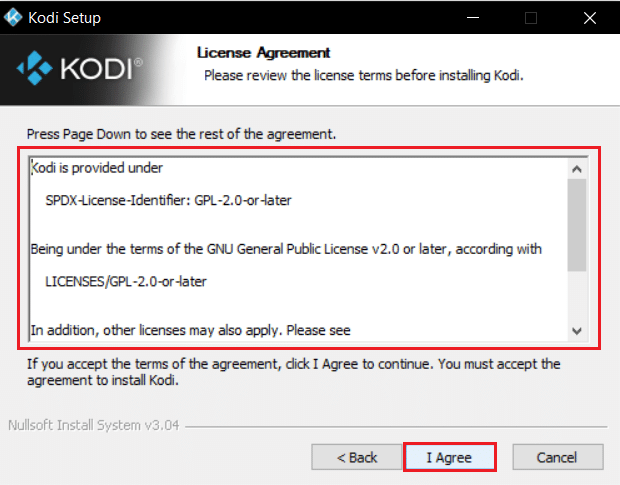
14. Choose the Full option under select the type of install: drop-down menu.
15. Also, check the box titled Microsoft Visual C++ packages. Then, click Next.
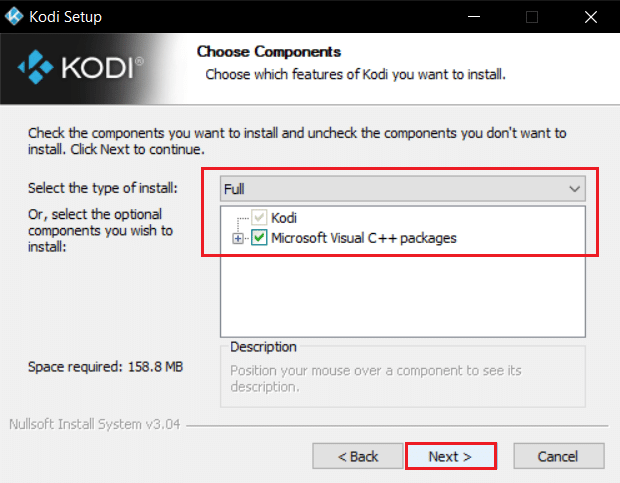
16. Choose your Destination Folder to install the app by clicking on Browse… and then, click Next, shown highlighted.
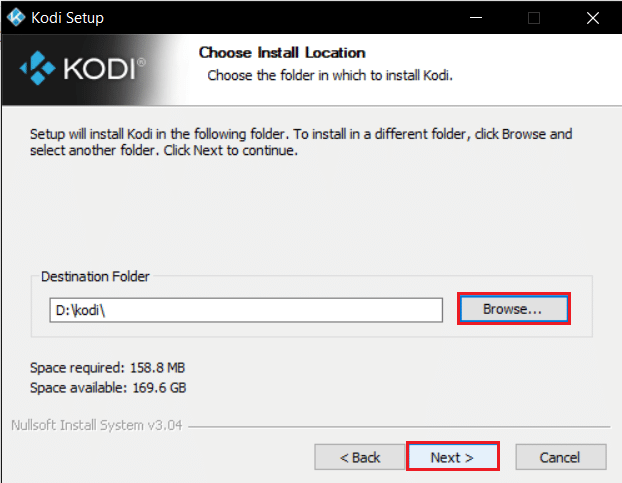
17. Now, select the folder in which you would like to create the program’s shortcuts as Start Menu folder or new folder. Then, click on Install.
Note: We have created a folder titled Kodi in the example below.
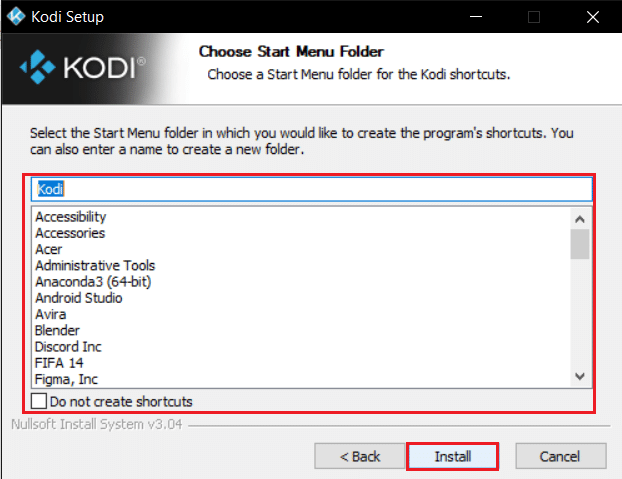
18. Wait for the installation process to finish.
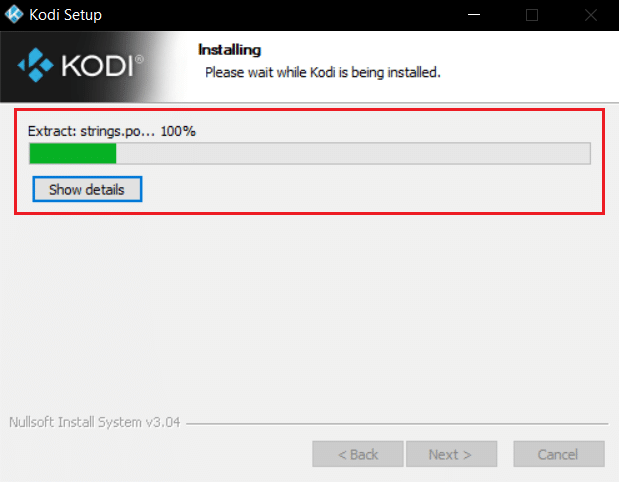
19. Finally, click on Finish button. Now, you can run & use Kodi app as explained in the next section.
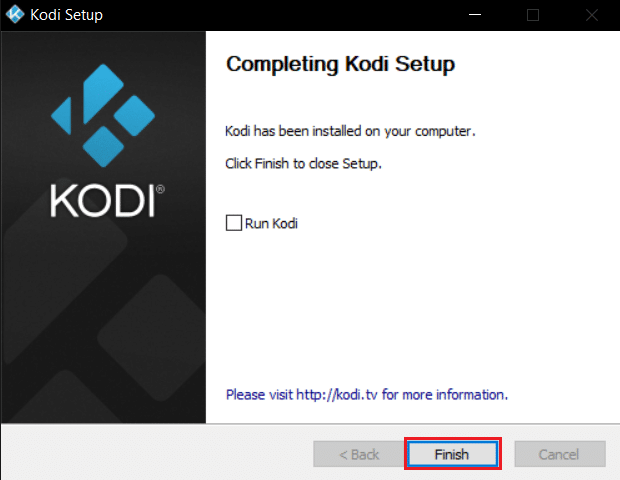
Frequently Asked Questions (FAQs)
Q1. How can I remove all Kodi repositories at once?
Ans. If you want to delete all the repositories, then you can factory reset to delete all the repositories and add-ons.
Q2. What are the best VPNs to use with Kodi?
Ans. NordVPN, IPVanish, ExpressVPN, CyberGhost, and VyprVPN are the top best VPNs to use with Kodi.
Recommended:
We hope that this article would have helped you to fix Kodi update failed error. If you have any suggestions or feedback regarding this article, you can reach out to us in the comment section below.