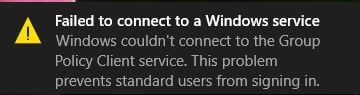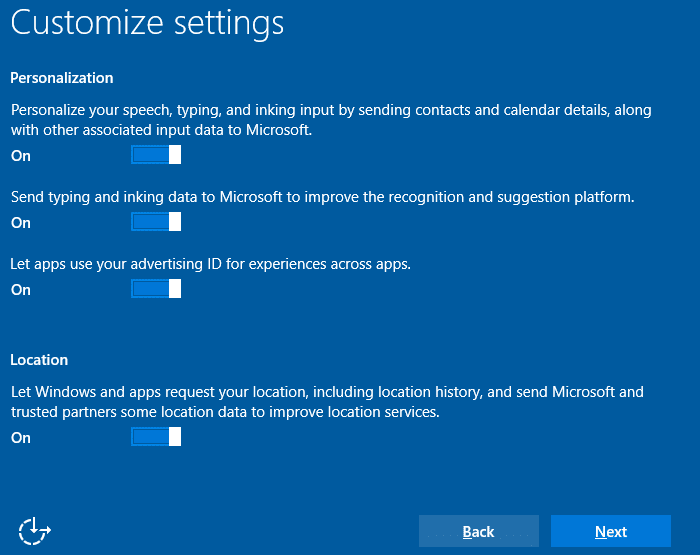Fix Shortcut icons changed to Internet Explorer icon: If you are facing this issue where all icons in Start Menu or Desktop have changed to Internet Explorer icons then chances are the .exe file association might have been broken by some 3rd party program conflicting with Registry. The programs mess with the IconCache.db as well as the .lnk extension which is why you’re seeing the Internet Explorer icons all over your Windows shortcuts. Now the main problem is that you can’t open any programs through Start Menu or Desktop as they all have Internet Explorer icon.
![]()
Now there is no particular reason as to why this issue occurs but it surely has to deal with malicious software or in most cases virus from executable files or from a USB flash drive. It is advised after the issue is resolved you buy a good Antivirus protection for your system. So without wasting any time let’s see how to actually Fix Shortcut icons changed to Internet Explorer icon with the help of below-listed troubleshooting step.
Fix Shortcut icons changed to Internet Explorer icon
Make sure to create a restore point just in case something goes wrong.
Method 1: Try System Restore
1.Press Windows Key + R and type”sysdm.cpl” then hit enter.

2.Select System Protection tab and choose System Restore.

3.Click Next and choose the desired System Restore point.

4.Follow the on-screen instruction to complete system restore.
5.After reboot, you may be able to Fix Shortcut icons changed to Internet Explorer icon.
Method 2: Registry Fix
1.Press Windows Key + R then type regedit and hit Enter to open Registry Editor.

2.Navigate to the following registry key:
HKEY_CURRENT_USERSoftwareMicrosoftWindowsCurrentVersionExplorerFileExts
3.Make sure to expand FileExts folder then find .lnk subfolder.
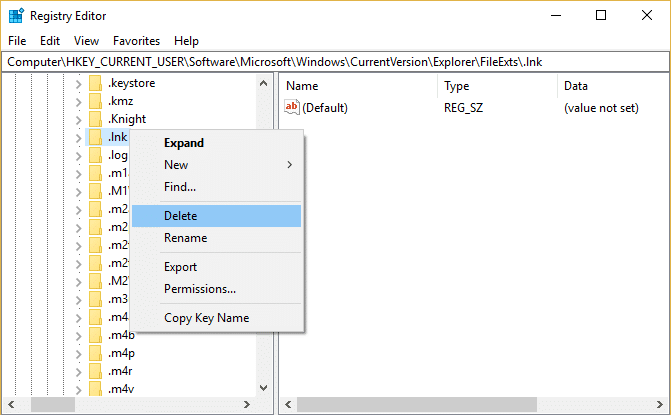
4.Right-click on .lnk folder and choose Delete.
5.Close Registry Editor and reboot your PC to save changes.
Method 3: Rebuild Icon Cache / Delete the IconCache.db
Rebuilding Icon Cache can fix the issue, so read this post here on How to Repair Icon Cache in Windows 10.
Method 4: Clear Thumbnails cache
Run Disk Cleanup on the disk where the folder with the black square appears.
Note: This would reset all your customization on Folder, so if you don’t want that then try this method at last as this will definitely fix the issue.
1.Go to This PC or My PC and right click on the C: drive to select Properties.
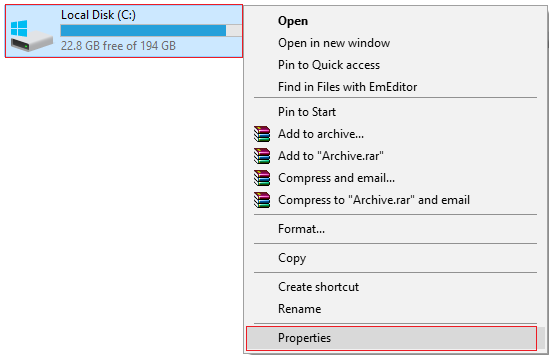
3.Now from the Properties window click on Disk Cleanup under capacity.
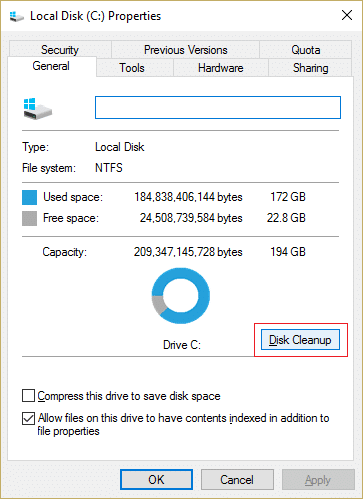
4.It will take some time in order to calculate how much space Disk Cleanup will be able to free.
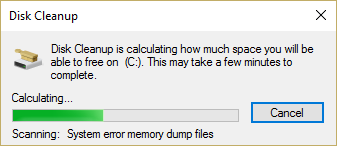
5.Wait until Disk Cleanup analyzes the drive and provides you with a list of all the files that can be removed.
6.Checkmark Thumbnails from the list and click Clean up system files in the bottom under Description.
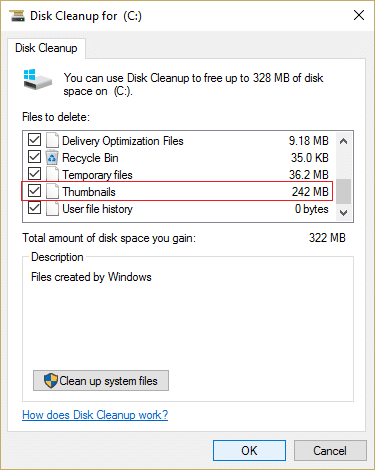
7.Wait for Disk Cleanup to complete and see if you are able to Fix Shortcut icons changed to Internet Explorer icon.
Method 5: Run CCleaner and Malwarebytes
1.Download and install CCleaner & Malwarebytes.
2.Run Malwarebytes and let it scan your system for harmful files.
3.If malware is found it will automatically remove them.
4.Now run CCleaner and in the “Cleaner” section, under the Windows tab, we suggest checking the following selections to be cleaned:

5.Once you’ve made certain the proper points are checked, simply click Run Cleaner, and let CCleaner run its course.
6.To clean your system further select the Registry tab and ensure the following are checked:

7.Select Scan for Issue and allow CCleaner to scan, then click Fix Selected Issues.
8.When CCleaner asks “Do you want backup changes to the registry?” select Yes.
9.Once your backup has completed, select Fix All Selected Issues.
10.Restart your PC to save changes.
Recommended for you:
That’s it you have successfully Fix Shortcut icons changed to Internet Explorer icon but if you still have any questions regarding this post then feel free to ask them in the comment’s section.