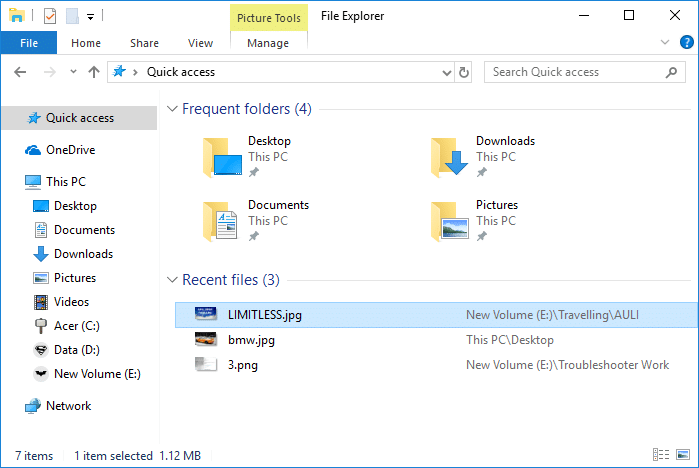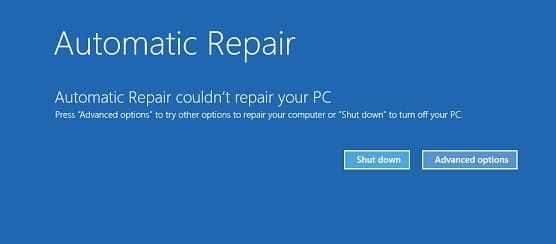Fix Spacebar Not Working on Windows 10: One of the most irritating problems that most of us experience in our system is not working keyboard. Most of the time when the keyboard becomes non-functional, we get annoyed and frustrated. Usually, if you experience that Spacebar is not working on your Windows 10 operating system, you do need to worry. There is nothing to worry until you spill water on your keyboard or damage it physically. Yes, you need to make sure that you do not get your keyboard physically damaged otherwise you have to replace it. If your keyboard is physically fit, we can help you to solve the spacebar not working on Windows 10 issue. We will walk you through some of the methods through which you can easily get this problem solved.

Fix Spacebar Not Working on Windows 10
Make sure to create a restore point just in case something goes wrong.
Method 1 – Start with turning sticky keys and filter keys
Ease of access is the featured built by Microsoft in order to make PC usage easier for the users. Sticky keys help you to press one key instead of pressing multiple keys to get one function done on your system. However, it has been reported that turning sticky keys off resolve the spacebar not working problem. Therefore, we are trying this method first.
1.Navigate to Setting either by pressing Windows + I on your keyboard together or by typing settings on Windows search bar.
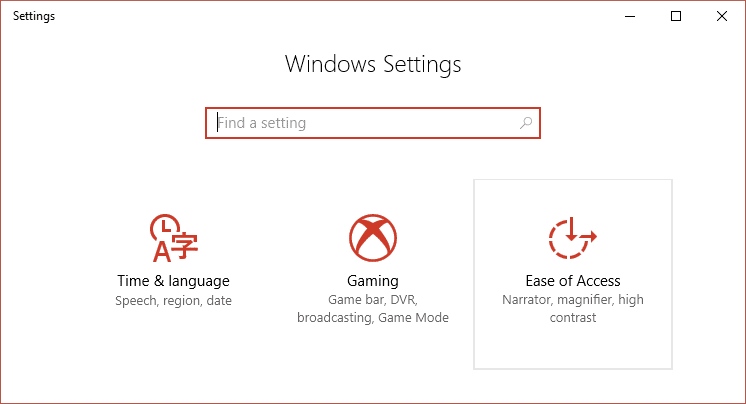
2.Now you need to choose Ease of Access option.
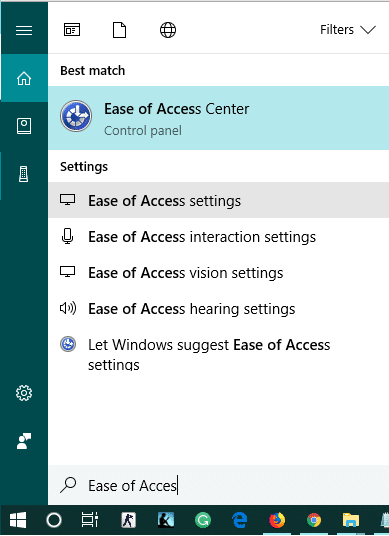
3.Now from the left side window, you will see the Keyboard section. Once you will click the keyboard section, you will see sticky keys and filter keys options.
4.Make sure to turn off the toggle for Sticky keys and Filter keys.
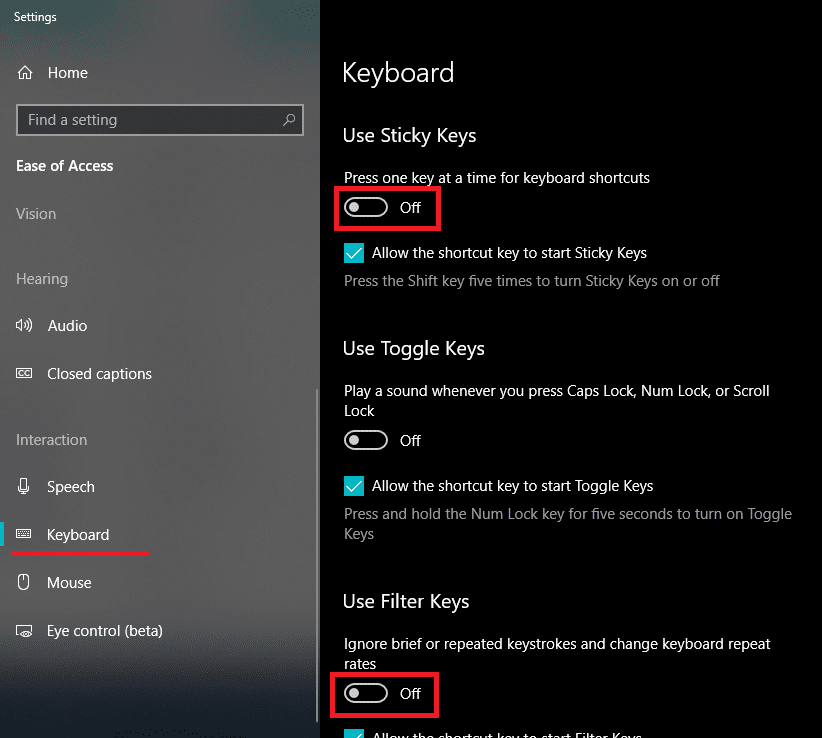
If the problem still persists, you need to choose the other method. As we have always been saying this thing that there could be several reasons behind this issue. Thus, there would be the right solution, therefore, you need to keep on trying the best method that finally serves your purpose.
Method 2 – Reinstall the previous version of the Keyboard driver
It could be possible that the latest driver may be causing trouble for your keyboard. Therefore, we can try to reinstall the previous version keyboard driver in order to Fix Spacebar Not Working on Windows 10 issue.
1.Open Device manager in your system. You need to press Windows + X wherein you need to choose Device Manager.
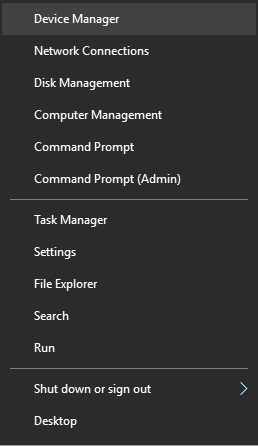
2.In Device manager, you will see Keyboard option. Just expand it and choose the keyboard attached with your system. Now right-click on the keyboard option and select Properties.
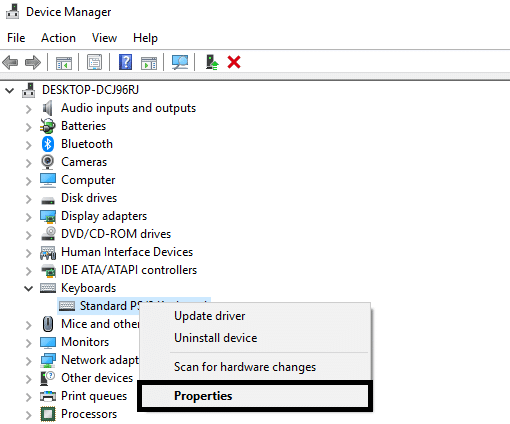
3.Here you will see Roll Back Driver option, click on it.
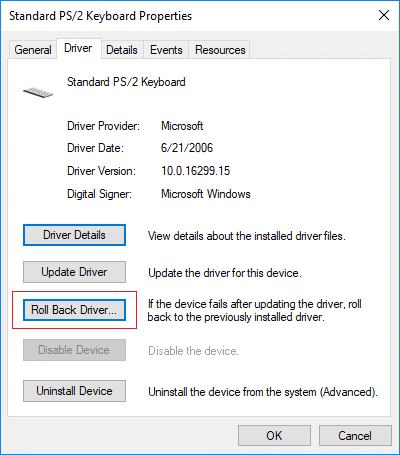
If you do not have the Roll Back Driver option, you need to download the previous version of the driver from the web.
Method 3 – Update the Keyboard driver
Updating the keyboard driver is one of the best ways to resolve your spacebar not working issue.
1.Press Windows Key + R then type “devmgmt.msc” and hit Enter to open Device Manager.

2.Expand Keyboard then right-click on Standard PS/2 Keyboard and select Update Driver.
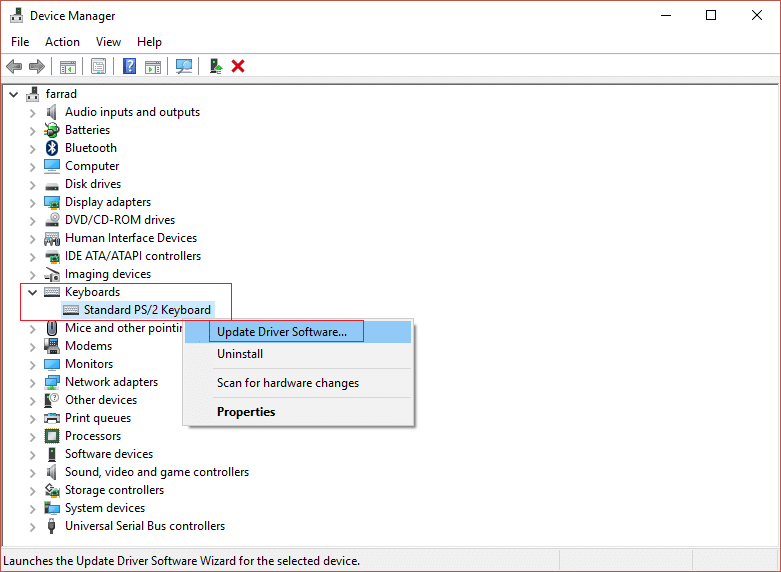
3.First, select Search automatically for updated driver software and wait for Windows to automatically install the latest driver.

4.Reboot your PC and see if you’re able to fix the issue, if not then continue.
5.Again go back to Device Manager and right-click on Standard PS/2 Keyboard and select Update Driver.
6.This time select “Browse my computer for driver software.“

7.On the next screen click on “Let me pick from a list of available drivers on my computer.“

8.Select the latest drivers from the list and click Next.
9.Reboot your PC to save changes and see if you’re able to Fix Spacebar Not Working on Windows 10 issue.
Method 4 – Reinstall the keyboard driver
Step 1 – Press Windows Key + R then type devmgmt.msc and hit Enter to open the driver manager.

Step 2 – Navigate to the keyboard section, and right-click on the Keyboard & select the Uninstall option.
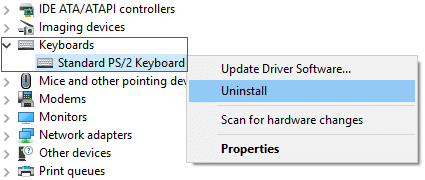
Step 3 – Reboot your system and Windows will automatically reinstall your keyboard drivers.
Hopefully, this method will solve the problem. However, in case Windows does not start the installation of the keyboard driver, you can download the driver from the keyboard manufacturer’s website.
Method 5 – Scan your system for malware
Don’t you think that sometimes malware causes several problems in your system? Yes, therefore, it is highly recommended to run a diagnostic tool for scanning your system for malware and viruses. Therefore, it is recommended that you read this post in order to fix the spacebar not working on Windows 10 issue: How to use Malwarebytes Anti-Malware to remove Malware.
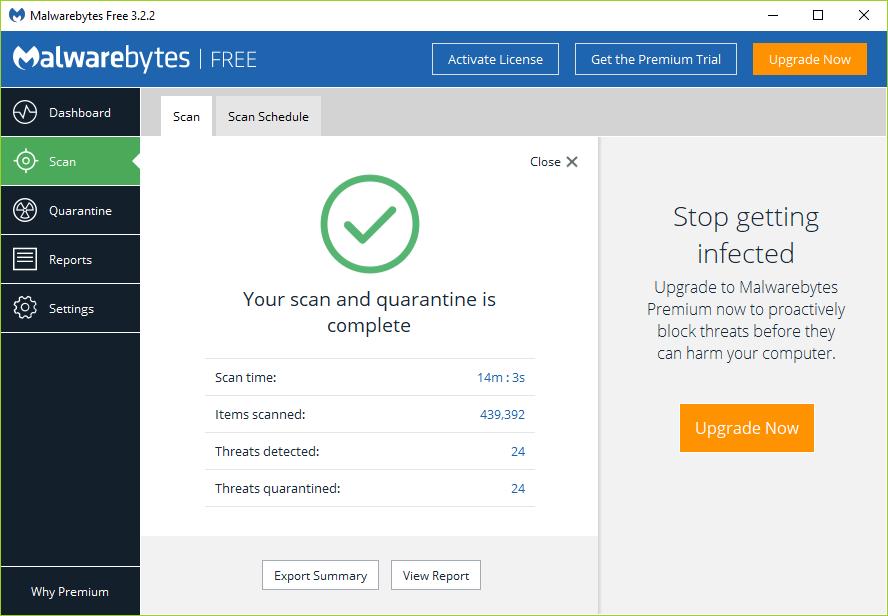
If there is no malware, you can resort to another method to fix Spacebar not working on Windows 10 problem
Method 6 – Check for Windows Update
1.Press Windows Key + I to open Settings then click on Update & Security.
![]()
2.From the left-hand menu make sure to select Windows Update.
3.Now click on “Check for updates” button and download & install any pending updates.

Method 7 – Repair Install Windows 10
This method is the last resort because if nothing works out then this method will surely repair all problems with your PC. Repair Install just using an in-place upgrade to repair issues with the system without deleting user data present on the system. So follow this article to see How to Repair Install Windows 10 Easily.
Above-mentioned all methods will surely help you to get the problem fixed. However, it is highly recommended that you check the physical damage of your laptop first. You can connect your Keyboard to another system to check if it is working fine in another system. This is another way to find out where the problem lies.
Recommended:
I hope this article was helpful and you can now easily Fix Spacebar Not Working on Windows 10, but if you still have any questions regarding this guide then feel free to ask them in the comment’s section.