Fix Runtime Error C++ on Windows 10
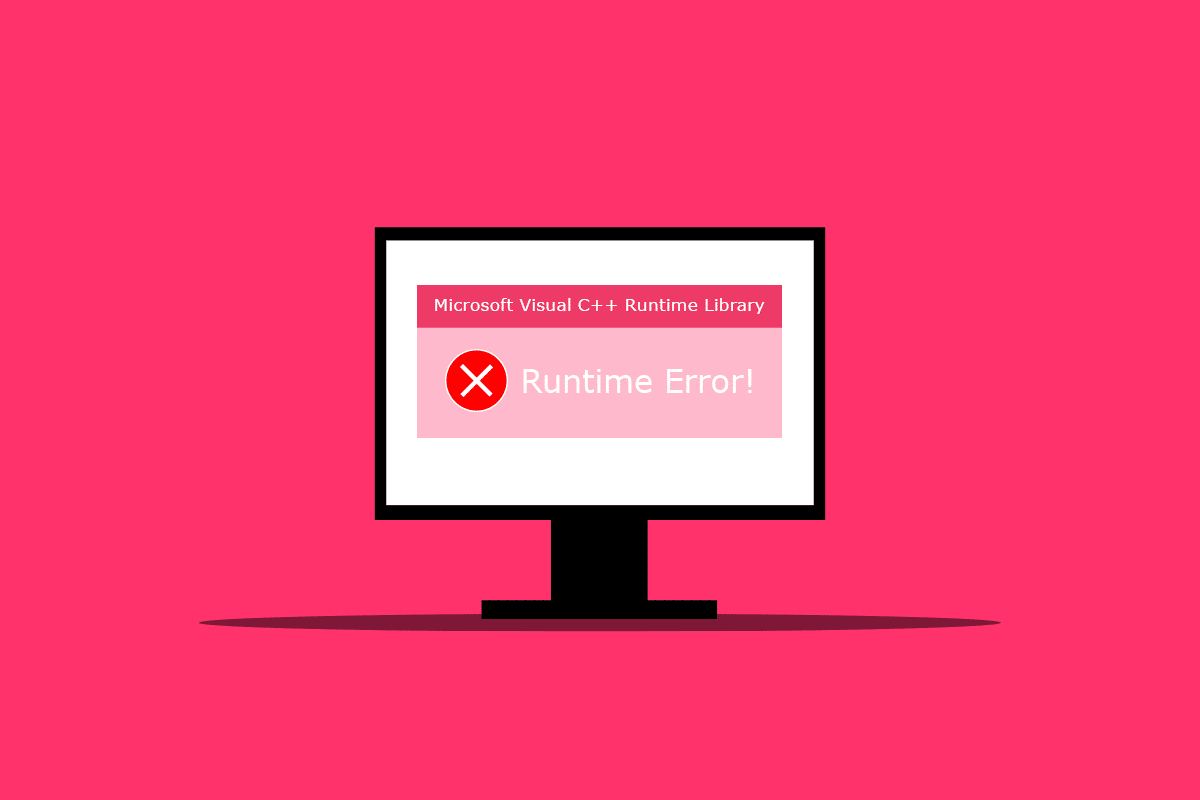
Several Windows users face the runtime error C++ upon restarting the PC in the Microsoft Visual C++ runtime library window. They also experienced this error after launching Microsoft Explorer on their computer. It may be startling for the users as they don’t expect this kind of error suddenly after rebooting the computer or opening any application. There are various reasons for this error to transpire on your PC, and we will discuss them in this article with the methods to resolve them. So, read this article till the end to learn how to fix runtime error C++.
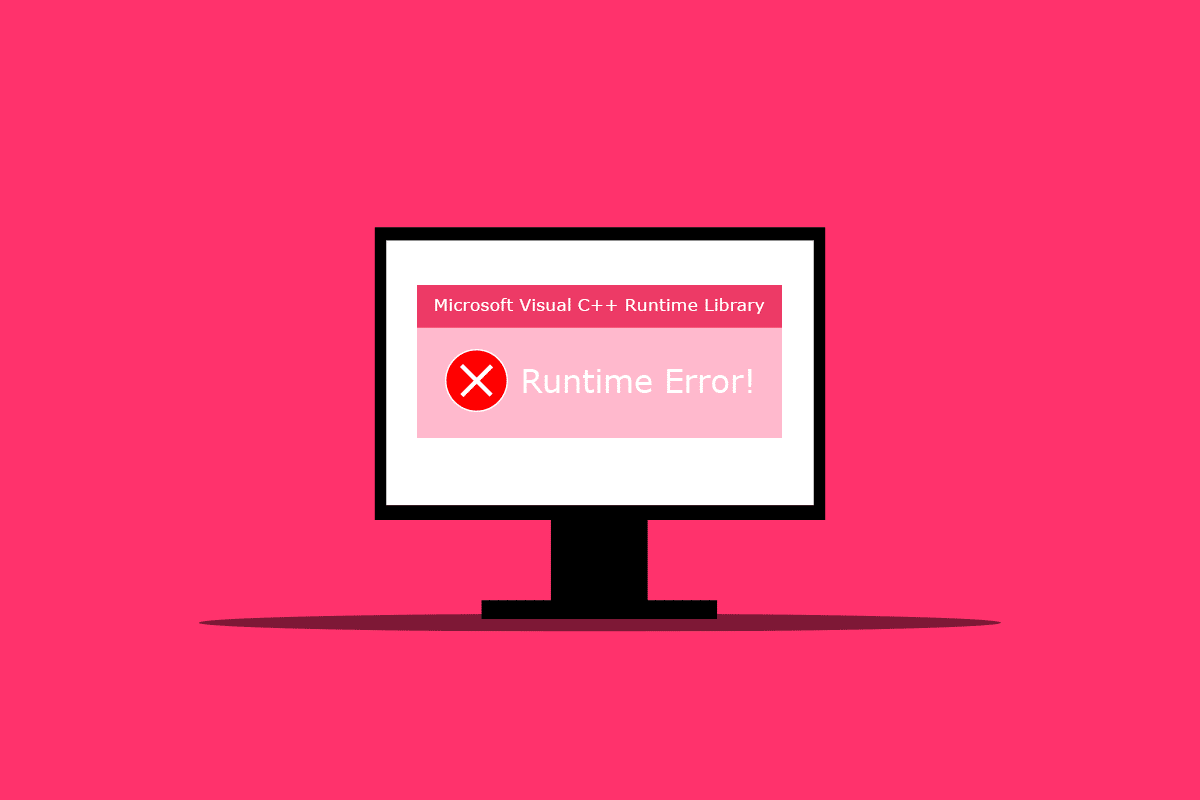
How to Fix Runtime Error C++ on Windows 10
Below are some of the reasons causing this runtime error C++ to occur on a desktop:
- The Visual C++ feature can be broken or damaged, causing this error on your PC.
- Sometimes the Compatibility mode can create complications and instigate the runtime error to occur.
- Memory issues on Winodes may lead to the runtime error C++.
- A broken or outdated graphics driver can cause this error.
Follow the methods mentioned below carefully to fix this issue.
Method 1: Modify Compatibility Setting
Compatibility mode is a valuable feature that allows you to run old programs on your computer. However, this functionality can occasionally result in a Microsoft Visual C++ runtime error. To resolve the issue, deactivate compatibility mode by following the steps below.
1. Right-click on the error-causing application and select Properties from the context menu.
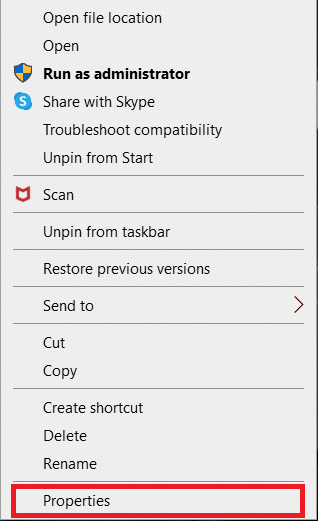
2. Go to the Compatibility tab.
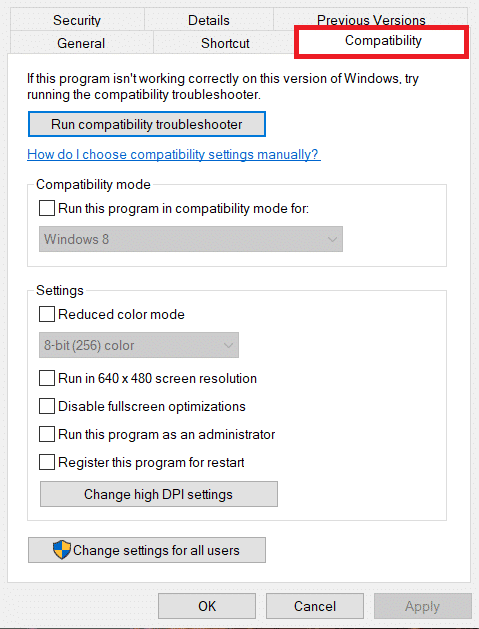
3. Uncheck the option Run this program in compatibility mode for.
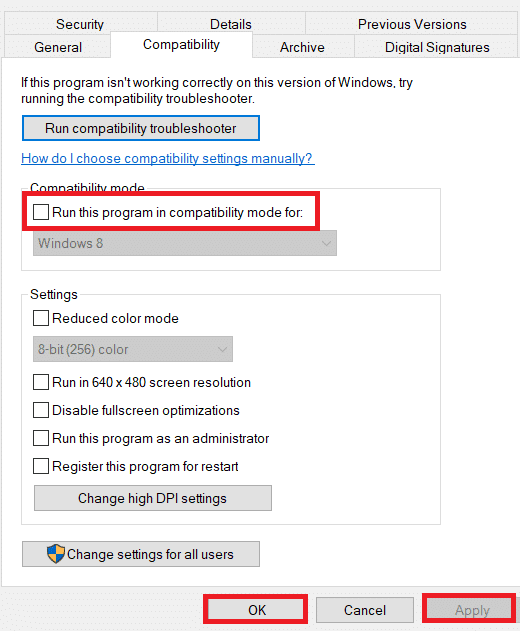
4. To save your changes, click on Apply > OK button.
Method 2: Repair Visual C++ Runtime
You can also try to repair the Visual C++ runtime to solve the runtime error C++ problem. Here’s how you can do it:
1. Press Windows + R keys simultaneously to launch the Run dialog box.
2. Type appwiz.cpl and press the Enter key to launch the Programs and Features window.
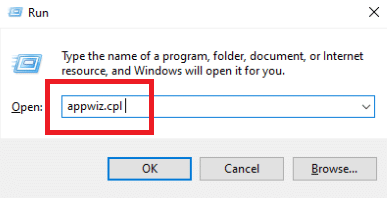
3. Right-click on the Visual C++ package and click on Uninstall option. Uninstall all Microsoft Visual C++ Runtime packages.
Note: Do not uninstall the 2010 and 2012 versions. Uninstall the rest of the other versions of Microsoft Visual C++ Runtime.
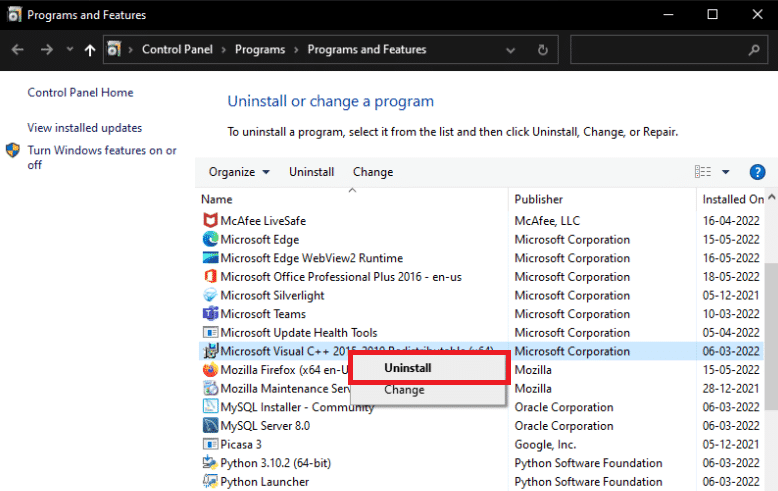
4. Now, locate Microsoft Visual C++ Runtime 2012. Double-click on the package.
Note: Here, Microsoft Visual C++ 2015-2019 Redistributable has been chosen as an example.
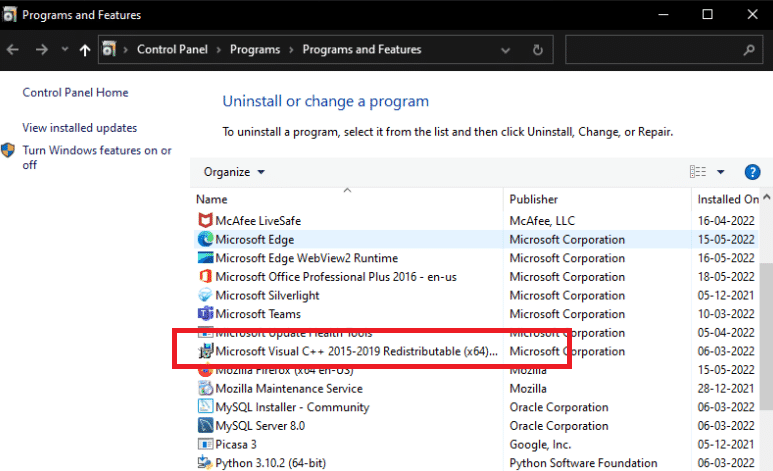
5. Click on Yes in the User Account Control prompt.
6. Now, click on Repair.
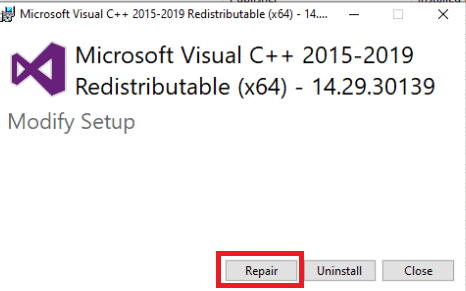
7. Click on Close and restart your PC.
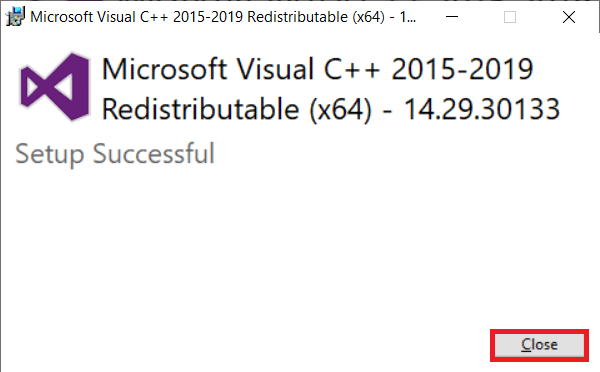
Also Read: Fix GTA 4 Seculauncher Failed to Start Application 2000
Method 3: Update Graphics Driver
A broken or malfunctioning driver is most likely to blame for the presence of atibtmon.exe, explorer.exe, logonui.exe, or a game executable file in the C++ runtime error box in Windows 10. You can try downloading and installing the most recent version of the graphics driver from the manufacturer’s website. Or you may also do it using the Device Manager. Read our guide on 4 Ways to Update Graphics Drivers in Windows 10 to learn it in depth.
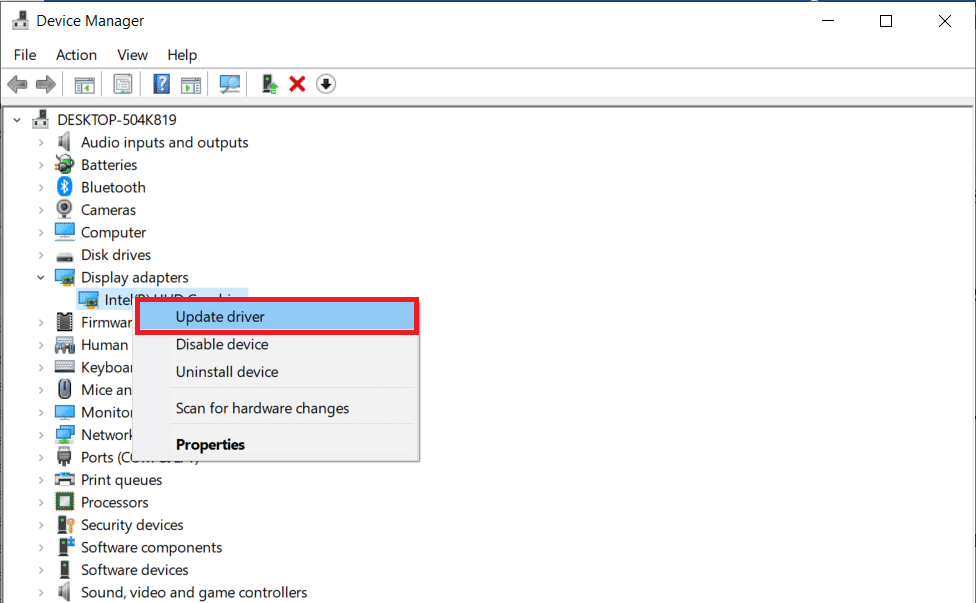
Method 4: Rollback Graphics Driver
Because so many other apps require runtime and Windows is so dependent on it, rolling back the graphics driver updates has worked for several people. If it’s just causing problems with one or two apps, it’s almost certainly an incompatibility issue. We recommend rolling back to a prior version of the display adapter in this instance to resolve this runtime error C++. Read our guide on How to Rollback Drivers on Windows 10 to do so. If this solution works, you must also ensure that Windows does not automatically update drivers.
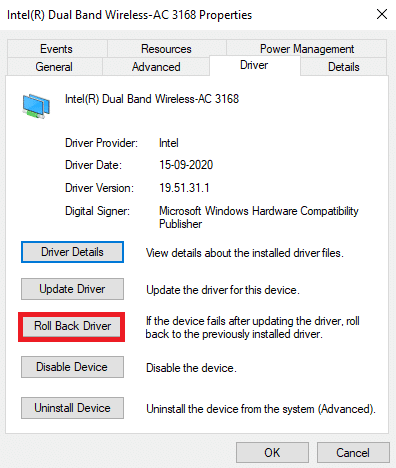
Also Read: Fix Warframe Launcher Update Failed Error
Method 5: Repair Corrupt Files
The Microsoft Visual C++ Runtime library issue in Windows 10 might occur when a system file is missing or damaged. After all, there’s no harm in running DISM and system file check. You should use these repair programs regularly to check system file issues automatically. Read our guide on How to Repair System Files on Windows 10 to perform the same and check if the issue is fixed on your PC or not.
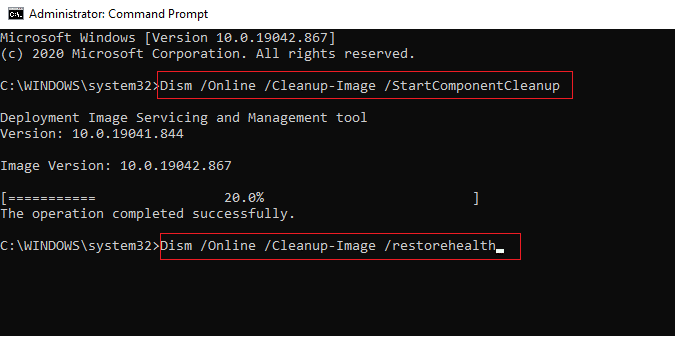
Method 6: Run Windows Memory Diagnostic Tool
Running Windows Memory Diagnostic Tool will help you resolve any issues related to system memory that would lead to runtime error C++ issues. Follow the below steps to run the tool:
1. Hit the Ctrl + Shift + Esc keys simultaneously to open Task Manager.
2. Right-click on Windows Explorer from the list and click on End task from the context menu.
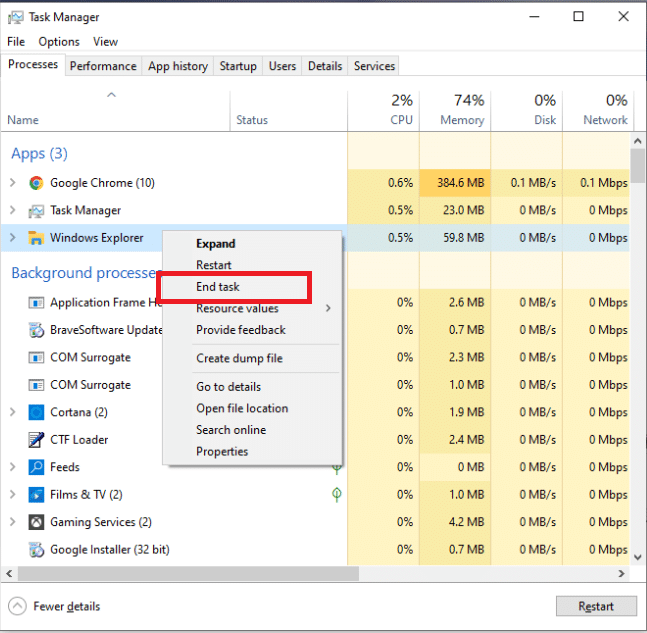
3. Launch the Run dialog box by pressing Windows + R keys together.
4. Type MdSched in the dialog box and press Enter to launch the Windows Memory Diagnostic tool.
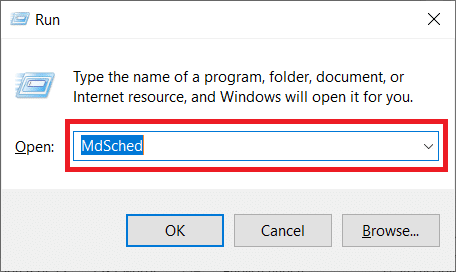
5. Click on Restart now and check for problems (recommended).
Note: Ensure to save and close all the running programs.
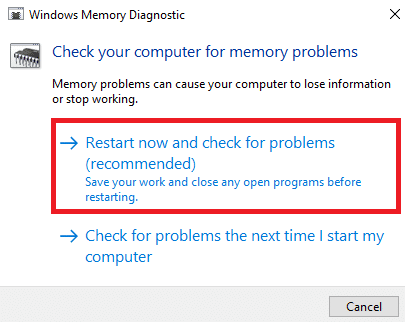
6. After restarting, press the F1 key to open Options.
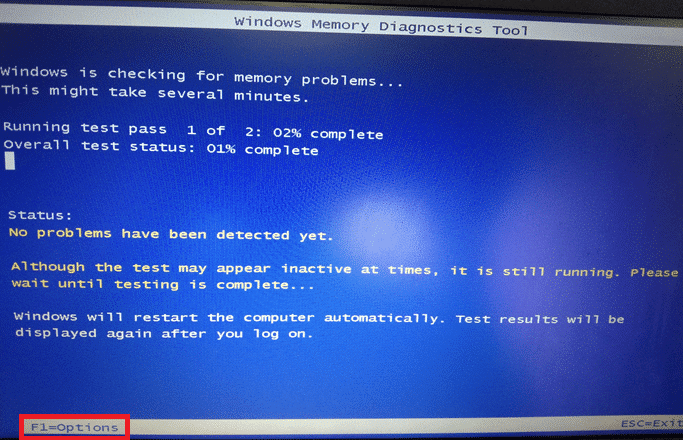
7. Use the arrow keys on your keyboard to navigate to the Extended option. Then, press the F10 key to Apply.
Note: The Extended tests include all the standard tests plus MATS+ (cache disabled). Stride38, WSCHCKR, WStride-6. CHCKR4, WCHCKR3, ERAND, Stride6 (Cache disabled), and CHCKRS.
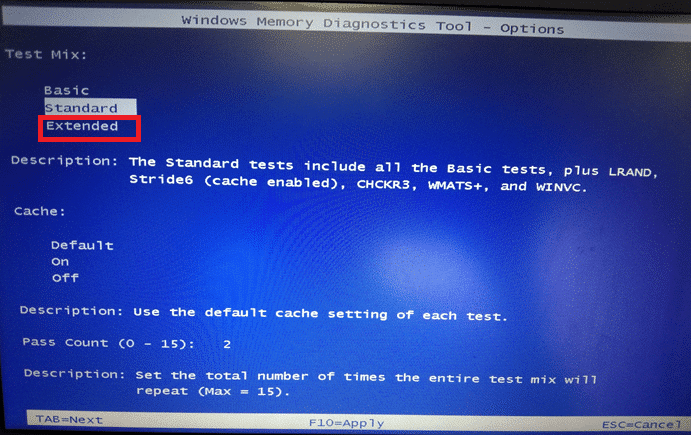
8. If there are any errors, note them to troubleshoot accordingly. Press the Esc key to Exit the Windows Memory Diagnostics tool.

Also Read: Fix The Request Failed Due to a Fatal Device Hardware Error
Method 7: Uninstall Problematic Applications
Visual C++ has been known to crash Explorer when certain problematic apps are used. The problem can be fixed by uninstalling these programs. You can reinstall these programs later to check whether the runtime error C++ problem has improved. Follow the below steps:
1. Press the Windows + I keys simultaneously to open Settings.
2. Click on the Apps setting.
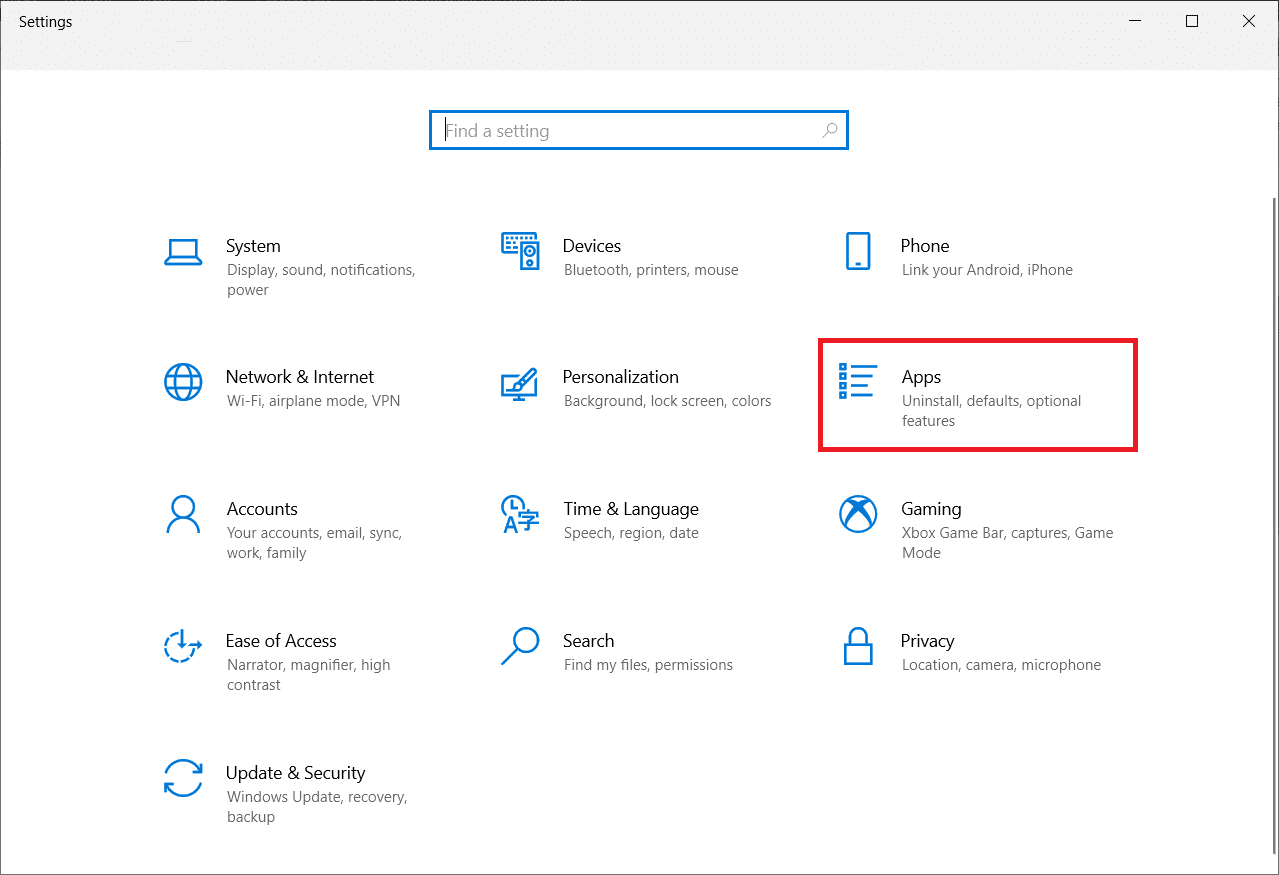
3. Scroll down and choose Intel True Key. Click on it and select Uninstall.
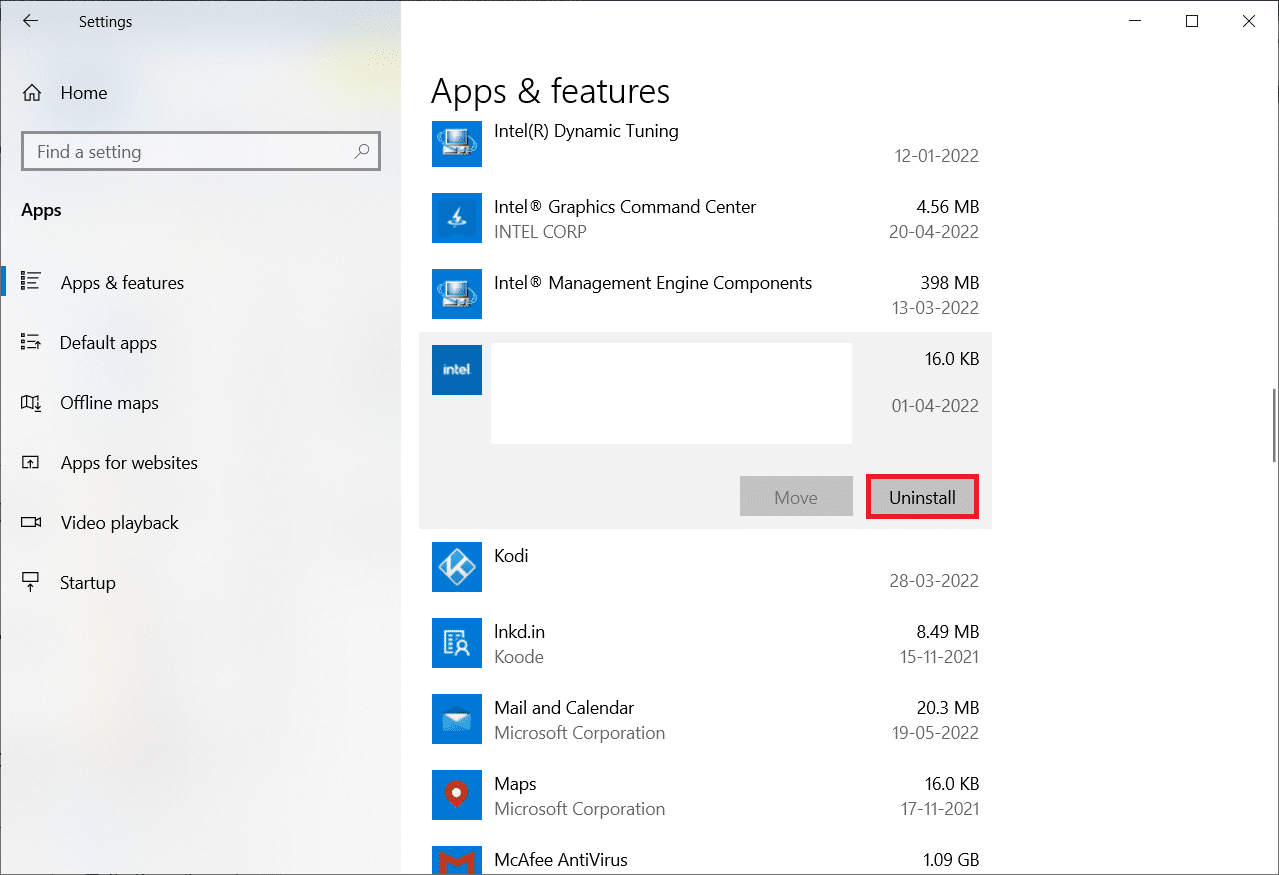
4. Then, click on Uninstall in the pop-up.
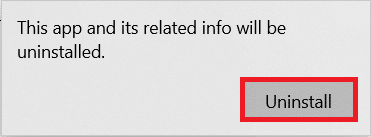
5. Follow the on-screen instructions accordingly to uninstall the program.
6. Similarly, Uninstall the following programs as well in a similar way:
- AutoCAD
- Visual Studio 2013
- Bing Desktop
7. Restart your device to see whether the runtime error c++ problem has been resolved.
Method 8: Perform Clean Boot
Only required services and apps are loaded in a Clean Boot. Due to third-party and start-up applications, a Microsoft Visual C++ runtime library issue might arise on your system. A clean boot stops all third-party apps from loading at launch and any dispute between an application. In this way, the Visual C++ software will get resolved on your computer completely. Read our guide on How to Perform Clean boot in Windows 10 to implement the same.
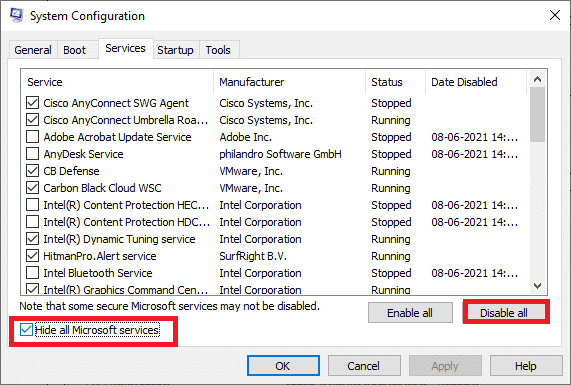
Also Read: 10 Ways to Fix PS4 Keeps Turning Off
Method 9: Create New User Account
A corrupt user profile might also contribute to this runtime error 429 C++. If the Microsoft Visual C++ runtime library issue continues, you will have to establish a new user account. After creating a new account, you must sign out of your old one and switch to the new one. You will also have to move your personal files to a new account instead of your previous account to fix the problem. Read our guide on How to Create a Local User Account on Windows 10 to create a new user account.
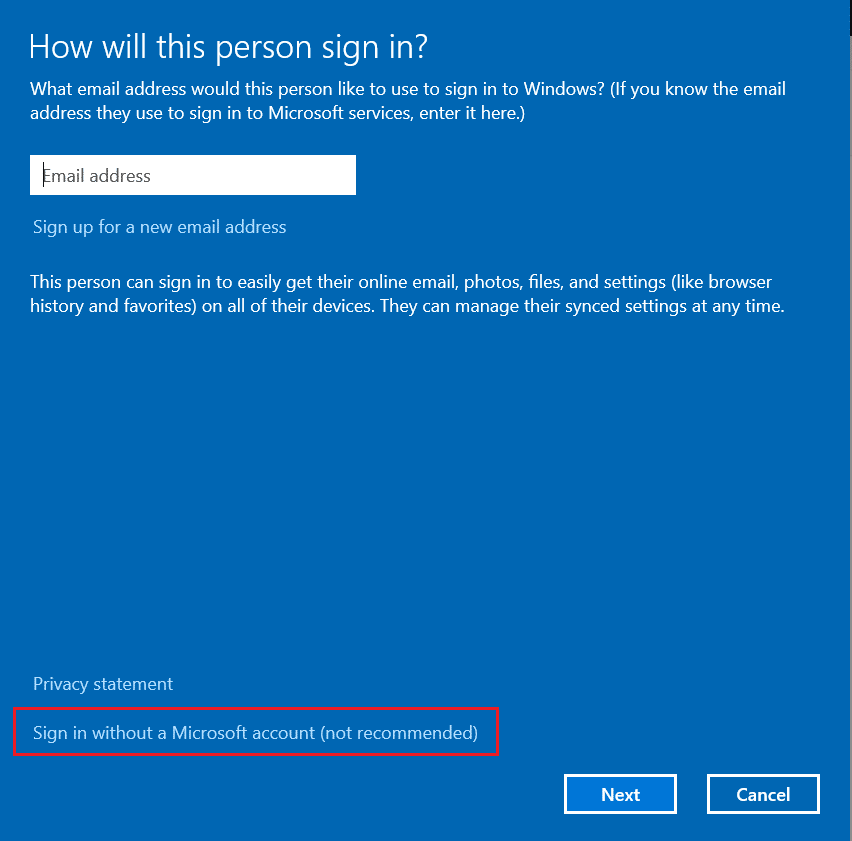
Method 10: Reinstall Visual C++ Runtime Packages
To resolve this issue, reinstall Visual C++. Follow the procedures outlined below to do this:
1. Press Windows + R keys to launch the Run dialog box.
2. Type appwiz.cpl in the dialog box and press Enter to launch the Programs and Features window.
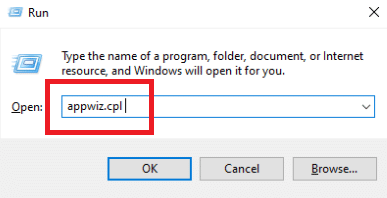
3. Locate the Microsoft Visual C++ programs in the list. Right-click on them and click on Uninstall after choosing each item.

4. Follow the on-screen instructions to uninstall the program.
5. Visit the Official Microsoft Visual C++ download page to install the latest version of Microsoft Visual C++ Runtime package.
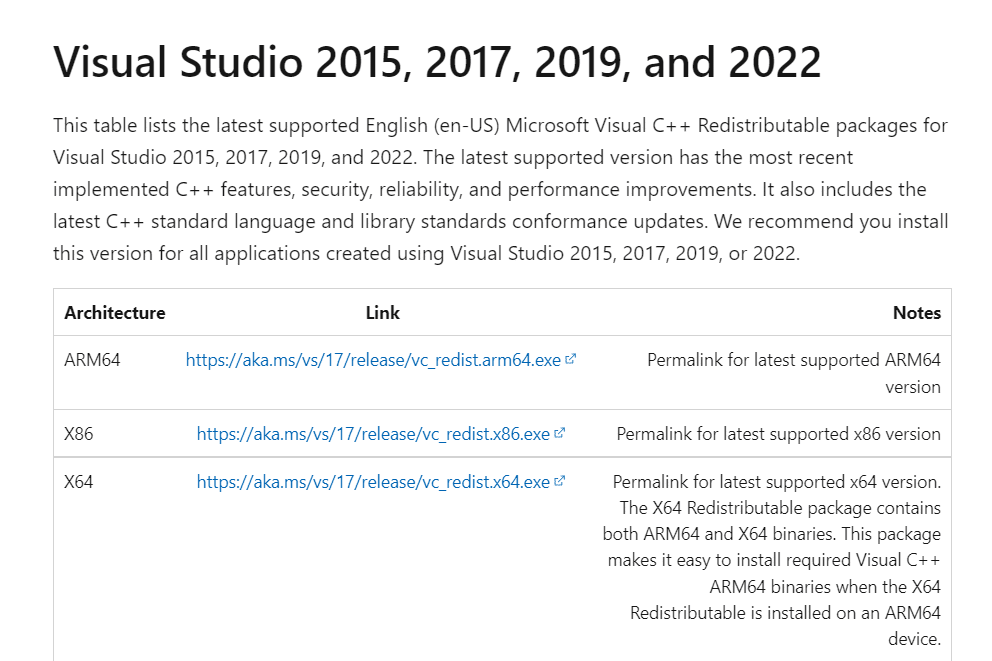
Also Read: Fix Command Failed With Error Code 1 Python Egg Info
Method 11: Reset PC
If the problem persists, clean installing Windows may be your only option. Attempt to access and back up your data before proceeding. If you choose a clean install, all your personal data, applications, games, documents, and other media will disappear. Read our guide on How to do a Clean Install of Windows 10 and implement the same.
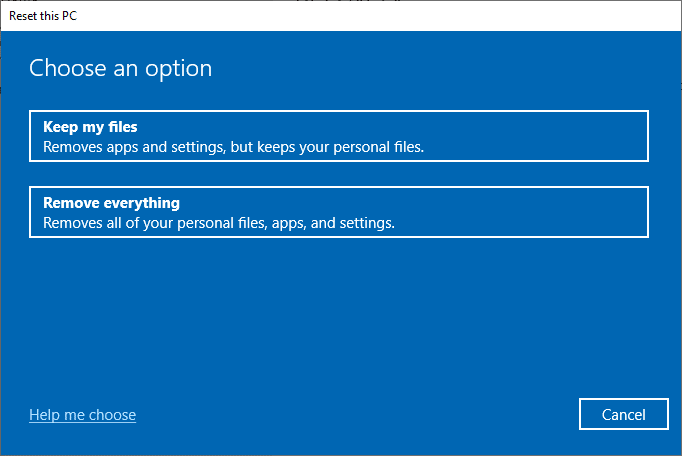
Recommended:
We hope you found this information useful and that you were able to resolve runtime error C++ issue. Please let us know which technique was the most beneficial for you. Please use the comments section below if you have any queries or comments for us about this article. Also, let us know what you want to learn next.