How to Archive Orders on Amazon App
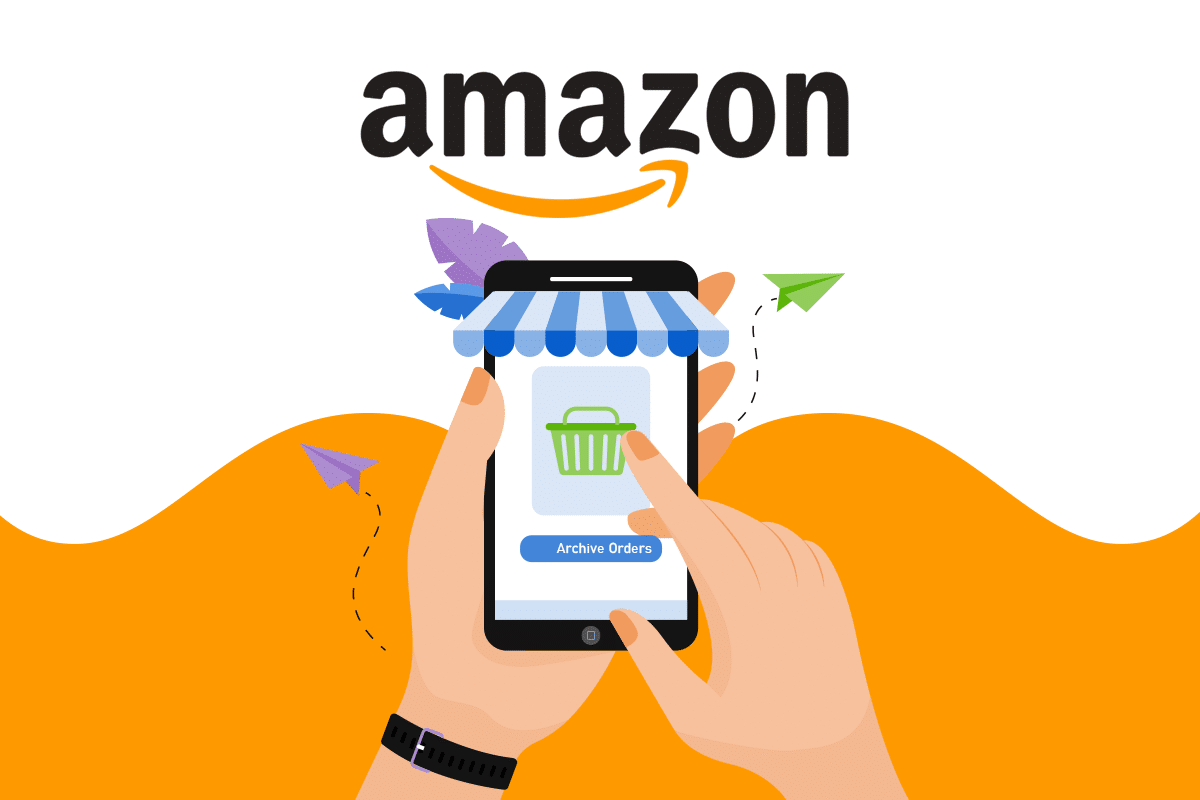
There are millions of Amazon customers who regularly order a variety of things from this platform. And there is no doubt that you are one of them. You sometimes order something and forget about it after it gets delivered to you. And when you go back to see details of one of your past orders, you just see the long and mixed list. That’s when you may feel the need for an option that can allow you to shift your past delivered orders to keep the shopping history organized.
Amazon archived orders are one of the features Amazon has offered to customers for better past order filtering. And this article will teach you how to archive orders on the Amazon app. Keep reading to learn how to archive Amazon orders in detail.
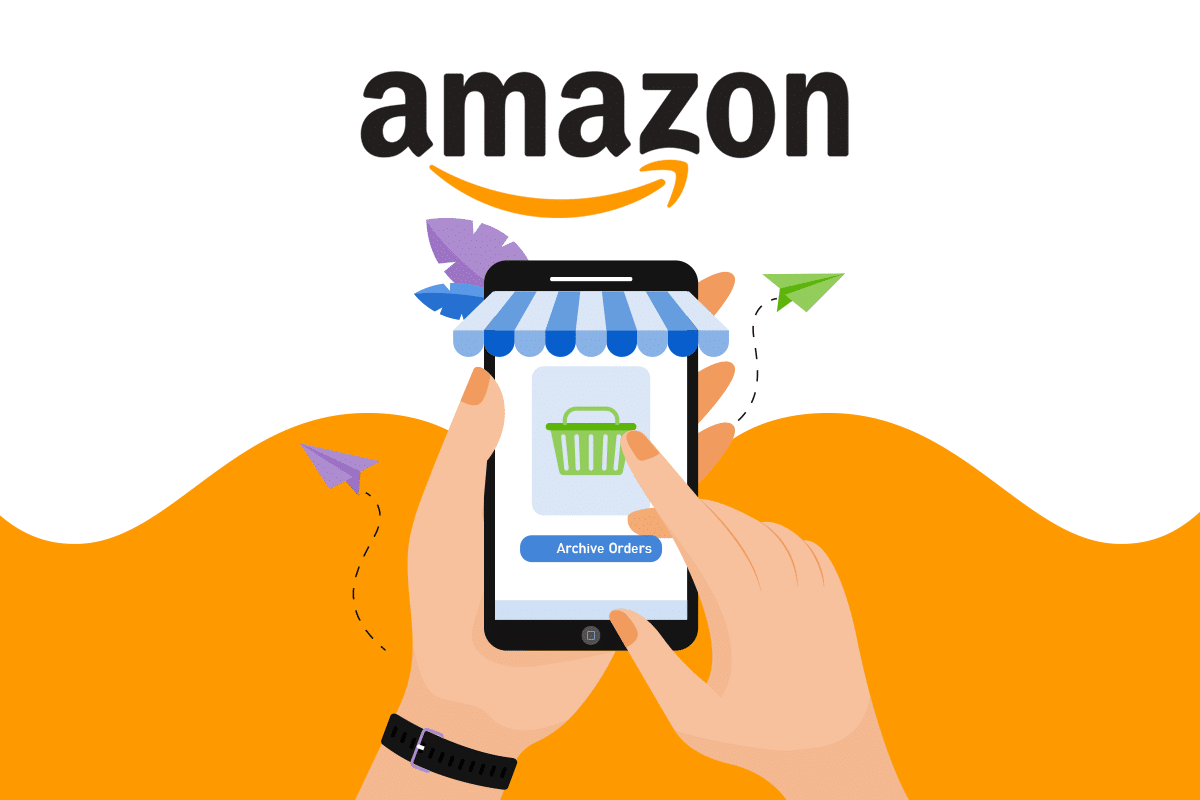
How to Archive Orders on Amazon App
Amazon does not archive your orders automatically, and you can still see the past orders on your account unless you archive those yourself. You may archive a certain order because:
- You want to hide the order from the normal order history page.
- You don’t have to do with that order anymore.
- You want to hide the order from someone to maintain the secrecy.
However, archiving an order does not delete the order details, and it does not delete the order itself from the order history page. So, let us see the steps to learn how to archive orders on Amazon app.
See Also:
How to Delete Pre-Installed Apps on Android (The easy way)
How to Stop Auto Download in WhatsApp on Android and iPhone
How Do I Get a Human at Verizon Customer Service
How to Change Font Style in WhatsApp [Step-By-Step]
How to Sideload Apps on Android Phone (2023)
Note: You can only see the Archive order option in your Amazon account from the desktop page.
Note: The upcoming steps are performed on the Google Chrome browser. Ensure the menu options on your desired browser before performing the steps on your device browser.
1. Open the Browser on your phone and go to the Amazon Sign in page.
2. Sign in with your Email or phone number and Password.
3. After signing in, tap the three-dotted icon on your browser from the top right corner.
![]()
4. Select the Desktop site option to see the Amazon site in desktop mode.
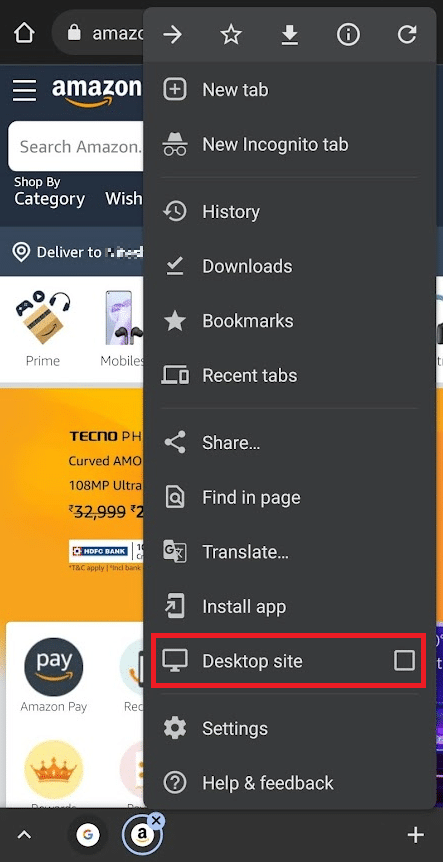
5. Now, tap on Returns & Orders from the top right corner of the page.
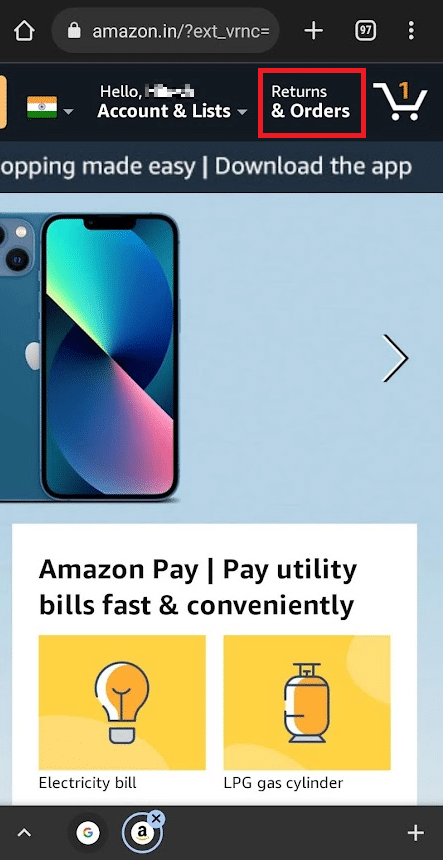
6. Locate the desired past order and tap on the Archive order option for that specific order.
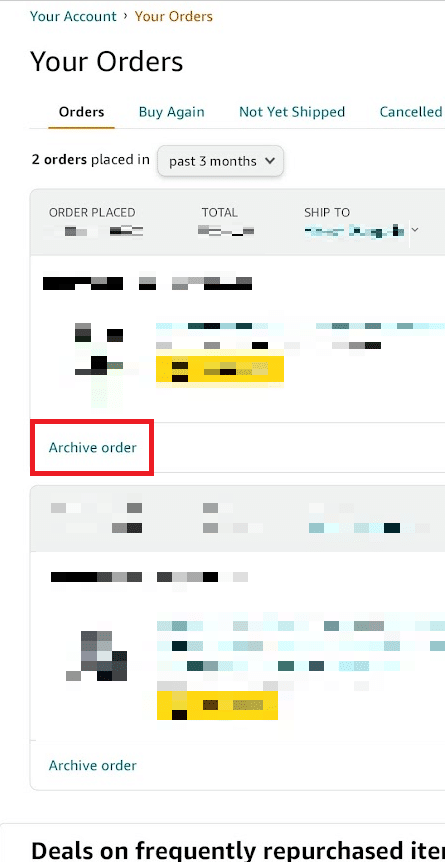
7. Tap Archive order once again for the popup confirmation.
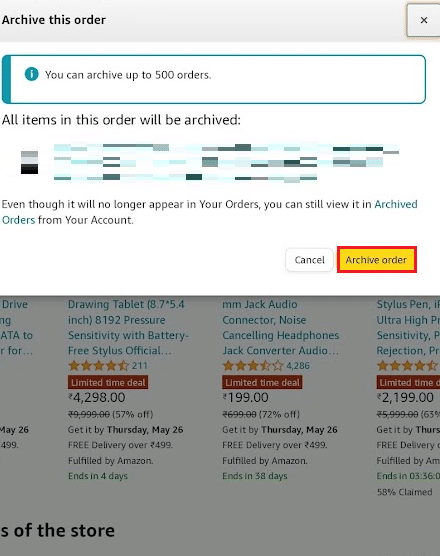
This way, the desired order will get archived on your account.
Also Read: How to Find Someone’s Amazon Wish List
How to View and Unarchive the Orders
As you have learned how to archive orders on Amazon, you can also follow the steps below to see the archived order and even unarchive them if you want.
1. While still being in the desktop mode, tap on Returns & Orders from the top right corner of the page.
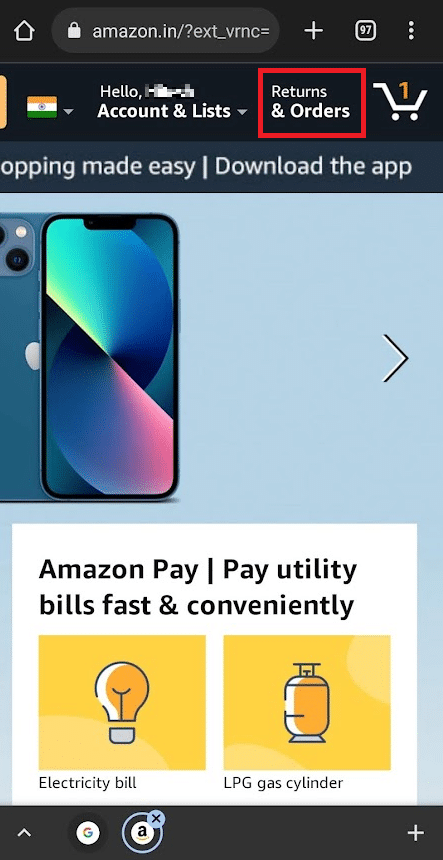
2. Tap on the drop-down filter menu, as shown.
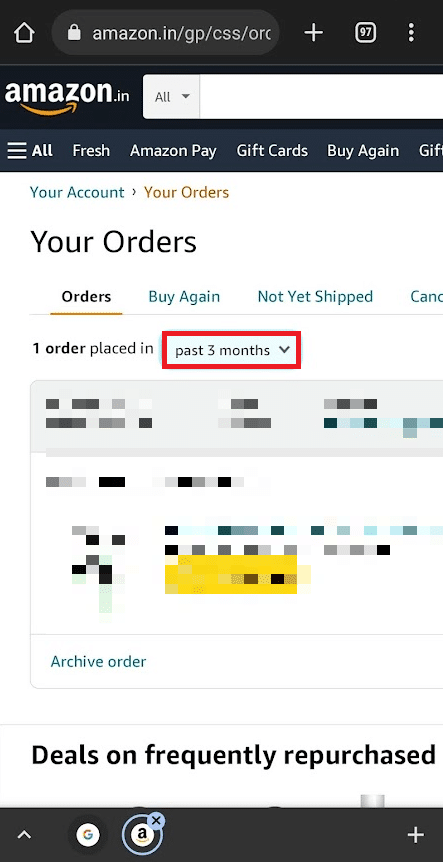
3. From the drop-down list, tap on the Archived Orders option from the bottom.
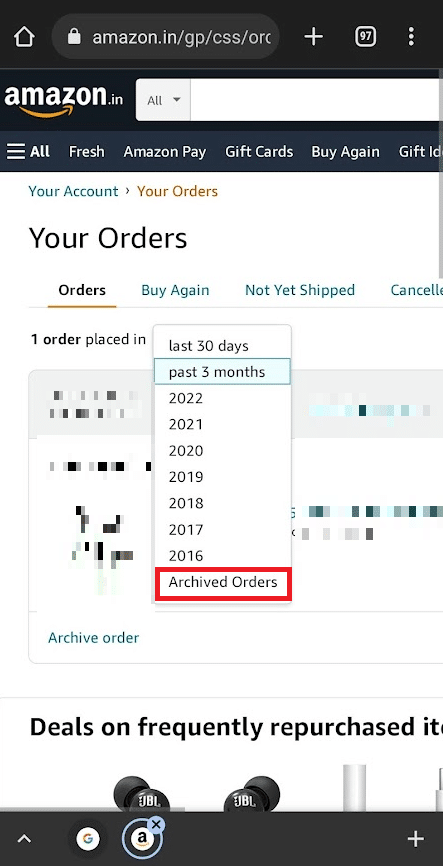
4. Now, you will see your archived orders. Tap on Unarchive Order to move back that order to the regular orders list.
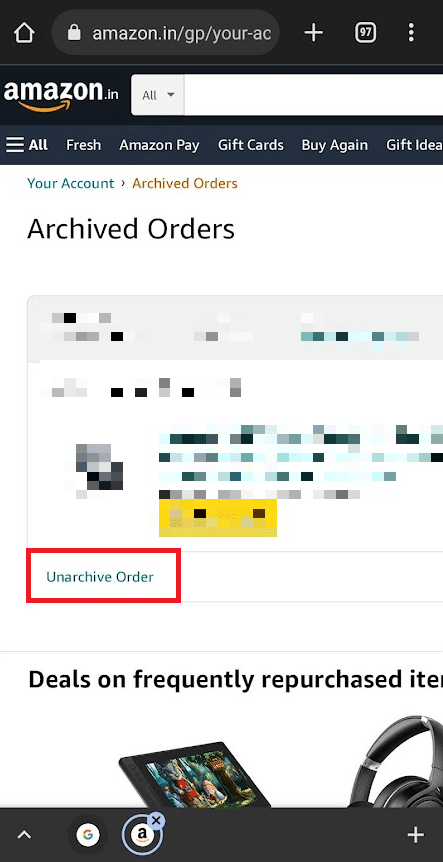
Also Read: How Do I Hide Amazon Orders
Frequently Asked Questions (FAQs)
Q1. Can I archive orders on the Amazon app?
Ans: No, you cannot archive your orders on the Amazon mobile app. You can only archive the desired orders through the webpage on a browser. There you will find the options to archive and unarchive the orders under the Your Orders menu.
Q2. Why can’t I unarchive my orders on the Amazon app?
Ans: As said earlier, Amazon has not provided an option to archive or unarchive orders on Android or iOS applications. You can unarchive it through the Amazon webpage. But for that, you must have that order archived. Then only that specific order will appear in the Archived Order section with Unarchive Order option available on the Amazon webpage.
Recommended:
We hope you found the answer to your how to archive orders on Amazon app question. You can let us know any queries about this article or suggestions about any other topic you want us to make an article on. Drop them in the comments section below for us to know.