How to Enter BIOS on Windows 10 [GUIDE]

Every chip of your motherboard contains an embedded firmware named BIOS or the Basic Input Output System. You can access the computer at its most basic level through BIOS. This system governs the early stages of all startup processes and ensures that the Windows Operating System is perfectly loaded onto the memory. However, some users do not know how to access it or can’t get into BIOS. Hence, read below to learn how to enter BIOS on Windows 10.
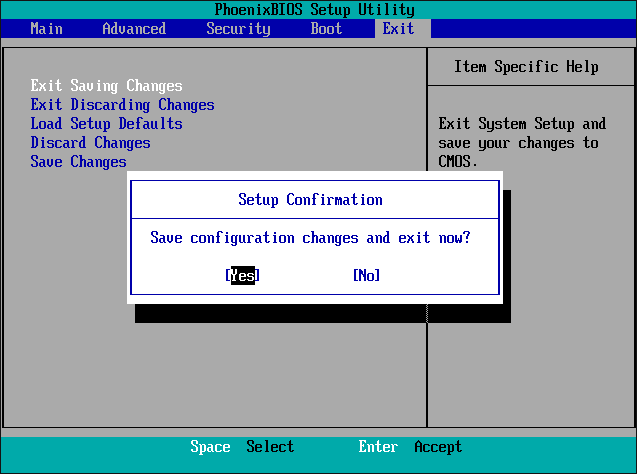
How to Enter BIOS on Windows 10 or Windows 7
BIOS is present on the Erasable Programmable Read-Only Memory or EPROM chip, which recovers stored data when the computer is powered on. It is an important firmware for Windows, as it has various functions to play.
Importance of BIOS in Windows PC
The four essential functions of BIOS are listed below:
- Power-On Self-Test or POST.
- Bootstrap Loader which is required to locate the operating system.
- Load Software/drivers to find the software or drivers that interfere with the operating system.
- Complementary Metal-Oxide Semiconductor or CMOS Setup.
Whenever you turn on your system, it undergoes POST which is the most important function of BIOS. A computer needs to pass this test to boot normally. If it fails to do so, then it becomes unbootable. Various hardware analysis processes are taken care of following BIOS boot up. These include:
- Hardware functioning of essential devices like keyboards, mice, and other peripherals.
- Calculating the size of the main memory.
- Verification of CPU registers, BIOS code integrity, and essential components.
- Control of additional extensions installed in your system.
Read here to know more about What is BIOS and how to update BIOS?
Continue reading to learn how to enter BIOS Windows 10 or Windows 7.
Method 1: Use Windows Recovery Environment
If you are using Windows 10 PC and can’t enter BIOS, you can try to access BIOS by running UEFI firmware settings as explained below:
1. Press Windows + I keys together to open Settings.
2. Here, click on Update & Security, as shown.
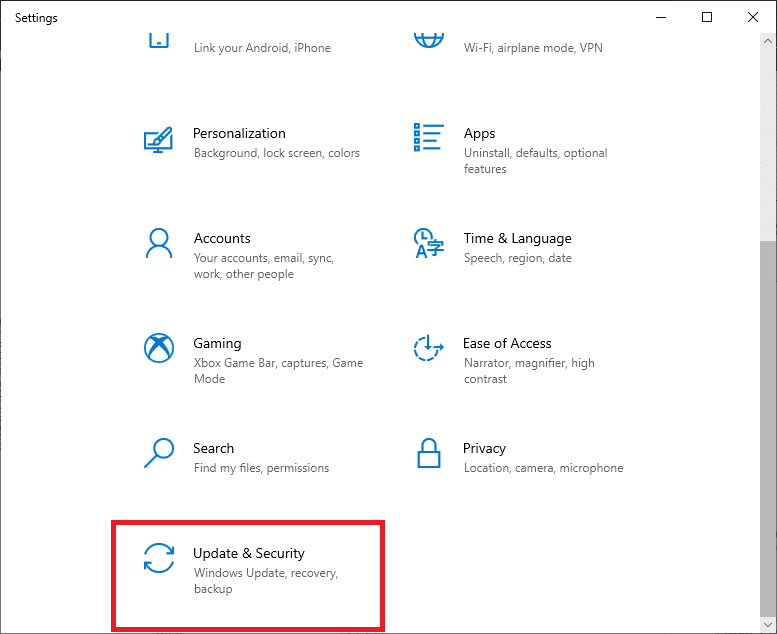
3. Select the Recovery option from the left pane.
4. In the Advanced startup section, click on the Restart now button, as shown highlighted.
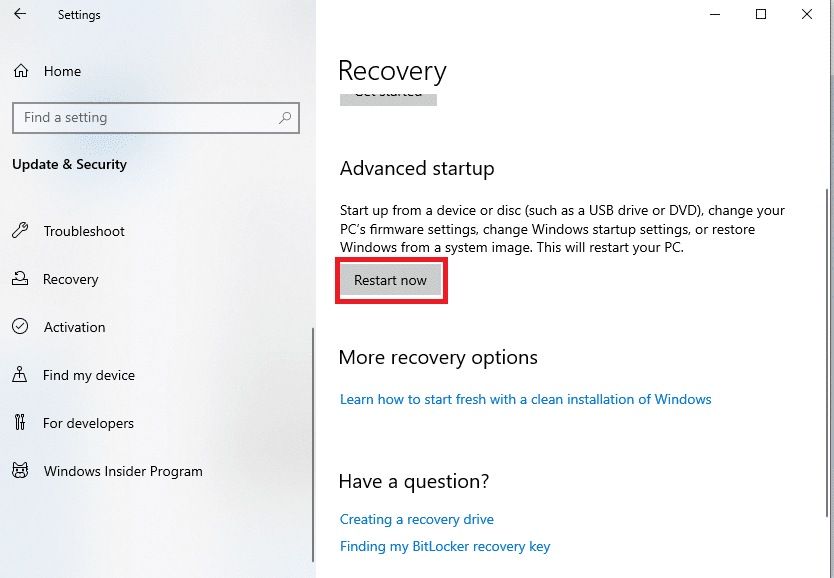
Your system will restart and enter into Windows Recovery Environment.
Note: You can also enter into Windows Recovery Environment by restarting the computer while holding the Shift key.
5. Here, select Troubleshoot option.
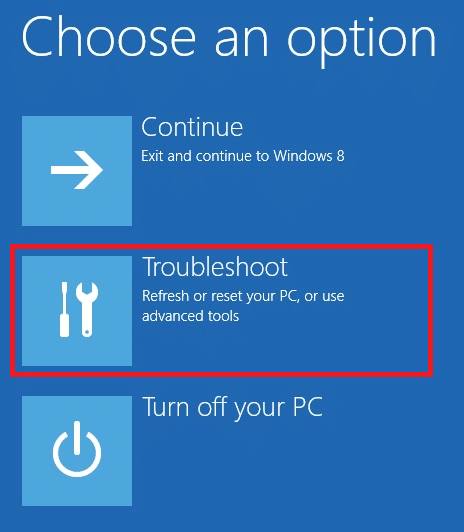
6. Now, click on Advanced options
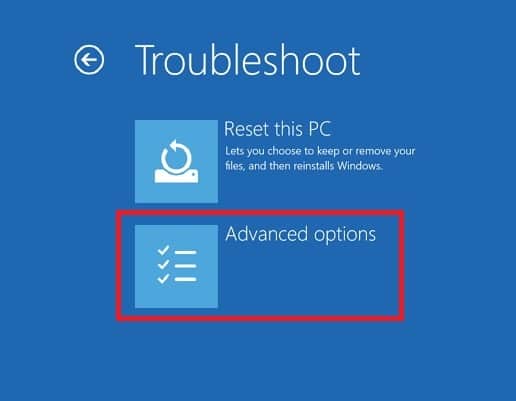
7. Select the UEFI Firmware Settings option.
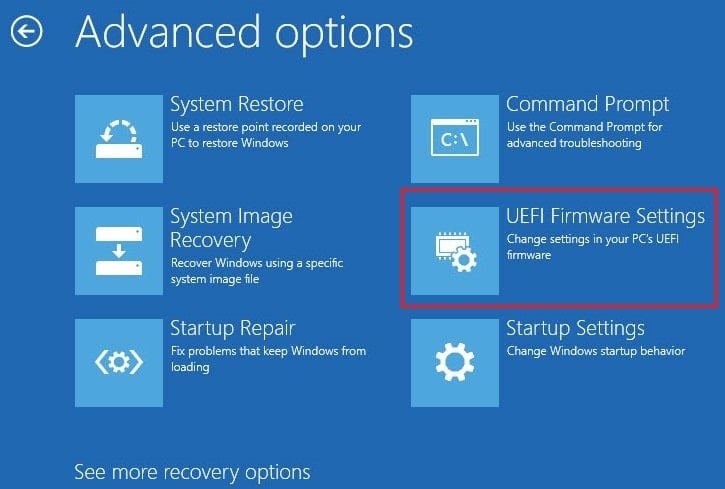
8. Lastly, click on Restart. Your system will restart and enter BIOS settings.
Also Read: How to Remove or Reset the BIOS Password
Method 2: Use Boot Keys
You can also access BIOS during system boot if you can’t enter BIOS using the previous method. Here’s how to enter BIOS using boot keys:
1. Power on your system.
2. Press the F2 or Del key to enter BIOS settings.

Note: The key to enter the BIOS may vary according to your computer brand.
Some popular computer manufacturer brands and their respective BIOS keys are listed below:
- Dell: F2 or F12.
- HP: Esc or F10.
- Acer: F2 or Delete.
- ASUS: F2 or Delete.
- Lenovo: F1 or F2.
- MSI: Delete.
- Toshiba: F2.
- Samsung: F2.
- Microsoft Surface: Press-hold Volume up button.
Pro Tip: Similarly, BIOS can be updated from the manufacturer’s website as well. For example Lenovo or Dell.
Recommended:
We hope that this guide was helpful and you could learn how to enter BIOS on Windows 10/7. If you have any queries or suggestions regarding this guide, then feel free to drop them in the comments section below.