Remove Give access to from the Context Menu in Windows 10
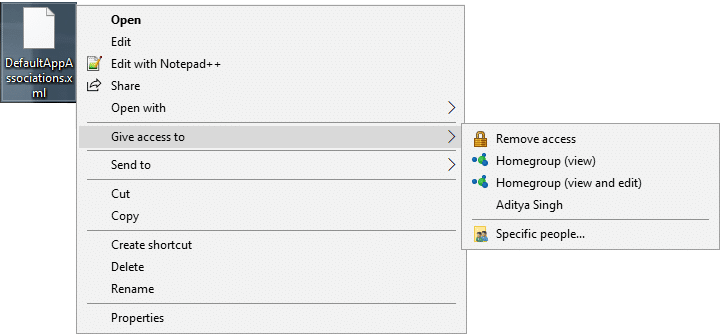
Remove Give access to from the Context Menu in Windows 10: With the latest Windows 10 Update called Fall Creators Update, the “Share with” option in the Windows Explorer Context Menu is replaced with “Give access to” which allow you to quickly share the selected files or folders with other users on a network. Give access to feature allows users to grant access to the selected files or folders to other registered users on the OC.
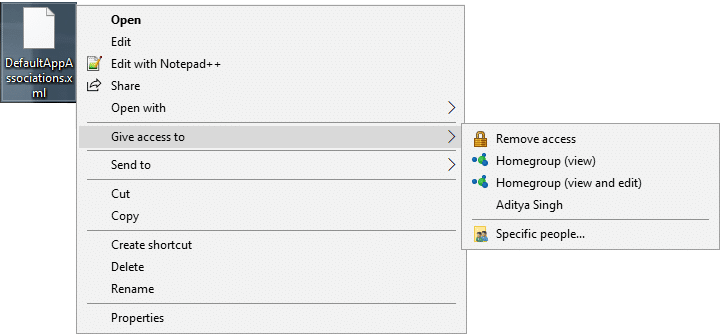
But not many users have the use for the “Give access to” feature and they are looking for a way to Remove Give access to from the Context Menu. Anyway, without wasting any time let’s see How to Remove Give access to from the Context Menu in Windows 10 with the help of the below-listed tutorial.
Make sure to create a restore point just in case something goes wrong.
1.Press Windows Key + R then type regedit and hit Enter to open Registry Editor.

2.Navigate to the following registry key:
HKEY_LOCAL_MACHINESOFTWAREMicrosoftWindowsCurrentVersionShell Extensions
3.Right-click on Shell Extension then select New > Key.
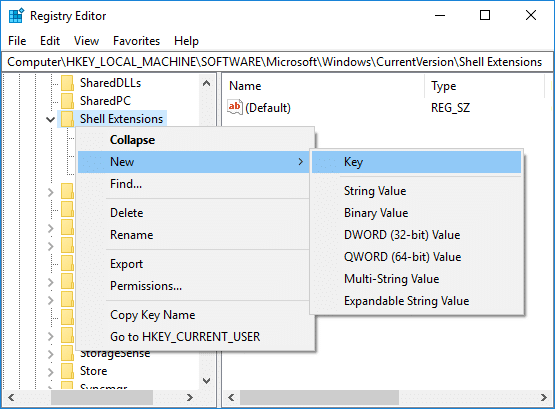
4.Name this newly created key as Blocked and hit Enter. If the Blocked key is already present then you can skip this step.
5.Now right-click on Blocked then select New > String Value.
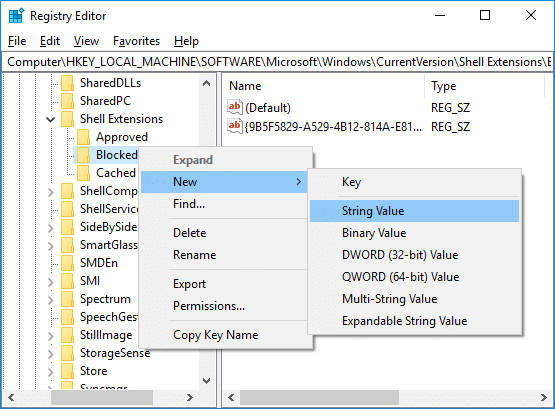
6.Name this string as {f81e9010-6ea4-11ce-a7ff-00aa003ca9f6} and hit Enter.
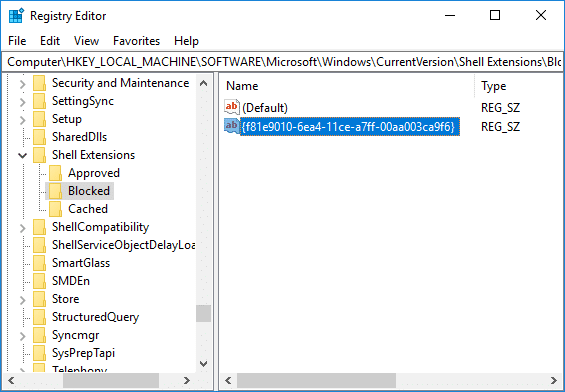
7.Finally, reboot your PC to save changes. And yes, you don’t need to change the valuer of the string, just restart your PC and then right-click on a file or folder inside Windows Explorer and you will no longer see the “Give access to” option in the context menu.
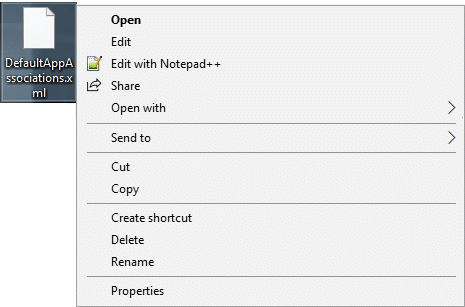
1.Press Windows Key + R then type regedit and hit Enter to open Registry Editor.

2.Navigate to the following registry key:
HKEY_LOCAL_MACHINESOFTWAREMicrosoftWindowsCurrentVersionShell ExtensionsBlocked
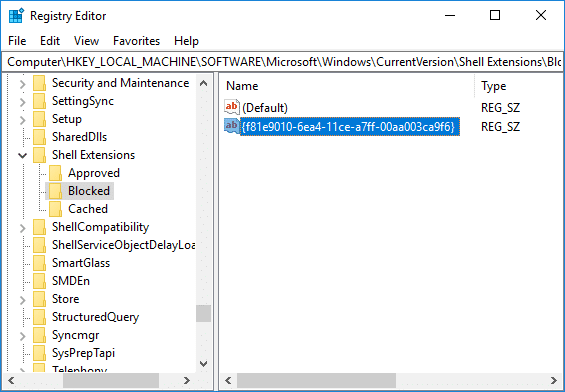
3.Right-click on the string {f81e9010-6ea4-11ce-a7ff-00aa003ca9f6} then select Delete. Click on Yes to confirm your actions.
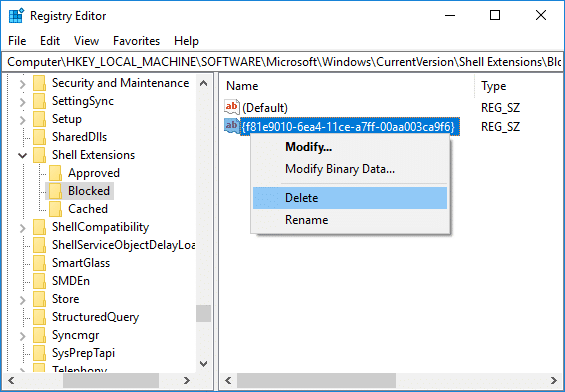
4.Once done, reboot your PC to save changes.
Recommended:
That’s it you have successfully learned How to Remove Give access to from the Context Menu in Windows 10 but if you still have any queries regarding this tutorial then feel free to ask them in the comment’s section.