How to Fix iMessage Activation Error / iMessage Not Activating
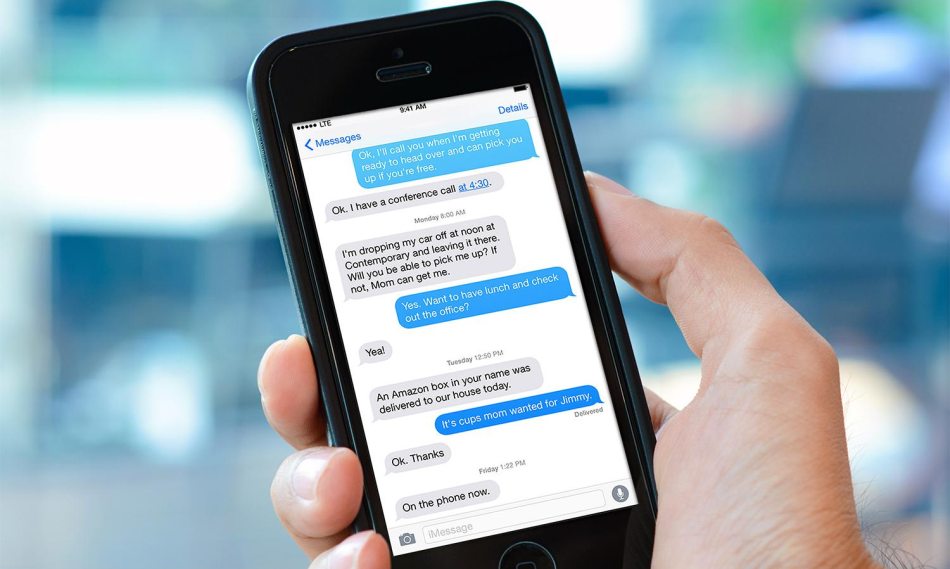
It doesn’t happen often, but when it does, it can be extremely frustrating. Getting an iMessage activation error usually keeps iPhone owners in the dark, not knowing what to do from here on to fix the problem. This article will deal with that and help you fix your iMessage activation problems quickly.
The most common error message that we get when it comes to iMessage activation is the following:
An error occurred during activation. Try again.
Of course, trying again, rarely fixes the problem and you have to try some other methods to get them finally working. Check out our tips below and you’ll get it done!
1. Make sure you number is set up correctly
One of the most common reasons for this error is not having your phone number correctly listed. Double check at Settings – Phone – My Number. Also go to Settings – FaceTime and make sure that both your phone number and Apple ID are correct.
Related reading: How to Fix iMessage Effects Not Working on iPhone
2. Check out internet connection
Make sure that you are connected to an active & working WiFi network. Or have cellular data enabled (have in mind that this could mean extra costs on your side, depending on the plan you’re on).
3. Disable & re-enable
Sounds like a silly fix, but sometimes it works. Simply go to your device’s Settings – Messages and disable iMessage for a few seconds. Re-enable them and they might work without a problem.
4. Restart your device
There are many things a reboot can fix and this is one of them. So try rebooting your device and see if that fixes the problem. You can even increase your chances of fixing the problem by rebooting while the iMessage option is turned on, then re-enable it after the reboot.
5. Sign out of Apple
– Go to Settings – Messages and tap on Send & Receive at the bottom
– Tap your Apple ID and sign out
– Turn off iMessage
– Restart your device or at least turn WiFi off and back on after a few seconds
– Go back to iMessage and turn it on, then re-enter your Apple ID.’
6. Update or restore your OS
Sometimes, a new update can end up breaking some things and many have found the unlikely solution: rolling back to a previous version of iOS to fix the iMessage activation error.
On the other hand, if there’s a software update available, installing that could also fix your activation problems. Try updating first, but if that’s not an option or if you still get the error afterwards, it’s time to roll back.
In order to revert to a previous version, you need to restore your iPhone with iTunes. It’s highly recommended to make a complete back-up of your device before as it could end up not working and requiring you to reset your phone.
In order to restore your iPhone to a previous state, simply connect it to your Mac or a PC using the lighting cable, then launch iTunes.
In the menu, go to Summary tab – Tap on your iPhone – Restore iPhone
There you have it! Now you know how to fix this annoying error that some iPhone owners have to deal with every now and then.