How to See Incognito History on iPhone
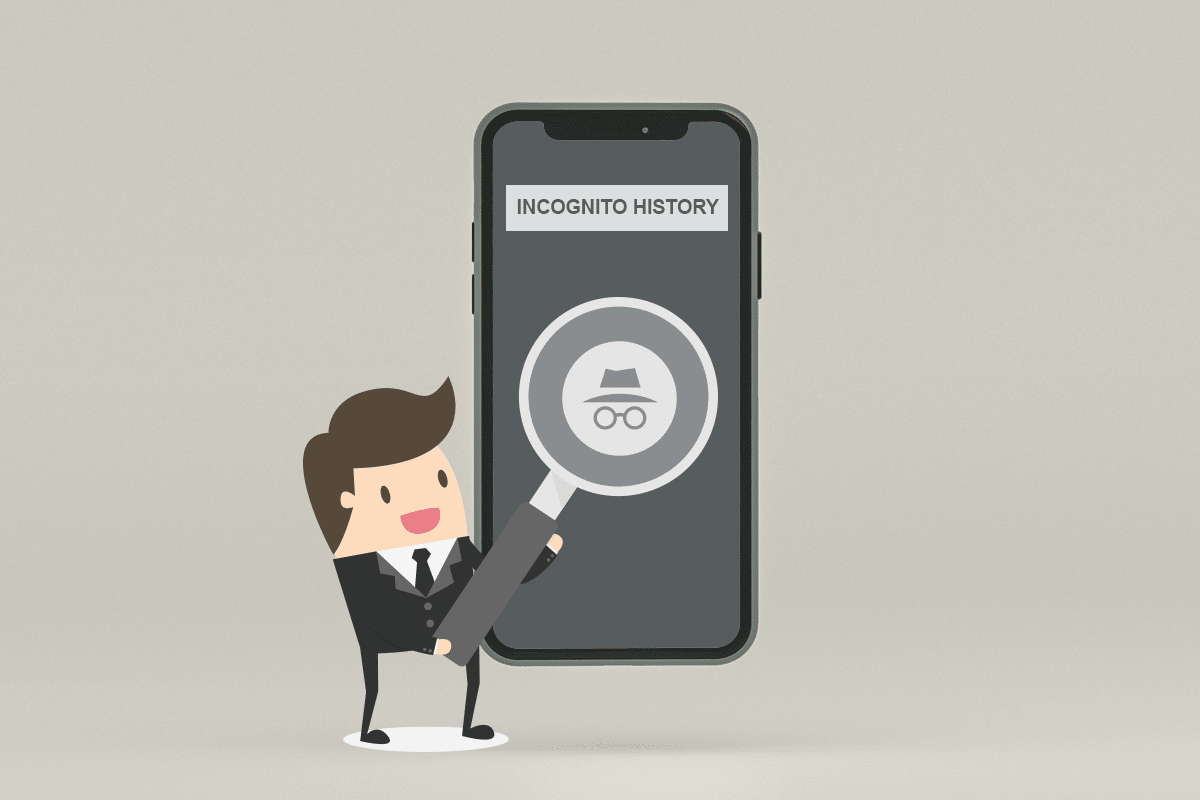
In a day and age where one’s privacy on the Internet is necessary, incognito mode helps you surf the internet without any traces of the session. Are you searching to learn how to see incognito history on iPhone and have skimmed through several guides on how to find incognito history on iPhone? Then, you are at the right place. We bring you a helpful and effective guide that will help you find and delete incognito history on iPhone.
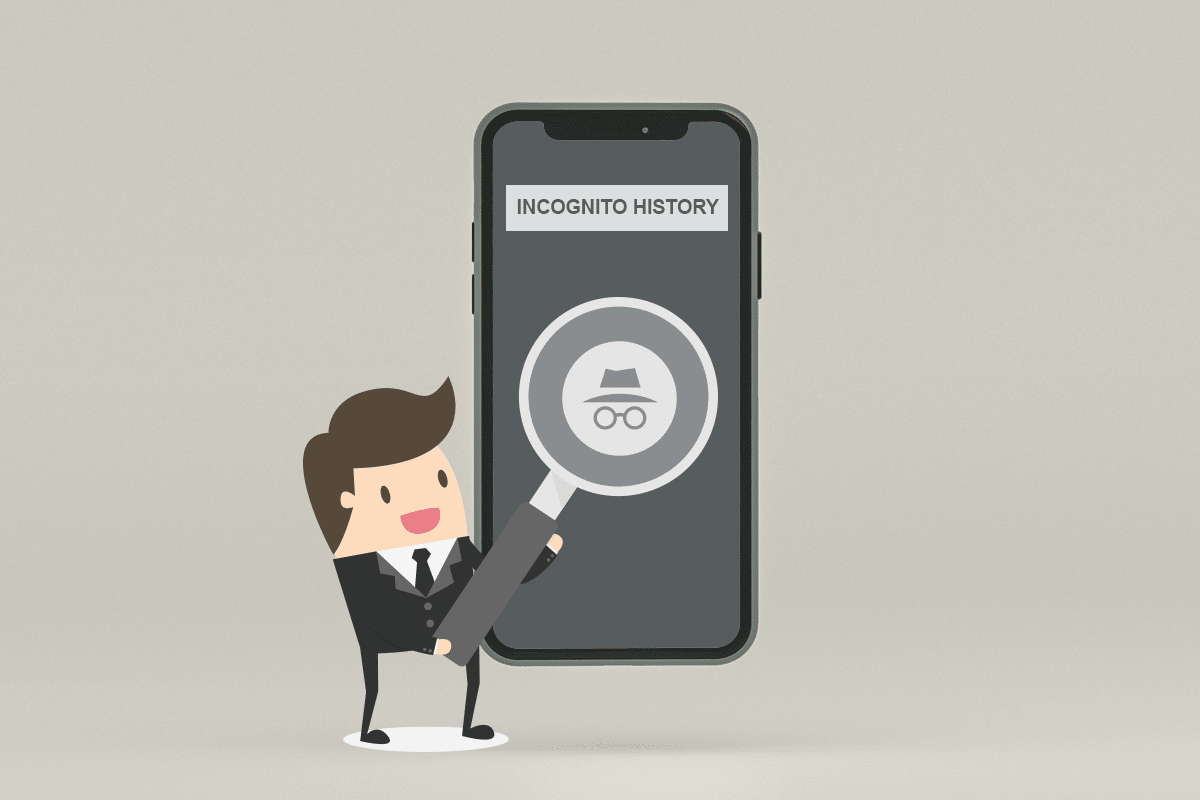
How to See Incognito History on iPhone
You can see the incognito history of your browser in the iPhone Settings itself. Keep reading to find out the steps explaining the same in detail further in this article.
What is Incognito Mode?
Incognito mode is a privacy feature in most web browsers. When operating in this mode, the browser opens a temporary session that does not trace user data, unlike the browser’s main session, enabling a free tracking browsing experience.
How Can You Tell if Someone is Incognito?
Incognito is not equivalent to unnoticeable. Google clearly mentions protecting your virtual identity from the browser itself. Still, your IP address is accessible and known to the websites visited, the administrator of the organization, or the school managing and supervising the account.
Why Does My Husband Use Incognito Mode?
There are several reasons why your husband could be privately browsing websites:
- To enjoy an advertisement-free surfing experience
- To plan a surprise vacation for you
- Trying to visit adult sites without leaving any traces on the browser’s history for you to find
Also Read: Why Is My Facebook Event Showing the Wrong Time?
Can You Find Incognito History on iPhone?
Yes, to find incognito history on iPhone. You can access the history of the private browsing tab on Safari.
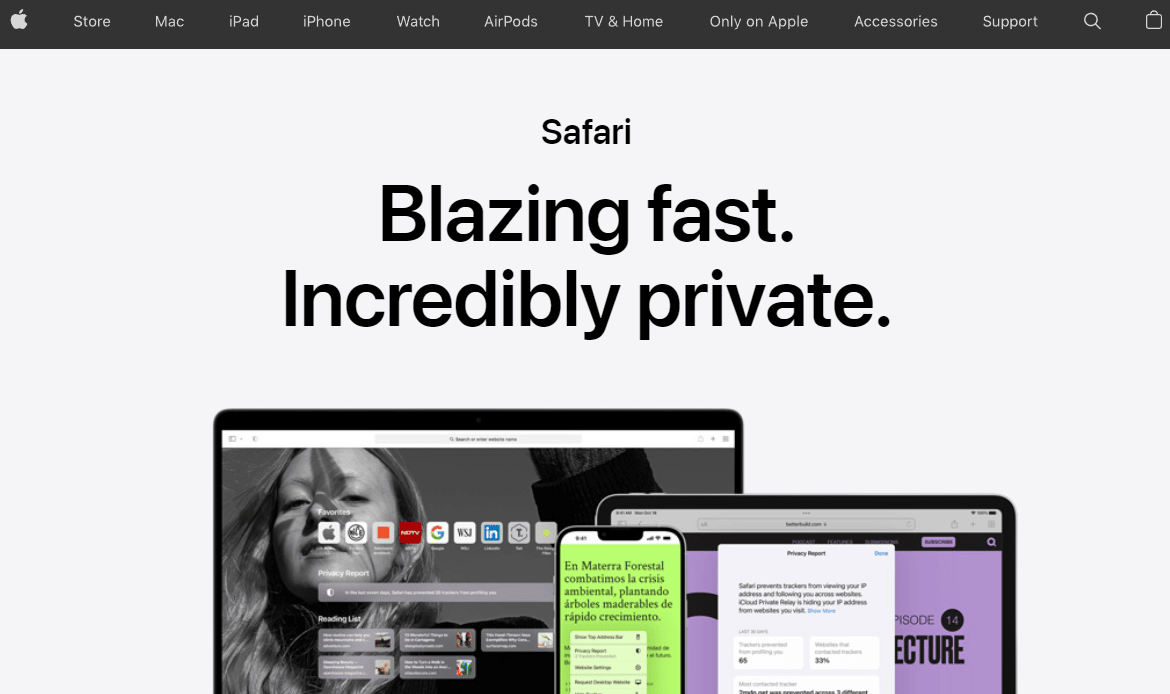
Can You See Incognito History on WiFi?
Yes, one can see incognito history from the WiFi connection. The router maintains records of the same, unlike your device and browser.
How to See Incognito Browsing History? How to See Incognito History on iPhone Safari?
Are you wondering how to see incognito history on iPhone? It’s quite easy to do that. Follow the below-mentioned steps:
1. Open Settings on your iOS device.

2. Swipe down the main menu and tap on Safari from the list.
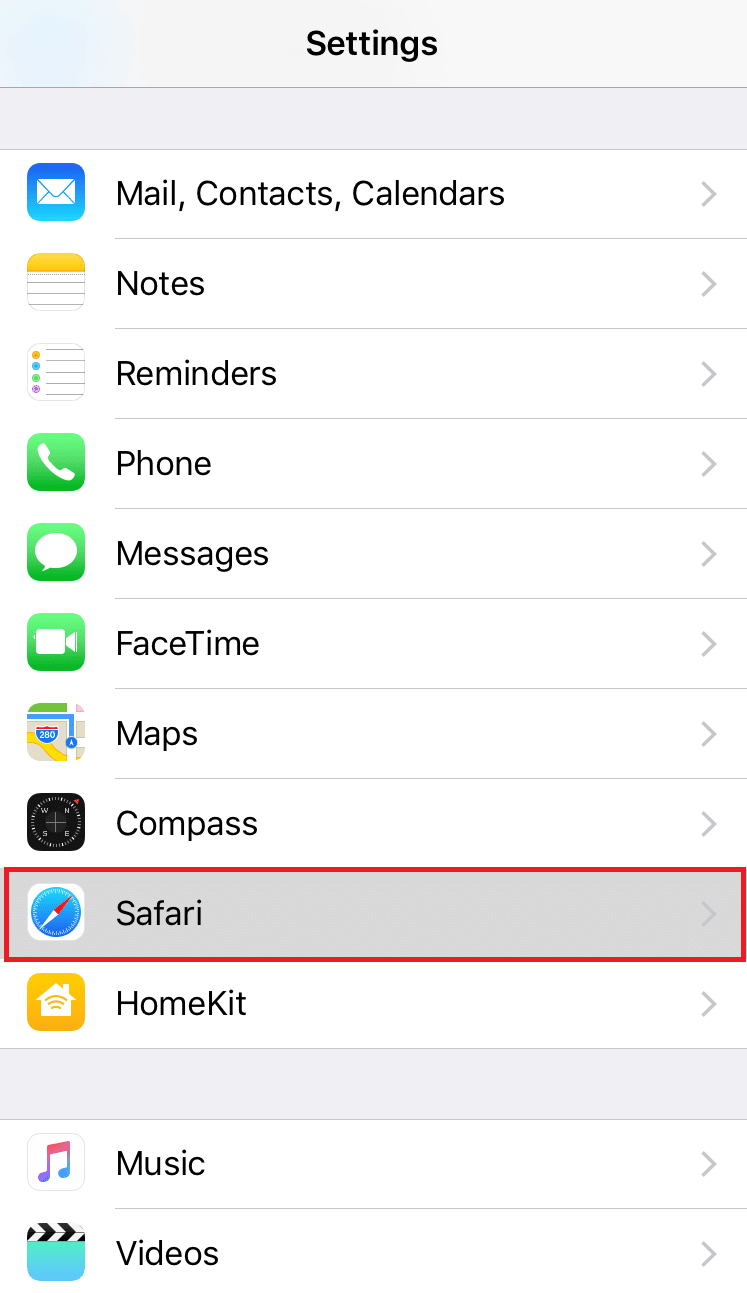
3. Swipe to the bottom, and tap on Advanced under the READING LIST section.
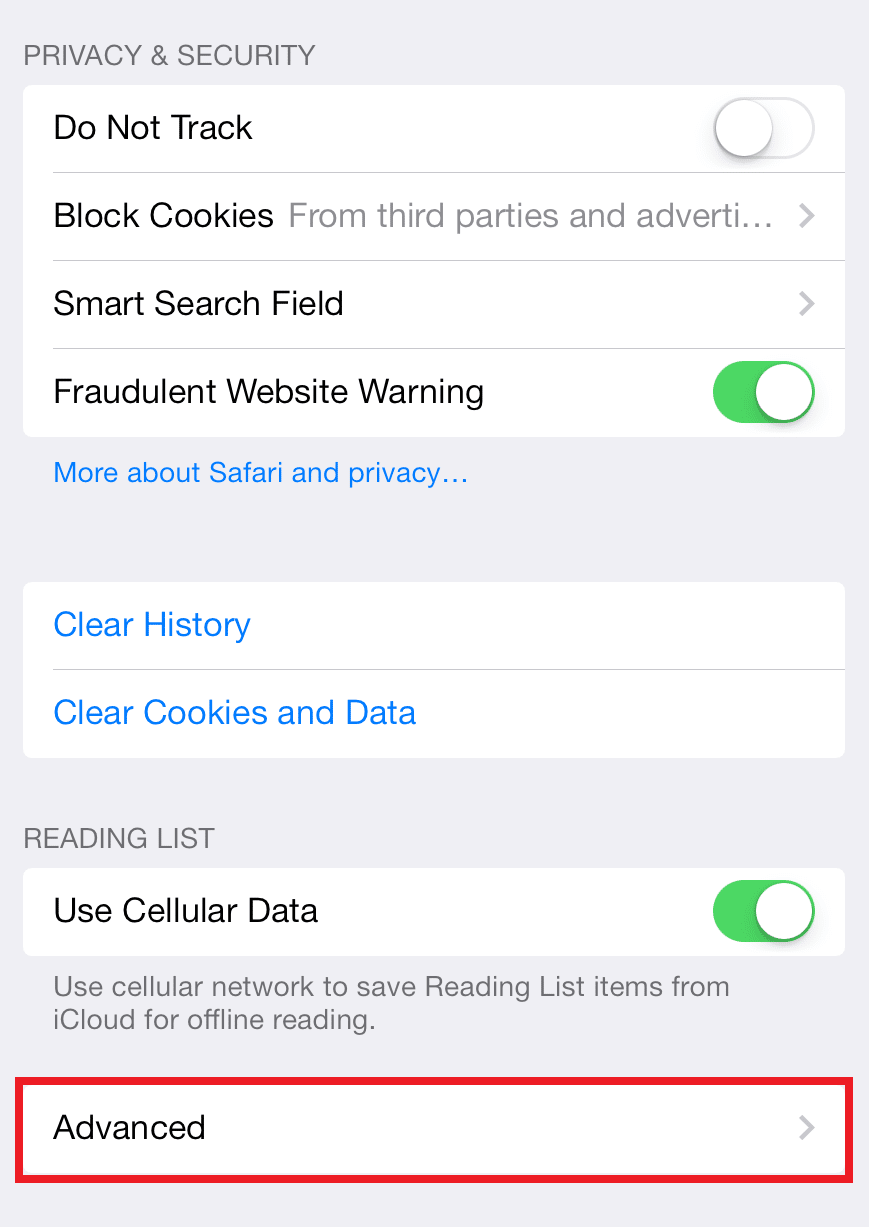
4. Now, tap on Website Data.
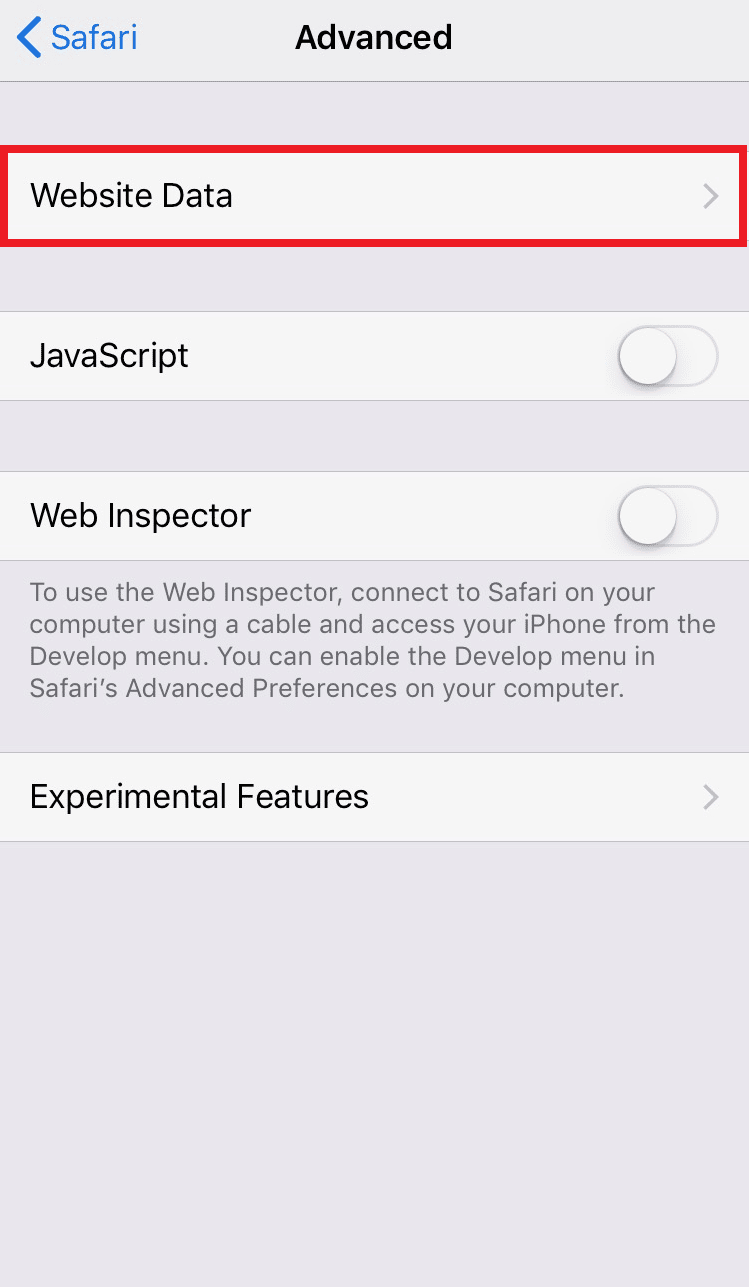
All the sites visited, including the ones in incognito mode, can be seen along with their respective data consumption.
Also Read: How to Disable Pop-ups on Safari on iPhone
How Can I See My Husband’s Search History?
Worried why your husband is using the incognito mode? You can easily know the incognito history to check on your husband’s search history. Follow the below steps on how to see incognito history on iPhone:
1. Launch the Settings app on your husband’s iPhone.
2. Swipe down and tap on Safari > Advanced.
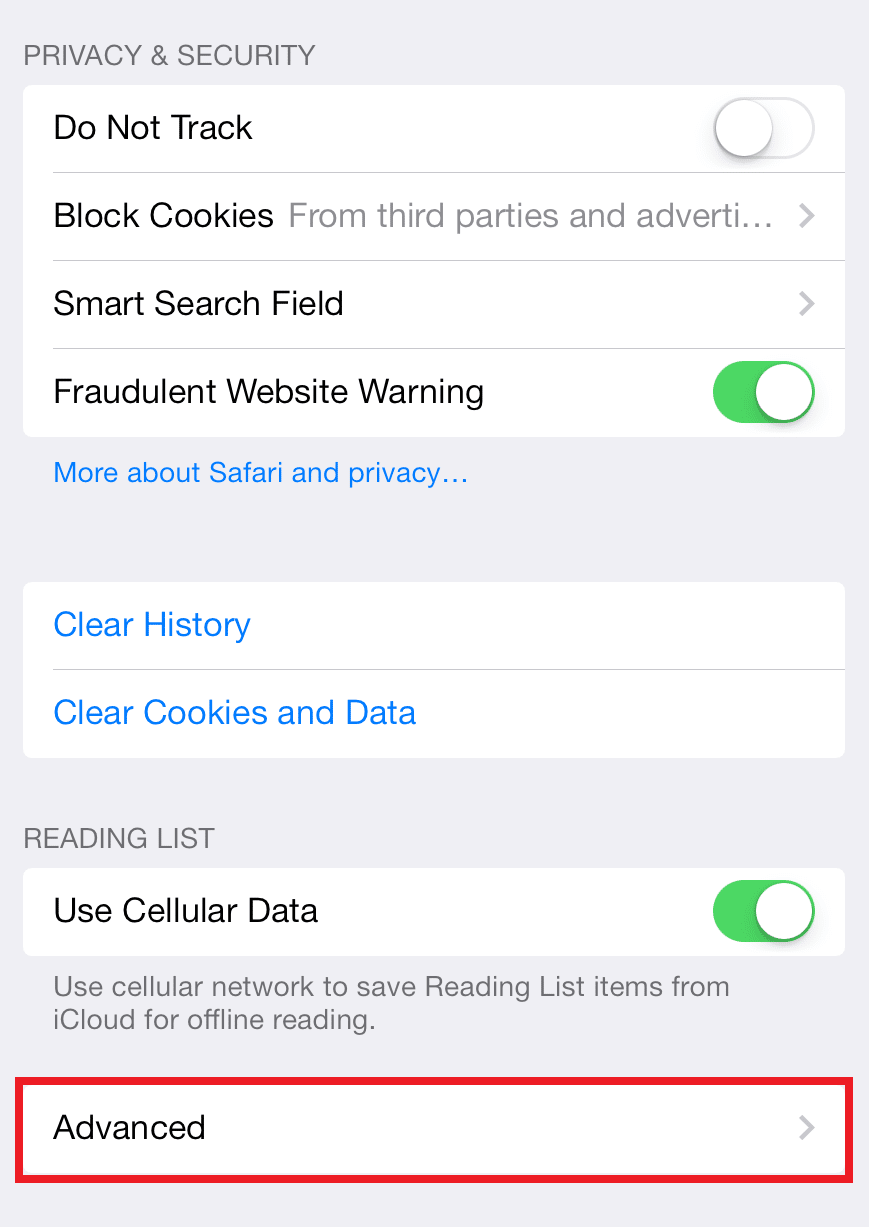
3. Now, tap on the Website Data option to open the incognito history list.
Also Read: How to Check Someone’s Location on iPhone
Can You Recover Incognito History on iPhone? Can You Retrieve Incognito History?
Yes, you can retrieve incognito history using the Safari settings. There will be mention of the sites visited but when erased from settings. It is impossible to retrieve the data unless backed up in the cloud.
How To Delete Incognito History on iPhone?
There is a quick and simple 5-step process for you to learn how to delete incognito history on iPhone whenever needed:
1. Launch the Settings app on your iPhone.
2. Swipe down to locate and tap on Safari.
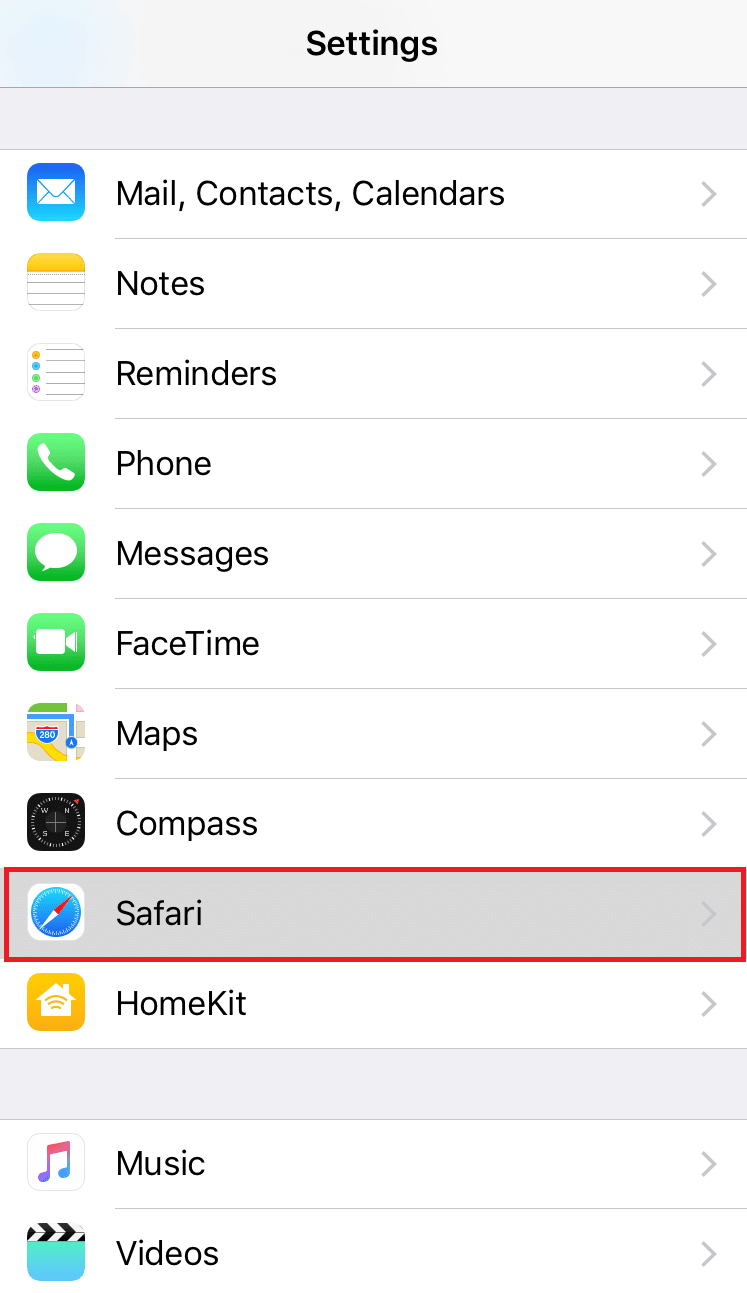
3. Now, tap on Advanced and then Website Data.
4. Tap on Clear History and Website Data from the bottom.
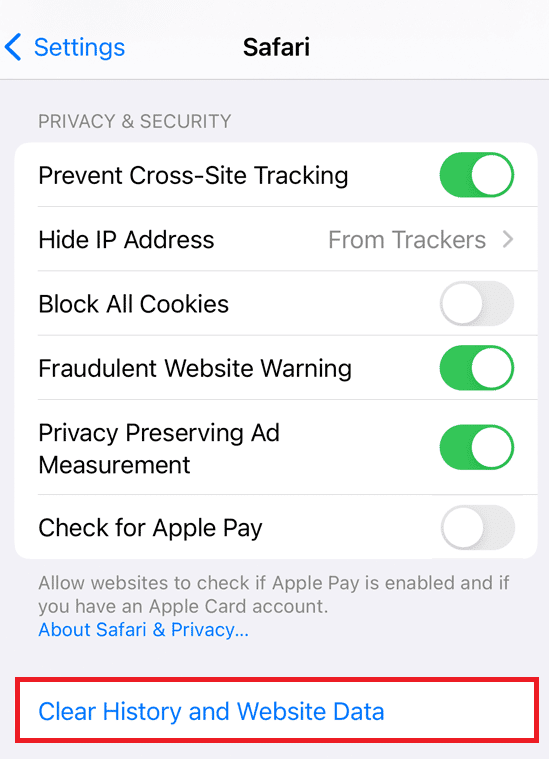
5. Tap on Clear in the pop-up.
Can Google See My Incognito History?
Yes, even though Google promises privacy and allows private browsing, it does track your incognito history. Google sees your private history by associating cookies to them accepted during the session and your browsing history with your account when you log back into the device.
Recommended:
So, we hope you have understood how to see incognito history on iPhone with the detailed steps to your aid. You can let us know any queries about this article or suggestions about any other topic you want us to make an article on. Drop them in the comments section below for us to know.