Top 10 Ways to Fix Google Chrome Keeps Crashing on Android
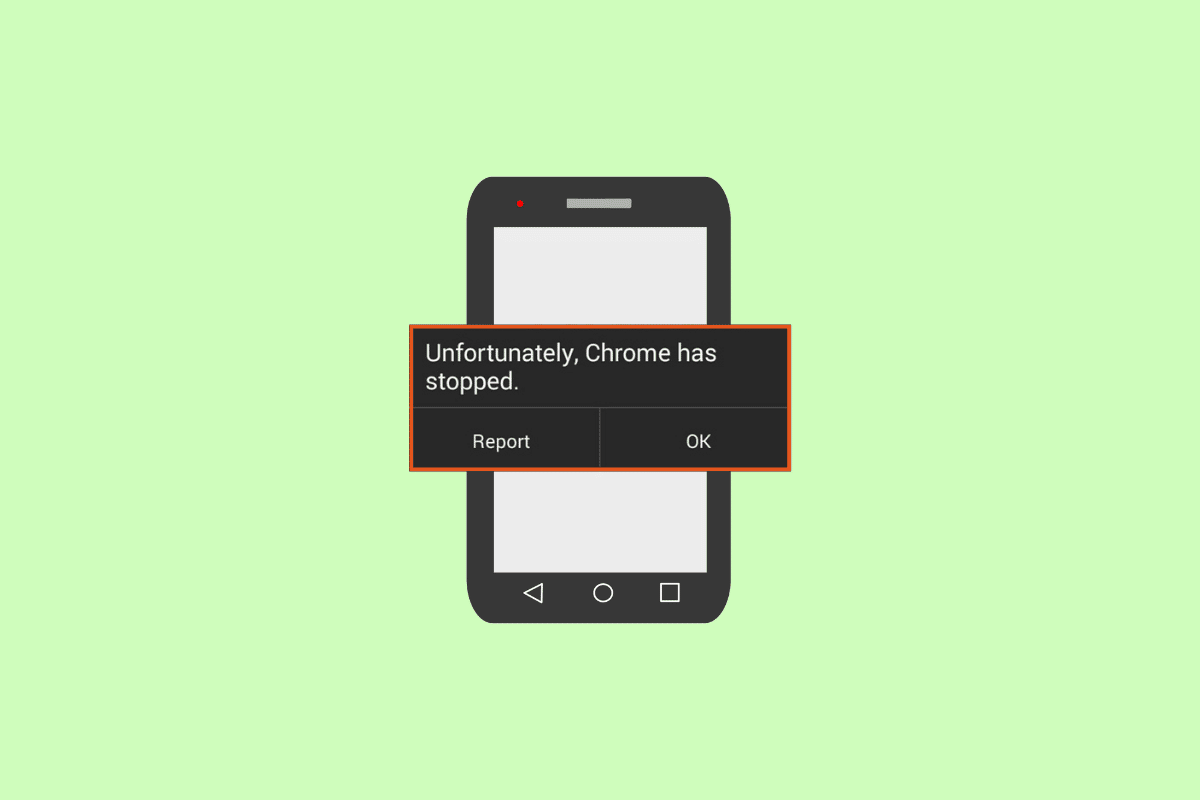
Sometimes, while searching the internet on Google Chrome, you may experience Google Chrome keeps crashing Android smartphone issue. This issue can cause various problems for you, as you won’t be able to search the internet with the Chrome browser. There can be various reasons for this issue, such as an outdated Android version and corrupt cache data. In this guide, we will discuss reasons and methods to fix Chrome keeps crashing on Android. Therefore, if you are also wondering why does Google keep crashing on my phone and how to fix it, this is the perfect guide for you.
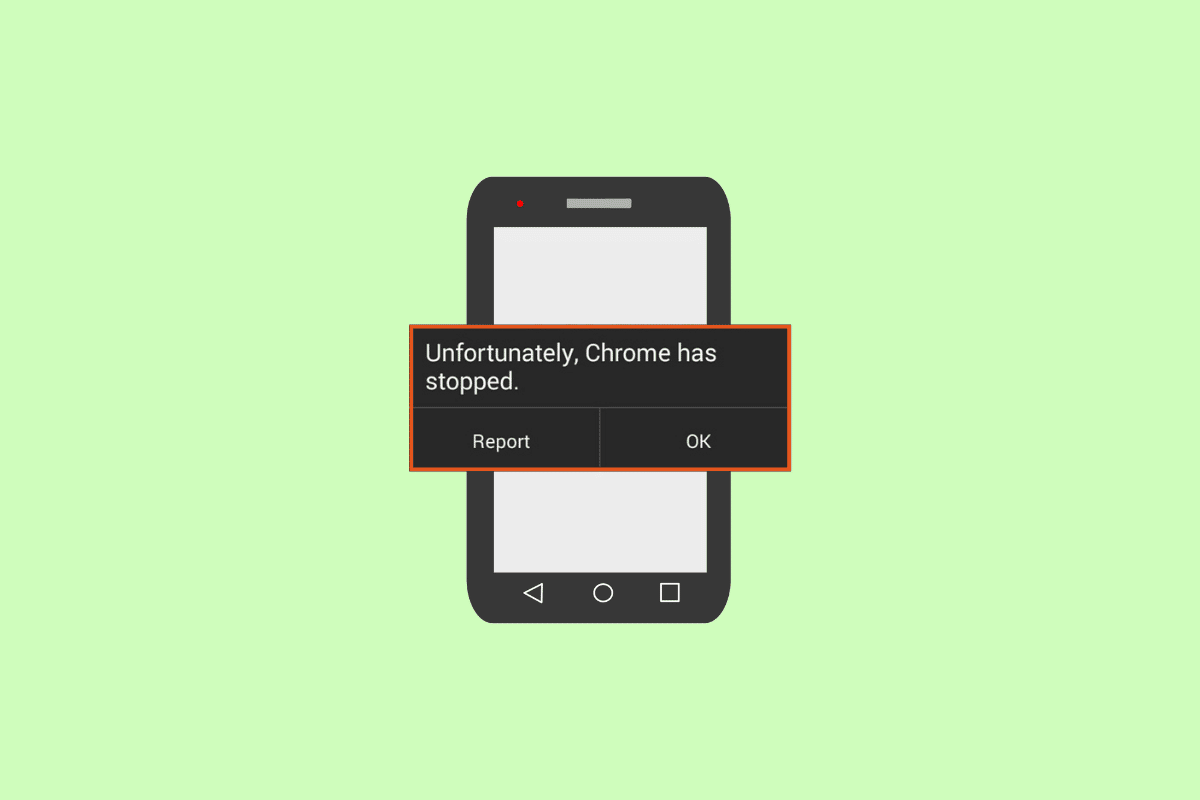
How to Fix Google Chrome Keeps Crashing on Android
There can be various reasons for Google Chrome has stopped working on my Android phone issues. Some of the more common reasons are mentioned here.
- A bad network connection is one of the most common reasons for this error.
- Bugs and glitches with the Google Chrome application can also cause this issue on your Android smartphone.
- Bugs and booting errors with your Android smartphone can also cause this error.
- Inactive apps and tabs running in the background can also cause Google Chrome to crash on your Android smartphones.
- Various browser issues can also cause this error on Android smartphones.
- Outdated Google Play Services and Android System WebView applications can also cause this issue.
- A faulty Google Chrome update can also cause this issue.
- Corrupt cache data is sometimes associated with this issue.
- An outdated Android version can also cause this error on Android.
In this guide, we will discuss methods to fix Google Chrome has stopped working on my Android phone issue.
See Also:
Fix Google Assistant Not Working on Android
Fix Can’t install app Error Code 910 on Google Play Store
How to Fix Outlook not syncing on Android
How to Block and Unblock a Website on Google Chrome
8 Ways to Fix Wi-Fi Won’t Turn on Android Phone
Note: Since smartphones do not have the same settings options and they vary from manufacturer to manufacturer, ensure the correct settings before changing any. The following Android methods are from the Moto G60 smartphone.
Method 1: Troubleshoot Network Connectivity
One of the most common reasons why Google Chrome keep crashing on your Android phone is a poor network connection. If you are having trouble using Google Chrome on your Android device because of a weak and unstable network connection. You may want to fix your router connection or check with your internet and cellular provider to fix Chrome keeps crashing on Android issue. Therefore, the first step that you should consider to fix the why does Google keep crashing on my phone issues is to fix the network connection issues on your device.
Step I: Restart WiFi Router
If you can’t figure out a solution for Google Chrome has stopped working on my Android phone issue, you should consider checking your WiFi router. Fixing WiFi connections is one of the basic methods to fix Chrome for Android issues. Generally, network errors with the Google Chrome app are caused by incorrect WiFi router connections. Therefore, if you are having trouble connecting to the Google Chrome app, make sure that you have connected your router properly to avoid Google Chrome keeps crashing Android issues.
1. Press the Power Button on your WiFi.

2. Once the WiFi is completely turned off, unplug the router from the main switch.
3. Wait for some time, then reconnect the cable and turn on the WiFi router.
Option II: Increase Internet Speed
If the Google Chrome crashing issue was not caused by the router, then the problem could be because of your internet or cellular provider. You can try to check with the mobile carrier to make sure you are getting strong mobile network connections. Also, make sure you are subscribed to an active mobile data or internet plan to use the internet services. If you continue to receive a slow internet connection and can’t figure out how to fix this issue, you should check out the Slow Internet Connection? 10 Ways to Speed up your Internet!
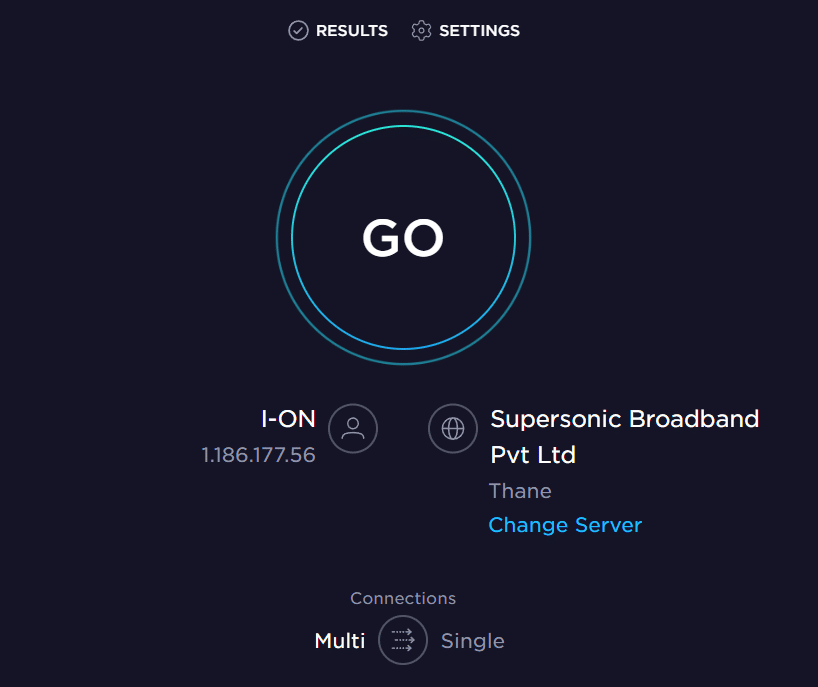
Method 2: Restart Google Chrome
One of the basic solutions for why does Google keep crashing on my phone with the Google Chrome Android app is to restart the application on your phone. If restarting the application does not fix the issue on your Android smartphone, you can move on to more advanced solutions to fix this error.
Also Read: Fix Google Chrome Status Invalid Image Hash Error
Method 3: Restart Device
Often, Google Chrome has stopped working on my Android phone issue can be caused by a bug with your device. This issue can also occur due to improper booting of your phone. Fortunately, you don’t have to worry about these issues, and you can simply perform a restart of your device to resolve the Google Chrome keep crashing Android issues. Therefore, one of the first things that you should do is restart your phone. If you are not sure how to safely reboot your phone, you can check out the How to Restart or Reboot Your Android Phone? guide to safely restart your phone to fix this issue.
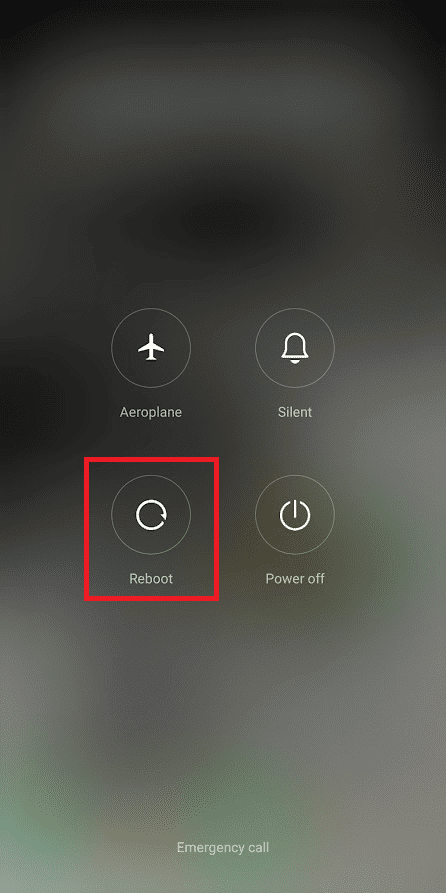
Method 4: Close Inactive Apps and Tabs
Many people experience Chrome lags and crashing of the Google Chrome application when they have opened way too many tabs on the browser. Also, if there are inactive apps open in the background, that can cause your phone to lag and apps like Google Chrome to crash. Therefore, it is a good idea to close inactive apps and Chrome tabs to fix why does Google keep crashing on my phone. You can follow these simple steps to close unnecessary tabs on Google Chrome.
1. Open Google Chrome from the phone menu.
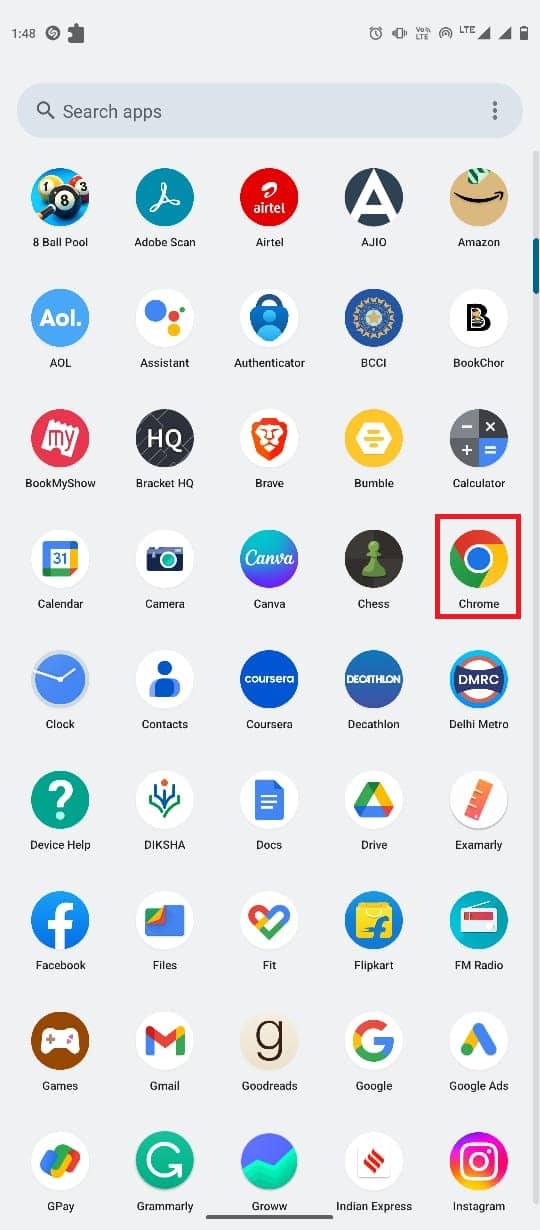
2. Tap on the tabs icon from the top-right side of the screen.
![]()
3. Now, swipe all the unnecessary tabs to close them.
4. You can also tap on the three-dot icon, and then select Close all tabs.
![]()
Also Read: Fix Chrome Errors While Searching for Harmful Software
Method 5: Use Different Browser
Sometimes, Google Chrome has stopped working on my Android phone issue can be caused by server issues and internet outages. To make sure that the issue is caused by the Google Chrome app and not by any other factors, you can try to load the web page in a different web browser. You can use various browsers, such as Firefox, Safari, or Opera, to load your web page. If you can access the web page and these browsers work fine, the issue is caused by Google Chrome.
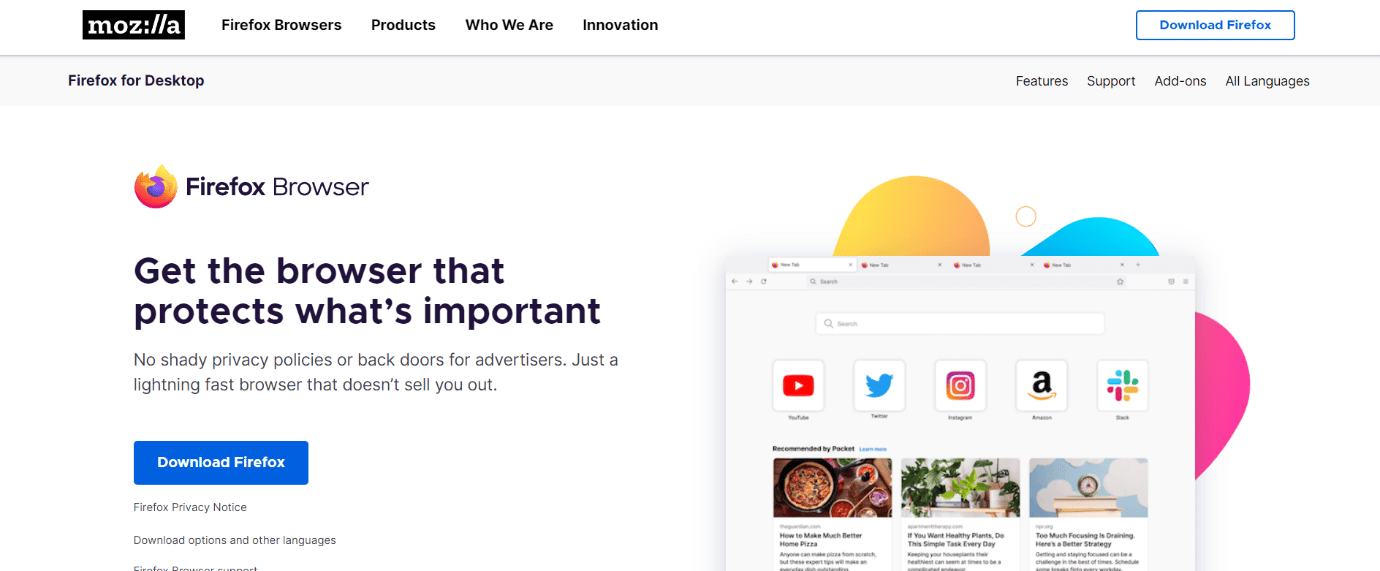
Method 6: Update Google Play Services
Google Play Service is a system app on Android phones that helps you install applications from the Google Play Store. An outdated Google Play Service may cause various issues with apps such as Google Chrome. Therefore, if Google Chrome is crashing on your computer, you can try to update Google Play Services.
1. Open Settings from the phone menu.

2. Now, tap on Apps.
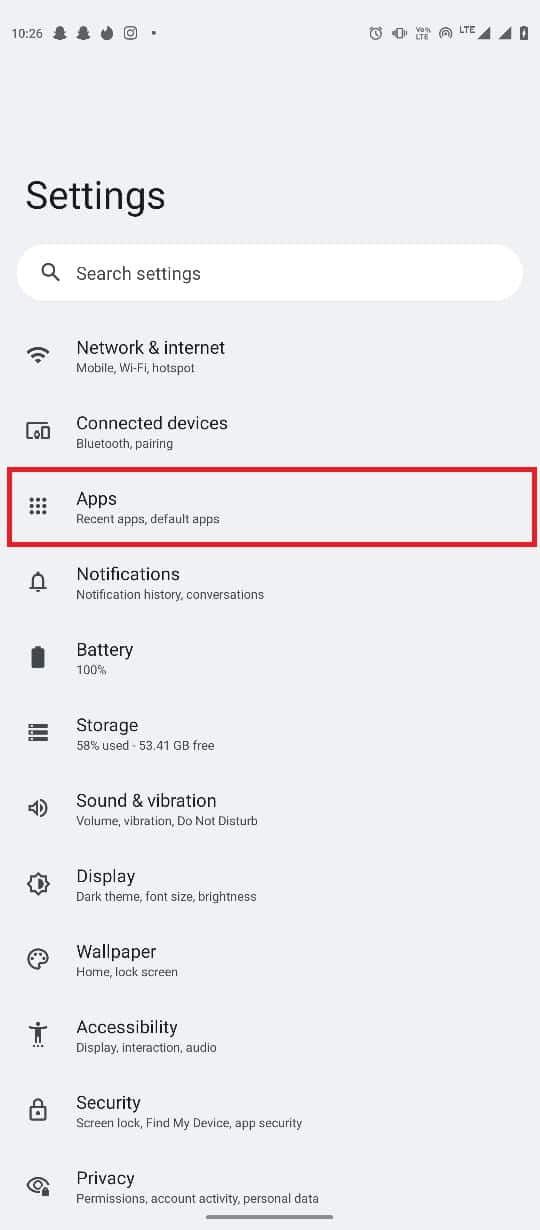
3. Here, tap on See all apps.
4. Locate and select Google Play Services.
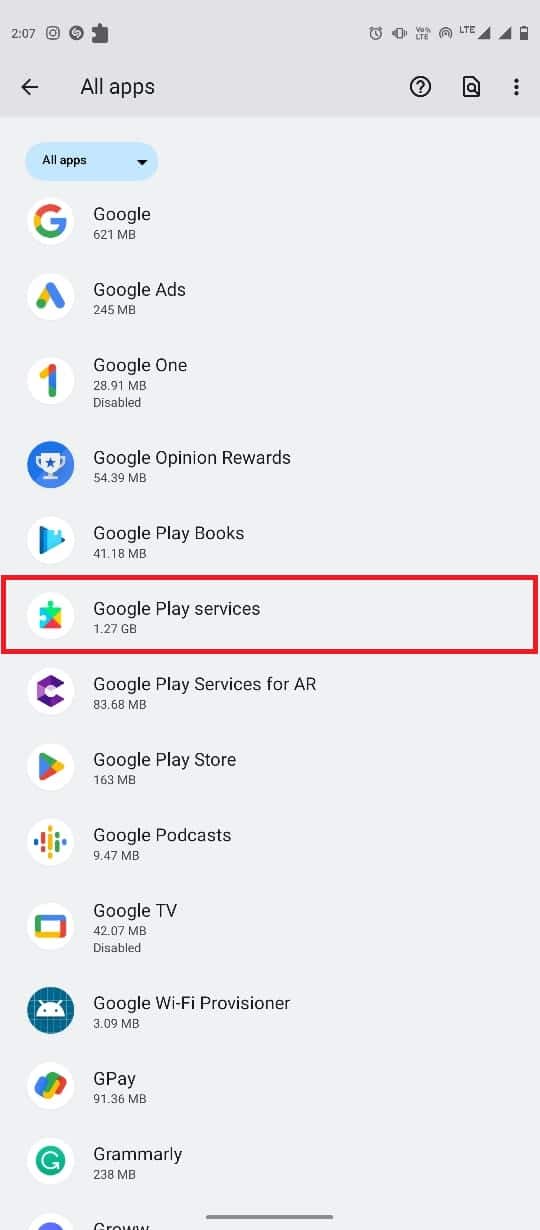
5. Scroll down and tap on App details.
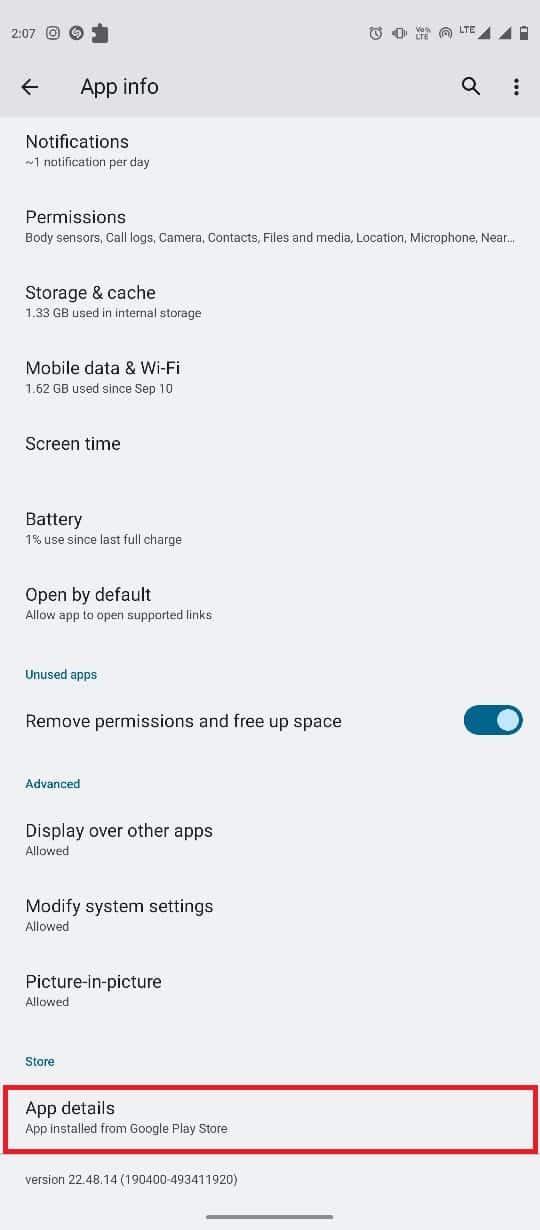
6. Finally tap on Update.
Also Read: Fix Google Chrome Server Sent No Data Error
Method 7: Update Android System WebView
Android System WebView is an important component of Android smartphones. This system app helps run apps smoothly on your smartphones. You can try to update WebView to fix app-crashing issues on your Android smartphones. Follow these simple steps to update the Android System WebView on your phone.
1. Open the Google Play Store from the phone menu.
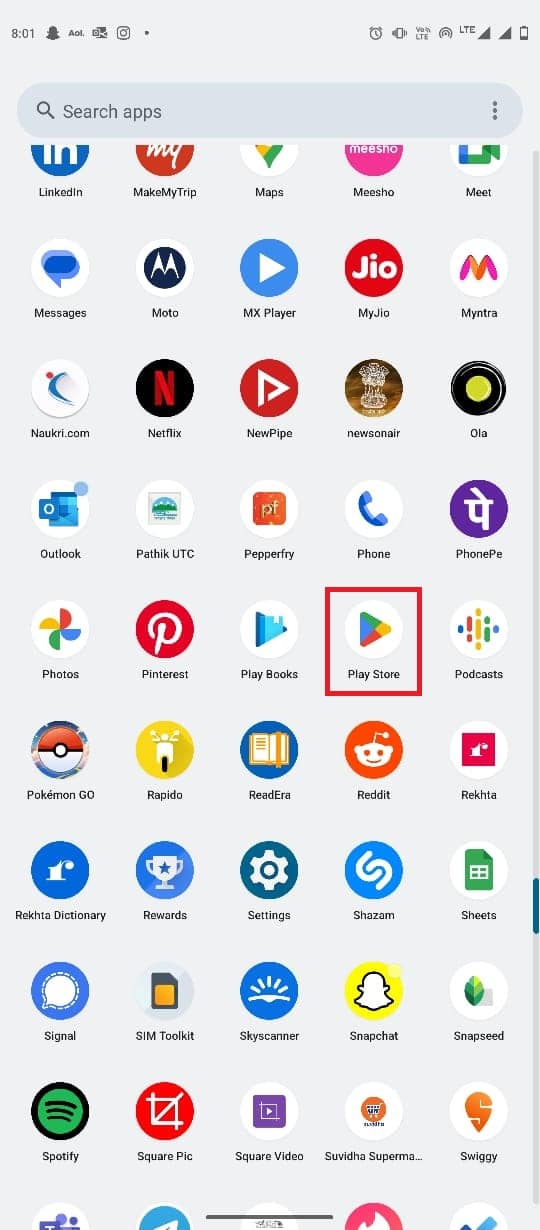
2. Now, search for Android Service WebView.
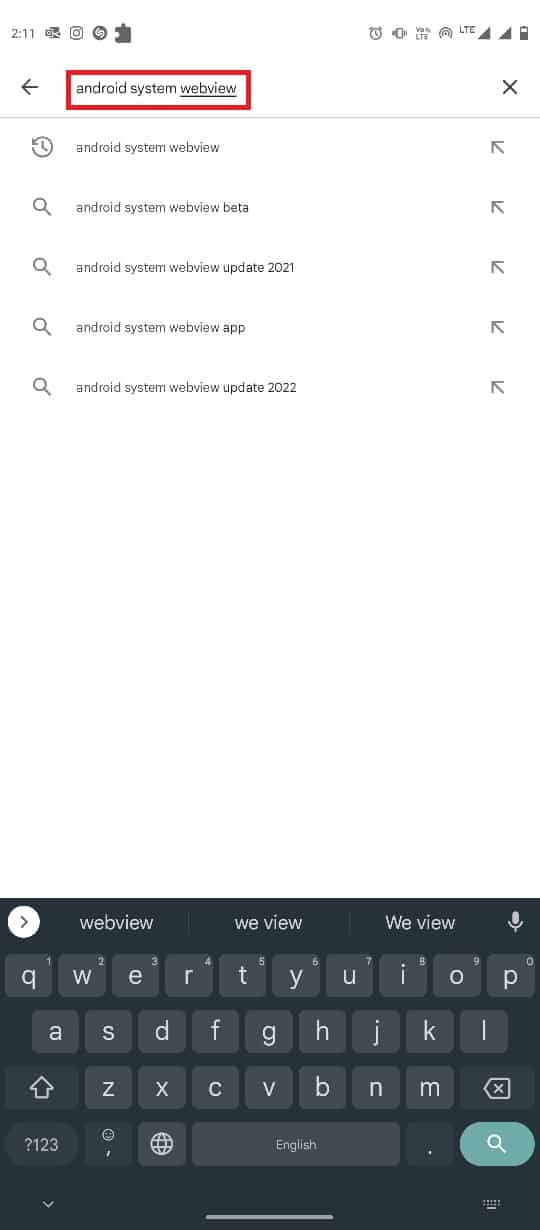
3. Select Android System WebView from the search results.
4. Finally, tap on Update.
Method 8: Uninstall Google Chrome Updates
Sometimes, Google Chrome crashing issues can be caused by a bug in the latest Chrome update. If this is the case, you can revert the updates to fix Google Chrome keeps crashing Android issue. Just follow these simple steps to uninstall the latest Google Chrome updates.
1. Open Settings from the phone menu.
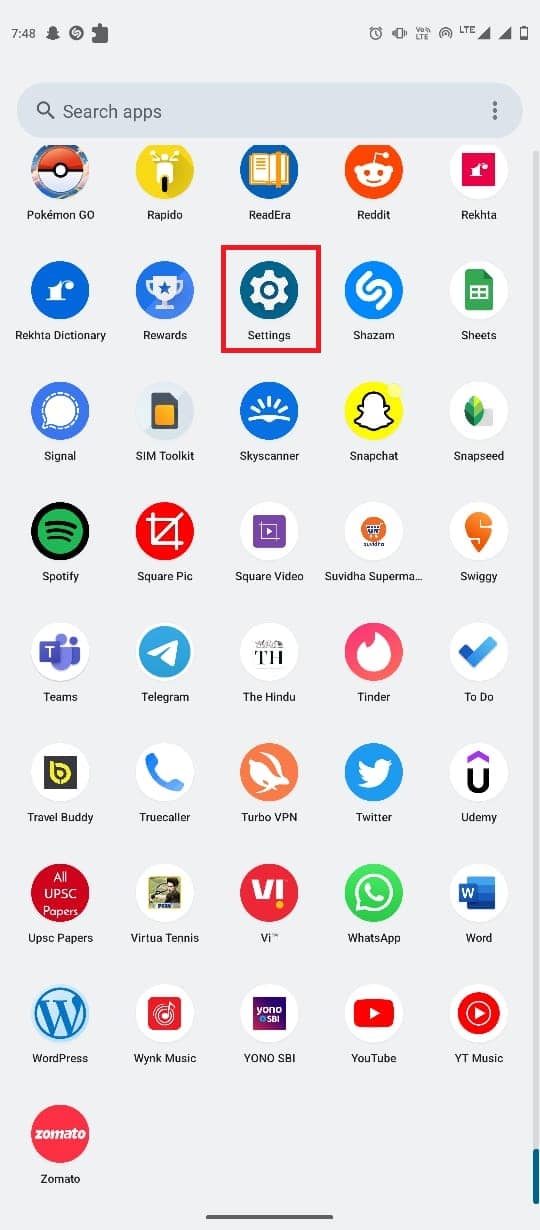
2. Now, tap on Apps.
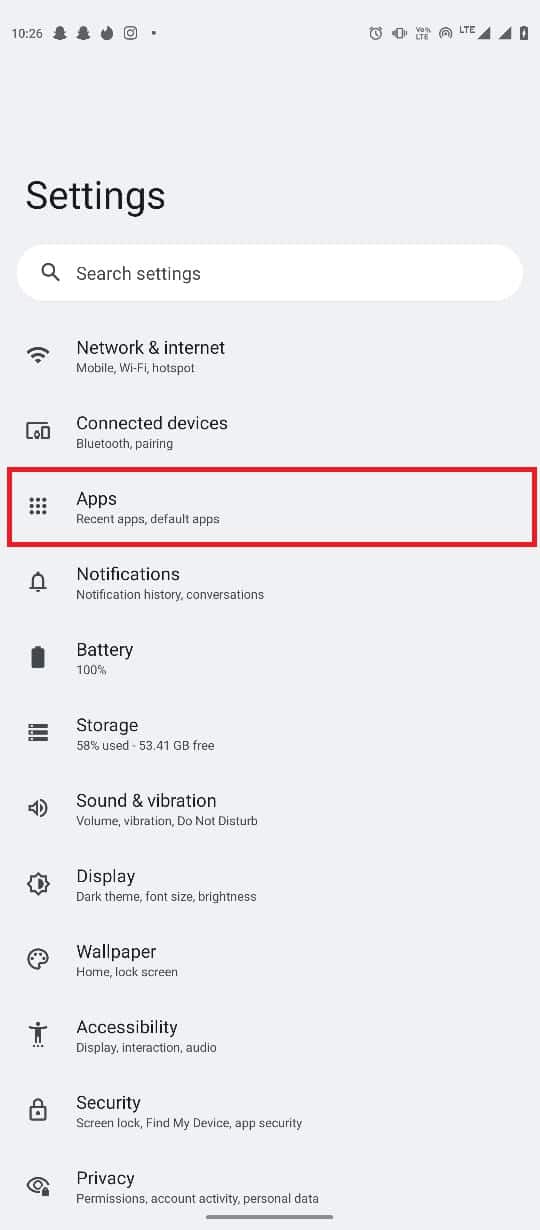
3. Now, tap on the See all app.
4. Here, locate and select Chrome.
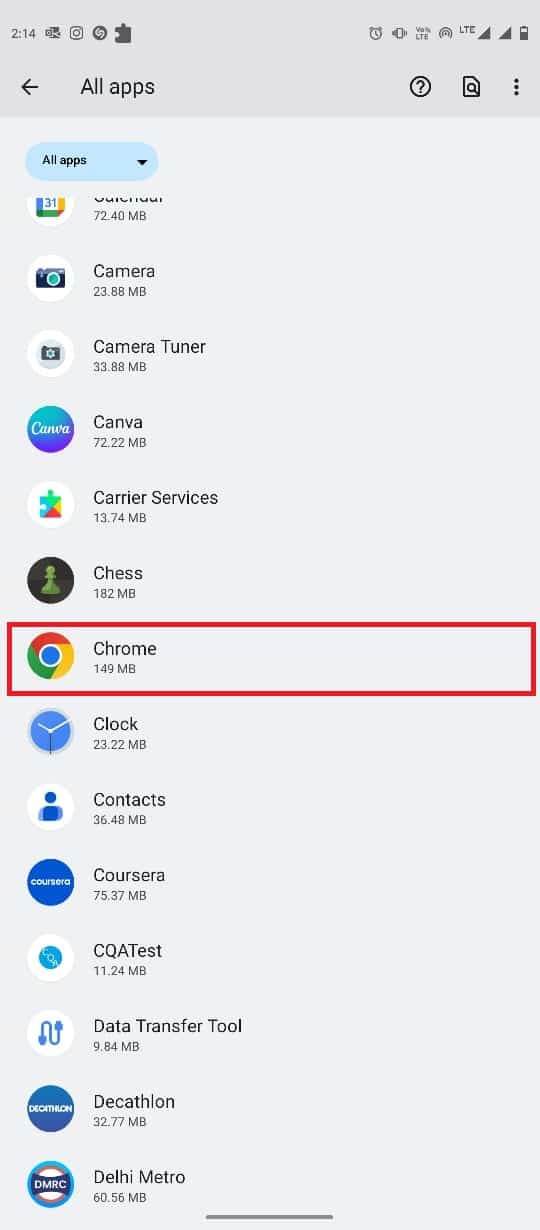
5. Tap on the three-dot icon from the top-right side of the screen.
![]()
6. Here, select Uninstall updates.
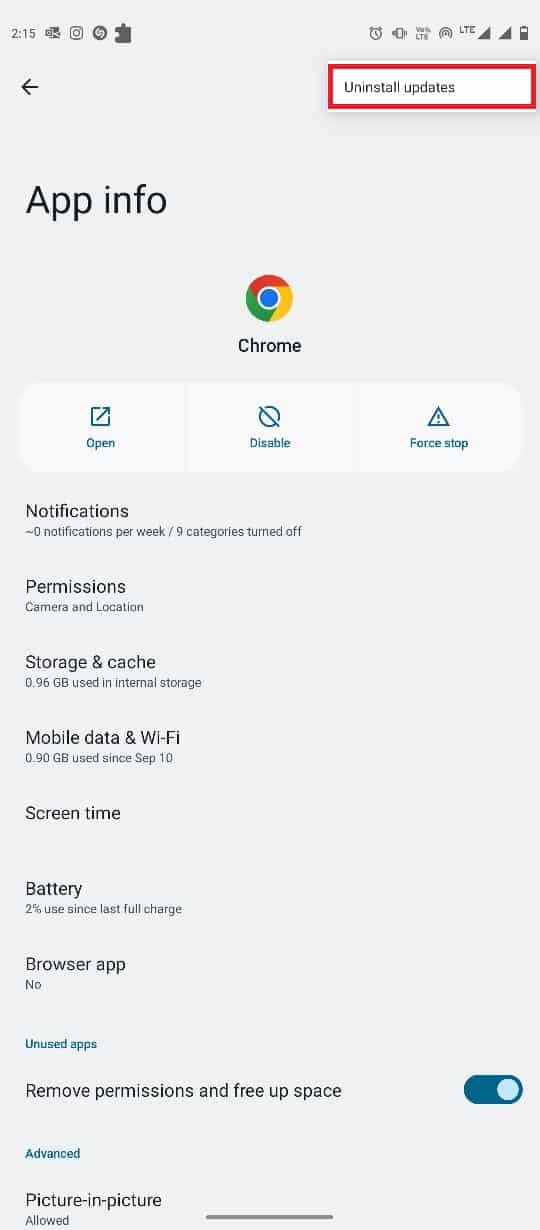
7. Finally, tap on OK to confirm the action.
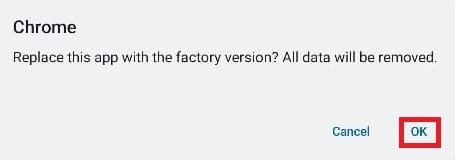
Also Read: Top 11 Ways to Fix Virus Scan Failed Error in Google Chrome
Method 9: Clear Google Chrome Cache
If the previous method does not help, the issue can be caused by corrupt cache data in the Google Chrome app. You can erase the Chrome cache data from the settings to fix this issue. Follow these simple steps to delete Google Chrome cache data.
1. Open Settings from the phone menu.
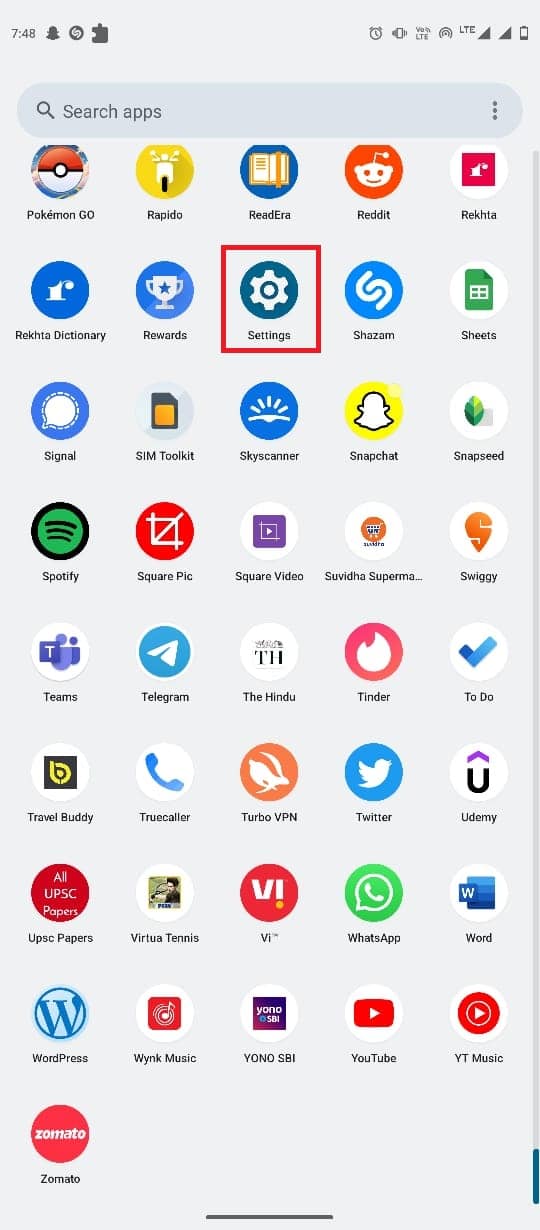
2. Now, tap on Apps.
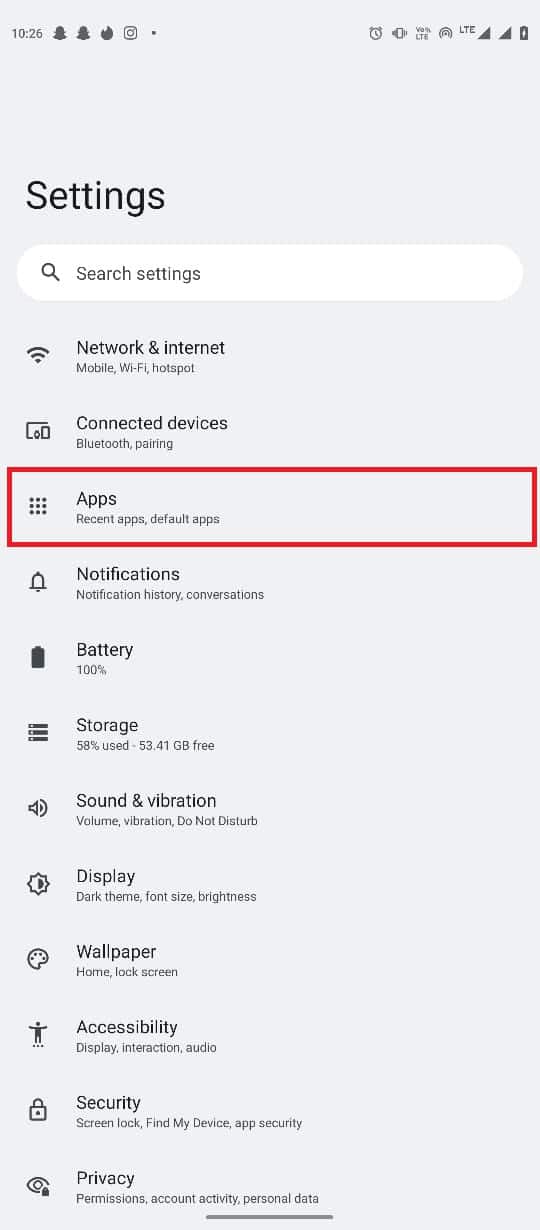
3. Now, tap on the See all app.
4. Here, locate and select Chrome.
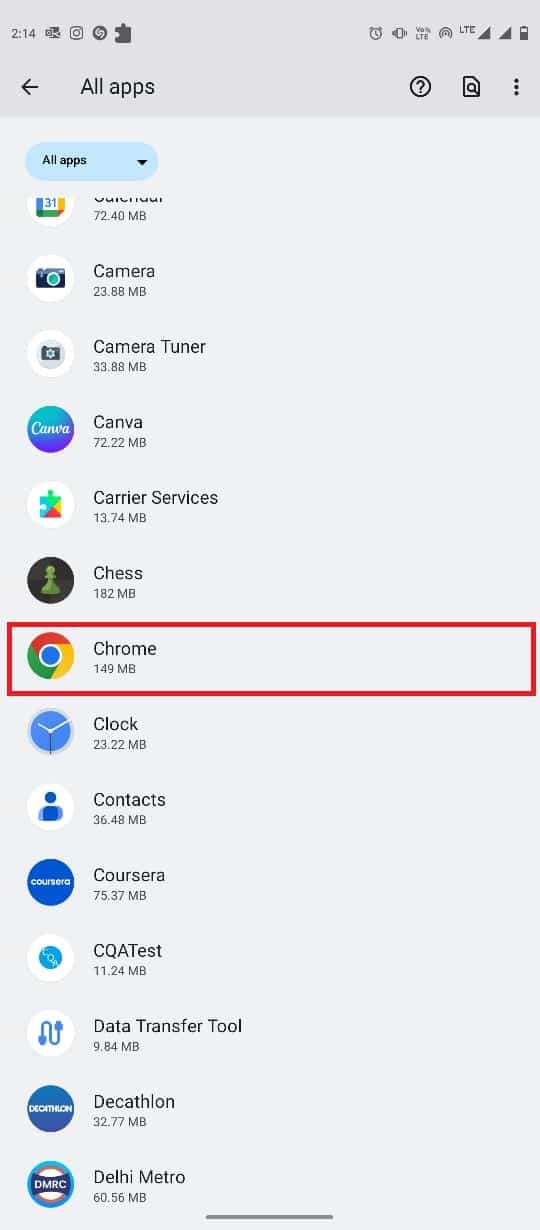
5. Now, tap on Storage & cache.
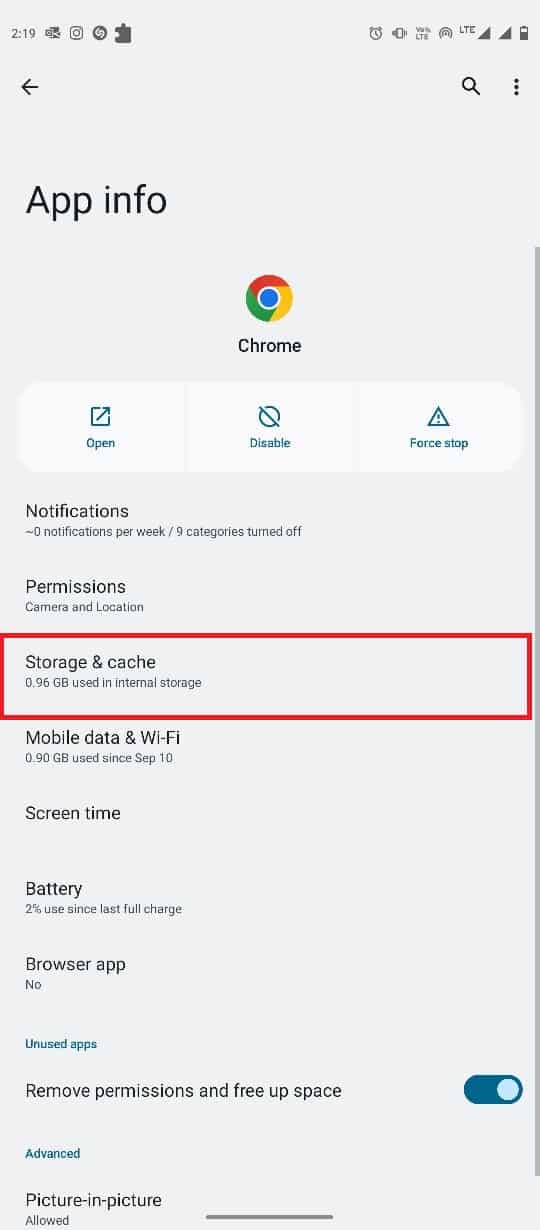
6. Finally, tap on Clear cache.
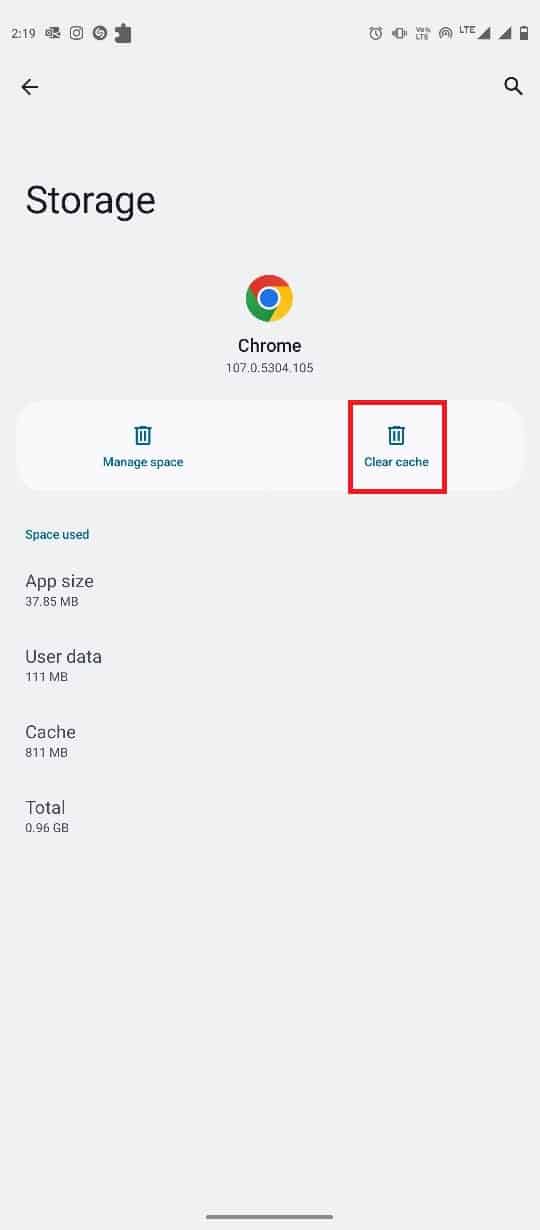
Method 10: Update Device Software
If none of the previous methods work, you can try to update the system software on your mobile. Software updates can help you fix various app and phone issues. You can follow these simple steps to update the Android version on your phone.
1. Open Settings from the phone menu.
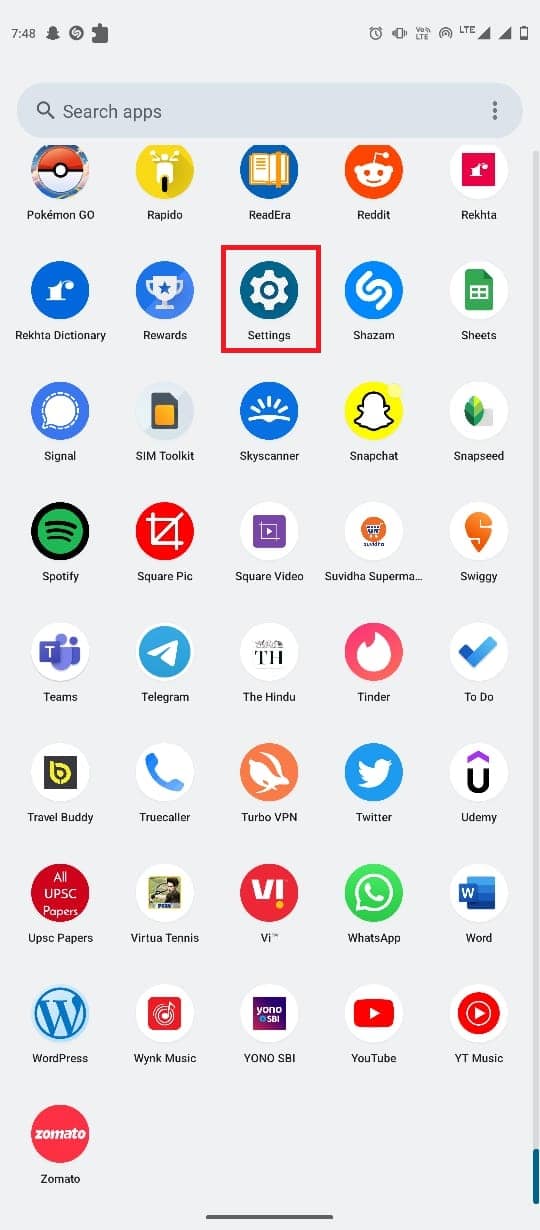
2. Here, locate and select System update.
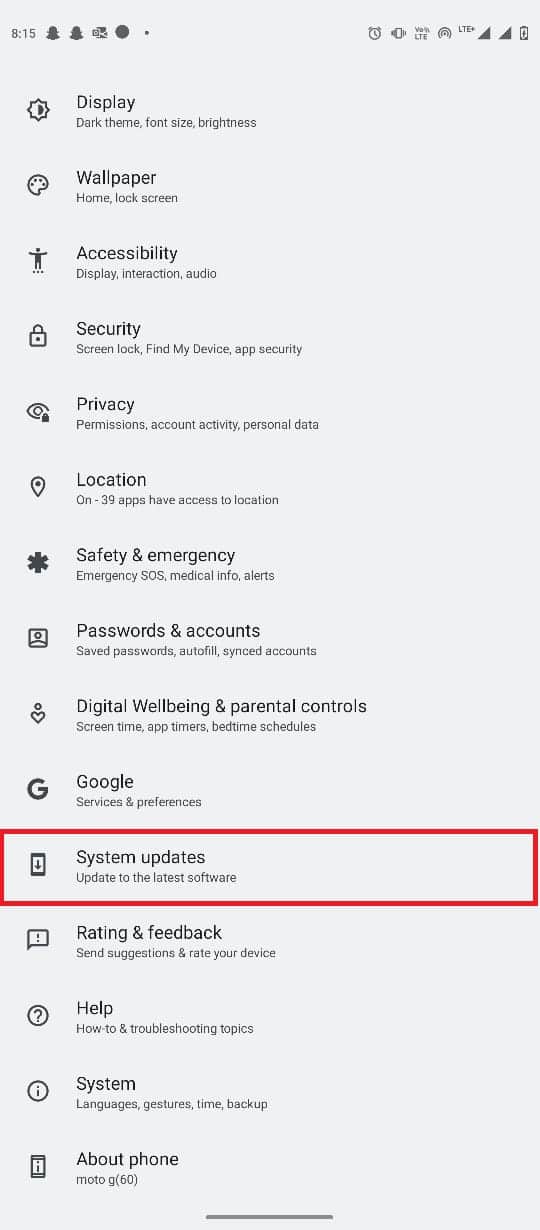
3. Here, tap on Check for updates.
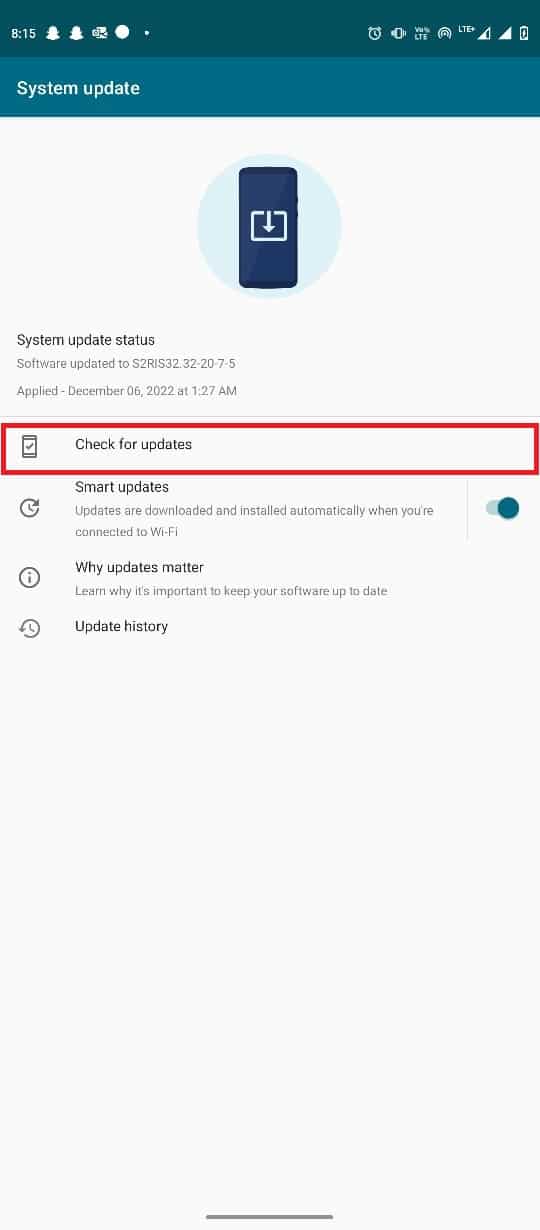
4. If there are available updates, install the updates.
Also Read: Fix Google Chrome Disk Full Download Error
Frequently Asked Questions (FAQs)
Q1. Why is Google Chrome crashing on my Android phone?
Ans. There can be various reasons for Google Chrome crashing on Android smartphones, such as a bad internet connection, or outdated system applications on your phone.
Q2. How do I fix Google Chrome app crashing issues?
Ans. You can try to clear the Google Chrome cache data, and uninstall new Chrome updates to fix the Google Chrome app crashing issue on your Android smartphone.
Q3. Can I clear Google Chrome cache data?
Ans. Yes, you can clear the Google Chrome cache data from your phone settings to fix various lagging issues with Chrome.
Q4. Can I uninstall the Google Chrome app from my Android device?
Ans. No, you cannot uninstall Google Chrome from the Android operating system since it is a default application on Android. However, you can disable Google Chrome if you don’t want to use it.
Q5. Can I use a different browser instead of Google Chrome?
Ans. Yes, if Google Chrome is not working properly on your Android phone, you can use a different browser, such as Firefox, Opera, Edge, etc., to search the internet.
Recommended:
We hope this guide was helpful to you and you were able to fix Google Chrome keeps crashing Android issue on your smartphone. Let us know which method worked best for you. If you have any suggestions or queries for us, please let us know in the comment section.
Sometimes, while searching the internet on Google Chrome, you may experience Google Chrome keeps crashing Android smartphone issue. This issue can cause various problems for you, as you won’t be able to search the internet with the Chrome browser. There can be various reasons for this issue, such as an outdated Android version and corrupt cache data. In this guide, we will discuss reasons and methods to fix Chrome keeps crashing on Android. Therefore, if you are also wondering why does Google keep crashing on my phone and how to fix it, this is the perfect guide for you.
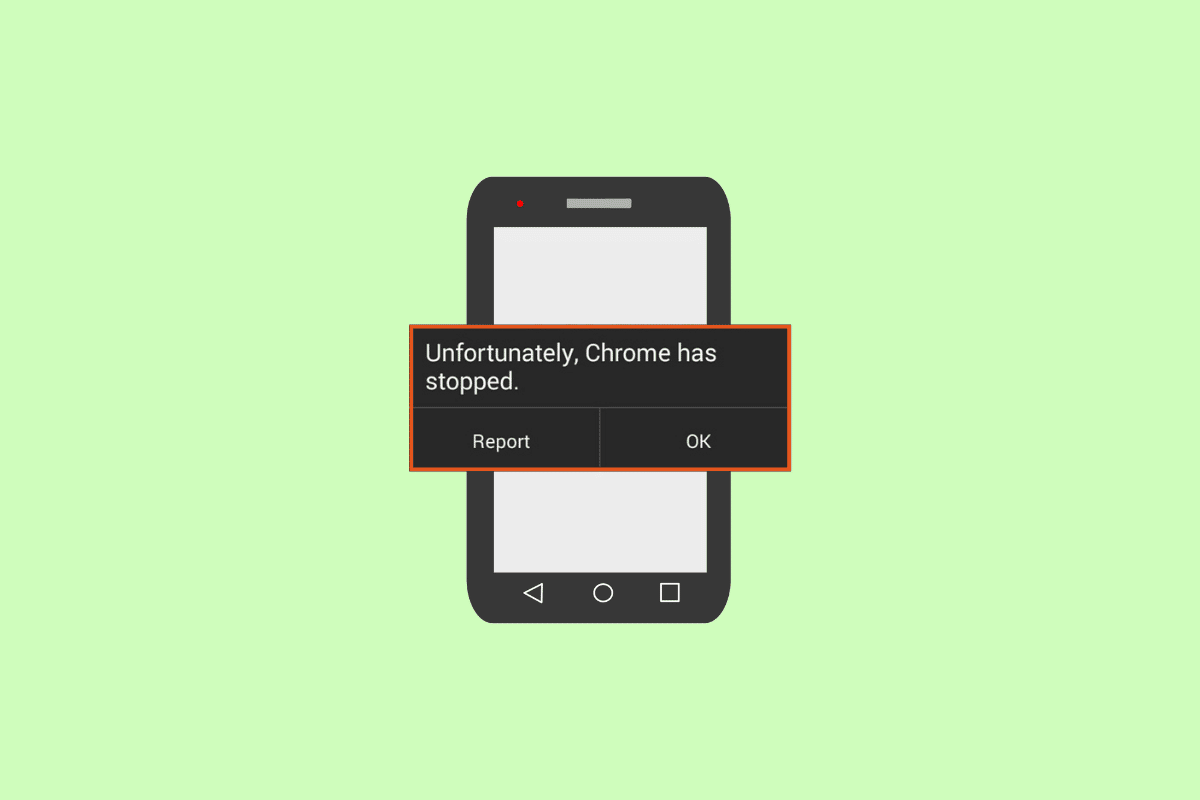
How to Fix Google Chrome Keeps Crashing on Android
There can be various reasons for Google Chrome has stopped working on my Android phone issues. Some of the more common reasons are mentioned here.
- A bad network connection is one of the most common reasons for this error.
- Bugs and glitches with the Google Chrome application can also cause this issue on your Android smartphone.
- Bugs and booting errors with your Android smartphone can also cause this error.
- Inactive apps and tabs running in the background can also cause Google Chrome to crash on your Android smartphones.
- Various browser issues can also cause this error on Android smartphones.
- Outdated Google Play Services and Android System WebView applications can also cause this issue.
- A faulty Google Chrome update can also cause this issue.
- Corrupt cache data is sometimes associated with this issue.
- An outdated Android version can also cause this error on Android.
In this guide, we will discuss methods to fix Google Chrome has stopped working on my Android phone issue.
See Also:
Fix Google Assistant Not Working on Android
Fix Can’t install app Error Code 910 on Google Play Store
How to Fix Outlook not syncing on Android
How to Block and Unblock a Website on Google Chrome
8 Ways to Fix Wi-Fi Won’t Turn on Android Phone
Note: Since smartphones do not have the same settings options and they vary from manufacturer to manufacturer, ensure the correct settings before changing any. The following Android methods are from the Moto G60 smartphone.
Method 1: Troubleshoot Network Connectivity
One of the most common reasons why Google Chrome keep crashing on your Android phone is a poor network connection. If you are having trouble using Google Chrome on your Android device because of a weak and unstable network connection. You may want to fix your router connection or check with your internet and cellular provider to fix Chrome keeps crashing on Android issue. Therefore, the first step that you should consider to fix the why does Google keep crashing on my phone issues is to fix the network connection issues on your device.
Step I: Restart WiFi Router
If you can’t figure out a solution for Google Chrome has stopped working on my Android phone issue, you should consider checking your WiFi router. Fixing WiFi connections is one of the basic methods to fix Chrome for Android issues. Generally, network errors with the Google Chrome app are caused by incorrect WiFi router connections. Therefore, if you are having trouble connecting to the Google Chrome app, make sure that you have connected your router properly to avoid Google Chrome keeps crashing Android issues.
1. Press the Power Button on your WiFi.

2. Once the WiFi is completely turned off, unplug the router from the main switch.
3. Wait for some time, then reconnect the cable and turn on the WiFi router.
Option II: Increase Internet Speed
If the Google Chrome crashing issue was not caused by the router, then the problem could be because of your internet or cellular provider. You can try to check with the mobile carrier to make sure you are getting strong mobile network connections. Also, make sure you are subscribed to an active mobile data or internet plan to use the internet services. If you continue to receive a slow internet connection and can’t figure out how to fix this issue, you should check out the Slow Internet Connection? 10 Ways to Speed up your Internet!
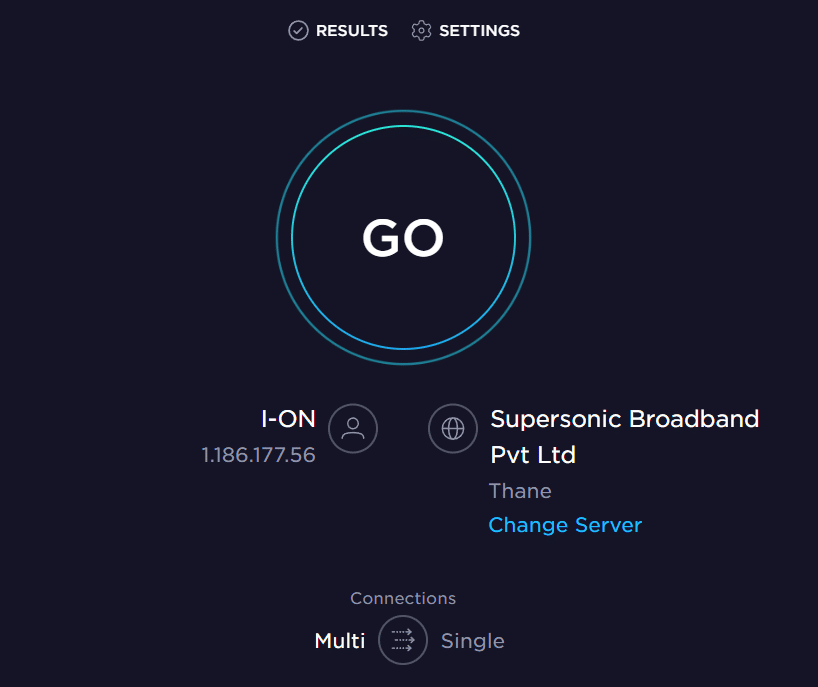
Method 2: Restart Google Chrome
One of the basic solutions for why does Google keep crashing on my phone with the Google Chrome Android app is to restart the application on your phone. If restarting the application does not fix the issue on your Android smartphone, you can move on to more advanced solutions to fix this error.
Also Read: Fix Google Chrome Status Invalid Image Hash Error
Method 3: Restart Device
Often, Google Chrome has stopped working on my Android phone issue can be caused by a bug with your device. This issue can also occur due to improper booting of your phone. Fortunately, you don’t have to worry about these issues, and you can simply perform a restart of your device to resolve the Google Chrome keep crashing Android issues. Therefore, one of the first things that you should do is restart your phone. If you are not sure how to safely reboot your phone, you can check out the How to Restart or Reboot Your Android Phone? guide to safely restart your phone to fix this issue.
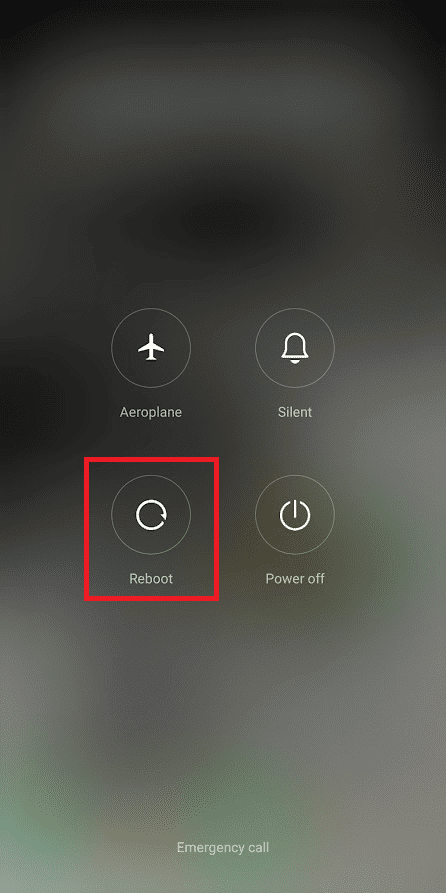
Method 4: Close Inactive Apps and Tabs
Many people experience Chrome lags and crashing of the Google Chrome application when they have opened way too many tabs on the browser. Also, if there are inactive apps open in the background, that can cause your phone to lag and apps like Google Chrome to crash. Therefore, it is a good idea to close inactive apps and Chrome tabs to fix why does Google keep crashing on my phone. You can follow these simple steps to close unnecessary tabs on Google Chrome.
1. Open Google Chrome from the phone menu.
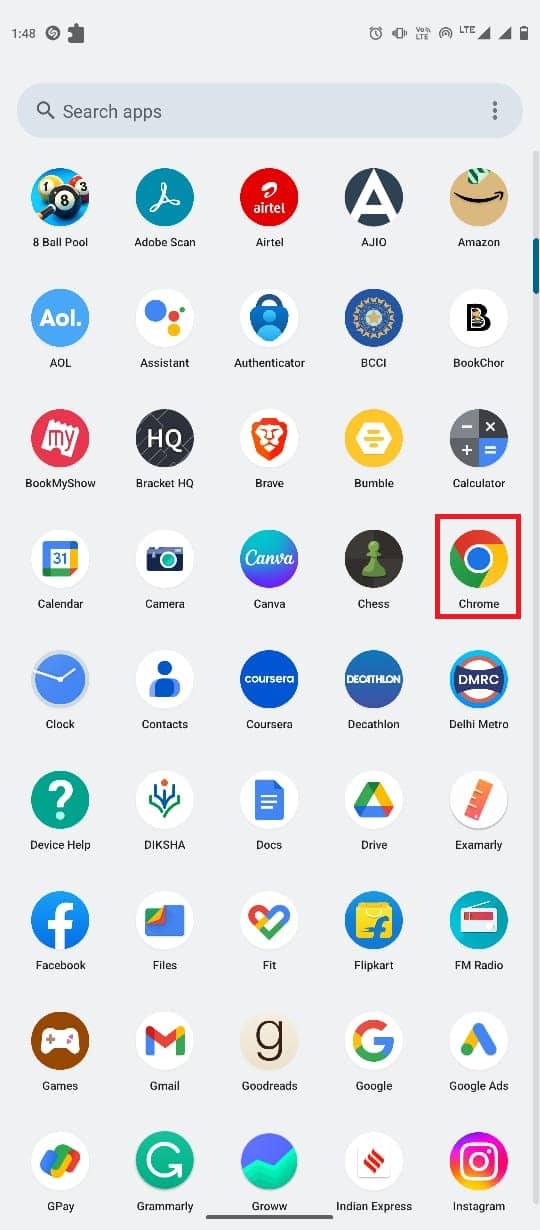
2. Tap on the tabs icon from the top-right side of the screen.
![]()
3. Now, swipe all the unnecessary tabs to close them.
4. You can also tap on the three-dot icon, and then select Close all tabs.
![]()
Also Read: Fix Chrome Errors While Searching for Harmful Software
Method 5: Use Different Browser
Sometimes, Google Chrome has stopped working on my Android phone issue can be caused by server issues and internet outages. To make sure that the issue is caused by the Google Chrome app and not by any other factors, you can try to load the web page in a different web browser. You can use various browsers, such as Firefox, Safari, or Opera, to load your web page. If you can access the web page and these browsers work fine, the issue is caused by Google Chrome.
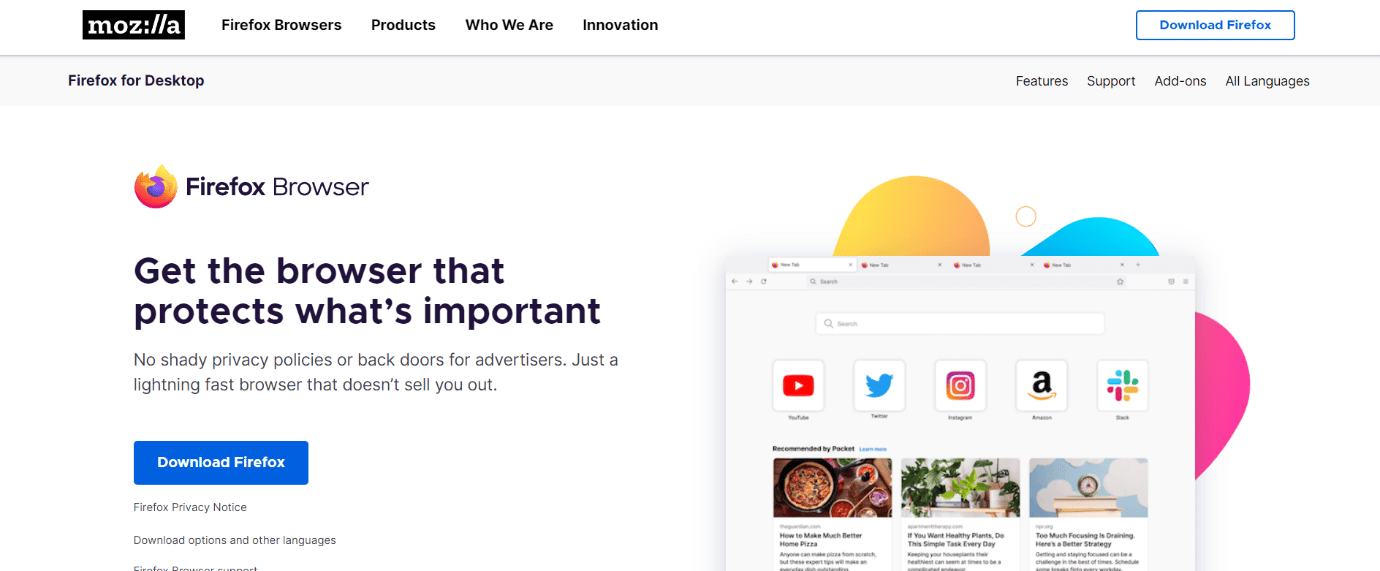
Method 6: Update Google Play Services
Google Play Service is a system app on Android phones that helps you install applications from the Google Play Store. An outdated Google Play Service may cause various issues with apps such as Google Chrome. Therefore, if Google Chrome is crashing on your computer, you can try to update Google Play Services.
1. Open Settings from the phone menu.

2. Now, tap on Apps.
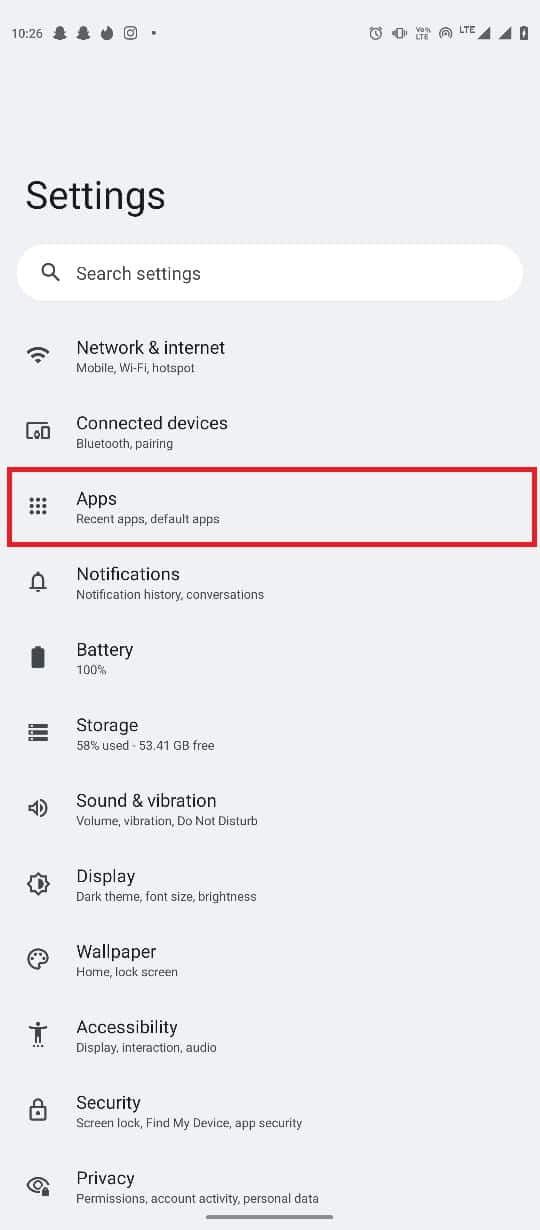
3. Here, tap on See all apps.
4. Locate and select Google Play Services.
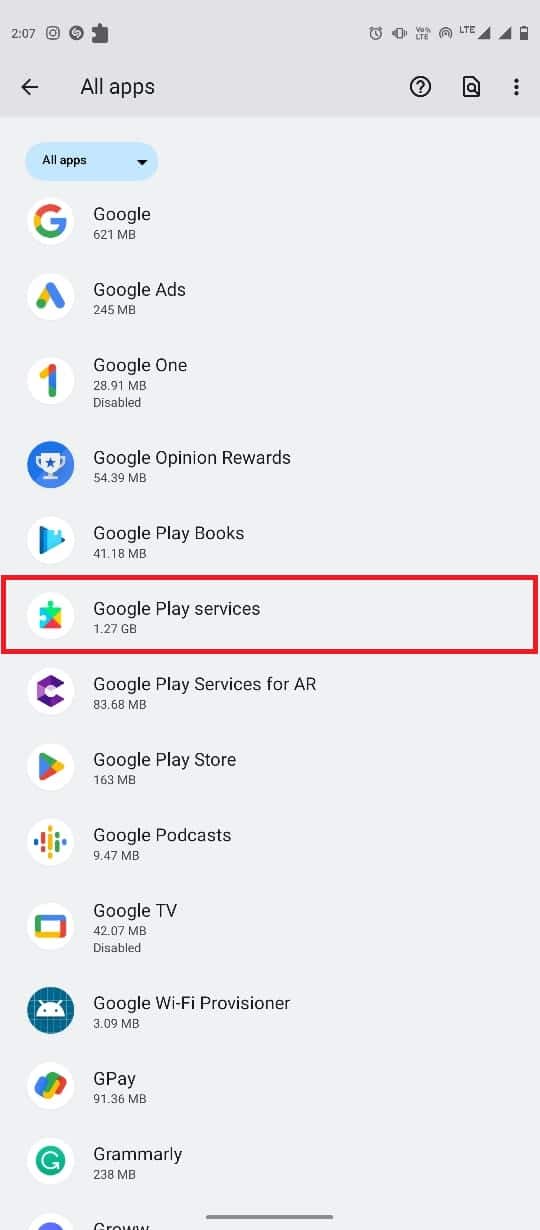
5. Scroll down and tap on App details.
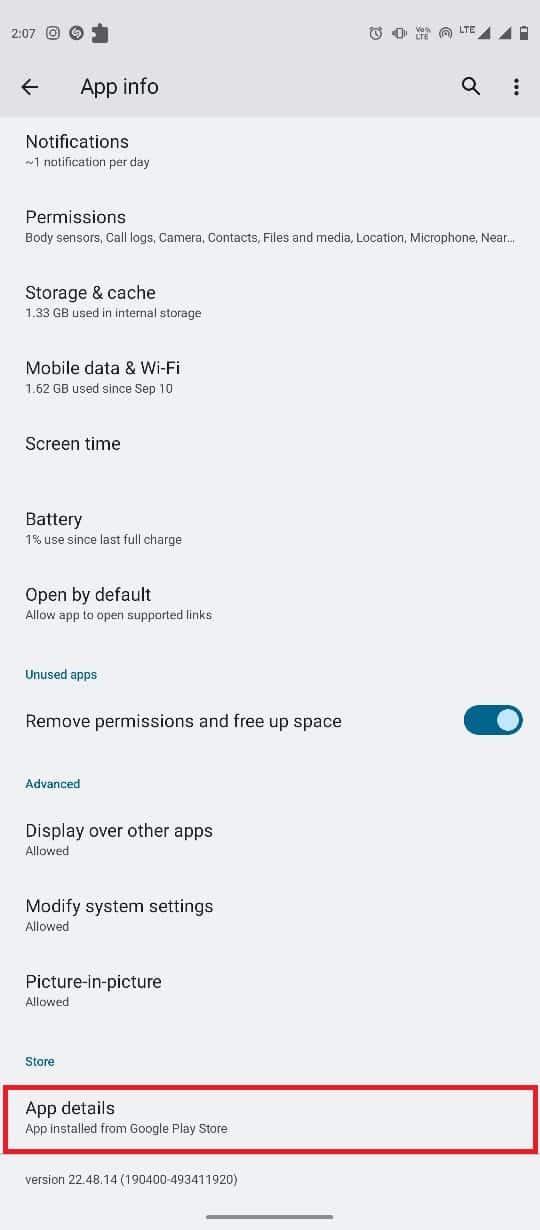
6. Finally tap on Update.
Also Read: Fix Google Chrome Server Sent No Data Error
Method 7: Update Android System WebView
Android System WebView is an important component of Android smartphones. This system app helps run apps smoothly on your smartphones. You can try to update WebView to fix app-crashing issues on your Android smartphones. Follow these simple steps to update the Android System WebView on your phone.
1. Open the Google Play Store from the phone menu.
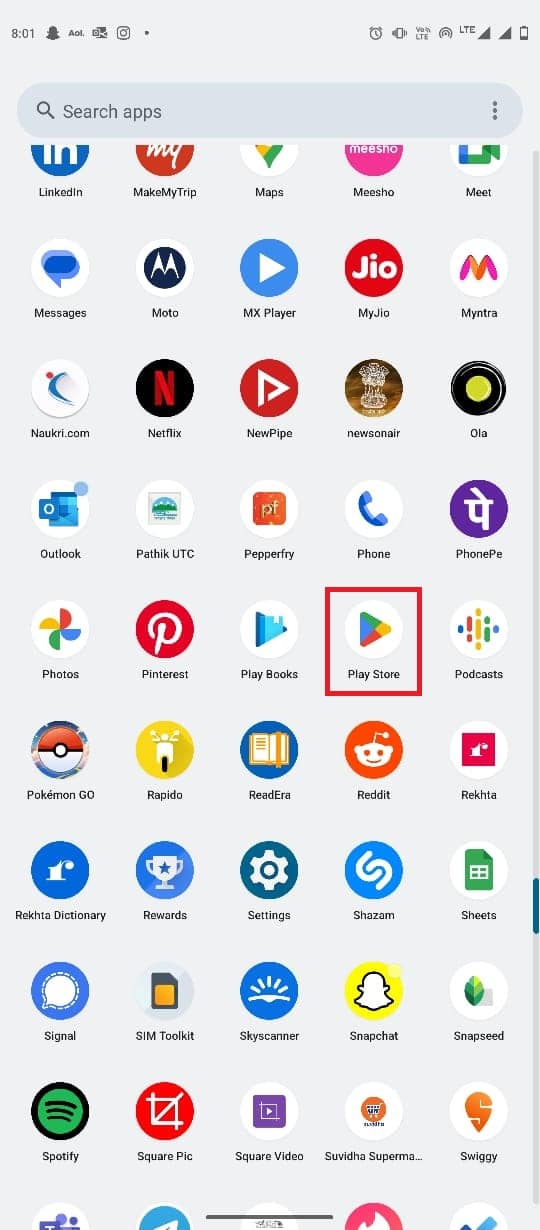
2. Now, search for Android Service WebView.
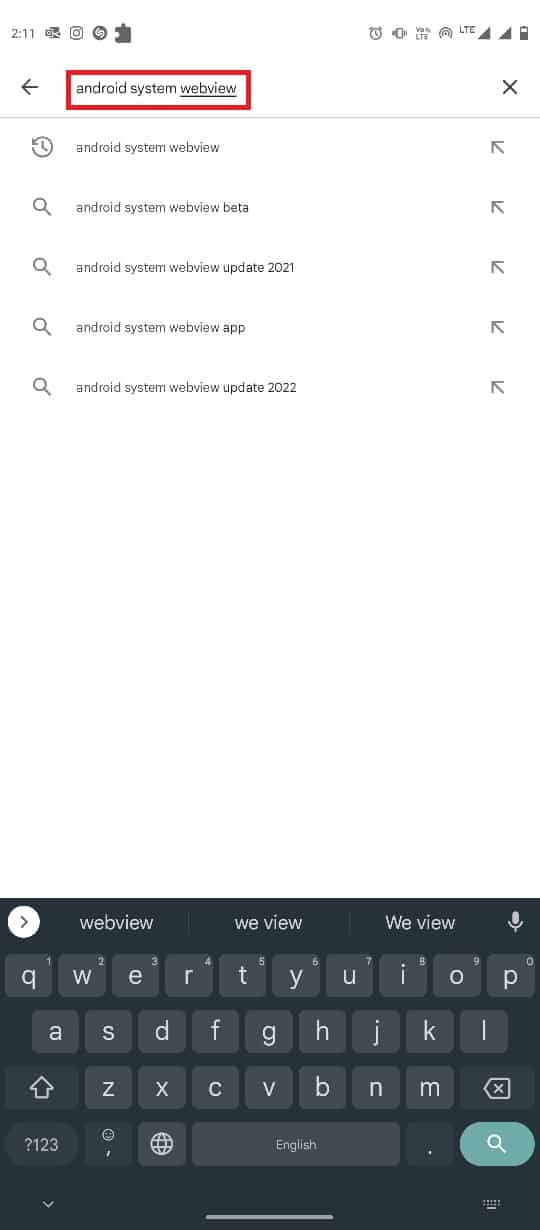
3. Select Android System WebView from the search results.
4. Finally, tap on Update.
Method 8: Uninstall Google Chrome Updates
Sometimes, Google Chrome crashing issues can be caused by a bug in the latest Chrome update. If this is the case, you can revert the updates to fix Google Chrome keeps crashing Android issue. Just follow these simple steps to uninstall the latest Google Chrome updates.
1. Open Settings from the phone menu.
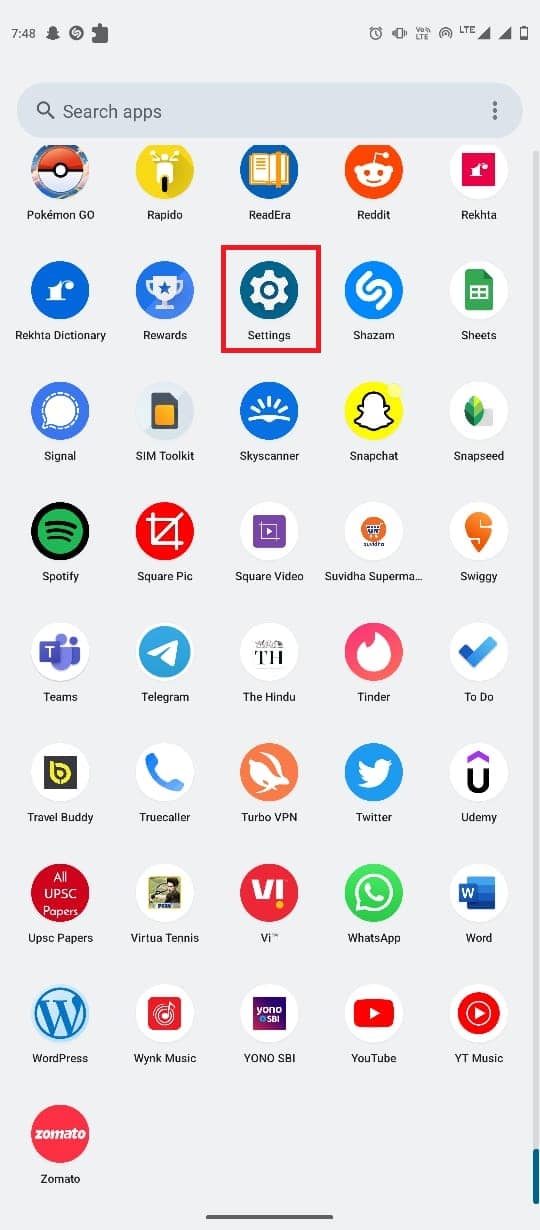
2. Now, tap on Apps.
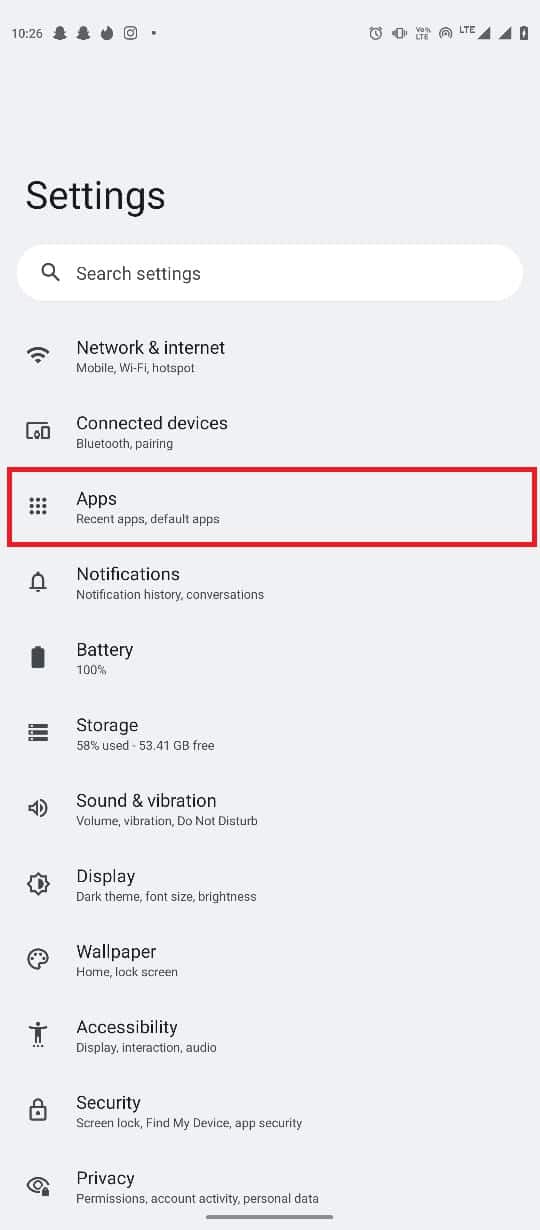
3. Now, tap on the See all app.
4. Here, locate and select Chrome.
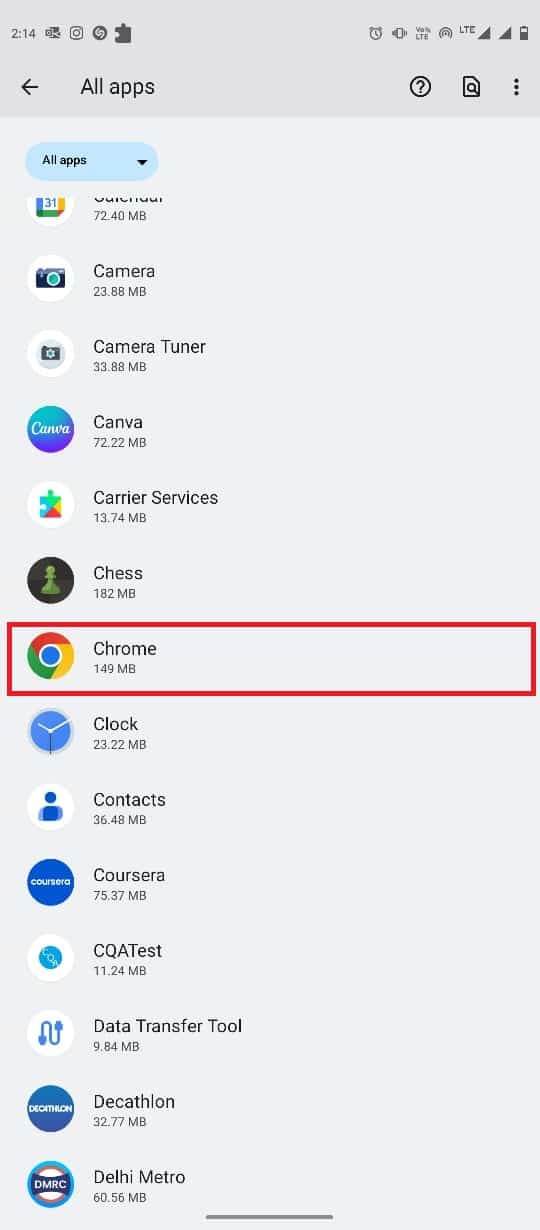
5. Tap on the three-dot icon from the top-right side of the screen.
![]()
6. Here, select Uninstall updates.
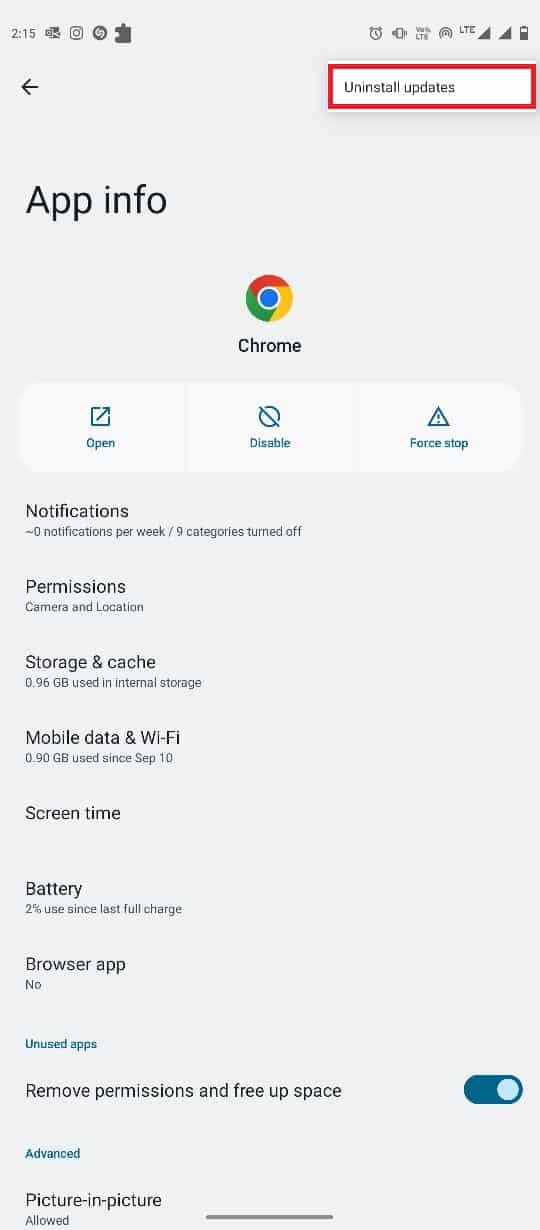
7. Finally, tap on OK to confirm the action.
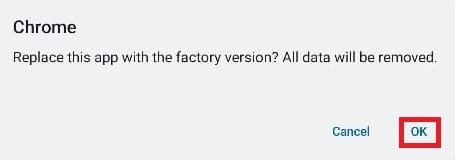
Also Read: Top 11 Ways to Fix Virus Scan Failed Error in Google Chrome
Method 9: Clear Google Chrome Cache
If the previous method does not help, the issue can be caused by corrupt cache data in the Google Chrome app. You can erase the Chrome cache data from the settings to fix this issue. Follow these simple steps to delete Google Chrome cache data.
1. Open Settings from the phone menu.
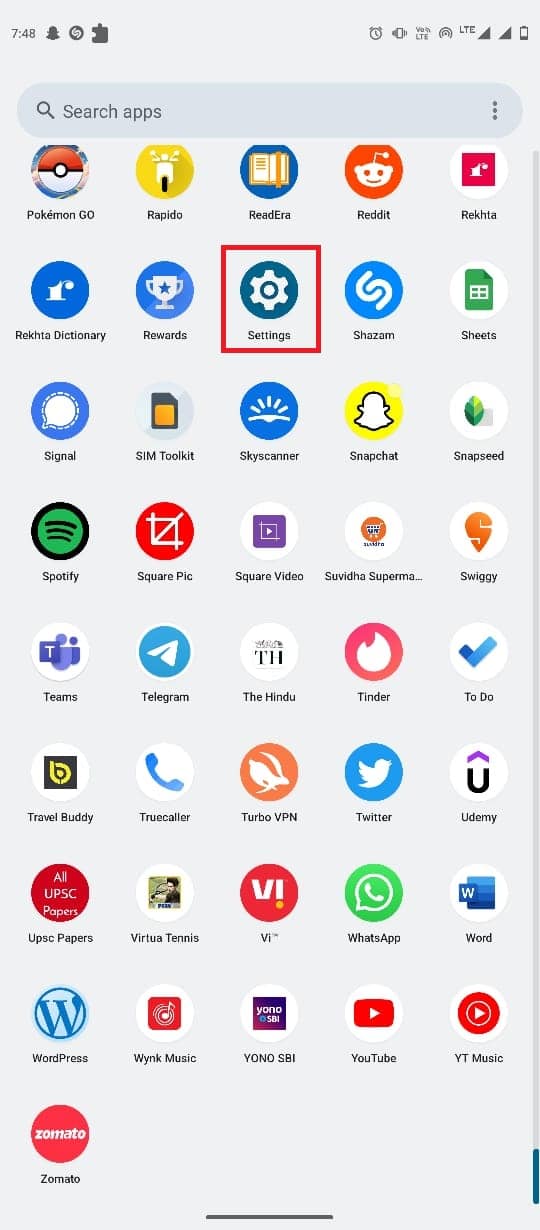
2. Now, tap on Apps.
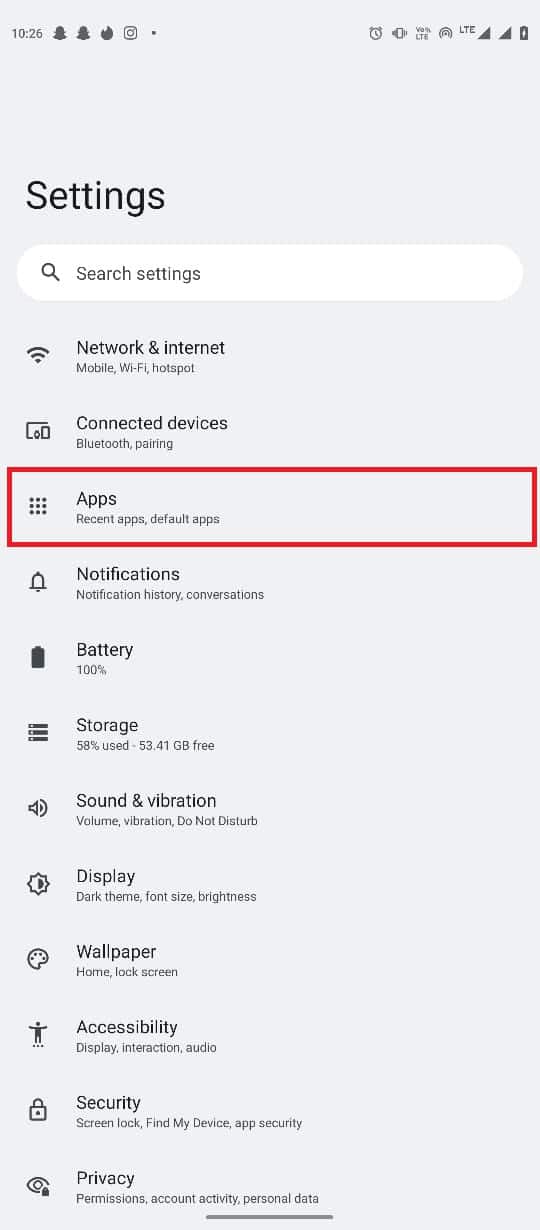
3. Now, tap on the See all app.
4. Here, locate and select Chrome.
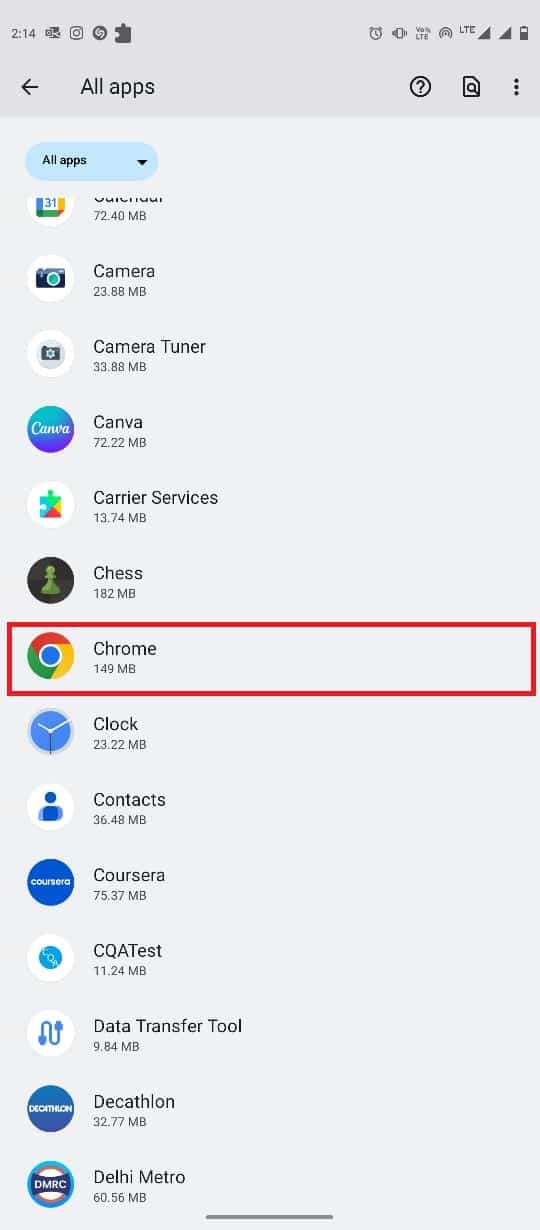
5. Now, tap on Storage & cache.
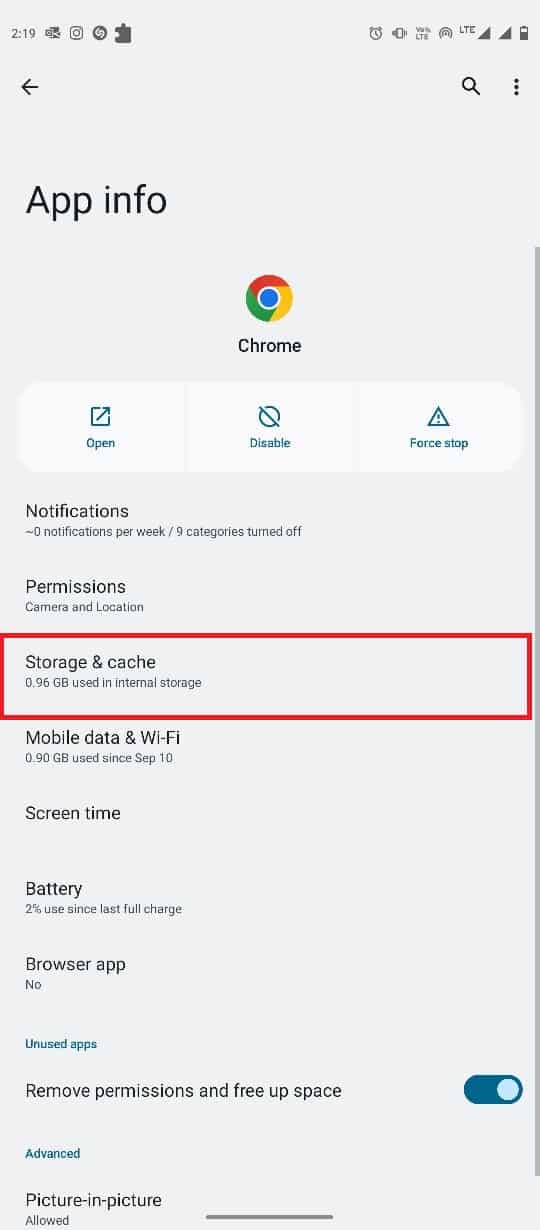
6. Finally, tap on Clear cache.
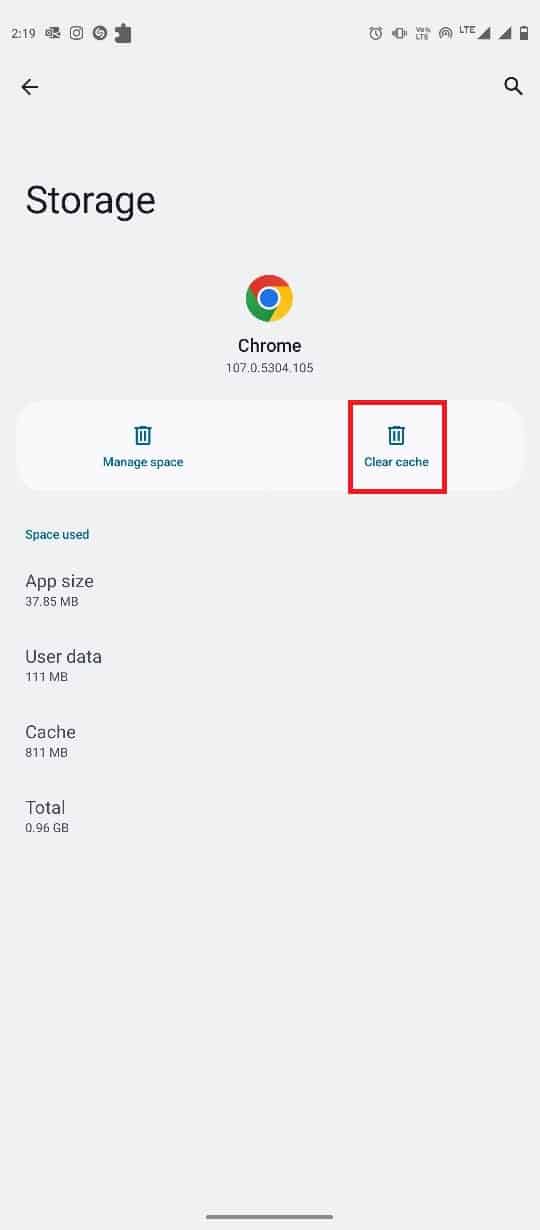
Method 10: Update Device Software
If none of the previous methods work, you can try to update the system software on your mobile. Software updates can help you fix various app and phone issues. You can follow these simple steps to update the Android version on your phone.
1. Open Settings from the phone menu.
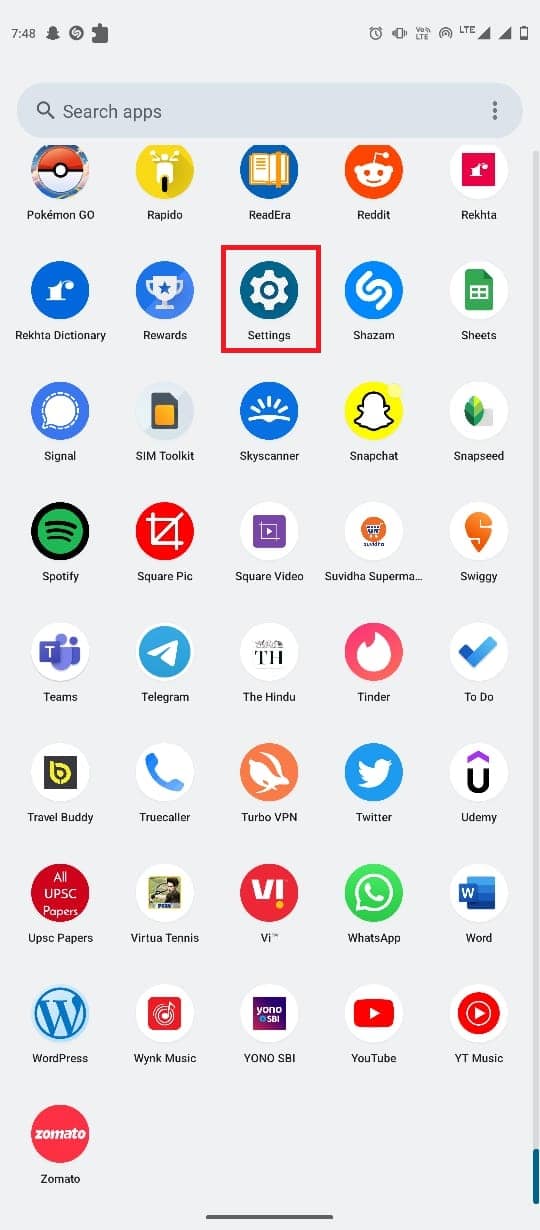
2. Here, locate and select System update.
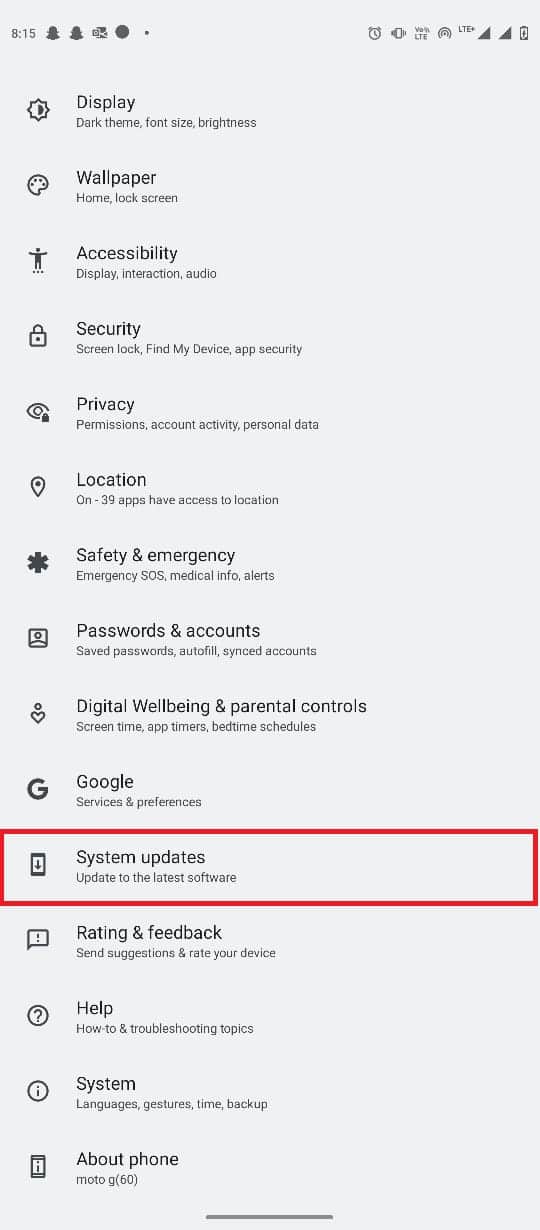
3. Here, tap on Check for updates.
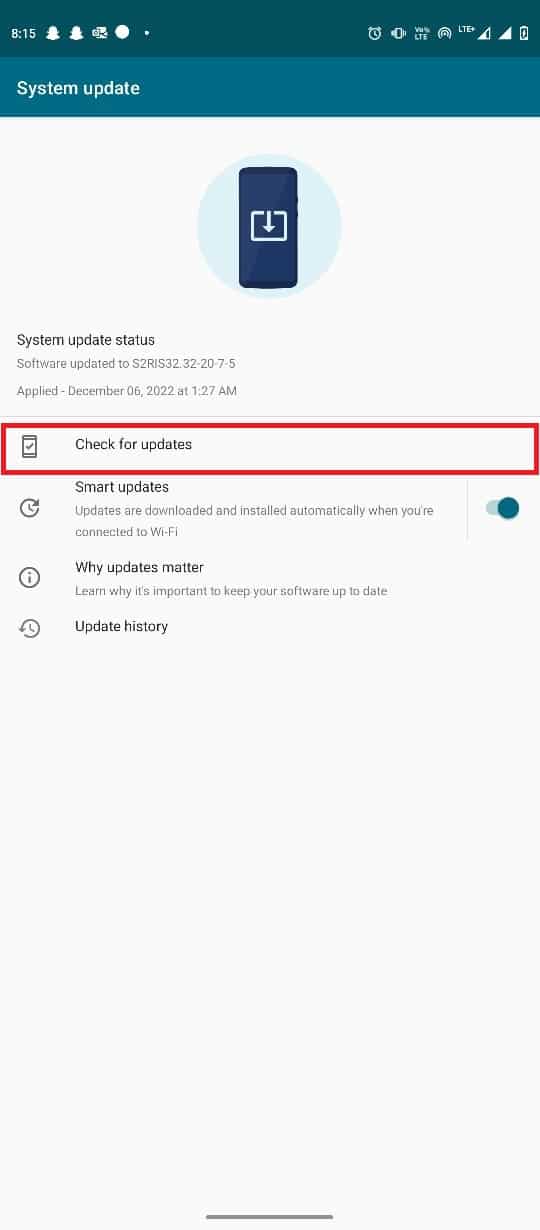
4. If there are available updates, install the updates.
Also Read: Fix Google Chrome Disk Full Download Error
Frequently Asked Questions (FAQs)
Q1. Why is Google Chrome crashing on my Android phone?
Ans. There can be various reasons for Google Chrome crashing on Android smartphones, such as a bad internet connection, or outdated system applications on your phone.
Q2. How do I fix Google Chrome app crashing issues?
Ans. You can try to clear the Google Chrome cache data, and uninstall new Chrome updates to fix the Google Chrome app crashing issue on your Android smartphone.
Q3. Can I clear Google Chrome cache data?
Ans. Yes, you can clear the Google Chrome cache data from your phone settings to fix various lagging issues with Chrome.
Q4. Can I uninstall the Google Chrome app from my Android device?
Ans. No, you cannot uninstall Google Chrome from the Android operating system since it is a default application on Android. However, you can disable Google Chrome if you don’t want to use it.
Q5. Can I use a different browser instead of Google Chrome?
Ans. Yes, if Google Chrome is not working properly on your Android phone, you can use a different browser, such as Firefox, Opera, Edge, etc., to search the internet.
Recommended:
We hope this guide was helpful to you and you were able to fix Google Chrome keeps crashing Android issue on your smartphone. Let us know which method worked best for you. If you have any suggestions or queries for us, please let us know in the comment section.