How to Reset Samsung Galaxy Note 8

Does your Samsung Galaxy Note8 crash suddenly? Are you facing issues such as the mobile hang, slow charging, and screen freeze on Note 8?
We recommend you reset your mobile as such issues usually arise due to the installation of unknown software. You have two options now: Soft reset Samsung Galaxy Note 8 or Hard reset Samsung Galaxy Note 8. Continue reading to learn how to Reset Samsung Galaxy Note 8.
Soft Reset is essentially a reboot of the device and doesn’t lead to data loss.
Hard/Factory Reset of Samsung Galaxy Note 8 is basically done to remove the entire data associated with the device. It is usually carried out when the device setting needs to be altered due to improper functioning of the device or incorrect installation of software updates. The device, after Factory reset, would require the re-installation of all of the device software. Factory reset of Samsung Galaxy Note 8 will delete all the memory stored in the hardware as well. However, once done, it will update it with the latest version.
Note: After every Reset, all the data associated with the device gets deleted. Hence, it is recommended to back up all files before you undergo a reset.

How to Reset Samsung Galaxy Note8
How to Back up your files in Samsung Galaxy Devices
To back up all data stored on your mobile to your Samsung account, follow these steps:
See Also:
How to Cast to Xbox One from your Android Phone
How to Reset Samsung Galaxy S8+
How to get Chinese TikTok on iOS and Android (Douyin tutorial)
How to Disable Auto-start Apps on Android
Fix Samsung Galaxy A70 common problems
1. Firstly, tap the Home icon and go to Apps.
2. Select Settings and go to Accounts and backup.

3. Now, tap Backup and restore, as shown.
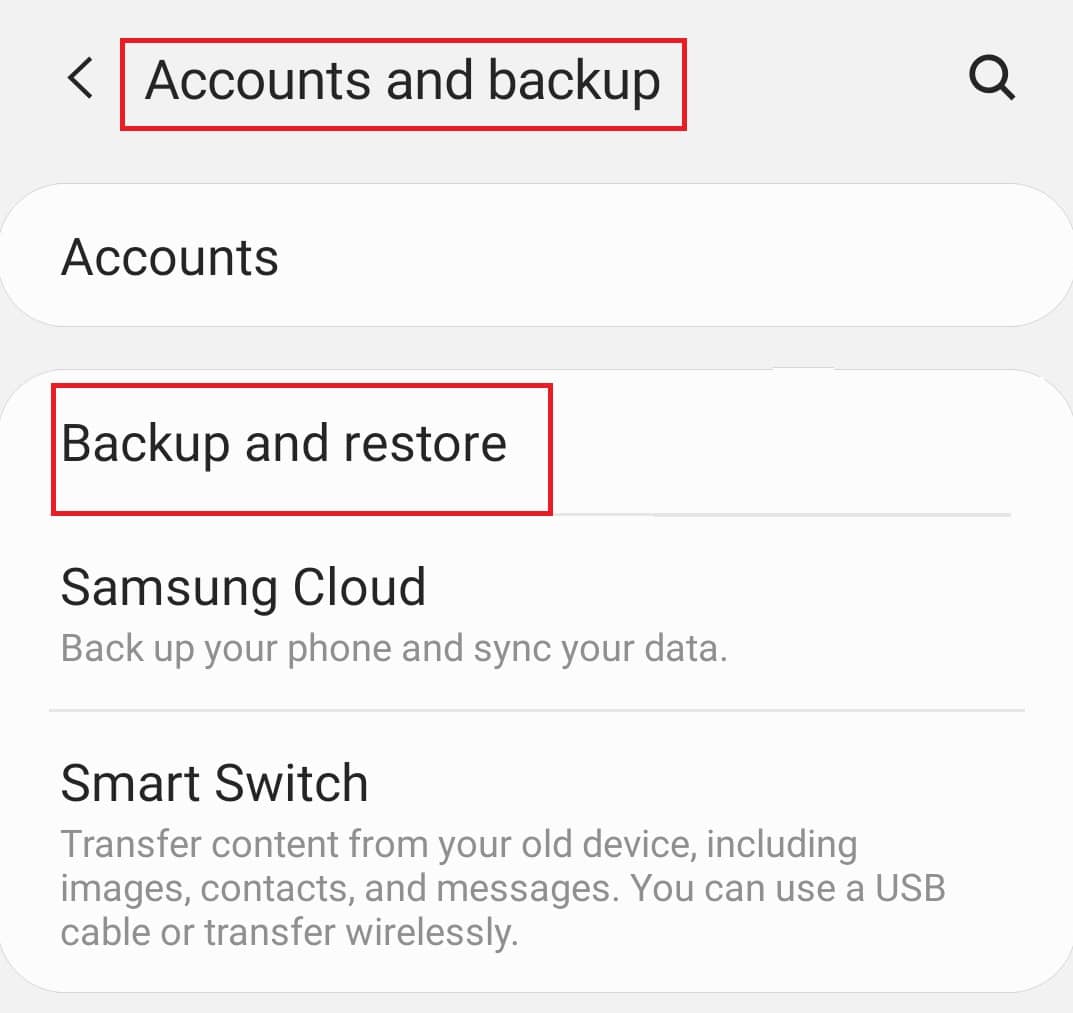
4. Confirm by tapping Backup data as displayed under the Samsung account heading.
Note: If you are not signed in to your Samsung account, a prompt will ask you for your username and password to sign in. Do so to back up your data.
5. In this step, select the applications which you want to back up.
6. The data available on the device will now be backed up. The time taken for the entire process depends on the file size of the data being saved.
7. Finally, tap Done once the backup process is completed.
Also Read: 15 Best Galaxy Note 3 Custom ROMs
How to Restore your files in Samsung Galaxy Devices
1. As earlier, navigate to Settings and tap Accounts and backup as shown below.

2. Here, tap Backup and restore.
3. Now, tap Restore data. It will be displayed under the Samsung account heading.
Note: If you have two or more mobiles backed up to the same Samsung account, all the backups will be displayed on the screen. Choose the appropriate backup folder.
4. Choose the applications you want to restore and tap Restore.
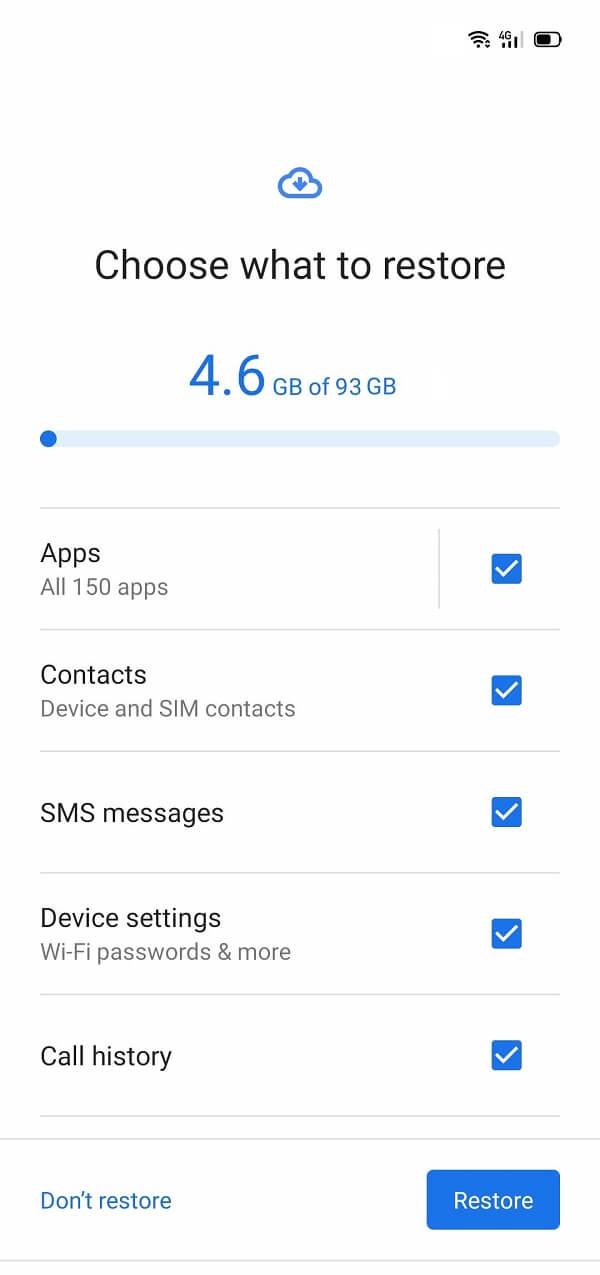
5. Finally, tap Install in the prompt to restore the applications.
Also Read: Fix Camera Failed Error on Samsung Galaxy
Soft Reset Samsung Galaxy Note 8
The soft reset of the Samsung Galaxy Note 8 is basically a reboot of the device. Firstly, connect your Samsung Galaxy device to its charger using the USB cable that came with it. Now, follow the below-mentioned steps for Samsung Galaxy Note 8 soft reset:
1. Tap on Power + Volume down for about ten to twenty seconds.
2. The device turns OFF for a while.
3. Wait for the screen to reappear.
The soft reset of the Samsung Galaxy Note 8 should be completed now.
1. Switch OFF your mobile.
2. Now, hold the Volume up + Volume down +Power button together for some time.
3. Continue to hold these buttons until you see the Android logo. It displays Installing system update.
4. Android Recovery screen will appear. Select Wipe data/factory reset.
Note: Use Volume buttons to go through the options available on the screen. Use the Power button to select the desired option.
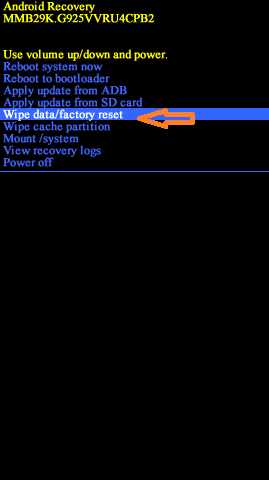
5. Here, tap on Yes on the Android Recovery screen.
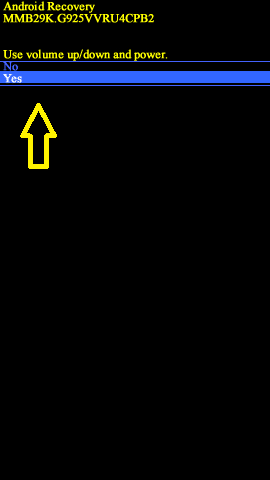
6. Now, wait for the device to reset. Once done, the phone will either restart itself, or you can tap Reboot system now, as shown below.
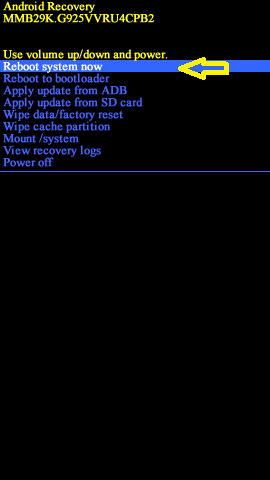
Factory reset of Samsung Note8 will be completed once implement all the above-mentioned steps. So wait for a while, and then you can begin using your phone.
Also Read: How to Hard Reset Samsung Tablet
Method 2: Factory Reset Samsung Galaxy Note 8 from Mobile Settings
You can even achieve Galaxy Note 8 hard reset through your mobile settings as follows:
1. To begin the process, navigate to Apps from the Home screen.
2. Here, tap Settings.
3. Scroll down the menu, and you will see an option titled General Management. Tap on it.
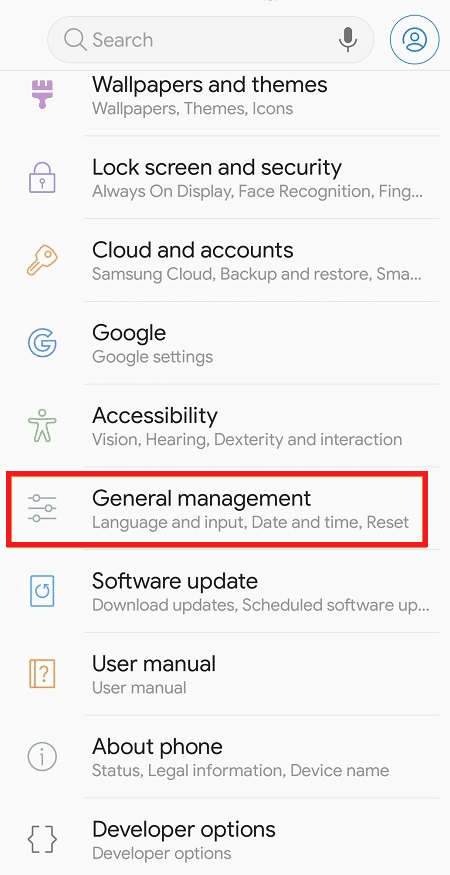
4. Now, select Reset.
5. Navigate to Backup and Reset.
6. Here, tap Factory data reset then, tap RESET.
7. Now, enter your passcode, if any, and tap the Delete All option, as highlighted below.
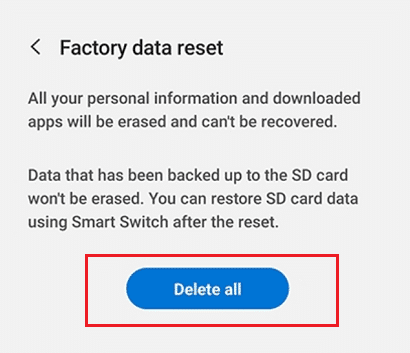
The factory reset process will begin now, and all phone data will be deleted.
Recommended:
We hope that this guide was helpful and you were able to reset Samsung Galaxy Note 8. If you have any queries or suggestions regarding this article, then feel free to drop them in the comment section.