How to Fix All Contact Names Disappeared on iPhone
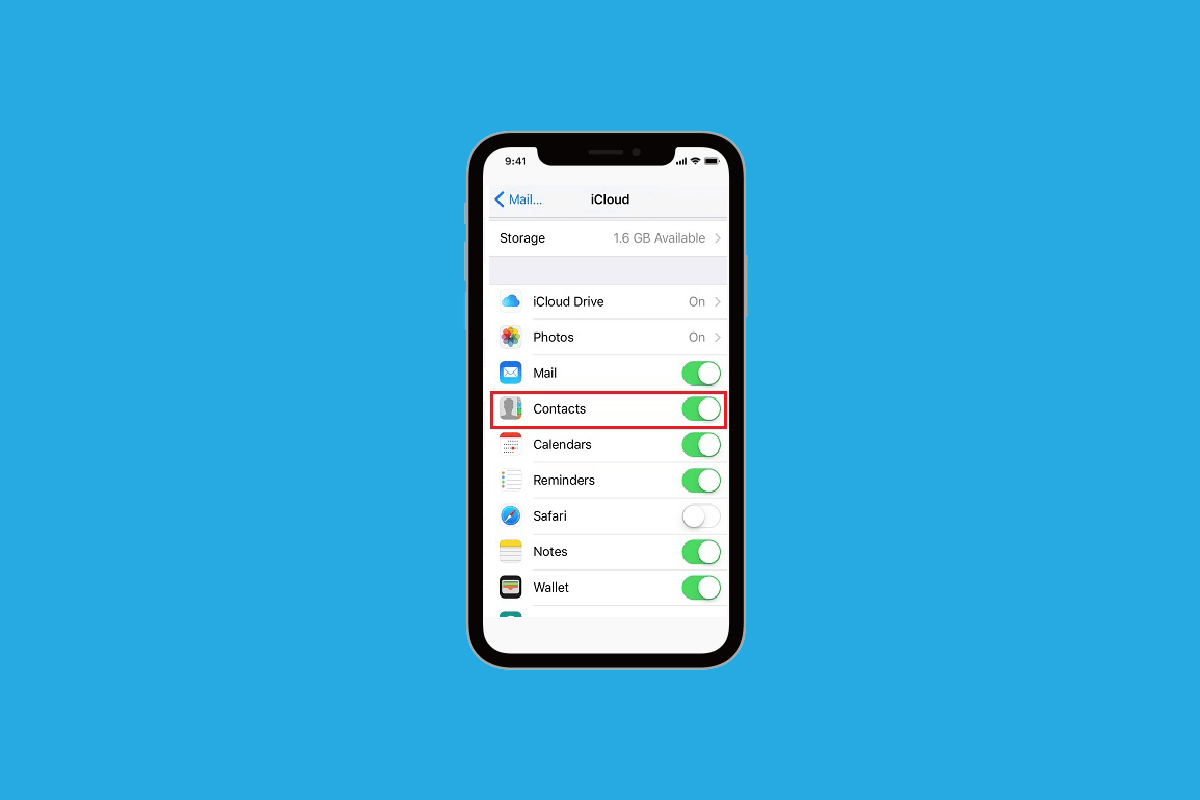
Do you want to call your friends and family but don’t remember their contact details? Don’t worry because there is no need to remember anyone’s contact information, as the iPhone Phone app helps you save anyone’s contact details. And it also arranges the name alphabetically so that you don’t have to waste time while you are searching for any contact. You can add the names of your favorite people in the Favourites section. Besides all these features, many people have come across all contact names disappeared iPhone and iPhone contact names missing in text messages issues. If you have faced any of these issues, you are at the right place to get the solutions. In this article, we will discuss how to fix names disappeared from contacts iPhone and contact names disappeared from iPhone 6.
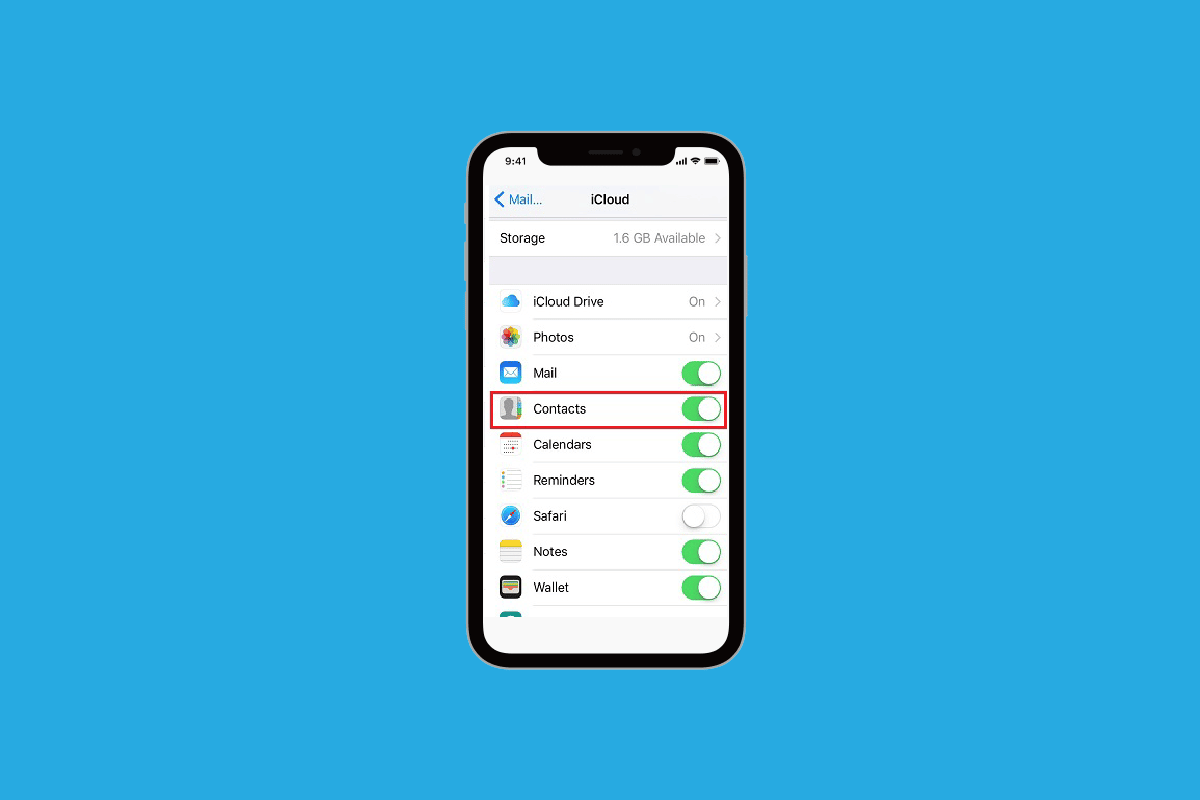
How to Fix All Contact Names Disappeared on iPhone
All contact names disappeared iPhone or names disappeared from contacts iPhone issue may arise due to ill-fated restore, a buggy software update, or sluggish syncing because of the poor internet connection. If you are also facing this problem, you should definitely read the methods given by us below so that you can fix the issue easily. The methods are easy to follow, so you won’t face any issues while trying them out on your device.
Method 1: Restart iPhone
There are times when you come across all contact names disappeared iPhone issue. In this case, you can try to restart or reboot your device to fix the issue. It will refresh the system from freezing and glitches. You can read our article on How to Restart iPhone X to learn how to restart.
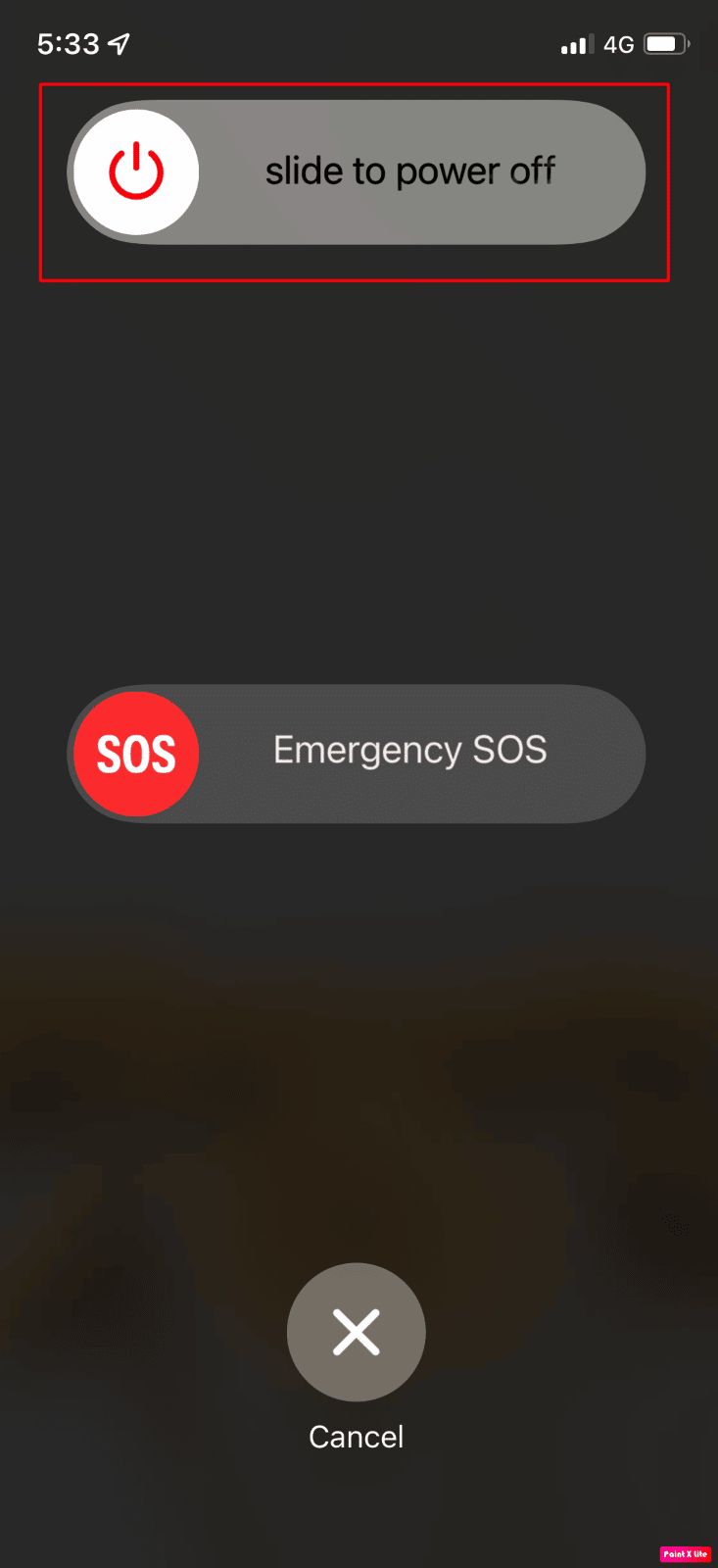
Method 2: Refresh Contact Database
You can go to the contact app on your iPhone and try to edit the contact that disappears.
1. Open the Contacts app on your iPhone.
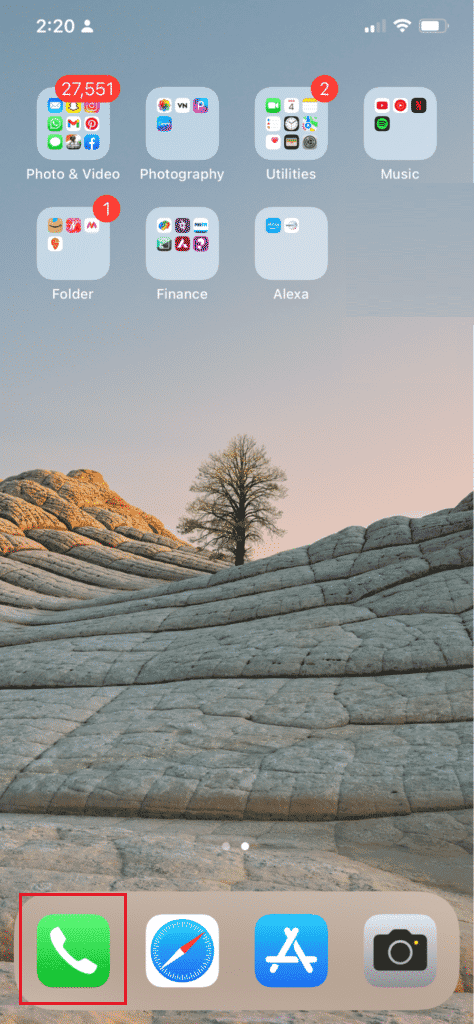
2. Tap on the desired contact you want to edit.
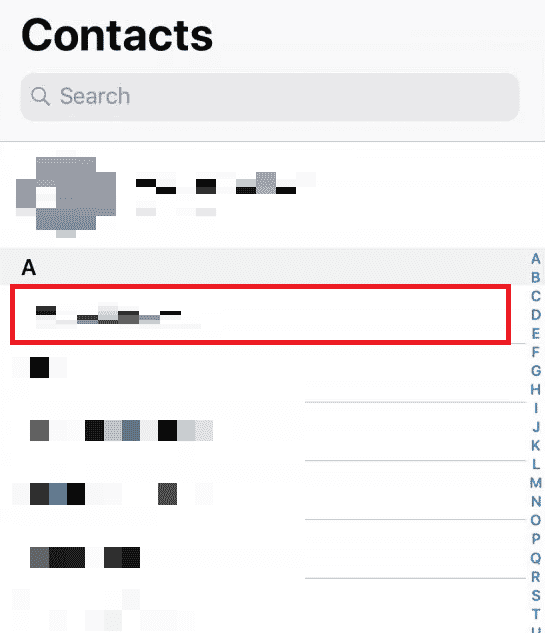
3. Tap on Edit from the top right corner.
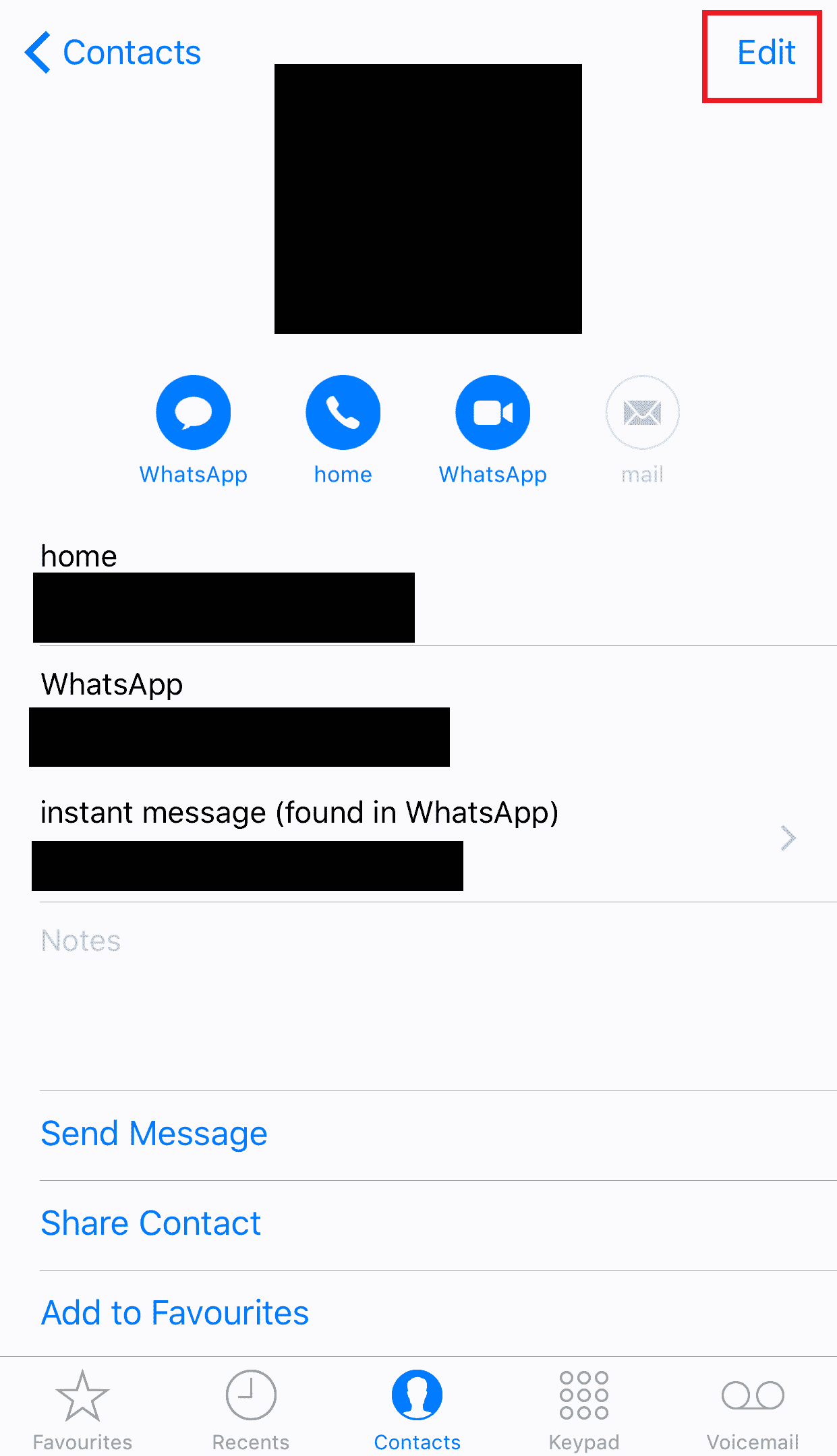
4. Edit the contact name or anything minor and tap on Done.
5. Then, restart your iPhone and see if the desired contact appears in the list or not.
This will refresh the contact and may help fix the contacts disappearing issue. Do this with all the contacts that keep disappearing from your database.
Also Read: How to Change My Default Homepage in Safari
Method 3: Turn Contacts Off/On in iCloud
There are times when all contact names disappeared iPhone problem may arise due to syncing issue of contacts between iCloud and iPhone. So, to learn to turn contacts off and on in iCloud, you can follow the steps below.
1. Open the Settings app on your iPhone.
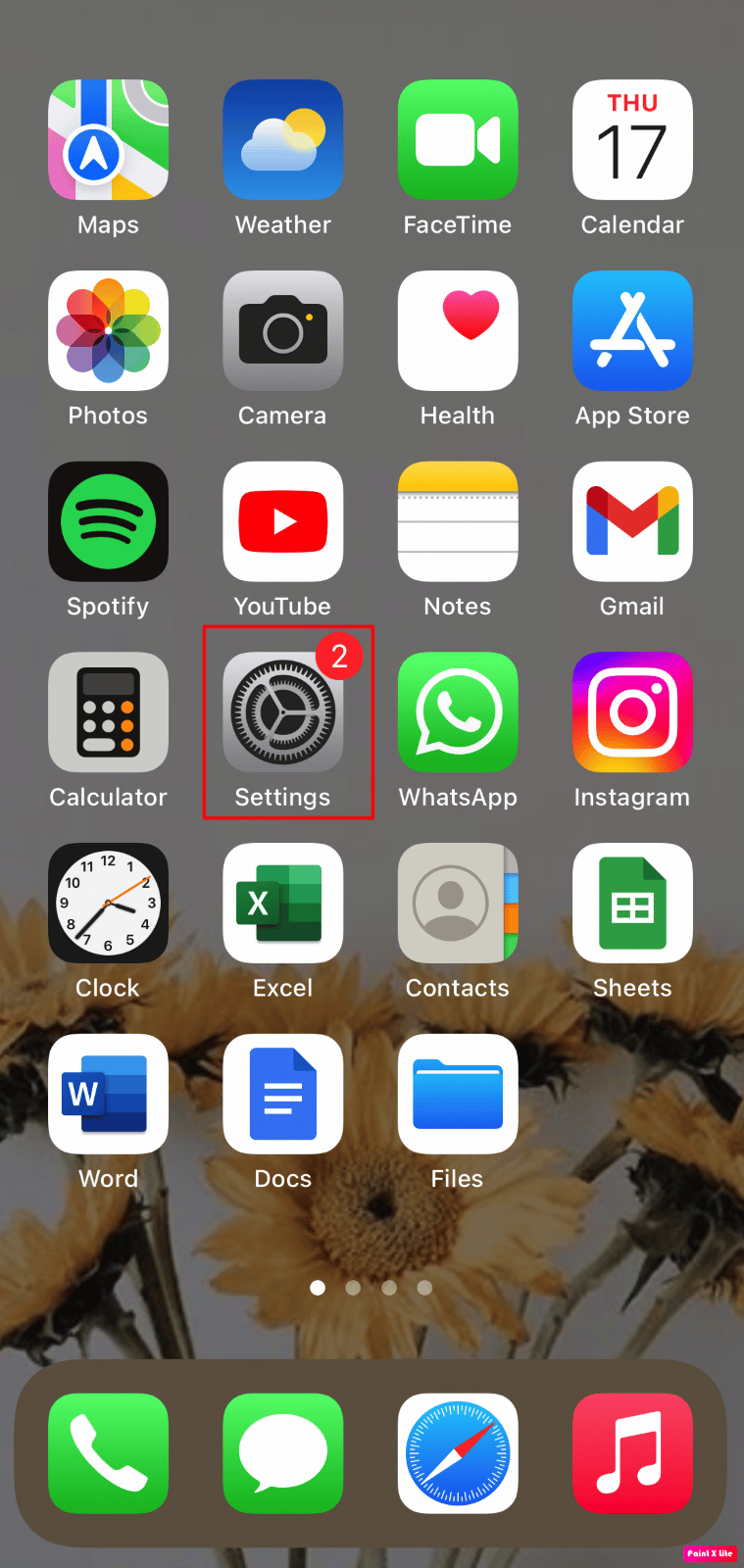
2. Then, tap on your Apple ID > iCloud.
![]()
3. Turn off the toggle for the Contacts option.
4. Then, tap on Keep on My iPhone from the confirmation popup.
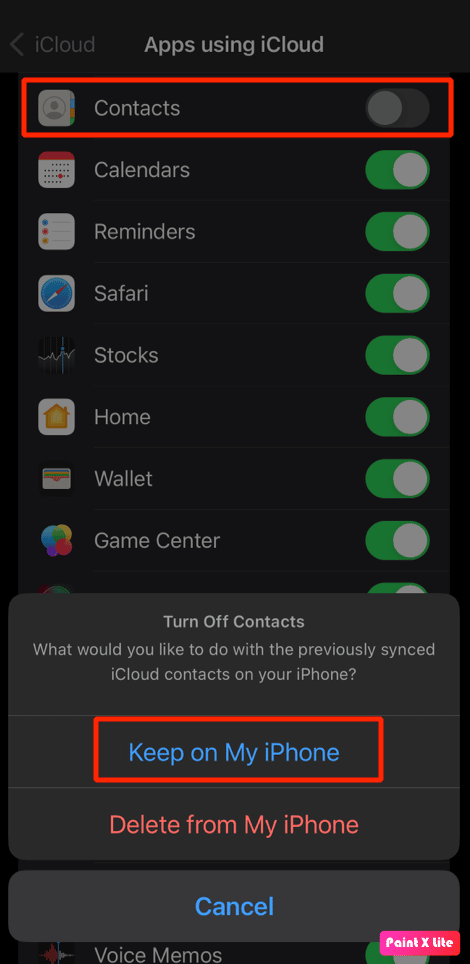
5. After some time, turn on the toggle for the Contacts option again and tap on Merge.
Method 4: Use Siri to Restore Contacts
Another way to fix all contact names disappeared iPhone issue is by asking Siri to bring the contacts back. Contact names are recognized by Siri so Siri the virtual assistant can help resolve contact names disappeared from iPhone 6 issue. Say, Hey Siri, dial [desired number]. When the call is placed and done, the contact will appear in the call history for you to notice.
Also Read: Why Does My Siri Sound Weird?
Method 5: Restart Contacts Syncing
By opting for this method, you can try to resolve the issue.
1. Launch Settings on your iPhone.
2. Then, tap on Contacts > Accounts.
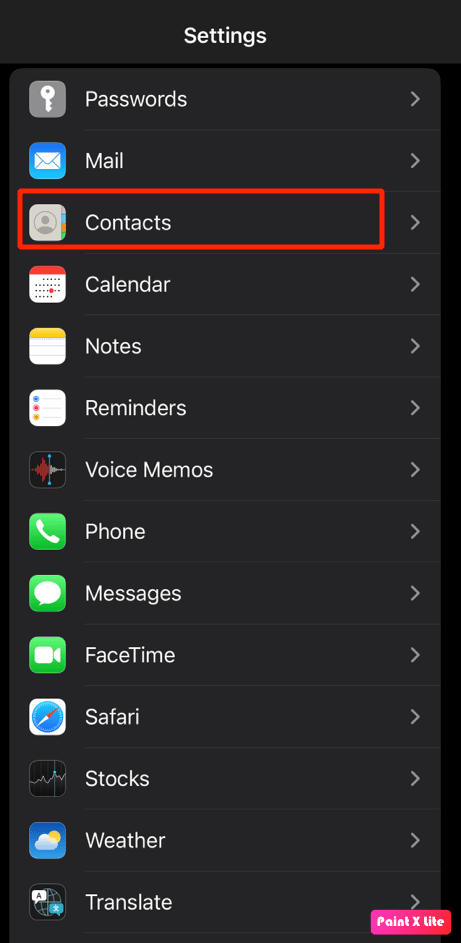
3. For any of your accounts, for instance, iCloud, Exchange, Yahoo, etc., choose the desired account and set Contacts syncing to Off.
4. Now, Restart your iPhone.
5. Next, launch the Settings app again.
6. Then, tap on the Contacts option.
7. Choose the desired account and turn on the toggle for the Contacts syncing.
Method 6: Disable Short Name
To learn how to disable short names, you can follow the steps given below.
1. Start by navigating to the iPhone Settings app.
2. Then, tap on the Contacts option.
3. After that, tap on the Short Name option.
4. Turn off the toggle for the Short Name.
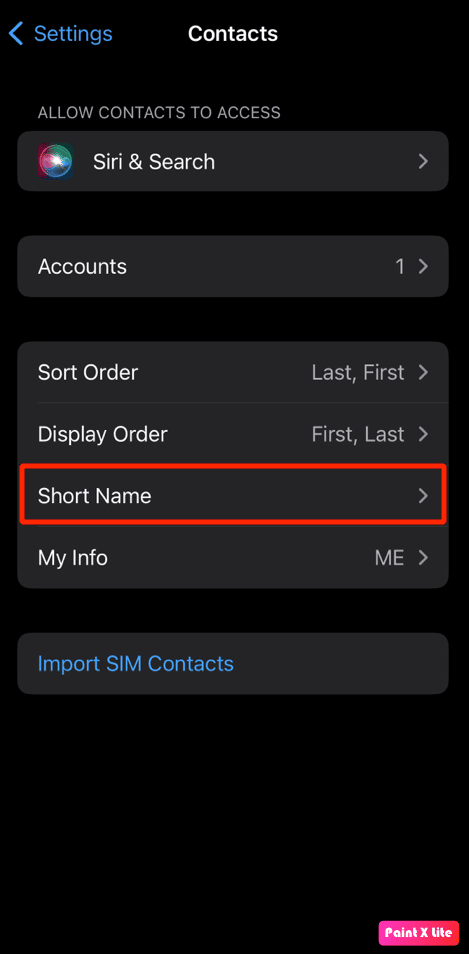
Method 7: Change iPhone Region
Another way to resolve the iPhone contacts disappeared issue is by changing the region and language and by restarting your phone later. To learn how to change the region, follow the given steps.
1. Navigate to Settings on your iPhone.
2. Next, tap on the General > Language & Region option.
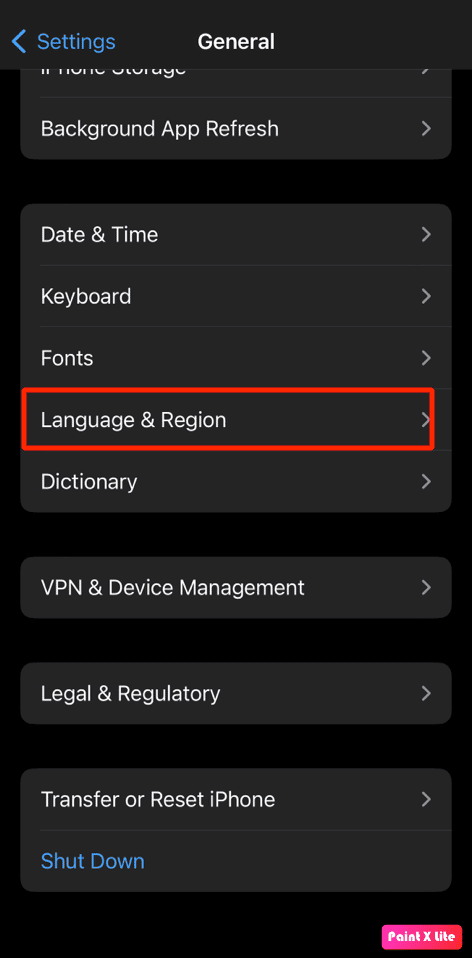
3. Then, set the different region and force restart your iPhone.
Also Read: How to Delete All Contacts from iPhone 5 Without iCloud
Method 8: Re-Sign In on iPhone
You can also sign out and sign in back on your iPhone to resolve this issue. To know how to do this follow the given steps.
1. Open Settings on your iPhone and tap on Apple ID > Sign Out.
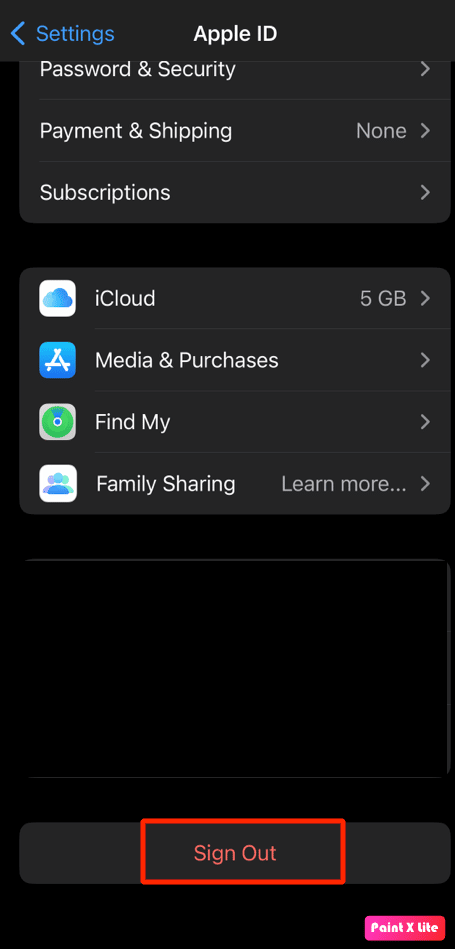
2. Then, enter your Apple ID password in the ensuing popup.
3. On the next pop-up, select/unselect the type of iCloud Data that you want to copy on your device and choose the Sign Out option.
4. Then, Sign in back to your iCloud Account.
Method 9: Change Lists Settings for Contacts
By changing list settings for contacts, you can resolve this problem. So try this method and follow the given steps.
1. Launch the Phone app and tap on the Contacts option.
2. Next, tap on Lists from the top left corner.

3. Then, deselect the All iCloud option and tap on Done from the top right corner. After that, you should see all the contacts which you have saved on your iPhone.
4. Look for the missing contacts and add them to your address book.
5. Then, head over to the Lists settings and select the All iCloud option again.
Method 10: Restart iMessages
To resolve iPhone contact names missing in text messages, you can try out this method. Follow the steps given below to restart iMessages.
1. Launch the Settings app on your device.
2. Then, tap on the Messages option.
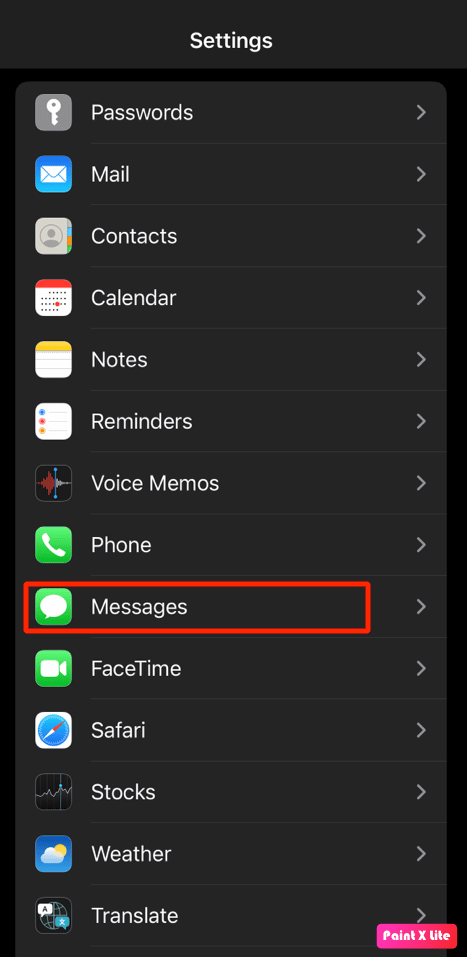
3. Turn off the toggle for the iMessages option.
4. Next, restart your iPhone.
5. Now, go to the Settings app and tap on Messages > iMessage to turn it on again.
Also Read: How to Record Call on iPhone Without App for Free
Method 11: Restore iPhone Backup with iTunes
Another way to fix contact names disappeared from the iPhone issue is to restore the iPhone backup.
1. Launch the iTunes app on your Macbook or Mac and connect your iPhone to your Mac using a USB cable.
2. Then, click on the device icon present at the top left side of iTunes’s home screen.
![]()
3. Now, under the device menu, click on Restore Backup… and then select a previous backup that you want to restore.
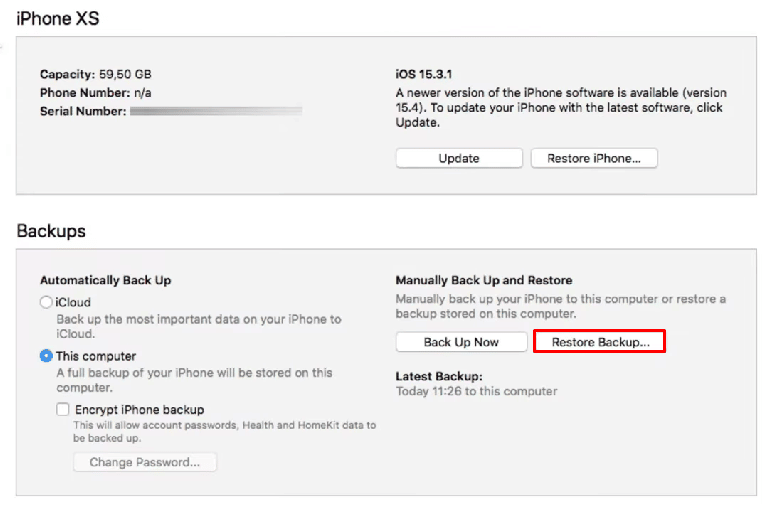
4. To restore your iPhone, click on the Restore option.
After your device has been restored successfully from a previous backup, navigate to the Contacts app to see if the missing contacts have returned.
Method 12: Reset Network Settings
If you want to opt for this method then follow the steps given below.
1. Launch the Settings app on your device.
2. Then, tap on the General option.
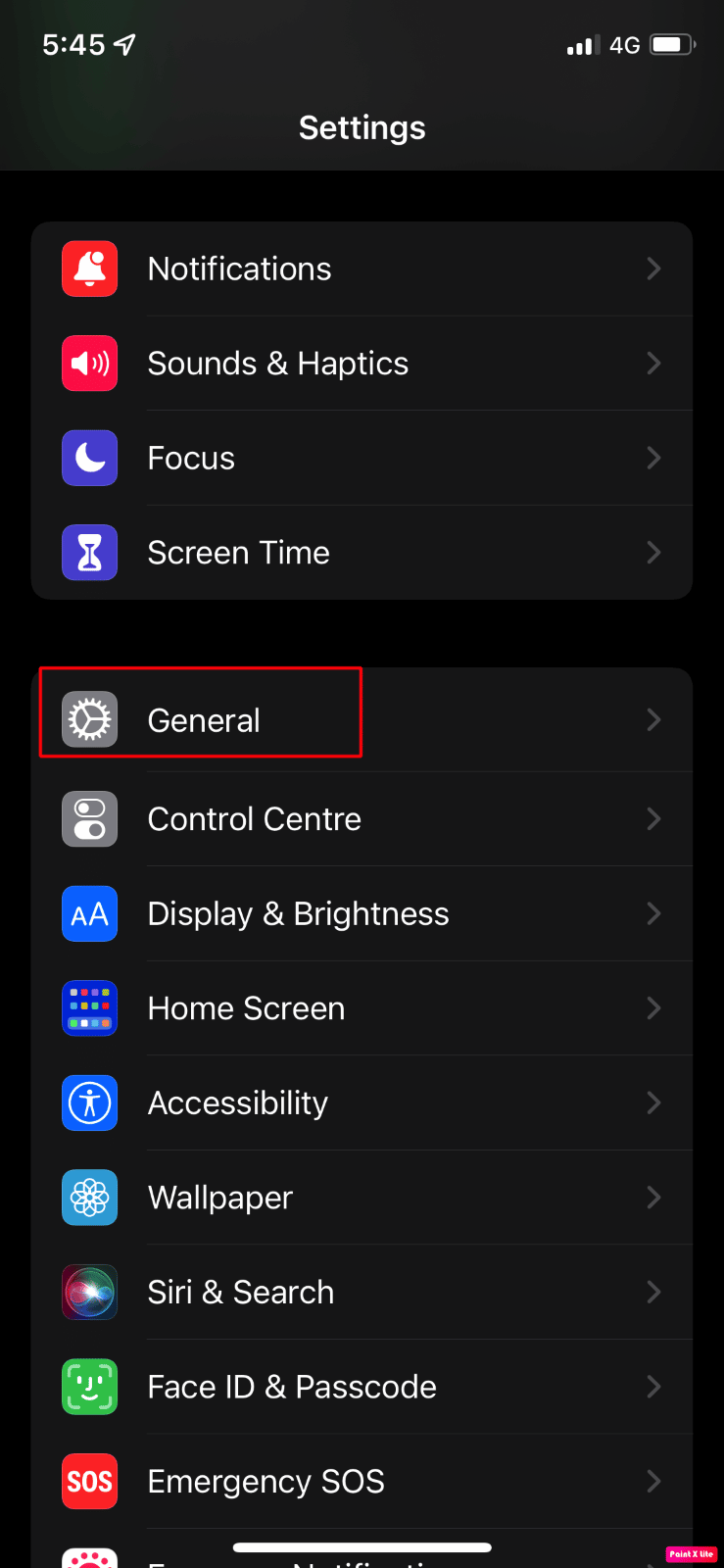
3. Tap on Transfer or Reset iPhone option.
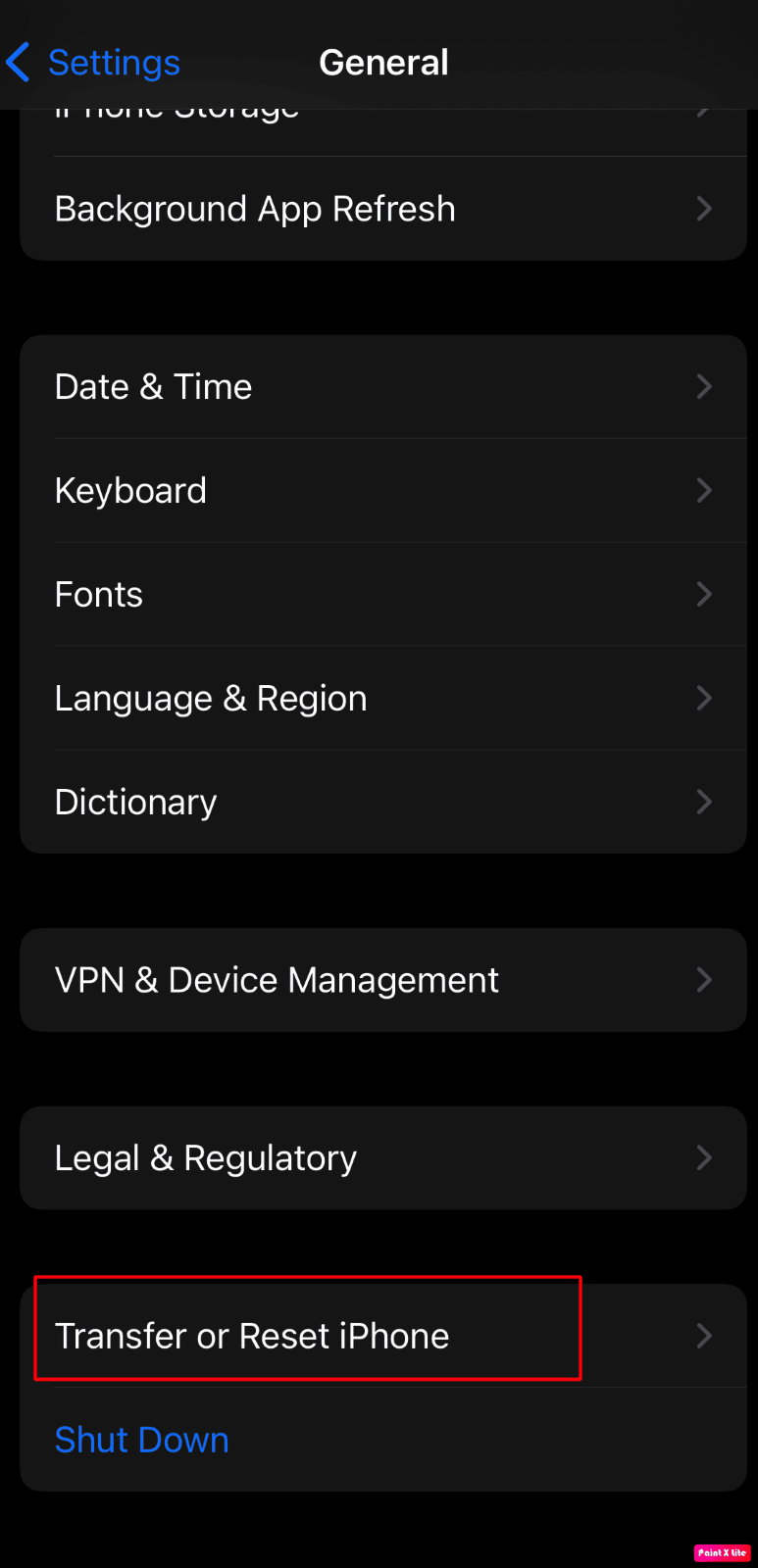
4. Next, tap on Reset> Reset Network Settings.
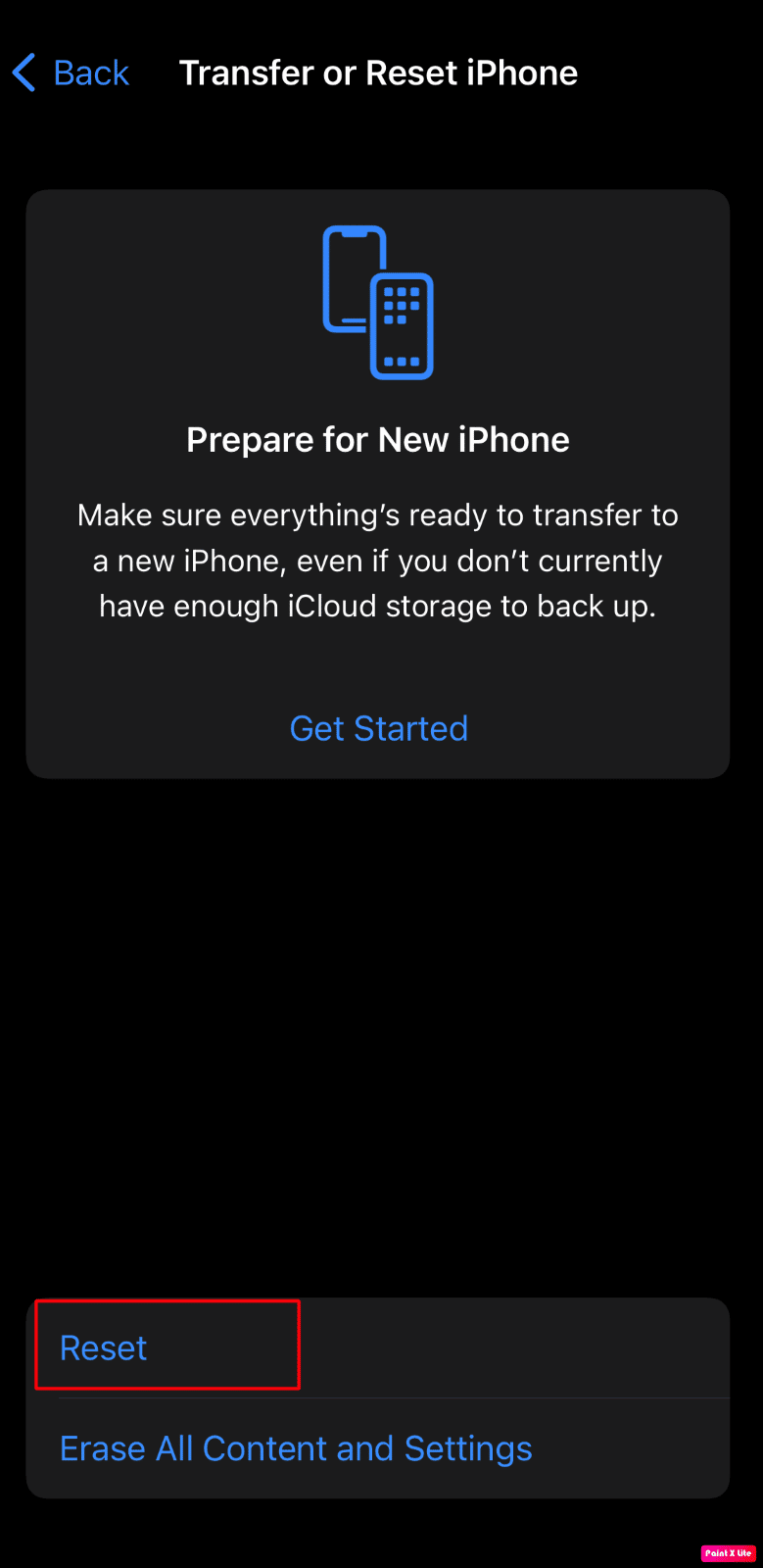
Recommended:
So, we hope you have understood how to fix all contact names disappeared iPhone and iPhone contact names missing in text messages issues with the detailed steps to your aid. You can let us know any queries or suggestions about any other topic you want us to make an article on. Drop them in the comments section below for us to know.