How to Block Windows 11 Update Using GPO
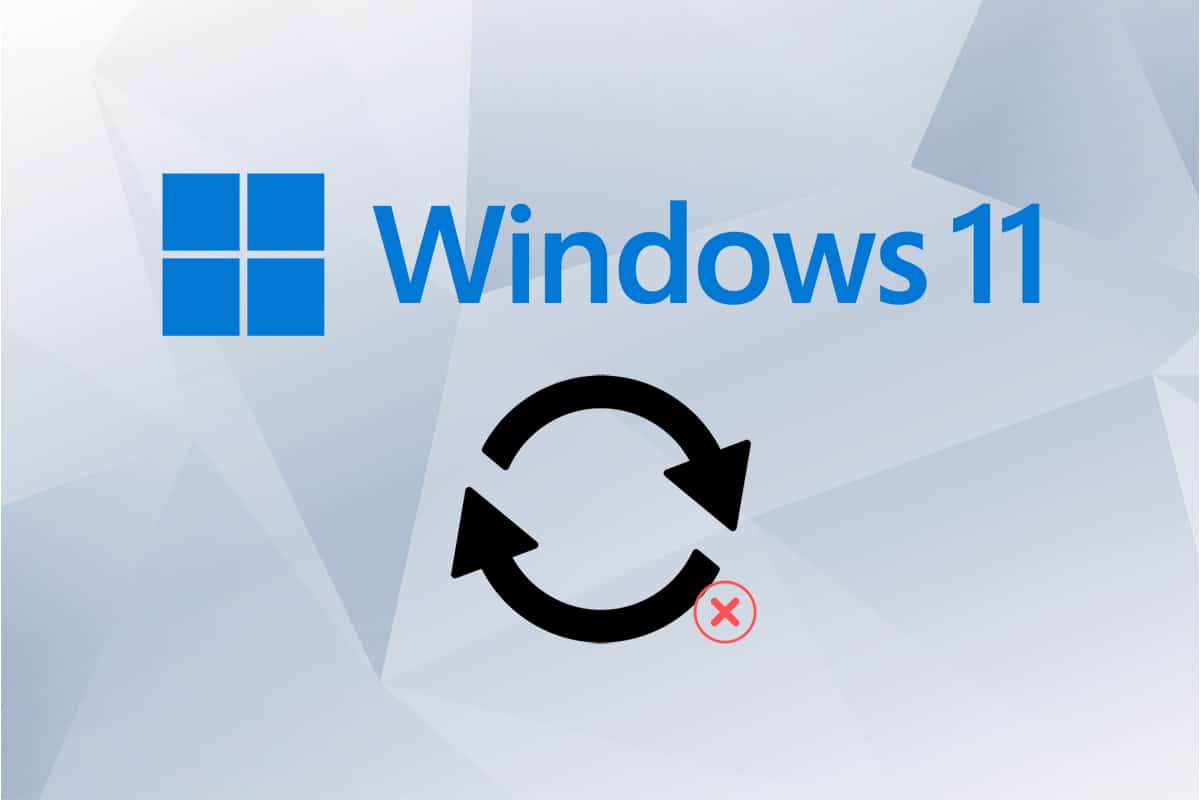
Windows updates have a history of slowing down computers while running in the background. They are also known for installing on random restart, which is due to their ability to download updates automatically. Windows updates have come a long way since their inception. You can now control how and when the said updates are downloaded, as well as how and when they are installed. However, you may still learn to block Windows 11 update using Group Policy Editor, as explained in this guide.
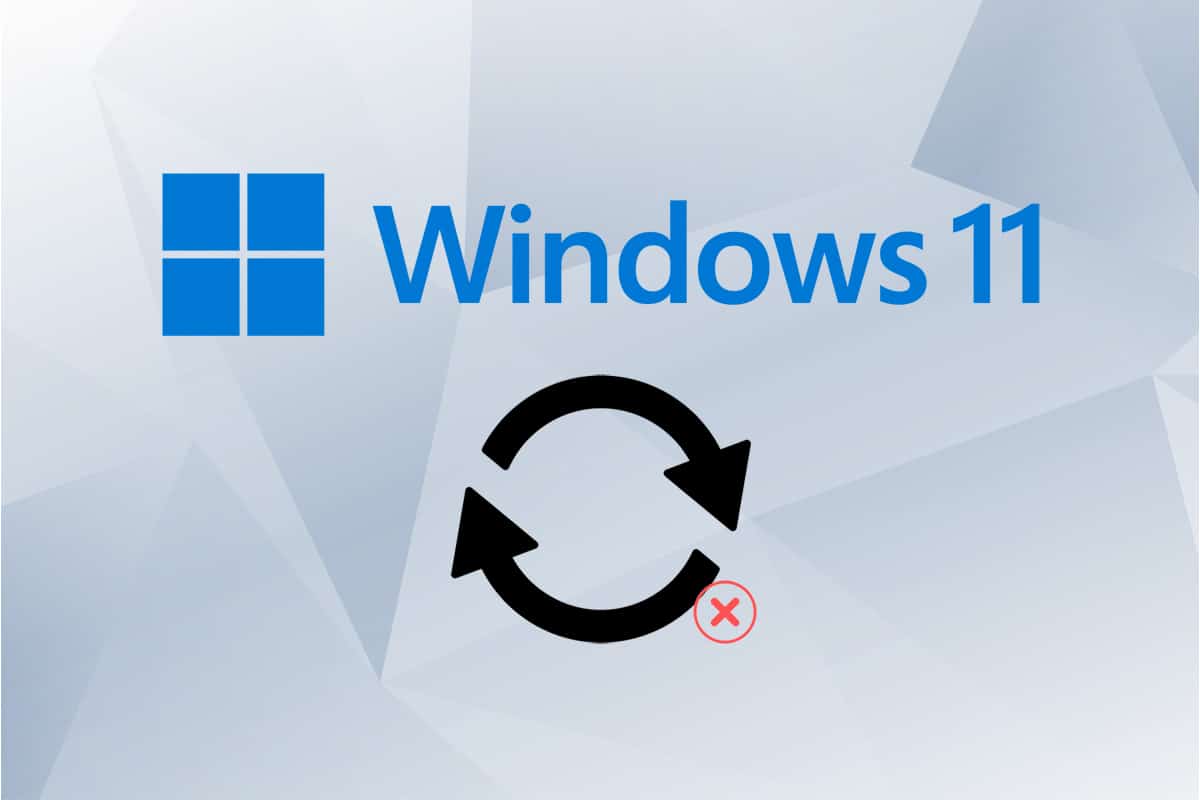
How to Block Windows 11 Update Using GPO/Group Policy Editor
Local Group Policy Editor can be used to disable Windows 11 Updates as follows:
1. Press Windows + R keys together to open Run dialog box.
2. Type gpedit.msc and click on OK to launch Group Policy Editor.
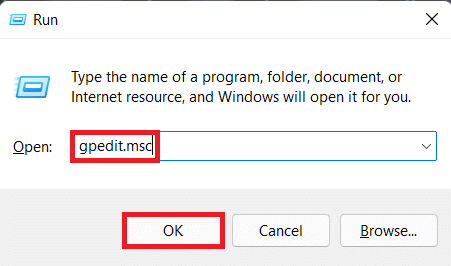
3. Navigate to Computer Configuration > Administrative Templates > Windows Components > Windows Update in the left pane.
4. Double-click on Manage end-user experience under Windows Update, as depicted below.
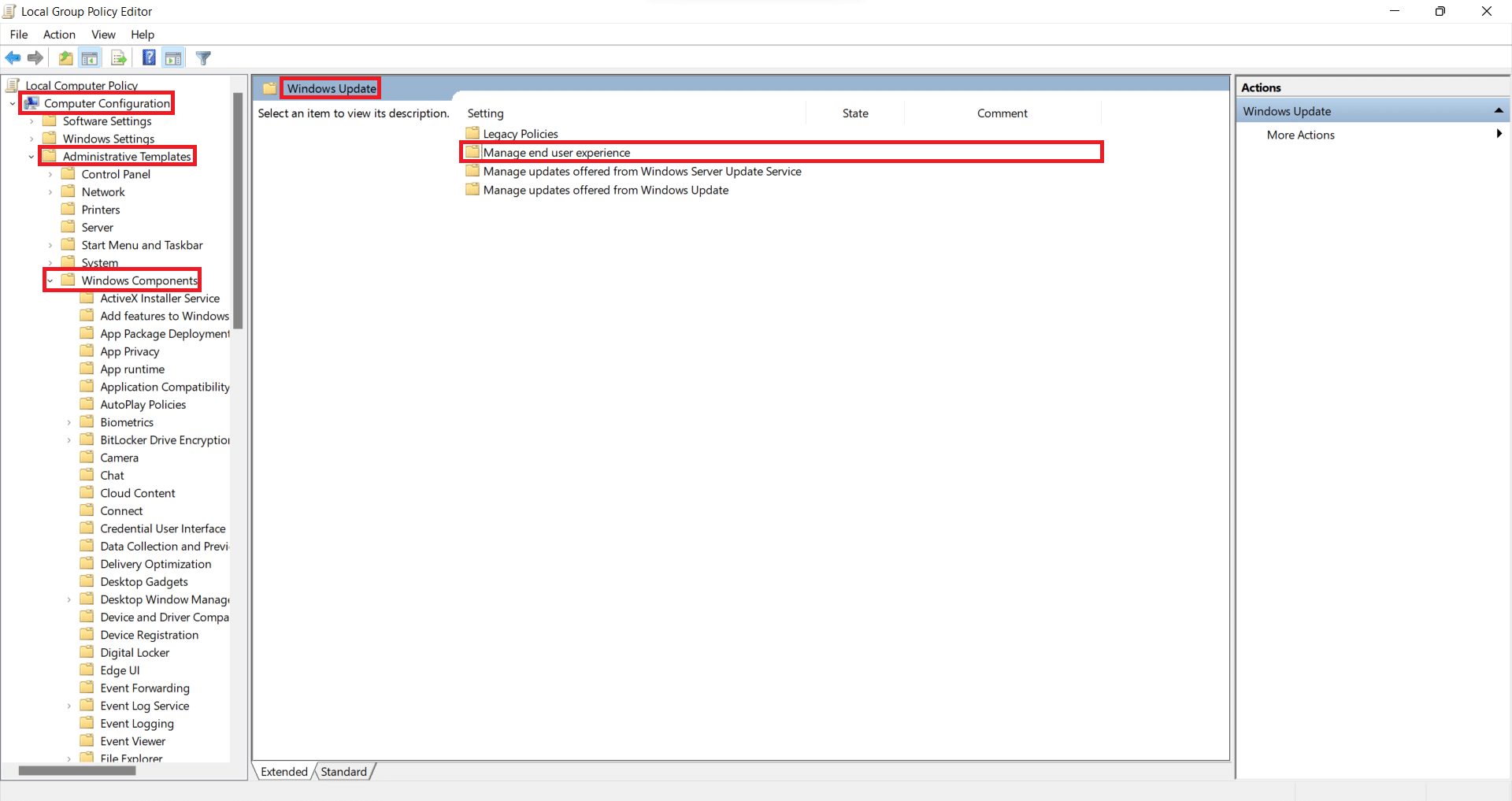
5. Then, double-click on Configure Automatic Updates as shown.
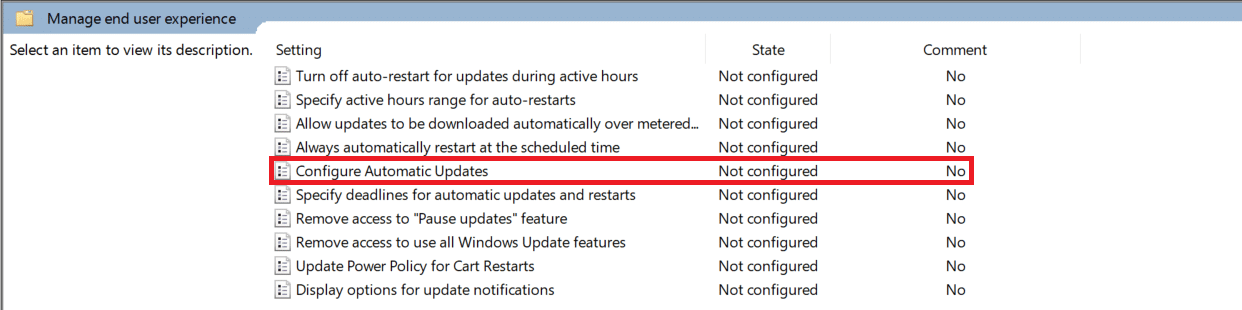
6. Check the option titled Disabled, and click on Apply > OK to save the changes.
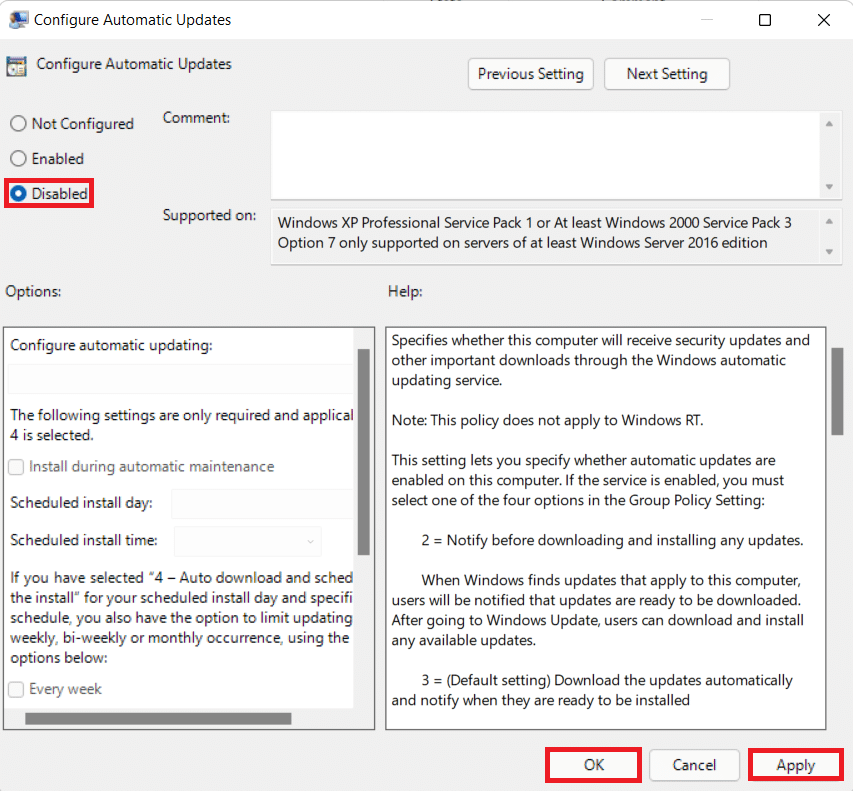
7. Restart your PC to let these changes take effect.
Note: It may take several system restarts for the background automatic updates to be completely deactivated.
Pro Tip: Is Disabling Windows 11 Updates Recommended?
It is not suggested that you disable updates on any device unless you have an alternate update policy configured. Regular security patches and upgrades sent via Windows updates help safeguard your PC from online hazards. Malicious apps, tools, and hackers can intrude your system if you use outdated definitions. If you choose to continue to turn off updates, we recommend using a third-party antivirus.
Recommended:
We hope you found this article helpful to block Windows 11 update using GPO or Group Policy Editor. You can send your suggestions and queries in the comment section below. We would love to know which topic you want us to explore next.