How to Add IMDB on Kodi in Windows 10
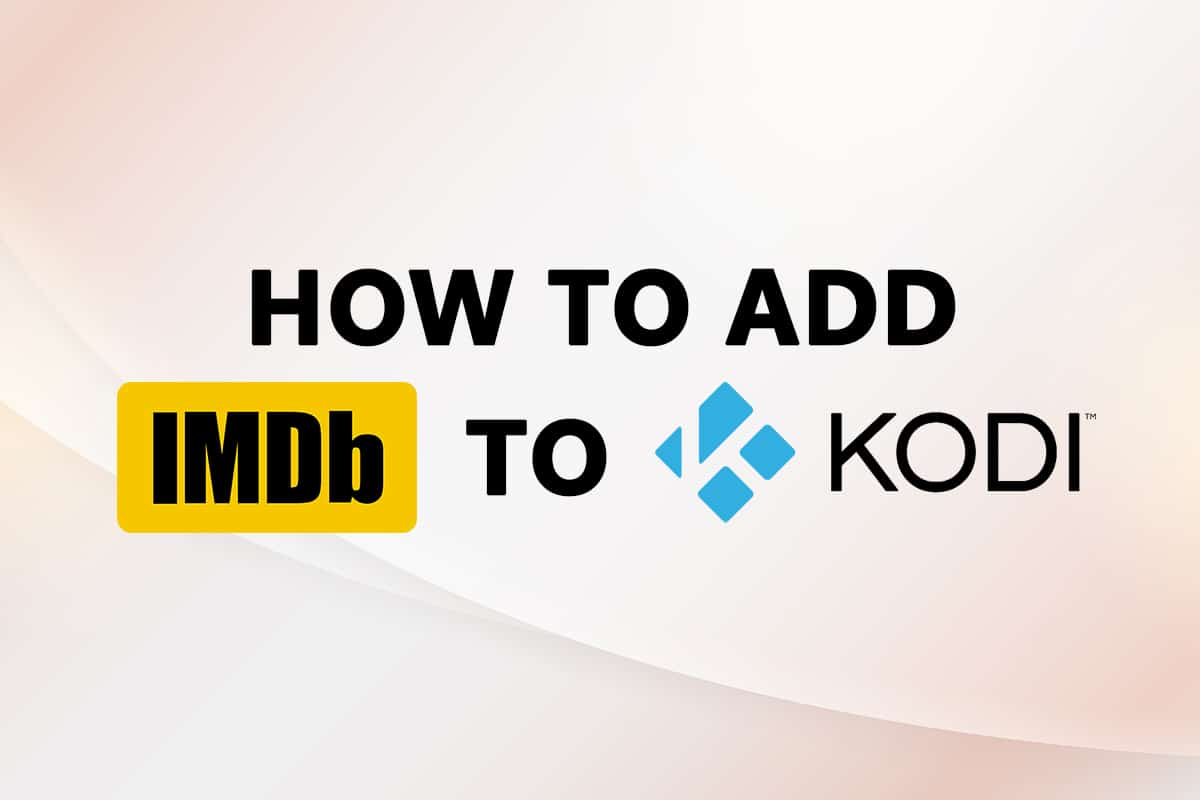
Do you have an app installed to let you watch movies and enjoy the music of different genres? If that app is Kodi, and if you are not able to select a good movie to watch in your free time, then this article is meant for you. Have you heard of the famous website IMDb, abbreviated for Internet Movies Database? This website gives you a brief account of the movies, including the cast and crew of the film. So, you might ask, is there a way to add IMDb to Kodi? This article would give an affirmative answer to the question. If you have searched for a solution for adding IMDB Kodi addon, this article explains this.
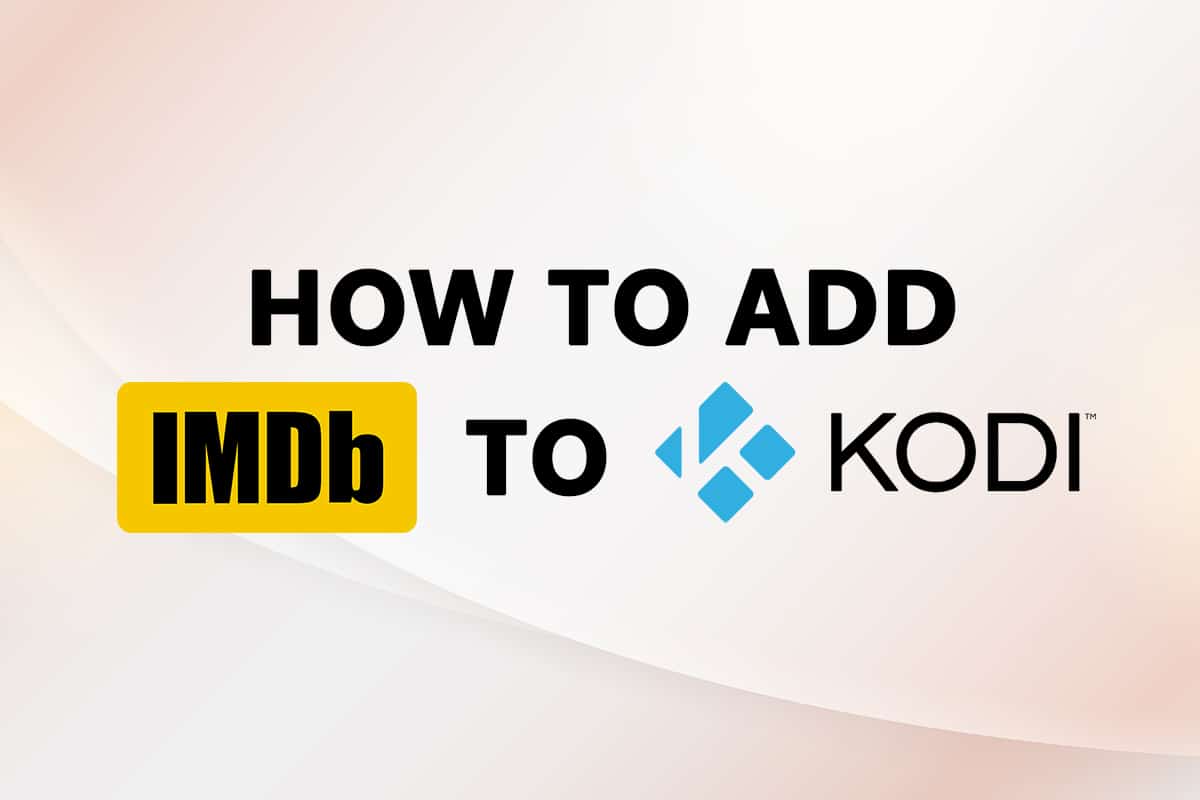
How to Add IMDB on Kodi in Windows 10
We have shown to add IMDB on Kodi in this article. Below we have listed IMDB addon for Kodi.
Note: The method explained is for the Kodi v19.4 (Matrix) app on 64-BIT Windows 10 PC and is subject to change for any other version of the app or OS of your PC.
Method 1: Use Universal Movie Scraper Add-on
The add-on that allows us to use IMDb on Kodi is the Universal Movie Scraper. You can install this IMDB Kodi addon from the add-ons option in the Kodi app. This method will explain the steps to add IMDb to Kodi on your PC as an add-on.
1. Press the Windows key. Type Kodi and click on Open.
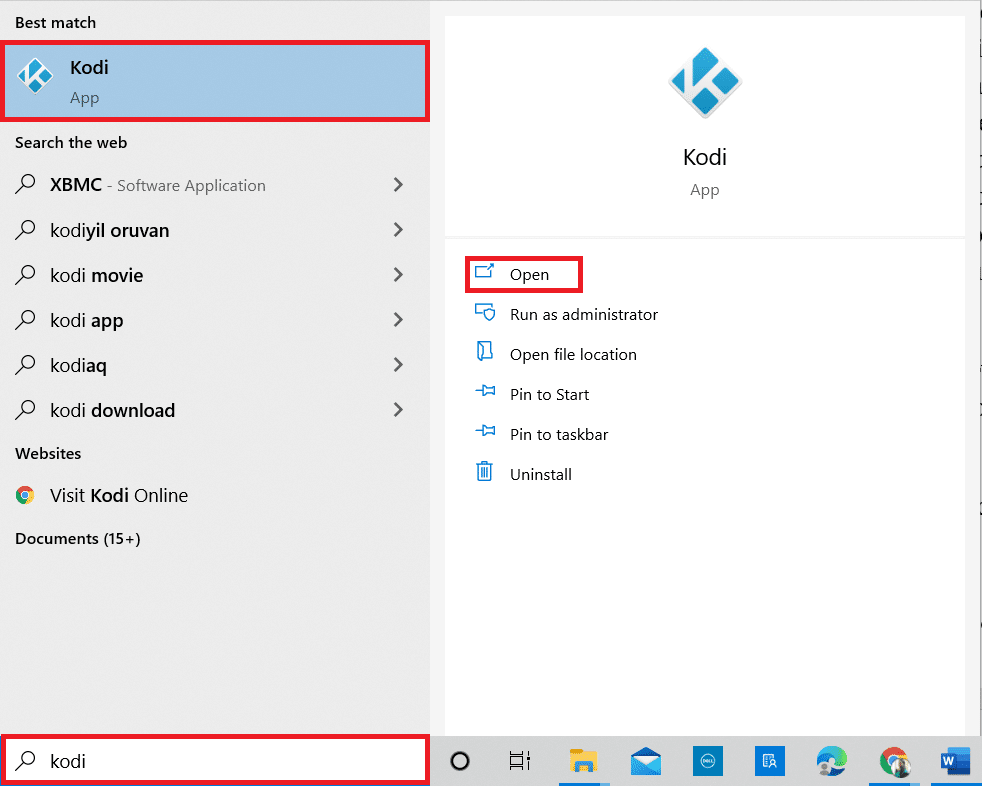
2. Click on the Add-ons tab in the left pane.

3. Click on the open box icon at the top-left side of your screen.
![]()
4. Select the option Install from repository in the menu available.
Note: This option allows you to install add-ons that are a part of the Kodi app.
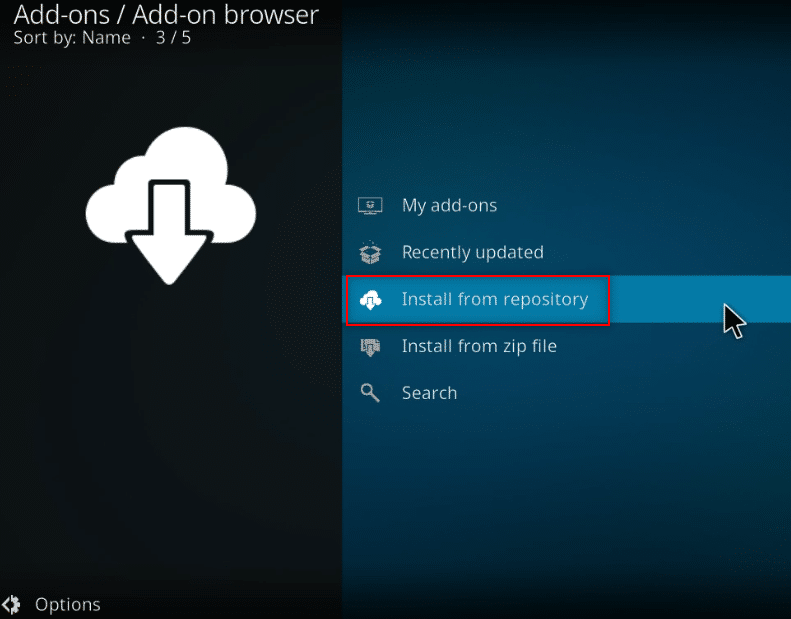
5. In the next window, search for Information providers in the list and click on it.
Note: Alternatively, you can select the Download tab in Step 3 and select Information providers.
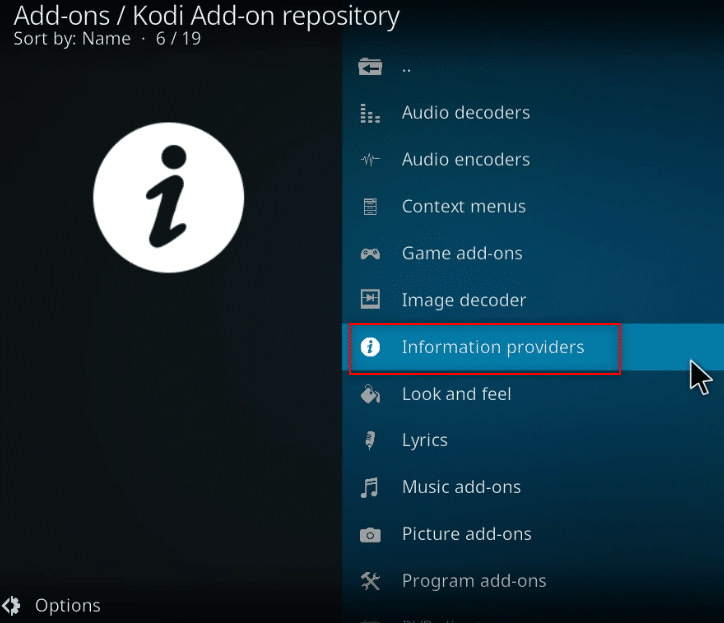
6. Select Movie information in the menu.
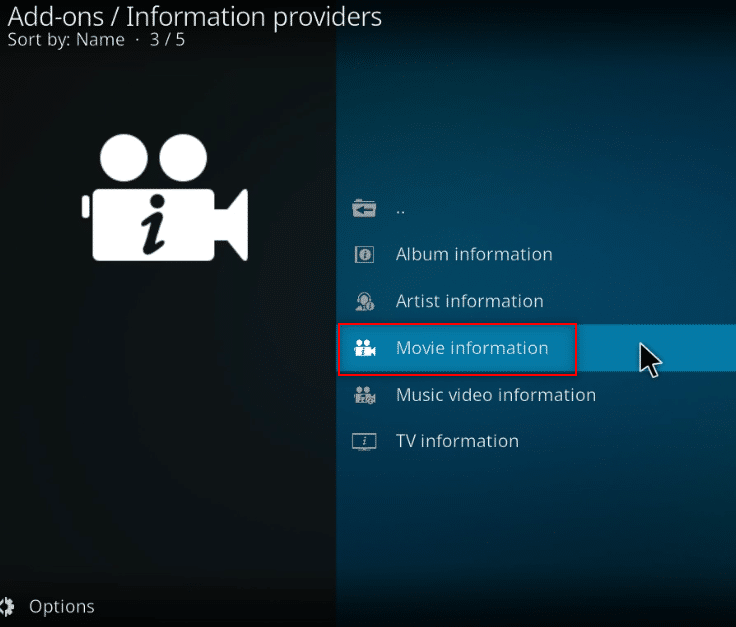
7. Scroll down to find Universal Movie Scraper in the list and click on it.
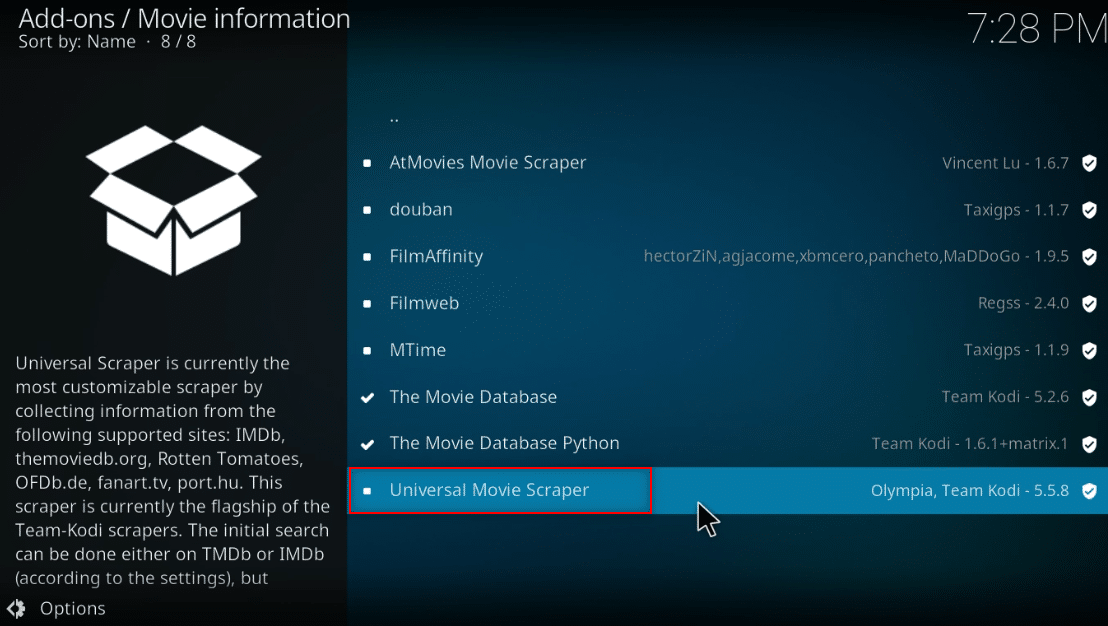
8. Click on the Install button to install the add-on on Kodi.
Note: You can configure the settings by limiting the search results to IMDb alone by clicking on the Configure button available at the add-on after installation.
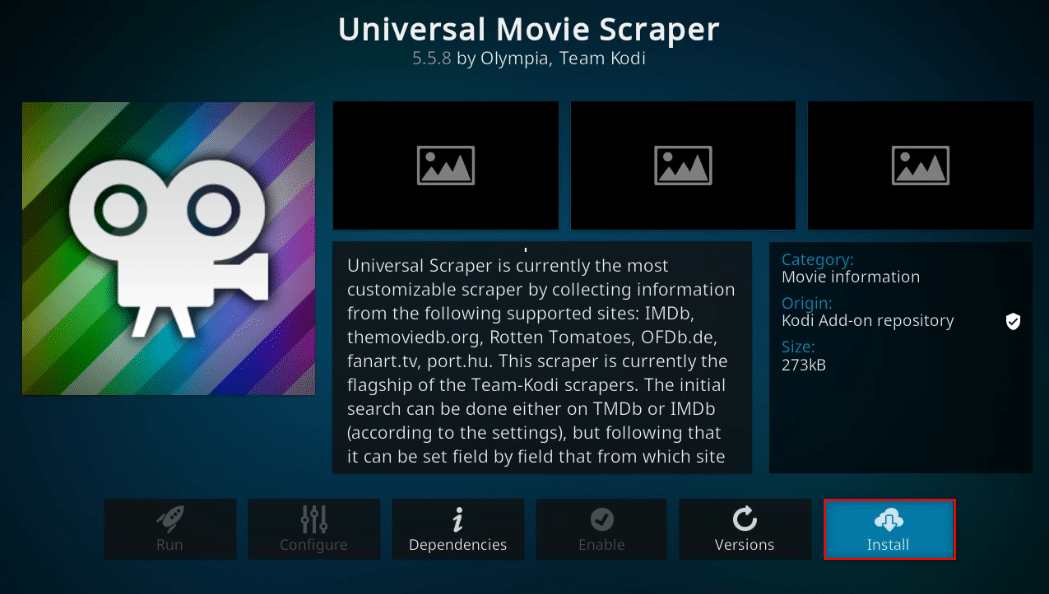
Note: Once the add-on is installed, you will see a pop-up at the top left corner stating that the add-on has been installed.
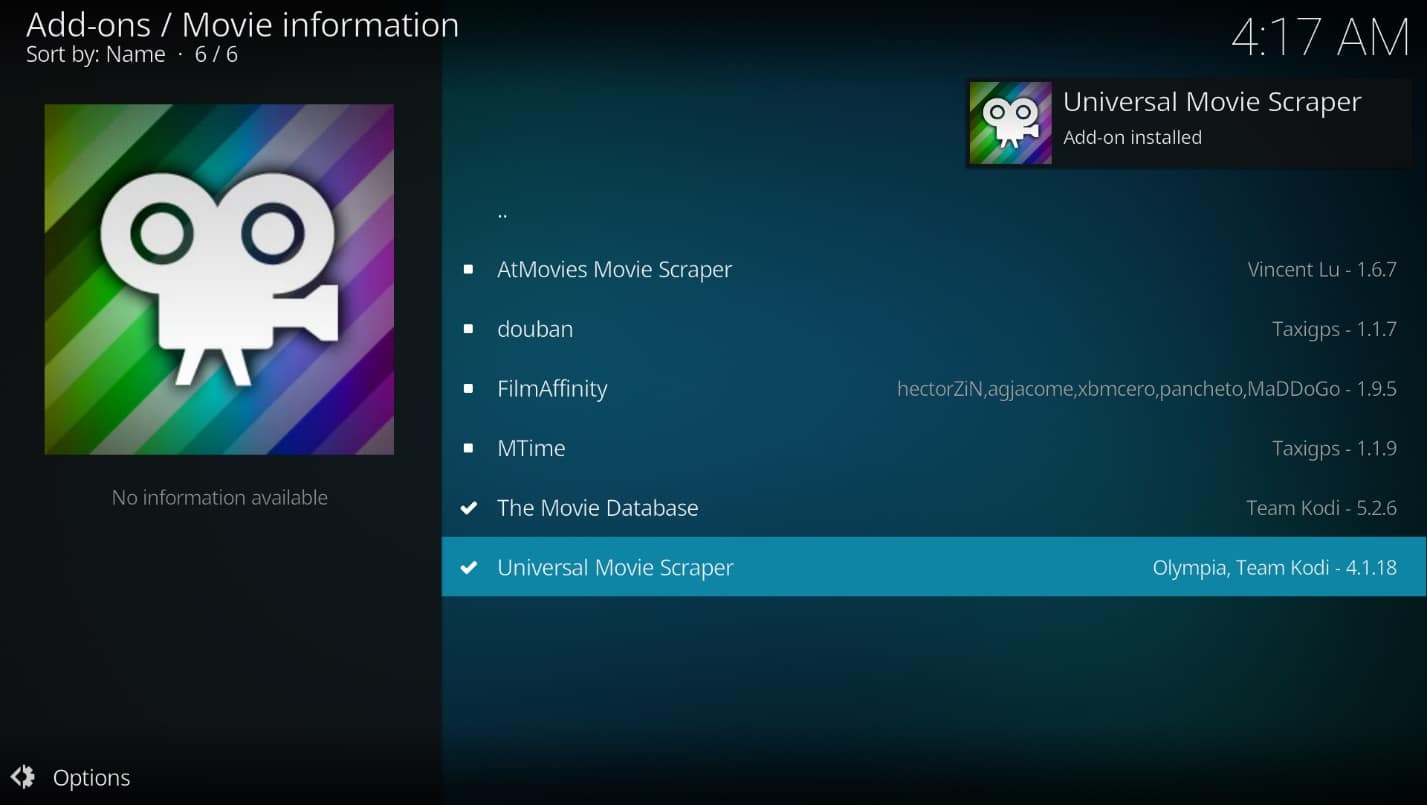
Also Read: How to Update Kodi Library
Method 2: Use Light IMDb Ratings Update 5.0.2 Add-on
If you don’t wish to install the add-on available on the Kodi app and would like to rely on a third-party add-on, you can use Light IMDb ratings update 5.0.2 as an alternative. You can download the add-on as a zip file and install it to get a Kodi IMDb rating for movies.
Note: It is advisable to use this method if the previous one doesn’t work, as the user risks using any third-party add-on.
1. Press the Windows key. Type Chrome and launch it.
Note: It doesn’t matter which web browser you use. Here, Google is taken as an example.
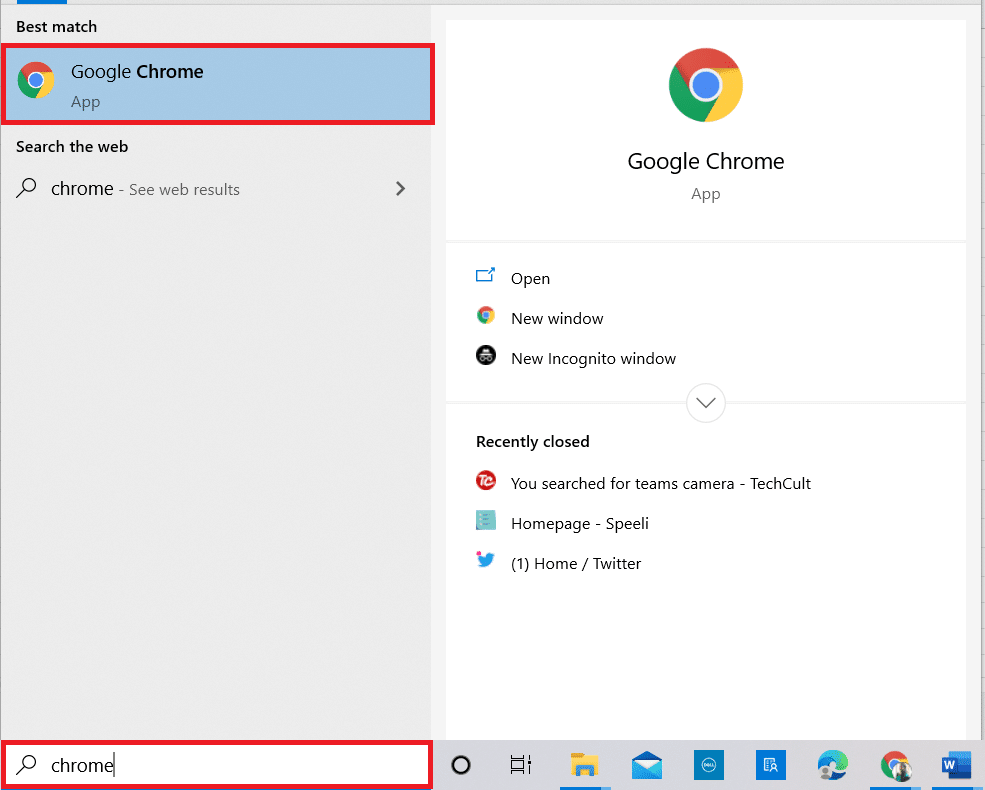
2. Visit the Kodi Forum site to install the IMDb add-on.
3. Scroll down to find the Download section on the page displayed, and click on the link provided for installation.
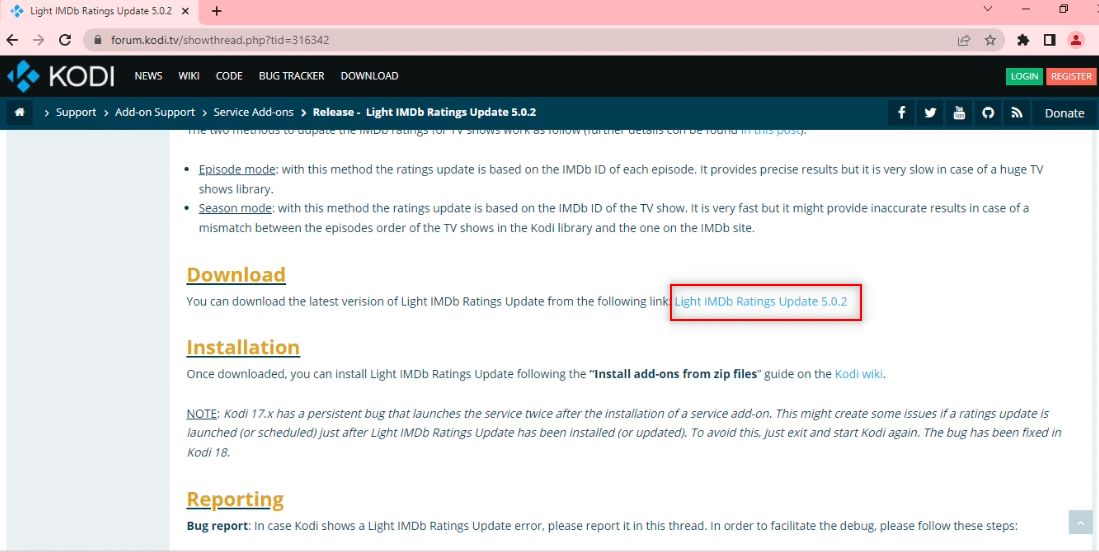
4. Launch the Kodi app on your PC as done earlier.
5. Click on the Add-ons tab in the left pane of the home page window of the app.
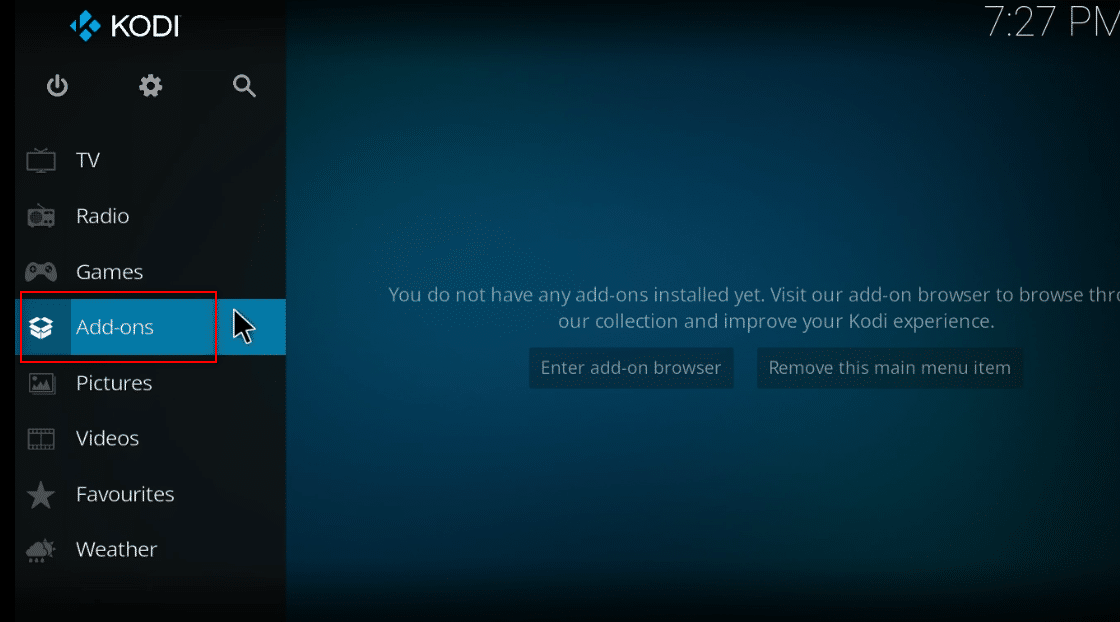
6. Click on Settings.
![]()
7. Toggle on the option Unknown sources.
Note: Turning the setting on will allow you to install add-ons from third-party sources.
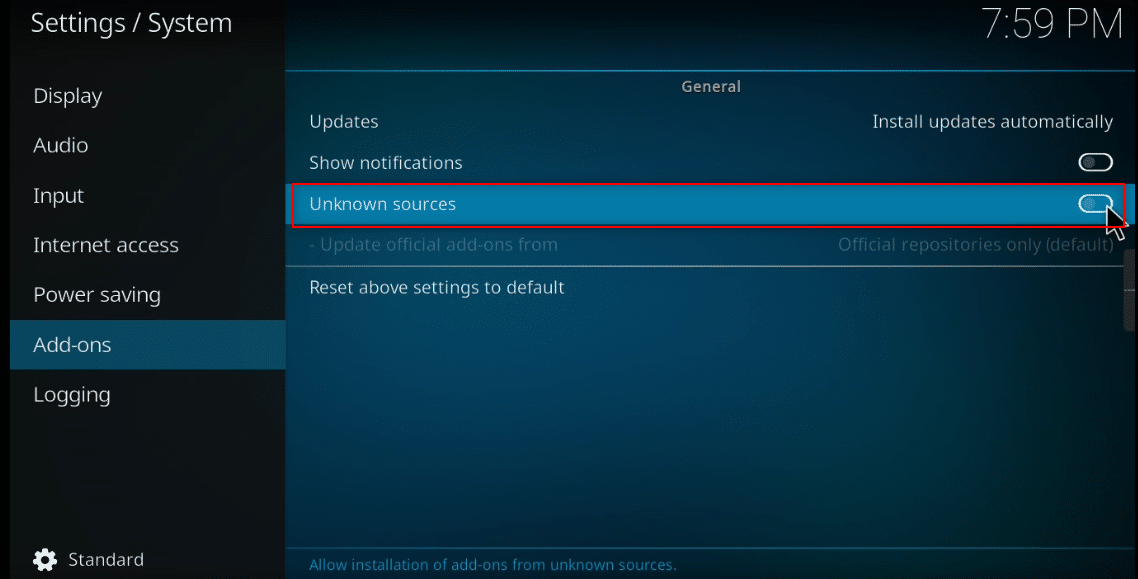
8. Click on the Yes button on the Warning! Pop-up to confirm.
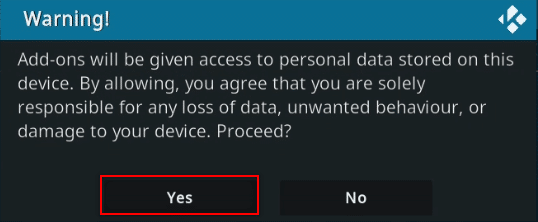
9. Press the Esc key to return to the add-on window on the Kodi app.
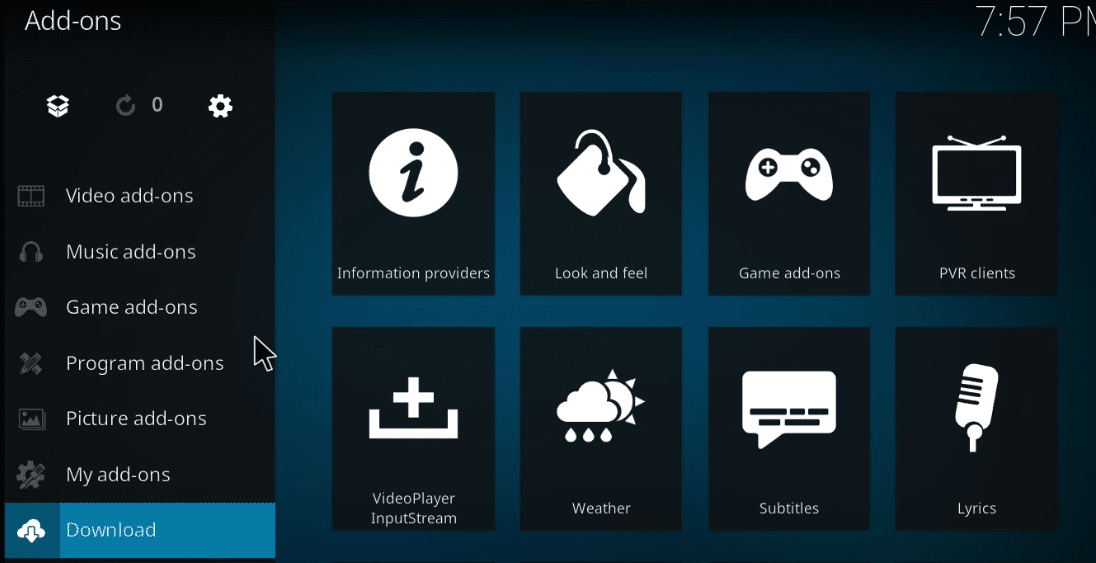
10. Click on the open box icon.
![]()
11. Select Install from zip file.
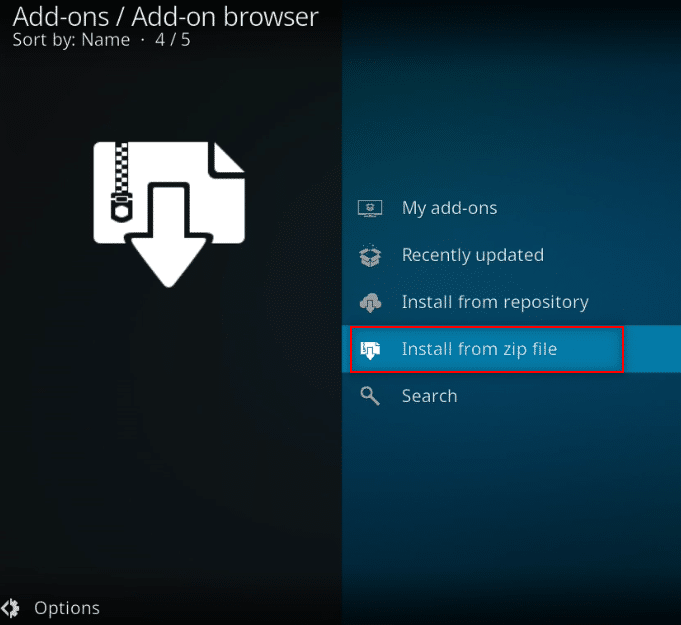
12. Select the downloaded zip file from its location to install the add-on on the Kodi app.
Note: Once the add-on is installed, a pop-up will appear at the top right corner indicating that the add-on is installed.
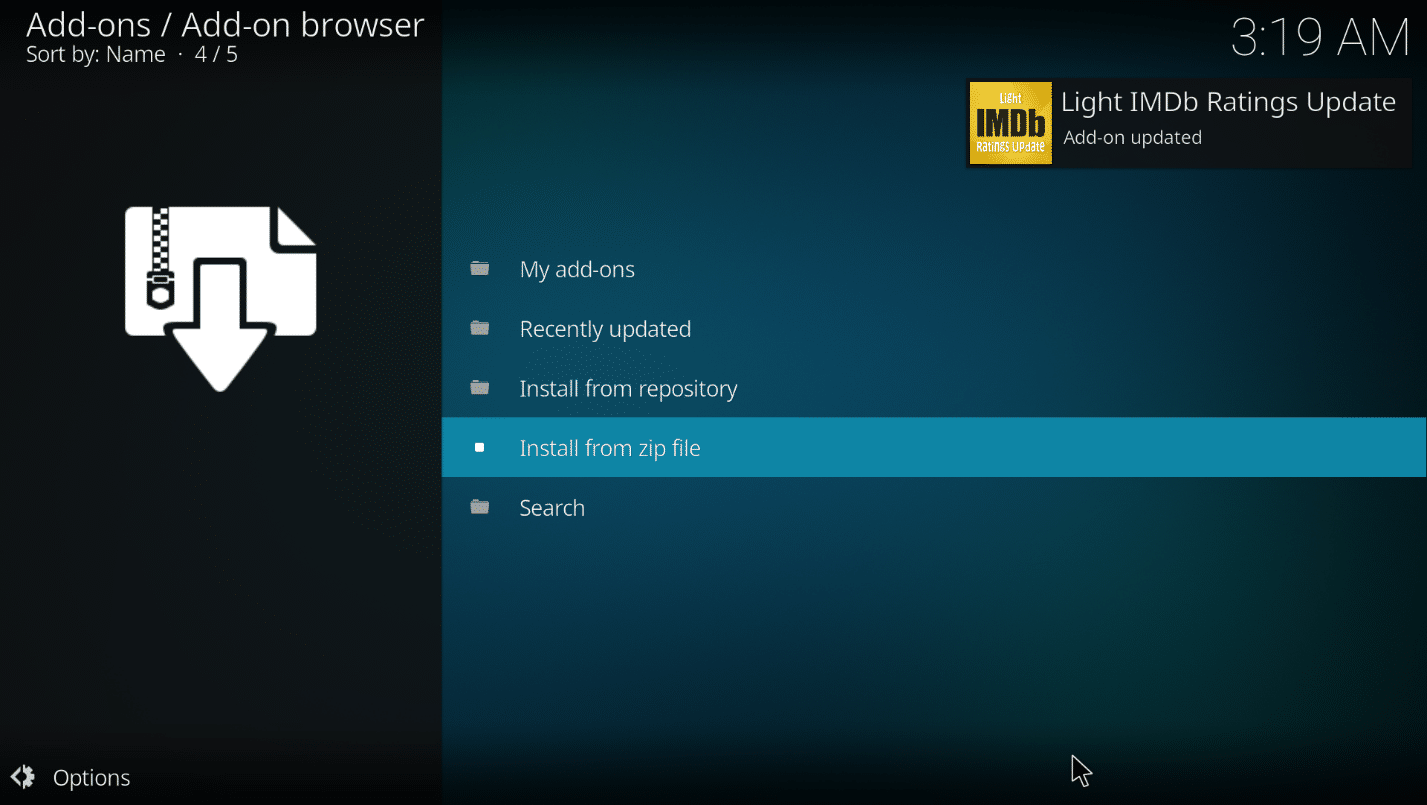
Hence this is how you can add Light IMDB Kodi addon.
Also Read: 5 Best Kodi Chinese Movies Add-ons
Method 3: Add IMDb for Particular Folder
If you wish to add IMDb to Kodi and like it to be added explicitly for a particular folder, you can use this method. In other words, if you wish to use Universal Movie Scraper add-on for a specific folder and use any other add-on such as default add-on on other folders, you can rely on this method to alter the setting exclusively for the particular folder.
1. Launch Kodi on your system.
2. Click on the Videos tab.
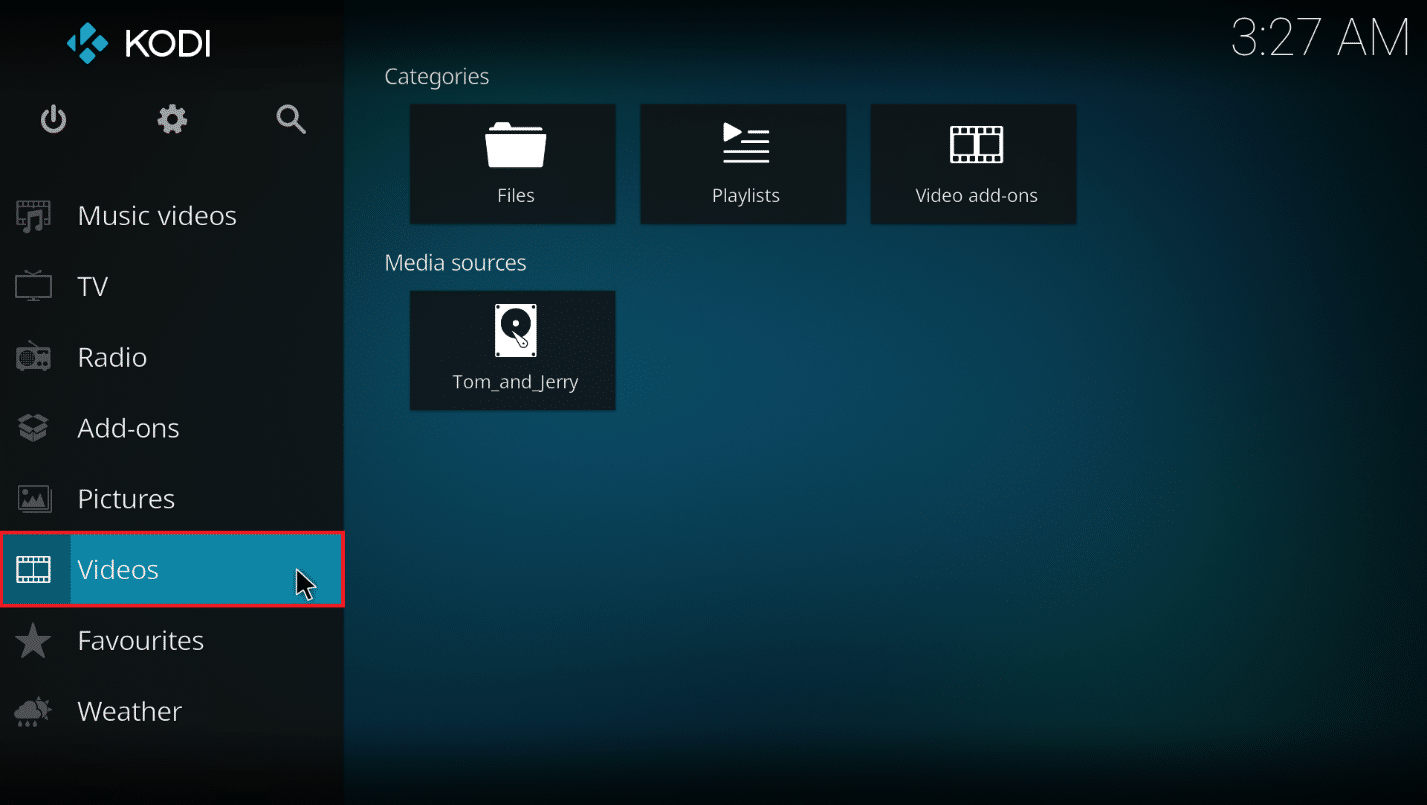
3. Click on the Files option.
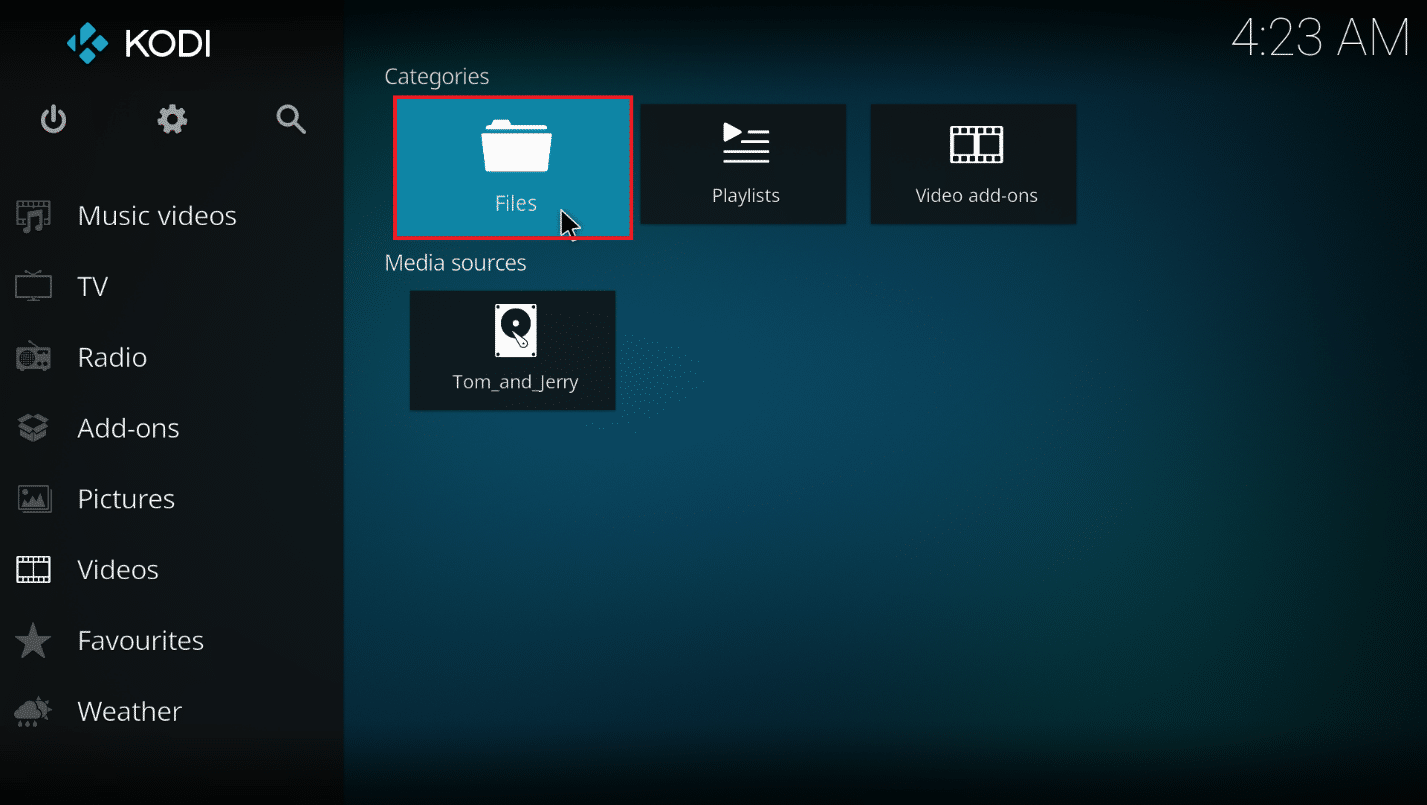
4. Right-click on any folder you want.
Note: The folder Telegram Desktop in the Videos tab is chosen for explanatory purposes.
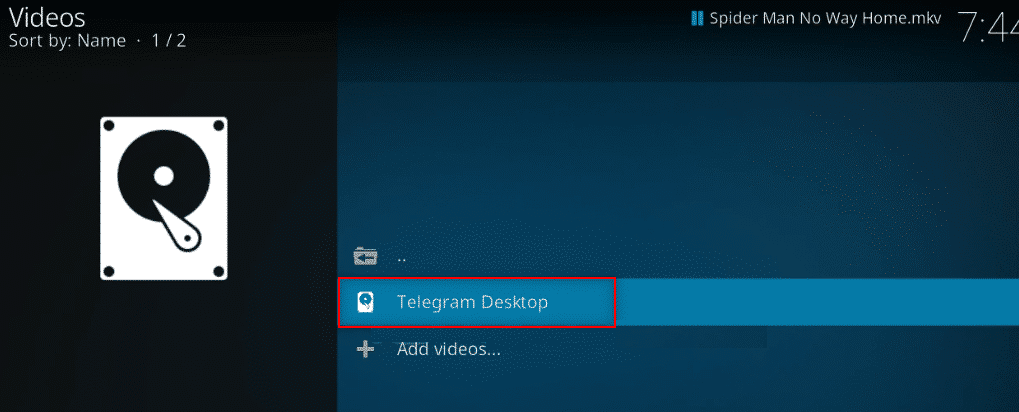
5. Select Edit source in the menu.
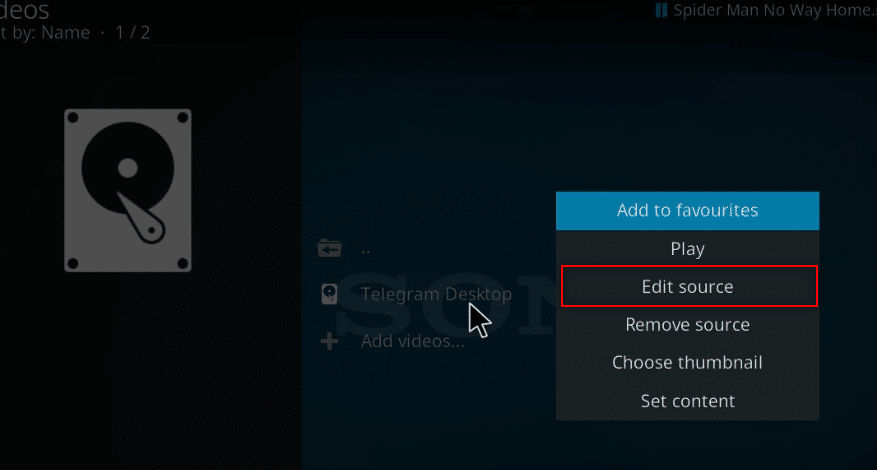
6. Click on the OK button in the Edit video source window.
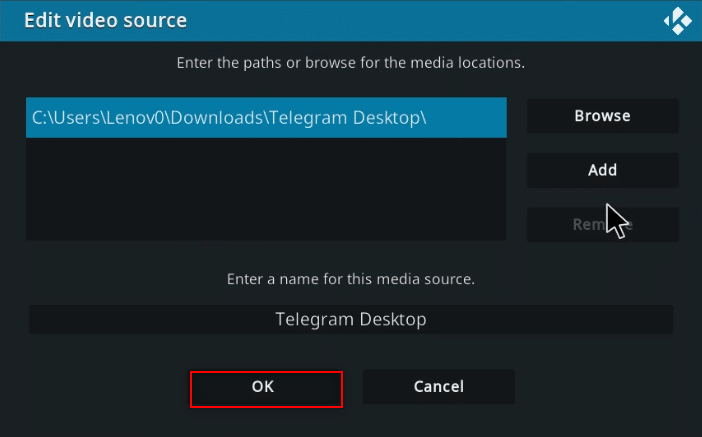
7. Click on the This directory contains option.
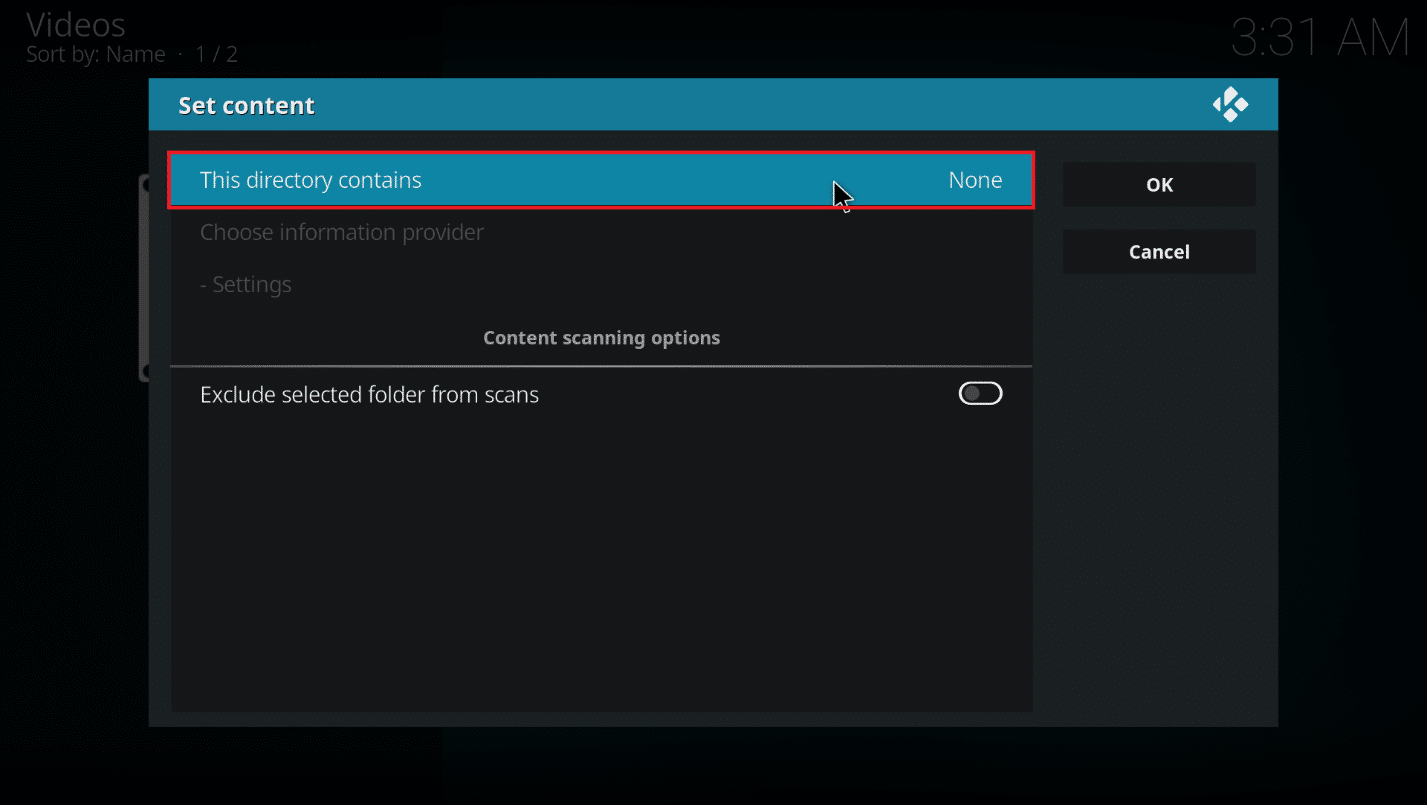
8. Choose the option Movies to set the type of data in the file.
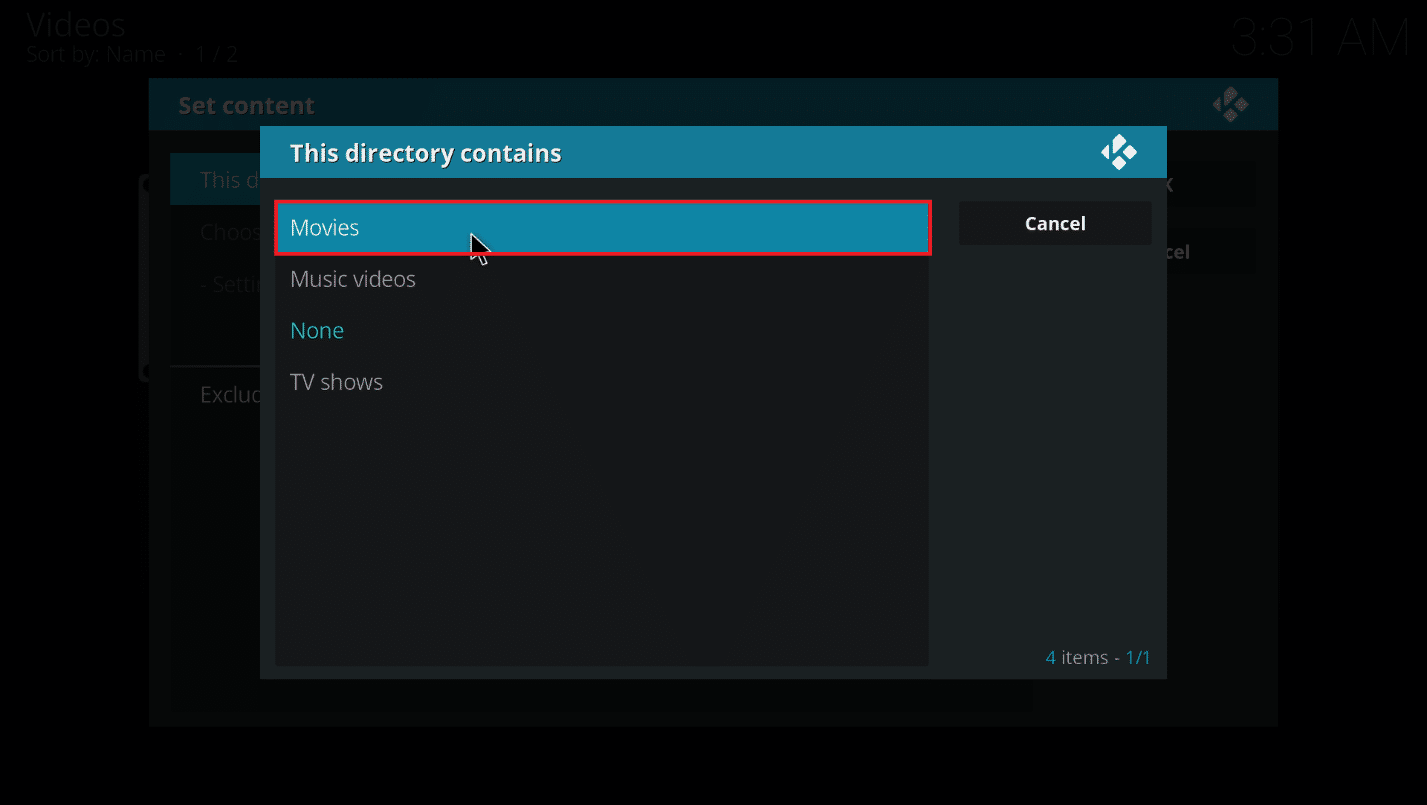
9. Now, click on Choose information provider.
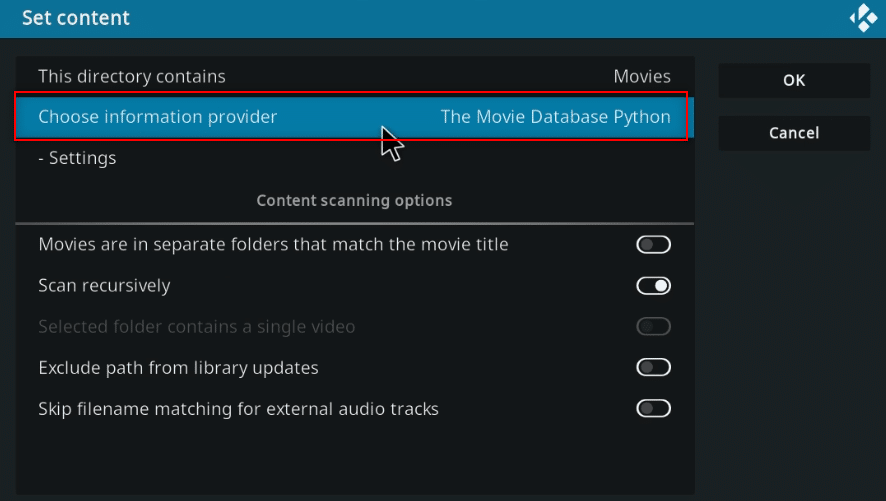
10. Choose Universal Movie Scraper from the list.
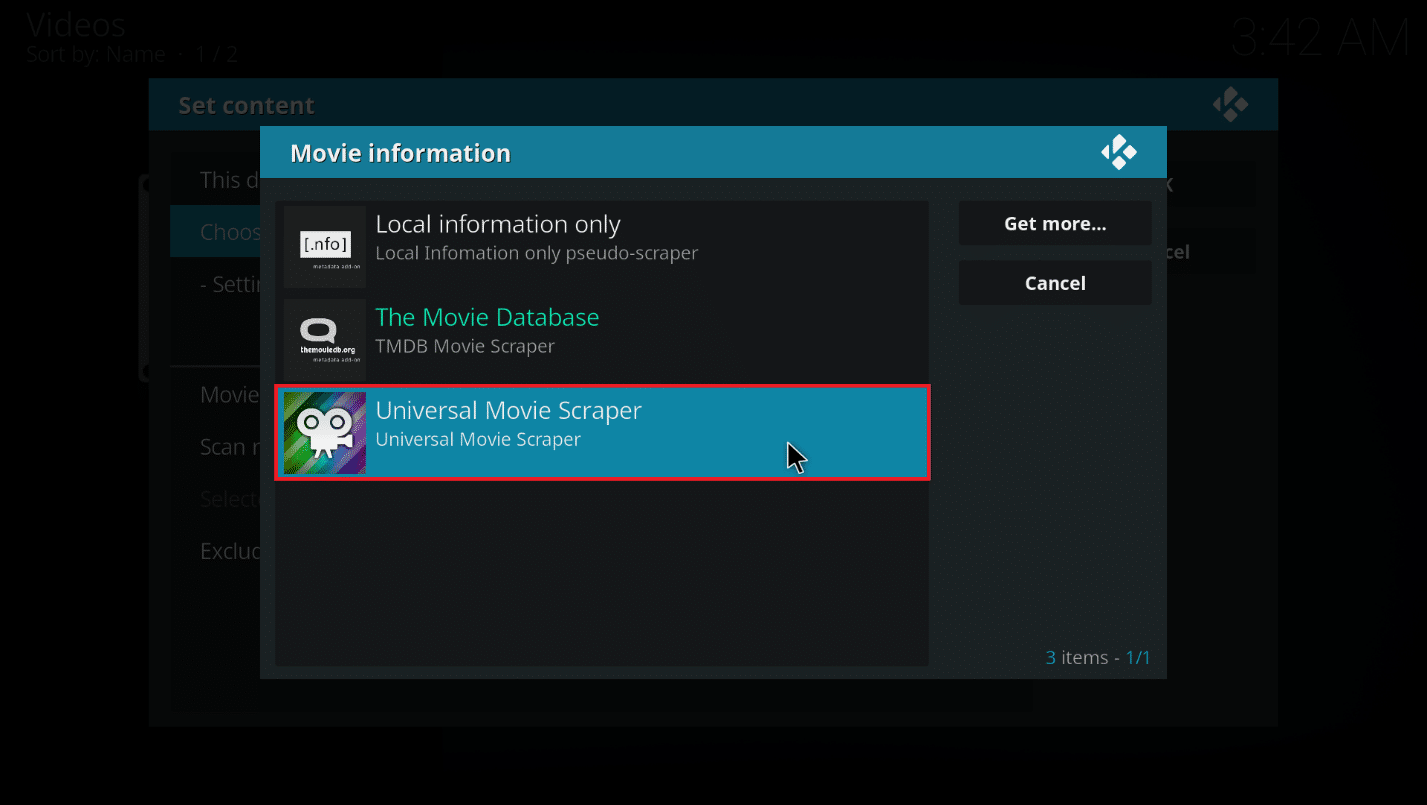
Note: If you haven’t installed the Universal Movie Scraper add-on, click on the Get more… button and choose Universal Movie Scraper.
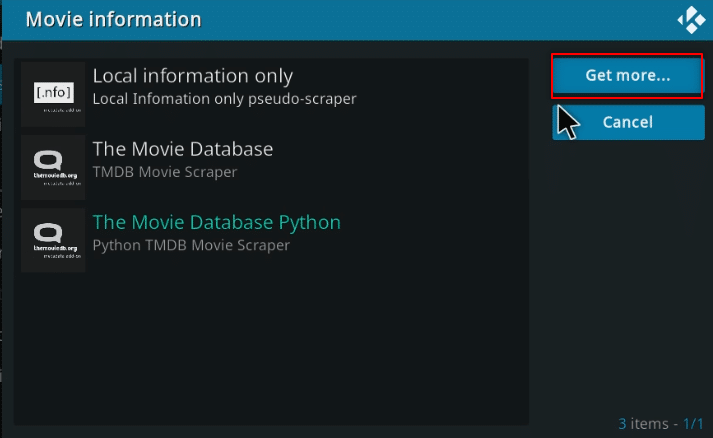
11. Click on the OK button.
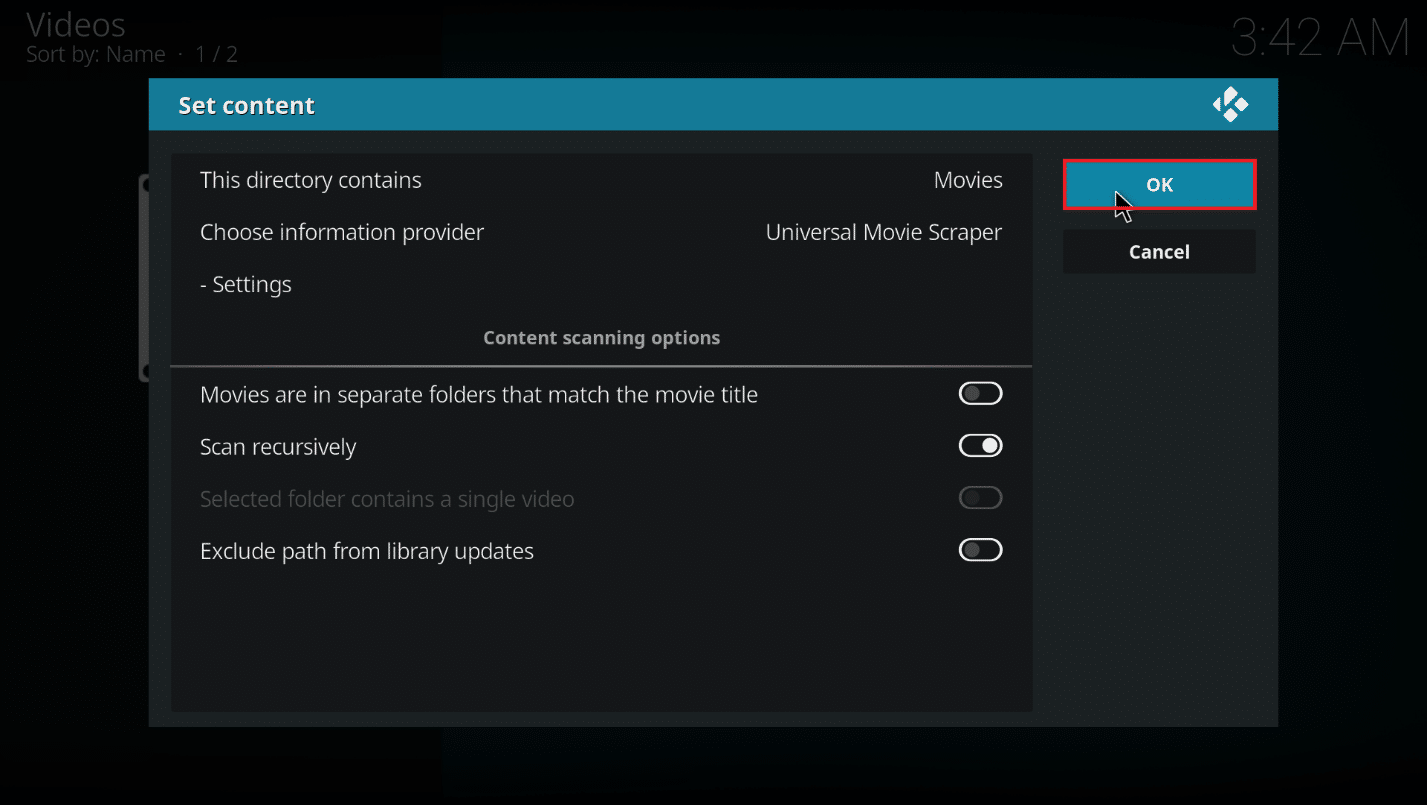
12. Click on Yes in the pop-up.
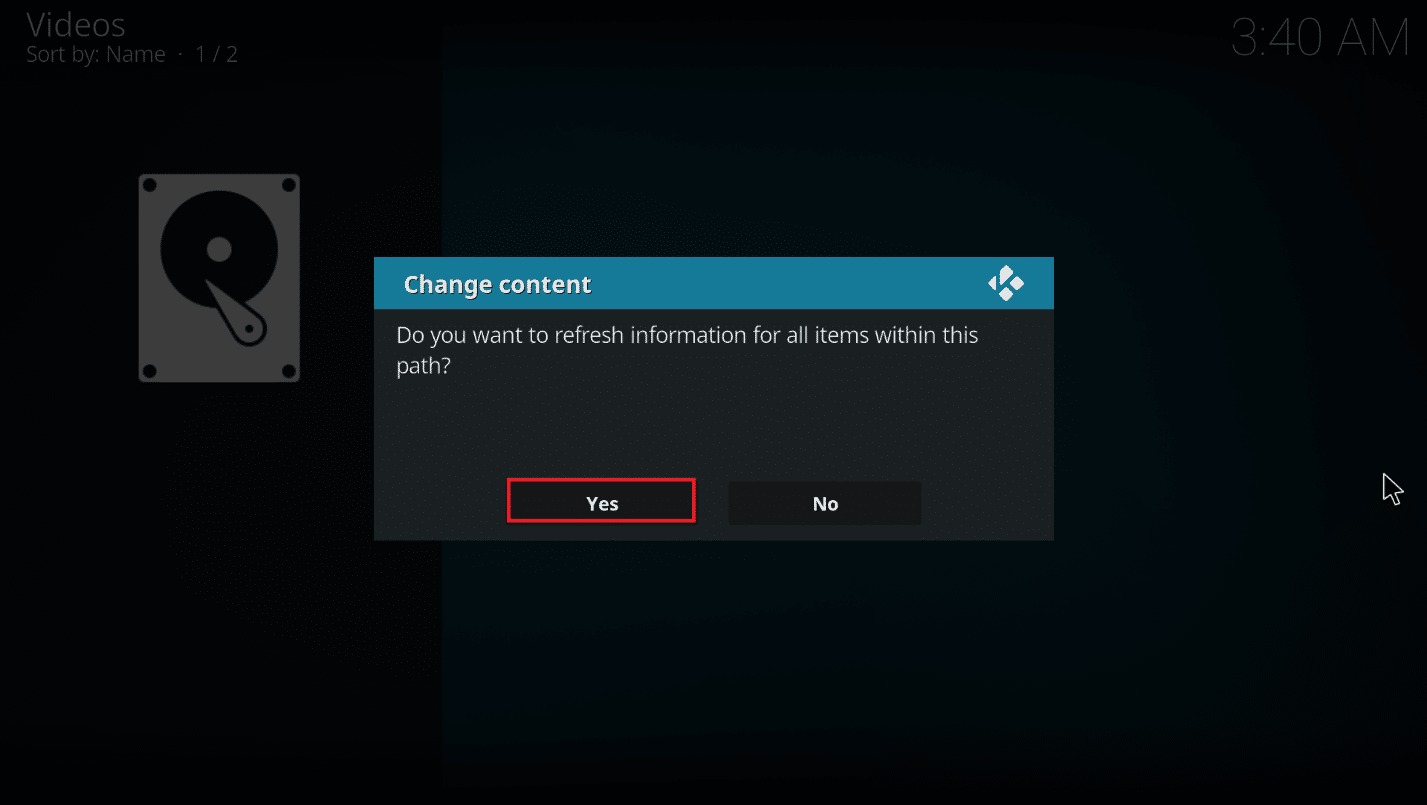
Also Read: 3 Best Korean Drama Kodi Add-ons
Pro Tip: How to see Information without Clicking on File
If you wish to see Kodi IMDb rating against a file as you select it, you can imbibe the following steps on your PC. You will need to install an additional add-on to change the skin setting.
1. Launch the Kodi app on your system.
2. Click on the Settings icon on the home page of the Kodi app.
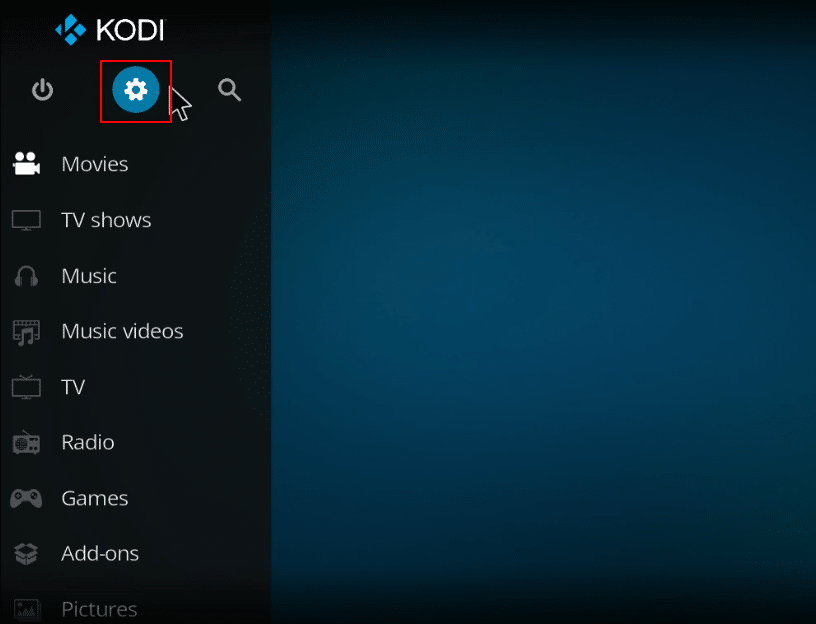
3. Click on the Interface option on the menu displayed.
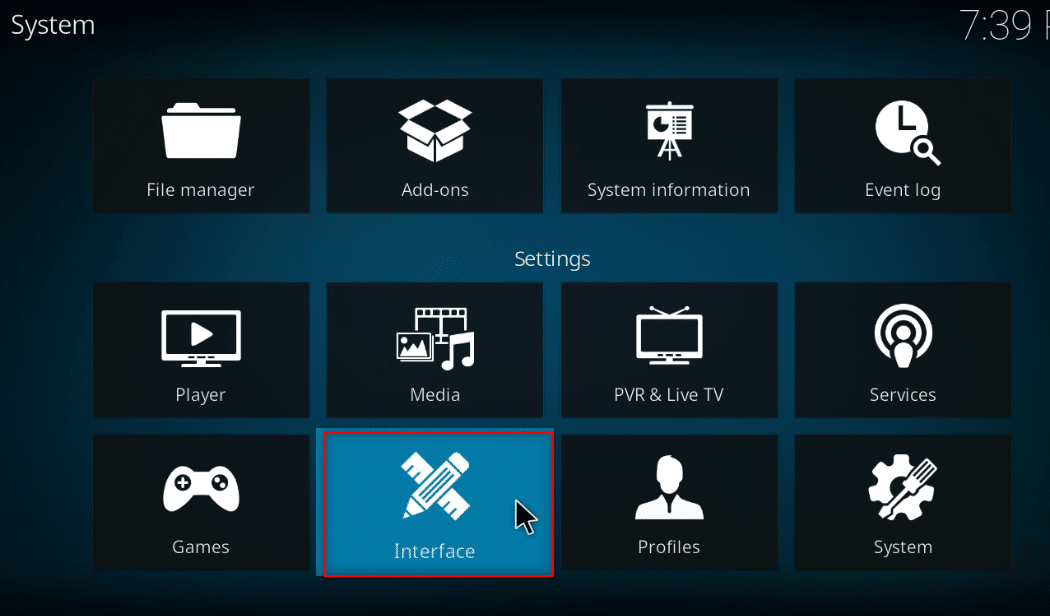
4. Select the option Skin in the left pane.
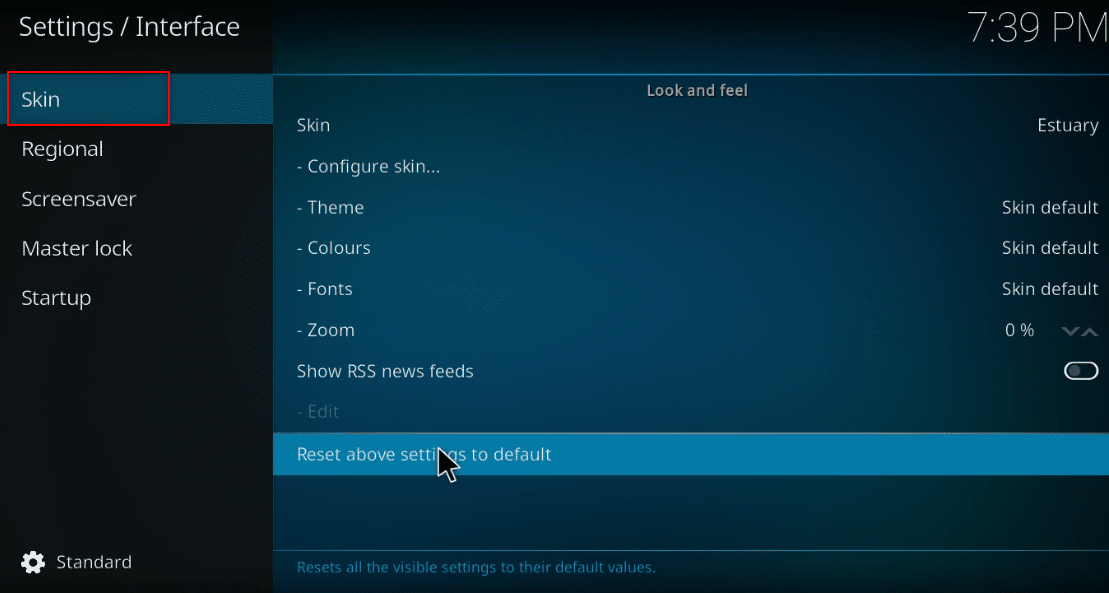
5. Now, click on Skin in the right pane.
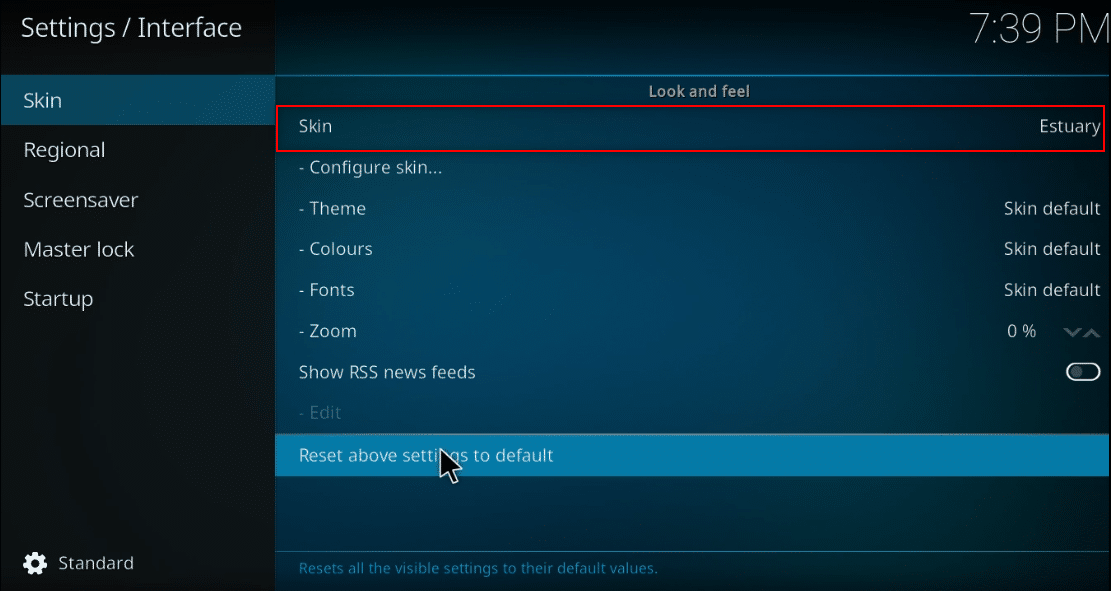
6. Click on the Get more… button.
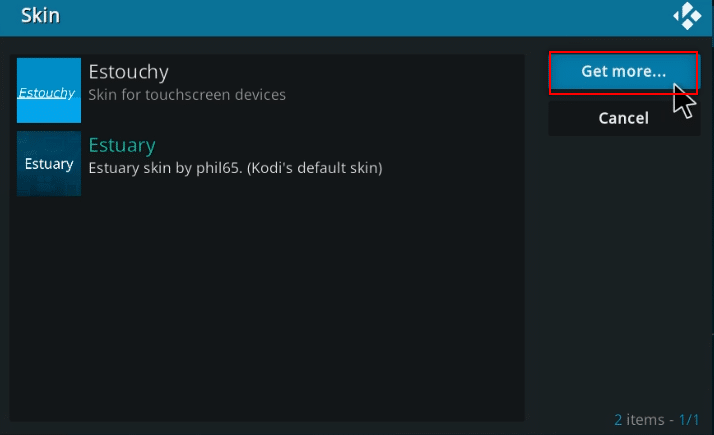
7. Choose Confluence from the list.
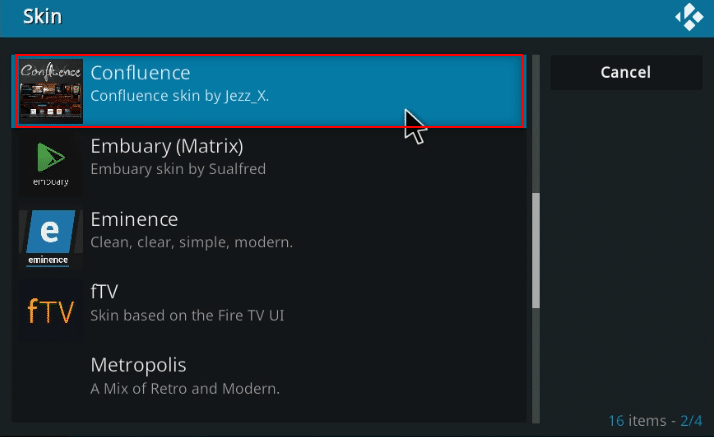
8. Once the add-on is installed, click on Yes in the pop-up.
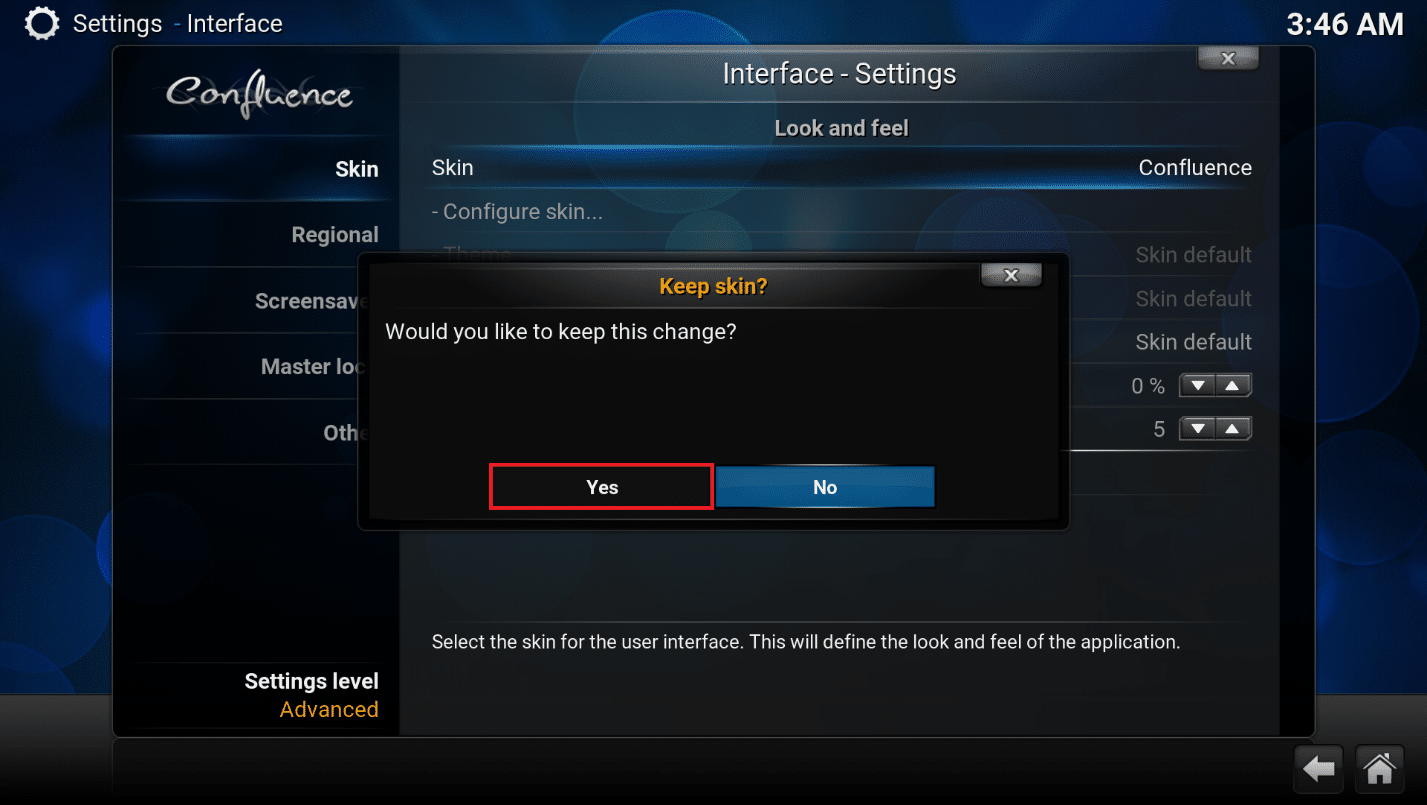
9. Now, you can view the IMDb details against your file.
Note: You can easily reset back to the default skin if you don’t want this skin. Follow the same steps and select Estuary, which is the default skin of Kodi.
Frequently Asked Questions (FAQs)
Q1. What if the Universal Movie Scraper add-on on Kodi did not install?
Ans. Since this add-on is available on the Kodi repository, you will be able to install it easily. Check your Internet connection and update the Kodi app if you have difficulty installing it. Then, try installing it again.
Q2. Is it safe to use Kodi without a VPN?
Ans. Not all Kodi repositories are safe and legal. Read Top 10 Alternatives for Kodi Fusion Repository. Most repositories contain copyrighted content, which would lead to legal issues. Therefore, you are always advised to use VPN.
Q3. What are the best VPNs to use with Kodi?
Ans. NordVPN, IPVanish, ExpressVPN, CyberGhost, and VyprVPN are the top best VPNs to use with Kodi.
Recommended:
We hope this article was helpful and explained methods to add IMDb to Kodi on Windows 10. You can implement the methods explained in the article to let you view the Kodi IMDb rating, review, and details of a movie. Please drop your valuable suggestions and post your queries on the topic in the comments section. Also, let us know what you want to learn next.