How to Gameshare on Xbox One (2023)

How does it sound to you when I say that you can share everything on your friend’s Xbox library without spending a single penny? We know you would jump in joy! Well, it is possible. This sharing on the Xbox library is termed as Gameshare in the gaming world. Game sharing has been hailed as one of the best features the gaming world has ever seen.
Let us suppose you want to play a game that is very expensive, and your friend already has it on his Xbox gaming console. This situation becomes a win-win for you if you know how to Gameshare. You can share the game with your friend, and you won’t have to spend even a single penny. You can Gameshare your friends’ library with Xbox One S, Xbox One X, and Xbox One too.

As you can derive from the term – Gameshare, it allows you to gain access to someone else’s Xbox library on your Xbox One system. The primary requirement to Gameshare on Xbox one is to sign up in the system and set it as Home Xbox. You can then connect multiple Xbox consoles in the system, and one of them is to be selected as the primary console. All the other consoles can share the library of the primary console.
Now, as you are able to share your friend’s library, you both can enjoy all the games in the library. Do not worry if you feel a bit confused because, in this article, we will lay down the whole method of Gameshare on Xbox step-by-step.
NOTE: You and your friend will need to share the associated email ids with the Xbox and passwords too. Gameshare gives you both full access to each other’s accounts and library. Your friend also has the ability to make purchases using your account. Therefore, choose a partner worthy of your trust.

Also Read: Is The Forest on Xbox One?
1. First of all, signup into the console and the system. Press the Xbox button on the controller to open the Xbox guide.
2. You will find a list of options on the left panel, scroll over and select the Sign In tab. Now select the Add New option.
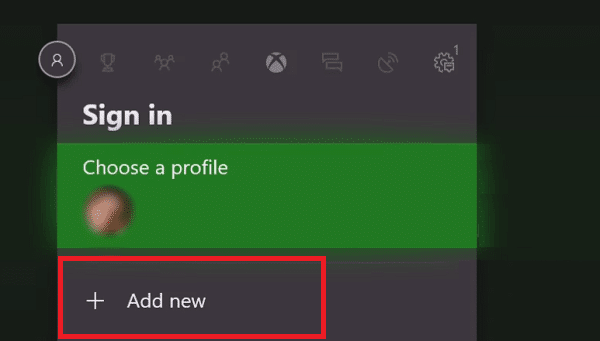
3. Enter the credentials, i.e., login id and password of the Xbox account of your friend. The login is done with the Id whose library you want to share.
4. After logging in, you will see a few privacy statements. Click Next to proceed.
5. Once the login is done, press the Xbox button again and open the guide.
6. Now you need to make your friend’s account as the Home Xbox. To do this, move the RB and click on Settings. Then go to the General tab and click on Personalization.
7. Click on My Home Xbox and make your friend’s account as the home Xbox.
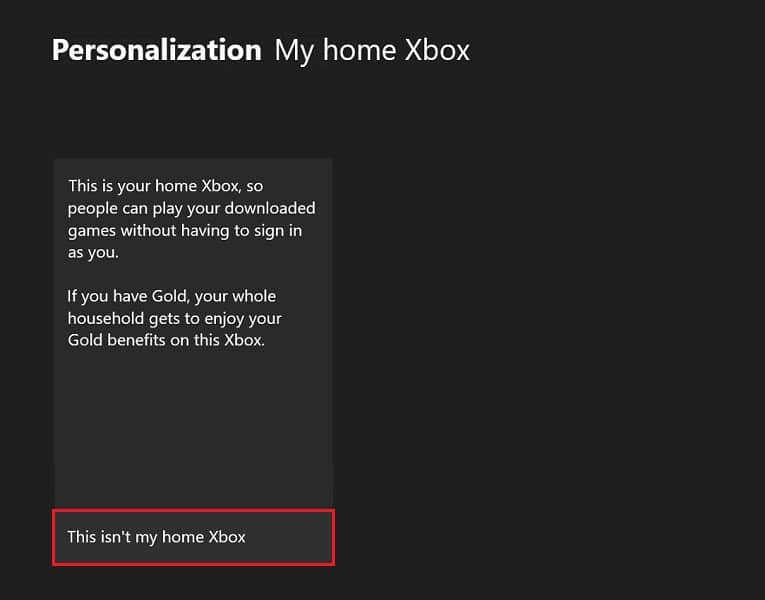
You are all done. Now move to the home page. You can now play all the games which your friend has in his Xbox library. You can ask your friend to follow the same steps to access your library too. You both can enjoy each other’s libraries easily. A friend in need is a friend indeed, after all!
1. You must only share your account with someone you trust, as your payment cards are attached to your account too. The other person can make freely make purchases without asking for permission.
2. You can’t Gameshare physical copies because the accounts can only contain digital games.
3. Both of you can play the same game without any hindrance.
4. One account can only be shared with one person, you can’t share your account with multiple people. However, there is no limit to how many times you can play games on the shared account. You can continue playing as long as you have the account.
5. There is a limit of 5 to how many times you can change My Home Xbox. So, keep count of that.
Now you know how to Gameshare your Xbox one. We have layered down everything for you in the steps mentioned above. You only need to follow them, and within minutes, you will be having access to your friend’s library.
Recommended:
If you wish to remove the shared account from My Home Xbox, you can do so by deleting the profile from another console or simply change the password to your account.
Before going, comment down below and let us know which game do you want to play. You can also ask us for further help. Happy Gaming!