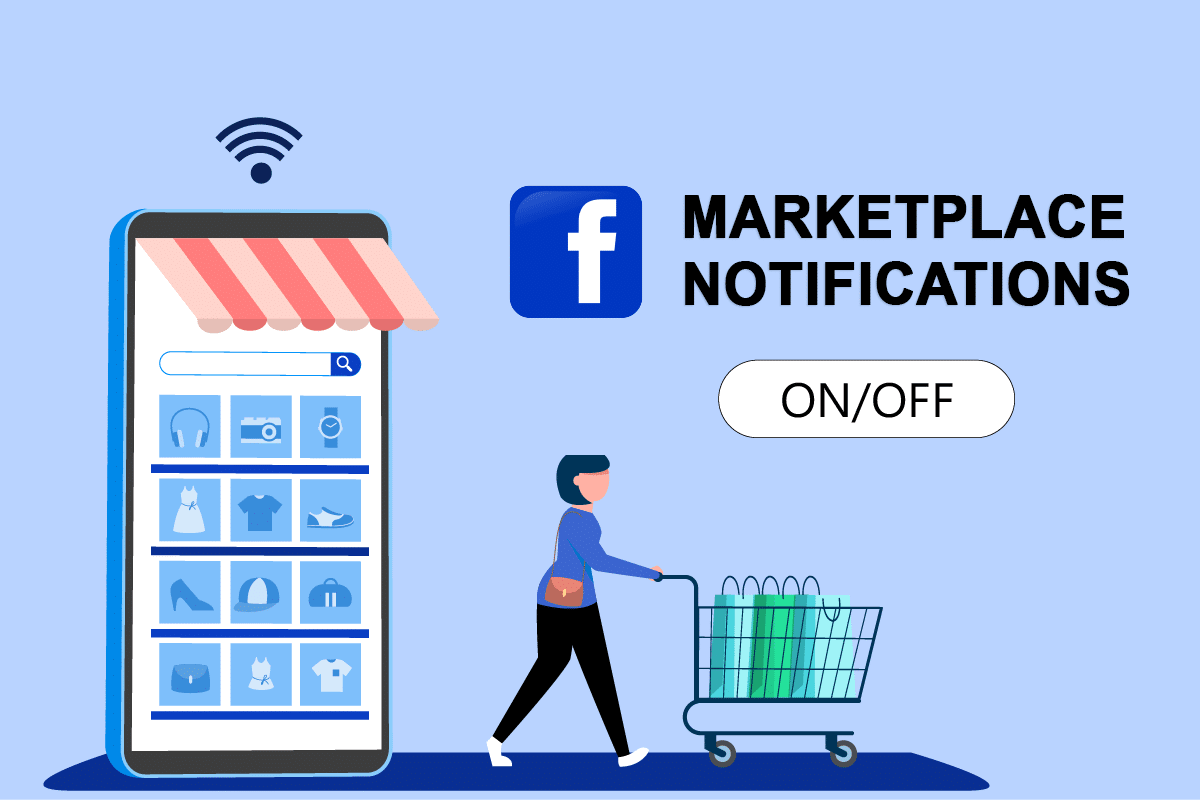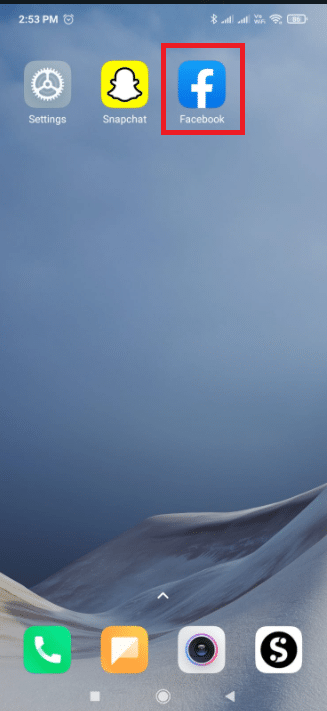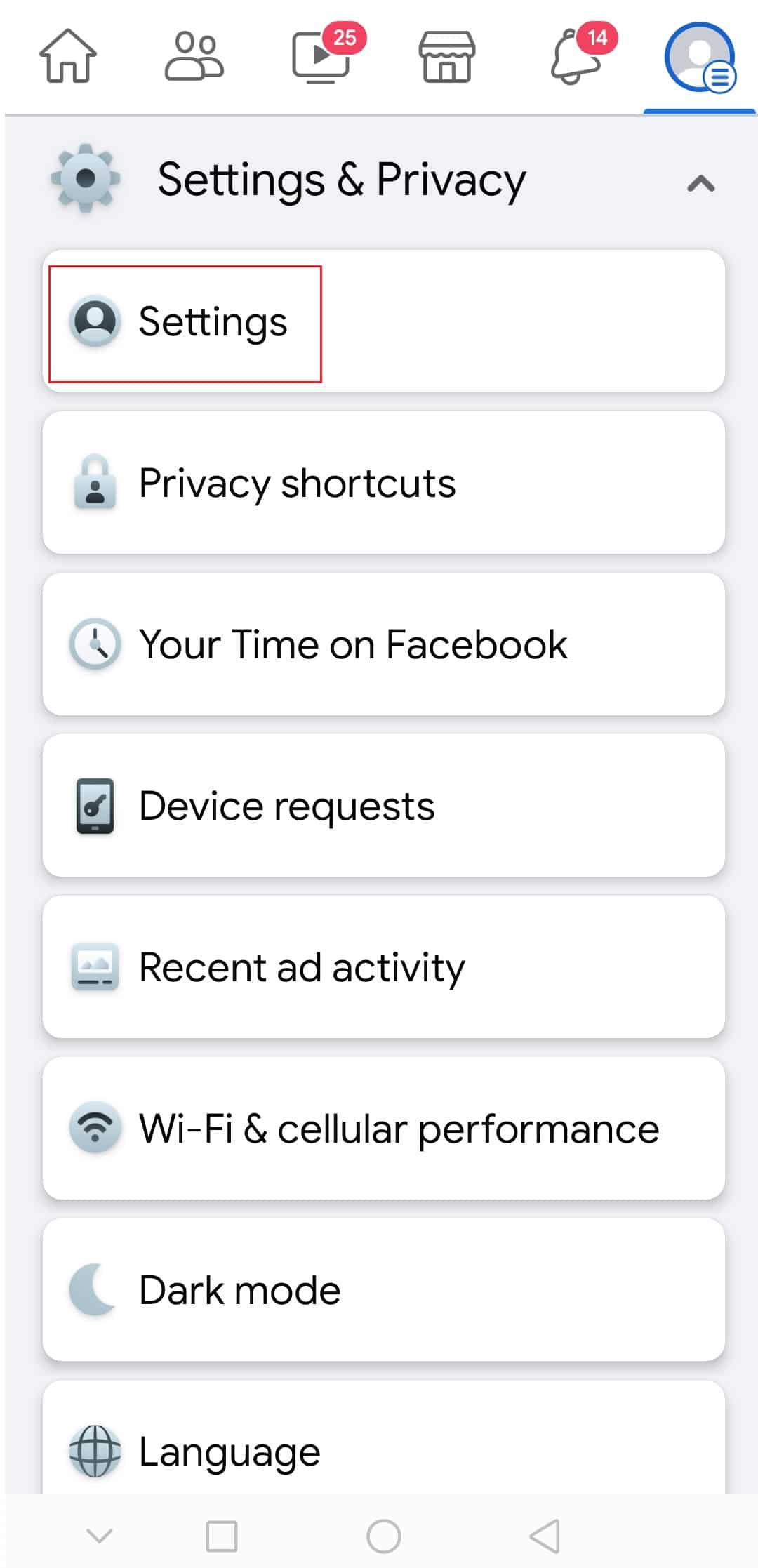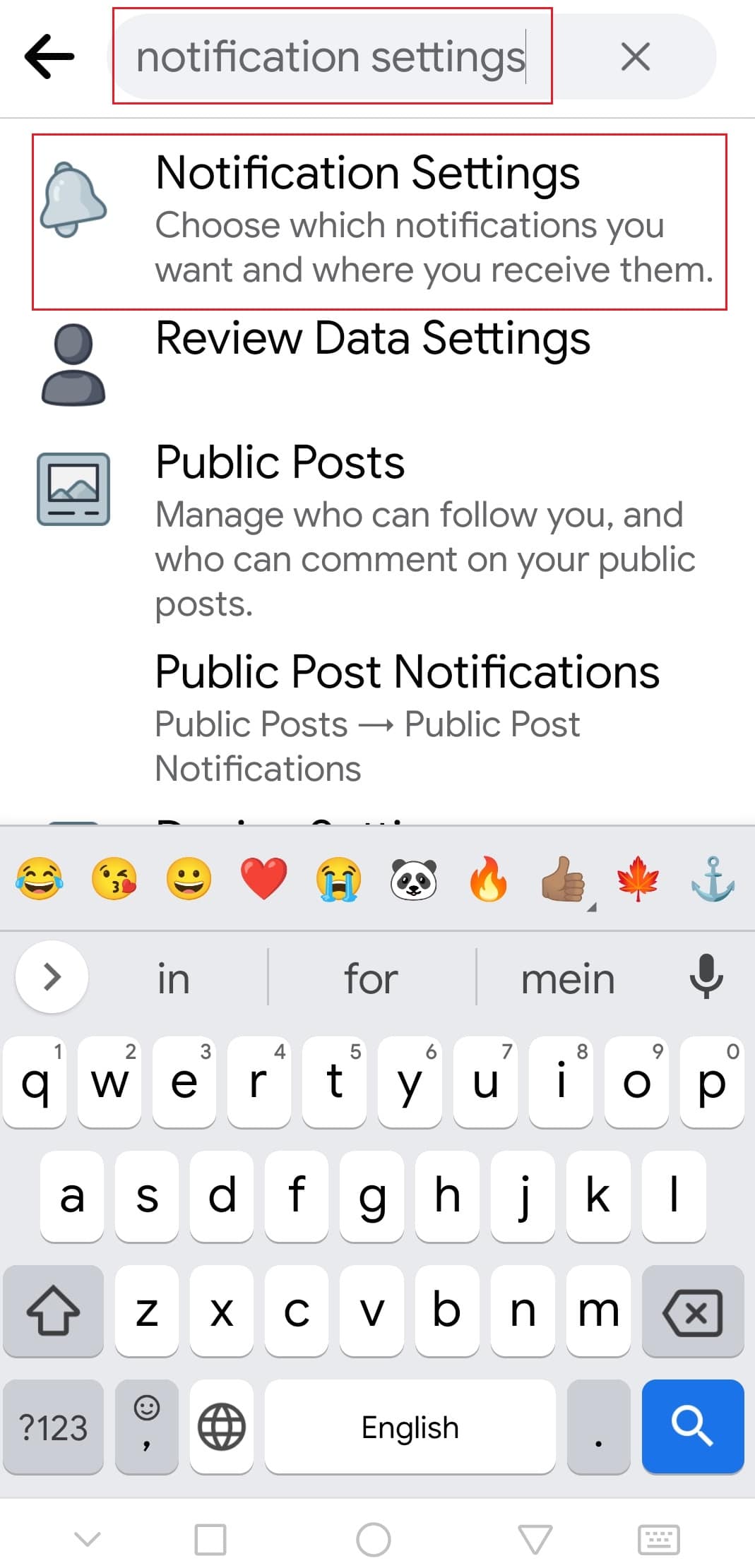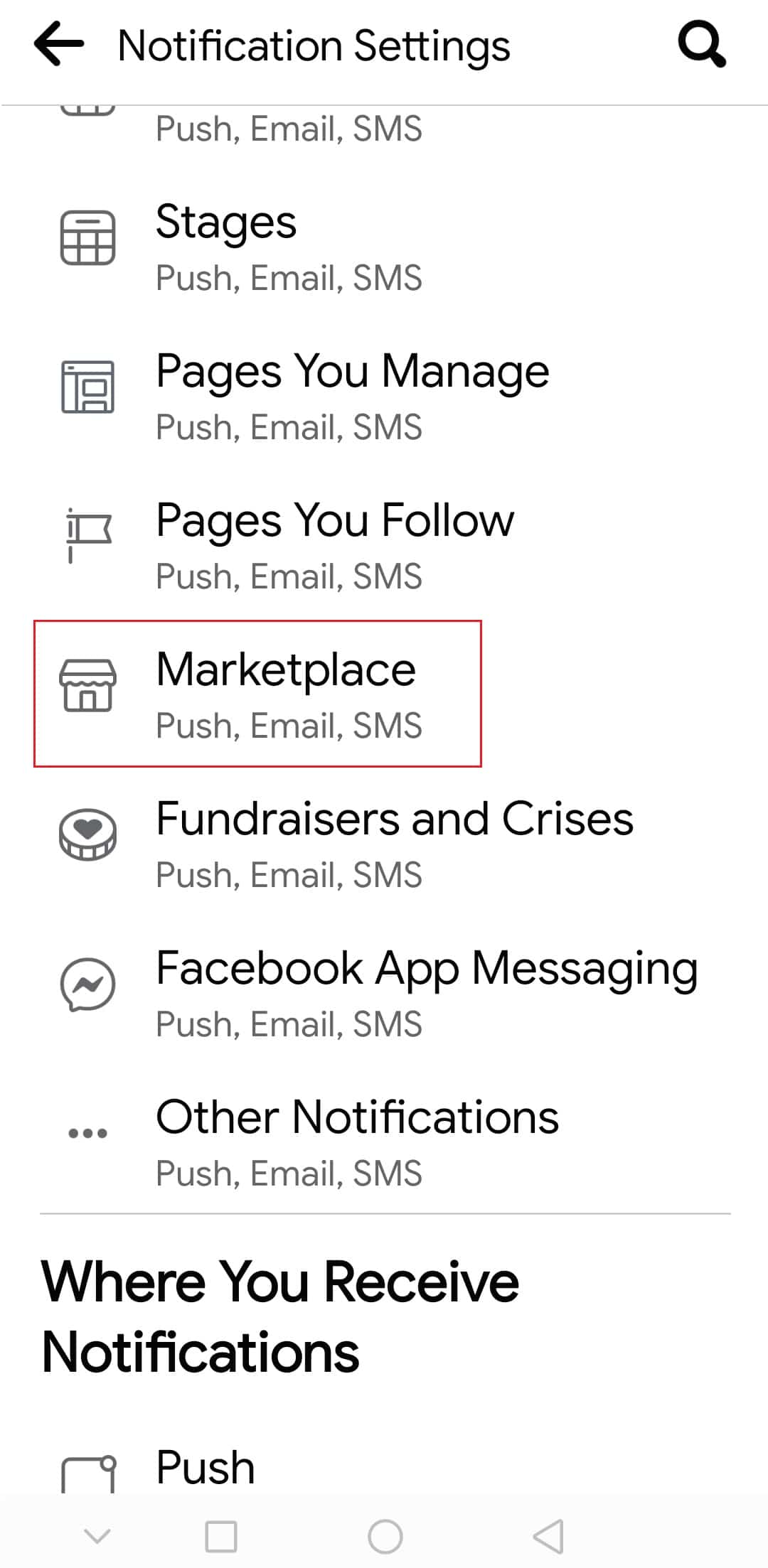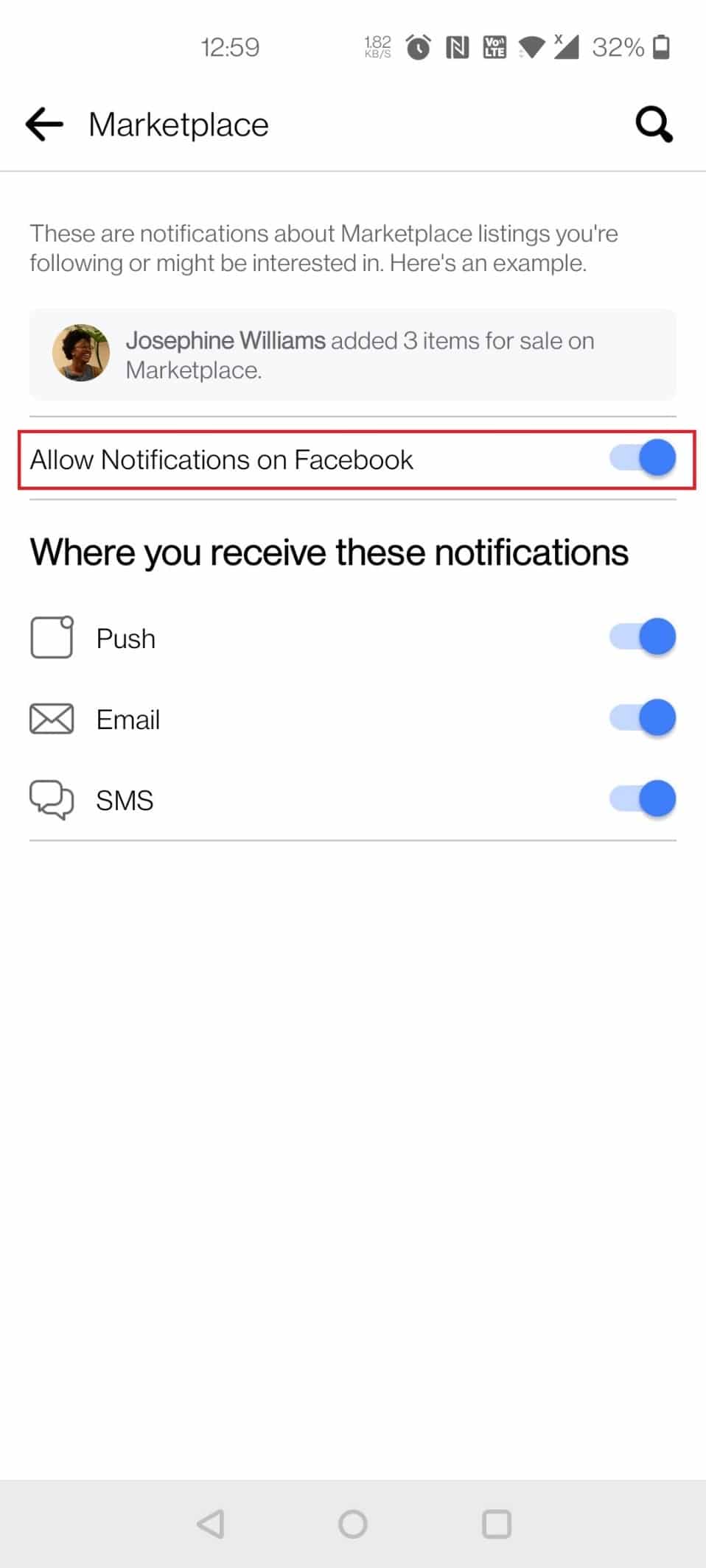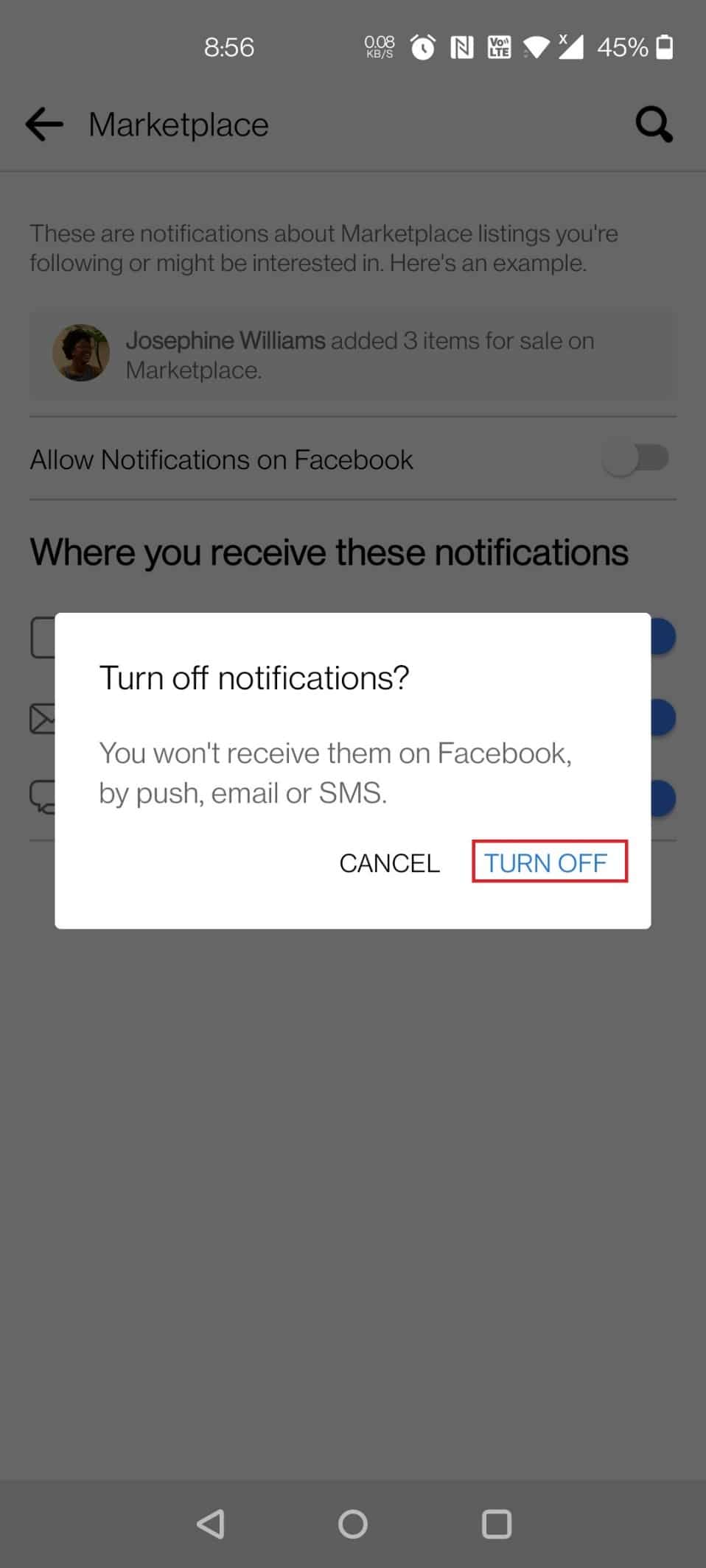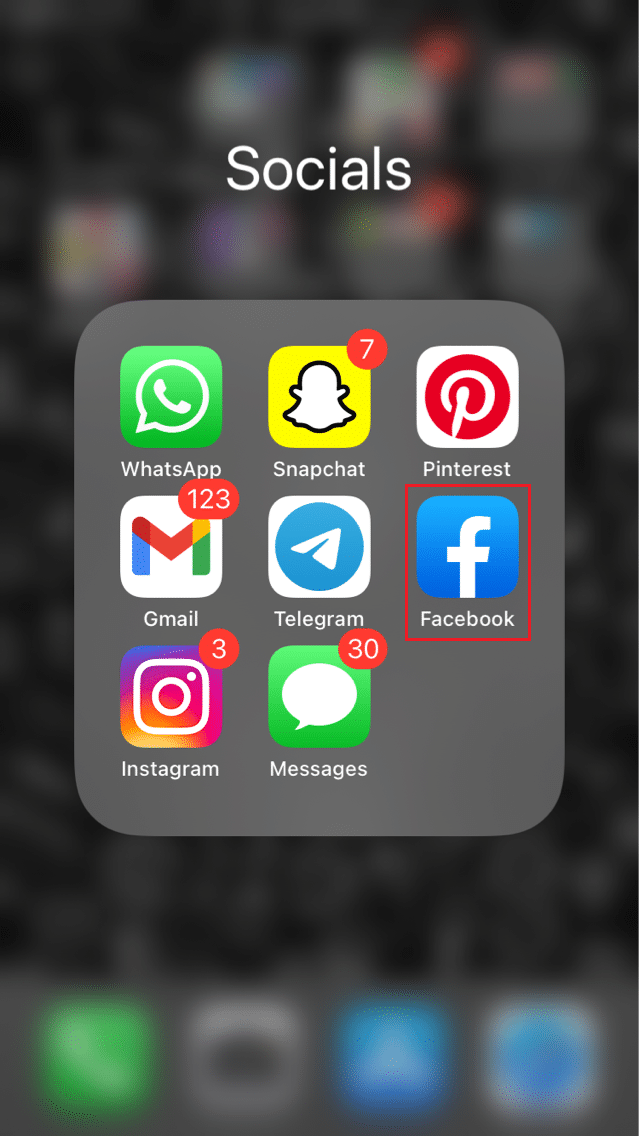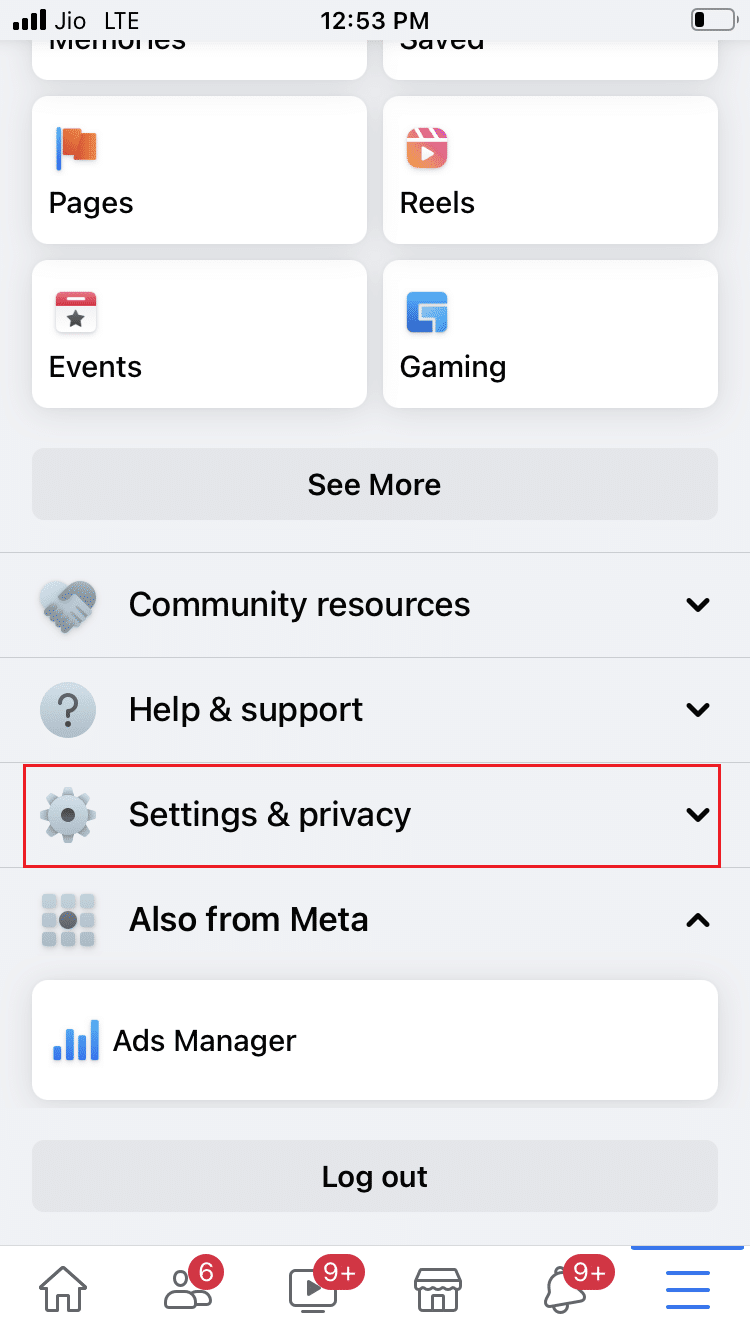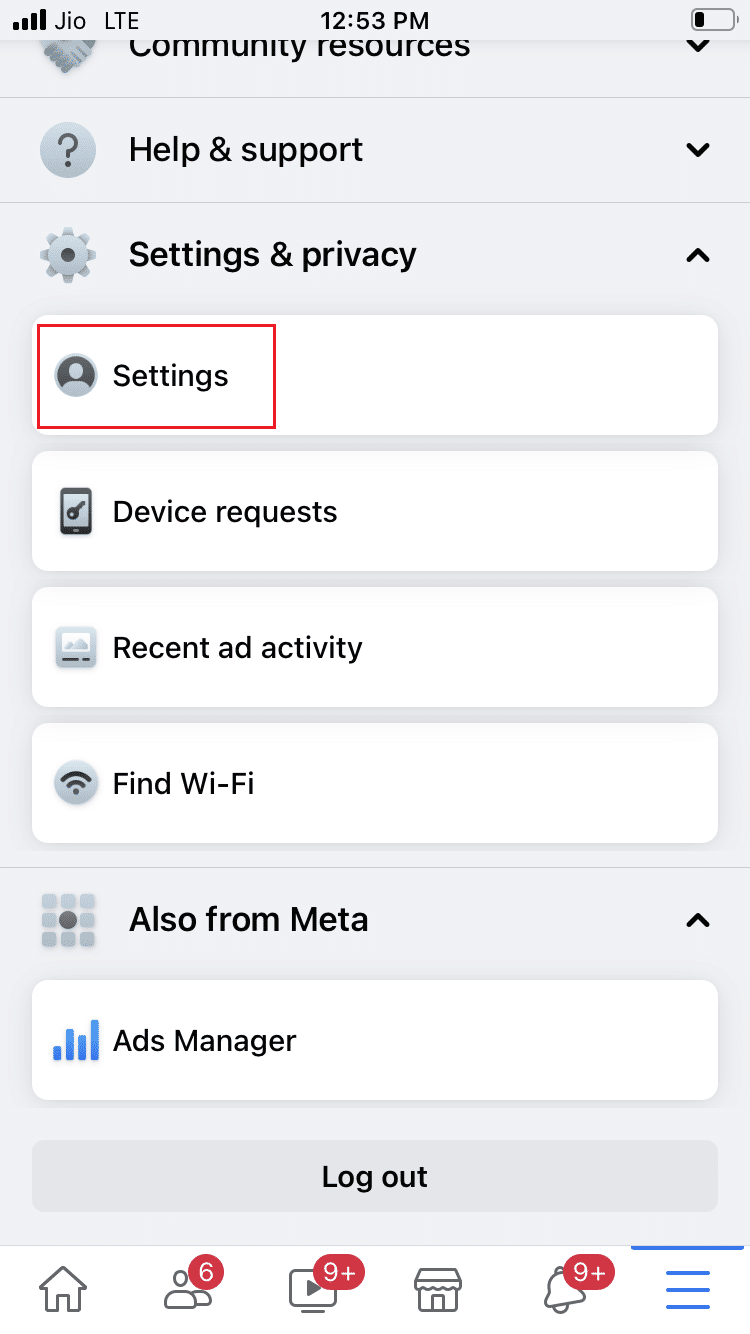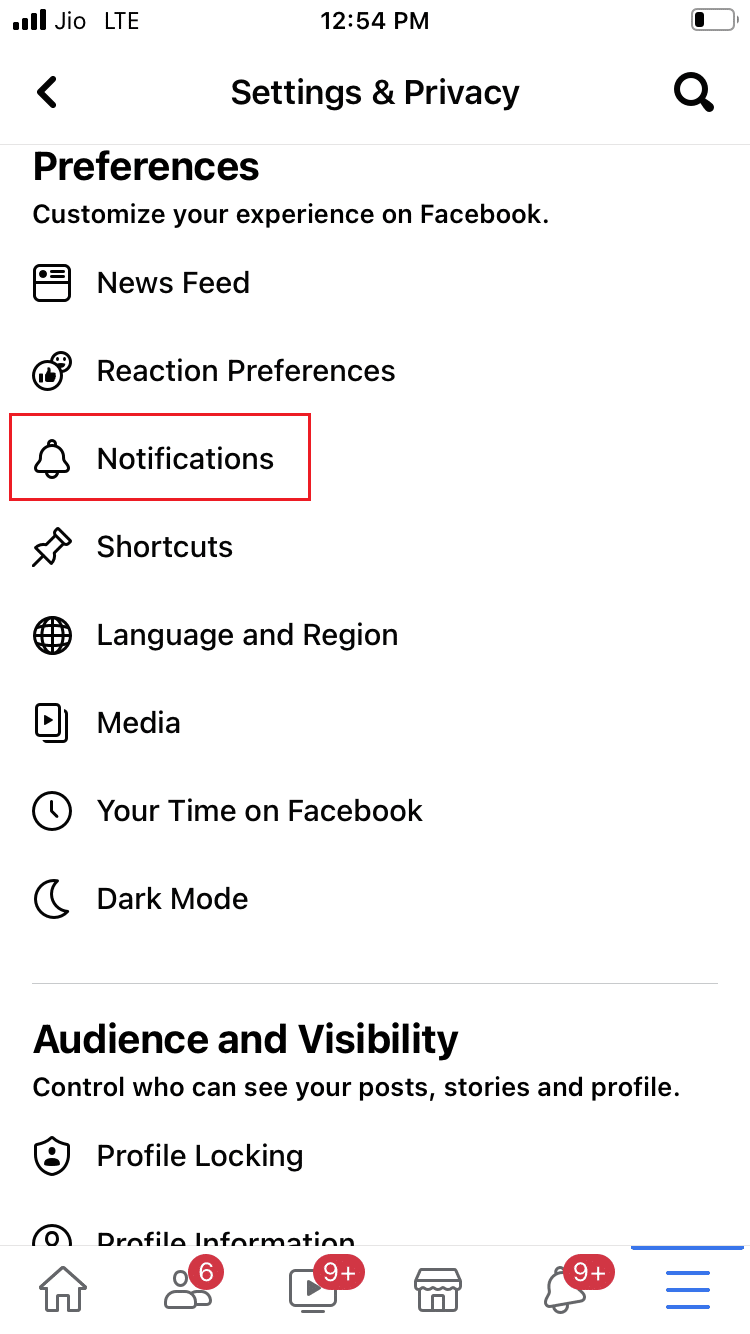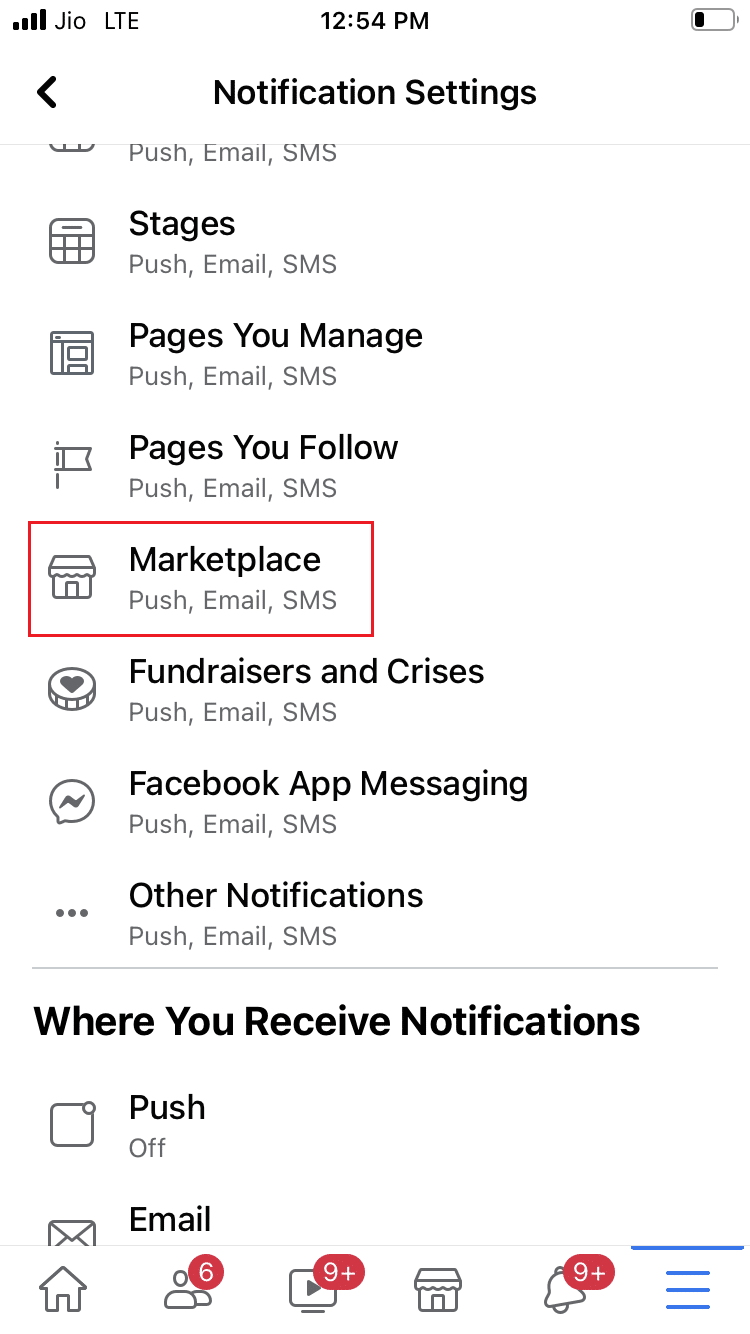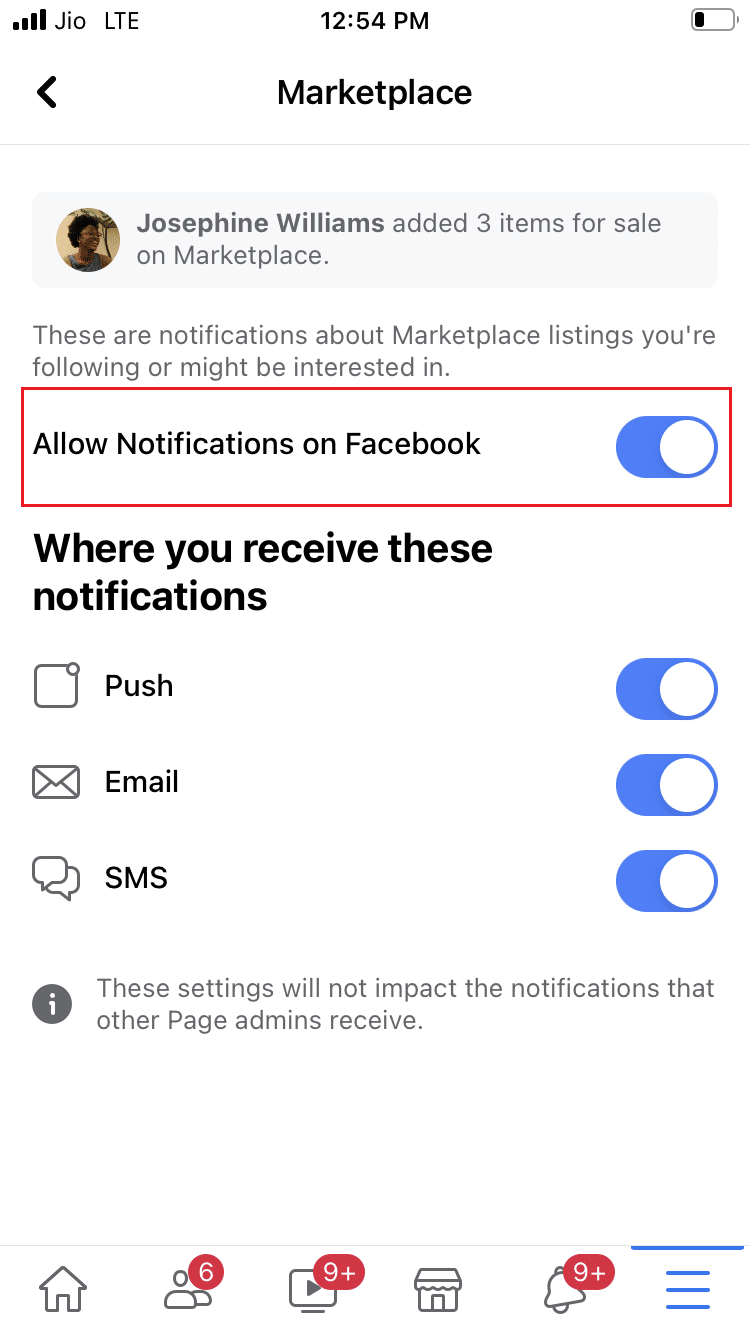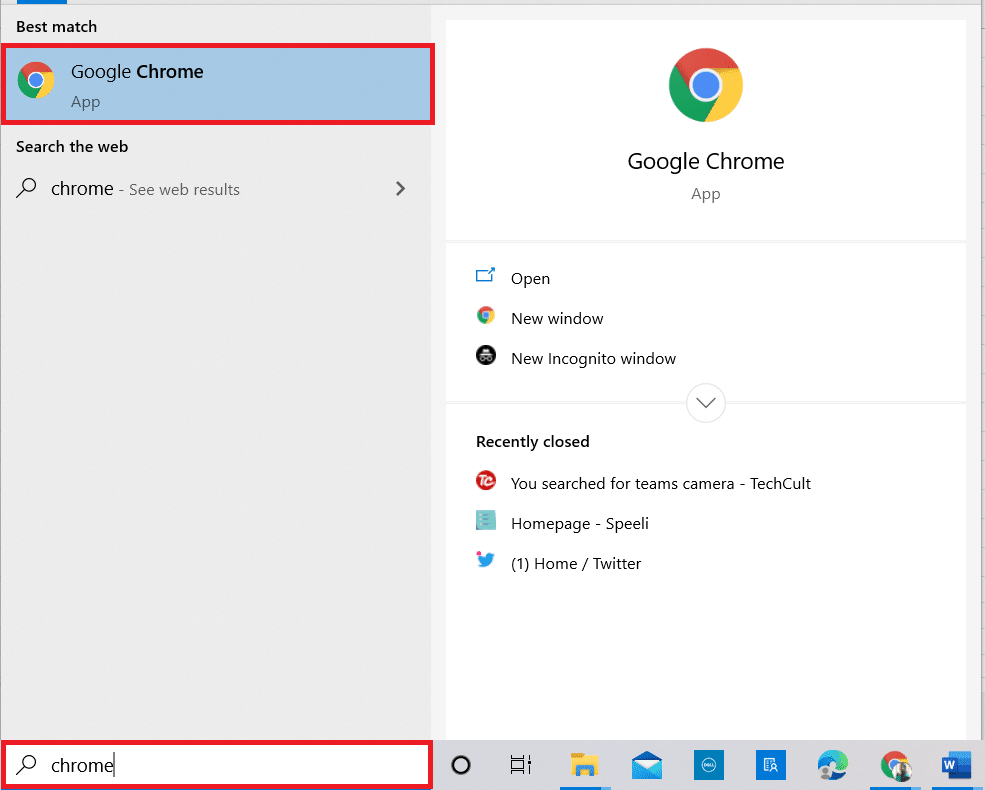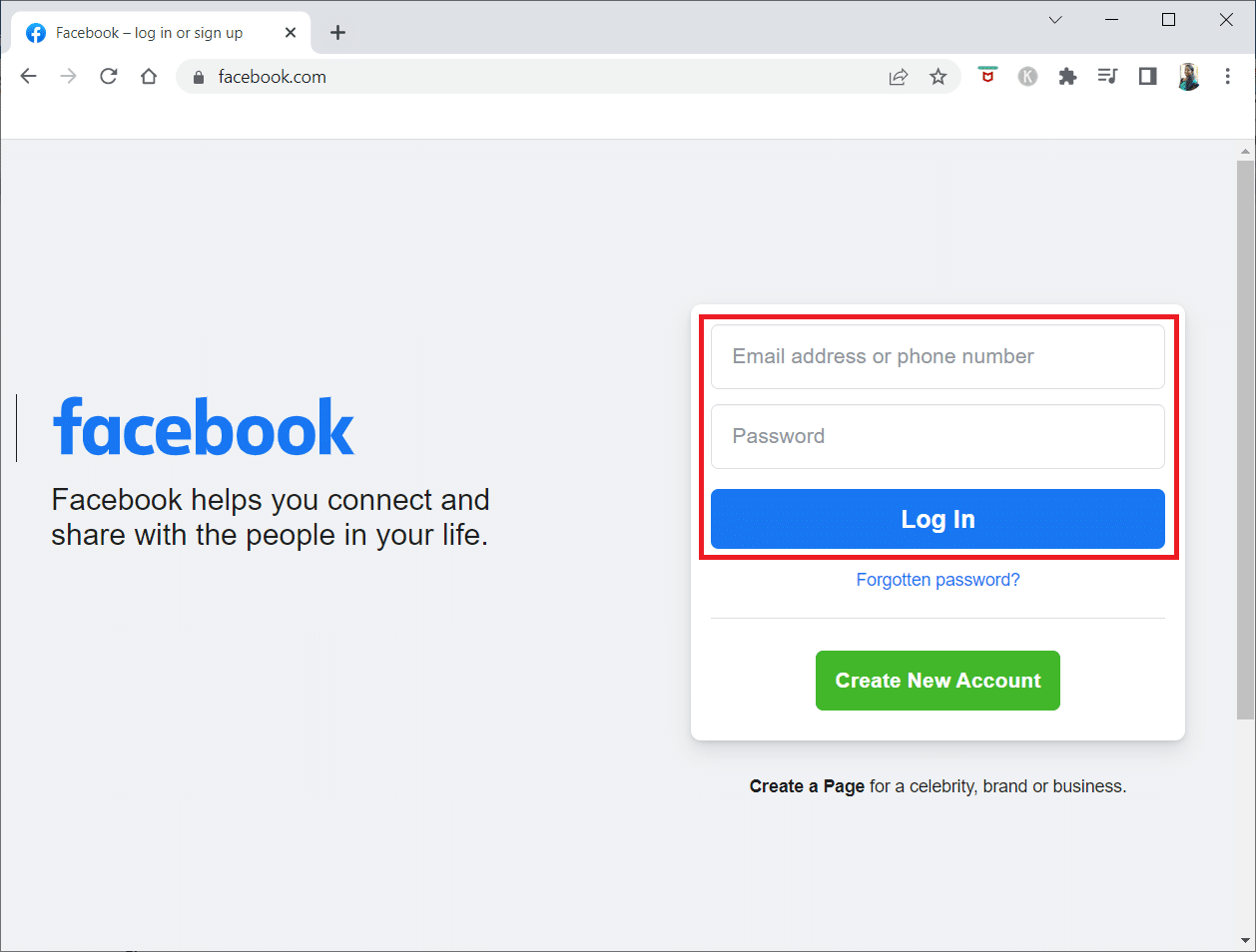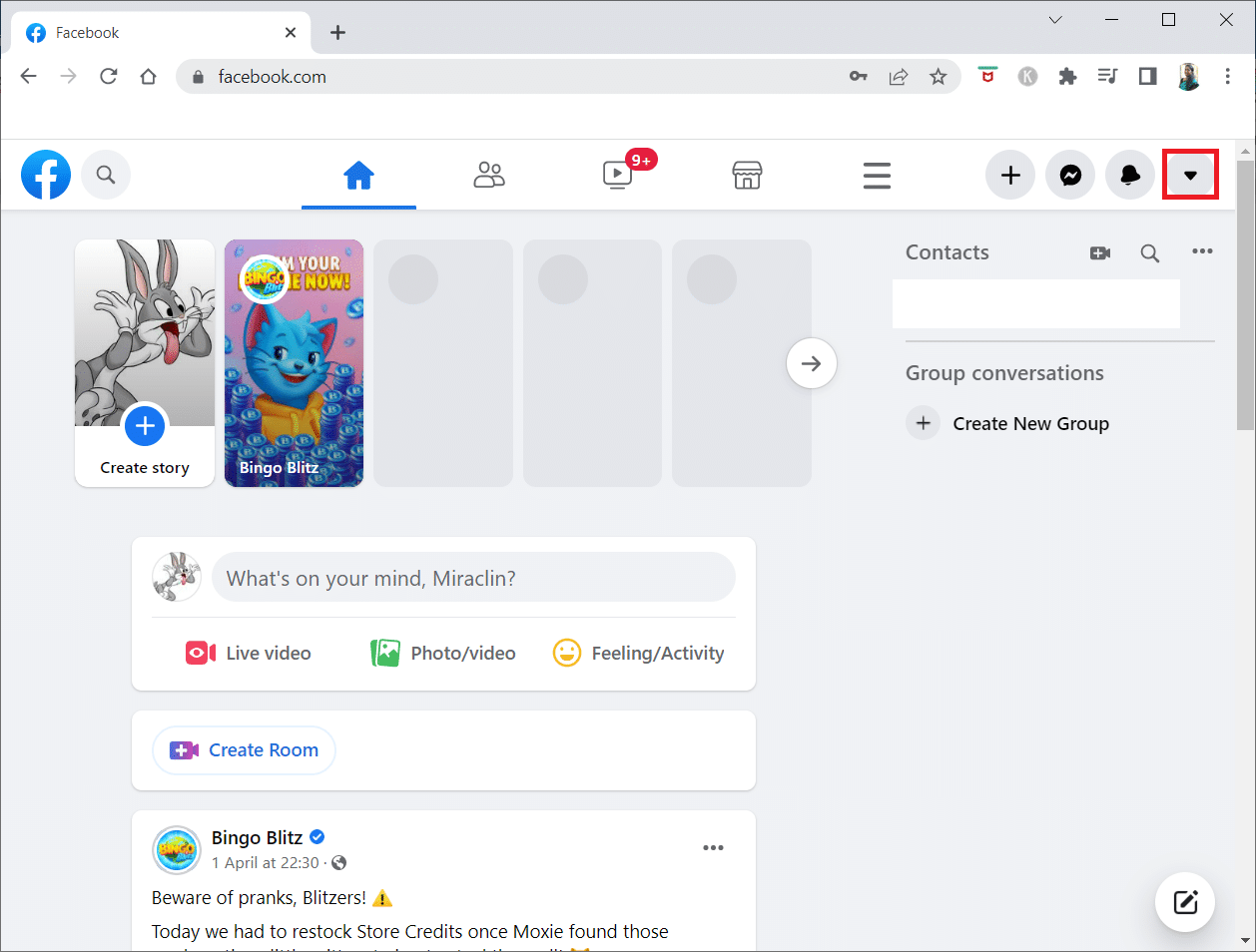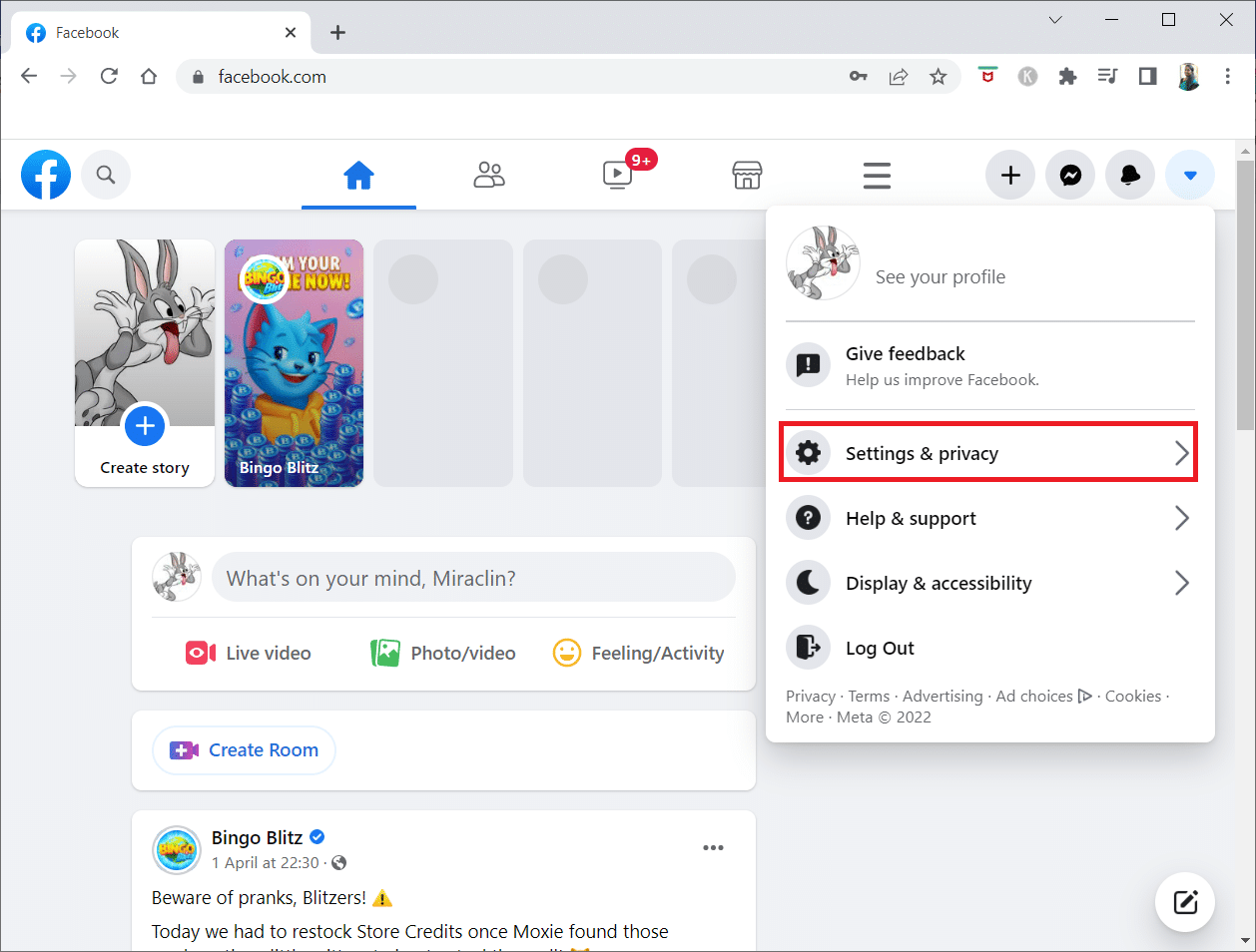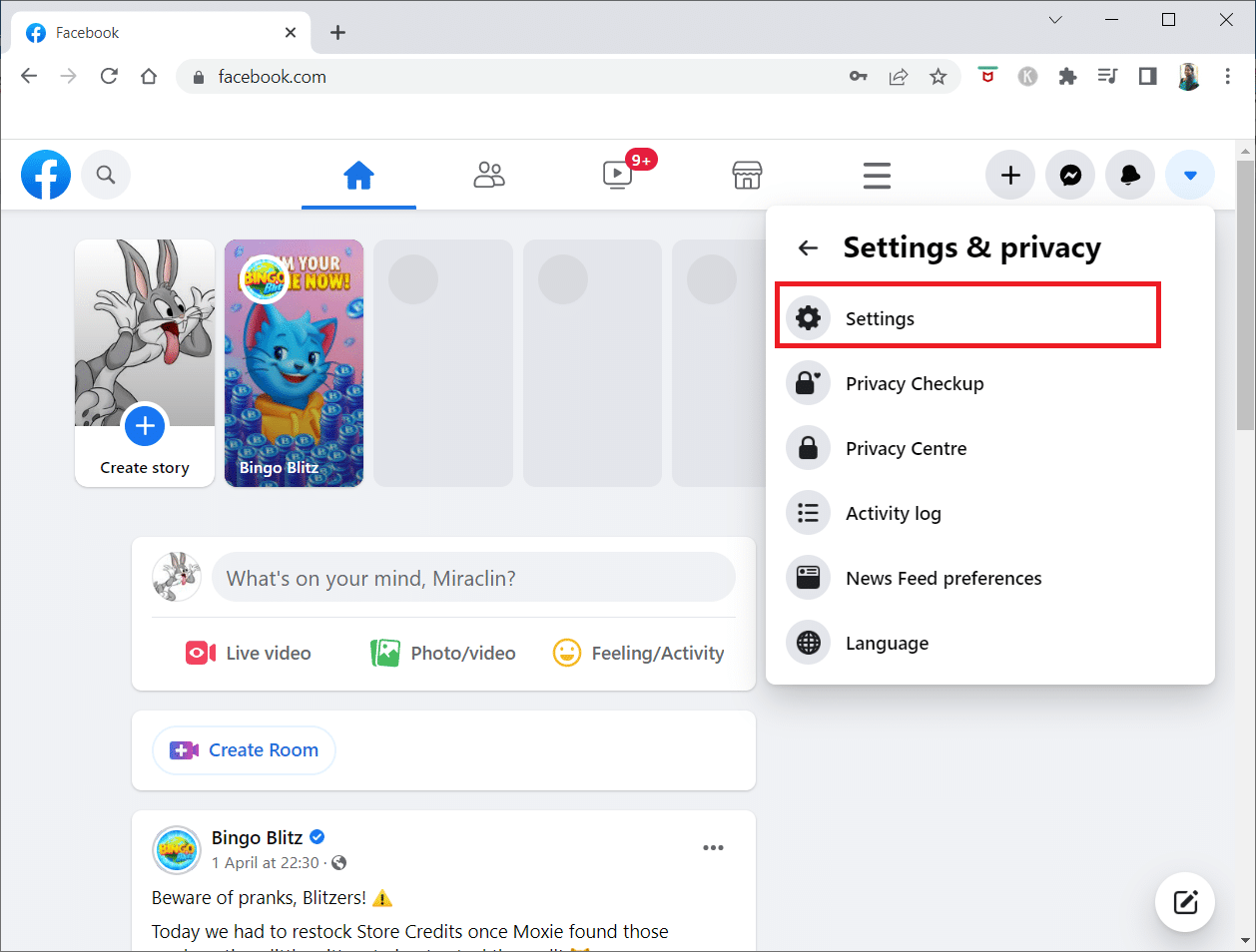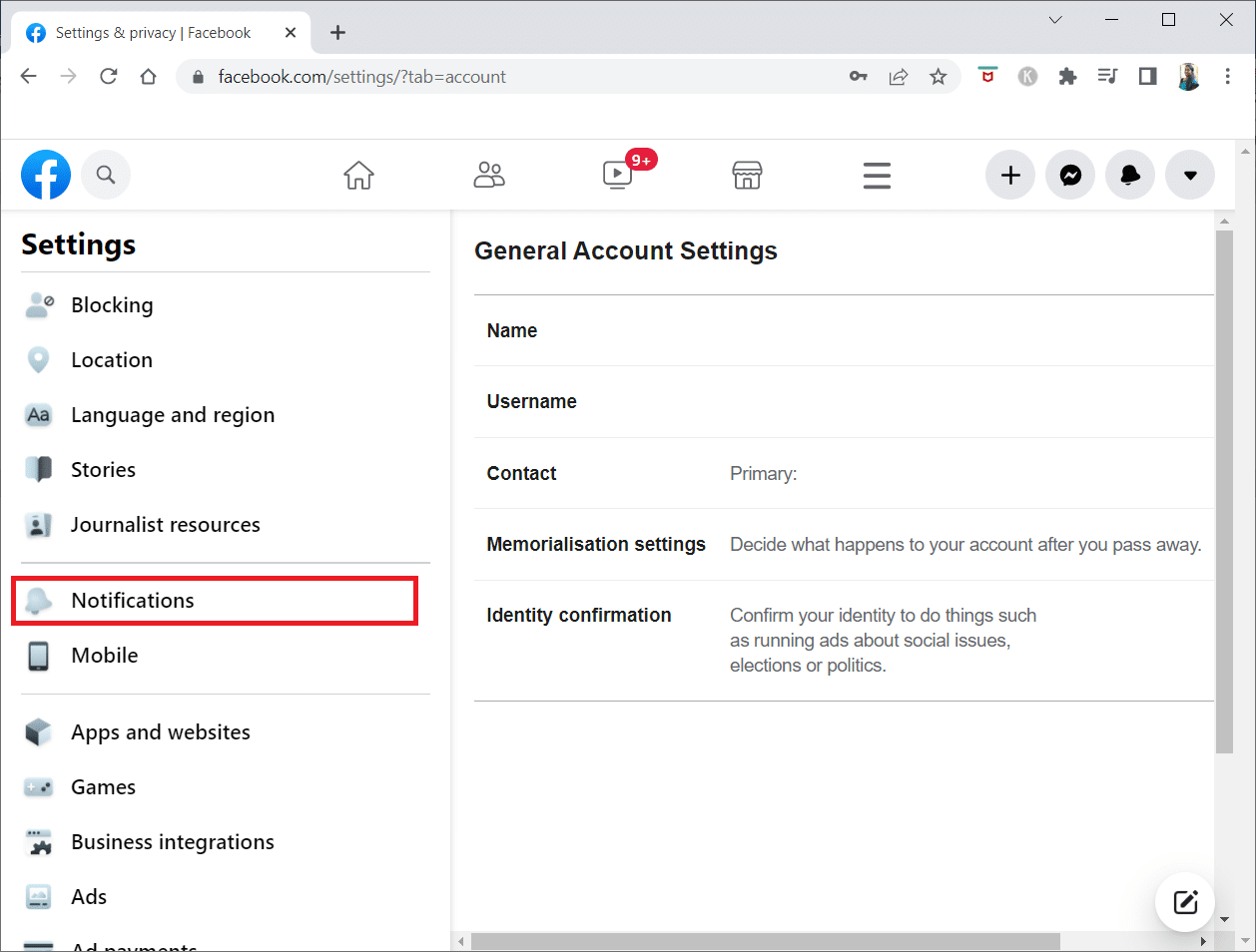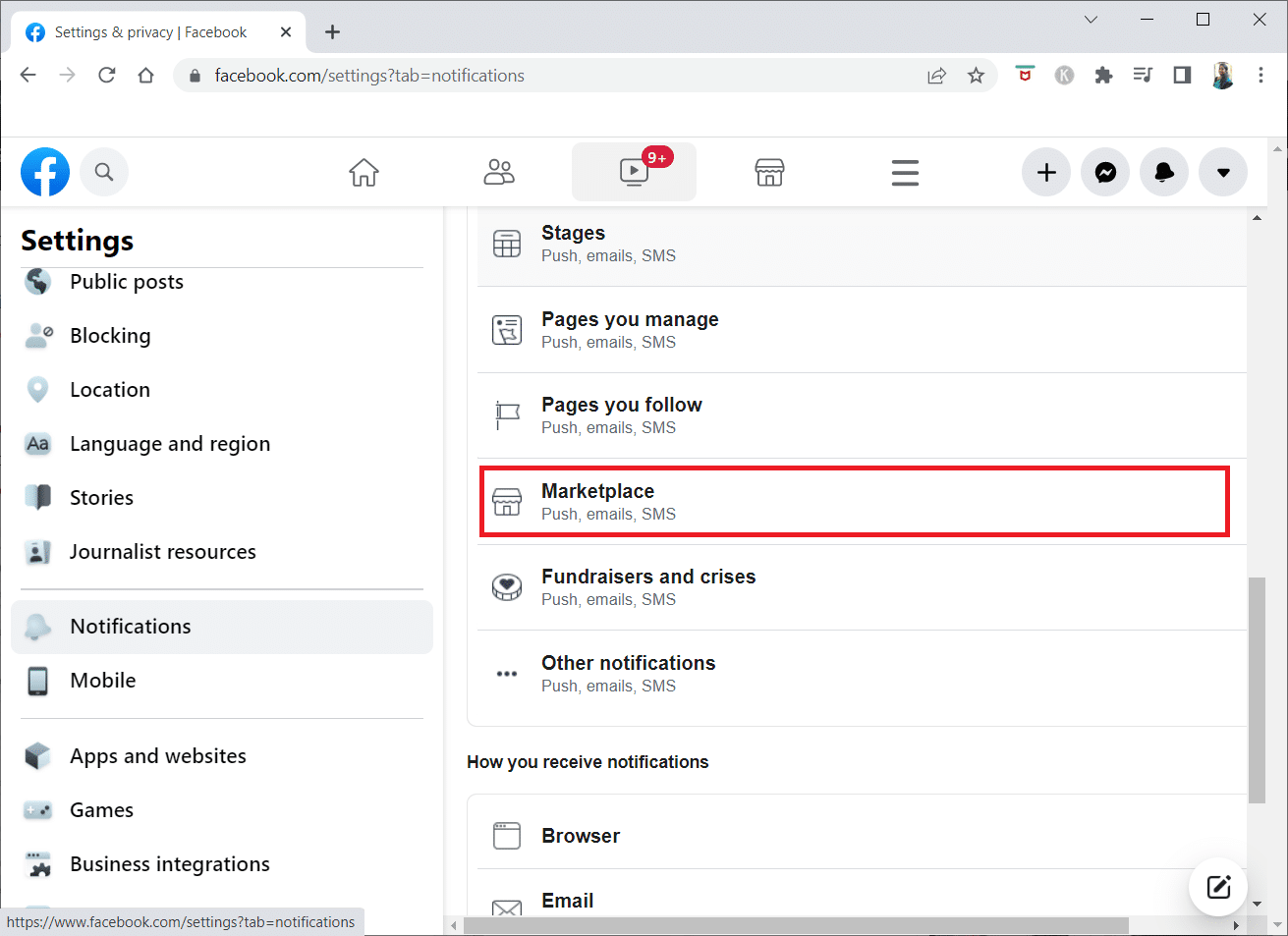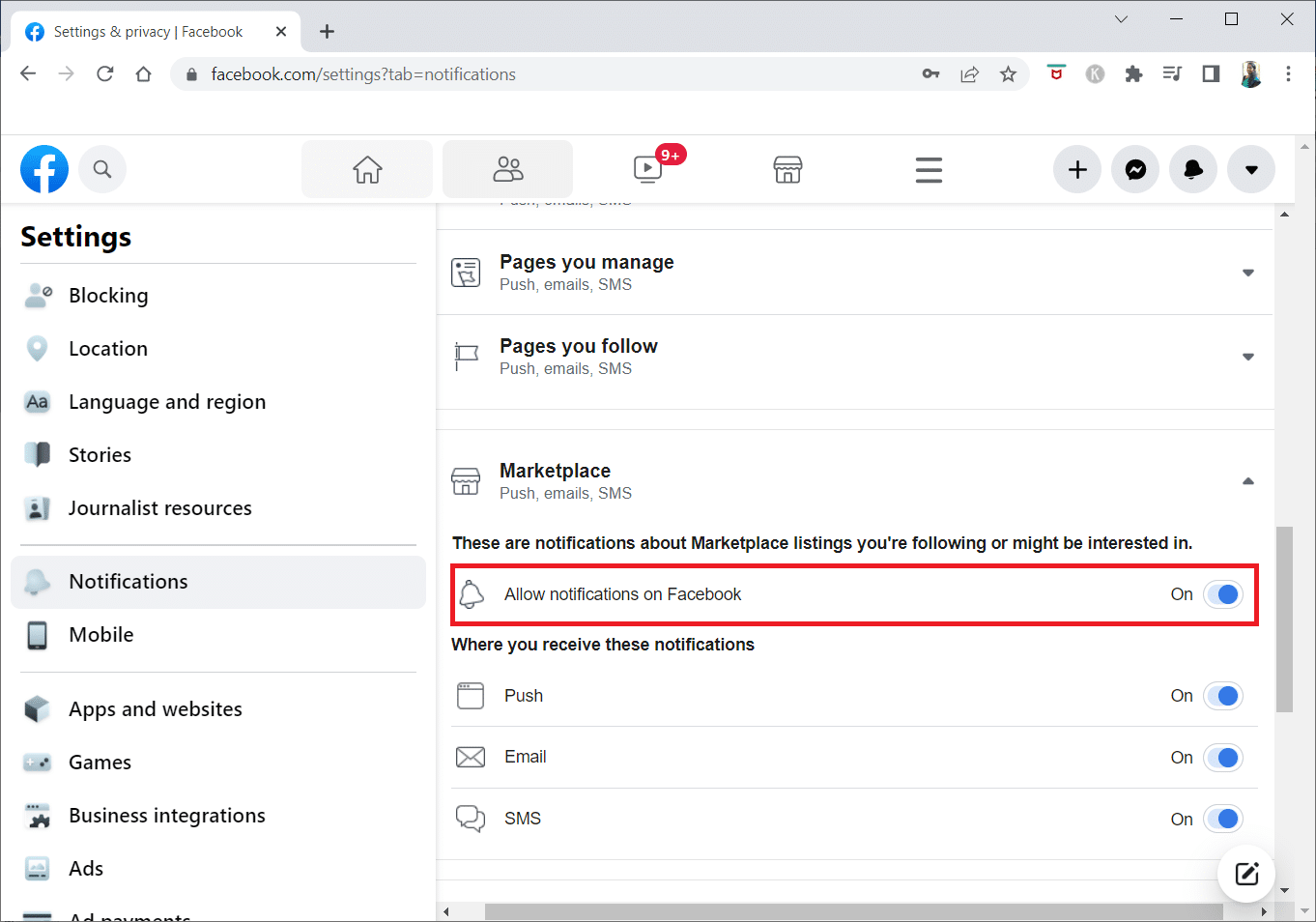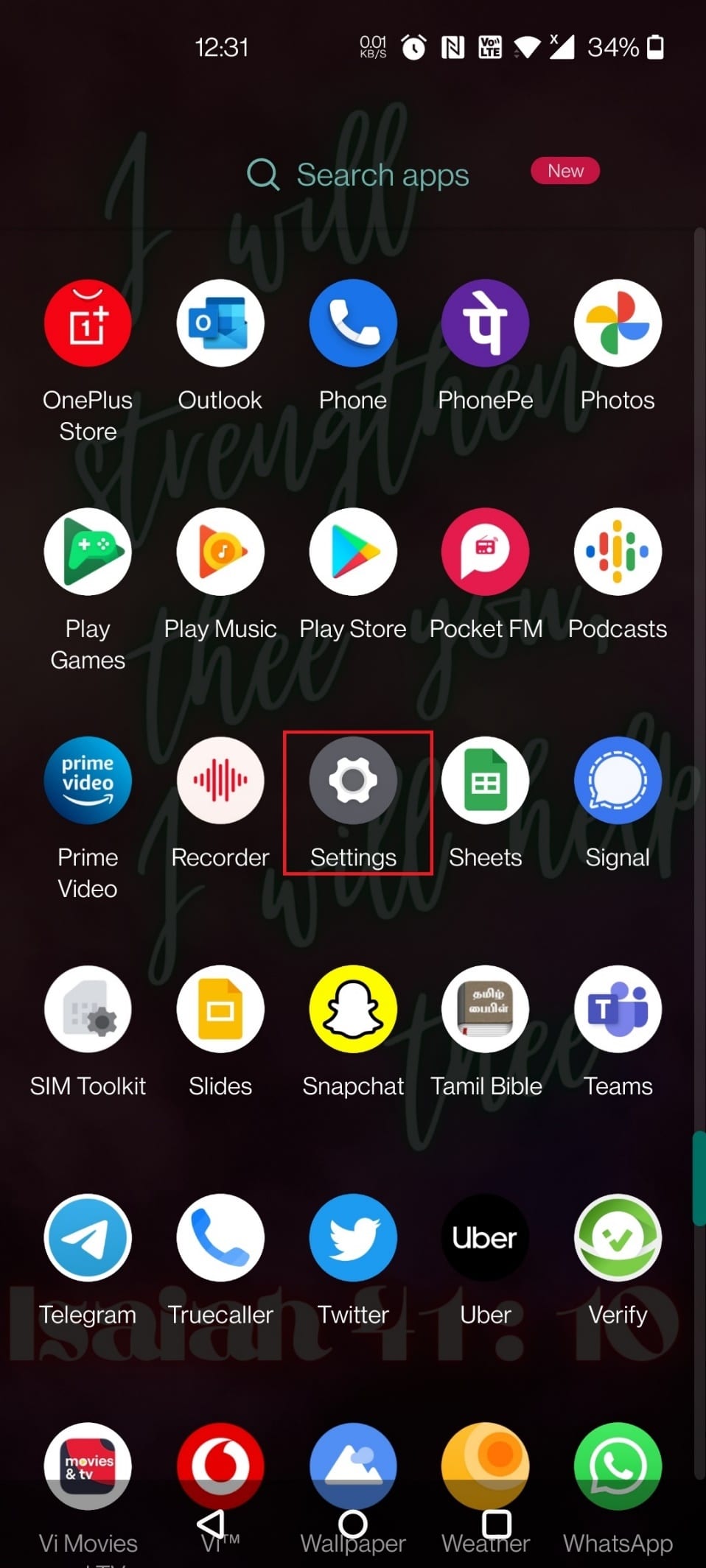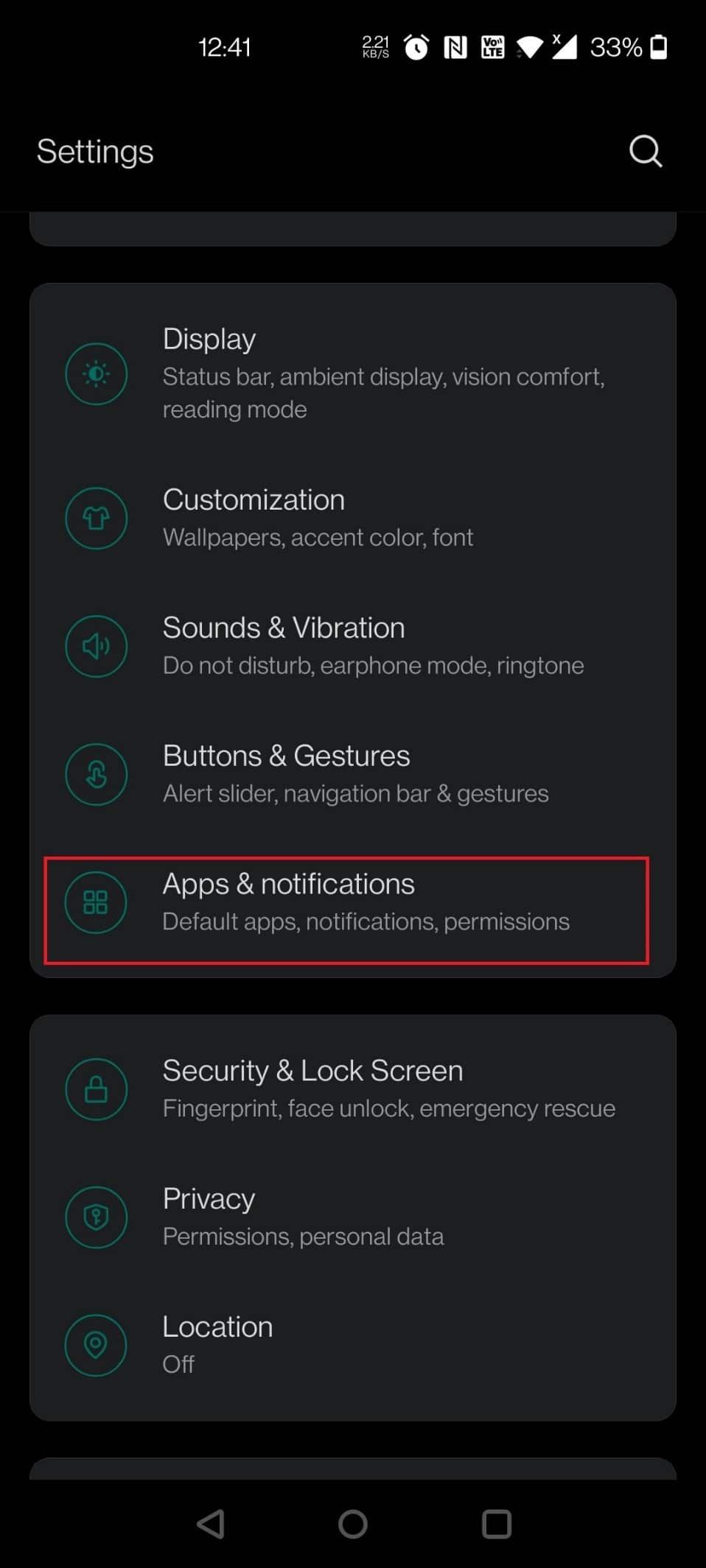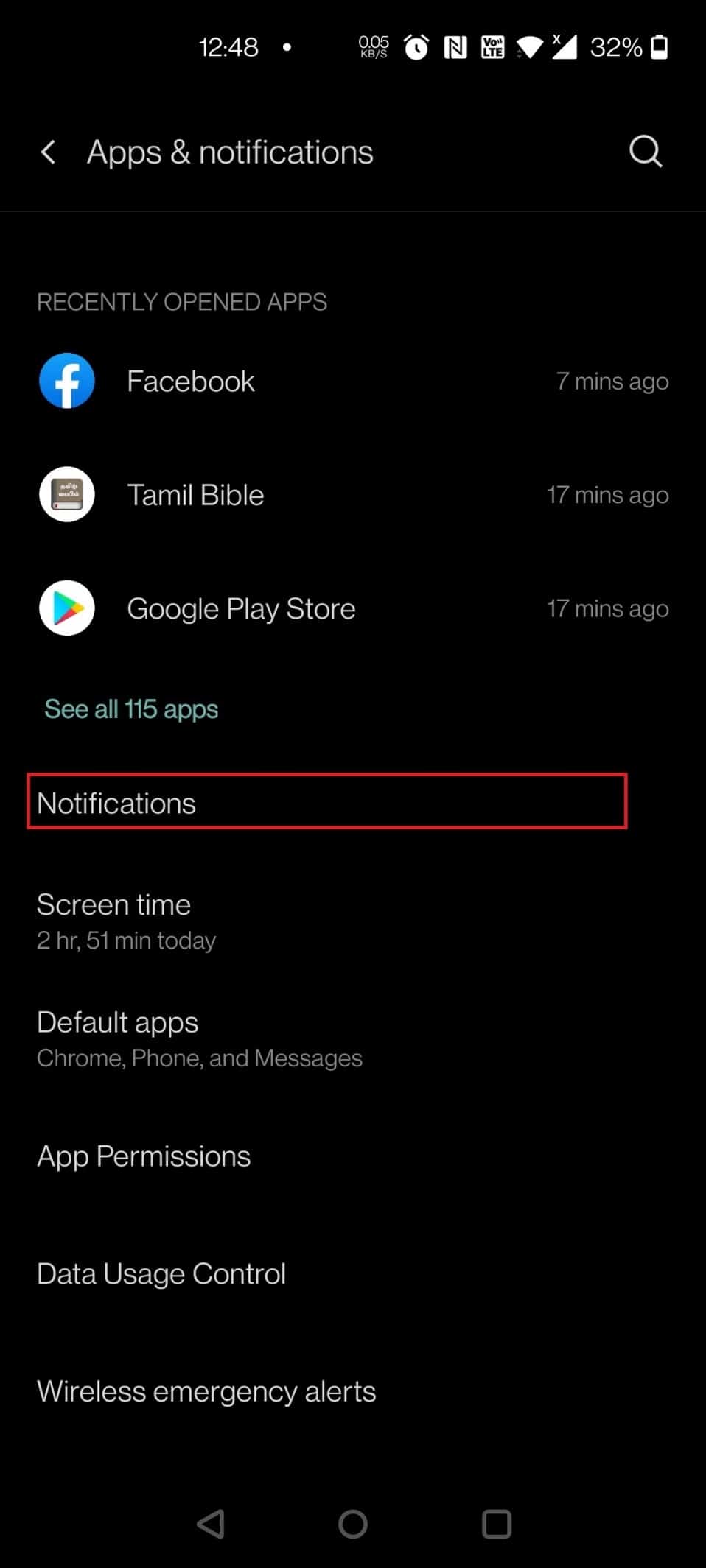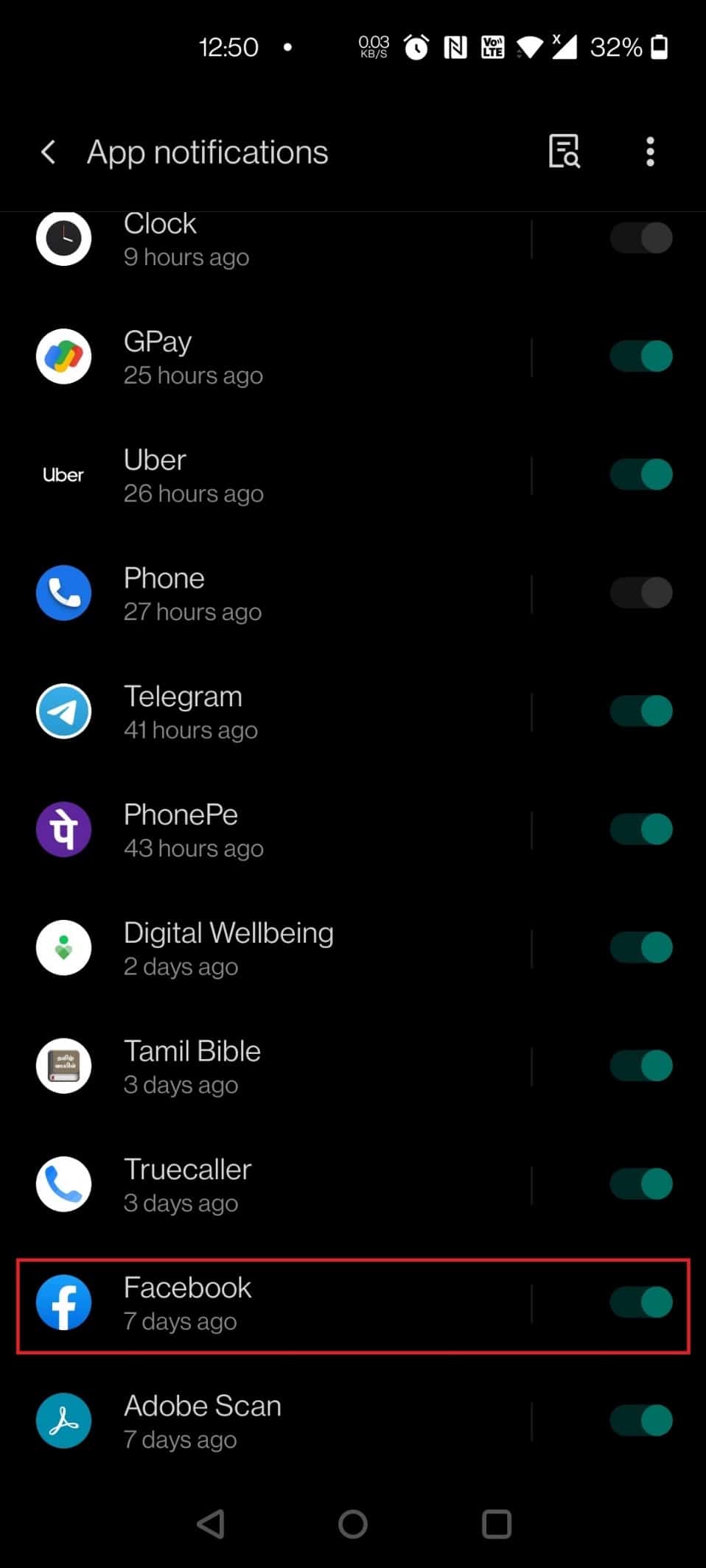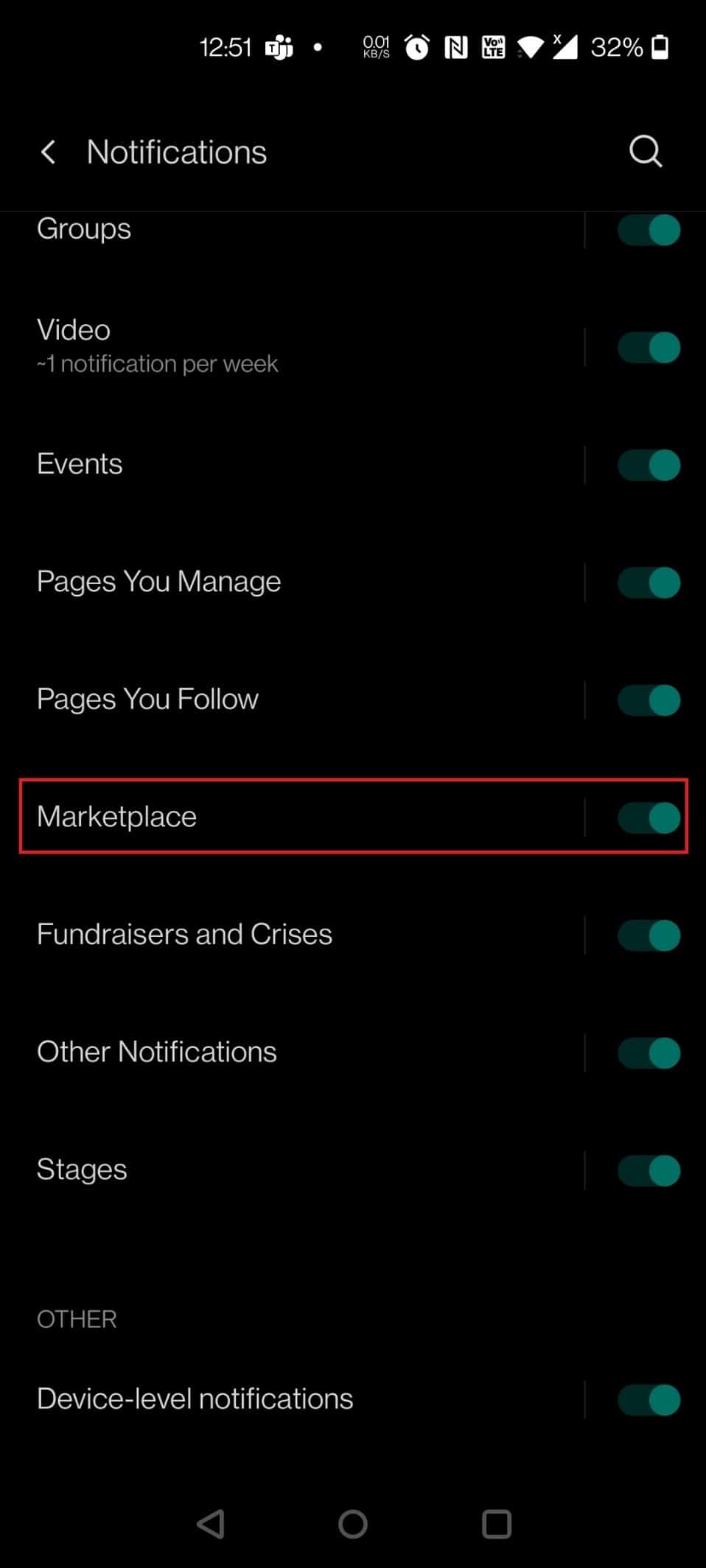How to Turn Off Facebook Marketplace Notifications
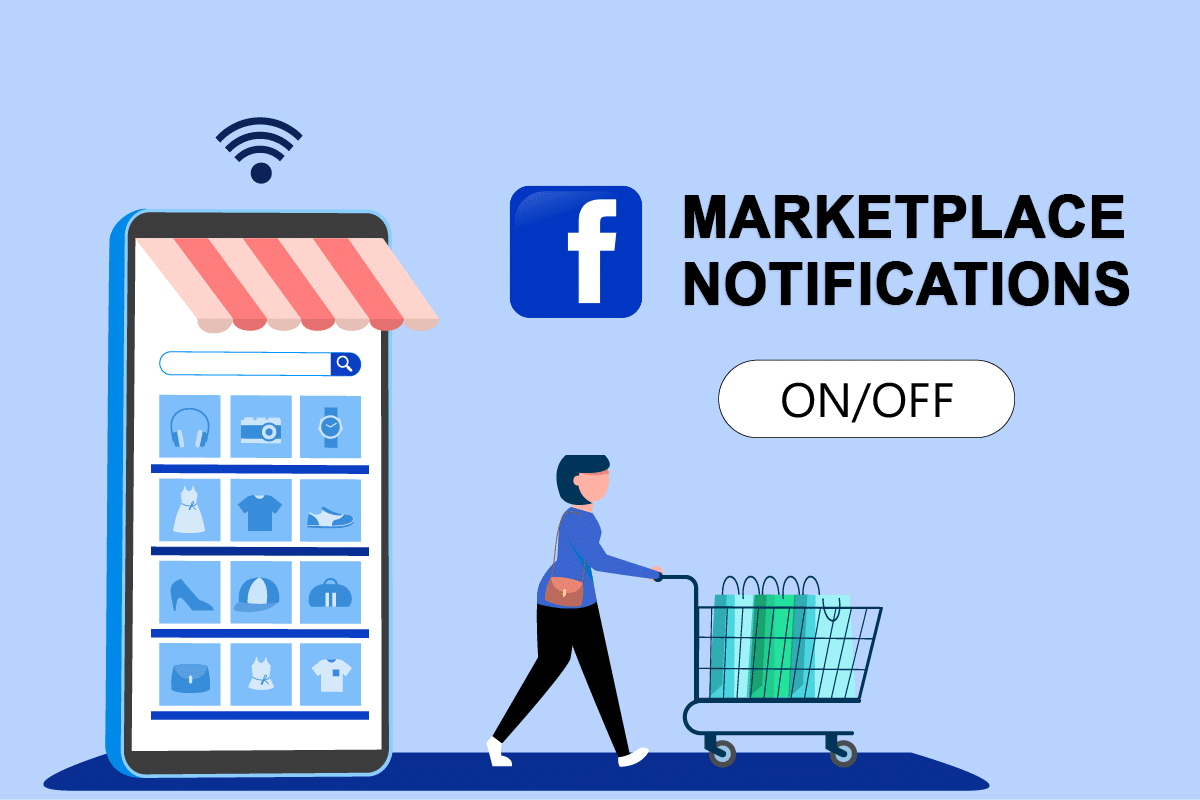
The majority of the sales offerings are now in the form of ad posts. They all go to the Marketplace, where the issue resides. If you’re a member of a buying and selling group, you’ll be notified when new items of interest surface. Sometimes, you might be frustrated with these notifications. This article will help you to turn off Facebook Marketplace notifications. So, continue reading to disable Facebook Marketplace notifications.
How to Turn On or Off Facebook Marketplace Notifications
Many of you are probably aware that the Facebook Marketplace was introduced in 2016 as a platform for users to purchase and sell items on social media platforms.
- When someone uploads images of new items, it now has AI capabilities and will notify consumers of rights suggestions and automated classification.
- To put it another way, it’s similar to any other online marketplace where buyers and sellers interact, and transactions are completed.
- The Facebook Marketplace allows users to search for and purchase items in their local region.
- In Marketplace, you can buy almost anything, mostly clothing and personal devices.
- The device you use determines how you access the Facebook Marketplace.
- You may use it on your regular Android or iPhone, or if you’re using a PC, you can use it on Windows.
Depending on your smartphone’s operating system, you may handle these notifications in two ways. Depending on how valuable the Marketplace is to you, you may use either technique to disable Facebook Marketplace notifications.
Method 1: On Android App
You can easily turn On or Off Facebook Marketplace notifications on an Android device by following the below instructions.
1. Open the Facebook App.
2. Now, tap on the hamburger symbol in the top-right corner.
3. Expand the Settings & Privacy menu by tapping on it.
4. Then, tap Settings on the following screen.
5. Now, search for notification settings and tap on it.
6. Swipe down and tap on Marketplace to see the Marketplace notification options.
7. Tap on the toggle for Allow Notifications on Facebook to block all notifications.
Note: Turn off one or all of the toggles in any case, and you should no longer get any notifications.
8. Finally, select Turn Off in the prompt.
You can always turn On Facebook Marketplace notifications by enabling the toggle on the above Step 7.
Also Read: Facebook Messenger Rooms and Group Limit
Method 2: On iPhone App
You can easily disable Facebook Marketplace notifications on your iPhone by following the below instructions.
1. Launch the Facebook App.
2. Now, tap on the hamburger symbol in the bottom-right corner.
3. Tap on the Settings & Privacy menu.
4. Then, select Settings.
5. Now, tap on Notifications.
6. Swipe down and tap on Marketplace to see the Marketplace notification options.
7. Tap on the toggle for Allow Notifications on Facebook to turn it Off.
Note: You can also disable one or all of the toggles, in any case, to avoid getting notifications.
If you want to turn On Facebook Marketplace notification by repeating the above steps and switch On the toggle for Allow Notification on Facebook on Step 7.
Also Read: Fix Facebook Attachment Unavailable Error
Method 3: Through Facebook Website
Follow the below steps to turn off Facebook Marketplace notifications on the Facebook web.
1. Press the Windows key, type Chrome, and hit the Enter key.
Note: You can also use other browsers.
2. Visit the Facebook login page.
3. Enter the login credentials (Email address and password) and log in to your account.
4. Click on the down arrow icon at the top right corner.
5. Click on Settings & Privacy.
6. Then, select Settings.
7. Scroll down and click on Notifications in the left pane.
8. Now, scroll down and click on Marketplace.
9. Turn off the toggle for the option Allow notifications on Facebook.
Follow the above steps from 1-8, then click on the toggle for Allow notifications on Facebook to turn in On.
Also Read: Fix Facebook Message Sent But Not Delivered
Method 4: Use Notification Channels
On Android smartphones running Android 8.0 Oreo or later, Notification Channels are accessible. You may configure different kinds of alerts for individual applications with this feature, including how they show on your smartphone and if they appear at all. Follow the given steps to turn off Facebook Marketplace notifications using the notification channels settings on your device.
Note: Since smartphones don’t have the same Settings options, and they vary from manufacturer to manufacturer, hence, ensure the correct settings before changing any. For this example, we are using OnePlus Nord 5G.
1. Open the Settings app on your device.
2. Swipe down and tap on Apps & Notifications.
3. Tap on Notifications.
4. Search and tap on Facebook.
5. Swipe down and turn off the toggle against the option Marketplace.
To turn On the Facebook Marketplace notification, you can repeat the above steps and switch on the toggle for Marketplace in Step 5.
Also Read: How to Remove Shop Tab from Instagram
Frequently Asked Questions (FAQs)
Q1. Is it possible to sell goods without having a Facebook account on the Facebook Marketplace?
Ans: To sell on the Facebook Marketplace, all you need is a personal Facebook account. The Marketplace is a local classified ad platform that allows other Facebook users in your region to view your items without needing to be friends with you. They may also contact you about the merchandise via messenger or the item’s comments section.
Q2. Is there a payment for using Facebook Marketplace?
Ans: No, unlike other markets, Facebook Marketplace does not charge a fee for listing your product.
Q3. Is there any safeguard for Facebook Marketplace sellers?
Ans: Purchase Protection is a free service that protects qualified orders automatically. If you don’t get your order, you can seek a refund through Purchase Protection. When the item came, it was either damaged or not as described.
Recommended:
We hope you found this information useful and that you were able to turn On or Off Facebook Marketplace notifications. Please let us know which technique was the most beneficial for you. If you have any questions or comments, please use the form below.