5 Easy Ways to Transfer Files Between Computers on the Same Network
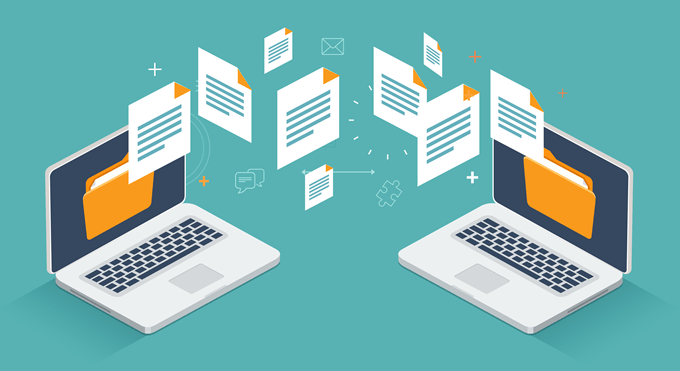
You may think something as simple as transferring files
between computers on your home network would be easy. Unfortunately, that’s not
the case.
On corporate networks, the company’s IT department will
often create a network share drive where anyone with a computer connected to
the network can place and exchange files over the network. On your home
network, you don’t have an IT department to do this for you.
You don’t have to worry, because there are lots of simple ways to accomplish this. Also, if you prefer, check out our YouTube channel where we cover some of the options mentioned below in a short video.
1. Nearby Sharing: Sharing Files in Windows 10
Prior to April 2018, sharing files over a home network
required that you attempt to set up what was known as a “homegroup”. This was
essentially a group of your computers on your home network attached to a common
network group. It allowed for sharing files, but it was extremely complicated
to set up and didn’t always work right due to security software or network
firewalls.
Thankfully, Microsoft introduced other, much easier ways to
share files over a network (and over the Internet).
Sharing over your local network involves a feature called Nearby Sharing.

You’ll need to enable Nearby Sharing on all the computers you
want to share files with. To do this:
- Open Settings
and click System. - Select Shared
experiences. - Scroll down and find Nearby sharing. Toggle the switch to On.
- Set the dropdown below it to Everyone nearby.
Once you’ve enabled Nearby Sharing on all the Windows 10
computers on your network, you can start sharing files with them.
To do this, open File
Explorer, right-click the file you want to share, and select Sharing.
Now you’ll see all computers with Nearby Sharing enabled
under the Find more people section.
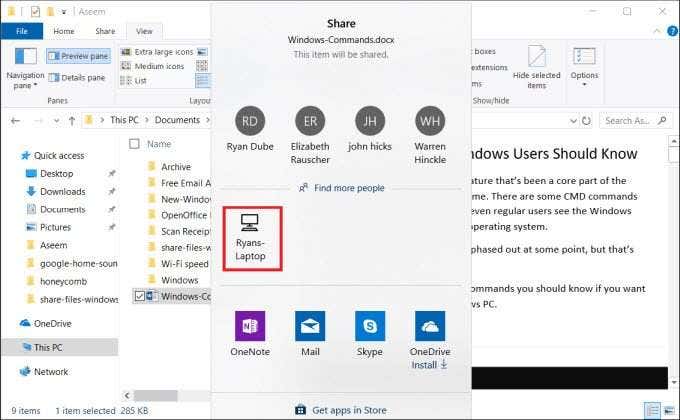
When you select that remote computer system, a notification
will appear on the other computer that there’s an incoming file.
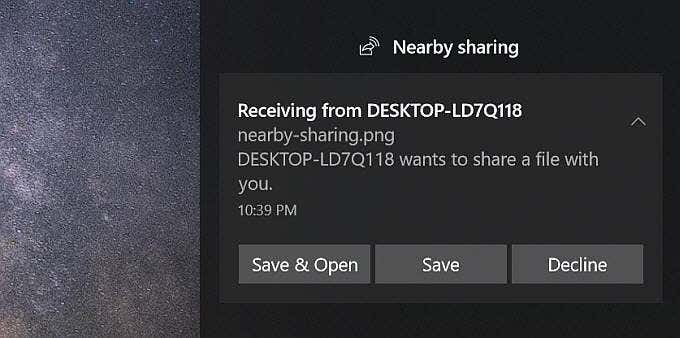
Select either Save
& Open or Save to initiate
the file transfer.
This process is far easier than using Homeshare ever was.
2. Transfer Files by Email
Another way to transfer files between computers, not only
over your local network but over the internet, is sharing by email.
The process is like Nearby Sharing. Just right click the
file you want to transfer and select Share.
At the top of the Share window, you’ll see your email
contacts to choose from.
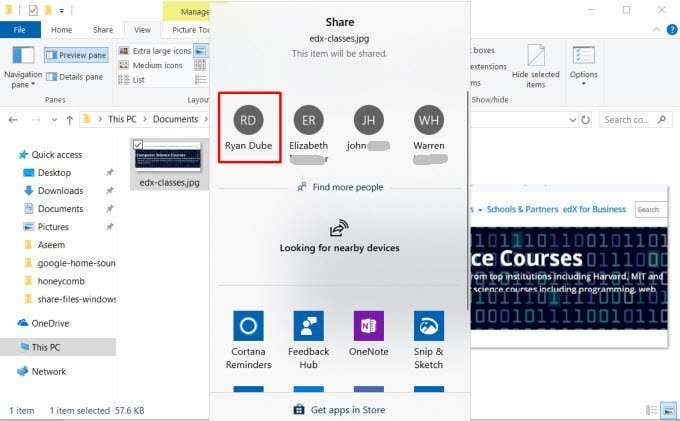
Click on Find more
people to open your email contacts and choose from your contact list.
This will open an email composition page. You can edit the
email or just click Send to send off
the file.
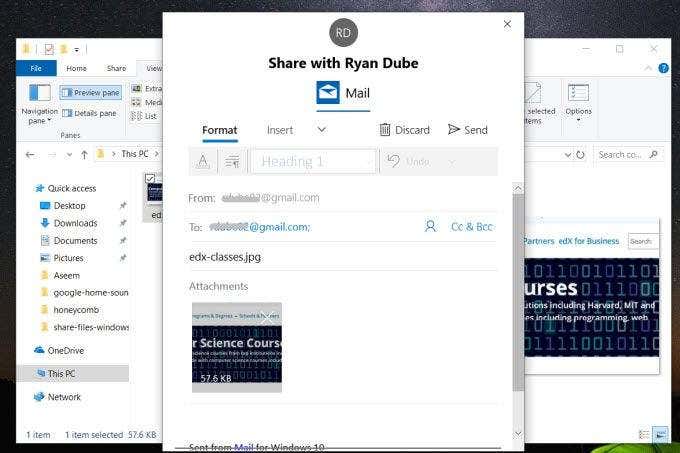
If you haven’t used the email service you select to use, you
may need to provide Windows with permission to send email on your behalf.
When you receive the file via email, you can receive it on
any device – either another computer or any mobile device.
3. Transfer Files Via the Cloud
Another approach you can take to transfer files from your
Windows 10 PC to other devices is via the cloud. You can do this by sharing the
file to any Windows app that supports services like OneDrive or Google Drive.
Just right click the file you want to transfer and select Share.
At the bottom of the Share window, you’ll see a list of
Windows apps to choose from. At least one of these should be OneDrive.
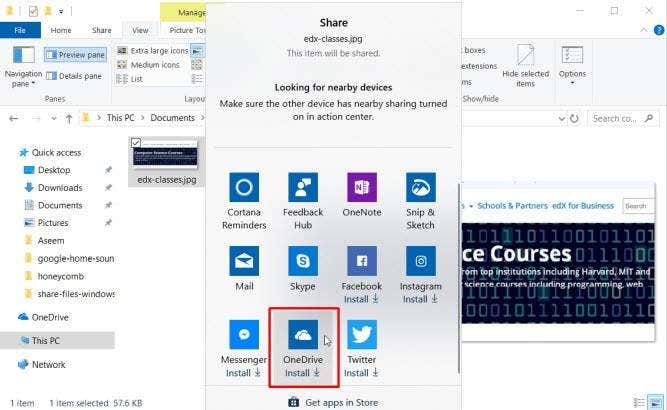
When the app opens, just click the Add (checkmark) button to
add the file to your OneDrive cloud account.
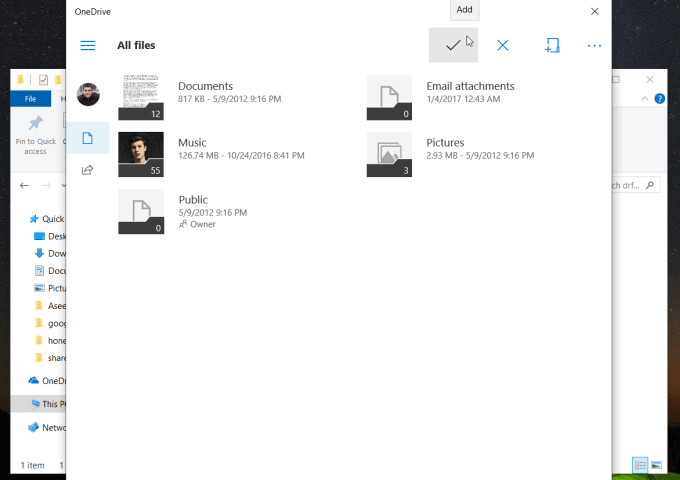
The file will upload to your OneDrive account. When it’s
finished, you can open the OneDrive app on your other computer (or mobile
device with the OneDrive app) and upload it there.
On the other computer, open the OneDrive app, right-click on
the file, and select Download.
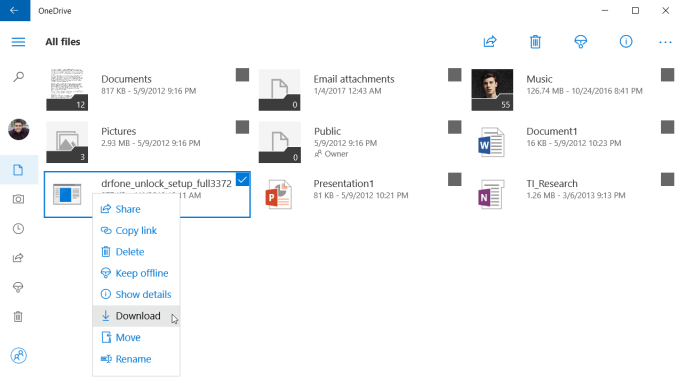
This will complete your file transfer to the other computer
on your network (or over the internet).
4. Use LAN File Sharing Software

If you want to go beyond just transferring files and instead
actually browse folders and files on the other computer, there are plenty of
LAN file sharing applications for Windows 10 that can help.
One of those is D-LAN. D-LAN
is a free application that’s easy to set up and use. It’s so easy that all
you do is install the application on all the computers you want to share files
back and forth from, and you’re done.
You right-click in the right pane to add a new folder on
that computer. Viewing the D-LAN application on the other computer, you’ll see
the new folder show up in the pane for the computer you’re sending from.
Once you see all the folders, you can open them and add or
remove files just like you would in File Explorer.
5. Use FTP Client/Server Software

Another excellent solution is using FTP as a quick file
transfer over a LAN. Running an FTP Server on one computer allows you to
connect to it over Port 21 using FTP client software on another computer.
The problem with many FTP server applications is that
they’re complicated to set up and configure. Thankfully there are several FTP
server apps that are quick and simple. BabyFTP
is one of those.
With BabyFTP, you simply install the application and it’ll
launch a simple anonymous FTP server on the originating computer. In Settings,
you can configure the folder to transfer files from and to, and what actions
you want to allow like adding or removing directories and files, and whether
those can be modified by the remote client.
Once you start the BabyFTP server, you should see “FTP
Server started on port 21” if everything is working properly.
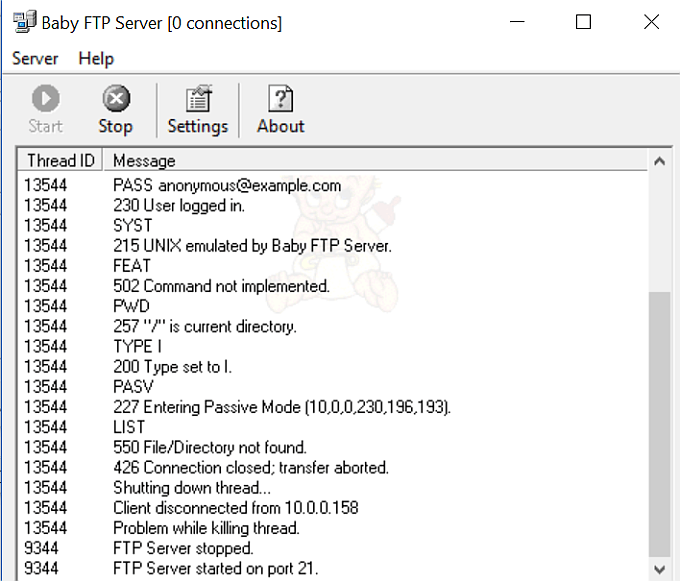
Now, on the other computer, you can use any FTP client, like
FileZilla, to open a connection to that remote computer using it’s IP address
and port 21.
No ID or password is necessary with this application since
it uses only anonymous connections (which is fine inside your secure home
network).

Once you connect, you’ll see the remote directory you’ve set
up in the remote site location. You can right click files there to upload them
to your local computer, or right-click files on your local computer to transfer
them to the remote one.
Transferring Files Between Windows 10 Computers
It’s amazing that something as simple as transferring files
between computers can be so difficult without third-party software and other
solutions. Thankfully, there are lots of choices for making the process as
simple and easy as possible.