How to Turn Off Restricted Mode on YouTube Network Administrator
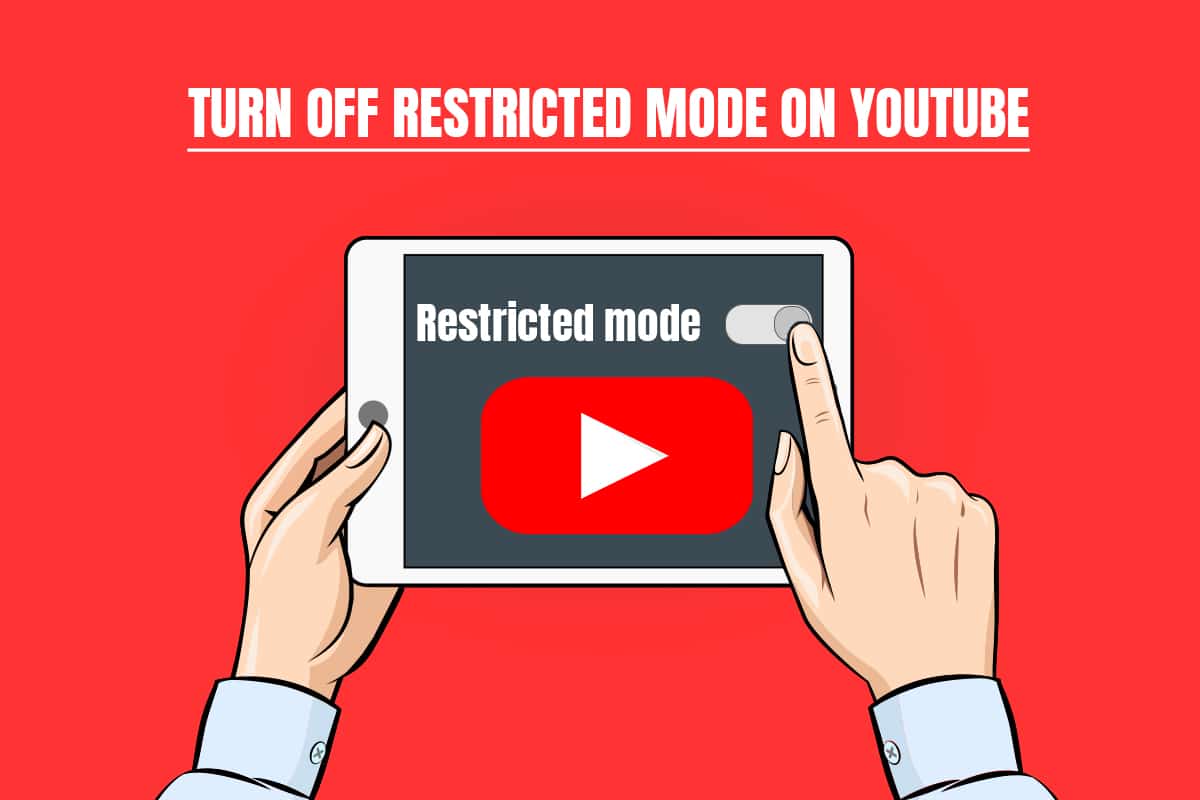
Restricted mode enables the user to prevent from watching any sensitive content or disturbing content. The content that you watch is filtered by enabling the restricted mode. However, there are many times when we are unable to turn off the restricted mode on Youtube. If you are looking for how to turn off restricted mode on Youtube network administrator, continue reading the article. Before jumping on to the methods let us first know the reason.
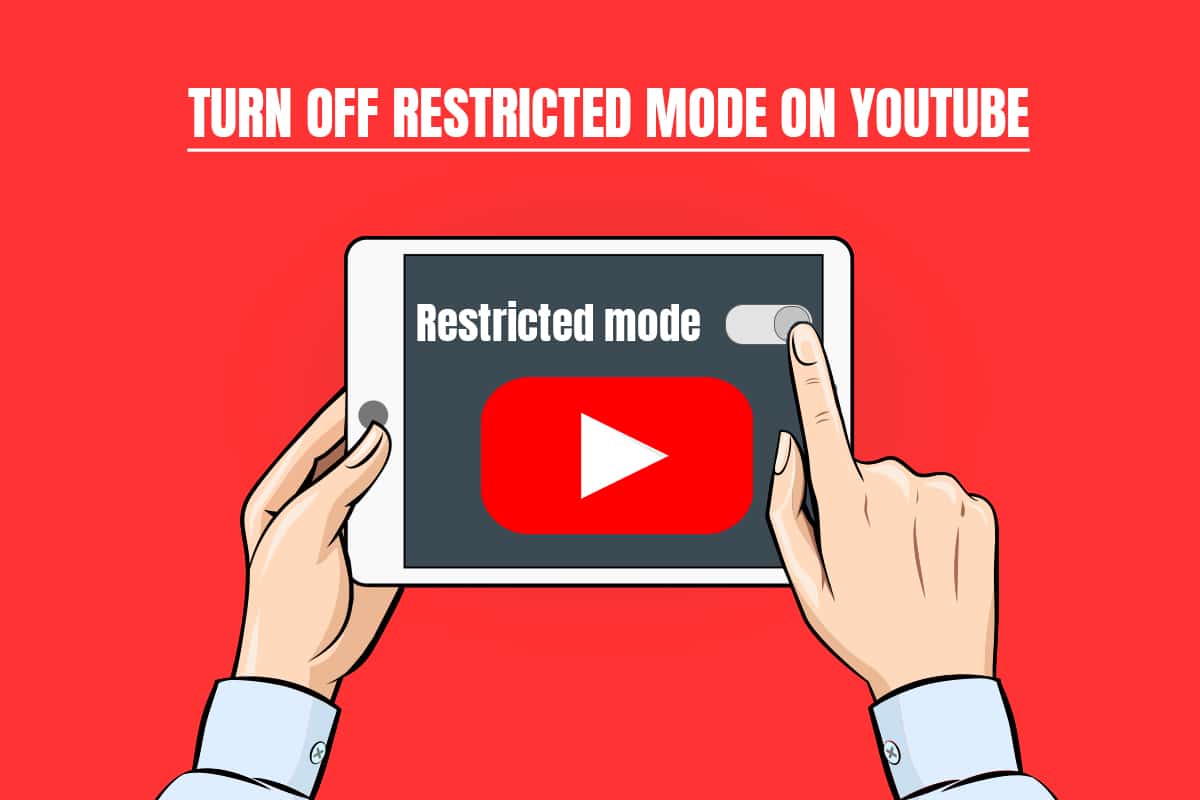
How to Turn Off Restricted Mode on YouTube Network Administrator
Due to various reasons, you may be restricted to watch videos on YouTube such that YouTube videos not playing issue might occur on Android.Following are the possible reasons that enable restricted mode on YouTube network administrator.
- DNS settings on the router are set to restrict Youtube.
- Web security software could refrain from turning off restricted mode.
- The browser add ons do not allow to turn off restricted mode.
- Browser cache or cookies do not allow the Youtube settings to change even after applying the change.
Below are the methods to turn Off restricted mode on YouTube network administrator.
Note: Make sure that the router does not have any parental control because that will not let you turn off the restricted mode on YouTube. Also, make sure to check that the router that you have is not blocking YouTube by IP address. These things will only let you watch the restricted content on the YouTube platform.
Method 1: Change DNS settings
Sometimes changing the DNS address will enable you in watching all the content on the Youtube platform. To change your DNS settings you can reach out to our guide on 3 ways to change DNS settings on Windows 10 and check if you have resolved the Youtube network administrator restricted mode.
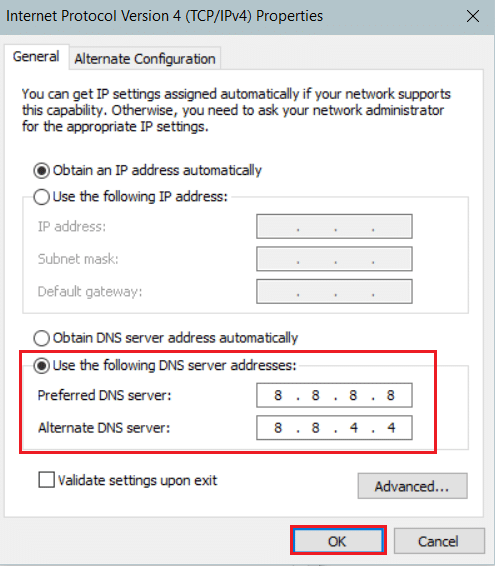
Method 2: Disable AddOns
Most users have a lot of add ons installed on their browser and it might be possible that one of these browsers is enabling you to turn off the restricted mode. Follow the steps below to disable your add ons:
Note: We have shown the Google Chrome browser in this article as an example.
1. Open Chrome and select the Menu( three-dot icon) on the top right of your screen.
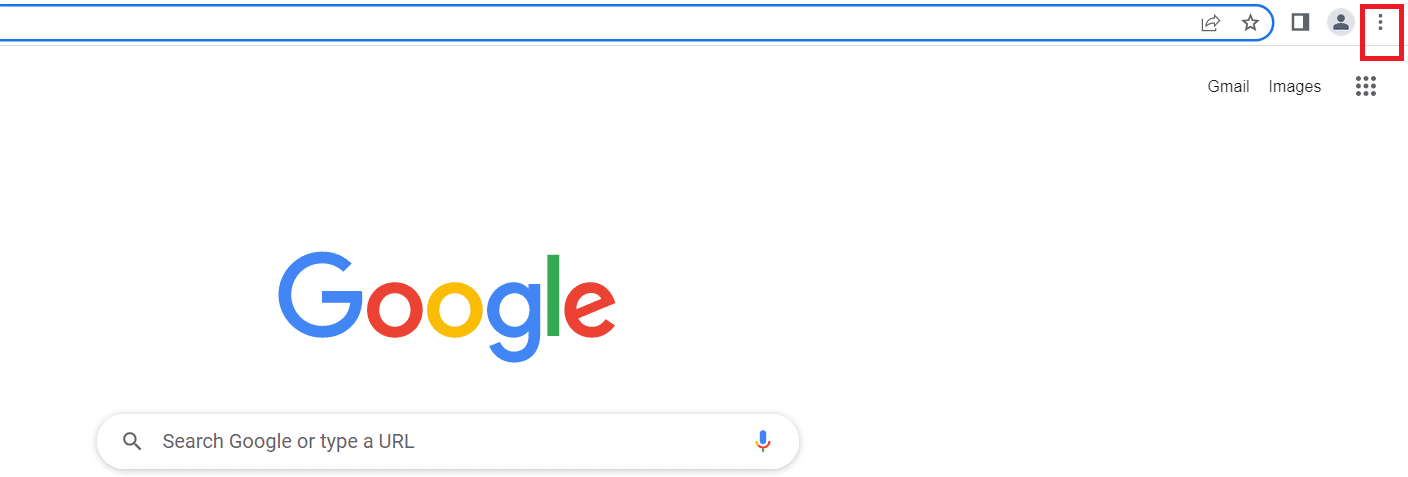
2. Go to Settings.

3. Select Extensions from the left menu.
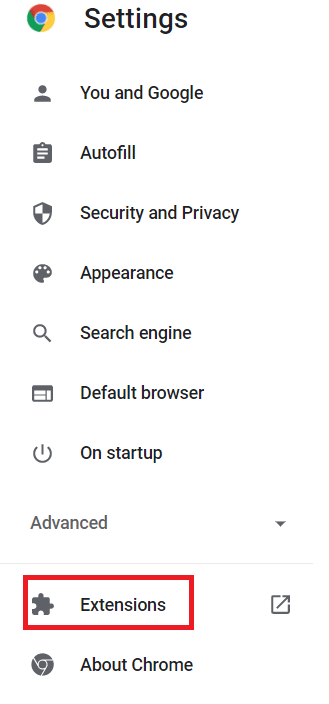
Note: You can directly go to the extensions by typing chrome:// extensions/ in the address bar and hitting enter.
4. You will be able to see the extensions installed on your desktop.
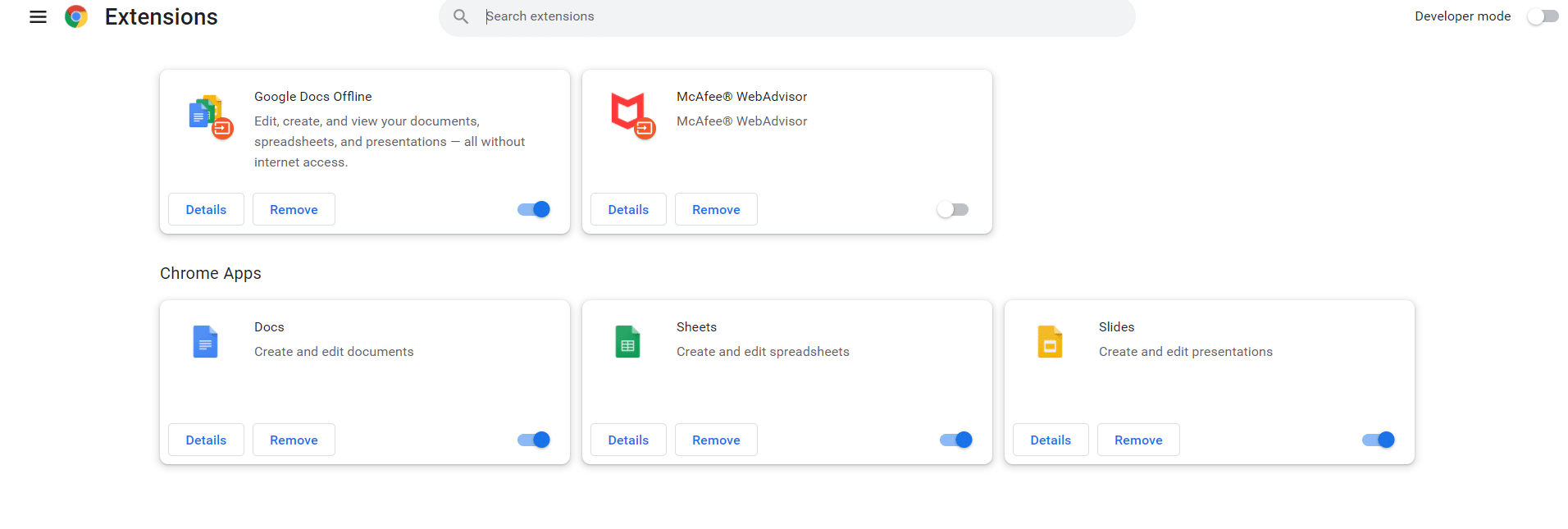
5. Disable each extension one by one by turning off the toggle switch.
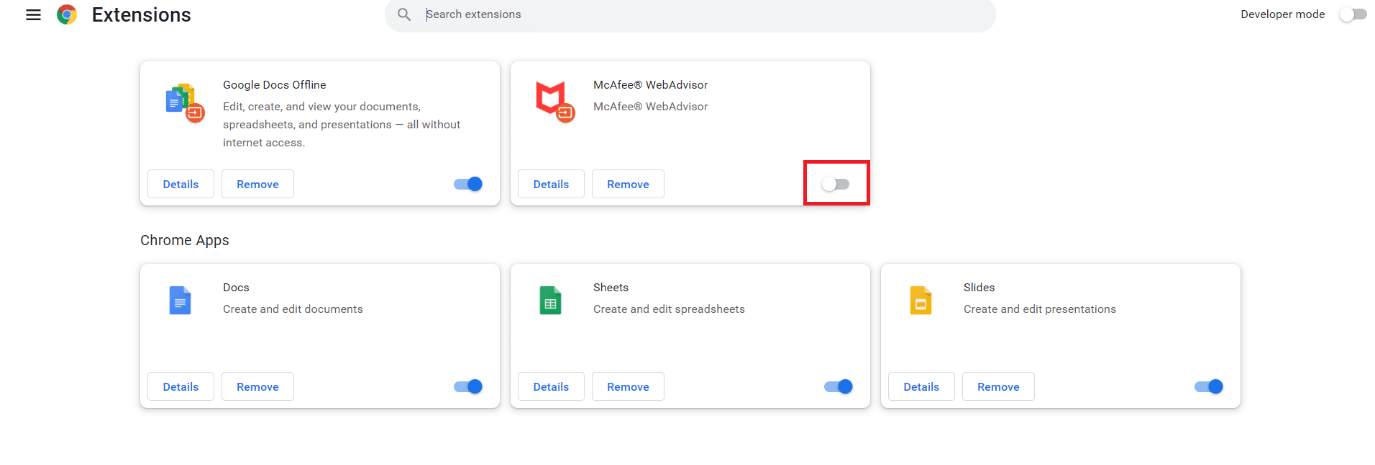
Note: Try disabling the antivirus extension first because that is usually the main culprit.
6. Finally, refresh the YouTube page each time after disabling each extension and check if you can turn off restricted mode on YouTube.
Also Read: How To Fix YouTube Keeps Signing Me Out
Method 3: Clear Browser Cache
It sometimes happens when you are trying to turn off the restricted mode on Youtube. It does not happen because the browser is trying to load the video without changing the settings. Follow the steps below to clear your browser cache:
Option I: On Windows
1. Open Chrome and select the menu(three-dotted icon) on the top right of your screen.
![]()
2. Click on More tools.
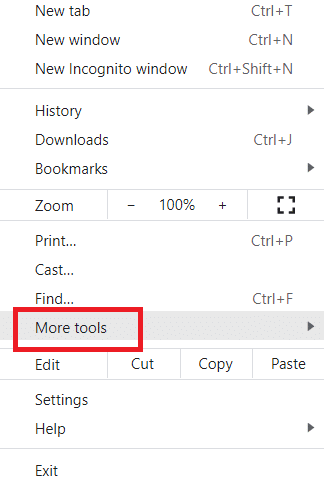
3. Click on Clear browsing data.
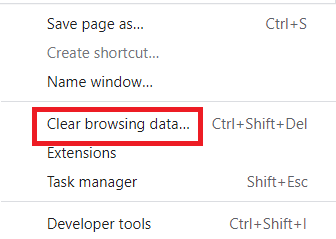
Note: You can directly clear browsing data by pressing Ctrl+Shift+Del.
4. Select the time range to All time.
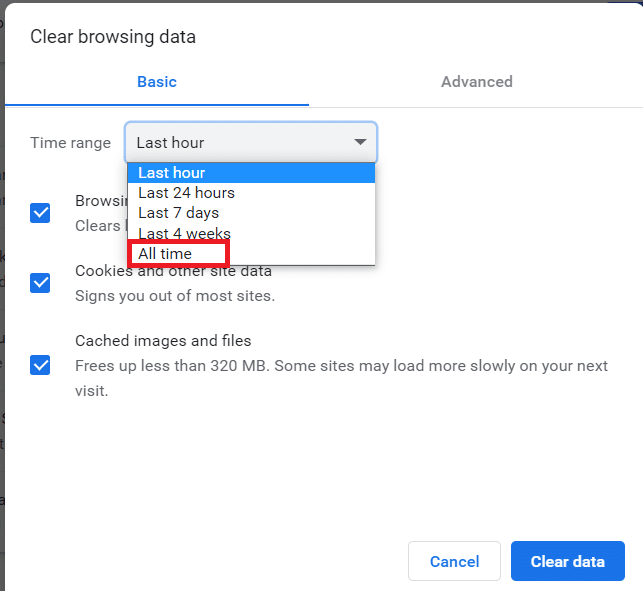
5. Check the box next to the Cached image and files.
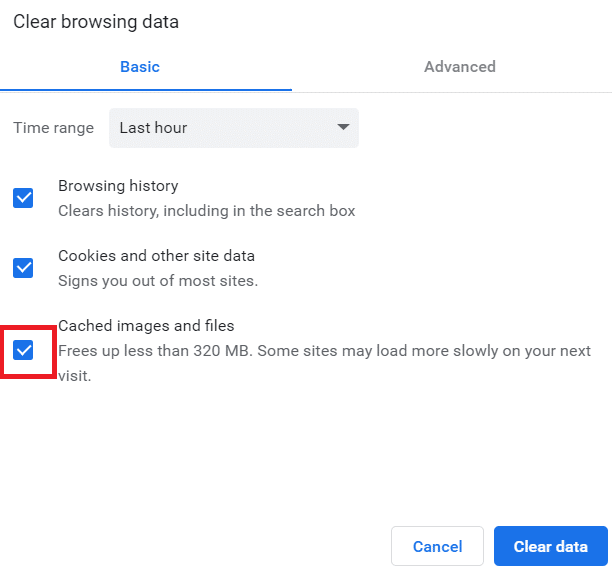
6. Finally, click on Clear data.
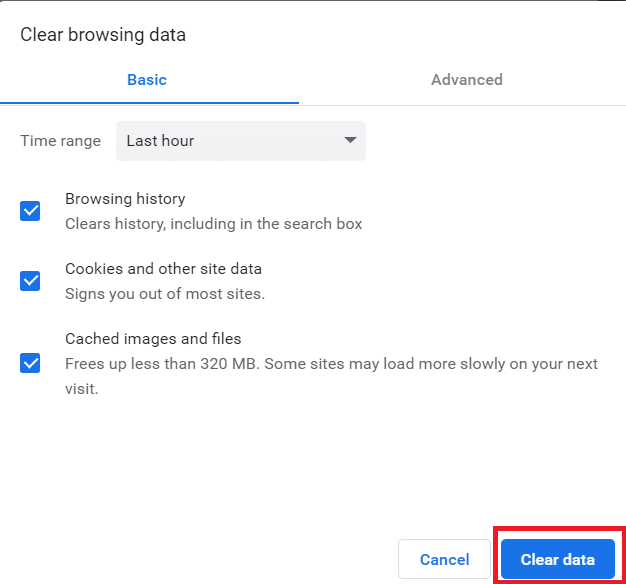
Option II: On Android
1. Open Chrome and select the menu( three-dotted icon) on the top right of your screen.
![]()
2. Tap on Settings.
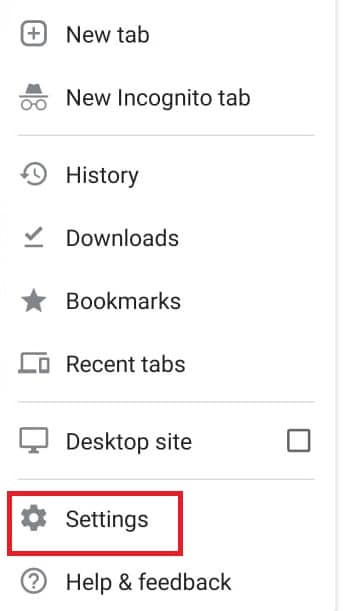
3. Select Privacy and security.
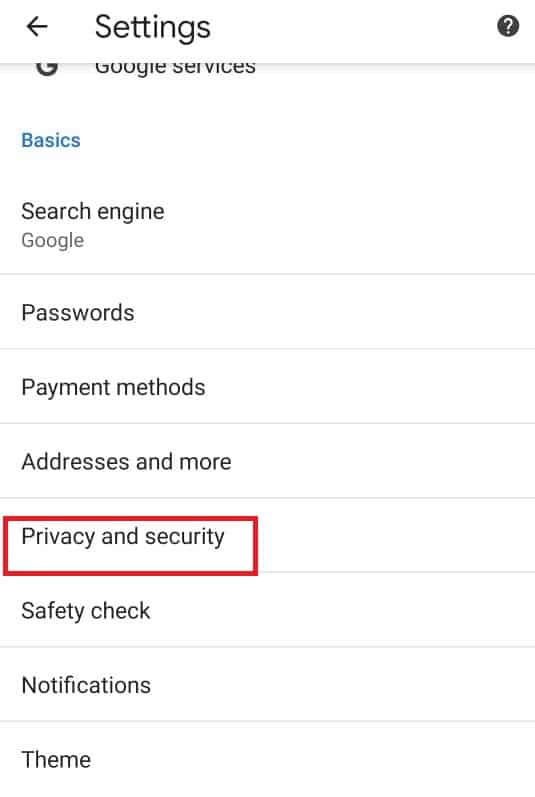
4. Tap on Clear browsing data.
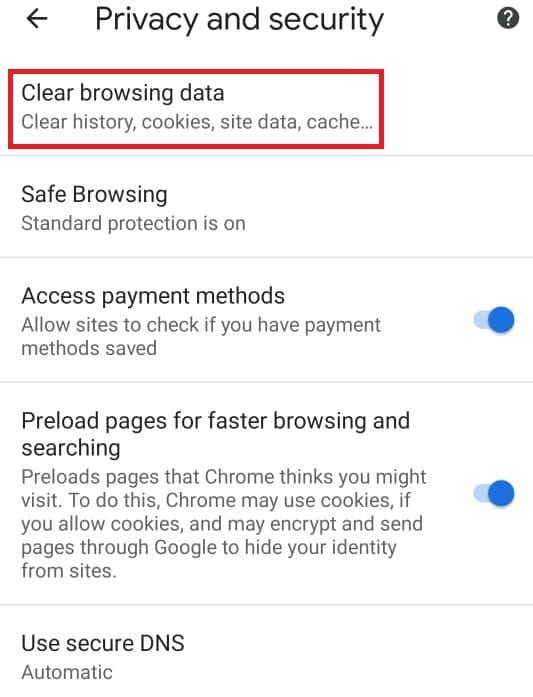
5. Check the box next to the Cached image and files.
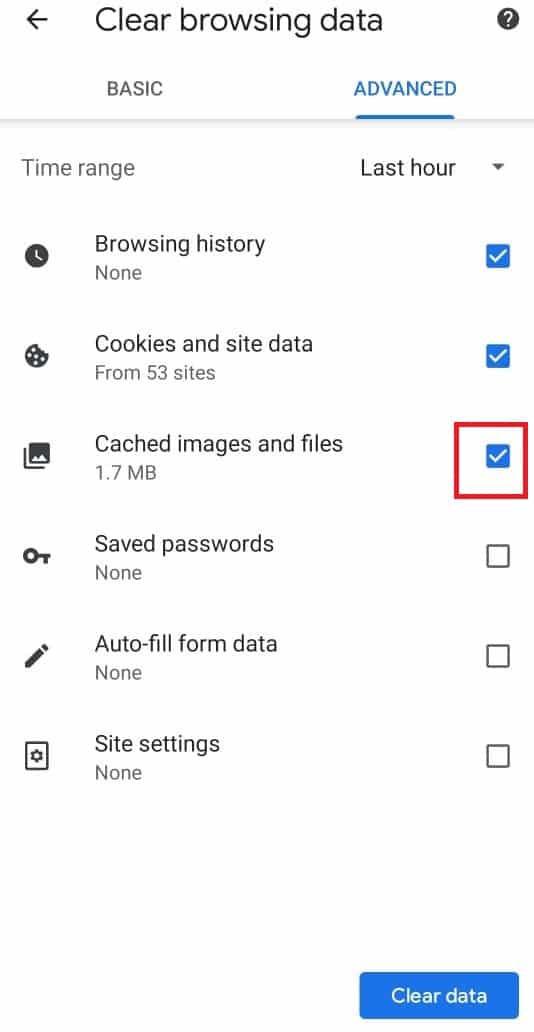
6. Finally, tap on Clear data.
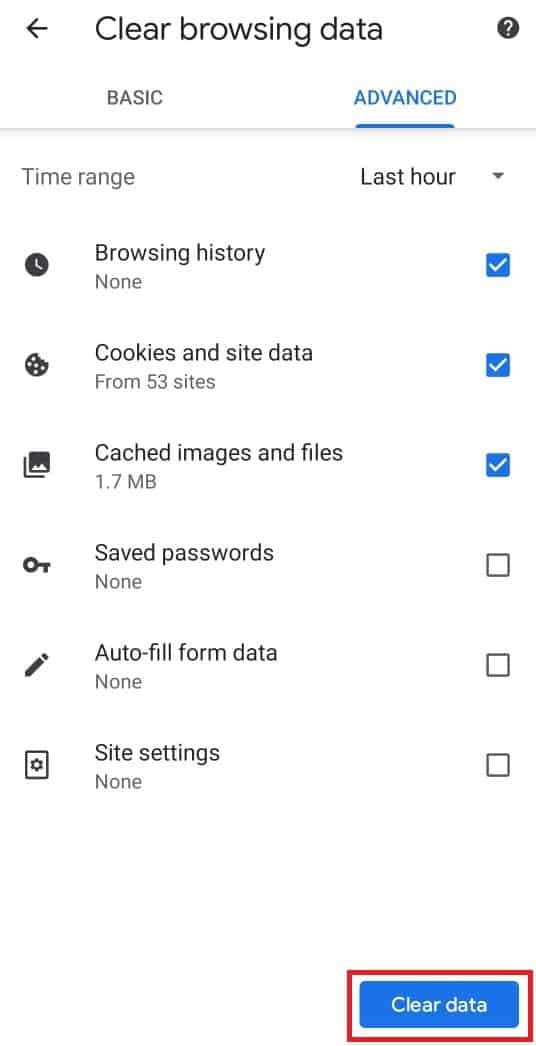
Also Read: How to Enable DNS over HTTPS in Chrome
Method 4: Turn Off Chrome Safe Search
Chrome’s safe search features enable the user to restrict watching any sensitive content. If it is enabled it will automatically put certain restrictions on watching certain content on YouTube. Here is how to turn off restricted mode on YouTube network administrator by turning Off Chrome’s safe search features
Option I: On Desktop
1. Open the Google Search settings.
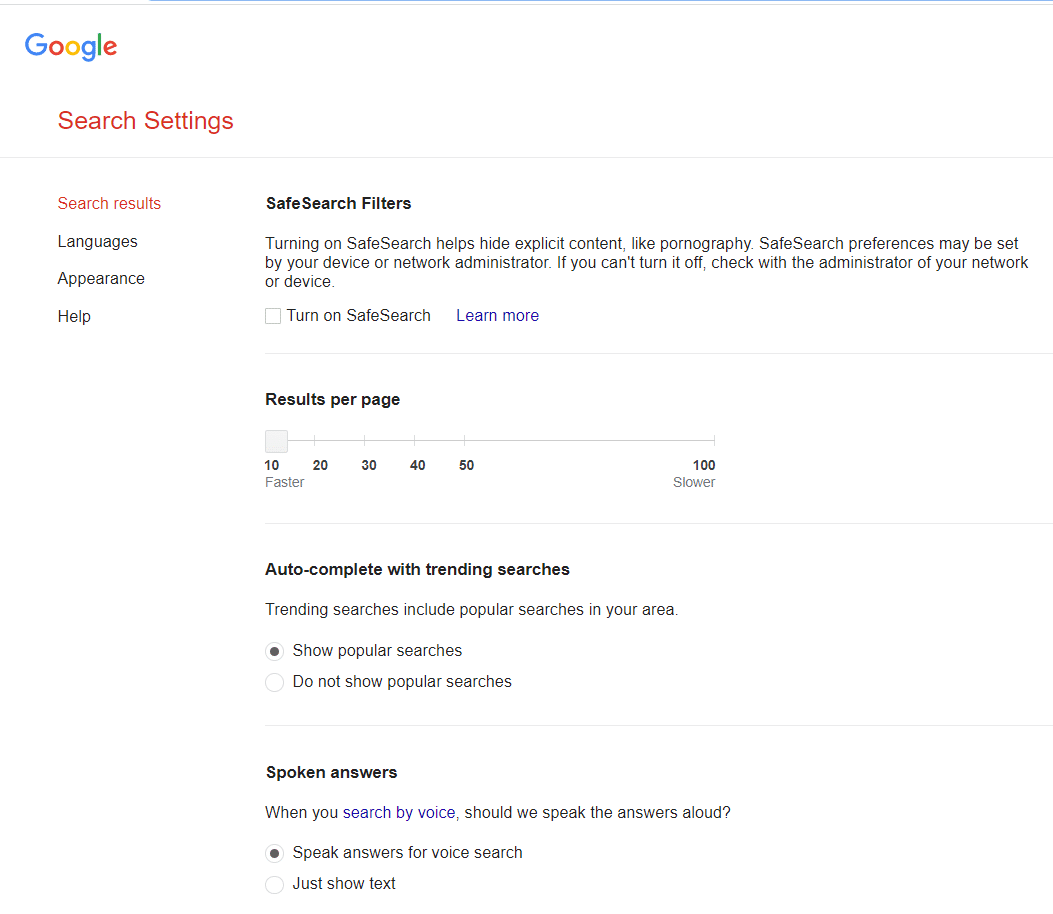
2. Uncheck the box next to Turn on SafeSearch.
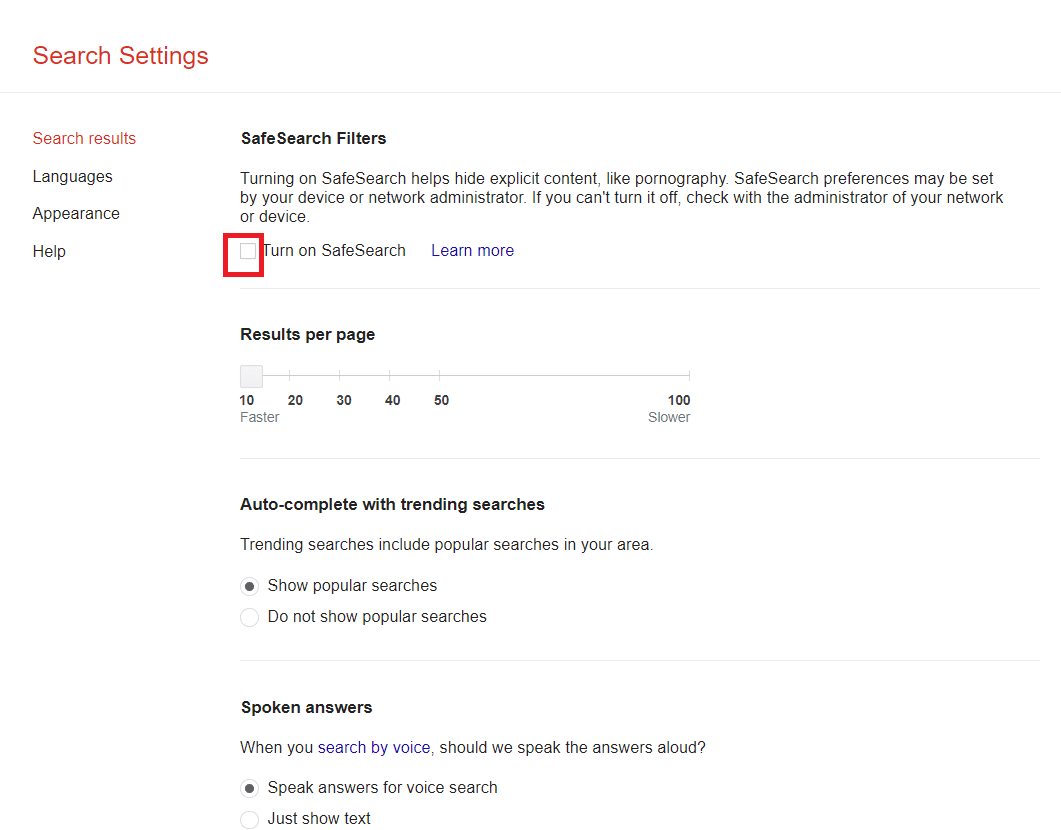
3. Scroll down to the bottom of the page and click on Save.
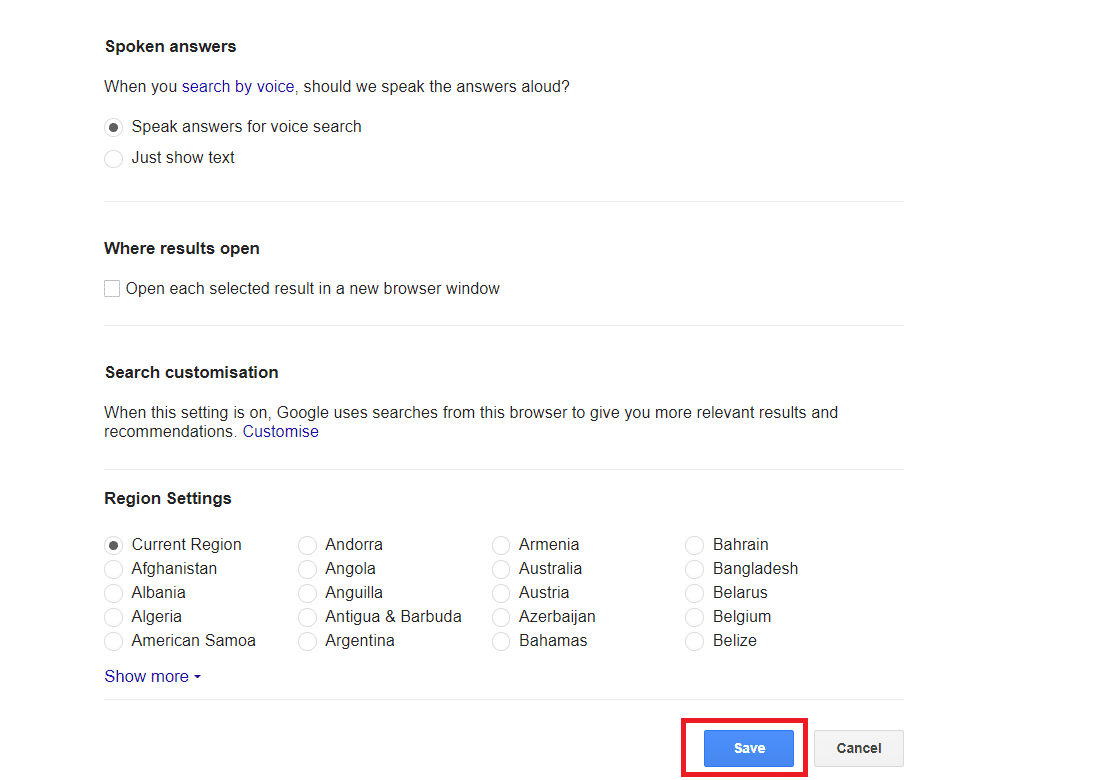
Option II: On Android
1. Open Chrome and select the three-dot icon on the top right of your screen.
![]()
2. Then, select Settings.
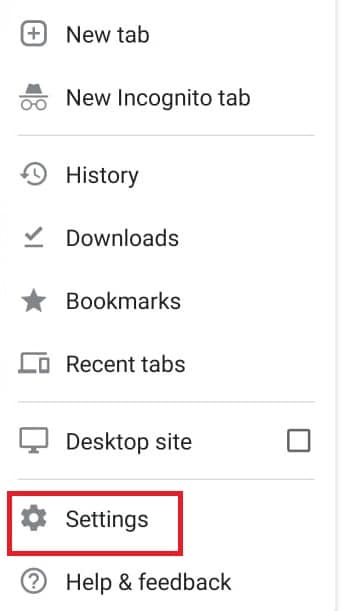
3. Next, tap on Privacy and security.
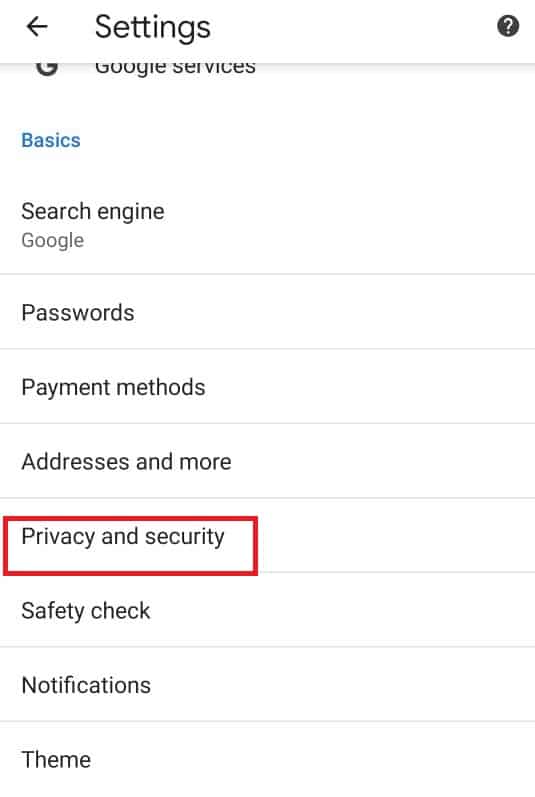
4. Now, tap on Safety check.
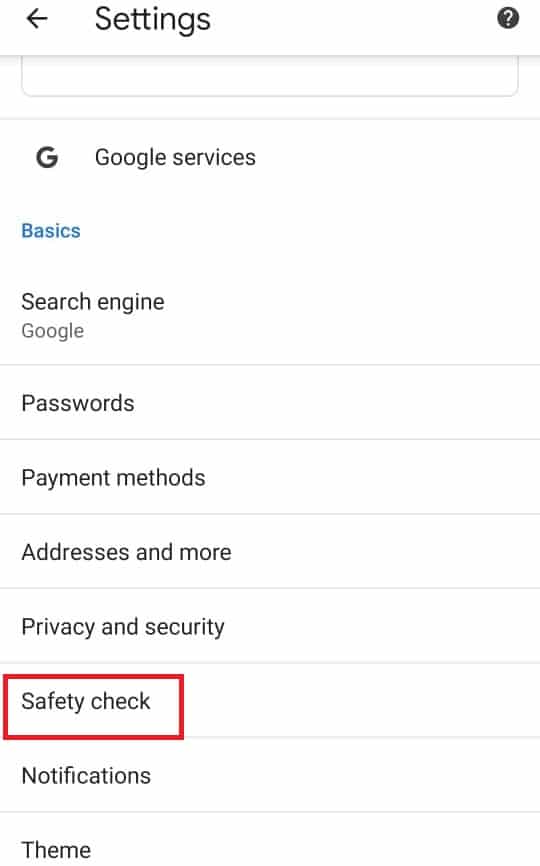
5. Next, tap on Safe Browsing.
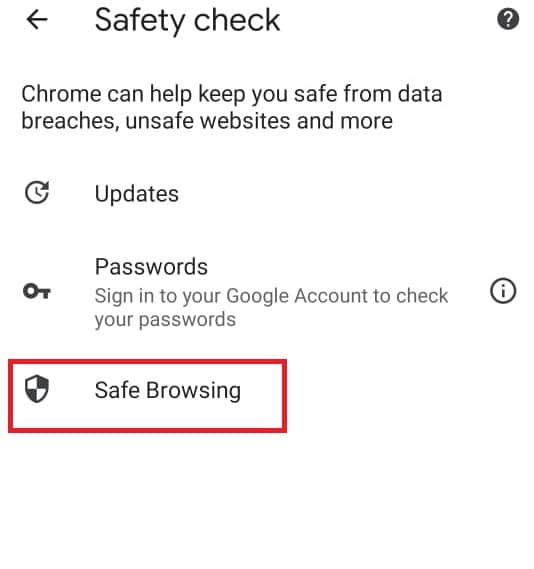
6. Uncheck the No protection(not recommended) option.
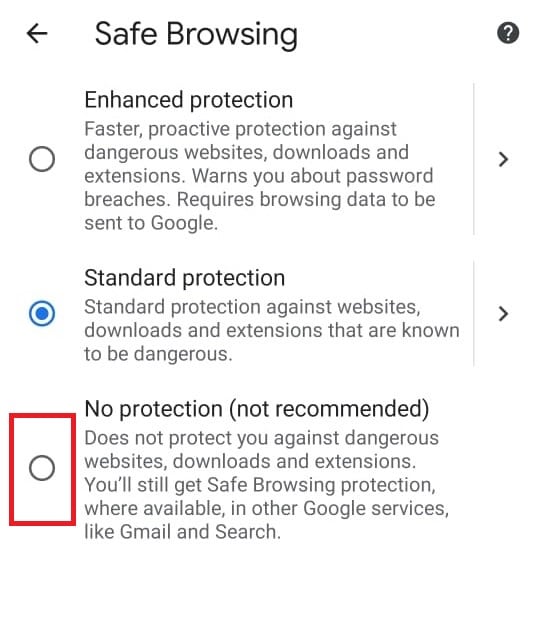
Method 5: Temporarily Disable Windows Defender Firewall (Not Recommended)
The Windows firewall helps us in keeping our desktops safe and secure. It keeps unauthorized users away from accessing our desktop resources. It acts as a barrier between the incoming network and the computer network to allow access only to those who are considered safe and secure. However, it sometimes can stop certain programs from running. So, disabling the Windows defender firewall temporarily will help in turning off restricted mode on YouTube. To disable Windows defender firewall temporarily you can reach out to our guide on How to Disable Windows firewall temporarily and check if you have resolved the YouTube network administrator restricted mode.
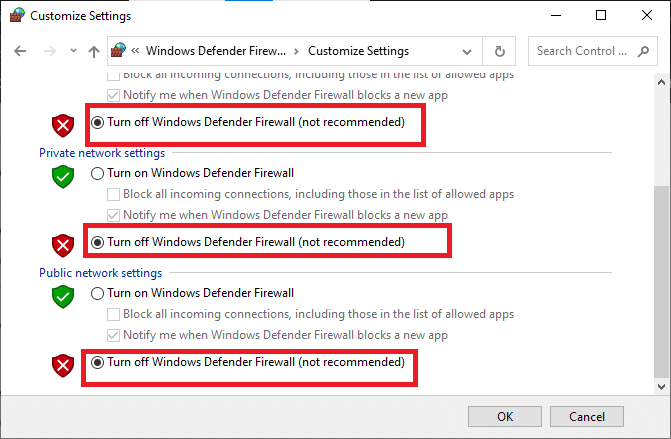
Also Read: 9 Ways To Easily Bypass YouTube Age Restriction
Method 6: Temporarily Disable Antivirus (If Applicable)
Antivirus saves our desktop from any corrupted virus and malware attacks thereby making our desktop safe and secure. However, sometimes the antivirus might interfere with your programs and might create a hindrance. So, disabling antivirus temporarily will help you in turning off restricted mode on YouTube. To disable antivirus temporarily you can reach out to our guide on How to disable Antivirus temporarily and check if the network administrator YouTube restricted mode is fixed.
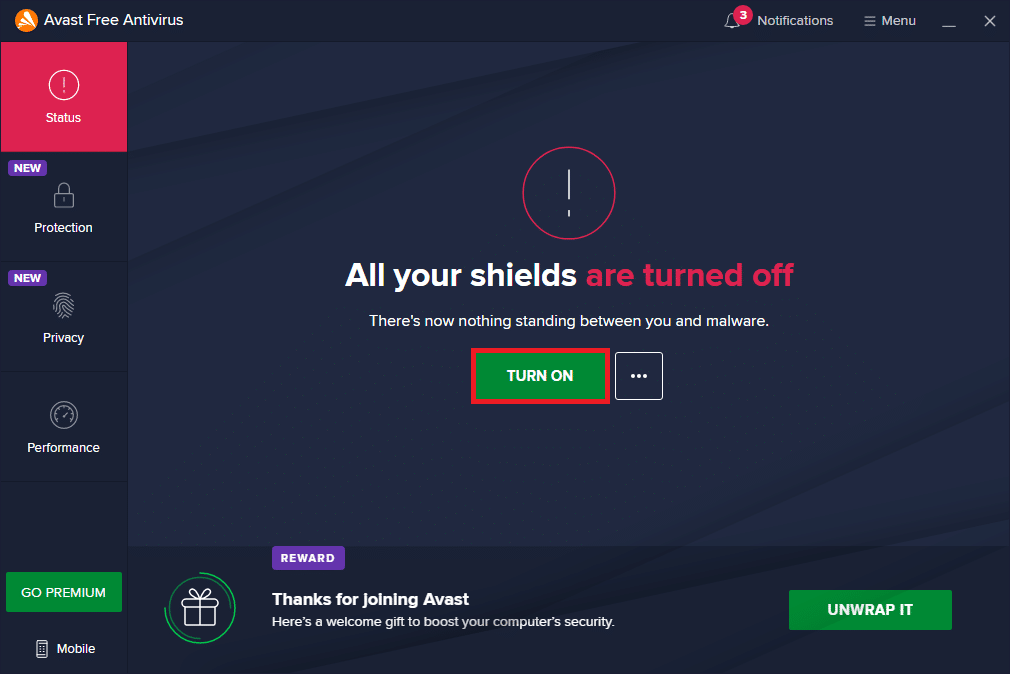
Recommended:
We hope that this guide was useful and you are able to know how to turn off restricted mode on YouTube network administrator. Let us know in the comments below which method worked best for you.