How to Check How Much VRAM Do I Have on Windows 10
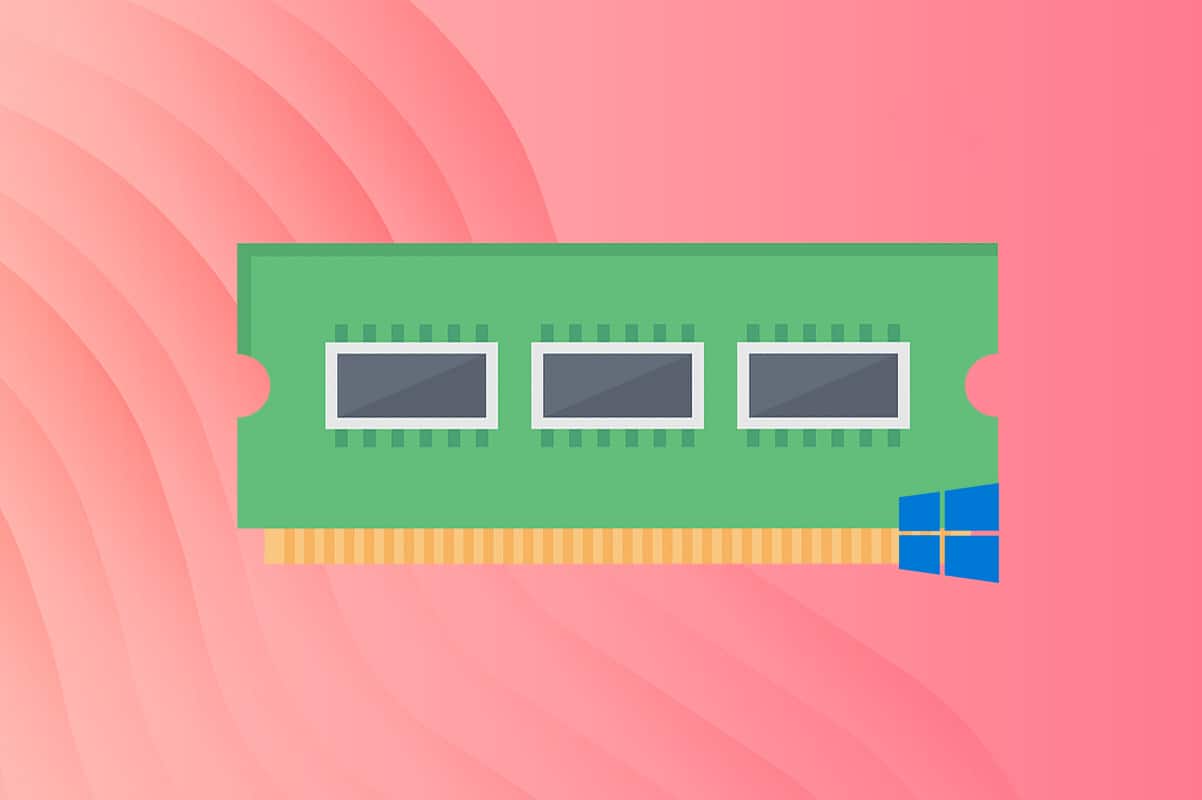
Every computer has its dedicated RAM for graphics and display, which is reserved and separate from the overall system RAM. Your device might contain both integrated and discrete Graphical Processing Units or GPUs. Video Random Access Memory is the type of RAM used for graphics and display, especially for gaming. This article will answer your question how much VRAM do I have and how to check it on your Windows 10 desktop/laptop.
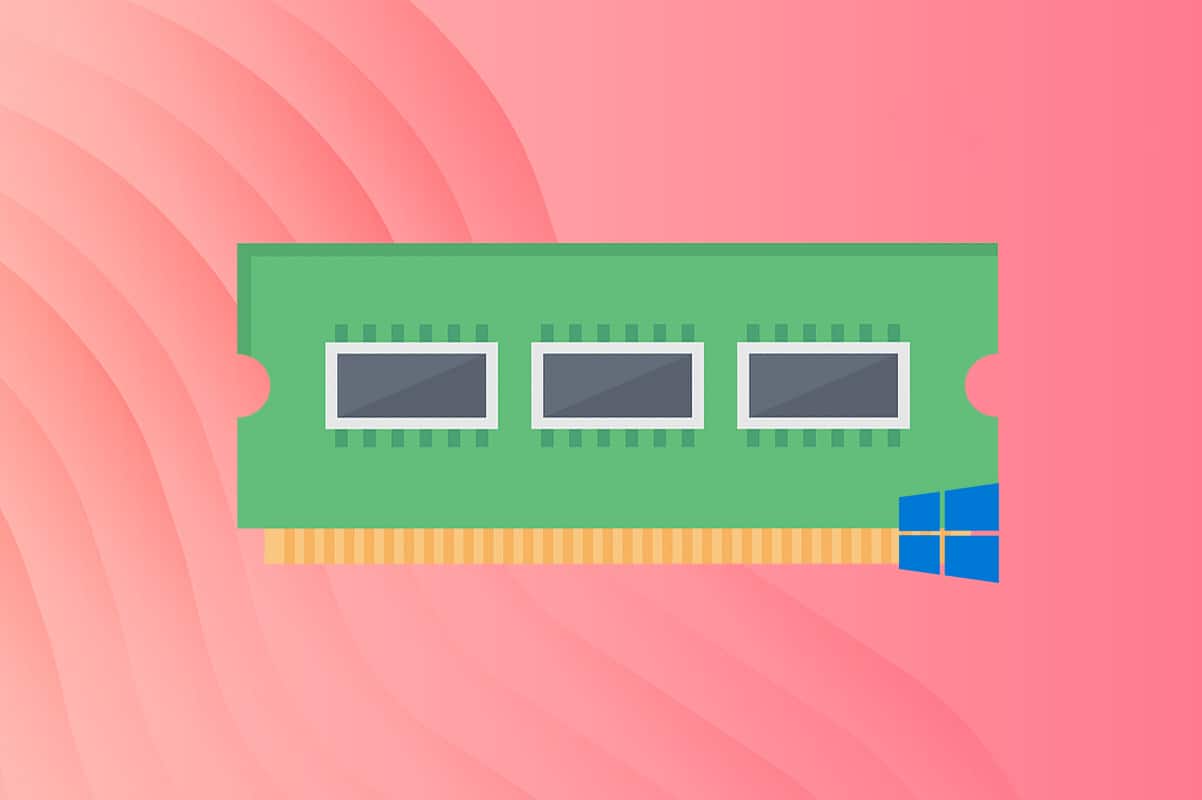
How Much VRAM Do I Have on Windows 10 PC
Being a buffer between video card processors and CPU, Video RAM is a dual-ported RAM that plays an important role in loading times, image, and video quality. This basically means your graphic card can handle more graphics and display simultaneously and effectively. The higher the capacity of VRAM, the greater the impact on video-based technologies like:
- improved frame-rate,
- better audio rendering, &
- enhanced 3-D emulation.
If you like to play games at high resolutions or work on memory-intensive 3D applications, then you need to check the VRAM of your device and upgrade it, if needed. Follow either of these methods to check how much VRAM do you have on your Windows 10 PC.
Method 1: Through Display Settings
Follow the given steps to check how much VRAM do I have from Display settings:
1. Right-click on the empty space on the Desktop.
2. Select Display settings from the context menu as shown.
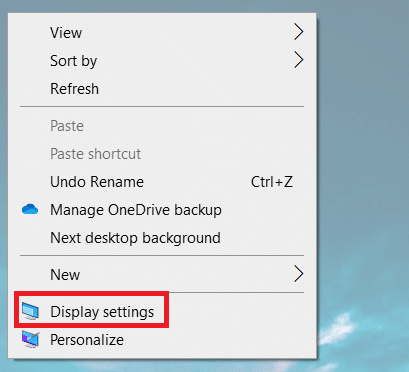
3. Scroll down and click Advanced display settings as depicted below.
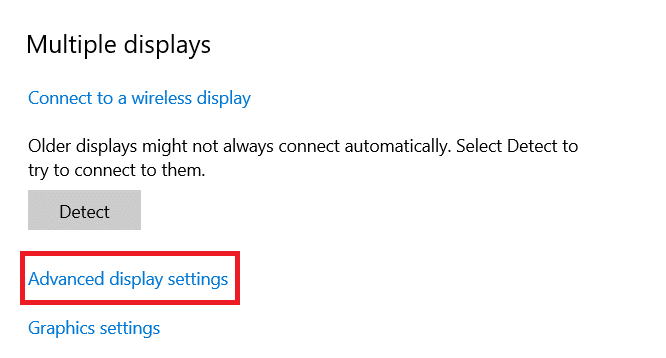
4. Click Display adapter properties for Display 1.
Note: For a multiple display set-up, choose the screen attached to the CPU for which you wish to check VRAM.
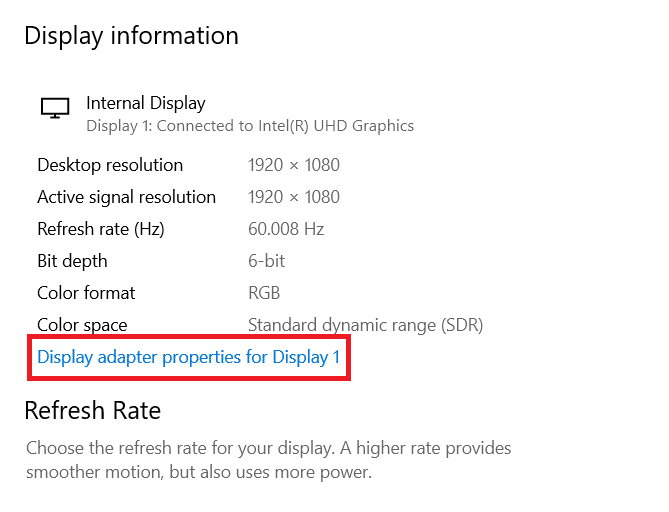
5. Here, you can see the details of VRAM under Dedicated Video Memory field.
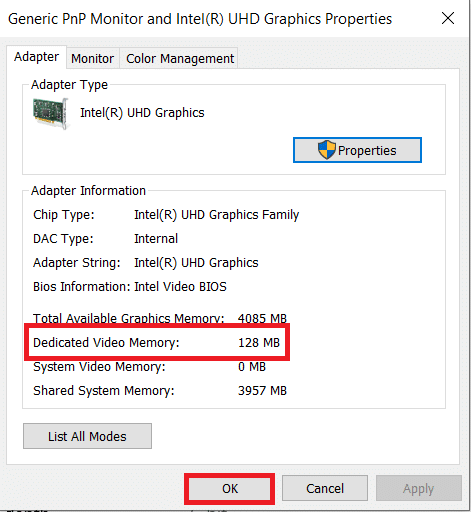
6. Click OK to close the window.
Also Read: How to Setup 3 Monitors on a Laptop
Method 2: Through DirectX Diagnostic Tool
Windows has an in-built feature to check the specifications of the computer. This official tool of Windows will additionally provide you with information on video and sound cards. Follow the instructions given below to use DirectX Diagnostic Tool to find the answer to how much VRAM do you have:
1. Press Windows + R to launch Run Utility Box.
2. Type DxDiag as shown and click OK.
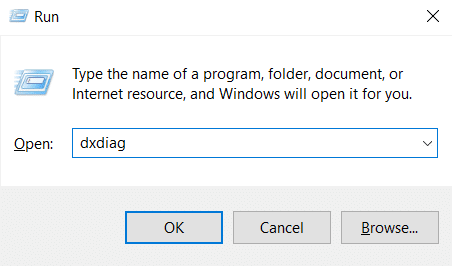
3. Click Yes in the DirectX Diagnostic Tool prompt.
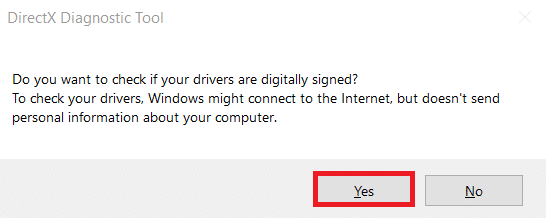
4. Once DirectX Diagnostic Tool window opens, switch to the Display tab. Here, you will be able to view all relevant details such as:
- Approx Total Memory
- Display Memory
- Shared Memory
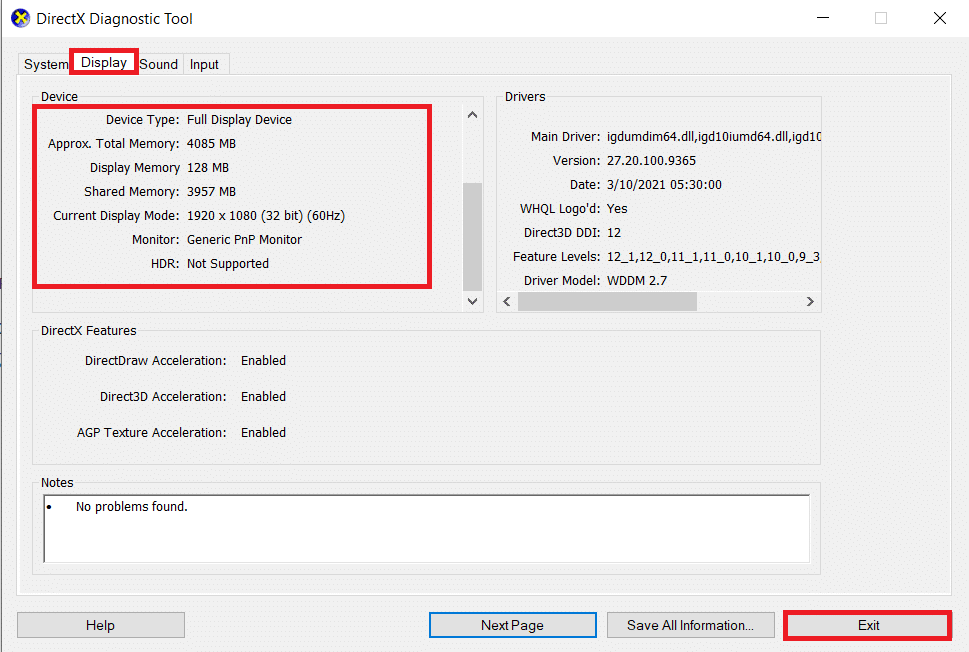
5. Click Exit to close the window.
Also Read: How to Check Monitor Model in Windows 10
Pro Tip: Check How Much is Your VRAM Usage on Windows 10
To know whether the capacity of VRAM is sufficient, you need to know the usage of VRAM on your system as follows:
Step I: Launch Task Manager
1. Press Windows + X keys to open Windows 10 Power user Menu.
2. Select Task Manager from the list as shown.
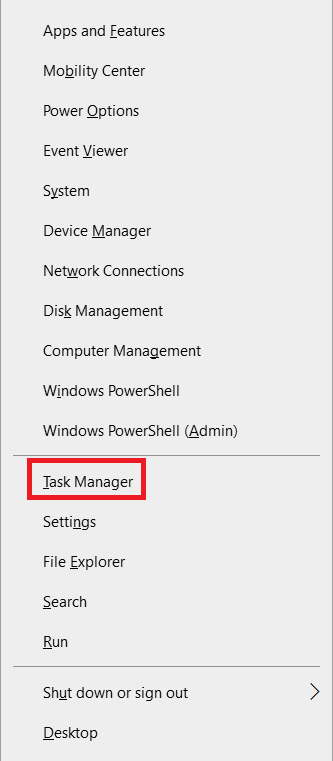
Step II: Check GPU O Usage
3. Switch to the Performance tab as shown.
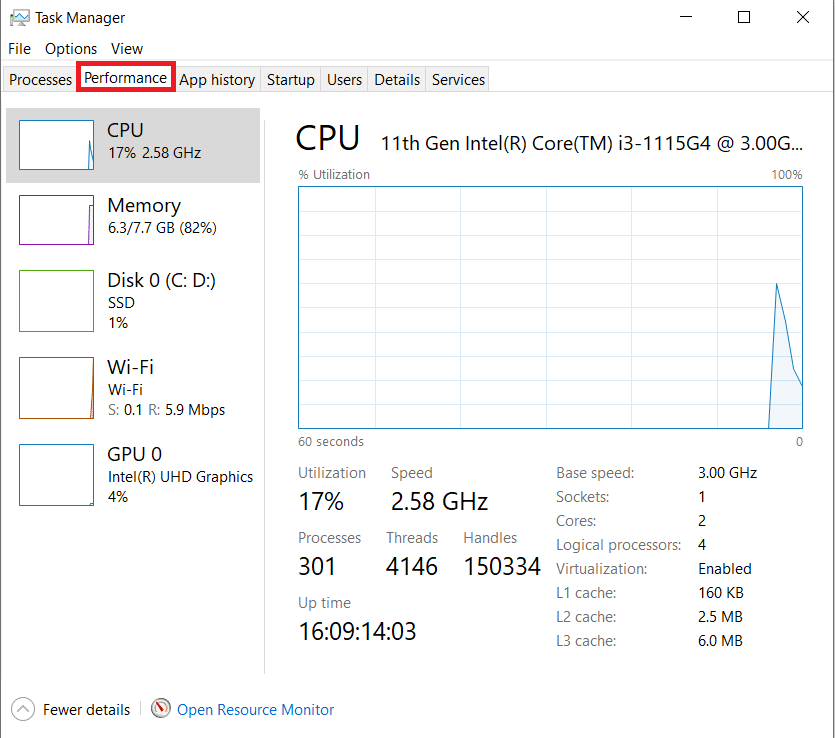
4. Click GPU in the left pane.
Note: GPU 0 is the Intel integrated GPU on your Windows PC.
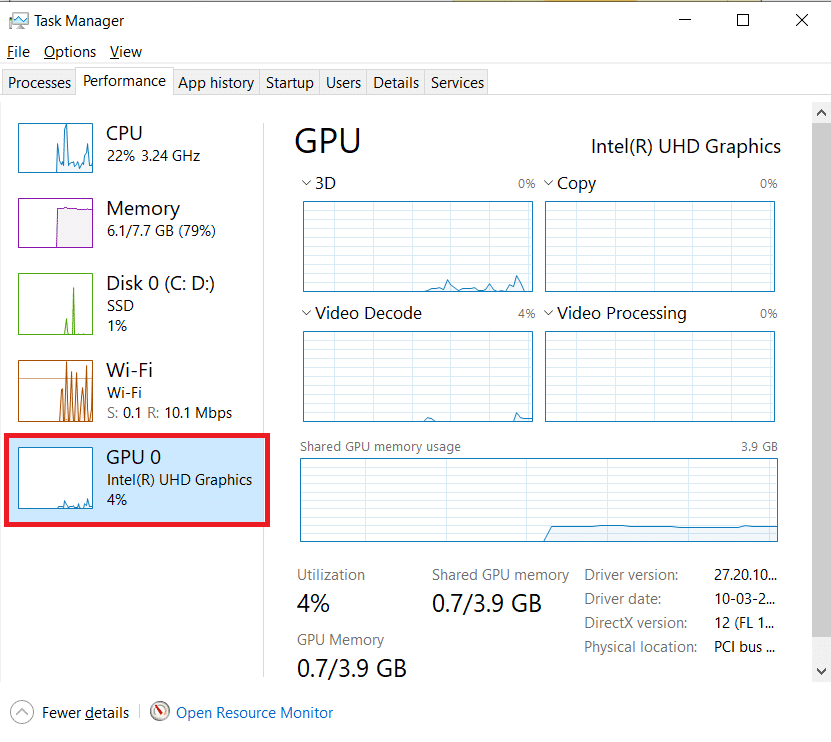
5. Switch to the Details tab as shown. Memory Column displays the usage of integrated graphics card.
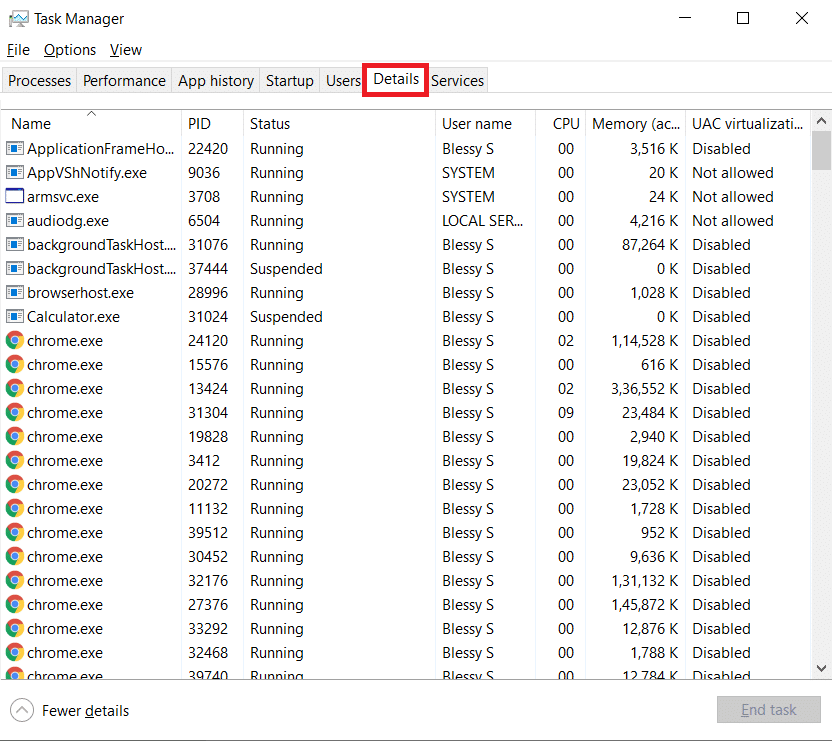
Step III: Check GPU 1 Usage
6. Right-click on any column and select Select columns as shown highlighted.
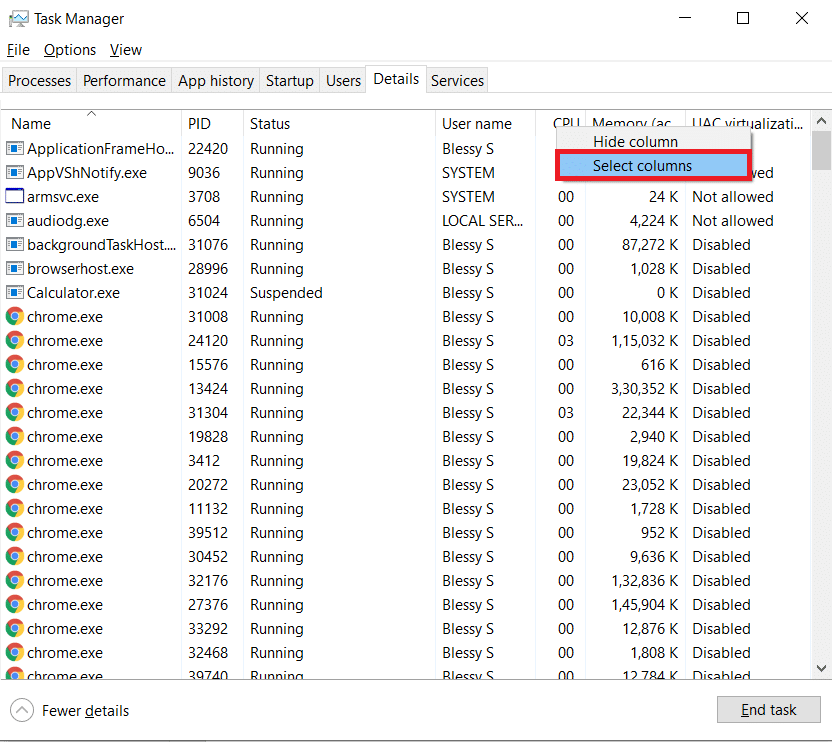
7. Scroll down and enable the option marked Dedicated GPU memory.
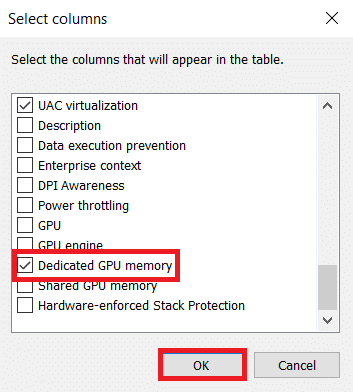
8. Click OK to exit.
9. Here, you can find the usage of dedicated VRAM in the highlighted column.
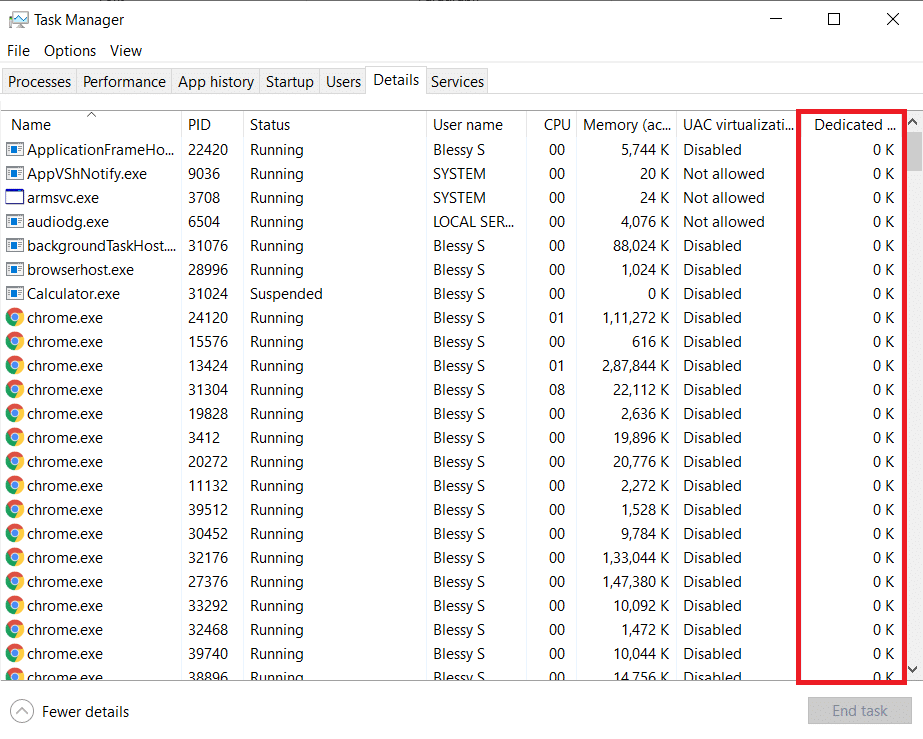
10. Go to the Processes tab in Task Manager window.
11. You can find your VRAM usage under the GPU column as depicted below.
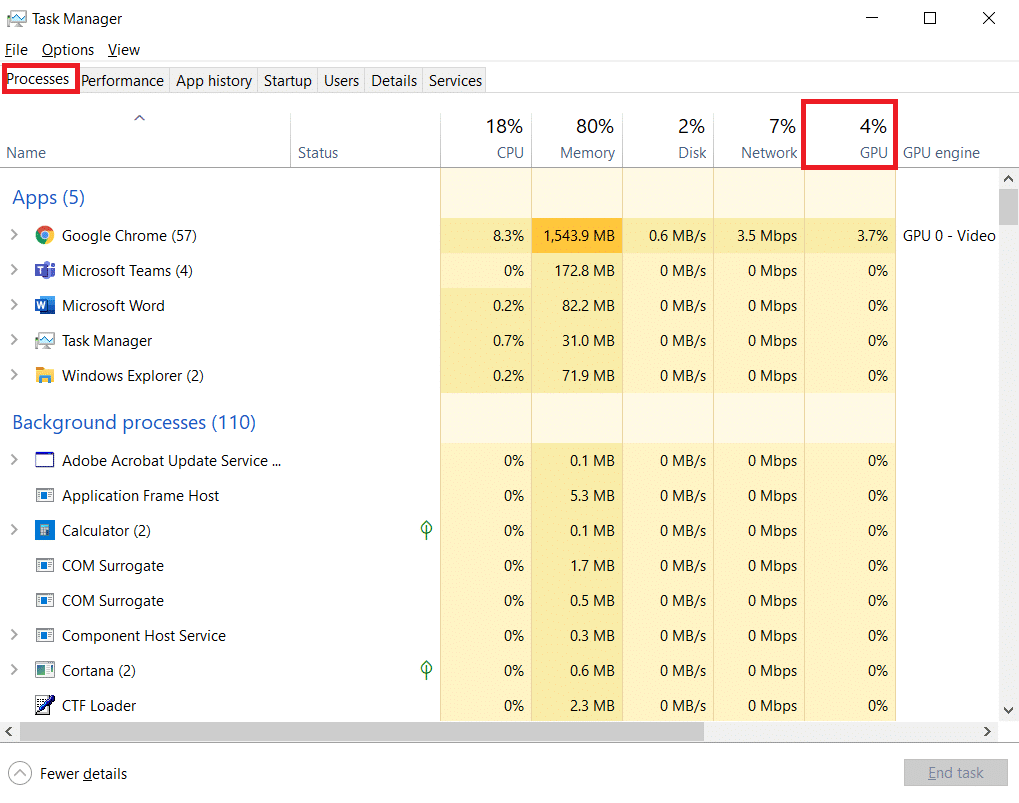
Also Read: How to Fix Chrome Ran Out of Memory
Frequently Asked Questions (FAQs)
Q1. What are the third-party tools used to check the VRAM of your device?
Ans. Use a third-party tool such as CPU-Z to check how much VRAM do I have on the device.
Q2. What is the recommended VRAM for gaming PC?
Ans. VRAM you need for a better gaming experience depends on the resolution you need and the in-game settings. But the required VRAM capacity, in general, is listed below:
- 720P-2GB VRAM
- 1080P-2–4GB VRAM
- 1440P-4–8GB VRAM
- 4K-more than 8GB VRAM
Q3. What is the minimum recommended VRAM for video editing, motion design, and compositing?
Ans. You may need a minimum of 4–6GB of Video RAM for video editing, motion design, and compositing on your PC. Read our guide on How Much RAM Is Enough for Gaming to understand better.
Q4. How do you increase VRAM in your PC?
Ans. This is a commonly asked question on various platforms including Microsoft Forum.
- It is recommended to buy a new graphics card to increase the capacity.
- If the performance is low, then you have to upgrade the existing graphics card.
Recommended:
We hope this guide on how much VRAM do I have would have helped you. Let us know which of the methods mentioned above helped you the best. Drop your queries and suggestions in the comment section below, if any.