Fix Windows 10 DisplayPort Not Working

DisplayPort is an essential component of any PC. It helps in displaying high quality videos by connecting their source to PC monitor or any other display device. It also transfers other types of data like audio. Because it is a plug and play tool, it is easy to forget the complex mechanism behind it that has its fair share of issues. Users have observed their Windows 10 DisplayPort not working. No signal message appears when they try to connect an external display to their Windows 10 PC via DisplayPort. Some have reported DisplayPort to HDMI cable not working Windows 10. If you are also dealing with the same problem, you are at the right place. We bring to you a perfect guide that will help you fix DisplayPort no signal Windows 10 issue and DisplayPort not detected Windows 10 problem.

How to Fix Windows 10 DisplayPort Not Working
There can be many reasons behind DisplayPort not working on Windows 10. Here are some of them.
- DisplayPort connection issues.
- Outdated Graphics Drivers.
- Damaged cable or Device.
After understanding what causes DisplayPort not detected Windows 10 issue, let us go over the methods to resolve this problem. First, we will start with some basic troubleshooting and then move on to complex methods.
Method 1: Basic Troubleshooting Steps
We suggest you try these basic troubleshooting methods first. In most cases, they can resolve issues like Windows 10 DisplayPort not working and DisplayPort to HDMI cable not working Windows 10.
1. Restart PC: Many minor errors in Windows PC can be resolved by simply restarting PC. It fixes glitches and bugs and refreshes the PC. You can use our guide on How to Restart or Reboot Windows PC and check if it solves the problem.
![]()
2. Reconnect Devices: Some users have reported that disconnecting all cables and devices and then reconnecting them have fixed the issue. It resets all connections and may fix the issue. Follow these steps to do the same.
1. Press the Alt + F4 keys together and select Shut down and hit Enter key.
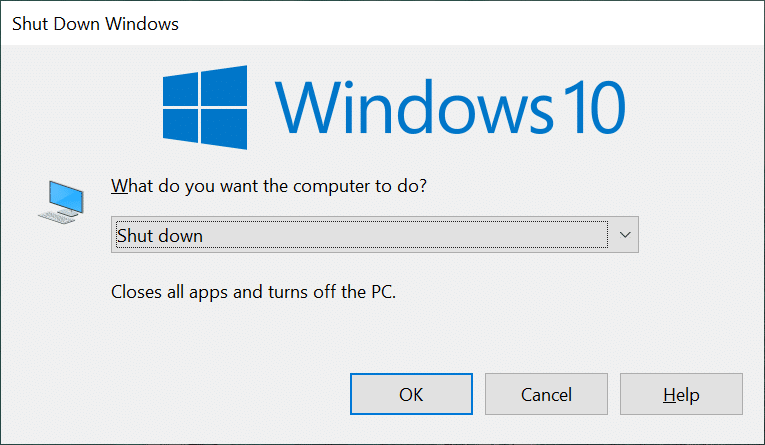
2. Unplug the Power cable of the PC from the switch.

3. Unplug cables connected to the PC monitor.
4. Disconnect the DisplayPort cable and wait for a few minutes.
5. Connect the Power cable, monitor cables and Display port one by one again.

6. Turn On the Power switch and start your PC.
Also Read: Fix PC Turns On But No Display
3. Check DisplayPort connection: Make sure that your Display is connected to correct port. Also, ensure that DisplayPort is not loose or wobbly. The connector should be properly locked with the port and should have no movement when disturbed.
4. Check Cables: Make sure that the cable you are using to connect an external display to DisplayPort is not damaged and doesn’t have any cuts in it. You can also try connecting external display with another cable to check if the issue is caused by your cable.

5. Use Correct Monitor Port: In most Windows 10 PC there are three available ports used by monitor to connect to PC. These are VGA, DVI and HDMI. Generally, external display when connected will identify its compatible port automatically. But when it is unable to do that, you may get Windows 10 DisplayPort not working error. You can fix this issue by selecting correct port manually by following these steps.
1. Disconnect the cable from your monitor.
2. Connect to another port and check if there is issue with monitor ports.

6. Update Graphics Drivers: Incompatible or corrupt Graphics Drivers may cause this issue. You can update your Graphics Drivers by following our guide on How to update Graphics Drivers on Windows 10.
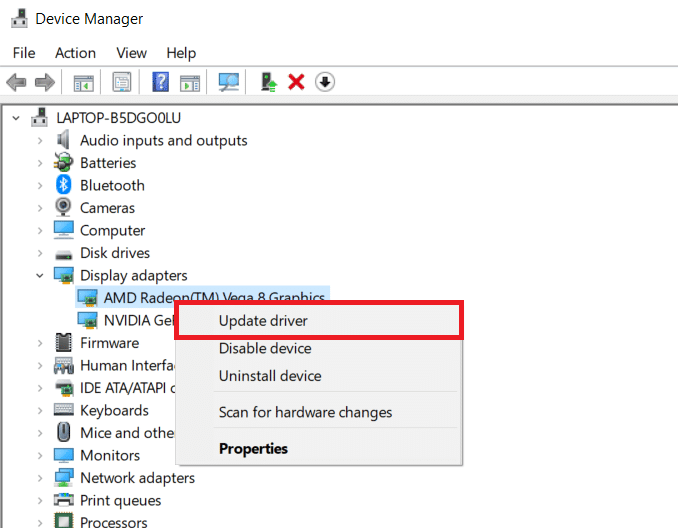
If after trying the above methods you are still facing the issue then you can move forward to the next method.
Also Read: How to Setup 3 Monitors on a Laptop
Method 2: Manually Activate Projection Mode
Usually, when you connect an external display to your Windows 10 PC it automatically gets enabled. However, sometimes the connection is not detected by Windows and it doesn’t display your Desktop on external Display causing DisplayPort no signal Windows 10 issue. But selecting a projection mode manually we can resolve this issue. Follow the steps below to do the same.
1. Press Windows + P keys together to open Projection options on the right side of the screen.
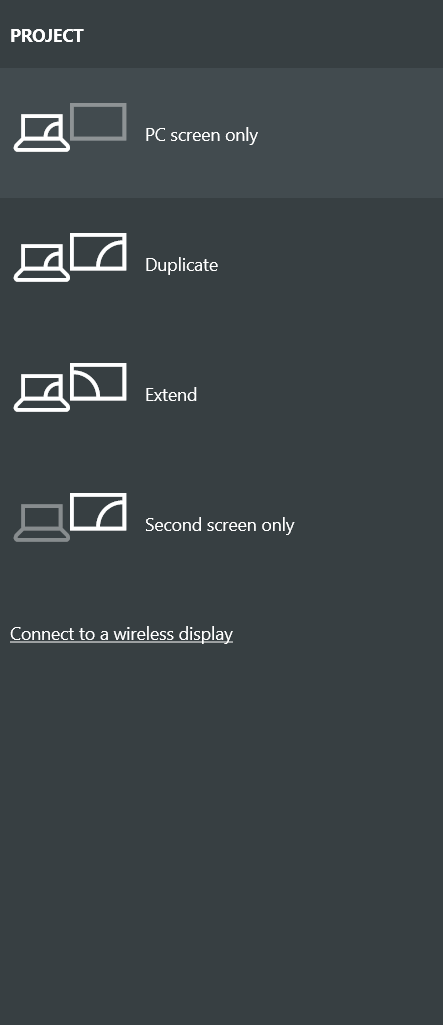
2. In the Panel, you can select Extend to display your Desktop on an external display and your monitor. Check if the issue persists.
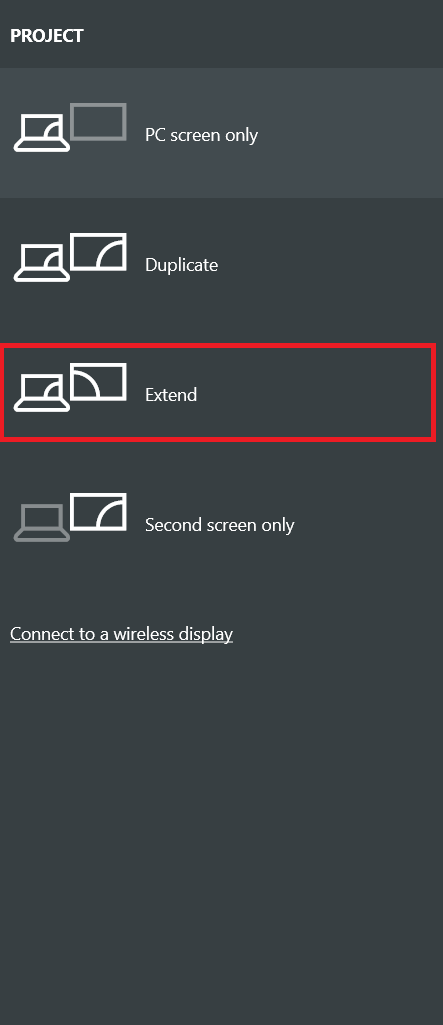
3. If that doesn’t work you can select Second screen only which will display your Desktop on external display alone.
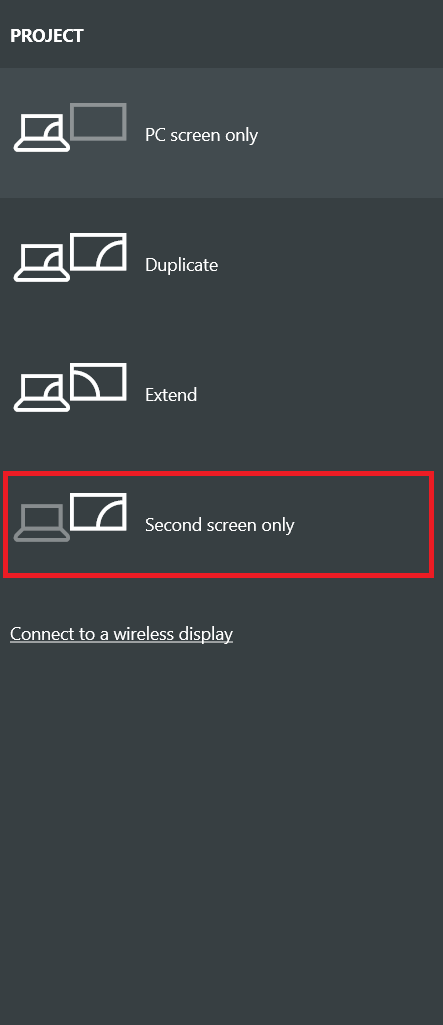
Check if have fixed Windows 10 DisplayPort not working issue.
Recommended:
We hope that this guide was helpful and you were able to fix Windows 10 DisplayPort not working issue. Let us know which method worked for you the best. If you have any queries or suggestions then feel free to drop them in the comments section.