How to Install Apple Mobile Device Support on Windows 10

iTunes is more than an app if you are an iPhone user. Most of the problems caused when connecting an iPhone to the PC are resolved by iTunes. It helps you organize and enjoy music, movies, and TV shows. In some cases, it can run into issues. In this article, we will guide you through the process of Apple mobile device driver support download in order to fix missing Apple mobile device support on Windows 10.

How to Install Apple Mobile Device Support on Windows 10
Apple Mobile Device Support can be used to communicate with any of the iPhone, iPad, or iPod connected to your PC. It is one of the software components of iTunes. Apple Mobile Device Support detects your device automatically when it is connected to a PC. You may need Apple Mobile Device Support download to sync and backup Apple devices, whereas iTunes is not required. Follow any of the methods listed below to download Apple mobile device driver in Windows 10.
Method 1: Download from Microsoft Store
You can download iTunes from Microsoft Store. Sometimes, iTunes may fail to recognize when your iPhone is connected to a PC. If you have downloaded iTunes from Microsoft Store, then follow the given steps for Apple mobile device driver download on Windows 10:
1. Press the Windows key, type device manager, and click on Open.
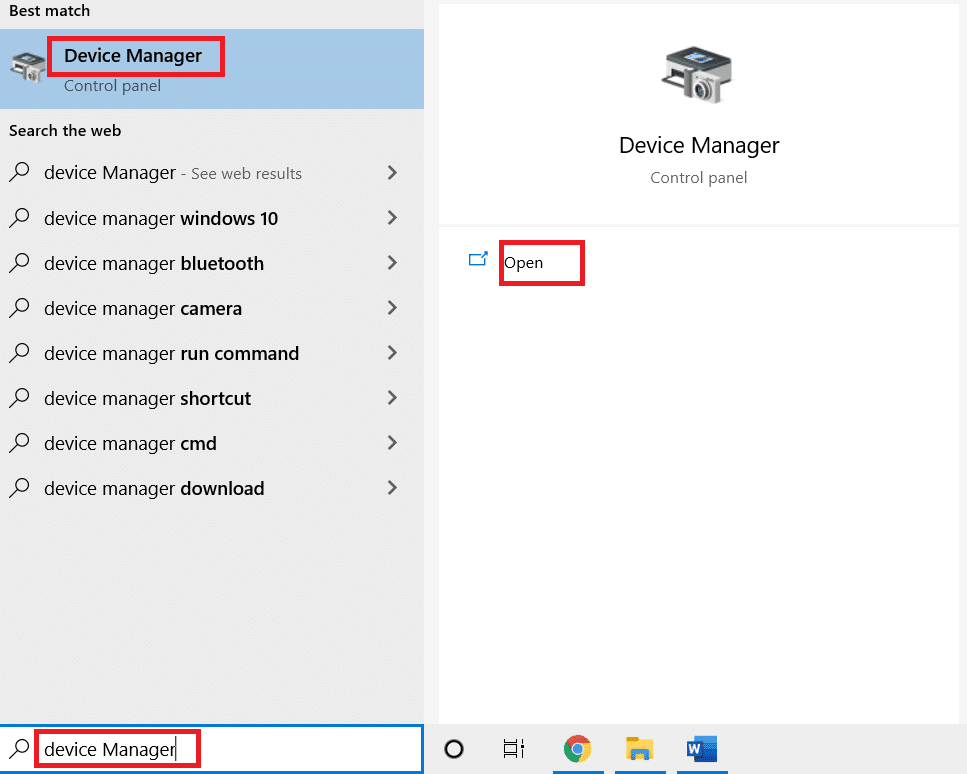
2. Scroll down to Universal Serial Bus Controllers. Click on it to expand.
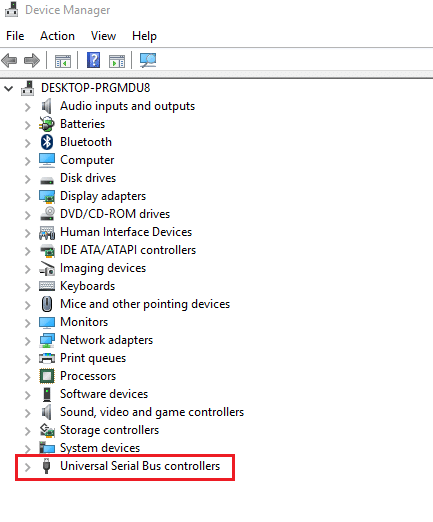
3. Right-click Apple Mobile Device USB Driver and select Update driver.
Note: This driver can also be found under Imaging Devices, Portable Devices, or Other Devices section.
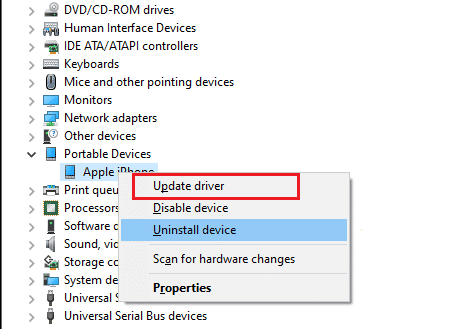
4. Select Browse my computer for driver software.
5. Navigate to the location where the Mobile Device Support is installed. It is generally located in:
C:Program Files (x86)Common FilesAppleMobile Device SupportDrivers
6. Select the option Let me pick from a list of device drivers on my computer.
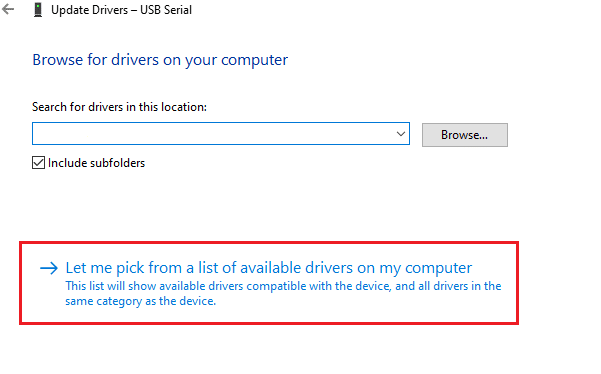
7. Select Apple Mobile Device USB Driver.
8. Click Next and wait for the installation to complete and Click Close once the process is finished.
Also Read: How to Transfer Playlist from iPhone to iTunes
Method 2: Download from Apple Website
Follow the below steps to download iTunes from the official website for Apple mobile device support Windows 10:
1. Download iTunes from the official Apple website.
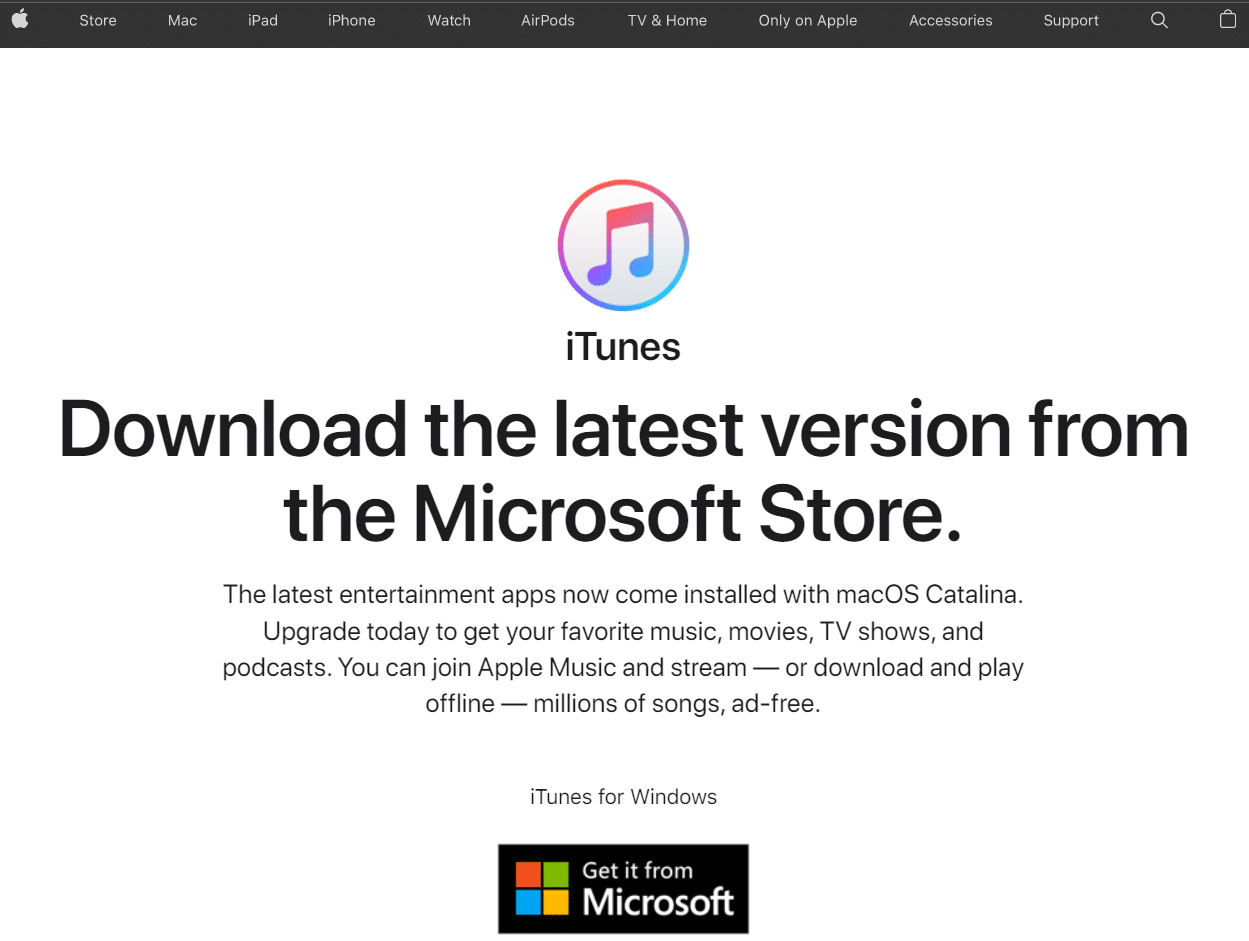
2. Open the downloaded file using 7-zip.
3. Now, select AppleApplicationSupport.msi and AppleMobileDeviceSupport64.msi and extract them.
4. Run both the applications and wait for the installation to complete.
Note: If you are unable to find iTunes after installing it from the Apple website then:
1. Disconnect and reconnect your device.
2. Press Windows + R keys together to launch Run dialog box.
3. Type %ProgramFiles%Common FilesAppleMobile Device SupportDrivers and press OK as shown.
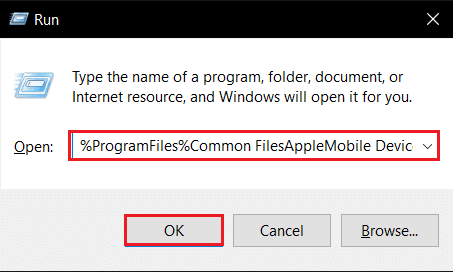
4. Install the file usbaapl64.inf or usbaapl.inf.
5. Disconnect the device and restart your PC.
Also Read: How to Transfer Music from CD to iPhone
Method 3: Download Without iTunes
You can also get Apple mobile device driver without using iTunes. Using this method Windows 10 will automatically detect and install the connected devices.
Note: Ensure that you have an authentic or Apple-approved data cable and your PC is connected to the Internet.
1. Connect your iPhone to a PC using a data cable. Wait till you get a notification with a message Device is ready to use.
2. Then, hit the Windows key, type Apps and Features, and click on Open.
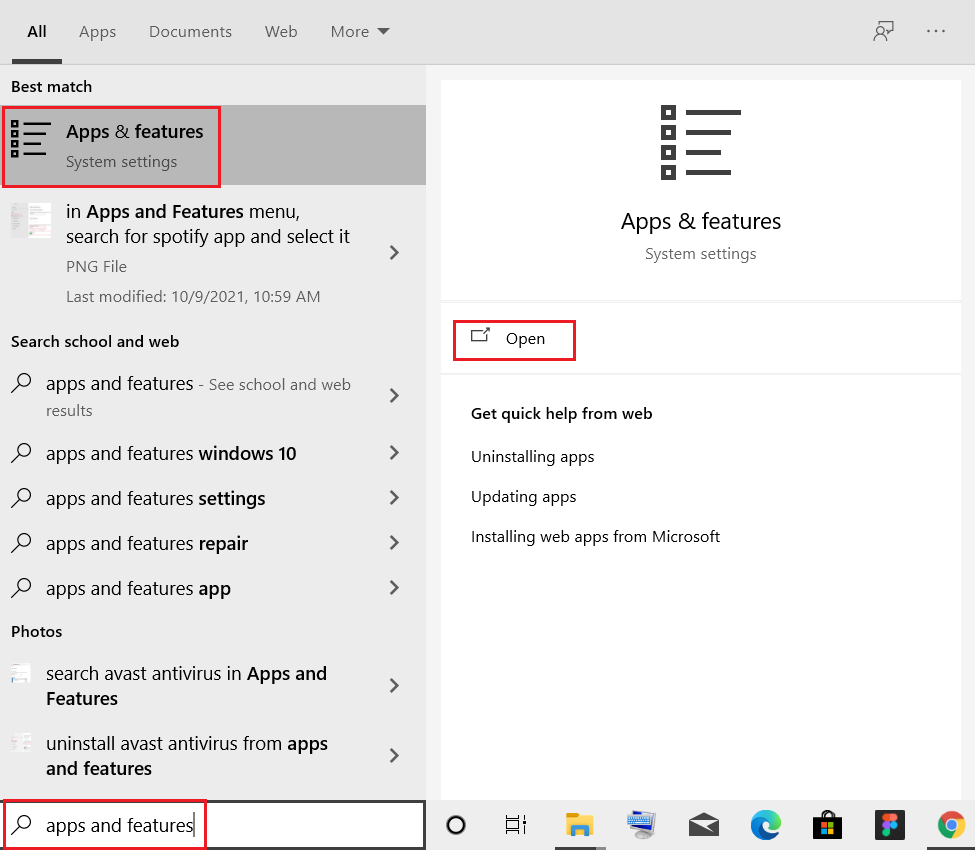
4. Scroll through the list as you will find Apple Mobile Device Support listed there.
Also Read: Fix iTunes Keeps Opening By Itself
Pro Tip: How to Fix Apple Mobile Device Support Windows 10 is Not Recognized Error
If Apple mobile device support is not recognized even after following the above methods, follow the below steps to run its service.
1. Press Windows + R keys simultaneously to open Run dialog box.
2. Type services.msc and press Enter key.
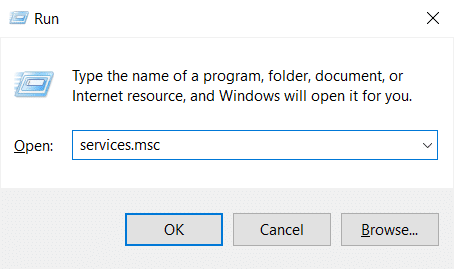
3. Scroll down and double-click Apple Mobile Device Service.
4. Select Automatic in Startup type drop-down menu as depicted below.
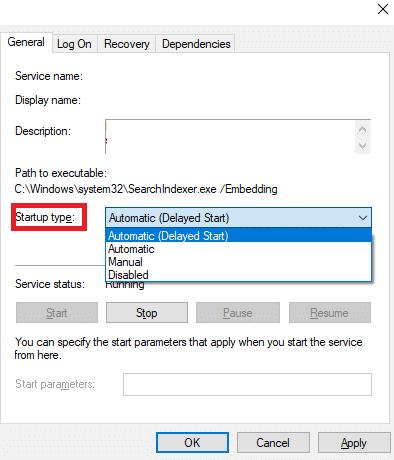
5. Click Apply and then OK.
Frequently Asked Questions (FAQs)
Q1. Is there any third-party tool to download and fix Apple Mobile Device Driver?
Ans. You can try the iMyFone TunesFix tool. A few users say this tool makes work easier with a single click.
Q2. How to uninstall iTunes in Windows 10?
Ans. Find iTunes from the list of installed apps as done in Method 3. Right-click on iTunes and then click Uninstall to remove it from Windows 10.
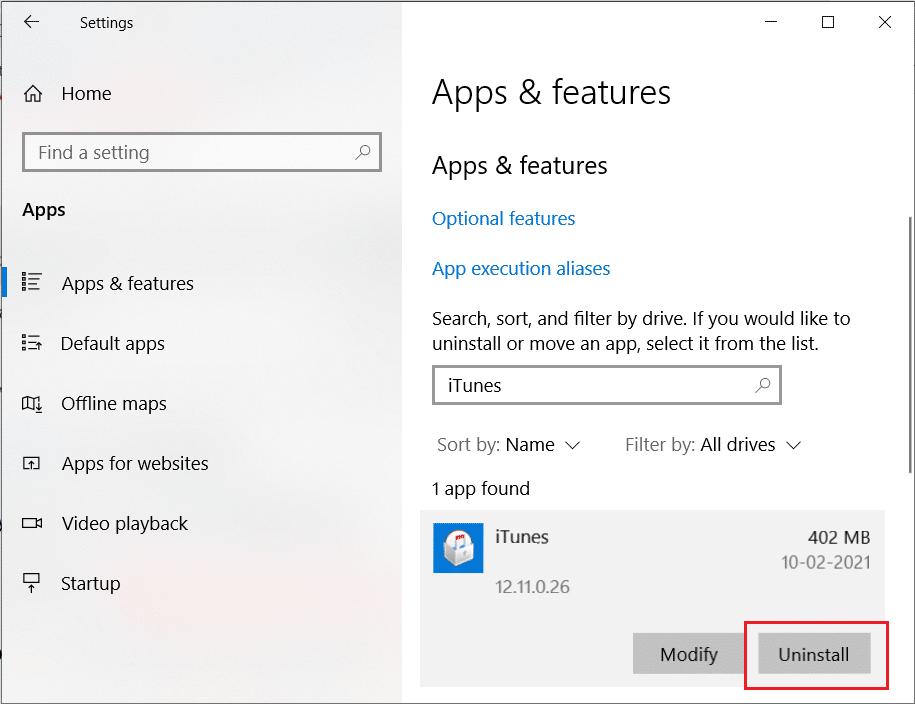
Q3. Will removing iTunes from Windows 10 delete music files?
Ans. No, uninstalling or removing iTunes from Windows 10 will not delete music files. You can delete the bulky software and still retain files on your PC.
Recommended:
We hope this guide helped you to download and install Apple mobile device support on Windows 10. Let us know which of the methods mentioned above helped you the best. Drop your queries and suggestions in the comment section below, if any.