How to Remove a Virus from an Android Phone (Guide)
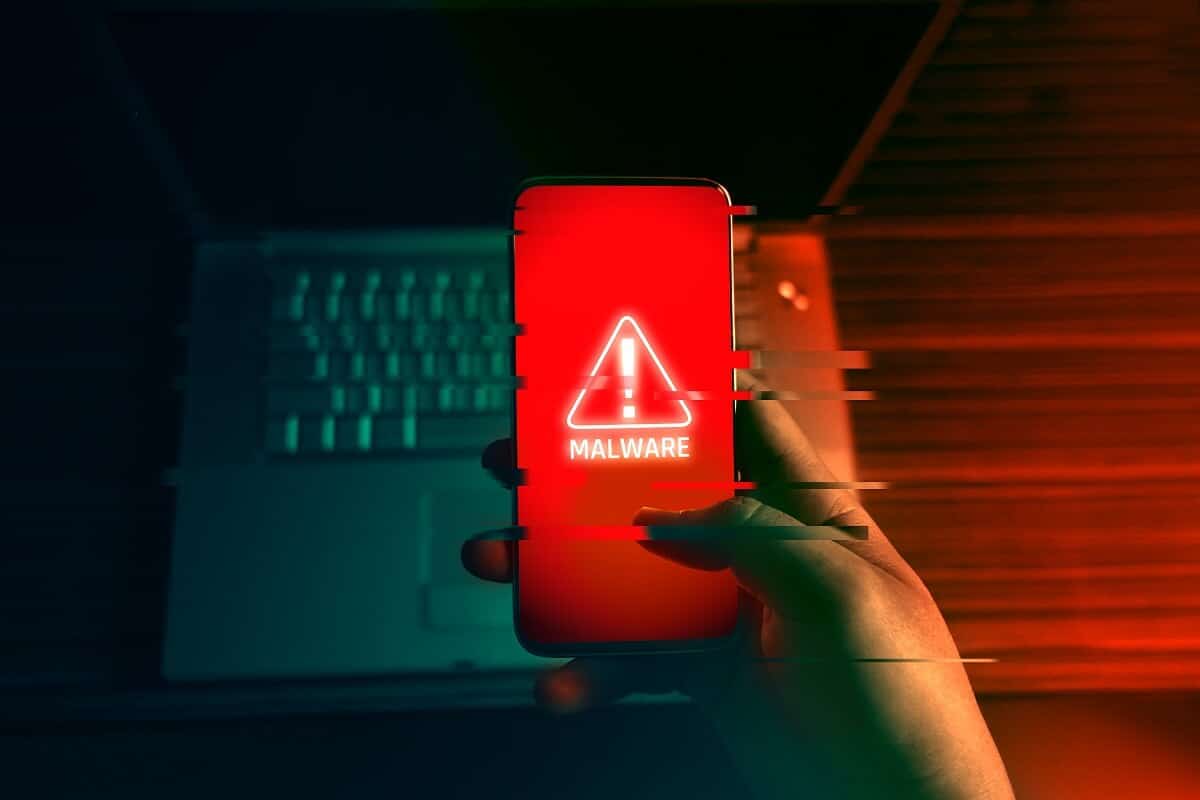
As the number of Android users has increased over the years, features that were once exclusively available on windows have now made their way into the smaller universe of smartphones. While this has given us revolutionary features such as instant access to the internet and online applications, it has opened the way for viruses and malware.
It is rightly said that every good thing has a darker side, and for the increasingly advanced technology of Android devices, the dark side comes in the form of viruses. These unwanted companions wreck your entire operating system and make a mess out of your smartphone. If your phone has been a victim of these attacks, read ahead to find out how you can remove any virus from an Android phone & fix virus popups & fix virus popups.
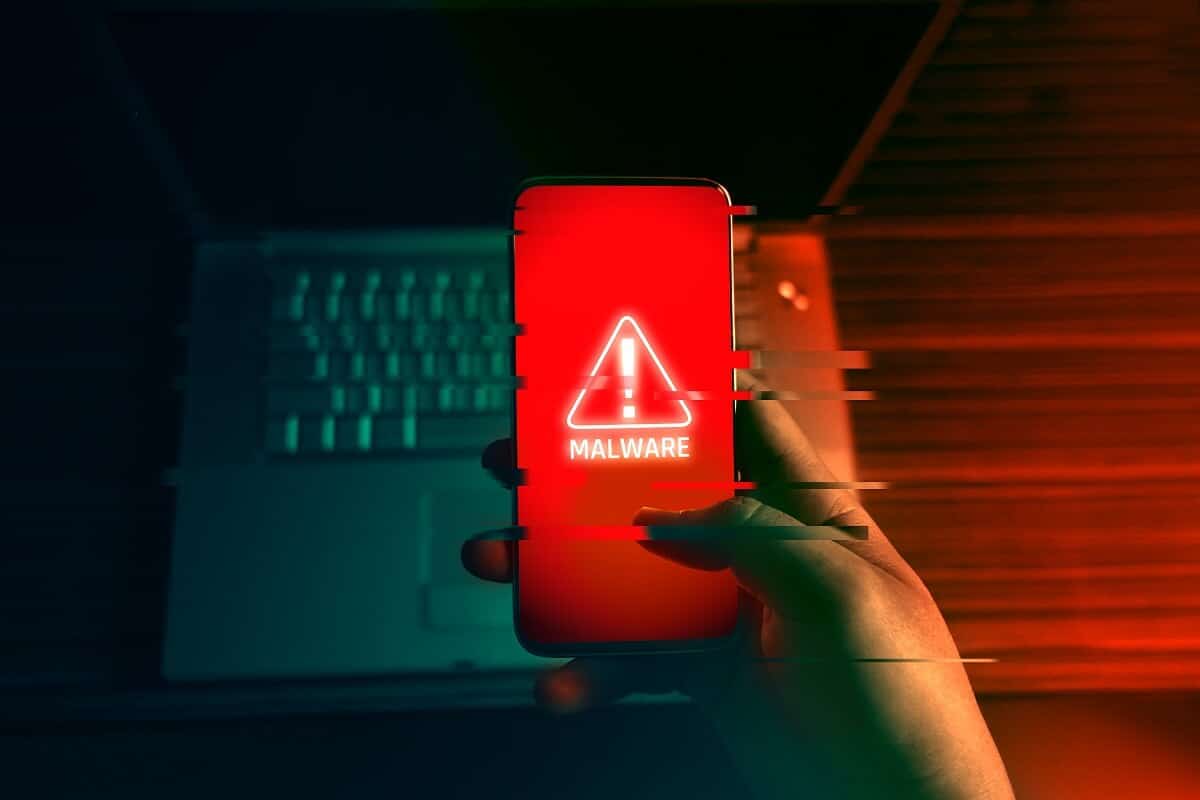
How to Remove Viruses and other Malware from your Android Phone
What is an Android Virus?
If one were to critically evaluate the technicalities of the term virus, then viruses for Android devices do not exist. The term virus is associated with malware that attaches itself to a computer and then replicates itself to wreak havoc. Android malware, on the other hand, is not capable enough to reproduce on its own. Hence technically, it’s only malware.
With that being said, it is in no way less dangerous than an actual computer virus. Malware can slow down your system, delete or encrypt your data and even send personal information to hackers. Most Android devices show obvious symptoms following a malware attack. These can include:
- Choppy user interface
- Unwanted pop-ups and applications
- Increased data usage
- Rapid battery drain
- Overheating
If your device has experienced these symptoms, here’s how you can tackle the malware and remove the virus from your Android device.
See Also:
How to Remove Safe Mode in Samsung Tablet
How to Get Someone’s Phone Number from Instagram
How to See if Someone Read Your Text on Android
Top 11 Best Disney Wallpaper Apps for Android
How to Change Notification Sounds for Different Apps on Samsung
1. Reboot Into Safe Mode
The most common way malware enters an Android device is through new applications. These apps could have been installed from the Play Store or through apk. To test this hypothesis, you could reboot into the Safe Mode on Android.
While operating on Android Safe Mode, every application you have ever installed will be disabled. Only core applications like Google or the Settings app will be functional. Through the Safe Mode, you can verify if the virus entered your device through an app or not. If your phone works fine on Safe Mode, then it is time to uninstall new applications. Here’s how you can boot into Safe Mode to check if there is a need to remove virus from an Android phone:
1. On your Android device, press and hold the Power button until the option to reboot and power off appears.
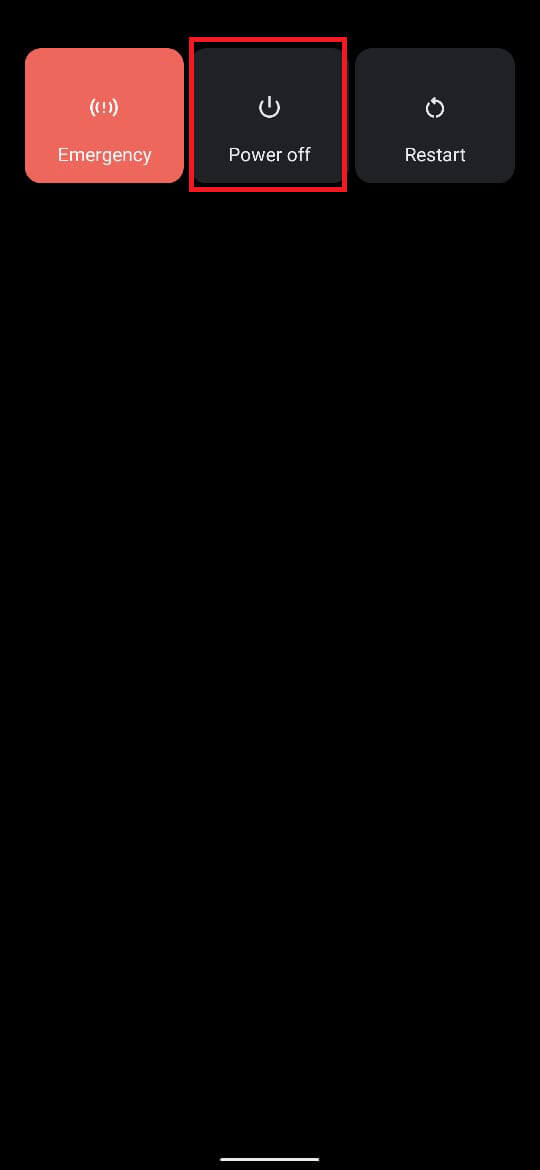
2. Tap and hold down the Power button until a dialogue box pops up, asking you to reboot into Safe Mode.
3. Tap on OK to reboot into Safe Mode.

4. Observe how your Android functions in Safe Mode. If the problem persists, then the virus has penetrated the system. If not, then a new application you installed is to blame.
5. Once you have made proper use of the Safe Mode, press and hold the Power button and tap on Reboot.
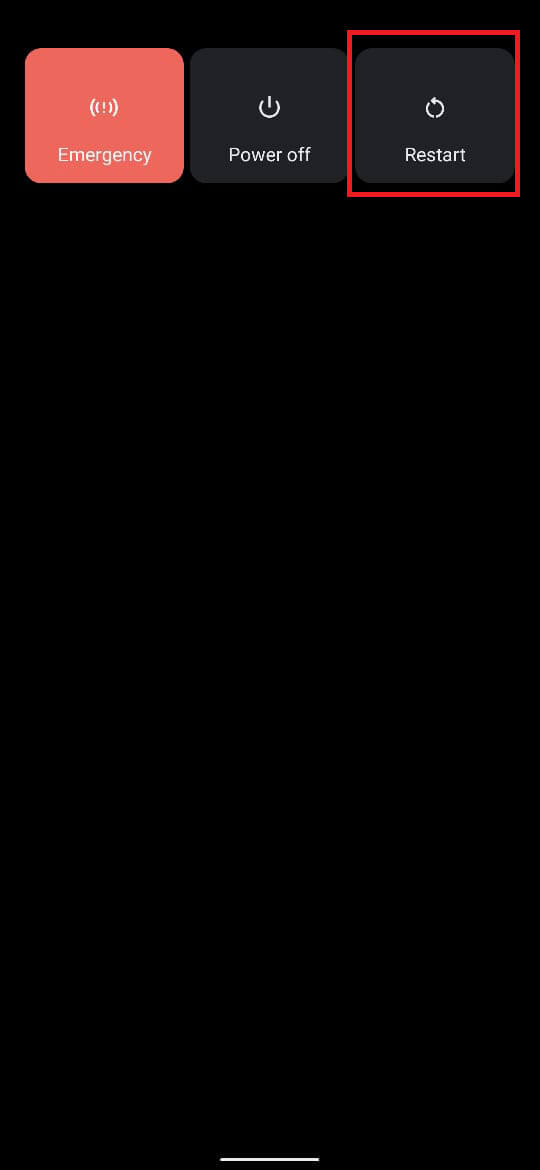
6. You will reboot into your original Android interface, and you can start uninstalling apps that you feel are the source of the virus.
Also Read: How to Turn Off Safe Mode on Android
2. Uninstalling Applications
Once you have determined that the cause of the virus is a third-party application, it is time for you to get rid of them.
1. On your Android smartphone, open the Settings application.
2. Tap on ‘Apps and notifications’ to view all the apps on your device.
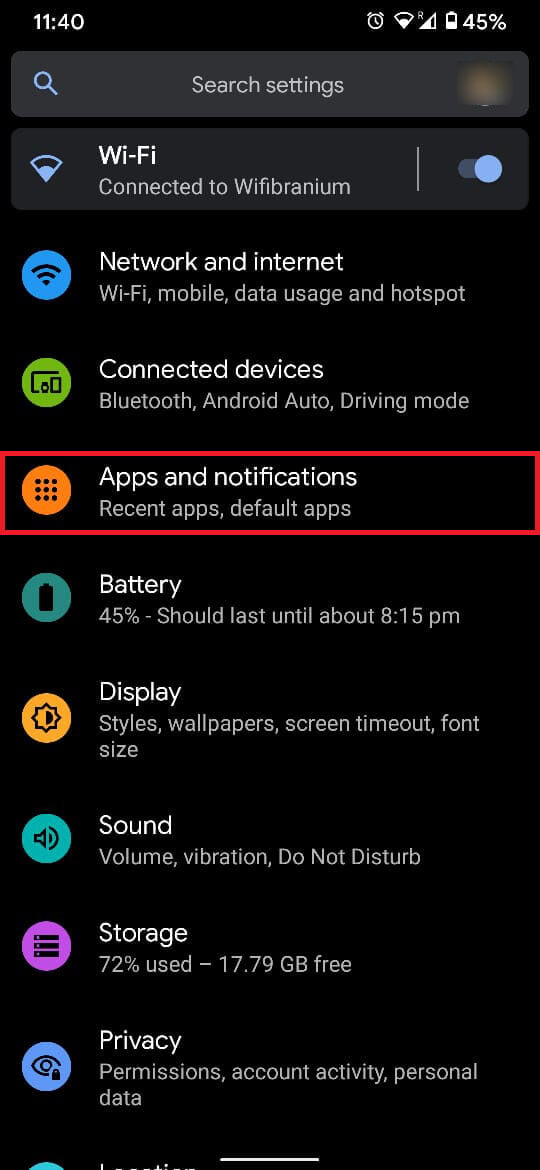
3. Tap on ‘App info’ or ‘See all apps’ to proceed.
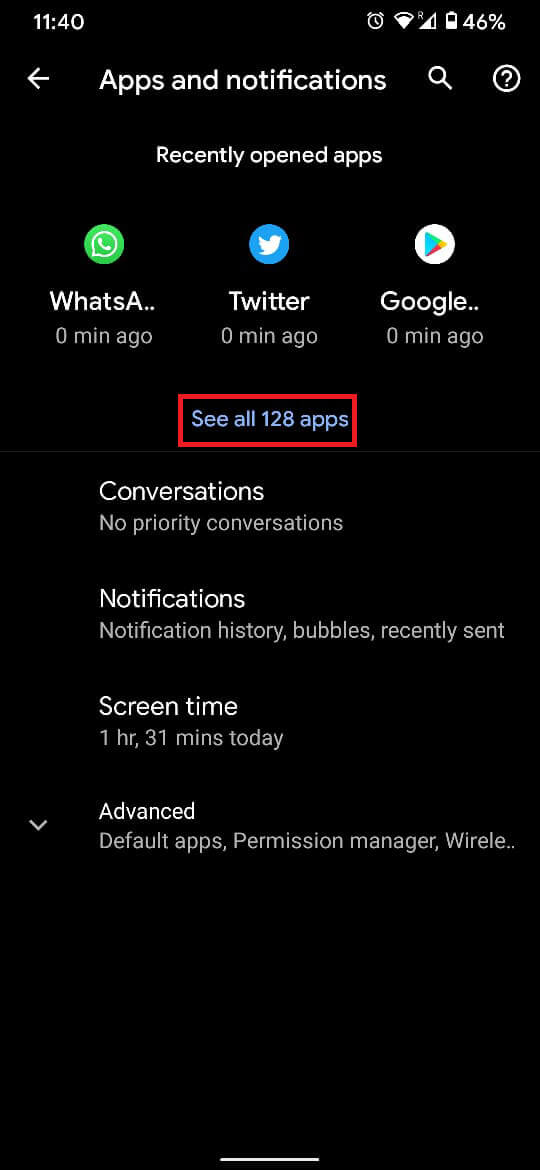
4. Scour through the list and identify any applications that seem suspicious. Tap on them to open their options.
5. Tap on Uninstall to remove the application from your Android device.
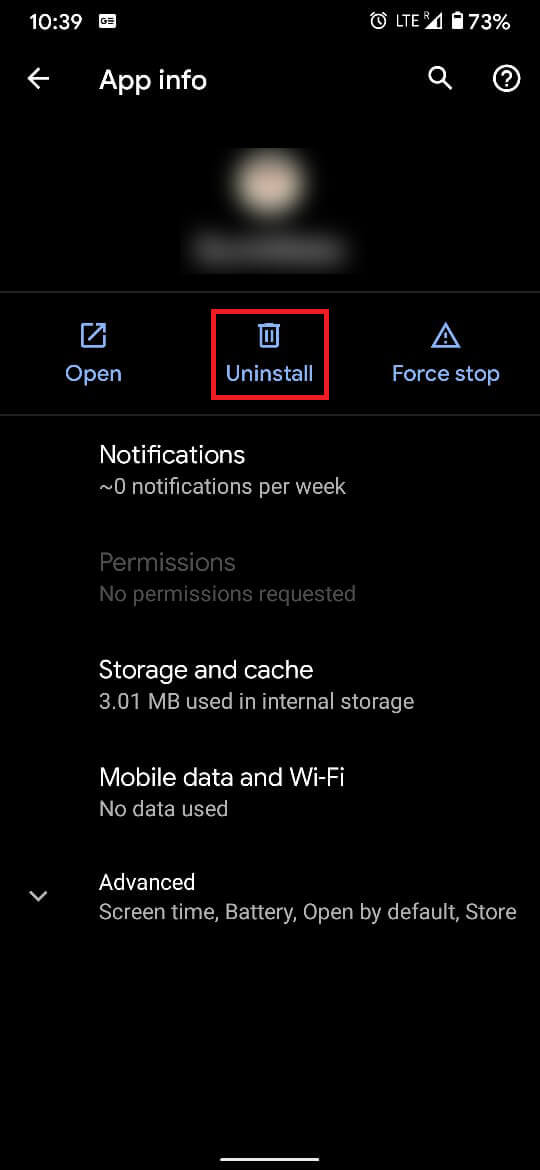
3. Take Away Device Admin Status From Apps
There are instances where uninstalling an application becomes extremely difficult. Despite all your efforts, the app refuses to leave your phone and continues to cause mayhem. This happens when an app has been granted the status of device admin. These applications no longer adhere to the rules governing ordinary applications and have special status on your device. If there is such an application on your device, here’s how you can delete it.
1. Open the Settings application on your Android device.
2. Scroll down and tap on the option titled ‘Security.’
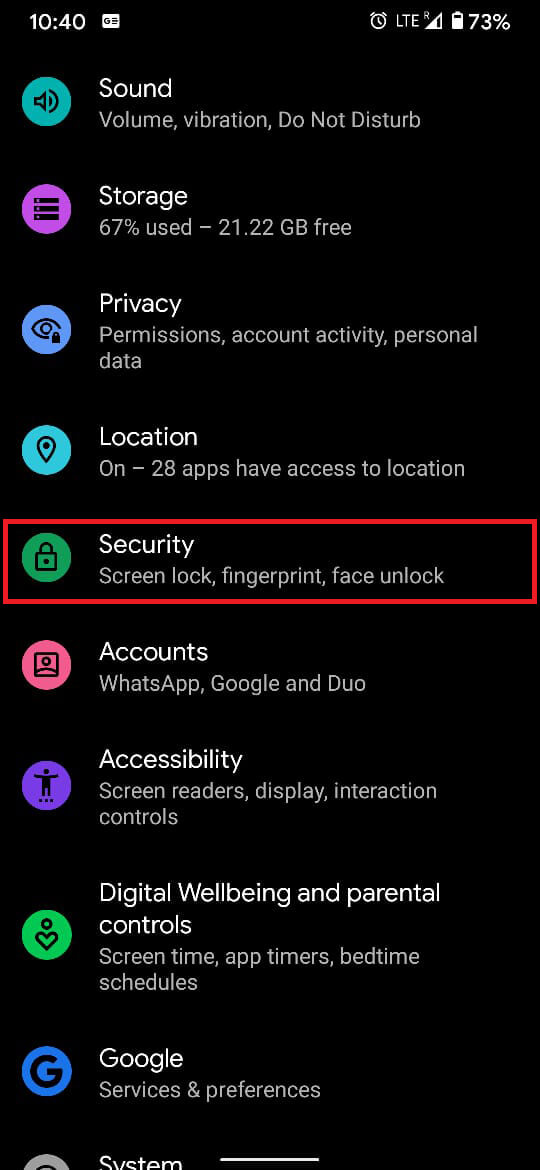
3. From the ‘Security’ panel, tap on ‘Device admin apps.’
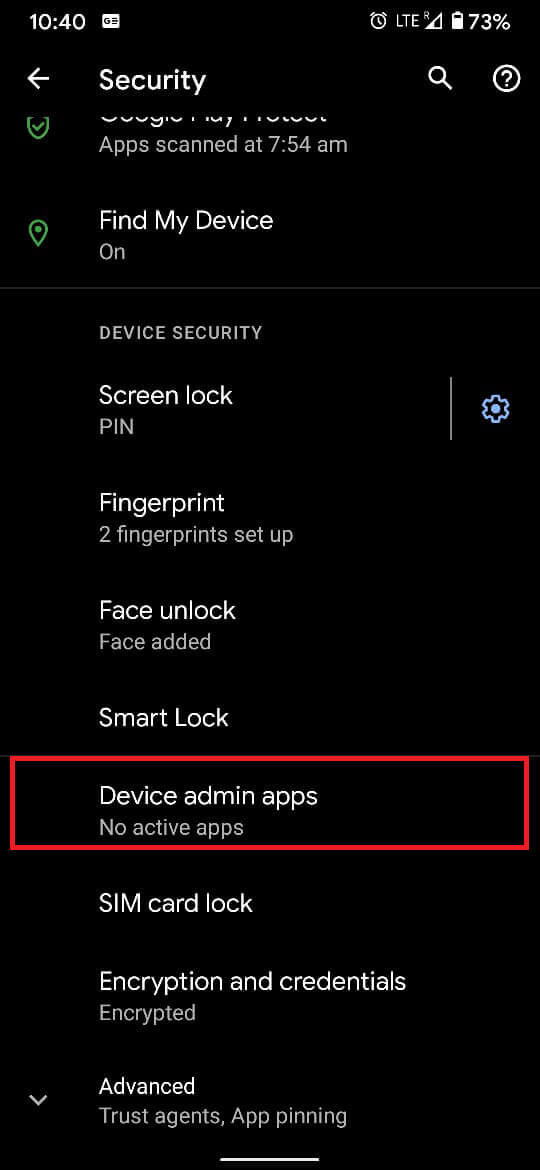
4. This will display all the apps that have device admin status. Tap on the toggle switch in-front of suspicious applications to take away their device admin status.
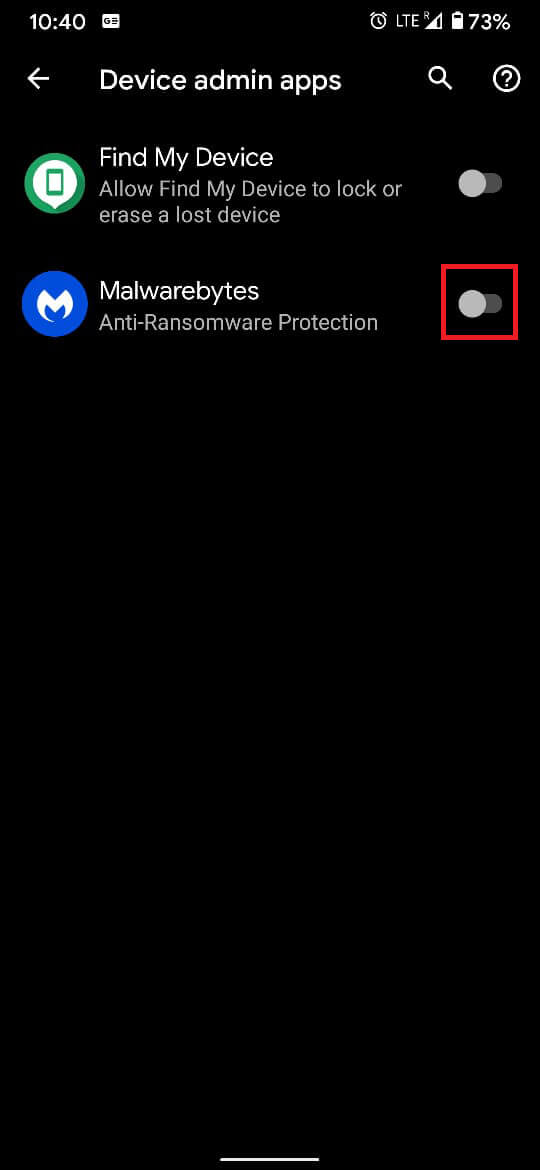
5. Following the steps mentioned in the previous section, uninstall the application and rid your Android device from potential malware.
4. Use an Anti-virus Software
Anti-virus applications may not be the most reliable software out there, but they can play a major role in dealing with malware on Android. It is essential to select reputable and working anti-virus software and not just fake apps that eat up your storage and bombard you with advertisements. Malwarebytes is such an application that efficiently tackles Android malware.
1. From the Google Play Store, download the Malwarebytes application
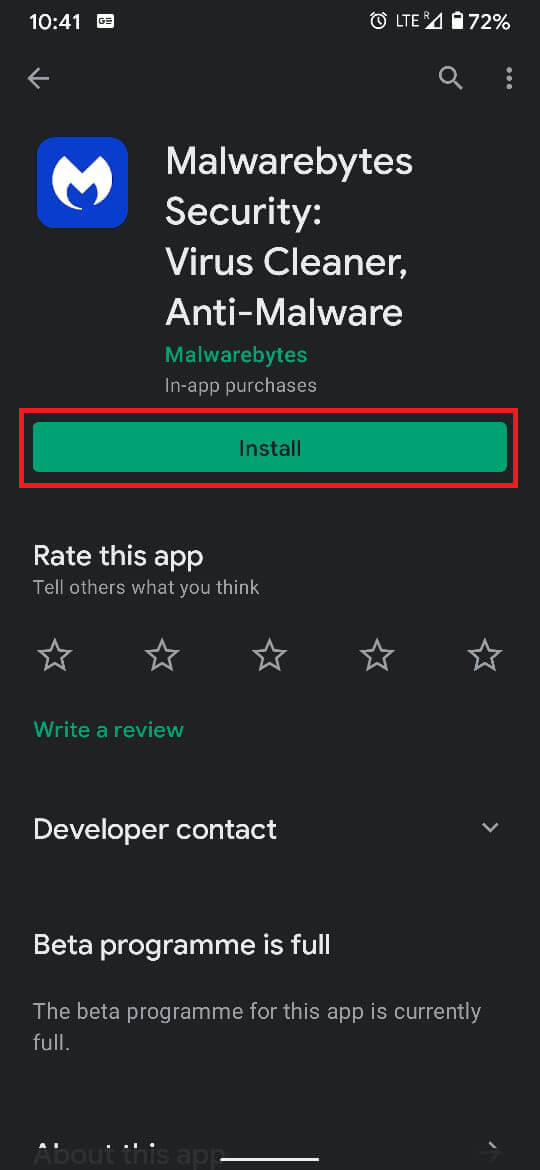
2. Open the application and grant all the necessary permissions.
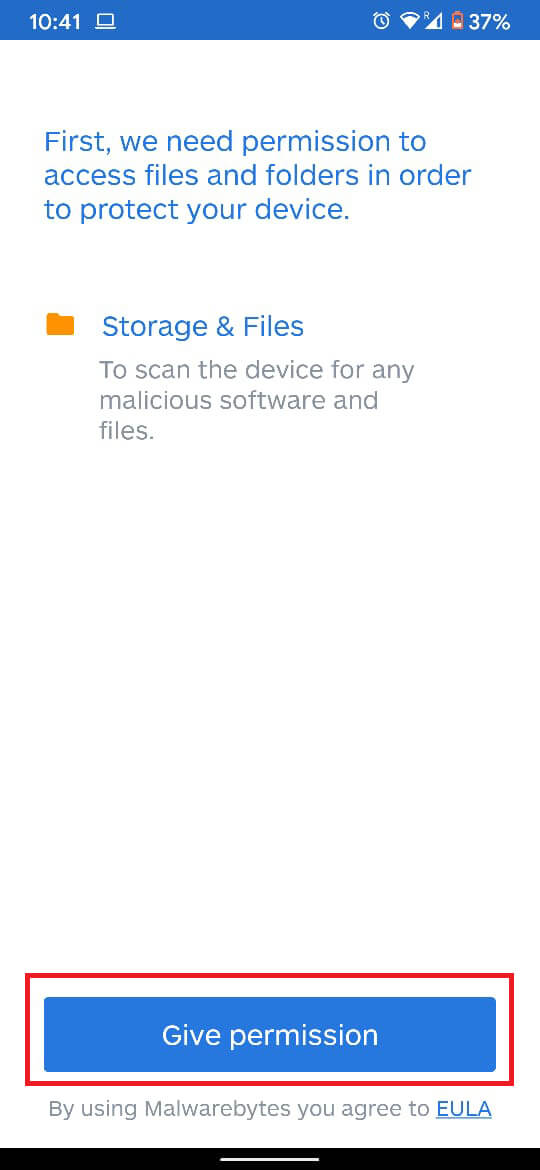
3. Once the app is open, tap on ‘Scan now’ to locate malware on your device.
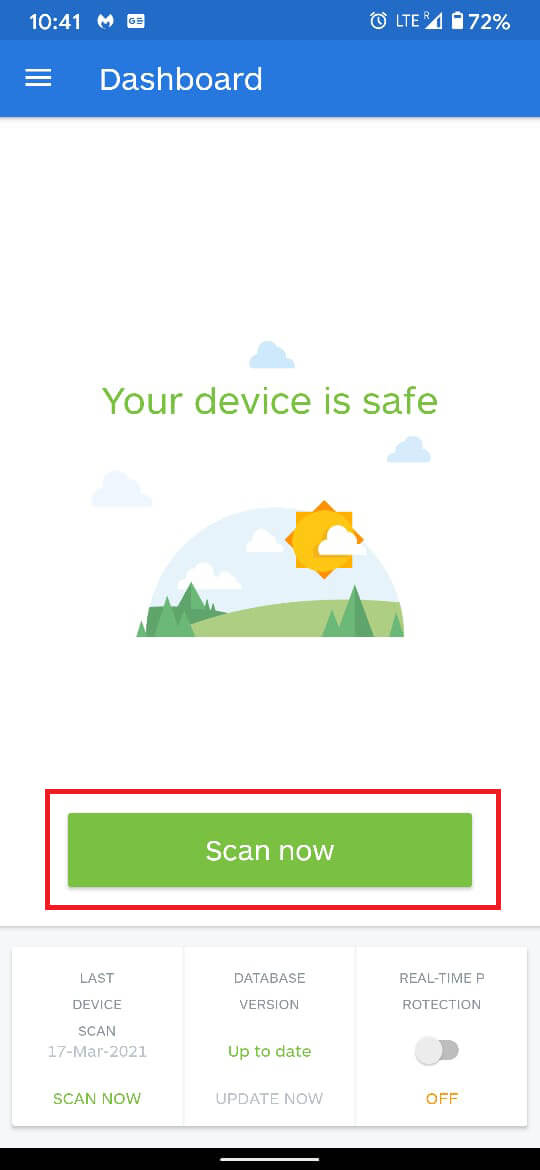
4. As the app scans each application individually, the process could take some time. Wait patiently while all the apps are checked for malware.
5. If the app finds malware on your device, you can remove it with ease to ensure that your device operated properly again.
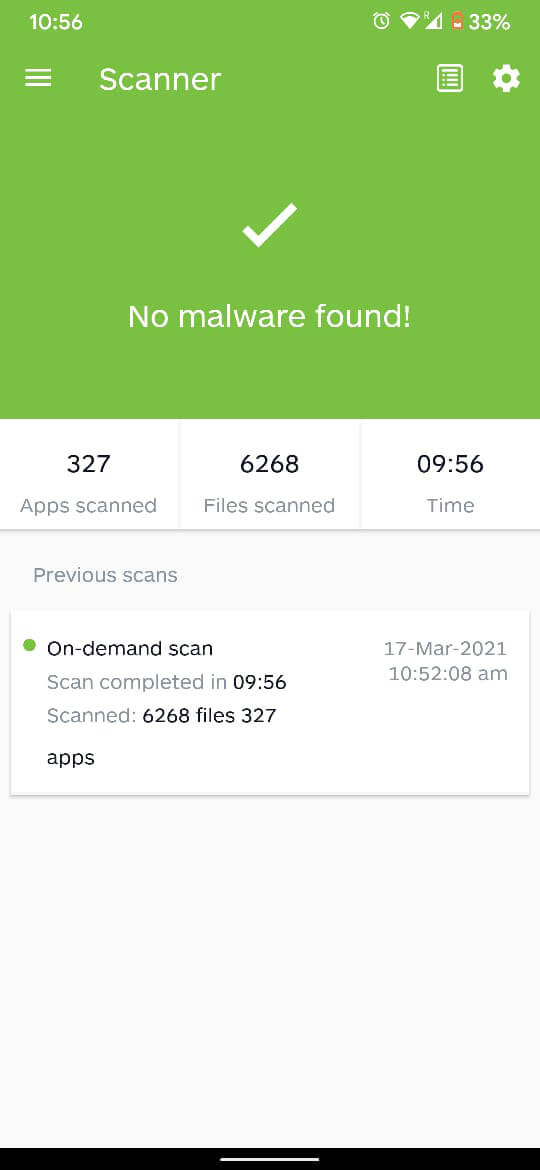
Some Additional Tips
1. Clear the Data of your Browser
Android Malware can also be downloaded from the browser on your device. If your browser has been acting up lately, then clearing its data would be the right way to move forward. Tap and hold your browser app until the options are revealed, tap on app info, and then clear the data to reset your browser.
2. Factory Reset your Device
Resetting your device provides a solution for most software-related problems if your device has slowed down and is being attacked by malware. Resetting your device, while extreme, can get rid of the problem permanently.
- Create a backup of all your important files and documents.
- On Settings application, navigate to ‘System settings.’
- Tap on ‘Advanced’ to view all options.
- Tap on the ‘Reset options’ button to proceed.
- From the options that appear, tap on ‘Delete all data.’
This will brief you about the data that will be deleted from your phone. On the bottom right corner, tap on ‘Erase all data’ to reset your phone.
With that, you have successfully managed to remove viruses and malware from your Android device. It is a well-known fact that prevention is better than cure, and prevention can be exercised by not downloading applications from unwanted sources. However, if you find that your phone in the grasp of Android malware, the aforementioned steps will certainly aid you.
Recommended:
We hope that this guide was helpful and you were able to remove malware or virus from your Android phone. If you still have any queries regarding this article, then feel free to ask them in the comments section.