How to Recover Deleted Notifications on Android
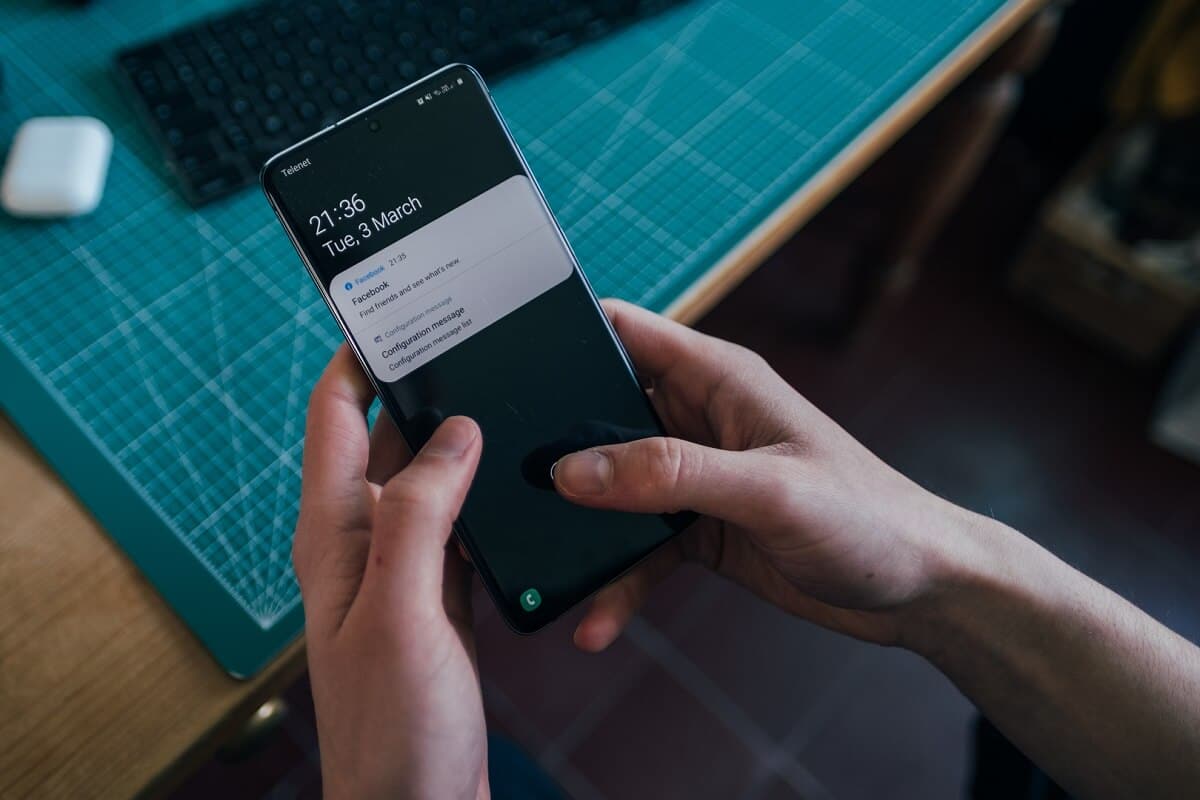
Notifications play a crucial role in our daily lives. It provides important information like incoming messages, emails, missed calls, app notifications, reminders, etc. However, throughout the day, we also receive a lot of spam and unnecessary notifications. These are mainly promotions and ads from various apps that we use. As a result, it becomes a common tendency to clear all notifications every once in a while. All Android smartphones have a dedicated one tap dismiss button to clear all notifications. This makes our job easier.
However, sometimes we end up deleting important notifications in the process. It could be a coupon code for a shopping app, an important message, system malfunction notification, account activation link, etc. Thankfully, there exists a solution to this problem. All Android smartphones using Jelly Bean or higher maintain a detailed notification log. It contains the history of all the notifications that you received. In this article, we are going to discuss how you can access this log and recover your deleted notifications.
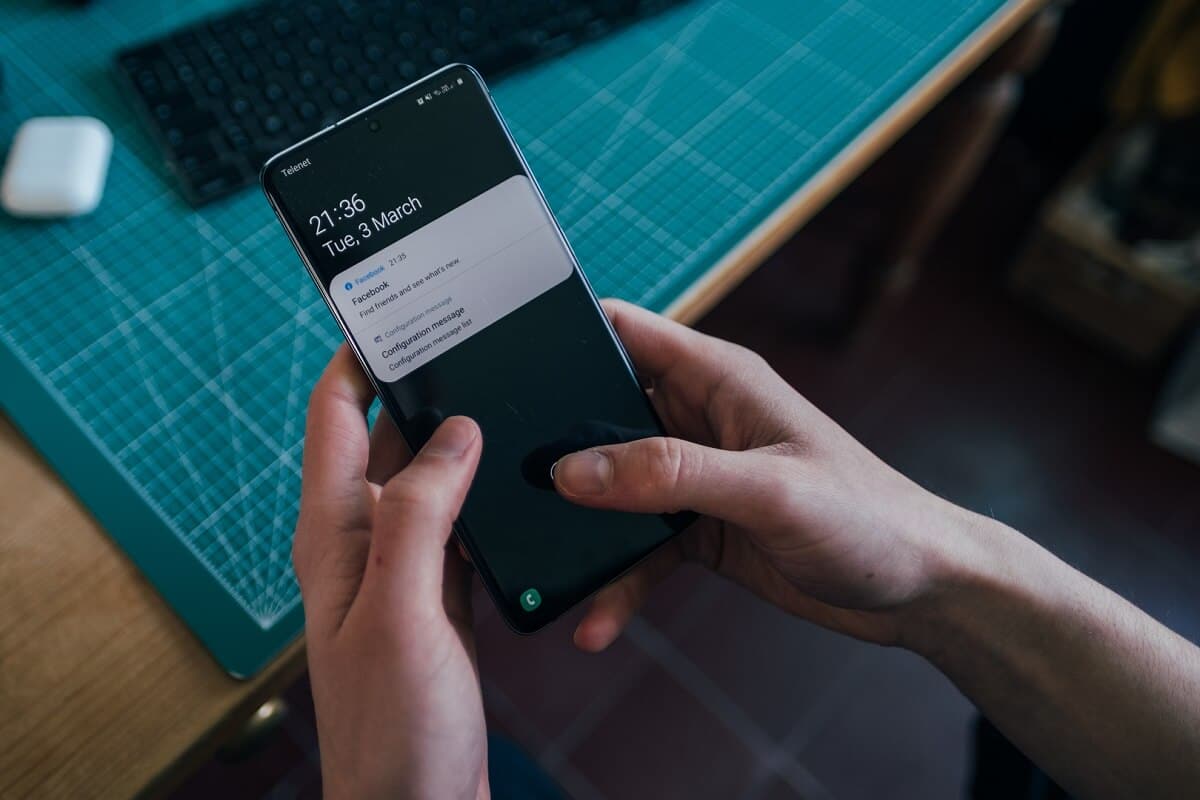
How to Recover Deleted Notifications on Android
Method 1: Recover Deleted Notifications with the Help of Built-In Notification log
Most of the Android smartphones, especially the ones using stock Android (like Google Pixel), have a built-in notification log. You can easily access this to recover your deleted notifications. The best part is that the notification log is available as a widget and can be added anywhere on the home screen. All that you need to do is add this widget and then use it as and when necessary. The exact process to do this might vary from device to device and on the manufacturer. However, we will provide a general step-wise guide to recover deleted notifications on your Android phone:
See Also:
How to Recover Permanently Suspended Twitter Account
How to Fix Facebook Notifications Not Working
Top 12 Solutions to ERR Address Unreachable on Android
How to Open Bin File on Android
How to Downgrade Android App Without Uninstall
- The first thing that you need to do is tap and hold on your home screen until the home screen menu appears on the screen.
- Now tap on the Widget option.
- You will be presented with several different widgets that you can add on your home screen. Scroll through the list and select the Settings option.
- On some devices, you might have to drag the Settings widget to the home screen while for others, you need to select a place on the home screen and the Settings widget will be added.
- Once the Settings widget has been added, it will automatically open the Settings shortcut menu.
- Here, you need to scroll down and tap on the Notification log.
- Now a Notification log widget will be added on your home screen exactly where you placed the Setting widget.
- To access your deleted notifications, you need to tap on this widget, and you will see the list of all notifications that you received on your device.
- The active notifications would be in white, and the ones that you have closed are in grey. You can tap on any notification, and it will take you to the source of the notification just it would normally do.
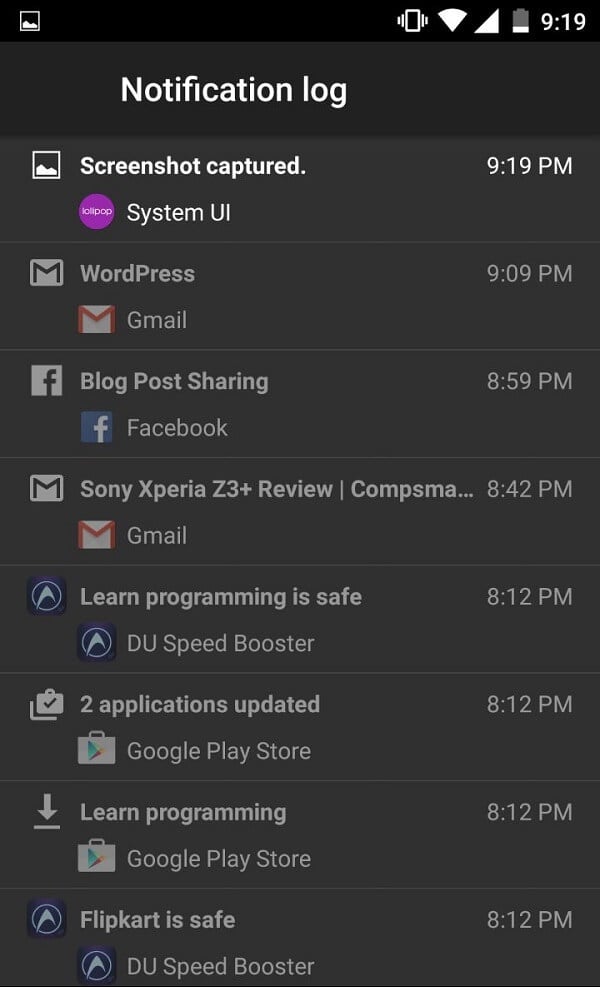
Method 2: Recover Deleted Notifications Using Third-Party Apps
Some Android smartphones that have their own UI do not have this feature built-in. It depends on the OEM, who might have preferred not to include this feature. There might be an alternate way to access deleted notifications and the best way to know for sure is to search for your phone’s model and see how to access deleted notifications. However, if that doesn’t work, then you can always use a third-party app to view the notification log. In this section, we are going to discuss some of the third-party apps that you can use to recover deleted notifications on your Android device.
1. Notification History Log
As the name suggests, this app serves the simple yet important purpose of keeping a record and maintaining a log of your notifications. Android devices that do not have the built-in notification log can easily and effectively use this app on their device. It works on all Android smartphones irrespective of whatever custom UI is being used.
Notification History Log is an effective solution and carries out its job diligently. It maintains a log of all the notifications received in a single day. If you want to maintain a record for a greater number of days, then you need to purchase the paid premium version of the app. There is an Advanced History Settings that allows you to see the list of apps that send you notifications daily. You can remove certain apps whose notifications are not important, and you do not want to keep a record of these notifications. In this way, you can customize your notification log and keep a record of only the important notifications from the essential apps.
2. Notistory
Notistory is another free notification history app that is available on the Play Store. It has a lot of useful features, like the ability to access dismissed or deleted notifications. The app also provides a floating notification bubble that can be used as a one-tap button to view all your notifications. If you tap on these notifications, you will be directed to the concerned app, the one that generated the notification.
The app works perfectly for all apps. It is also compatible with all Android smartphone brands and custom UIs. You can give it a try if you do not have a built-in feature for the notification log.
3. Unnotification
This app is a little different than the ones we discussed until now. While other apps allow you to recover deleted or dismissed notifications, Unnotification prevents you from accidentally dismissing or deleting important notifications. It is available for free on Google Play Store. The app has a simple interface and is easy to set up and operate. Given below is a step-wise guide to using Unnotification:
1. The first thing that you need to do is download and install the app from the Play Store.
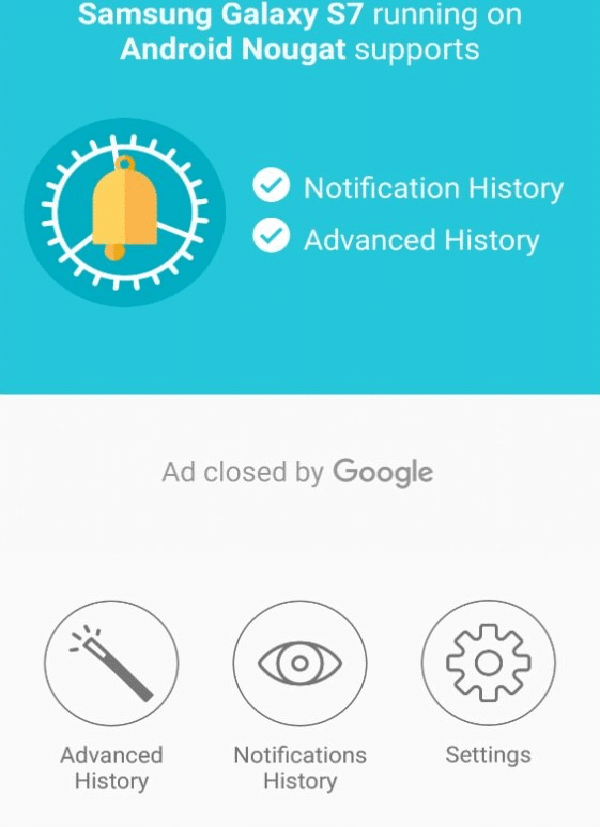
2. When you open the app for the first time, it will ask for access to Notifications. Grant that as it would only be able to recover deleted notifications if it has access to notifications in the first place.
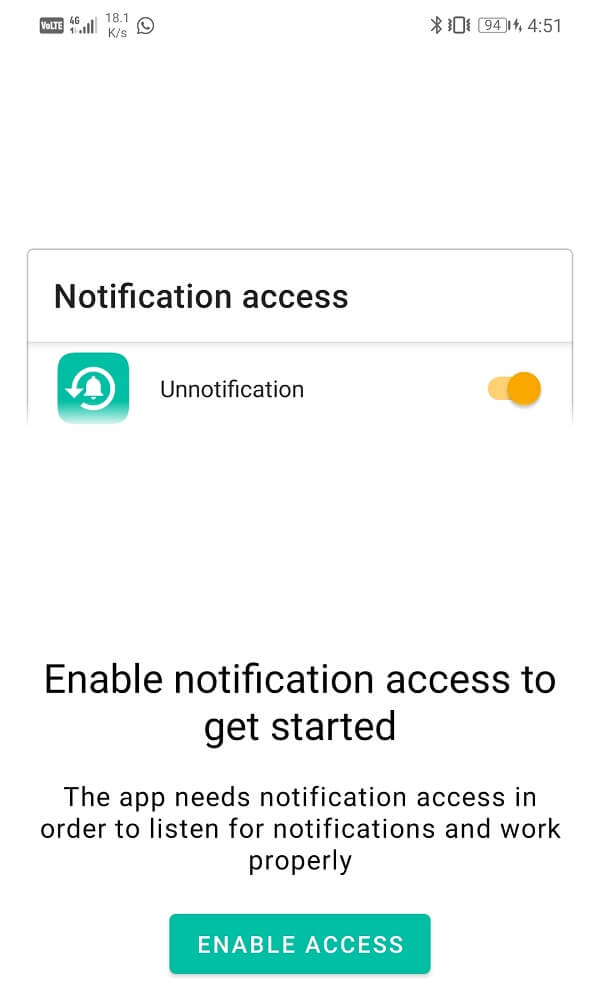
3. Once you have given Unnotification all the required permission, it will be operational instantly.
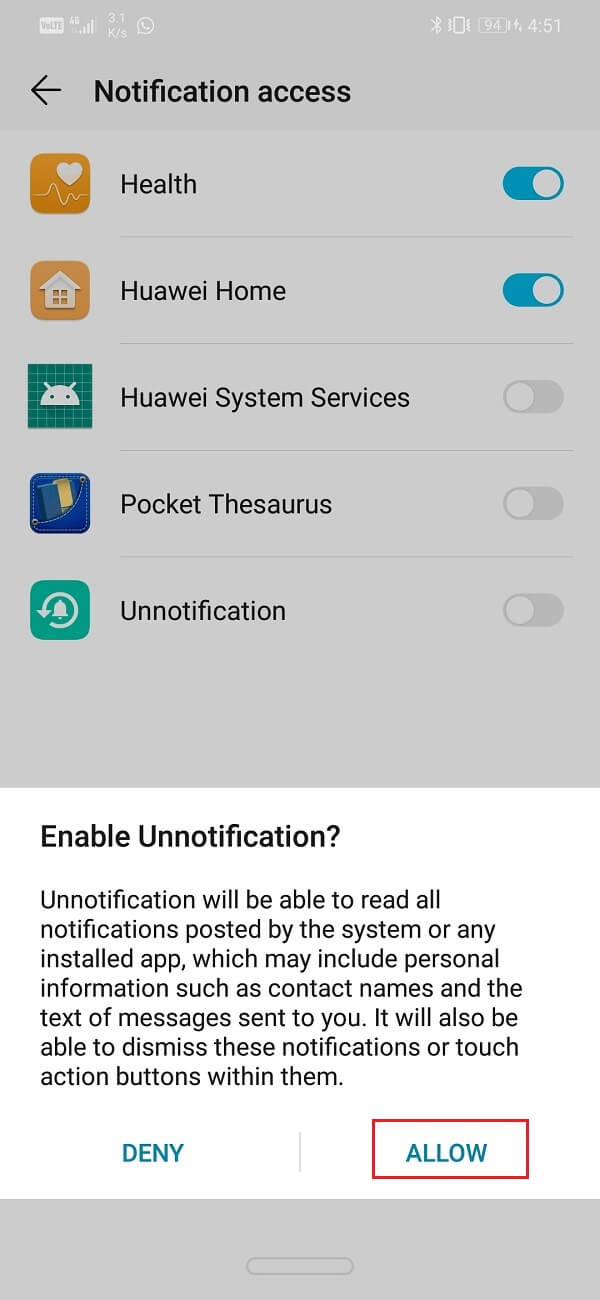
4. To see how the app works, try dismissing any notification that you have received.
5. You will see that a new notification has taken its place asking you to confirm your decision to dismiss the notification.
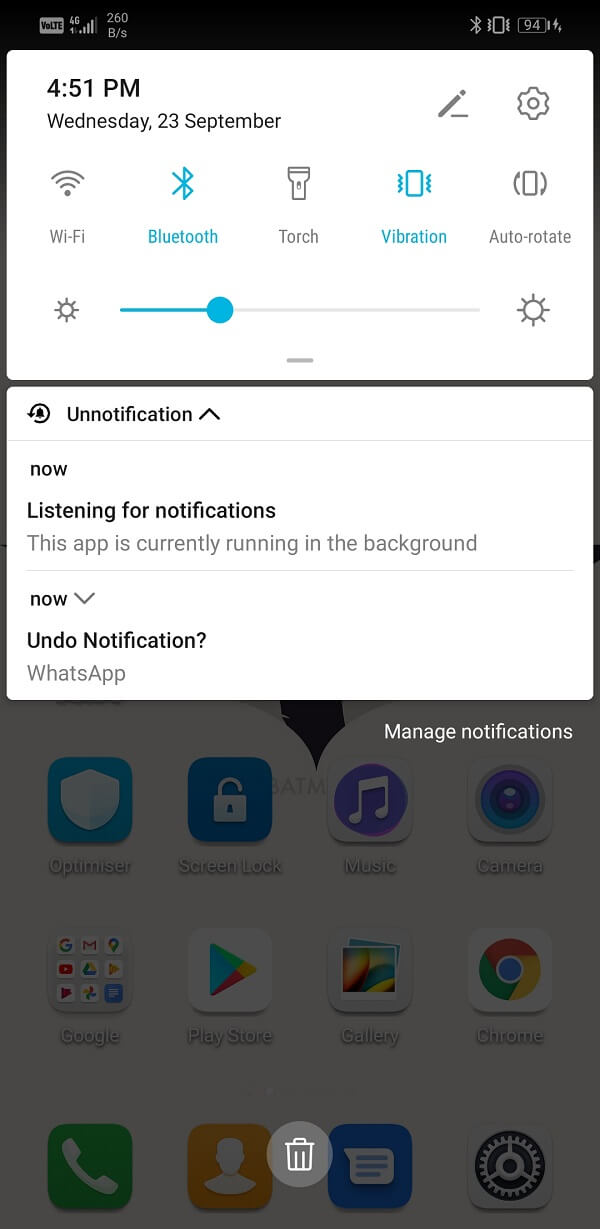
6. This way, you get a chance to double-check your decision, and this prevents you from accidentally deleting any important notification.
7. However, if you actually want to delete a notification, ignore the second notification from Unnotification, and it will disappear after 5 seconds.
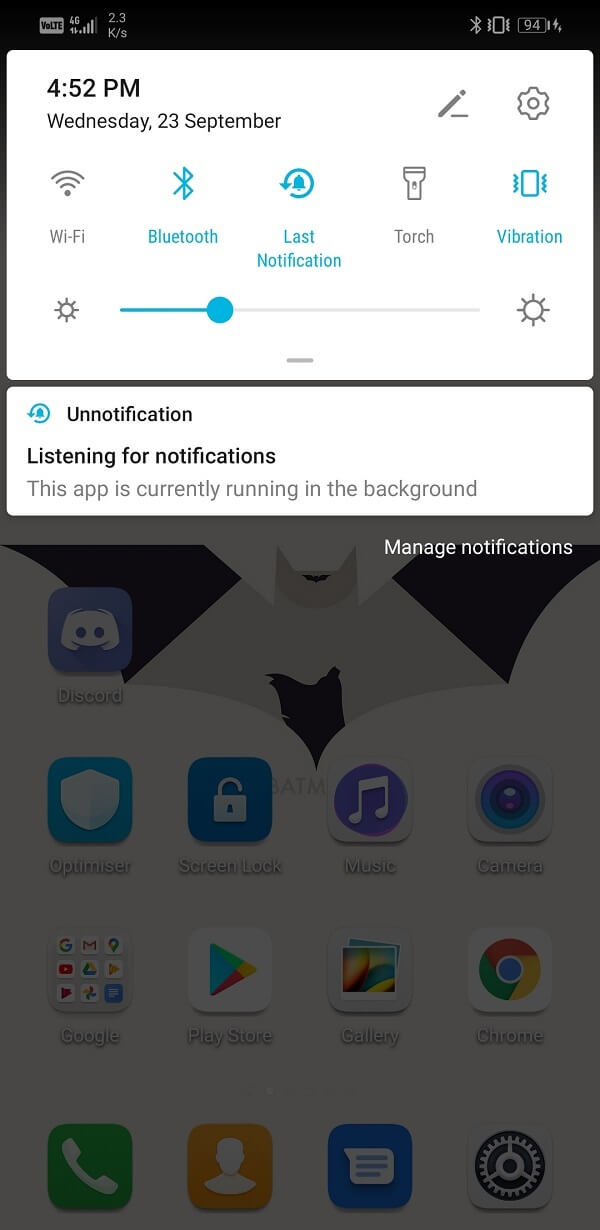
8. The app also allows you to add tile to your Quick Settings menu that can bring back the last deleted notification by simply tapping on it. It will restore the notification even after the above-mentioned 5 seconds have passed.
9. As mentioned earlier, there are some apps whose notifications are spam, and under no circumstances would you like to restore them. A notification allows you to blacklist these apps, and it won’t work for them.
10. To add an app to the Blacklist, simply launch the Unnotification app and tap on the Plus button. You will now be presented with a list of Installed apps. You can select which app you would like to add to the Blacklist.
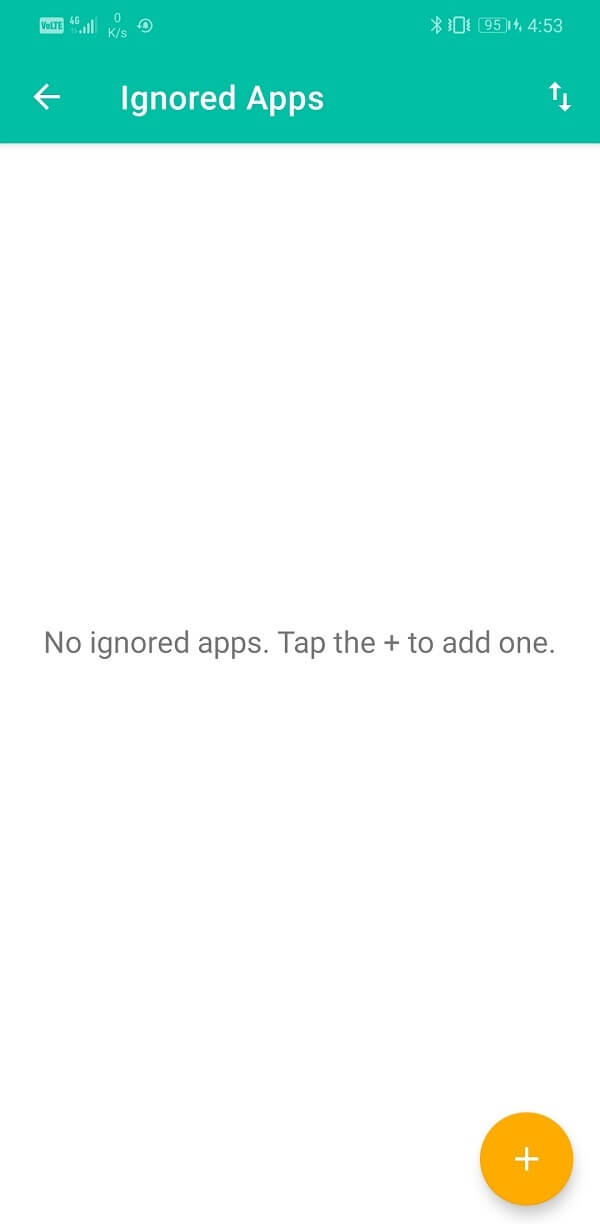
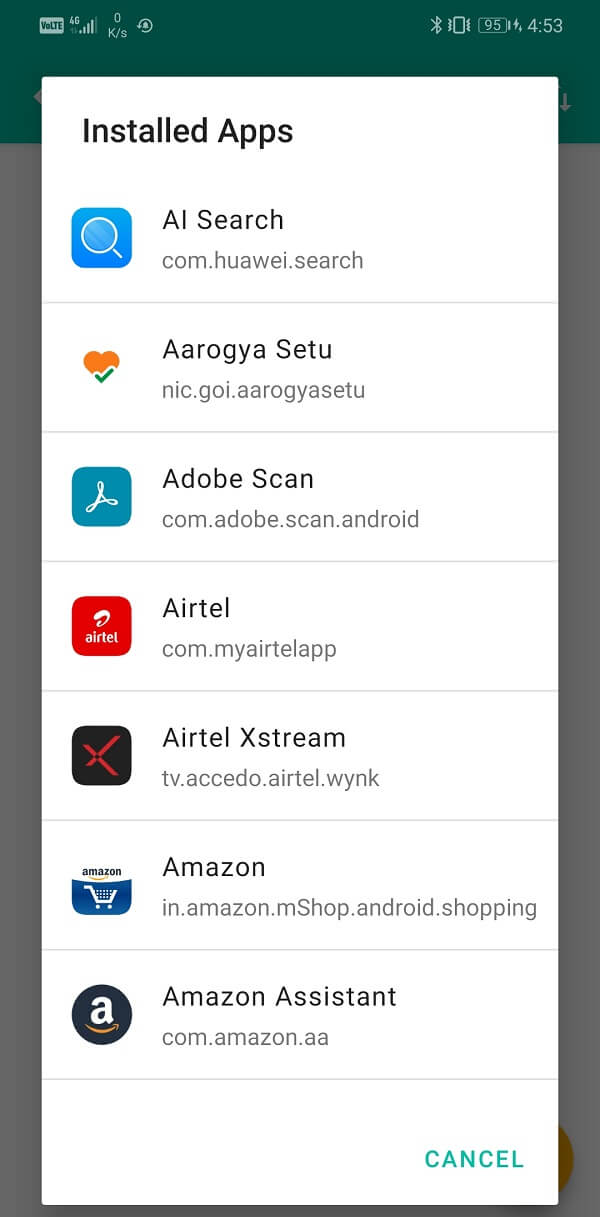
11. In addition to that, you can go to the settings of the app and change several parameters as per your choice. For example, you can set the time duration for which you would like the Unnotification to stay after dismissing any notification.
12. Any notification that is brought back by Unnotification, will work in the same way as the original notification. You tap on it, and you will be taken to the app that generated it.
4. Nova Launcher
This is not a specific dedicated solution to recover deleted notifications, but it works perfectly fine. In case your default UI does not have the notification log feature, then you can opt for a change in UI. A custom third-party launcher adds a lot of customized features to your phone.
Nova Launcher is one of the best and most popularly used third-party launchers. In addition to all its useful features and ease of customization options, it allows you to bring back your deleted notifications. Similar to the built-in widget on stock Android, Nova Launcher has its own widget that allows you to access the Notification log.
To add this widget, tap on a blank space on the home screen and scroll to the “Activities” page. Tap and hold this widget and place it on a space on the home screen. It will now open a list of options to choose from. Select Settings, and in there, you will find the “Notification Log” option. Tap on it, and the widget will be added on the home screen.
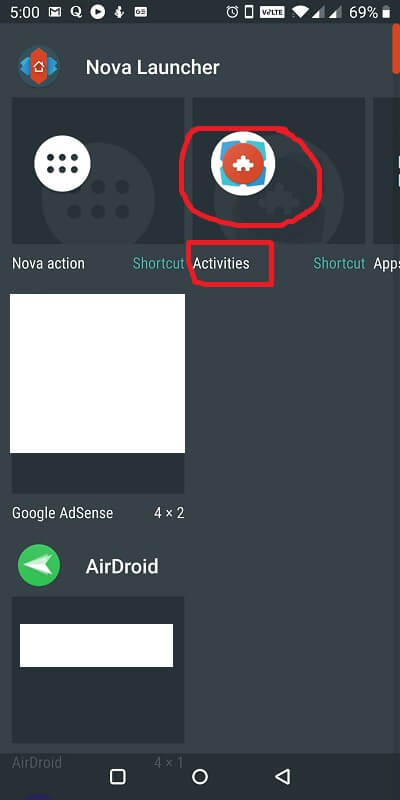
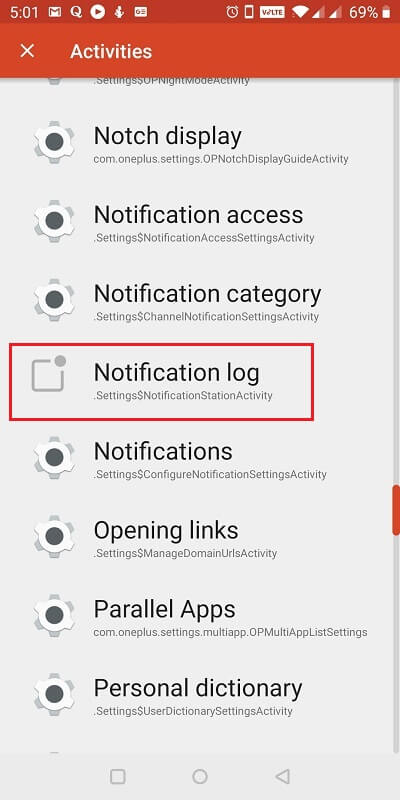
However, the notification log provided by Nova Launcher has limited functionality. It will only show the subject or the header of the notification and will not provide any additional information. Neither will the notifications take you to the original app that generated it in the first place. In some cases, you might have to enable Developer options, or else the Notification log will not work on your device.
Recommended:
We hope that you find this information helpful and you were able to recover deleted notifications on Android. Notifications serve an important purpose; however, not all notifications are worth paying attention to. Dismissing or deleting them once in a while is quite natural. Thankfully, Android allows you to access these deleted notifications, in case you end up deleting something important. You can either use the built-in notification log widget or use a third-party app like the ones discussed in this article.